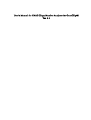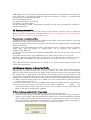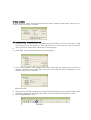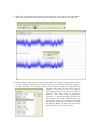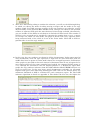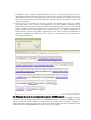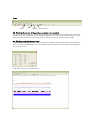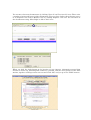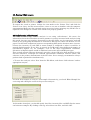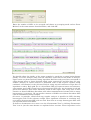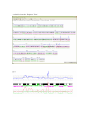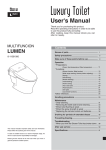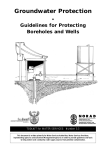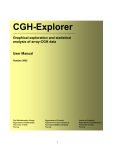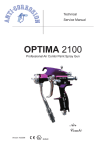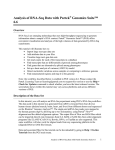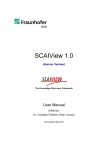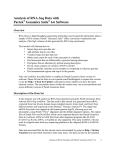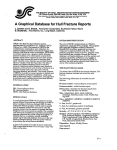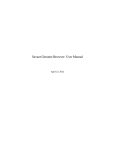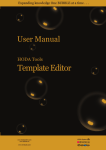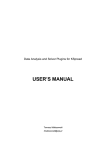Download User`s Manual for CNAG (Copy Number Analyser for GeneChip
Transcript
User’s Manual for CNAG (Copy Number Analyser for GeneChip®) Ver. 1.1 1. Introduction CNAG is the software developed specifically for analyzing copy number alterations and LOH in cancer cells using Affymetrix® GeneChip® platform. It implements a robust algorithm to correct between-chip variations introduced by the subtle difference in experimental conditions, enabling high quality copy number analysis. When the constitutive DNA is available, it also allows for allele-based copy number estimation to sensitively detect allelic imbalances. Copy number calls are automated according to the copy number calls based on the hidden Markov model analysis and the LOH inference is also enabled even when constitutional DNA is not available. 2. Installation To install CNAG, simply put the ‘CNAG’ and ‘CNAGView’folders directly under the ¥C directory. The CNAG folder will contain a CNAG excutable file, and other files and folders named, ‘MSVCR71D.dll’, ‘MFC71D.dll’, and ‘MSVCP71D.DLL’ files, ‘sampledataX’, ‘sampledataH’, ‘SNPtumorsampleX’, ‘SNPtumorsampleH’, ‘tumorsampleX’, ‘tumorsampleH’, ‘temporary files’, and ‘data’ folders. In addition, it should contain XbaRef and HindRef files and if it is not found you need to create these reference files by yourself according to the instruction described below using CNAG software. We confirmed that this program runs on Windows XP and 2000. At least 512Mb RAM is required, but 1Gb or more is recommended for quick response. 3. Preparing Data files CNAG requires two kinds of files for analysis, an ‘intensity file’ containing the intensity data of all SNP probes, and the ‘SNP file’ corresponding to the same tumor sample, both of which can be obtained from the GDAS® software using the ‘export to txt file’ option. Note that you should not sort or rearrange the SNPs in GDAS® before exporting the data. Each file should be saved as ‘sample_name’ followed by ‘_X.txt’ or ‘_H.txt’ according to the array used. Any names can be used for ‘sample_name’, but they must be unique and we strongly recommended that both should be easily linked together. ‘sample_name_X.txt’ and ‘SNP_sample_name_X.txt’ for files from Xba arrays are examples. Intensity files should be placed in the tumorsampleX folder or tumorSampleH files according to the array type. Similarly, SNP files are expected to be either in SNPtumorsampeleX or SNPtumorsampleH folder. If a self-reference sample is available, both intensity file and SNP file for the self-reference should be placed into the sampledataX folder (for Xba arrays) or sampledataH folder (Hind arrays). 4. Createing reference files 4.1. Recommendation ‘Ref ’ files are used by CNAG to calculate the copy number in tumor samples when a self-reference is unavailable and you must have at least one reference file for each array (Xba or Hind). You may use attached Ref files if available, but we strongly recommend preparing your own Ref files, because too much differences in experimental conditions (between one lab and the other) will not compensated even with CNAG algorithms. You should understand that uniform experimental conditions between samples and references are the most important factor to obtain high quality copy number analysis results using Affymetric GeneChip platform. For theoretical discussions, see our paper (CancerRes 10(14):1-10, 2005). If the experimental condition of your tumor sample is too different from those of reference samples, you are not likely to obtain high quality results. Below is the list of known parameters that may affect experimental conditions: (1) PCR devices PCR conditions are the primary determinant of the kinetics of amplification reactions. If a total PCR time is significantly different from one machine to another, you should NOT compare data between both machines. (2) Lot of Taq polymerase (3) Amount of DNA to be analyzed (4) Quality of genomic DNA All the experiment should be performed carefully to make each experimental condition as uniform as possible. 4.2. Creating reference files The following procedure is not really cool and in the future versions it may be improved. However, please be patient for the time being. Also we recommend saving the preexisting Ref files if ever, as XbaRef_bak or HindRef_bak. To create your own reference files, (1) Export intensity files for reference samples from GDAS using export options, save them following the rule as described in section 3. (2) Place all of the intensity files you want to include into the sampledataX or sampledataH folder as described. (3) Make a text file describing the names of the intensity files, in which each line contains a single entry with the format of ‘sample_name_’ for an intensity file named as ‘sample_name_X(H).txt’. (4) Save the text file within the SampledataX(H) folder. You can use any file name you like for saving. (5) From the Data menu, select ‘MakeReference’ and specify the file you just saved. (6) Wait a moment, and CNAG ask you the name of the Ref file you are about to create. Enter ‘XbaRef ’ or ‘HindRef ’ and select the directory you want to the file to be saved in. Now a Ref file for Xba or Hind arrays is created. If you want to create another Ref file, just repeat these procedures. 4.3 Adding new references to the existing Ref file. You can add the new intensity files in the existing Ref file. Note that the Ref file thus updated may be different form what is newly created, if the order of file list is different. However since CNAG do not know the names of the reference files but only track them using the internal IDs, a replacement of the Ref file with another will lead to disastrous result, because the saved temporally files may now indicate totally different reference files. Use the ‘add Reference’ option to add refereces instead of new Ref file using ‘Make Reference’ option. (1) Make a text file having entries to be added in just the same manner as described in the previous section and save it. (2) From the Data menu, select the ‘AddReference’ option and specify the file you just saved. (3) CNAG asks you the name of the Ref file you are about to updated. Make sure that the Ref file specified is the file you really want to update. Do not confuse Xba and Hind! Click ‘OK’, and the Ref file updated. 5. Start and setup application for dataanalysis 1. To launch application, simply double click the CNAG executable file. 2. From file menu, choose ‘Load Ref ’ and specify the reference file for the array you want to analyze. For example, open the XbaRef file for Xba arrays and the HindRef file for Hind arrays, Both reference files can be read in at the same analyzing session. If a reference file is successfully recognized by the application, it will return a message requesting you confirmation. Click ‘OK’. Now you are ready to analyze your data. 6. Data analysis To start analysis, select ‘New’ from the file menu and a window appears that request you to choose a mode of analysis as below. 6.1 Analysis using ‘non-self references’ 1. Select the type of the analysis according to which analysis you want to perform, using ‘self-reference’ (see our paper) or ‘Non-self references’. Also select the type of array(s). You can analyze either Xba or Hind file or both together. 2. 3. Click ‘OK’, and the following Dialog box will appears. 4. Choose ‘New Sample’, click ‘Signal File’ button, and select an intensity file you want to analyze. Similarly, click ‘SNP File’ and select the SNP file that corresponds to the intensity file you just selected. Then click ‘OK’. 5. The program calculates log2 ratios of signal intensities between the tumor sample and a reference sample for each SNP signal. After a while, CNAG will output the result. 6. Click ‘TempCHGView’ icon. 7. When raw copy number plots appeared, click ‘Range Set’ icon to specify the region that is expected be diploid with the mouse button continuing to be hold down, and click ‘OK’. 8. CNAG compute log2 ratios for SNP probes within the specified region against all the reference samples included in the Ref file and ask you to select the reference samples to be used for further. In the dialog, names of the reference samples are displayed with calculated SD values. You may select as many samples as you want to, but on average no more improvement of the SD value will be expected with more than five references. Moreover, note that using inappropriate references, i.e. those with high SD values, can only degrade the result. Unfortunately, this optimization step is not automated, although the selection of optimized references is usually not difficult. When you choose the references, click ‘OK’ to move on to the next step. 9. After the CNAG dialog asking to confirm the selection, you will see the following dialog, in which you choose the mode of taking moving averages and the mode of the copy number graph. In CNAG, moving averages of the copy numbers are taken for several adjacent SNPs. In the ‘Exclude Max and Min’ mode, averages are taken for the specified number of adjacent SNPs with the most deviated values being excluded. Alternatively, you can include all the SNPs in calculations in ‘Include All Data’ mode. The number of SNP loci to be averaged can be specified by entering the number from 1 to 10. 1 means no averages are taken. In ‘Line’ mode, the graph is drawn with every adjacent points being connected with a line, while it is not in the ‘Point’ mode. Click ‘OK’ to obtain a genome-wide view of the copy number. 10. In this view, the copy numbers are shown for all the chromosomes. In the upper panel of each chromosome, each red spot represents a log2 ratio for each SNP locus, and the middle blue lines (or points in ‘Point’ mode) shows the averaged log2 ratios. Calibrations of the graph are provided so that each interval of horizontal lines be 0.5 in log2 scale. In pure tumors where all the tumor samples have haploid, the expected CNAG output is ~0.5, although the theoretical value for haploid genome is -1. Within the upper most graph, the copy numbers inference from the hidden Markov Model (HMM) analysis are given in green bars. In the next lower panel chromosome cytobands are presented together with green bars indicating heterozygous SNP calls. In the bottom panel, the maximum likelihood of LOH is calculated for each contiguous region. For this LOH inference algorithm in detail see appendix A. The thicker the blue bar, the higher the probability of the region having LOH. Note that this is only inference based on the observed frequencies of heterozygous SNP calls and not showing true LOH. It fails if the individual have the same chromosome by descent, for example by consanguinity. It also fails in the regions where the allelic imbalance becomes extreme or when the tumor cells show heterogeneity. 11. In this view you can specify the regions expected to be diploid more closely by clicking the Range Select icon, as shown in chromosome 13 in this example. Following step is identical except that you have more freedom of specifying ploidity value for the selected region. Finally the SD value is improved to 0.1073 in this case. Note that in principle the precise ploidity can be determined only by cell-based assay, e.g. FISH, cytogenetics, or FACS analysis, because the ploidity information is lost forever, when cell membrane is disrupted, although its minimum value could be inferred form the distribution of heterozygous SNP calls. 6.2. Changing the mode of averaging and parameter of HMM analysis To change the mode of averaging, click ‘ave’ icon and select the mode of averaging as already described. You can change the parameters of HMM analysis by clicking the HMM icon. This requires when the tumor sample is contaminated by normal cells in primary samples or when tumor heterogeneity exists. You need to have some insights into basic principle of copy number inference using HMM and see more details in our paper. Icons Store ave HMM Chromosome 6.3. Viewing the results of the previous analysis and reanalysis You can save the results by selecting ‘Store’ from the Data menu or click ‘Store’ icon. The result is stored in .temp file format within ‘Temporary’ file folder in CNAG directory. You can reproduce the result of the previous analysis and if you want, reanalyze the sample. 6.4. Working with chromosome view To identity all the copy number changes in detail and more precisely fix those abnormalities, move on to the chromosomal view by clicking ‘Chromosome’ icon and choosing chromosome you want to review. Click ‘OK’ to move to chromosome 8 You can move between chromosomes by clicking ‘Next ch’ and ‘Previous ch’ icons. There exist a number of gains and losses in this chromosome. To get a closer look at these changes, move to an ‘Explorer view’ from a ‘Monitor view’ by clicking ‘Explorer view’ icon. You can crawl on the chromosome using ‘Move Right’ or ‘Move Left’ icons. When you click the right button at the location of your interest, information around that location is shown up, including SNP numbers, cytoband, and the exact position of the SNP marker, together with log2 ratios near around. Click ‘OK’, and you go to the UCSC browser. 6.5. Printing CNAG outputs To output the result to printer, change the view mode to the ‘Printer View’ and click the ‘Printer’ icon. Sorry for this inconvenience, since we are not so familiar with the computer programming. Make sure the expected output in preview before printing. Any CNAG view is required to be changed to ‘Printer View’ mode to be properly printed. 6.6 Analysis using ‘self references’ The other mode of copy number analysis is one using ‘self-reference’. Of course, the information about the alterations of tumor genomes is greatly increased with analysis using this mode, because copy number alterations in the two alleles can be separately analyzed based on the genotyping information in constitutive DNA of the tumor (for details, see our paper). In this mode comparison between corresponding SNP probes becomes more accurate, because the intensity of each SNP in tumor sample is compared to what it would be in normal diploid genome. To see this, in general A and B probes show different dynamics in hybridization signals. So, for examples, even in the ideal experimental conditions, intensities of diploid signals would be different between AA, AB, and BB genotypes. Thus a single normal reference frequently provides a better SD value than multiple ‘best-fit’ non-self references, although the uniform experimental conditions between tumor and reference is the primary determinant of the SD value. So we strongly recommend to always perform both experiments simultaneously. 1. To start the analysis, select ‘New’ from the File Menu, and choose ‘Self reference’ and an appropriate enzyme. 2. Check ‘New Sample’ to analyze a new sample. Alternatively, you check ‘Edited Sample’ for reviewing and editing the result of the previous analysis. In this mode of analysis, you should specify four files, intensity files and SNP files for tumor and reference samples. By clicking each tag, select these four files, and click ‘OK’. Enter the number of SNPs to be averaged and choose an averaging mode and an ‘Draw Method’, in the same manner described before, and click ‘OK’. You should adjust the ploidity of the tumor samples by specifying a region having known ploidity as in the analysis using non-self references. Note that in this mode of analysis, signal ratios are plotted without taking logarithm. Red lines and green lines correspond to alleles having larger or lesser deviated signal ratios, respectively, and blue lines are copy number analysis, in which analysis is performed with A and B probe signales being combined, and identical to the previous analysis using non-self references except that no logarithm is taken. Each pink bar is a discordant SNP call between tumor and reference, representing ‘true LOH’. Green bars are heterozygous SNP calls. Any deviation of red and green lines indicates that allelic imbalance exists in that region, and, really, this is more sensitive to detect LOH than discordant calls when contamination of normal cells or tumor heterogeneity is extensive. We can predict existence of LOH even without discordant SNP calls in contaminated tumor samples. Of course, in principle, allele-based copy number analysis is possible for SNPs showing heterozygous calls in the reference sample, Thus significant reduction in resolution may occur where heterozygous SNP calls are thin. Note that on average heterozygous SNP calls are expected in 30% of all SNPs. To obtain a chromosome view, move on to the ‘Chromosome View’ by clicking ‘Chromosome View’ icon in just the same manner as explained above sections. Closer inspection is also available from the ‘Explorer View’.