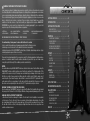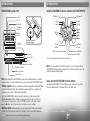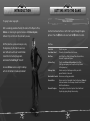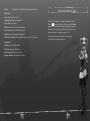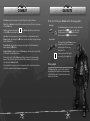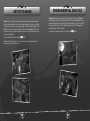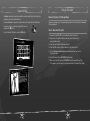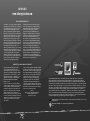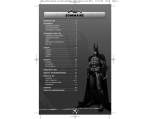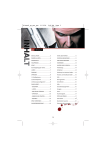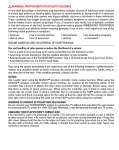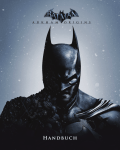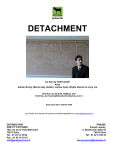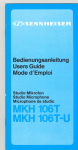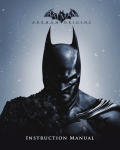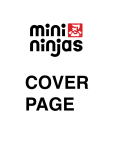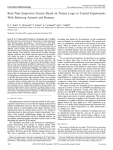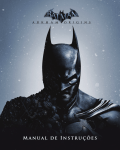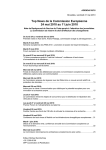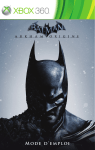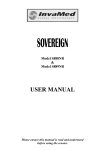Download OUTSIDE FRONT COVER PLACEHOLDER OUTSIDE BACK
Transcript
OUTSIDE BACK COVER PLACEHOLDER OUTSIDE FRONT COVER PLACEHOLDER WARNING: PHOTOSENSITIVITY/EPILEPSY/SEIZURES A very small percentage of individuals may experience epileptic seizures or blackouts when exposed to certain light patterns or flashing lights. Exposure to certain patterns or backgrounds on a television screen or when playing video games may trigger epileptic seizures or blackouts in these individuals. These conditions may trigger previously undetected epileptic symptoms or seizures in persons who have no history of prior seizures or epilepsy. If you, or anyone in your family, has an epileptic condition or has had seizures of any kind, consult your physician before playing. IMMEDIATELY DISCONTINUE use and consult your physician before resuming gameplay if you or your child experience any of the following health problems or symptoms: • dizziness • eye or muscle twitches • disorientation • any involuntary movement • altered vision • loss of awareness • seizures or convulsion. CONTENTS GETTING STARTED . . . . . . . . . . . . . . . . 2 INTRODUCTION . . . . . . . . . . . . . . . . . . 4 GETTING INTO THE GAME . . . . . . . . . . . 5 MENU SELECTION . . . . . . . . . . . . . . . . . . . . . . . . . 5 SAVING AND LOADING THE GAME . . . . . . . . . . . . . . 7 CONTROLS . . . . . . . . . . . . . . . . . . . . . . 8 RESUME GAMEPLAY ONLY ON APPROVAL OF YOUR PHYSICIAN. ______________________________________________________________________________ Use and handling of video games to reduce the likelihood of a seizure • Use in a well-lit area and keep as far away as possible from the television screen. • Avoid large screen televisions. Use the smallest television screen available. • Avoid prolonged use of the PLAYSTATION®3 system. Take a 15-minute break during each hour of play. • Avoid playing when you are tired or need sleep. ______________________________________________________________________________ Stop using the system immediately if you experience any of the following symptoms: lightheadedness, nausea, or a sensation similar to motion sickness; discomfort or pain in the eyes, ears, hands, arms, or any other part of the body. If the condition persists, consult a doctor. NOTICE: Use caution when using the DUALSHOCK®3 wireless controller motion sensor function. When using the DUALSHOCK®3 wireless controller motion sensor function, be cautious of the following points. If the controller hits a person or object, this may cause accidental injury or damage. Before using, check that there is plenty of space around you. When using the controller, grip it firmly to make sure it cannot slip out of your hand. If using a controller that is connected to the PS3™ system with a USB cable, make sure there is enough space for the cable so that the cable will not hit a person or object. Also, take care to avoid pulling the cable out of the PS3™ system while using the controller. WARNING TO OWNERS OF PROJECTION TELEVISIONS: Do not connect your PLAYSTATION®3 system to a projection TV without first consulting the user manual for your projection TV, unless it is of the LCD type. Otherwise, it may permanently damage your TV screen. HANDLING YOUR PLAYSTATION®3 FORMAT DISC: • Do not bend it, crush it or submerge it in liquids. • Do not leave it in direct sunlight or near a radiator or other source of heat. • Be sure to take an occasional rest break during extended play. • Keep this disc clean. Always hold the disc by the edges and keep it in its protective case when not in use. Clean the disc with a lint-free, soft, dry cloth, wiping in straight lines from center to outer edge. Never use solvents or abrasive cleaners. PLAYSTATION ® 3 CONTROLS . . COMBAT CONTROLS . . . . . . . . ITEM CONTROLS . . . . . . . . . . MOTION SENSITIVE CONTROLS EXPERIENCE AND UPGRADES . .... .... .... ... .... . . . . . . . . . . . . . . . . . . . . . . . . . . . . . . . . . . . . . . . . . . . . . . . . . . . . . . . . . . . . 8 8 9 9 9 COMBAT . . . . . . . . . . . . . . . . . . . . . . . 10 STRIKE . . . . . . COUNTER . . . . . CAPE STUN . . . REDIRECT/EVADE GADGETS . . . . . .... .... .... ... .... . . . . . . . . . . . . . . . . . . . . . . . . . . . . . . . . . . . . . . . . . . . . . . . . . . . . . . . . . . . . . . . . . . . . . . . . . . . . . . . . . . . . . . . . . . . . . . . . . . . . . . . . . 10 10 10 10 10 GADGETS . . . . . . . . . . . . . . . . . . . . . . 11 BATARANG . . . . . . . . . . . . . . . . . . . . . . . . . . . . . 11 GRAPNEL GUN . . . . . . . . . . . . . . . . . . . . . . . . . . 11 OTHER GADGETS . . . . . . . . . . . . . . . . . . . . . . . . 11 DETECTIVE MODE . . . . . . . . . . . . . . . . 12 ENVIRONMENTAL ANALYSIS . . . . . . . . . 13 IN-GAME MENUS . . . . . . . . . . . . . . . . . 14 WAYNETECH . . . . . . . . . . . THE RIDDLER’S CHALLENGE MAP AND OBJECTIVES . . . . CHARACTER BIOS . . . . . . . PLAY AS THE- JOKER . . . . . . . . . . . . . . . . . . . . . . . . . . . . . . . . . . . . . . . . . . . . . . . . . . . . . . . . . . . . . . . . . . . . . . . . . . . . . . . . . . . . . . . . . . 14 15 15 16 17 CREDITS . . . . . . . . . . . . . . . . . . . . . . 18 1 GETTING STARTED GETTING STARTED PLAYSTATION®3 system front Using the DUALSHOCK®3 wireless controller (for PLAYSTATION®3) USB connector Port indicators Slot cover CF* 1 slot Eject button L2 button L1 button R2 button R1 button Directional buttons button button button button Left stick/ L3 button* Right stick/ R3 button* SD*2 Memory Card slot Memory Stick™ slot CF SD/miniSD * 1 CompactFlash ® * 2 Secure Digital Insert the disc with the label side facing up. START button PS button SELECT button Disc slot Power button * The L3 and R3 buttons function when the sticks are pressed. Vent Eject button WLAN access indicator HDD access indicator Note: To use the controller, you must first register or “pair” the controller with the PLAYSTATION ®3 system and assign a number to the controller. For details, refer to the instructions supplied with the system. USB connectors Note: Some models of the PLAYSTATION®3 system do not include media slots. For specific features included, refer to the instructions for use of your model of the PLAYSTATION®3 system. Starting a game: Before use, carefully read the instructions supplied with the PLAYSTATION®3 Saved data for PLAYSTATION ®3 format software Saved data for PLAYSTATION ®3 format software is saved on the system’s hard disk. The data is displayed under “Saved Game Utility” in the Game menu. computer entertainment system. The documentation contains information on setting up and using your system as well as important safety information. Check that the MAIN POWER switch (located on the system rear) is turned on. Insert the BATMAN: ARKHAM ASYLUM disc with the label facing up into the disc slot. Select the icon for the software title under [Game] in the PLAYSTATION ®3 system’s home menu, and then press the S button. Refer to this manual for information on using the software. Quitting a game: During gameplay, press and hold down the PS button on the wireless controller for at least 2 seconds. Then select “Quit Game” from the screen that is displayed. Hint To remove a disc, touch the eject button after quitting the game. 3 INTRODUCTION GETTING INTO THE GAME Menu Selection It’s going to be a long night... After a seemingly random attack by The Joker at the Mayor’s office, Batman ™ is returning his greatest nemesis to Arkham Asylum ™ , Gotham City’s institute for the criminally insane. But The Joker has a plan and escape is only the beginning. By the time the sun rises over Gotham, he will have turned Arkham Island into his twisted playground, and broken the Dark Knight ™ himself. Can even Batman survive a night locked up with ALL of Gotham’s freaks and madmen? 4 Use the Directional buttons or Left stick to cycle through the game options. Press the S button to select and the A button to return. Title Menu Start a new game. Proceed to the Saved Game Select screen. Select from Story Mode, Challenge Mode, Character Bios, Character Trophies and Options. Continue Story Play the main Batman: Arkham Asylum Story Mode. (Starting a new game gives the option of Easy, Normal or Hard gameplay.) Challenge Mode Unlock a variety of challenges and test your skills against the best in the world. Downloadable Content Access new, exciting game content. Character Bios Access a variety of unlockable Character Bios about Batman’s allies and enemies, all with unique artwork from DC Comics’ WildStorm Productions. Character Trophies View a gallery of character trophies. Collect additional trophies by playing through the main story. Press Start Saved Game Select Main Menu 5 Options Select options to change the following in-game settings: Game Options Invert Look: Toggle invert on/off. Invert Rotation: Toggle rotation on/off. Invert Flight: Toggle on/off. Vibration: Enable or disable controller vibration. Camera Assist: Enable or disable camera assist. Brightness: Adjust the brightness of the game. Motion Sensor Function: Enable or disable wireless controller tilt controls. Saving and Loading the game Every level in the game has a number of checkpoints to pass. This icon appears on the screen, informing you when Batman has passed a checkpoint and the game is saving your progress. Please do not turn off your console for the duration of the icon being on screen, or your progress may be lost. When you reselect your profile at the start of a game, it will load the last checkpoint passed. Audio Options Subtitles: Turn the subtitles on/off. SFX Volume: Adjust the SFX volume. Music Volume: Adjust the music volume. Dialogue Volume: Adjust the dialogue volume. 6 7 CONTROLS PLAYSTATION ® 3 CONTROLS BATMAN MOVEMENT CONTROLS Control Left stick Right stick R button A button S button S button (Double-tap) f button E button . button R + S buttons (When standing by a corner) Action Movement—Sneak/Walk/Run Rotate camera Crouch Drop down Run/Glide/Use Evade Zoom Grapple Center camera Corner cover ITEM CONTROLS BATMAN ITEM CONTROLS Control Q button (Hold) E button W button (Tap) W button (Hold) Directional button ZXCV q button Action Ready Gadget Use Gadget Toggle Detective Mode Environmental Analysis Select Gadget Map/Level Up MOTION SENSITIVE CONTROLS Batman: Arkham Asylum supports motion sensitive controls for the following actions: —To control Batman’s direction when gliding. —To control the direction of the Remote Controlled Batarang upgrade. —To shake off certain types of enemies. EXPERIENCE AND UPGRADES COMBAT CONTROLS BATMAN COMBAT CONTROLS Control F button D button A button S+F buttons A+D buttons Q button (Tap) R button x2 S button x2 (When pressing toward an enemy) R + D buttons (Next to a prone enemy) 8 Action Strike Counter/Silent Takedown Cape Stun Throw (Requires upgrade) Takedown (Requires upgrade) Quick Batarang ™ Quick Batclaw ™ (Requires upgrade) Redirect Ground Takedown Defeating enemies, rescuing innocent civilians, gathering evidence, solving puzzles, and bringing villains to justice will all earn Batman experience points (XP). When you’ve earned enough XP, you can choose from a range of upgrades to help you overcome the challenges of Arkham Island. 9 GADGETS COMBAT As Batman encounters enemies he can fight them with a variety of moves. Strike: This is Batman’s standard attack, unleashing a volley of blows to his enemy with the F button. Counter: When enemies display the icon, Batman can perform a counter move with the D button, breaking their attack. Cape Stun: This move temporarily stuns any attacker. For armed melee enemies, Batman should stun them with the A button to break their block, leaving them open to the strike attack. Redirect/Evade: Gain distance or jump over an enemy to attack from behind by double-tapping the S button. Gadgets: Batman’s gadgets, such as the Batarang, can also be used to vary attacks with a mix of stun and impact moves. With each successful attack, Batman’s multiplier increases; this earns a combo bonus at the end of each fight with additional XP for combat variety. Earning XP also replenishes Batman’s health. Unlocking abilities also gives access to unique moves that can provide new forms of attack or unleash devastating damage on opponents. 10 At the start of the game, Batman has the following gadgets: Batarang Use the Batarang to stun inmates, cut rope and disable equipment. Tap the Q button to quickly throw the Batarang, or hold the Q button to aim it and then press the E button to throw it. Grapnel Gun The Grapnel Gun allows Batman to move to higher areas of the environment, and swing out of harm’s way when under fire. Grapple points are highlighted on-screen by the Grapple icon. Other gadgets As Batman levels up, you will be able to unlock unique gadgets and upgrades to progress deeper into the Asylum, and fully explore previous areas when you revisit them. 11 DETECTIVE MODE Batman’s cowl is a high-tech miracle of engineering. Aside from preserving his identity and providing protection, its prototype computer systems, years ahead of anything in civilian use, continuously analyze visual data and log items to aid Batman in forensic investigations. Detective Mode allows Batman to filter this information in order to isolate evidence and forensic trails, and develop tactical analysis on a situation. To activate Detective Mode, press the W button. During Detective Mode enemies are also analyzed to gauge their threat level depending on what items they have. 12 ENVIRONMENTAL ANALYSIS Arkham Asylum is an old building full of history and intrigue. All of Batman’s most dangerous foes have spent time here and left their mark. Batman can use Environmental Analysis to locate and store this information, and in turn earn XP. Environmental Analysis is vital to locating and solving all the challenges left by Edward Nigma ™ , AKA The Riddler ™ . To activate Environmental Analysis, hold down the W button. 13 IN-GAME MENUS Press the q button to access the in-game menus, and cycle with the Q / E buttons to view the following sections: WayneTech ™ The Riddler’s Challenge “My goal is simple! You complete a series of amusingly taxing challenges and, well, you'll see.” As if the situation at Arkham wasn't bad enough, Edward Nigma, AKA the Riddler has littered Arkham Island with puzzles and challenges for Batman to solve. The Riddler believes he is Batman's superior, and it is up to you to prove him wrong. A variety of abilities are also available as you gain XP by defeating enemies and finding secrets within the asylum. Use these abilities to level up and unlock new combat abilities, item features, and player upgrades. Map and Objectives The Map Screen provides a layout of Arkham Island, your current objectives, and Batman’s location in the game world. Use the W / R buttons to zoom in/out. To jump to Batman’s location, press the F button . 14 15 Character Bios As Batman meets key characters and gathers evidence about them, their details are unlocked in the Character Bios Section. From here, Batman can play audio records and cycle through Character Attributes. To play an evidence recording, highlight the Tape icon and press the S button. To cycle Character Attributes, press the F button. Play as The Joker Become The Joker in Challenge Maps Experience a whole new set of unique fighting moves as well as The Joker’s demented tricks and gadgets. How to Download The Joker 1: Connect the PLAYSTATION ® 3 to a broadband internet connection. 2: Register for a PlayStation ® Network account (more information on www.playstation.com). 3: Sign into your PlayStation ® Network account. 4: From the XMB, select PlayStation ® Network > PlayStation ® Store. 5: Go to the Batman: Arkham Asylum Downloadable Content area on the PlayStation ® Store. 6: Select Download Play as THE JOKER Challenge Maps. 7: Now you will be able to play as THE JOKER in the Challenge Mode section of the game on up to 8 maps that you have unlocked in the game’s Story Mode. 16 17 CREDITS ROCKSTEADY STUDIOS, LTD. Batman Created By: BOB KANE Lead Cinematic Artist: PAUL BOULDEN Game Director: SEFTON HILL Cinematic Artists: DAVID FIALA, ART LENAVAT, MARK PERCEVAL-MAXWELL Studio Director: JAMIE WALKER EIDOS, INC. SALES & MARKETING Executive Vice President: ROBERT LINDSEY Marketing Director: KARL STEWART Creative Services Manager: MIKE CALA Regional Sales Manager: HOLLY ROBINSON Sales & Marketing Services Manager: ILANA BUDANITSKY Associate Channel Marketing Manager: RAFAL DUDZIEC Marketing Coordinator: JOVETH GONZALEZ PR Specialist: STANLEY PHAN Senior Producers: DANIEL BAILIE, NATHAN BURLOW Cinematics FX Artist: PAUL CLONEY Art Director: DAVID HEGO Written By: PAUL DINI Audio Director: NICK ARUNDEL Lead Narrative Designer: PAUL CROCKER Technical Director: BEN WYATT Lead Level Designer : IAN BALL Associate Producers: SCOTT BURFITT, GERALD SMITH Designers: BILL GREEN, MAGALI STRETTON, OPERATIONS JAMIE WHITWORTH Lead AI Programmer: TIM HANAGAN Programmers: PAUL DENNING, ADAM DOHERTY, ADAM GOH, BEN NICHOLSON, TIM RENNIE, ANDREW ROWSE, ALEX SNAPE, MARK WELCH Engine Programmers: JOHN GAY, SIMON HARGRAVE, MILES MACKLIN Lead Quality Assurance: ASHRAF MOHAMMAD Quality Assurance: RAY MULLEN, ANTHONY WICKER, JAMES WICKER Support Staff: ADRIAN HILL, BENJAMIN NIAS, MAGDALENE ORDYK, BEN PARKINSON Special Thanks: DARREN BARNETT, JEFF BENOIT, ARAN DHARMERATNAM, MARK STEPHENSON, DREW WILSON, VICON Outsource Partners: ENGINE ROOM GAMES, MINE LOADER SOFTWARE, MOBILITY ART, REDJADE Director of Finance & Operations: MICHAEL POON Art Producer: WAYNE BILLINGHAM Lead Environment Artist: WILLIAM SMITH Artists: LEE ADAMSON, MICHAEL BEL GIL, JAMIE FIELD, LUKAS JEVCAK, DUSAN KEREKES, REMI LEFORT, JOHN SOUTHGATE, KARL STJERNBERG, ALEX UNDERHILL, YANNIS ZIAKAS Concept Artists: JOHN GRAVATO, KAN MUFTIC, LEE OLIVER FX Artists: INGMAR CLARYSS, MERTER HUSSEIN Lead Animator: ZAFER COBAN Lead Mo-Cap Animator: JAMES NORMAN Animators: MAX FANNING, SALINEE MUKHOOD, NIAMH TIERNEY, ADAM VINCENT Audio Programmer: ANTHONY LLOYD Sound Designers: LEE BANYARD, ANDREW RILEY Lead Character Artist: ANDREW COOMBES Character Artists: ALBERT FELIU, PABLO HOYOS, RODOLFO DE SOUZA SILVA 18 STAFF Staff: ARSENIA DELACUEVA, JOHN GLASS, ROBERT HERNANDEZ, CORINNA JEVONS, PATRICK LACISTE, CLAIRE LAIK, KATHY MCCLURE, STEPHEN PEDERSEN, ANDRE RODRIGUEZ, TRAVIS ROGERS, VERONICA RUEDA, LENA SPARKS-ANDERSON, NEMER VELASQUEZ, KEVIN WITTE Special Thanks to the Warner Bros. Interactive Team: MATTHEW GEYER, BLAKE HENNON, JESSICA HOLLOWAY, ANNE LEUSCHEN, ANDREW MEENGERN, KEHAU RODENHURST, PHILIP SER, REMI SKLAR, GREG WU BIG Thanks to the JVST Crew: DANNY JIANG, TOM NGUYEN, JAMES SONG, MIKE TRAN, RODERICK VAN GELDER SPECIAL THANKS to: DAVID BAMBERGER, MAIMOONA BLOCK, JIM BOTKO, CARLOS D’ANDA, GARIANNE DIAZ, LEE DRASIN, JULIE GILES, BEN GRANADOS, ANDREW GRIFFITH, HANSHAW INK & IMAGE, SCOTT HAYMAN, BRETT HOCKER, ALAN HUNTER, MARC JAVIER, CHRIS JOHNSTON, JONATHAN MANAHAN, GERALD MARTIN, JOANNA SAIDY, BRANDON SCOTT, ANDREA SHOCHET, ROBERT TANG, FRANCESCA ZULUETA IT Director: BRIAN VENTURI Legal & Business Affairs Manager: CLINT WAASTED Senior Manager of Product Management: MAI KAWAGUCHI Associate Production Manager: ARNAB BASU Senior Manager of Human Resources: MICHAEL WHARTON 19 NOTES NOTES 20 21 NOTES 22 REGISTER ONLINE AT www.eidosregistration.com EIDOS LIMITED WARRANTY This limited warranty is in lieu of all other warranties, whether oral or written, express or implied, including, without limitation, any warranty of merchantability or fitness for a particular purpose, and no other representation of any nature shall be binding on or obligate Eidos. If any such warranties are incapable of exclusion, then such warranties applicable to an Eidos software product are limited to the 90-day period described above. In no event will Eidos be liable for any special, incidental or consequential damages resulting from possession, use or malfunction of an Eidos software product, including damage to property, and to the extent permitted by law, damages for personal injury, even when Eidos has been advised of the possibility of such damages. Some jurisdictions do not allow limitation as to how long an implied warranty lasts and/or exclusions or limitation of incidental or consequential damages so the above limitation and/or exclusion of liability may not apply to you. In such jurisdictions, Eidos’ liability shall be limited to the fullest extent permitted by law. The medium (i.e., disc/cartridge) on which an Eidos game software product is recorded (“Game Disc”) is warranted to the original purchaser of the product to be free from defects in materials and workmanship for a period of ninety (90) days from the original date of purchase. If the Game Disc is found to be defective in materials and workmanship within 90 days from the date of purchase, Eidos agrees to replace the Game Disc to the original purchaser thereof, free of charge, upon receipt of the Game Disc and required proof of purchase. The foregoing replacement remedy is the sole and exclusive remedy for breach of the foregoing limited warranty, and Eidos shall have no obligation to provide such remedy (i.e., free Game Disc replacement) with respect to (i) any recording medium damaged by abuse, mistreatment or neglect (e.g., cracks, scratches, damage from application of chemicals), (ii) any defect arising after ninety (90) days from the original date of purchase of the corresponding product or (iii) in instances where the original purchaser cannot produce a copy of the original sales receipt dated no earlier than 90 days preceding the date of return. WARRANTY CLAIMS & PRODUCT SUPPORT In the event the Recording Medium or Manual is confirmed to be defective and replacement is subject to the foregoing limited warranty, you will need to return, postage prepaid, the Recording Medium/Manual (along with its packaging, unless advised to the contrary by Eidos Customer Service Department personnel) together with a copy of your original sales receipt (dated no earlier than 90 days preceding the date of your return), and a statement containing a brief description of the difficulty you are experiencing, the applicable RMA# you have been issued, your first and last name, return address, email address and phone number to Eidos Customer Service at the following address to receive warranty replacement: Eidos, Inc. RMA# (state your authorization number here) 1300 Seaport Boulevard, Suite 100 Redwood City, CA 94063 For warranty claims and product support, please contact us at support.eidosinteractive.com (or www.eidosinteractive.com) or (650) 421-7660. Our Customer Services Department personnel are available between the hours of 9:00 a.m. and 4:00 p.m. (Pacific time) Monday through Friday (except holidays). You are responsible for all toll charges. Customer Support Representatives will not provide game hints, strategies, or codes. To initiate a warranty return, you will need an RMA# (“Return Merchandise Authorization”) from our Customer Services Department. (Any materials not containing an RMA# sent to Eidos may be returned unprocessed.) In many cases, return and replacement of a Recording Medium or Manual isn’t the best solution for the problem(s) you may be experiencing or replacement may not be covered under the foregoing limited warranty. Our Customer Services Department personnel can help you determine if replacement is necessary and covered under warranty. BATMAN: ARKHAM ASYLUM Software © 2009 Eidos Interactive Ltd. Co-published by Eidos, Inc. and Warner Bros. Interactive Entertainment, a division of Warner Bros. Home Entertainment Inc. Developed by Rocksteady Studios Ltd. Published by Eidos Interactive Ltd. Rocksteady and the Rocksteady Logo are trademarks of Rocksteady Studios Ltd. Eidos and the Eidos Logo are trademarks of Eidos Interactive Ltd. Powered by Unreal Engine. Unreal ® is a registered trademark of Epic Games, Inc. Unreal ® Engine, Copyright 1998 - 2009, Epic Games Inc. Uses Bink Video. Copyright © 1997 - 2009 RAD Game Tools, Inc. Uses FMODEX Sound System. Firelight Technologies. Uses Scaleform GFx © 2009 Scaleform Corporation. Portions of this software utilize SpeedTree®RT technology (©2009 Interactive Data Visualization, Inc.). SpeedTree® is a registered trademark of Interactive Data Visualization, Inc. “PLAYSTATION” and “DUALSHOCK” are registered trademarks and “PS3” is a trademark of Sony Computer Entertainment Inc. The ratings icon is a trademark of the Entertainment Software Association. SIXAXIS is a trademark of Sony Computer Entertainment Inc. © 2009 Sony Computer Entertainment Inc. All other trademarks are the property of their respective owners. All rights reserved. BATMAN and all characters, their distinctive likenesses, and related elements are trademarks of DC Comics © 2009. All Rights Reserved. WBIE LOGO, WB SHIELD: ™ & © Warner Bros. Entertainment Inc. (s09) 24