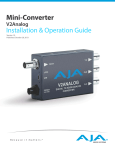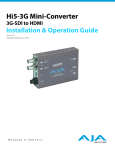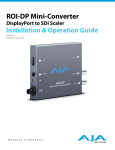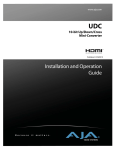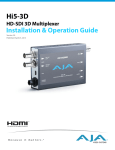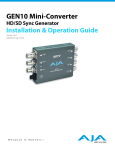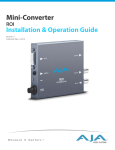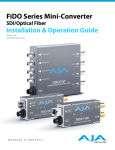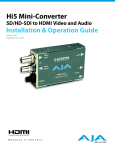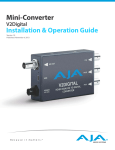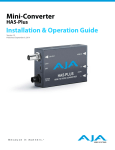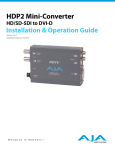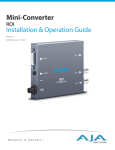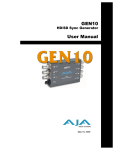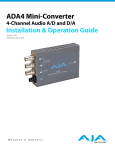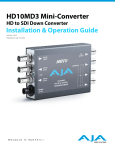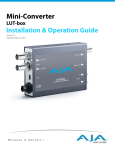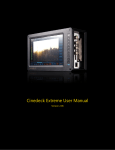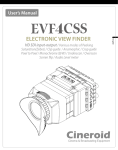Download Installation & Operation Guide
Transcript
Installation & Operation Guide Version 2.3r1 Published: July 3, 2014 Table of Contents Notices . . . . . . . . . . . . . . . . . . . . . . . . . . . . . . . . . . . . . . . . . . . . . . . . . . . . . . . . 4 Trademarks . . . . . . . . . . . . . . . . . . . . . . . . . . . . . . . . . . . . . . . . . . . . . . . . . . . . . . . . . . . . . . . . . . . . . . . 4 Copyright . . . . . . . . . . . . . . . . . . . . . . . . . . . . . . . . . . . . . . . . . . . . . . . . . . . . . . . . . . . . . . . . . . . . . . . . . 4 Contacting Support . . . . . . . . . . . . . . . . . . . . . . . . . . . . . . . . . . . . . . . . . . . . . . . . . . . . . . . . . . . . . . . 4 Chapter 1: Introduction . . . . . . . . . . . . . . . . . . . . . . . . . . . . . . . . . . . . . . . . 5 Overview. . . . . . . . . . . . . . . . . . . . . . . . . . . . . . . . . . . . . . . . . . . . . . . . . . . . . . . . . . . . . . . . . . . . . . . . . . 5 Video Formats. . . . . . . . . . . . . . . . . . . . . . . . . . . . . . . . . . . . . . . . . . . . . . . . . . . . . . . . . . . . . . . . . . . . . 5 Features . . . . . . . . . . . . . . . . . . . . . . . . . . . . . . . . . . . . . . . . . . . . . . . . . . . . . . . . . . . . . . . . . . . . . . . . . . 5 Block Diagram. . . . . . . . . . . . . . . . . . . . . . . . . . . . . . . . . . . . . . . . . . . . . . . . . . . . . . . . . . . . . . . . . . . . . 6 I/O Connections . . . . . . . . . . . . . . . . . . . . . . . . . . . . . . . . . . . . . . . . . . . . . . . . . . . . . . . . . . . . . . . . . . . 6 Conversion Mode Discussion and Examples . . . . . . . . . . . . . . . . . . . . . . . . . . . . . . . . . . . . . . . . 7 Upconvert Mode . . . . . . . . . . . . . . . . . . . . . . . . . . . . . . . . . . . . . . . . . . . . . . . . . . . . . . . . . . . . . . 7 Selection Description . . . . . . . . . . . . . . . . . . . . . . . . . . . . . . . . . . . . . . . . . . . . . . . . . . . . . 7 Downconvert Mode . . . . . . . . . . . . . . . . . . . . . . . . . . . . . . . . . . . . . . . . . . . . . . . . . . . . . . . . . . . 8 Selection Description . . . . . . . . . . . . . . . . . . . . . . . . . . . . . . . . . . . . . . . . . . . . . . . . . . . . . 8 SD Aspect Ratio Convert. . . . . . . . . . . . . . . . . . . . . . . . . . . . . . . . . . . . . . . . . . . . . . . . . . . . . . . 9 Selection Descriptions . . . . . . . . . . . . . . . . . . . . . . . . . . . . . . . . . . . . . . . . . . . . . . . . . . . . 9 Installation . . . . . . . . . . . . . . . . . . . . . . . . . . . . . . . . . . . . . . . . . . . . . . . . . . . . . . . . . . . . . . . . . . . . . . . 10 User Controls. . . . . . . . . . . . . . . . . . . . . . . . . . . . . . . . . . . . . . . . . . . . . . . . . . . . . . . . . . . . . . . . . . . . . 10 Using DIP Switches to Control the UDC. . . . . . . . . . . . . . . . . . . . . . . . . . . . . . . . . . . . . . . . . . . . 10 DIP Switch Settings . . . . . . . . . . . . . . . . . . . . . . . . . . . . . . . . . . . . . . . . . . . . . . . . . . . . . . . . . . 11 DIP Switches 4 & 5 (FMT0, FMT1). . . . . . . . . . . . . . . . . . . . . . . . . . . . . . . . . . . . . . . . . . . . . . 11 Chapter 2: MiniConfig Operation. . . . . . . . . . . . . . . . . . . . . . . . . . . . . . .12 USB Control and Setup—Using AJA MiniConfig . . . . . . . . . . . . . . . . . . . . . . . . . . . . . . . . . . . Installing MiniConfig on a Mac. . . . . . . . . . . . . . . . . . . . . . . . . . . . . . . . . . . . . . . . . . . . . . . . Installing MiniConfig on a PC . . . . . . . . . . . . . . . . . . . . . . . . . . . . . . . . . . . . . . . . . . . . . . . . . Running MiniConfig. . . . . . . . . . . . . . . . . . . . . . . . . . . . . . . . . . . . . . . . . . . . . . . . . . . . . . . . . . PC Startup . . . . . . . . . . . . . . . . . . . . . . . . . . . . . . . . . . . . . . . . . . . . . . . . . . . . . . . . . . . . . . . Mac Startup . . . . . . . . . . . . . . . . . . . . . . . . . . . . . . . . . . . . . . . . . . . . . . . . . . . . . . . . . . . . . Saving Setups . . . . . . . . . . . . . . . . . . . . . . . . . . . . . . . . . . . . . . . . . . . . . . . . . . . . . . . . . . . Operating MiniConfig . . . . . . . . . . . . . . . . . . . . . . . . . . . . . . . . . . . . . . . . . . . . . . . . . . . . . . . . Tabbed Screens. . . . . . . . . . . . . . . . . . . . . . . . . . . . . . . . . . . . . . . . . . . . . . . . . . . . . . . . . . Video Tab Screen . . . . . . . . . . . . . . . . . . . . . . . . . . . . . . . . . . . . . . . . . . . . . . . . . . . . . . . . . . . . HDMI Tab Screen. . . . . . . . . . . . . . . . . . . . . . . . . . . . . . . . . . . . . . . . . . . . . . . . . . . . . . . . . . . . . Audio Tab Screen . . . . . . . . . . . . . . . . . . . . . . . . . . . . . . . . . . . . . . . . . . . . . . . . . . . . . . . . . . . . Update Tab Screen . . . . . . . . . . . . . . . . . . . . . . . . . . . . . . . . . . . . . . . . . . . . . . . . . . . . . . . . . . . Software Update Procedure . . . . . . . . . . . . . . . . . . . . . . . . . . . . . . . . . . . . . . . . . . . . . . . . . . Info Tab Screen . . . . . . . . . . . . . . . . . . . . . . . . . . . . . . . . . . . . . . . . . . . . . . . . . . . . . . . . . . . . . . 12 12 12 12 13 13 13 13 15 15 18 19 20 21 21 Appendix A: Specifications . . . . . . . . . . . . . . . . . . . . . . . . . . . . . . . . . . . .22 Specifications . . . . . . . . . . . . . . . . . . . . . . . . . . . . . . . . . . . . . . . . . . . . . . . . . . . . . . . . . . . . . . . . . . . . 22 Appendix B: Safety and Compliance . . . . . . . . . . . . . . . . . . . . . . . . . . . .23 Federal Communications Commission (FCC) Compliance Notices . . . . . . . . . . . . . . . . . . Class B Interference Statement . . . . . . . . . . . . . . . . . . . . . . . . . . . . . . . . . . . . . . . . . . . . . . . FCC Caution . . . . . . . . . . . . . . . . . . . . . . . . . . . . . . . . . . . . . . . . . . . . . . . . . . . . . . . . . . . . . . . . . Canadian ICES Statement . . . . . . . . . . . . . . . . . . . . . . . . . . . . . . . . . . . . . . . . . . . . . . . . . . . . . . . . . European Union and European Free Trade Association (EFTA) Regulatory Compliance. . . . . . . . . . . . . . . . . . . . . . . . . . . . . . . . . . . . . . . . . . . . . . . . . . . . . . . . . . . UDC Mini-Converter v2.3r1 2 23 23 23 23 24 www.aja.com Declaration of Conformity . . . . . . . . . . . . . . . . . . . . . . . . . . . . . . . . . . . . . . . . . . . . . . . . . . . . Korean KCC Compliance Statement . . . . . . . . . . . . . . . . . . . . . . . . . . . . . . . . . . . . . . . . . . . . . . . Taiwan Compliance Statement . . . . . . . . . . . . . . . . . . . . . . . . . . . . . . . . . . . . . . . . . . . . . . . . . . . Recycling Notice . . . . . . . . . . . . . . . . . . . . . . . . . . . . . . . . . . . . . . . . . . . . . . . . . . . . . . . . . . . . . . . . . Translated Warning and Caution Messages. . . . . . . . . . . . . . . . . . . . . . . . . . . . . . . . . . . . . . . . Before Operation Please Read These Instructions . . . . . . . . . . . . . . . . . . . . . . . . . . . . . . . . . . 24 25 25 25 25 26 Warranty Information . . . . . . . . . . . . . . . . . . . . . . . . . . . . . . . . . . . . . . . . .29 Limited Warranty . . . . . . . . . . . . . . . . . . . . . . . . . . . . . . . . . . . . . . . . . . . . . . . . . . . . . . . . . . . . . . . . . 29 UDC Mini-Converter v2.3r1 3 www.aja.com Notices Trademarks AJA®, lo®, Ki Pro®, KONA®, KUMO®,T-TAP®, Because it matters.® and ROI® are registered trademarks of AJA Video Systems, Inc. in the United States. AJA and Ki Pro are trademarks of AJA Video Systems, Inc. registered in other countries. AJA Control Room™, CION™, Corvid Ultra™, FiDO™, Science of the Beautiful™, TruScale™, TruZoom™, V2Analog™ and V2Digital™ are trademarks of AJA Video Systems, Inc. AirPort, Apple, Apple logo, AppleShare, AppleTalk, FireWire, iPod, iPod touch, Mac and Macintosh are registered trademarks of Apple Inc. Final Cut Pro, QuickTime and QuickTime logo are trademarks of Apple Inc. Avid, Avid DNxHD and Media Composer are registered trademarks of Avid Technology, Inc. HDMI, the HDMI logo and High-Definition Multimedia Interface are trademarks or registered trademarks of HDMI Licensing, LLC. DVI is a registered trademark of DDWG. TASCAM is a registered trademark of TEAC Corporation. All other trademarks are the property of their respective holders. Copyright Copyright © 2014 AJA Video Systems, Inc. All rights reserved. All information in this manual is subject to change without notice. No part of the document may be reproduced or transmitted in any form, or by any means, electronic or mechanical, including photocopying or recording, without the express written permission of AJA Video Systems, Inc. Contacting Support When calling for support, have all information at hand prior to calling. To contact AJA for sales or support, use any of the following methods: Telephone: +1.530.271.3190 FAX: +1.530.271.3140 Web: http://www.aja.com Support Email: Sales Email: UDC Mini-Converter v2.3r1 [email protected] [email protected] 4 www.aja.com Chapter 1: Introduction Overview The UDC is a broadcast quality Up/Down/Cross Mini-Converter that can convert between SD, HD, and 3G-A video formats. Borrowing from AJA’s industry leading conversion technology used in our model FS2, the UDC provides very high quality conversions at a low price. The UDC also supports 16-channel embedded SDI audio. I/Os include SD/HD/ 3G SDI Input and Output, HDMI output, and 2-channel RCA-style audio output. The UDC can be controlled by local DIP switches with additional control available via USB and AJA’s Mini-Config application. A Reference Input allows the video output to be timed to a local reference. Video Formats The UDC does not convert frame rates—it works with the input frame rate. The only exception is a 3:2 function where 23.98 is converted to 59.94 (and 24 is converted to 60). If a reference is provided, it must be in the same frame rate hierarchy as the input video (e.g., 23.98/29.97/59.94, 25/50, or 24/30/60). Features • Converts between SD, HD, and 3G HD formats NOTE: UDC converts 3G-A formats only. It does not input or output 3G-B. • Supports 1080p50/60 • Very high quality conversions • 16-channel embedded SDI audio input • 16-channel embedded SDI audio output UDC Mini-Converter v2.3r1 5 www.aja.com • 8-channel HDMI output audio • 2-channel RCA-style analog outputs at -10dBV (nominal) • Reference Input • Configurable via DIP switch or USB port and supplied Mini-Config software • Uses universal input +5V power supply AJA model DWP-U-R1 (included) • 5-year warranty Block Diagram Figure 1. UDC Mini-Converter, Simplified Block Diagram Video with Embedded Audio SD/HD/3G-SDI IN Reference Input SDI Receiver Up, Down, and Cross Converter Video Audio HDMI Transmitter SD/HD/3G-SDI Output HDMI 1.4a Output with Embedded Audio Genlock Audio D/A USB Port (connect to PC or Mac) Selects 8 or 10-bit Video and other Functions 2-Channel Analog Audio Monitor Output I/O Connections Figure 2. UDC Mini-Converter SD/HD/3G-SDI Output LOCK LED SD/HD/3G-SDI Input 1 BNC HDMI Output Reference Input 2-Channel Unbalanced Analog Audio (RCA-style Jacks) USB Port + 5 VDC Power Input NOTE: UDC Mini-Converter v2.3r1 The LOCK LED indicates by color the detected signal type. Green is SD-SDI, red is HD-SDI, and amber/orange is 3G-SDI. Off indicates no input. 6 www.aja.com Conversion Mode Discussion and Examples Upconvert Mode The UDC allows you to select the type of Upconversion performed on an SD source input. This mode is in effect only when the input is SD (525i or 625i) and the selected output format is HD (720p, 1080i, or 1080p). Figure 3. Upconvert Mode Examples 4:3 Upconverts To These displays on 16:9 4 16 Full Screen 3 9 4:3 Pillar LB to Full 14:9 Pillar Wide Zoom Selection Description Full Screen – 4x3 image is stretched horizontally to fill a 16x9 frame. 4x3 Pillar – 4x3 image at center screen with black sidebars. LB to Full – 4x3 letterboxed image is scaled to fit horizontally in a 16x9 frame. Black bars top and bottom are cropped off. 14x9 Pillar (default) – 4x3 image is scaled to create a 14x9 image with black sidebars and slightly cropping top and bottom of original image. Wide Zoom – A combination of scaling and stretching is used to fit to a 16x9 frame. Slight cropping of top and bottom and a small aspect ratio change UDC Mini-Converter v2.3r1 7 www.aja.com Downconvert Mode This mode determines the type of Downconversion performed on the selected HD source input. See the following Downconvert Illustrations for Downconversion examples. This mode is in effect only when the input is HD (720p, 1080i, or 1080p) and the selected output format is SD (525i or 625i). Figure 4. Downconvert Mode Example 16:9 Downconverts To These displays on 4:3 16 4 Letterbox 9 3 Crop Anamorphic 14:9 Selection Description Letterbox – Image is reduced with black top and bottom added to image area, with the aspect ratio preserved. Crop (default) – Image is cropped to fit new screen size. Anamorphic – HD image is converted to full-screen SD with a 16x9 aspect ratio (anamorphic). 14:9 – Image is reduced slightly with aspect ratio preserved. Black is added top and bottom, and the left and right sides are cropped. Auto AFD – Automatically selects the best Downconvert mode based on the input video's Active Format Description (AFD) code. Active Format Description (AFD) codes are carried in the vertical ancillary (VANC) portion of HD SDI video signals, specified in SMPTE 2016 as follows: “AFD information is intended to guide DTV receivers and/or intermediate professional video equipment regarding the display of video of one aspect ratio on a display of another aspect ratio.” In the UDC Downconverter, the AFD code on the video input can be used to guide the Downconverter in choosing which mode to use to best display the important UDC Mini-Converter v2.3r1 8 www.aja.com content of the16:9 HD input video on the 4:3 SD output. For example, if the input AFD code is 10 (Full Frame), it means that the input video has important picture information throughout the full 16:9 frame, so the Downconverter should use Letterbox mode to be sure none of the content is cropped off. An AFD code of 9 (Pillarbox) says that the input video only has content within the center 4:3 area of the picture (usually because it originally came from an Upconverted SD signal) so the Downconverter Crop mode would be the best choice. There are 16 possible HD AFD codes, of which 8 are in common use. The UDC does not process or use SD AFD codes. SD Aspect Ratio Convert This mode selects the type of SD-to-SD Aspect Ratio Conversion (ARC) performed on an incoming selected SD source. This mode is in effect only when the input and output are both SD (525i or 625i). (In Europe 16:9 anamorphic video is also known as “wide screen” video.) Figure 5. SD Aspect Ratio Conversion Examples 4:3 Converts To These displays on 4:3 4 3 Off (no conversion) Letterbox H Crop Pillarbox V Crop 14:9 Selection Descriptions Off–Turns aspect ratio conversion Off. Letterbox–Converts 16:9 Anamorphic video to Letterbox video. H Crop–Converts 16:9 Anamorphic video to 4:3 Standard video (crops left and right edges of video). Pillarbox–Converts 4:3 Standard video to 16:9 Anamorphic video. UDC Mini-Converter v2.3r1 9 www.aja.com V Crop–Converts Letterbox video to 16:9 Anamorphic video. 14:9–Converts 16:9 Anamorphic video to 14:9 Cropped video. Installation Typically, UDC installation consists of the following steps: 1. Ensure the UDC is disconnected from power. 2. Connect video equipment to the converter BNCs and HDMI connector. 3. Connect audio equipment to RCA connectors (optional) 4. Apply power to the converter. 5. The UDC will now run using the default factory settings. If you wish to alter the factory settings, see the following User Controls section. User Controls The UDC can be used right out of the box for many applications, since it is designed to recognize inputs and perform standard actions automatically. However, you can also manually configure the UDC using either of two methods: • “Mini Config” software application supplied for PCs and Macs • DIP switches accessible via a cutout on the back of the UDC case One of the DIP switches is a “Local/Remote” switch. When in the “Local” mode, the remaining DIP switches support a subset of the user controls. When in the “Remote” mode, the normal Mini-Converter non-volatile registers control the unit (as last set). Refer to "Chapter 2: MiniConfig Operation on page 12" for information about controlling the UDC with MiniConfig. Instructions for DIP switch settings are presented below. Using DIP Switches to Control the UDC In addition to the Mini-Config application, you can also control the unit via an 8-switch DIP, accessible through a cut-out in the bottom of the unit. The default positions are shown in the figure on the left. The default settings result in an output of 1080i59.94 with NTSC related inputs and 1080i50 with PAL related inputs. For 1080p23.98/1080psf23.98 inputs, the input can be converted to 720p23.98, 1080p23.98, 1080i59.94, or 1080p59.94. The latter two would use the 3:2 DIP switch to add 3:2 pulldown. The compliance label, found on the back of the UDC, lists the DIP switch settings. NOTE: HDMI monitors may not support all frame rates or "pSF" formats. NOTE: UDC converts 3G-A formats only. It does not input or output 3G-B. UDC Mini-Converter v2.3r1 10 www.aja.com DIP Switch Settings The functions of the DIP switches and what they control are described in the following tables. Table 1. DIP Switch Setting Descriptions DIP Switches 4 & 5 (FMT0, FMT1) SWITCH FUNCTION DIP Set LEFT (default) DIP Set RIGHT 1 Control Selects LOCAL (DIP), and blocks MiniConfig control. When in “Local” mode, the remaining DIP switches will support a subset of the user controls. Selects REMOTE (MiniConfig), and disables DIP switches 2-8. When in “Remote” mode, the normal Mini-Config non-volatile registers (as last set), control the unit. 2 HD/SD Selects HD output mode. Selects SD output mode. 3 1080/720 (HD mode only) Selects 1080 output. Selects 720 output. 4&5 Alternate HD formats. These two DIP switches (FMT0, FMT1) act together to select alternate HD output formats. Zero (0) is Left position, one (1) is Right position. See Table 2 below for setting information. 6 3:2 Conversion (23.98/24 inputs only) 3:2 conversion is OFF. A 23.98/24 fps input results in a 23.98/24 fps output. 3:2 conversion is ON. A 23.98/24 fps input results in either a 29.97/30 or 59.94/ 60 fps output. 7 Up Conversion Sets upconversion to Sidebar (SIDEB). Sets upconversion to Full screen (FULL). 8 Down Conversion Sets downconversion to Letterbox (LTRBX). Sets downconversion to Full screen (FULL). DIP switches 4 and 5 together select alternate HD formats. Switches 1 and 2 can also affect the HD output format. In the table below an X indicates a “Don’t Care” setting. Table 2. Output Formats for DIP Switch 2,3, 4, & 5 Settings UDC Mini-Converter v2.3r1 SW2 HD/SD SW3 1080/720 SW 4 FMT0 SW 5 FMT1 Output Left Left Left Left 1080i 25/29.97/30 Left Left Left Right 1080pSF 23.98/24/25/29.97/30 Left Left Right Left 1080p 50/59.94/60 Left Left Right Right 1080p 23.98/24/25/29.97/30 Left Right X Left 720p 50/59.94/60 Left Right X Right 720p 23.98/24/25/29.97/30 Right X X X 525i/625i 11 www.aja.com Chapter 2: MiniConfig Operation USB Control and Setup—Using AJA MiniConfig The UDC Mini-Converter can usually be used right out of the box for most applications since it is designed to recognize inputs and perform standard actions automatically by default. However you can also manually configure the unit using a supplied software application for PCs and Macs called “MiniConfig.” This same application can be used to update Mini-Converter firmware released by AJA. Installing MiniConfig on a Mac NOTE: Installing MiniConfig on a PC To install the application on a Mac, insert the CD supplied with the Mini-Converter into the computer, drag the “AJA MiniConfig” application for your platform (Mac or PC) to your desktop or an applications folder. Macintosh computers must be Intel-based (G5, G4 and earlier models will not work with MiniConfig). To install the application on a Windows PC, insert the CD supplied with the MiniConverter into the computer, locate the “MiniInstaller” application, and then doubleclick it. Figure 6. MiniConfig Setup Wizard on PC A Setup Wizard will guide you through the installation. Just click Next to begin. Answer all questions in the subsequent dialogues; when done, you will be able to locate the MiniConfig application in the AJA folder in the Programs listing. Running MiniConfig UDC Mini-Converter v2.3r1 Connect the Mini-Converter to the PC or Mac via the supplied USB cable. Connect the external power supply (supplied) to the Mini-Converter. 12 www.aja.com PC Startup To run MiniConfig on a PC, find the AJA MiniConfig in the program list and locate the AJA MiniConfig application. Figure 7. PC MiniConfig Startup Mac Startup To run MiniConfig on a Mac, double-click the Applications folder and locate the AJA MiniConfig application. Double-click the application to launch it. Figure 8. Mac MiniConfig Startup NOTE: On a Mac, when the Mini-Converter is connected to the USB port, you may see an alert like that shown below. If you do, press Cancel—this alert can be ignored. Figure 9. Mac Network Message (ignore) Saving Setups A File menu at the top of the MiniConfig application menu bar allows you to Save the state of the Mini-Converter, with your current settings, to a file for later recall. This allows you to set up the converter for different applications, storing each (with Save) to a unique name for easy recall—using the Open menu item. A Revert to Factory Settings menu item similarly allows you to change the settings back to AJA’s factory defaults. An Edit menu allows you to cut and paste values to/from fields, just as in other applications. Operating MiniConfig The MiniConfig application provides a graphic interface for viewing settings and updating software. It consists of an information area at the top that shows the available Mini-Converters attached to the computer via USB, with a graphical rendering of the selected Mini-Converter showing all the connectors and their current state. Colored text next to the connectors indicates the signal type and what the MiniConverter is doing: • Blue text indicates the values automatically selected UDC Mini-Converter v2.3r1 13 www.aja.com • Black text indicates values that you have manually selected • Red text indicates the Mini-Converter is not detecting a signal or cannot negotiate with the attached device NOTE: Even if no output device is detected, it still shows the signal it is outputting. NOTE: Configuration settings in red will change based on the attached output device as well as input signals. For improved accuracy and reliability, you should configure the Mini-Converter only when the target output device is attached and input signals are supplied at the inputs. Screens are virtually the same on both PC and Mac, with subtle differences that reflect the general look of the platform environment. Running Multiple MiniConverters: MiniConfig can manage multiple AJA Mini-Converters connected via USB—even when they are of differing types. However it only connects to one at a time. You can choose which Mini-Converter you wish to control using the pulldown menu in the upper right hand corner. If you want to configure and update multiple Mini-Converters in parallel, you can do it by running multiple instances of the MiniConfig application and have each control a different Mini-Converter. Figure 10. MiniConfig, Video Screen Each connector is labeled with the signals currently detected. Select a USB port and an attached Mini-Converter (name in parentheses) Firmware version and serial number Tabbed screens Message showing status NOTE: The LOCK LED indicates by color the detected signal type. Green is SD-SDI, red is HD-SDI, and amber/orange is 3G-SDI. Off indicates no input. Selecting a Mini-Converter with the dropdown menu causes this application to connect to the selected converter. The graphic of Mini-Converter and text below it provides: • Type of converter • Firmware version • Serial number of the unit UDC Mini-Converter v2.3r1 14 www.aja.com A status field at the bottom of the screen shows if your application is connected and communicating with the Mini-Converter. When configuring the Mini-Converter, select it from the top pulldown, view the current settings and change any values. Making a change communicates that new value to the Mini-Converter’s non-volatile memory. Tabbed Screens The Tabs delineate control screens with groups of controls for each type of task to be performed. The controls for the actual configuration parameters are specific to each Mini-Converter type. Click on any of the tab buttons and the screen below will change to match. Each of these screens are described on the following pages. Video Tab Screen The Video Screen is where you can configure UDC video inputs and outputs. Pull-down menu settings are described following the screen graphic. Figure 11. Mini Config, Video Screen Output Format: Determines the UDC output video format. (This selection is used only when the UDC module is in Remote mode as set by DIP switch #1. In Local mode, the video output format is determined by DIP switches 2-5). These are the format choices: SD: The output video format will be 525i59.94 (for 23.98, 29.97, or 59.94 fps video inputs) or 625i50 (for 25 or 50 fps video inputs). 720p: The output video format will be 720p59.94 (for 23.98, 29.97, or 59.94 fps video inputs), 720p60 (for 24, 30, or 60 fps video inputs), or 720p50 (for 25 or 50 fps video inputs). 1080i: The output video format will be 1080i59.94 (for 23.98, 29.97, or 59.94 fps video inputs), 1080i60 (for 24, 30, or 60 fps video inputs), or 1080i50 (for 25 or 50 fps video inputs). UDC Mini-Converter v2.3r1 15 www.aja.com 1080psf: The output video format will be 1080psf23.98 (for 23.98 fps video inputs), 1080psf24 (for 24 fps video inputs), 1080psf25 (for 25 or 50 fps video inputs), 1080psf29.97 (for 29.97 or 59.94 video inputs), or 1080psf30 (for 30 or 60 fps video inputs). 1080p (low): The output video format will be 1080p23.98 (for 23.98 fps video inputs), 1080p24 (for 24 fps video inputs), 1080p25 (for 25 or 50 fps video inputs), 1080p29.97 (for 29.97 or 59.94 video inputs), or 1080p30 (for 30 or 60 fps video inputs). 1080p (high): The output video format will be 1080p50 (for 25 or 50 fps video inputs), 1080p59.94 (for 23.98, 29.97 or 59.94 video inputs), or 1080p60 (for 24, 30 or 60 fps video inputs). NOTE: UDC converts 3G-A formats only. It does not input or output 3G-B. Add 3:2 Pulldown: When the Add 3:2 Pull down box is checked, 23.98 fps and 24 fps video inputs are converted to 29.97 fps and 30 fps, respectively, by adding 3:2 pull down before conversion. Note that this selection is only used when the UDC module is in Remote mode (DIP switch #1). In Local mode, 3:2 pull down addition is determined by DIP switch #6. Genlock: Determines the timing reference for the UDC video output. The selected reference is displayed to the right of the Genlock pull-down. These are the choices: Auto (default): Auto uses the reference input if present, or locks to the SDI input if no reference is present or if the reference is present but is not compatible. Lock to Input: Always locks to the SDI input. Lock to Reference: Always locks to the Reference input – if the supplied reference is not compatible, reverts to Free Run. Free Run: Always operates in Free Run mode. Up Convert: Determines the mode when converting from SD input video to an HD output video format. This selection is only used when the UDC module is in Remote mode (DIP switch #1). In Local mode, the up convert mode is determined by DIP switch #7. These are the choices: 4x3 Pillar: Produces 4x3 image at center screen with black sidebars. 14x9 Pillar (default): Produces 14x9 image, zoomed slightly to fill a 14x9 image with black sidebars. Full Screen: Produces anamorphic full screen display. LB to Full Image: Produces image zoomed to fit the full screen (letterbox). Wide Zoom: Produces an image sized to fit a 16x9 screen using a combination of zoom and stretch. (This can introduce a small aspect ratio change.) Down Convert: Determines the mode when converting from HD input video to an SD output video format. Note that this selection is only used when the UDC module is in Remote mode (DIP switch #1). In Local mode, the upconvert mode is determined by DIP switch #8. These are the choices: Crop (default): Image is cropped to fit new screen size. Anamorphic: HD image is converted to full-screen SD with a 16x9 aspect ratio (anamorphic). UDC Mini-Converter v2.3r1 16 www.aja.com 14x9: Image is reduced slightly with aspect ratio preserved. Black is added top and bottom, and the left and right sides are cropped. Auto AFD: Automatically selects the best Downconvert mode based on the input video's Active Format Description (AFD) code. If the input video is not carrying an AFD VANC code, the Downconverter defaults to crop. Letterbox: Image is reduced with black top and bottom added to image area, with the aspect ratio preserved. Aspect Convert: Determines the mode when converting from SD input video to an SD output video format. There is no DIP switch equivalent for this control. The setting is saved in nonvolatile memory in the module and used for all subsequent operation. These are the choices: Off (default): The input image is copied to the output with no scaling. Letterbox: The input frame is scaled vertically to a 16x9 "letterboxed" size (anamorphic to letterbox conversion). H Crop: The input frame is scaled horizontally to 16x9, then center-cropped (anamorphic to center crop conversion). Pillarbox: The input frame is scaled horizontally to make a pillarbox output (4x3 to anamorphic conversion). V Crop: The input frame is scaled vertically to make a vertically cropped output (letterbox to anamorphic conversion). 14x9: The input frame is scaled horizontally and vertically as a compromise between H Crop and Letterbox (anamorphic to 14x9 conversion). Loss of Input: Determines what action is taken when input video is lost. These are the choices: Black (default): The output goes to black. Freeze: The output freezes on the last good frame. UDC Mini-Converter v2.3r1 17 www.aja.com HDMI Tab Screen Provides user selection of the HDMI output modes. There is no DIP switch equivalent for these controls. The setting is saved in nonvolatile memory in the module and used for all subsequent operation. Figure 12. Mini Config, HDMI Screen HDMI Video Output: The HDMI video output always mirrors the SDI video output, both in content and output format selection. NOTE: When the output format is set to 1080psf23.98 or 1080psf24 the HDMI output is disabled since HDMI does not have a corresponding supported format. Protocol: Selects whether the HDMI output uses DVI or HDMI protocols for sending video to the destination device. These are the choices: Auto: UDC automatically selects the output protocol based on getting the attached HDMI device's EDID information. This is the recommended setting. The selected protocol is shown to the right of the popup control. HDMI: UDC uses HDMI protocols regardless of the attached device's EDID. DVI: UDC uses DVI protocols regardless of the attached device's EDID. Because DVI protocols do not support audio or HDMI InfoFrame ancillary data, select this mode only if you know that the attached device requires it. Color Space: Selects the HDMI output color space and depth. These are the choices: Auto: UDC automatically selects the mode based on getting the attached HDMI device's EDID information. This is the recommended setting. The selected mode is shown to the right of the pull-down control. RGB 8Bit: UDC uses 8-bit RGB mode regardless of the attached device's EDID. RGB 10Bit: UDC uses 10-bit RGB mode regardless of the attached device's EDID. YCbCr 10Bit: UDC uses 10-bit YCbCr mode regardless of the attached device's EDID. UDC Mini-Converter v2.3r1 18 www.aja.com RGB Range: Selects the HDMI video levels when the Color Space is RGB 8Bit or RGB 10Bit. Auto: The UDC automatically selects the mode based on getting the attached HDMI device's EDID information. This is the recommended setting. The selected mode is shown to the right of the popup control. SMPTE: The UDC scales the output video level to 8-bit range 16 - 235 (10-bit 64 - 940) regardless of the attached device's EDID. Full Range: The UDC scales the output video level to 8-bit range 0 - 255 (10-bit 0 1023) regardless of the attached device's EDID. Audio Tab Screen The Audio Screen is where you can configure UDC HDMI and analog (RCA-style) audio output channels. Pull down menu settings are described following the screen graphic. There is no DIP switch equivalent for these controls. The setting is saved in nonvolatile memory in the module and used for all subsequent operation. Figure 13. Mini Config, Audio Screen SDI Output (Embedded) Audio: The SDI output audio is a channel-for-channel copy of the input SDI embedded audio. There are no user controls. HDMI Audio: Selects how many SDI channels are passed to the HDMI connector and which channel pairs are selected. These are the choices: Auto: The UDC automatically selects the audio output configuration based on communicating with the attached HDMI device. The resulting mode is displayed to the right of the popup control. 2 Channel: Outputs a pair of channels from the SDI stream to two channels on the HDMI output connector. The selected audio pair is determined by the Analog Audio setting (below). 8 Channel: Outputs SDI channels 1 through 8 to the HDMI output connector. UDC Mini-Converter v2.3r1 19 www.aja.com Analog Audio: Selects the channel pair that will be output to the Analog RCA connectors (L/R) and the HDMI audio output (when HDMI Audio is in 2-channel mode). These are the choices: Channel 1+2, Channel 3+4, Channel 5+6, Channel 7+8, Channel 9+10, Channel 11+12, Channel 13+14, Channel 15+16 Update Tab Screen Use this Update screen to view the software version currently installed on the UDC or to install new software. Figure 14. Mini Config, Update Screen NOTE: When discussing Mini-Converters, “Firmware” is software that will be stored in the MiniConverter’s non-volatile memory and used when it is powered up. This is different from the Mini Config application software. The version numbers shown in the Update screen refer only to the firmware. The following fields and controls are present in this screen: Installed: This field shows the version of the UDC firmware currently installed. Desired: This field shows the version of firmware embedded in the Mini-Config application, which you can install into the Mini-Converter by clicking the Update button. Update: This button initiates a software update operation, loading the “Desired” version of firmware into the Mini-Converter’s non-volatile memory. Progress: This indicator bar shows the progress of software being installed. UDC Mini-Converter v2.3r1 20 www.aja.com Software Update Procedure Use the Update screen to update the UDC software as follows: 1. Check the AJA website for new Mini-Config software for your Mini-Converter. If you find new software, download it and uncompress the (zip) file archive. Use this URL to check for new software: http://www.aja.com/en/products/mini-converters/mini-config-software#support 2. Connect the Mini-Converter to a Mac or PC via a USB port on the computer, and run the new Mini-Config software you just downloaded. 3. Click on the Update tab screen. 4. Check the Installed version level against the Desired version level. If the Desired is newer, click the Update button to download the new firmware to the Mini-Converter; progress will be shown via the “Progress” thermometer bar. Info Tab Screen This screen provides basic information about the Mini-Converter. This information, which consists of unit identifying information, is mostly useful when calling AJA Support for service or technical support. Figure 15. Mini Config, Info Screen Name: This field allows you to give your Mini-Converter a name. This may be useful if you have several Mini-Converters attached to a single Mac/PC via USB so you can distinguish one of them easily (especially if they’re the same model). In the example show previously, the UDC has been named “pilot.” To change the value, type in a new name and click the “Set Name” button. Type: This is the factory set model name of the Mini-Converter (UDC). Assembly: This is the factory assembly number. Serial Number: This is the factory set unique serial number of your UDC. If you ever call AJA Support for service, you may be asked for this number. UDC Mini-Converter v2.3r1 21 www.aja.com Appendix A: Specifications Specifications SDI I/O SD/HD-SDI (auto-selected), SMPTE-292/296/424, 1x BNC Formats: • 525i59.94, 625i50 • 1080i 50/59.94 • 720p 23.98/24/25/29.97/30/50/59.94/60 • 1080p 23.98/24/25/29.97/30/59.94/60 • 1080psf 23.98/24/25/29.97/30 Reference Input • Color Black • Tri-Level sync HDMI Output 10-bit HDMI v1.4a Formats: • 525i29.97, 625i50 • 1080i 50/59.94/60 • 720p 23.98/24/25/29.97/30/50/59.94/60 • 1080p 23.98/24/25/29.97/30/59.94/60 NOTE: Audio I/O HDMI monitors may not properly support all frame rates or "pSF" formats. • 16-channel embedded SDI audio input • 16-channel embedded SDI audio output • 8-channel HDMI audio output • 2 RCA-style analog outputs at -10dBV (nominal) HDCP User Controls Size Power The UDC does not encode the HDMI output with HDCP encryption. By definition, HD-SDI inputs to the UDC are unencrypted. The HDMI specification requires HDMI monitors to support unencrypted inputs. USB port used with supplied cable and MiniConfig software application to configure device via PC/Mac. 5.8" x 3.1" x 1 (147mm x 79mm x 25mm) Uses AJA Power Supply model DWP-U-R1 (included) • 100-240V, 50/60Hz Universal Input • +5V DC regulated, 7.5 watt capacity UDC Mini-Converter v2.3r1 22 www.aja.com Appendix B: Safety and Compliance Federal Communications Commission (FCC) Compliance Notices Class B Interference Statement This equipment has been tested and found to comply with the limits for a Class B digital device, pursuant to Part 15, Subpart B of the FCC Rules. These limits are designed to provide reasonable protection against harmful interference in a residential installation. This equipment generates, uses, and can radiate radio frequency energy and, if not installed and used in accordance with the instructions, may cause harmful interference to radio communications. However, there is no guarantee that interference will not occur in a particular installation. If this equipment does cause harmful interference to radio or television reception, which can be determined by turning the equipment off and on, the user is encouraged to try to correct the interference by one or more of the following measures: • Reorient or relocate the receiving antenna. • Increase the separation between the equipment and receiver. • Connect the equipment into an outlet on a circuit different from that to which the receiver is connected. • Consult the dealer or an experienced radio/TV technician for help. FCC Caution This device complies with Part 15 of the FCC Rules. Operation is subject to the following two conditions: (1) This device may not cause harmful interference, and (2) this device must accept any interference received, including interference that may cause undesired operation. Canadian ICES Statement Canadian Department of Communications Radio Interference Regulations This digital apparatus does not exceed the Class A limits for radio-noise emissions from a digital apparatus as set out in the Radio Interference Regulations of the Canadian Department of Communications. This Class A digital apparatus complies with Canadian ICES-003. Règlement sur le brouillage radioélectrique du ministère des Communications Cet appareil numérique respecte les limites de bruits radioélectriques visant les appareils numériques de classe A prescrites dans le Règlement sur le brouillage radioélectrique du ministère des Communications du Canada. Cet appareil numérique de la Classe A est conforme à la norme NMB-003 du Canada. UDC Mini-Converter v2.3r1 23 www.aja.com European Union and European Free Trade Association (EFTA) Regulatory Compliance This equipment may be operated in the countries that comprise the member countries of the European Union and the European Free Trade Association. These countries, listed in the following paragraph, are referred to as The European Community throughout this document: AUSTRIA, BELGIUM, BULGARIA, CYPRUS, CZECH REPUBLIC, DENMARK, ESTONIA, FINLAND, FRANCE, GERMANY, GREECE, HUNGARY, IRELAND, ITALY, LATVIA, LITHUANIA, LUXEMBOURG, MALTA, NETHERLANDS, POLAND, PORTUGAL, ROMANIA, SLOVAKIA, SLOVENIA, SPAIN, SWEDEN, UNITED KINGDOM, ICELAND, LICHTENSTEIN, NORWAY, SWITZERLAND Declaration of Conformity Marking by this symbol indicates compliance with the Essential Requirements of the EMC Directive of the European Union 2004/108/EC. This equipment meets the following conformance standards: Safety: CB- IEC 60065:2001 + A1:2005 NRTL - UL 60065:2003 R11.06, CSA C22.2 NO. 60065:2003 + A1:06 GS - EN 60065:2002 + A1 Additional licenses issued for specific countries available on request. Emissions: EN 55103-1: 2009 EN 61000-3-2: 2006+A1:2009 +A2:2009, EN 61000-3-3: 2008 Immunity:: EN 55103-2: 2009 EN 61000-4-2: 2009, EN 61000-4-3: 2006+A1:2008, EN 61000-4-4: 2004, EN 61000-4-5: 2005, EN 61000-4-6: 2007, EN 61000-4-11: 2004 The product is also licensed for additional country specific standards as required for the International Marketplace. Warning! This is a Class B product. In a domestic environment, this product may cause radio interference, in which case, the user may be required to take appropriate measures. Achtung! Dieses ist ein Gerät der Funkstörgrenzwertklasse B. In Wohnbereichen können bei Betrieb dieses Gerätes Rundfunkstörungen auftreten, in welchen Fällen der Benutzer für entsprechende Gegenmaßnahmen verantwortlich ist. Attention! Ceci est un produit de Classe B. Dans un environnement domestique, ce produit risque de créer des interférences radioélectriques, il appartiendra alors à l?utilisateur de prendre les mesures spécifiques appropriées. UDC Mini-Converter v2.3r1 24 www.aja.com Korean KCC Compliance Statement Taiwan Compliance Statement This is a Class A product based on the standard of the Bureau of Standards, Metrology and Inspection (BSMI) CNS 13438, Class A. Recycling Notice This symbol on the product or its packaging indicates that this product must not be disposed of with your other household waste. Instead, it is your responsibility to dispose of your waste equipment by handing it over to a designated collection point for the recycling of waste electrical and electronic equipment. The separate collection and recycling of your waste equipment at the time of disposal will help conserve natural resources and ensure that it is recycled in a manner that protects human health and the environment. For more information about where you can drop off your waste for recycling, please contact your local authority, or where you purchased your product. Translated Warning and Caution Messages The following caution statements, warning conventions, and warning messages apply to this product and manual. UDC Mini-Converter v2.3r1 25 www.aja.com Before Operation Please Read These Instructions Warning! Read and follow all warning notices and instructions marked on the product or included in the documentation. Avertissement ! Lisez et conformez-vous à tous les avis et instructions d'avertissement indiqués sur le produit ou dans la documentation. Warnung! Lesen und befolgen Sie die Warnhinweise und Anweisungen, die auf dem Produkt angebracht oder in der Dokumentation enthalten sind. ¡Advertencia! Lea y siga todas las instrucciones y advertencias marcadas en el producto o incluidas en la documentación. Aviso! Leia e siga todos os avisos e instruções assinalados no produto ou incluídos na documentação. Avviso! Leggere e seguire tutti gli avvisi e le istruzioni presenti sul prodotto o inclusi nella documentazione. Warning! Do not use this device near water and clean only with a dry cloth. Avertissement! N'utilisez pas cet appareil près de l'eau et nettoyez-le seulement avec un tissu sec.. Warnung! Das Gerät nicht in der Nähe von Wasser verwenden und nur mit einem trockenen Tuch säubern. ¡Advertencia! No utilice este dispositivo cerca del agua y límpielo solamente con un paño seco. Aviso! Não utilize este dispositivo perto da água e limpe-o somente com um pano seco. Avviso! Non utilizzare questo dispositivo vicino all'acqua e pulirlo soltanto con un panno asciutto. UDC Mini-Converter v2.3r1 26 www.aja.com Warning! Do not block any ventilation openings. Install in accordance with the manufacturer's instructions. Avertissement ! Ne bloquez aucune ouverture de ventilation. Suivez les instructions du fabricant lors de l'installation. Warnung! Die Lüftungsöffnungen dürfen nicht blockiert werden. Nur gemäß den Anweisungen des Herstellers installieren. ¡Advertencia! No bloquee ninguna de las aberturas de la ventilación. Instale de acuerdo con las instrucciones del fabricante. Aviso! Não obstrua nenhuma das aberturas de ventilação. Instale de acordo com as instruções do fabricante. Avviso! Non ostruire le aperture di ventilazione. Installare in conformità con le istruzioni del fornitore. Warning! Do not install near any heat sources such as radiators, heat registers, stoves, or other apparatus (including amplifiers) that produce heat. Avertissement ! N'installez pas l'appareil près d'une source de chaleur telle que des radiateurs, des bouches d'air de chauffage, des fourneaux ou d'autres appareils (amplificateurs compris) qui produisent de la chaleur. Warnung! Nicht in der Nähe von Wärmequellen wie Heizkörpern, Heizregistern, Öfen oder anderen Wärme erzeugenden Geräten (einschließlich Verstärkern) aufstellen. ¡Advertencia! No instale cerca de fuentes de calor tales como radiadores, registros de calor, estufas u otros aparatos (incluidos amplificadores) que generan calor. Aviso! Não instale perto de nenhuma fonte de calor tal como radiadores, saídas de calor, fogões ou outros aparelhos (incluindo amplificadores) que produzam calor. Avviso! Non installare vicino a fonti di calore come termosifoni, diffusori di aria calda, stufe o altri apparecchi (amplificatori compresi) che emettono calore. UDC Mini-Converter v2.3r1 27 www.aja.com Warning! Refer all servicing to qualified service personnel. Servicing is required when the device has been damaged in any way, such as power-supply cord or plug is damaged, liquid has been spilled or objects have fallen into the device, the device has been exposed to rain or moisture, does not operate normally, or has been dropped. Avertissement ! Référez-vous au personnel de service qualifié pour tout entretien. L'entretien est exigé quand l'appareil a été endommagé de quelque manière que ce soit, par exemple lorsque le cordon d'alimentation ou la prise sont endommagés, que du liquide a été versé ou des objets sont tombés dans l'appareil, que l'appareil a été exposé à la pluie ou à l'humidité, ne fonctionne pas normalement ou est tombé. Warnung! Das Gerät sollte nur von qualifizierten Fachkräften gewartet werden. Eine Wartung ist fällig, wenn das Gerät in irgendeiner Weise beschädigt wurde, wie bei beschädigtem Netzkabel oder Netzstecker, falls Flüssigkeiten oder Objekte in das Gerät gelangen, das Gerät Regen oder Feuchtigkeit ausgesetzt wurde, nicht ordnungsgemäß funktioniert oder fallen gelassen wurde. ¡Advertencia! Consulte al personal calificado por cuestiones de reparación. El servicio de reparación se requiere cuando el dispositivo ha recibido cualquier tipo de daño, por ejemplo cable o espigas dañadas, se ha derramado líquido o se han caído objetos dentro del dispositivo, el dispositivo ha sido expuesto a la lluvia o humedad, o no funciona de modo normal, o se ha caído. Aviso! Remeta todos os serviços de manutenção para o pessoal de assistência qualificado. A prestação de serviços de manutenção é exigida quando o dispositivo foi danificado mediante qualquer forma, como um cabo de alimentação ou ficha que se encontra danificado/a, quando foi derramado líquido ou caíram objectos sobre o dispositivo, quando o dispositivo foi exposto à chuva ou à humidade, quando não funciona normalmente ou quando foi deixado cair. Avviso! Fare riferimento al personale qualificato per tutti gli interventi di assistenza. L'assistenza è necessaria quando il dispositivo è stato danneggiato in qualche modo, ad esempio se il cavo di alimentazione o la spina sono danneggiati, è stato rovesciato del liquido è stato rovesciato o qualche oggetto è caduto nel dispositivo, il dispositivo è stato esposto a pioggia o umidità, non funziona correttamente o è caduto. UDC Mini-Converter v2.3r1 28 www.aja.com Warranty Information Limited Warranty AJA Video Systems, Inc. (AJA Video) warrants that this product will be free from defects in materials and workmanship for a period of five years from the date of purchase. If a product proves to be defective during this warranty period, AJA Video, at its option, will either repair the defective product without charge for parts and labor, or will provide a replacement in exchange for the defective product. In order to obtain service under this warranty, you the Customer, must notify AJA Video of the defect before the expiration of the warranty period and make suitable arrangements for the performance of service.The Customer shall be responsible for packaging and shipping the defective product to a designated service center nominated by AJA Video, with shipping charges prepaid. AJA Video shall pay for the return of the product to the Customer if the shipment is to a location within the country in which the AJA Video service center is located. Customer shall be responsible for paying all shipping charges, insurance, duties, taxes, and any other charges for products returned to any other locations. This warranty shall not apply to any defect, failure or damage caused by improper use or improper or inadequate maintenance and care. AJA Video shall not be obligated to furnish service under this warranty a) to repair damage resulting from attempts by personnel other than AJA Video representatives to install, repair or service the product, b) to repair damage resulting from improper use or connection to incompatible equipment, c) to repair any damage or malfunction caused by the use of non-AJA Video parts or supplies, or d) to service a product that has been modified or integrated with other products when the effect of such a modification or integration increases the time or difficulty of servicing the product. THIS WARRANTY IS GIVEN BY AJA VIDEO IN LIEU OF ANY OTHER WARRANTIES, EXPRESS OR IMPLIED. AJA VIDEO AND ITS VENDORS DISCLAIM ANY IMPLIED WARRANTIES OF MERCHANTABILITY OR FITNESS FOR A PARTICULAR PURPOSE. AJA VIDEO’S RESPONSIBILITY TO REPAIR OR REPLACE DEFECTIVE PRODUCTS IS THE WHOLE AND EXCLUSIVE REMEDY PROVIDED TO THE CUSTOMER FOR ANY INDIRECT, SPECIAL, INCIDENTAL OR CONSEQUENTIAL DAMAGES IRRESPECTIVE OF WHETHER AJA VIDEO OR THE VENDOR HAS ADVANCE NOTICE OF THE POSSIBILITY OF SUCH DAMAGES. UDC Mini-Converter v2.3r1 29 www.aja.com