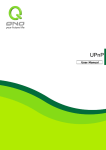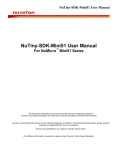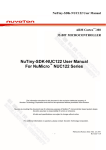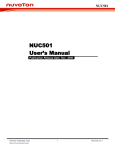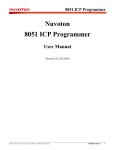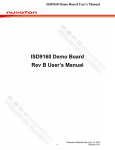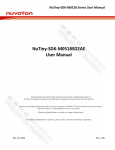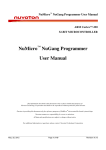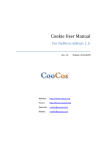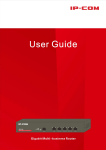Download Nuvoton VPN User Manual
Transcript
Nuvoton VPN User Manual Microsoft VPN for Windows XP (1) Install VPN 1. Open "Start -->Control Panel "-->"Network Connections" -->"New Connection Wizard ", then click "Next". 2. Select "Connect to the Network at my work place", then press "Next". 3. Select "Virtual Private Network Connection", then click "Next". 4. Please type "Nuvoton_ VPN" (or other name you want) in Company Name field. Connection Name please type Nuvoton_ VPN,then Click Next。 PS. IF your computer have both modem and LAN card, there will be one more screen, please select “Do not dial the initial connection.” 5. In the "Host name or IP address (such as microsoft.com or 157.54.0.1)" box, type assigned IP address vpn.nuvoton.com , click "Next". 6. Select create this connection for “Anyone’s use”, the go “Next” 7. Check Add a shortcut to this connection to my desktop, then click "Finish". 8. Now, popup "Connect Nuvoton_VPN", Click ”Properties” 9. a. Select on “Security”, and then click on “IPSec Settings” b. Check” Use pre-shared key for authentication”, fill out the pre-shared key”ntasavpn”, click “OK” c. Click ” Networking”, roll down the page to choose “L2TP IPSec VPN” on the Type of VPN item , and click “OK” to finish VPN setting. 10. If you are connecting to Internet directly, fill out your OA account/password, click "Connect", you can establish virtual private connection with Intranet, and can use some resources just like you are in office