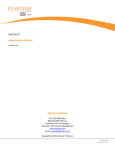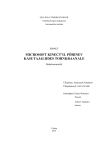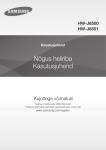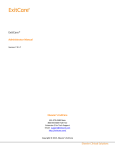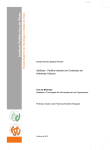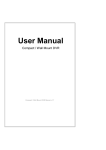Download Development of a mobile pharmaceutical information environment
Transcript
UNIVERSITY OF TARTU
FACULTY OF MATHEMATICS AND COMPUTER SCIENCE
Institute of Computer Science
Information Technology speciality
Martin Vels
Development of a mobile pharmaceutical
information environment
Bachelor Thesis (6 EAP)
Supervisor: Ulrich Norbisrath, PhD
Supervisor: Siim Uibokand, MSc (Apteekide Infoteholoogia OÜ)
Author: ................................................... “.....” May 2011
Supervisor: ............................................. “.....” May 2011
Supervisor: ............................................. “.....” May 2011
Allowed to defense
Professor: ............................................... “.....” May 2011
TARTU 2011
Contents
Acknowledgements
4
Introduction
5
1 Related work and theoretical background
1.1 The need for accessing information everywhere
1.2 Similar projects . . . . . . . . . . . . . . . . .
1.2.1 CVS Pharmacy . . . . . . . . . . . . .
1.2.2 Pulse Pharmacy . . . . . . . . . . . . .
1.2.3 PharmacyIRL . . . . . . . . . . . . . .
1.2.4 Walgreens . . . . . . . . . . . . . . . .
1.2.5 Apotheken . . . . . . . . . . . . . . . .
1.2.6 Conclusion . . . . . . . . . . . . . . . .
1.2.6.1 Good . . . . . . . . . . . . .
1.2.6.2 Not so good . . . . . . . . . .
1.3 Roundup . . . . . . . . . . . . . . . . . . . . .
.
.
.
.
.
.
.
.
.
.
.
.
.
.
.
.
.
.
.
.
.
.
.
.
.
.
.
.
.
.
.
.
.
.
.
.
.
.
.
.
.
.
.
.
.
.
.
.
.
.
.
.
.
.
.
.
.
.
.
.
.
.
.
.
.
.
.
.
.
.
.
.
.
.
.
.
.
.
.
.
.
.
.
.
.
.
.
.
.
.
.
.
.
.
.
.
.
.
.
.
.
.
.
.
.
.
.
.
.
.
.
.
.
.
.
.
.
.
.
.
.
.
.
.
.
.
.
.
.
.
.
.
.
.
.
.
.
.
.
.
.
.
.
.
.
.
.
.
.
.
.
.
.
.
2 Requirement analysis
2.1 Functional requirements . . . . . . . . . . . . . . . . . . . . . . . . . .
2.1.1 Summary of the use cases . . . . . . . . . . . . . . . . . . . . .
2.1.2 Detailed use cases . . . . . . . . . . . . . . . . . . . . . . . . . .
2.1.2.1 Browsing the pharmacies using the map . . . . . . . .
2.1.2.2 Reloading the pharmacy data from the server . . . . .
2.1.2.3 Positioning the map view to user’s physical location . .
2.1.2.4 Browsing the list of pharmacies . . . . . . . . . . . . .
2.1.2.5 Viewing detailed information of the pharmacy . . . . .
2.1.2.6 Searching for the medicine by name . . . . . . . . . . .
2.1.2.7 Viewing the list of pharmacies selling the chosen medicine
2.1.2.8 Viewing the detailed information for the chosen medicine
2.1.2.9 Viewing the package information sheet for the chosen
medicine . . . . . . . . . . . . . . . . . . . . . . . . . .
2.1.2.10 Viewing the item image . . . . . . . . . . . . . . . . .
2.1.2.11 Viewing the diagnosis-related information for the chosen medicine . . . . . . . . . . . . . . . . . . . . . . .
2.1.2.12 Browsing the ATC-list (Anatomical Therapeutic Chemical) . . . . . . . . . . . . . . . . . . . . . . . . . . . .
2.2 Non-functional requirements . . . . . . . . . . . . . . . . . . . . . . . .
2.2.1 Usability . . . . . . . . . . . . . . . . . . . . . . . . . . . . . . .
2.2.2 Reliability . . . . . . . . . . . . . . . . . . . . . . . . . . . . . .
2
6
6
6
8
8
9
9
9
10
10
11
11
19
19
19
20
20
21
21
22
22
23
24
24
25
25
26
26
26
27
27
2.3
2.2.3 Performance . . . . . . . . . . . . . . . . . . . . . . . . . . . . .
2.2.4 Supportability . . . . . . . . . . . . . . . . . . . . . . . . . . . .
Roundup . . . . . . . . . . . . . . . . . . . . . . . . . . . . . . . . . . .
3 Mobile Application: Raviminfo
3.1 Design . . . . . . . . . . . . . . . . . . . .
3.2 Implementation . . . . . . . . . . . . . . .
3.2.1 Tools needed for development . . .
3.2.2 Knowledge needed for development
3.2.3 Interacting with the server . . . . .
3.2.3.1 Pharmacy list . . . . . . .
3.2.3.2 Item search . . . . . . . .
3.2.3.3 Item in pharmacies . . . .
3.2.3.4 Item details . . . . . . . .
3.2.3.5 Atc list . . . . . . . . . .
3.2.4 Mobile application . . . . . . . . .
3.2.4.1 Pharmacies . . . . . . . .
3.2.4.2 Items . . . . . . . . . . .
3.2.4.3 ATC . . . . . . . . . . . .
3.2.5 Artwork restrictions . . . . . . . .
3.2.6 Submitting to the App Store . . . .
3.3 Future work . . . . . . . . . . . . . . . . .
3.4 Roundup . . . . . . . . . . . . . . . . . . .
27
28
28
.
.
.
.
.
.
.
.
.
.
.
.
.
.
.
.
.
.
.
.
.
.
.
.
.
.
.
.
.
.
.
.
.
.
.
.
.
.
.
.
.
.
.
.
.
.
.
.
.
.
.
.
.
.
.
.
.
.
.
.
.
.
.
.
.
.
.
.
.
.
.
.
.
.
.
.
.
.
.
.
.
.
.
.
.
.
.
.
.
.
.
.
.
.
.
.
.
.
.
.
.
.
.
.
.
.
.
.
.
.
.
.
.
.
.
.
.
.
.
.
.
.
.
.
.
.
.
.
.
.
.
.
.
.
.
.
.
.
.
.
.
.
.
.
.
.
.
.
.
.
.
.
.
.
.
.
.
.
.
.
.
.
29
29
30
30
30
31
31
32
33
34
35
35
36
36
37
37
38
39
39
4 User manual
4.1 Installing the application . . . . . . . . . . . . . . . . . .
4.2 Launching the application . . . . . . . . . . . . . . . . .
4.3 Browsing the pharmacies . . . . . . . . . . . . . . . . . .
4.4 Searching for items . . . . . . . . . . . . . . . . . . . . .
4.5 Browsing the pharmacies where selected item is available
4.6 Detailed item info in selected pharmacy . . . . . . . . . .
4.7 Browsing the ATC table . . . . . . . . . . . . . . . . . .
4.8 Closing the application . . . . . . . . . . . . . . . . . . .
4.9 Uninstalling the application . . . . . . . . . . . . . . . .
.
.
.
.
.
.
.
.
.
.
.
.
.
.
.
.
.
.
.
.
.
.
.
.
.
.
.
.
.
.
.
.
.
.
.
.
.
.
.
.
.
.
.
.
.
.
.
.
.
.
.
.
.
.
.
.
.
.
.
.
.
.
.
.
.
.
.
.
.
.
.
.
40
40
40
43
43
43
43
44
44
44
.
.
.
.
.
.
.
.
.
.
.
.
.
.
.
.
.
.
.
.
.
.
.
.
.
.
.
.
.
.
.
.
.
.
.
.
.
.
.
.
.
.
.
.
.
.
.
.
.
.
.
.
.
.
.
.
.
.
.
.
.
.
.
.
.
.
.
.
.
.
.
.
.
.
.
.
.
.
.
.
.
.
.
.
.
.
.
.
.
.
.
.
.
.
.
.
.
.
.
.
.
.
.
.
.
.
.
.
.
.
.
.
.
.
.
.
.
.
.
.
.
.
.
.
.
.
Conclusion
45
Summary (in Estonian)
46
Bibliography
48
Appendix A
Resources . . . . . . . . . . . . . . . . . . . . . . . . . . . . . . . . . . . . .
49
49
3
Acknowledgements
First, I would like to thank my supervisors, Siim Uibokand and Ulrich Norbisrath. I
would like to thank Siim for giving me the idea for the thesis and helping to test the
application. I would like to thank Ulrich for his advice on writing the thesis and his
time spent on giving me the feedback for the thesis.
I would also like to thank Aarne Jaansalu for helping me out with the mobile
application icon and pharmacy logos shown in the application.
Lastly, I am also very grateful to my family, especially my girlfriend Helina and son
Martin for always supporting me.
4
Introduction
For almost a decade the medicine and pharmacy database/search engine http://www.
raviminfo.ee has been available on the web. I am the author of that web-site and it
has been nice to see that the popularity of the site is constantly growing. More and
more people are using it as the Estonia’s best source for getting information about
drugs and other products sold in pharmacies.
As almost every person is using mobile phone and more and more people are using
smart phones, the only logical continuation for developing that site further was to
create a native mobile application. As pilot platform we chose iOS - Apple’s operating
system for all the mobile devices like iPhones, iPod Touches and iPads. The main
reason for developing the application for iOS was my interest in smart phone niche and
in Apple devices in particular.
Further more, as I was also leading and developing similar project (LasaLara learning environment for the iPhone) for the course Software Project, it seemed logical to
go on with the chosen path and create another useful application that every person
could use.
There are two main reasons for using the original raviminfo.ee web-site. First one
is to get information about pharmacies, like where they are located and what are
their opening hours and other contact information. Second one is searching for the
medicines from the pharmacies together with the price information as well as all the
detailed information about these medicines. Implementing these two functionalities
was also the main scope for the mobile application.
However, since mobile devices are more limited, especially in screen sizes compared
to regular computers with large screens, the main difference is the data presentation. I
had to make compromises for fitting all the needed data into small screen of the mobile
phone. In addition, as mobile devices often have GPS built-in this gave an interesting
possibility to be able to show users information about the nearest pharmacies, to make
the user experience even more comfortable and pleasing.
This thesis is divided into four chapters. The first chapter gives an overview why
such a mobile application could be useful and describes some of the similar mobile
applications available on iOS. The second chapter contains the requirement analysis for
the application. In the third chapter the design and implementation of the application
is described. In the fourth chapter a short end-user manual is available to give a brief
overview on how to use the application.
5
Chapter 1
Related work and theoretical
background
1.1
The need for accessing information everywhere
With constant evolution of mobile handheld devices like smart-phones, more and more
people are using them for tasks that were previously available on personal computers
only, like listening music, watching videos, playing games and accessing the Internet.
Fast wireless networks are getting very common and more important cheap for everybody. Free WiFi is very widespread in different cities over Estonia, mainly in the
centers of the cities but also in a lot of stores, restaurants and office buildings. Different cheap data plans are available from all of the 3 mobile providers (EMT, Elisa,
Tele2). It is possible to get an unlimited 3G data plan for ~5€/month from all of
these providers. With all this, it means that people are spending more time away from
their computers, doing other useful things, but are still very interested in accessing
information from wherever they happen to be, using their smart-phones. Using regular
web-pages with the small screen of the smart-phone is not comfortable. Therefore it
is common that special applications are provided by the web-page owners to give their
users a better experience in retrieving the information they offer.
The main motivation for creating a special mobile application for accessing the info
available on raviminfo.ee web-site was to offer a better user experience for smart-phone
owners. To be able to search for pharmacies as well as medicines available in these
pharmacies using special application designed especially for iPhone is more convenient
than browsing the regular raviminfo.ee web-page with web-browser of the mobile phone.
1.2
Similar projects
The raviminfo.ee contains the information for over 250 pharmacies all over Estonia and
these pharmacies are the ones using the special software (RAX and its successor Noom)
to send their stock-level information into raviminfo-server. There is another similar
web-site in Estonia called apteegiinfo.ee that contains information for pharmacies that
are using different software (Hansasoft). There are about 120 pharmacies with price
lists available in apteegiinfo.ee. There is also a mobile version of that web-site available,
but unfortunately it is virtually unusable on iPhone because the page is rendered as
a very narrow ribbon in the center of the page. To be able to see what is actually
6
displayed on screen it is needed to manually resize the page using pinching gesture
every time the new page is loaded.
Outside Estonia there are several mobile applications available from different companies that are mainly concentrating on showing pharmacy locations on the map as
well as displaying the contact information like phone numbers and open hours. However there are not similar databases with pharmacies together with their near real-time
price lists available online.
I was searching for mobile applications for iPhone, that would be similar to the
one I was planning on develop. It was looking for medical and pharmacy applications.
There are dozens of different medical applications available in App Store, Most of the
medical applications are quite expensive and containing more of the medical databases
than pharmacy contacts and product databases available in these pharmacies. So the
following iPhone applications were found from the Apple App Store that were built to
help users to locate pharmacies nearby:
• CVS Pharmacy
• PulsePharmacy
• PharmacyIrl
• Walgreens
• Apotheken
I will give a short overview of these applications and will provide some screenshots for
every one of these applications. I am also giving my opinion for every screenshot about
what seems to be nice and what does not look too good. I am using the knowledge
gathered from Apple HIG document to give my opinion about the applications. There
are following major principles in HIG that should be followed in creating a great mobile
application:
• Aesthetic integrity - it is a measure of how well the appearance of the application
integrates its function.
• Consistency - it means that application should use system-provided controls,
views and icons correctly and that all the terms and icons are meaning the same
things throughout the application.
• Direct Manipulation - it means that user should be able to see their actions have
immediate, visible results, that they could rotate the screen to affect the objects
on screen and to be able to manipulate the objects on the screen with gestures.
• Feedback - it means that every action that user does should have some kind of
feedback, for example an animation, some kind of alert or progress bar.
• Metaphors - it means that objects and actions in an application should be
metaphors for objects and actions in the real world. The best known example for such a metaphor is a folder: people can put things in folder in real world
as well as in computer world.
• User Control - it means that user should be the one who controls the application
not vice versa. If the controls and behavior of the application is familiar to user,
then he feels more in control and gets better result with the application.
7
Figure 1.1: Store locator search page
contains possibility to search manually
by the city and state as well as using
the GPS-coordinates from the phone.
Interface does not look polished, field
and buttons are not with consistent design.
1.2.1
Figure 1.2: Search result page, where
pharmacies are shown. Full name, address, phone and links to map and full
details are shown. The design of this
view looks quite random and hard to
grasp.
CVS Pharmacy
This is the official iPhone application from the second largest pharmacy chain in USA
(after Walgreens). The application has quite extensive functionality, but the usability
is not very user-friendly. The application has the possibility to search pharmacies by
address or by GPS-coordinates. Opening hours, contact phone and full address are
shown in detailed view of the pharmacy. A drug database is available with detailed
information about every drug. There is also a nice feature for registered users to be
able to refill the prescription using the application. Usability does not look very good,
because standard Cocoa Touch provided elements are not used, and the application is
just showing web-pages inside the application, which probably made the application
development a lot easier for multiple platforms. However the cost of this shortcut is less
user friendly application. More detailed information is located under the screenshots
in following figures: 1.1, 1.2, 1.3, 1.4, 1.5, 1.6.
1.2.2
Pulse Pharmacy
Like the CVS Pharmacy, the Pulse pharmacy application is also created by the pharmacy chain to promote their pharmacies. Application contains store locator, online
shopping, featured products and loyalty registration parts. Design of the application
does not use any of the standard UI elements from Cocoa Touch which makes it harder
to learn for first time users. More detailed explanations for every part of the application
can be seen next in the table with screenshots. More detailed information is located
under the screenshots in following figures: 1.7, 1.8, 1.9, 1.10, 1.11, 1.12, 1.13, 1.14.
8
Figure 1.3: Standard Google provided
map is used to show the location of the
selected store. It is a good idea to have
possibility to get directions from current location of the user to the selected
pharmacy.
1.2.3
Figure 1.4: Full details of a specific pharmacy are shown with full
name, phone number, address and open
hours. Also link to map and directions
are shown.
PharmacyIRL
Nycomed Irish Pharmacy Finder provides users with comprehensive information about
heartburn and its treatment. This application also contains a listing of almost 1,600
pharmacies across Ireland, including pharmacy name, address, telephone number and
GPS coordinates. The user can search pharmacies by name, around me or by location.
Detailed information about the night pharmacies is also available. More detailed information is located under the screenshots in following figures: 1.15, 1.16, 1.17, 1.18,
1.19, 1.20.
1.2.4
Walgreens
Application from the biggest pharmacy chain in USA. Application contains possibility
to order refills using the camera of the phone to scan the barcode of the package. Also
nearest store locator using GPS positioning is available. A weekly Ad section gives an
overview of the in-store savings available. There is also a functionality for creating a
shopping list available. More detailed information is located under the screenshots in
following figures: 1.21, 1.22, 1.23, 1.24, 1.25, 1.26, 1.27, 1.28, 1.29, 1.30, 1.31, 1.32.
1.2.5
Apotheken
Simple and straight forward application for finding pharmacies in Austria. It shows
just pharmacy locations as map and list. Detailed information about the pharmacies
is also available. Clean and polished application. More detailed information is located
under the screenshots in following figures: 1.33, 1.34, 1.35, 1.36.
9
Figure 1.5: Drug information database
has extensive list of drugs available.
First letter of the active substance can
be used to jump to specific names. Design is not using standard Cocoa Touch
tables but a html-page instead. This
makes the design look a bit unusual for
iPhone users. Real-time search-bar is
missing, which is a quite widely-used
feature to filter out items from the long
list. Navigation bar has no regular buttons like “Back” to move back one step
in view hierarchy. No tab-bar is shown
beneath the table, like it was on the
other views of the application.
1.2.6
Figure 1.6: Detailed information about
a certain drug. It is nice that it has
image of the pills, so an user can identify the pills visually as well. Information has subsections for certain parts
like generics and brand names. However the problems with the design are
similar like were described above, there
is no “Back”-button on navigation bar
and tab-bar is missing.
Conclusion
To conclude the overview of these applications I will list the things that I liked and did
not like in following lists:
1.2.6.1
Good
• Standard UI elements like tab-bars, navigation controllers, buttons, tables and
views were used.
• Both the map and list view shown for pharmacies.
• Possibility to filter info from tables with search-box.
• Special icons designed for map annotations and actions inside application.
• Distances from user to pharmacy shown.
• Scan-code reading with the camera of the phone.
10
Figure 1.7: Initial screen of the application with all four possible sub-modules
displayed: store locator, online shopping, featured products and loyalty registration. Loyalty program is a free
program which gives users bonus points
for purchases and discount vouchers after certain amount of points are collected.
1.2.6.2
Figure 1.8: Pharmacy location can be
searched by postal code or address entered manually. As can be seen, no
standard navigation nor UI elements
are used.
Not so good
• Non-standard UI elements used, users have to think how the interface works.
• Info shown in web-view, meaning that the application is just a shell for a web
browser.
• User is redirected to a website which is designed for regular computer.
• Distances shown from the user location to pharmacies are not realistic.
1.3
Roundup
In this chapter I described why there is a need for mobile application that could be used
to see pharmacy locations and available item information in these pharmacies. Some
of the similar iOS applications were reviewed to get a better understanding on what is
already done and what pitfalls to avoid during developments. In the end I compiled a
short conclusion of good and bad things found during the analysis of applications.
11
Figure 1.9: All the pharmacies are
shown in the list sorted alphabetically.
No search box is given to filter out
pharmacies from the list. There seems
to be a layout issue with too long address which overlaps with the disclosure arrow icon.
Figure 1.10: Specific pharmacy shown
on the Google map. It is standard way
to show locations and should be familiar for users. The annotation could
have more details written in it, but it is
good that disclosure icon is used for expressing the more detailed information
available.
Figure 1.11: Online shopping view
redirects to company’s web-page. This
makes the online shopping functionality virtually unusable, because all the
problems with small screen and webpage designed for regular PC-screens
are present.
Figure 1.12: Featured products view
shows some of the products that
are currently promoted by the chain.
Again, no possibility to filter these
products using a search-bar.
12
Figure 1.13: Detailed information view
for a specific featured product. No possibility to see what are the locations
where this item can be purchased nor
the specific price for this item in any
of the stores. Only short information
given about the price may be varying in
different stores, which makes the price
info not very useful for the users.
Figure 1.14: View where potential loyal
customers can register and provide information about them to the store. No
description is available inside the application, what this loyalty registration
means for the user or what kind of benefits it will give. User has to go to
the company web-site to read more info
about the program where it is called
“Customer Rewards Program” instead.
Figure 1.15: Initial splash-screen of the
application, used quite a lot in application during the initial load of the data
so user should not watch empty screen.
Also gives a great possibility to display
company logo to user in more natural
way than using banners inside application.
Figure 1.16: Map-view of the pharmacies. Standard Google map is used and
standard Cocoa Touch user interface
elements like navigation bar above as
well as tab-bar below the screen are
used. Clean and familiar way to display information to users.
13
Figure 1.17: List view of the pharmacies. Standard table-view with quicksearch and alphabet index are shown.
Again, using standard and familiar
components for displaying info, is making the application look clean and polished.
Figure 1.18: Like the list view of the
pharmacies, the late night view has the
same features, but it makes it more
convenient for the user to filter out
only the pharmacies that are opened
all night. Certainly a great feature to
make an application more user friendly.
Figure 1.19: Detailed information
about a specific pharmacy. Using buttons for phone number and locations on
the map makes it very easy to understand for users. Clear and explicit way
to show that the pharmacy is opened
all night is used.
Figure 1.20: When user taps on the
purple “Show on Map” button in the
pharmacy detail-view, the map-view
will be opened with the pharmacy location shown with purple pin on it.
14
Figure 1.21:
Opening/navigation
screen of the application. Nice icons
are used. The overall look is clean
and polished. Only problem seems to
be the non-scalability of this screen.
For example if there is a need to add
one or several new sub-views, then all
the icons have to be redrawn to make
them fit nicely. also it is hard to add
just one new item here, as the current
3 x 3 icon view will not be available
any more.
Figure 1.22: A little confusing view,
because under the pharmacy user probably expected to find a list of pharmacies or a map, but instead prescription
number field is shown for refilling. Also
it is confusing because there was “Refill by Scan” icon on the opening screen,
now the same functionality is also available in Pharmacy view as a button.
Figure 1.23: In Store Locator, it is possible to search for stores by city and
state or by zip code. No surprises
here, view is clean and understandable,
maybe it would have been nice to see
some way to locate a store using GPScoordinates.
Figure 1.24: Search results from Store
Locator. Clean and polished look, nice
to see all the available locations with
the same name together so the correct
one can be located.
15
Figure 1.25: All Walgreens stores are
shown on the standard Google map. It
is a nice touch that special icons are
used instead of standard pins to show
the positions of the stores.
Figure 1.26: Pharmacies shown as a
list. Standard Apple-provided table is
used, making the view look clean and
polished. It is a nice touch that special
icons are designed for phone and distance. The distance shown is a bit confusing. If GPS-coordinates are used,
then it does not make sense that the
user in Estonia is only 0.34 miles away
from the store in New York.
Figure 1.27: Detailed information
about a specific pharmacy. Very well
designed view. All the needed info is
fit on one small screen of an iPhone.
Address together with explicit phone
number and call button are shown first.
Open hours and additional services are
shown below.
Figure 1.28: Categories of the items
available in the stores. Categories are
not alphabetically sorted, making it a
little confusing to search for a specific
category. Non-standard search-box is
used.
16
Figure 1.29: Result of the specific category. It can be seen that no standard
Cocoa Touch components are used any
more, but special web-page result are
displayed. Screen looks quite random
and detecting important information is
not very easy.
Figure 1.30: Interesting feature allowing the user to scan barcode from the
package. Definitely a nice-to-have feature that makes it easy for users to
get quick information about some specific drug using the camera of their
phone instead of entering the name
of the drug manually with a not-socomfortable virtual keyboard.
Figure 1.31: Again nice feature that allows user to create the shopping list before heading to pharmacy.
Figure 1.32: Settings view of the application. It is a bit unusual to have the
settings directly inside the application
but not in the Settings application like
it usually the case with iPhone applications. However, the execution of the
view is nice and clean.
17
Figure 1.33: Map view of the pharmacies. Special icons are used instead of
standard pins. Night-pharmacies are
using an additional moon-icon which
make them nicely distinct from the
rest.
Figure 1.34: The list-view of the pharmacies. It would be nice to have a
search-bar functionality available here
to quickly filter out pharmacies by
name.
Figure 1.35: Detailed view of a specific
pharmacy. Information is presented in
a clear and explicit way. Maybe the
phone number should have been in the
first part of the scree instead of the second half which can only be accessed after scrolling down.
Figure 1.36: Second half of the detailed
view of the specific pharmacy. Nice
touch is the small image from the map
so that the location of the pharmacy
can quickly be seen from the detailed
view.
18
Chapter 2
Requirement analysis
As there already was a web-based version for raviminfo.ee, it was only natural that the
requirements for the mobile version were similar. However some of the differences were
also present and the following chapter will give an overview of the requirements of the
application that will be created using the FURPS model.
2.1
Functional requirements
Functional requirements are written down as use cases. For every use case special
template will be used which consists of following points:
• Use case number
• Priority
• Use case name
• Description of a situation
• Actor
• Pre-conditions
• Trigger
• Result expected
• Main scenario
• Alternative scenario(s)
2.1.1
Summary of the use cases
1. Browsing the pharmacies using the map
2. Reloading the pharmacy data from the server
3. Positioning the map view to user’s physical location
4. Browsing the list of pharmacies
19
5. Viewing detailed information of the pharmacy
6. Searching for the medicine by name
7. Viewing the list of pharmacies selling the chosen medicine
8. Viewing the detailed information for the chosen medicine
9. Viewing the package information sheet for the chosen medicine
10. Viewing the item image
11. Viewing the diagnosis-related information for the chosen medicine
12. Browsing the ATC-list (Anatomical Therapeutic Chemical)
2.1.2
Detailed use cases
2.1.2.1
Browsing the pharmacies using the map
Use case number
Priority
Use case name
Description
Actor
Pre-conditions
Trigger
Result expected
Main scenario
Alternative
scenario
1
1
Browsing the pharmacies using the map
User sees the map with nearby pharmacies on it.
User
Application is running.
User taps on the “Pharmacies” tab on the tab bar.
Map is shown with pharmacies marked as pins on it.
1. User taps on “Pharmacies”-tab on tab-bar
2. Map-view is activated
3. Map is displayed with pharmacies show on it as pin-icons
3.1. If there is no Internet connection, no map is shown and
user is notified about the missing Internet connection
3.2. User will be on the Map-view without Map shown on it
20
2.1.2.2
Reloading the pharmacy data from the server
Use case number
Priority
Use case name
Description
Actor
Pre-conditions
Trigger
Result expected
Main scenario
Alternative
scenario
2.1.2.3
2
3
Reloading the pharmacy data from the server
User can reload pharmacy data from the server
User
Application is running and user is in pharmacy map of list view
User taps on the “Reload” button which looks like a round
arrow.
Data is reloaded from the server and fresh info shown on the
map or list.
1. User taps on “Reload”-button
2. Activity indicator is shown while data is received from the
server
3. Fresh info is shown on the map or list view.
3.1. If there is no Internet connection, no map is shown and
user is notified about the missing Internet connection
3.2. User will stay on the map or list view of the pharmacies
Positioning the map view to user’s physical location
Use case number
Priority
Use case name
Description
Actor
Pre-conditions
Trigger
Result expected
Main scenario
Alternative
scenario
3
2
Positioning the map view to user’s physical location
User can make the map view to show his position on using the
coordinates of the mobile device
User
Application is running and user is in pharmacy map view
User taps on the “Position” button which looks like a circle and
cross on it.
Map view is animated to user’s location and blue pin is
dropped on the map indicating the the location of the user
1. User taps on “Position”-button
2. Map view animates to user’s location
3. Blue pin is shown on the map indicating the position of the
user.
2.1. If coordinates can not be determined, user will get
notification about the situation
2.2. User will stay on the map view with the same position as
it was before action.
21
2.1.2.4
Browsing the list of pharmacies
Use case number
Priority
Use case name
Description
Actor
Pre-conditions
Trigger
Result expected
Main scenario
Alternative
scenario
2.1.2.5
4
1
Browsing the list of pharmacies
User can browse the list of pharmacies in table view
User
Application is running and user is in “Pharmacies” tab.
User taps on the “List”-button on the “Pharmacies” tab.
List of pharmacies is shown grouped by regions.
1. User taps on “List”-button
2. List view is activated
3. List of pharmacies is shown to user as a table
4. User can scroll up and down in the table
3.1. If there is no Internet connection, no pharmacies are
shown in the table and user is notified about the missing
Internet connection
3.2. User will be on the empty Pharmacies list-view
Viewing detailed information of the pharmacy
Use case number
Priority
Use case name
Description
Actor
Pre-conditions
Trigger
Result expected
Main scenario
Alternative
scenario
5
1
Viewing detailed information of the pharmacy
User can see detailed information about the chosen pharmacy,
fields like open hours, address, phone and amount of medicines
in the price list together with last refresh-date of the database
are shown
User
User is in pharmacy list view or map view
User taps on any of the pharmacy names in list view or
disclosure icon on annotation.
User will be redirected to detail information view of the chosen
pharmacy with following fields displayed: pharmacy chain logo,
pharmacy name, open hours, address, phone, last refresh date
of the price list and small map with pharmacy location shown
as a pin.
1. User taps on the pharmacy name in pharmacy list view or
disclosure button on map annotation
2. User is redirected to new view with pharmacy detail info
3. Following fields are shown to user: chain logo, pharmacy
name, address, open hours, phone, last refresh date of the price
list, small map image with pharmacy location shown as a pin.
1.1. If there is no Internet connection, user will be notified
about the situation and no detail-view of pharmacy is shown
1.2. User will stay in pharmacy list view
22
2.1.2.6
Searching for the medicine by name
Use case number
Priority
Use case name
Description
Actor
Pre-conditions
Trigger
Result expected
Main scenario
Alternative
scenario
Alternative
scenario
6
1
Searching for the medicine by name
User can search for items in pharmacies price lists by the name
User
User is in “Items” view
User taps on the “Items” tab on tab bar and the items search
view is activated with search box
User can enter letters from the virtual keyboard and item
names matching the search criteria are shown as a list in table
to user.
1. User taps on the “Items” tab on tab-bar
2. Item search view is activated with search-field shown
3. User can activate the search box by tapping on it, virtual
keyboard slides out
4. User enters letters using virtual keyboard to search item he
is interested in
5. List of item names matching the search criteria are retrieved
from the server
6. List of items retrieved from the server are shown to user as
table
4.1. If there is no Internet connection, user will be notified
about the situation
4.2. No items are retrieved from server and table of items will
be empty
5.1. No items are matching the criteria entered by user thus
the answer from the server is empty list
5.2. No items will be shown to user in table
23
2.1.2.7
Viewing the list of pharmacies selling the chosen medicine
Use case number
Priority
Use case name
Description
Actor
Pre-conditions
Trigger
Result expected
Main scenario
Alternative
scenario
2.1.2.8
7
1
Viewing the list of pharmacies selling the chosen medicine
User can see and browse the list of pharmacies that are
currently selling the item that was chosen by user from the
item list view
User
User has searched the items by name from the item search view
User taps on any of the names in items list table that were
retrieved based on the search criteria entered by the user
List of pharmacies which are selling currently the chosen item
are shown in table
1. User taps on the item name in item search result table
2. New view is shown, with pharmacy list that are currently
selling the chosen item
3. User can scroll up and down on the list
1.1. If there is no Internet connection, user will get notification
about the situation
1.2. User will stay on the item search result list view
Viewing the detailed information for the chosen medicine
Use case number
Priority
Use case name
Description
Actor
Pre-conditions
Trigger
Result expected
Main scenario
Alternative
scenario
8
1
Viewing the detailed information for the chosen medicine
User can see detailed information view of the chosen item
User
User is in the list view of pharmacies selling the chosen
medicine
User taps on the pharmacy name
User will be directed to item detail view where following fields
are shown: item name, pharmacy name, price, limit price,
discount price (50%), discount price (75%), discount price
(90%), discount price (100%) and three buttons: “Info sheet”,
“Image” and “Diagnose”
1. User taps on the pharmacy name in pharmacy item list view
2. User will be redirected to item detail view
3. Item name, pharmacy name and price fields of item are
shown to user together with three buttons.
2.1. If there is no Internet connection, user will be notified
about the situation
2.2. User will stay on the pharmacy list view
24
2.1.2.9
Viewing the package information sheet for the chosen medicine
Use case number
Priority
Use case name
Description
Actor
Pre-conditions
Trigger
Result expected
Main scenario
Alternative
scenario
2.1.2.10
9
2
Viewing the package information sheet for the chosen medicine
User can see the detailed information about the chosen item as
PDF-file. This information is taken from the government
database and is the same as the information pamphlet that
comes with medicine package.
User
User is in item detail view
User taps on the “Info sheet”-button in item detail-view
User will be directed into separate view where the downloaded
information sheet is shown in the form of PDF-file
1. User taps on the Info-button in item detail-view
2. Info sheet is downloaded from the server
3. Info-pamphlet is shown to user as PDF-file in separate view
2.1. If there is no Internet connection, user will get notified
about the situation
2.2. No data is downloaded form the server
2.3. User will stay in item detail-view
Viewing the item image
Use case number
Priority
Use case name
Description
Actor
Pre-conditions
Trigger
Result expected
Main scenario
Alternative
scenario
10
2
Viewing the item image
User can see the item image.
User
User is in item detail view
User taps on the “Image”-button in item detail-view
User will be directed into separate view where the image is
shown.
1. User taps on the Image-button in item detail-view
2. Image is downloaded from the server
3. Image is shown to user in separate view
2.1. If there is no Internet connection, user will get notified
about the situation
2.2. No data is downloaded form the server
2.3. User will stay in item detail-view
25
2.1.2.11
Viewing the diagnosis-related information for the chosen medicine
Use case number
Priority
Use case name
Description
Actor
Pre-conditions
Trigger
Result expected
Main scenario
Alternative
scenario
2.1.2.12
Browsing the ATC-list (Anatomical Therapeutic Chemical)
Use case number
Priority
Use case name
Description
Actor
Pre-conditions
Trigger
Result expected
Main scenario
Alternative
scenario
2.2
11
2
Viewing the diagnosis-related information for the chosen
medicine
User can see detailed information about the
prescription-medicine
User
User is in item detail view
User taps on the Diagnoses-button in item detail-view
User will be redirected into special view, where detailed
information about the diagnoses are shown for the chosen item
1. User taps on the Diagnoses-button in item detail-view
2. User will be directed into item diagnoses-view
3. Following fields are shown to user: item name, producer
name, ATC, Active substance, separate fields for Diagnoses
(50%, 75%, 90%, 100%), information fields for diagnoses (75%,
90%, 100%), legend-field with explanations about the
abbreviations used in diagnoses info-fields
2.1. If Internet connection is missing, user will get notification
about the situation
2.2. User will stay in item detail view
12
1
Browsing the ATC-list (Anatomical Therapeutic Chemical)
User can browse the hierarchical ATC-list
User
Application is running
User taps on the “ATC”-tab on tab-bar
ATC-view is activated and user will see a table filled with
ATC-tree items
1. User taps on the “ATC”-tab on tab-bar
2. ATC-view is activated and data downloaded from server
3. Table view is shown to user with ATC-codes and group
names shown in it
2.1. If Internet connection is missing, user will get notification
about the situation
2.2. User will be in empty ATC-view
Non-functional requirements
Non-functional requirements are divided into following sub-categories: usability, reliability, performance and supportability. More detailed overview about every category
is given below.
26
2.2.1
Usability
• Application works on an iPhone, which is a smart phone with relatively small
screen compared to computer monitors. Screen resolution is 480x320 or 960x640
pixels depending on the version of the iPhone. The larger resolution (960x640)
will in our case only mean better dpi (dots per inch), the textual information fitted
on the screen is still the same as on the smaller (480x320) resolution screen. Both
displays are only 3.5 inch (89 millimeters) in diagonal. Considering the size of
the screen, only minimal amount of user interface elements need to be shown on
the screen to allow user to accomplish needed functionality.
• User interface follows the Human Interface Guidelines1 provided by Apple. This
will help user to be able to start using the application as quickly as possible,
avoiding the long learning process that would be the case if completely new user
interface would be used.
• All the views of the application are designed following the previously mentioned
HIG, only using standard UI components provided by the Apple development
tools.
• Installation of the application is done using the App Store of Apple, that can be
accessed using the iOS device (e.g. iPhone) or iTunes software on a computer.
• Internet connection is needed for the application to work. All the information
that is shown to user will be downloaded from the central database using HTTP
protocol.
2.2.2
Reliability
• The application should handle all the errors, without quitting unexpectedly, that
could arise while interacting with the central database over the Internet or displaying the information.
• The application may not contain any known critical functional errors on committing to Apples App Store. All known critical functional errors must be fixed
before the commit. This does not apply to non-functional nor unknown functional
errors.
2.2.3
Performance
Application is depending on the Internet to be able to work. This means that the
application will not have its own database of medicines saved on the device. This also
means that the speed of the application is dependent on the speed of the Internet
connection user has. The data queried from the server is plain text. It should take no
more than 5 seconds for any of the views to load its content from the central server.
Only a portion of the data will be returned from the server based on the query sent
1
– http://developer.apple.com/library/ios/#documentation/UserExperience
bileHIG/Introduction/Introduction.html
27
/Conceptual/Mo-
by the application. The next portion will be downloaded if needed (user has reached
the end of the visible table). This way, the user interface will be very responsive and
there is no need to download large amounts of data as a whole, but it can be divided
into smaller parts and downloaded only if there is a need for the additional data.
2.2.4
Supportability
There will be no personal assistance available for the application users. There will
be short manual available for the application that will describe the main functionality
briefly. In case of problems there will be contact information shown on the web-page
of raviminfo.ee.
2.3
Roundup
In this chapter I reviewed the functional and non-functional requirements for the mobile
application. A detailed list of functional requirements in the form of use cases was also
given.
28
Chapter 3
Mobile Application: Raviminfo
In this chapter I will give an overview of implementation of the mobile application.
This chapter will be divided into three major sections: design, implementation and
future work. In the end there will be a short roundup. Diagrams and code samples
will be given to get better understanding of the implementation details.
3.1
Design
First I will give an overview of how the information flows starting from the pharmacy
and ending with the mobile application. First the pharmacy information system will
send the information about the items into data collection server. After the data is
processed, it will be sent to raviminfo.ee server where it is saved into MySQL database.
This server is responsible for serving the www.raviminfo.ee web-site and now also the
API that is used by the mobile application. The API is written in PHP and uses
simple GET-queries sent by the mobile application. After the query is processed and
according data retrieved from the MySQL database, the result will be assembled in
JSON-format and sent back to mobile application over HTTP.
As the mobile application is written in Objective-C and uses Cocoa Touch framework, it is obvious that the object oriented paradigm is used as well as MVC-design
pattern. The MVC-pattern consists of three parts: model, view and controller. Models
are responsible for keeping the application data. Views display the data to application
user and get responses from the user. Controllers are mediating the logic between the
models and views. This pattern is widely used and helps to reuse the existing components. By using the Cocoa Touch framework, it is natural to use MVC-pattern through
out the whole application development. Every view that is created will contain both,
a controller and a view and it is up to developer how the data is organized in models.
In iOS development, there are several ways to store data, I am using dictionaries and
arrays for this, as the application doesn’t need to save data persistently and all the
needed data is retrieved from the server in real-time.
The application is divided into three logical parts: pharmacies, items and ATC
(Anatomical Therapeutic Chemicals). All these parts are controlled by the tab-bar
controller. Inside the tab-bar controller, navigation controllers are used. Navigation
controllers are useful for showing hierarchical data because the idea behind navigation
controllers are simple stacks. Top level or root controllers can push new view controllers
into the stack which in turn can push new view controllers into the navigation stack.
If the view controller has done it’s job, it will be popped out of the navigation stack.
29
Figure 3.1: An overall diagram of how data flows from pharmacy to mobile application.
3.2
3.2.1
Implementation
Tools needed for development
For implementation I used the XCode IDE, which is freely available from the Apple
website. The development tools are free, but if you are interested in developing using
your iOS device, like iPhone, you have to buy a developer license from Apple. This
license costs $99USD and is valid for one year. It is possible to develop the application
using the iPhone simulator, but there are limitations present. For example you can
not use GPS-coordinates with simulator, which was important in my case. Also, the
simulator runs on a fast computer, which means that you are unable to see how your
application really performs on a mobile device, so it is important to test your application on a real device. Without the developer license it is also not possible to send
your application into Apple App Store, which is the only legal way to distribute your
application to other iOS devices.
3.2.2
Knowledge needed for development
To be able to develop for iOS device with XCode, the developer needs to know the
Objectice-C programming language. Objective-C is an object-oriented programming
language that is built on top of the C-language. You can get a short overview of the
language from this Wikipedia article. 1 I was studying this language from these two
books [1] and [2]. I really liked the first one, as it was very well written and explained
all the needed principles. The second book was also quite good, but was not as well
written in my mind as the [1]. However each one of these books would be a nice start
to get familiar with Objective-C language.
I would also recommend [8] as it has a great collection of quick tips and tricks for
getting your answers for simple questions like how to convert strings into numbers with
Objective-C. This is very useful if you just need some refresher on any of these issues.
When starting actually developing for the iOS, you need to get to know the Cocoa
1
http://en.wikipedia.org/wiki/Objective-C
30
Touch and the principles and ideas behind the iOS application development. I started
with the books [3] and [4] which is basically the same book as [3], with updates regarding
to iOS 4. These books were also very well written and gave an overview of all the major
ideas of the iOS development systematically. All the code examples in these books are
also available online, but it is recommended to type the code in manually to learn more
efficiently. I went through almost all of the code examples and can say that this was
very useful. Using the XCode code-sense feature which really helps you to write code
very quickly, as it provides you with the available method, variable and class names as
you type, makes the coding a very pleasurable activity.
I was also reading a lot of other books about the iOS development, but not from
cover-to-cover but just using some of the chapters that were currently needed to get a
better understanding about some of the problems that occurred. All the books that
were used are listed in bibliography part of this document. I will mention some of
the books below next to some of the implementation parts, for example about how to
create application icons, how to distribute your application to beta testers and how to
distribute your application into App Store.
3.2.3
Interacting with the server
As was mentioned several times before, the application does not store any of the data
locally. Application is retrieving everything that will be shown to the user in real time
from the server. Data that is returned from the server is in JSON-format. I am using
a third-party library for parsing the JSON-messages, because Apple does not provide
a class for this. There are XML-parsers available from Apple, but I did not want to
use XML, as it is more inconvenient to use the classes provided by Cocoa Touch. The
XML-messages are also larger in size, which means that downloading the data from
server will take longer and this makes the application slower for the end user.
To send a query to server, following url is used: http://api.raviminfo.ee/ There are
currently five different queries that can be sent to server.
3.2.3.1
Pharmacy list
This query is used for retrieving the list of pharmacies from the server with all the according attributes. The main query string sent to server is “?q=p”, however there can
be three more parameters sent. These parameters are latitude, longitude and onlyNearest. Latitude and longitude are real numbers indicating the location coordinates of the
mobile device which is sending the query and “onlyNear” parameter can be “0” or “1”, indication wether user wanted to see all of the pharmacies or only the ones which are near
the location where the user currently is. If these parameters are used, the query string
will look like this: “?q=p&&latitude=59.433818&longitude=24.770077&onlyNearest=1”
Fragment of the result message in JSON will look like this:
{" regions ":[
{
" n ":" TALLINN " ,
" p ":[
{
" i ":"5060" ,
" n ":" AASA APTEEK " ,
" d ":"20.05.2011" ,
31
]}
},
....
]
},
....
" p ":"+372 -608 -6565" ,
" a ":" Mustakivi tee 3A , 13912 Tallinn " ,
" c ":"20" ,
" o ":" E - R 10 -21; L , P 12 -20" ,
" l ":"59.4380086 ,24.8713330" ,
" di ":"163 km "
The root node is “regions”, which holds all the possible regions as an array. For
every region there are two attributes, “n” for name of the region and “p” for the array
of pharmacies in that region. In the pharmacy array there are the objects of the
pharmacies with following attributes: “i” - id of the pharmacy, “n” - name of the
pharmacy, “d” - last data refresh date, “p” - phone number, “a” - address, “c” - pharmacy
chain id, “o” - open hours and days, “l” - location coordinates, “di” - distance from the
mobile device which sent the query.
Distance is calculated on server side using the great circle distance algorithm. Listing of the php-code that calculates the distances for pharmacies is following:
class Location {
const EARTH_RADIUS = 6371;
/*
}
* http :// en . wikipedia . org / wiki / Great - circle_distance
* */
public static function getDistance ( $latitude1 , $longitude1 ,
$latitude2 , $longitude2 ) {
$dist = acos (
cos ( deg2rad ( $latitude1 ))
* cos ( deg2rad ( $latitude2 ))
* cos ( deg2rad ( $longitude1 ) - deg2rad ( $longitude2 ))
+ sin ( deg2rad ( $latitude1 ))
* sin ( deg2rad ( $latitude2 ))
);
return round ( $dist * self :: EARTH_RADIUS , 3);
}
3.2.3.2
Item search
This query is used for retrieving the list of items matching the search string entered
by the user. The main query will look like this: “?q=i&search=<search string>”. The
“search” parameter contains the actual string that user wanted to look up in database.
Result of the query “?q=i&search=ibu” will be following JSON-message:
{" items ":[
{
" a ":" MM0034978 " ,
32
" n ":" IBUMETIN TBL 400 MG N10 " ,
" p ":" NYCOMED "
},
{
]}
},
....
" a ":" MM0034371 " ,
" n ":" IBUMETIN TBL 400 MG N30 " ,
" p ":" NYCOMED "
The root node is “items”, which holds the possible items as an array. For every item
there are following attributes available: “a” - aptcode, the unique ID for the item, “n”
- item name, “p” - producer name.
3.2.3.3
Item in pharmacies
This query is used for retrieving the list of pharmacies that the selected item is available
in. The main query will look like this: “?q=ip&aptcode=<item unique id>”. There
can be additional parameters added like in pharmacy list query. This means that
“latitude”, “longitude” and “onlyNearest” parameters can be used. Fragment of the result in JSON format for the query “?q=ip&aptcode=MM0007145 &latitude=59.433818
&longitude=24.770077 &onlyNearest=1” is following:
{" item_pharmacies " : [
{
"n " : " N e a r e s t " ,
"p " : [
{
" i " : " MM0007145 " ,
" pi ":"31937" ,
"n " : "SELMA APTEEK" ,
"p " : " 2 . 3 7€" ,
" d i " : " 3 6 8 m"
},
{
" i " : " MM0007145 " ,
" pi ":"31461" ,
"n " : "ANNA APTEEK" ,
"p " : " 2 . 3 7€" ,
" d i " : " 4 2 3 m"
},
...
]
}
]}
The root node is “item_pharmacies”, which holds the array of regions or just one
array item called “Nearest”. Objects in the array have two attributes, “n” for name and
“p” for pharmacies. For every pharmacy object these attributes are available: “i” - item
unique ID, “pi” - pharmacy unique ID, “n” - pharmacy name, “p” - price with currency
symbol, “di” - distance of the pharmacy from the location of the mobile device.
33
3.2.3.4
Item details
This query is used for retrieving the detailed information about a certain item. The
query will look like this: “?q=id&aptcode=<item id>&client_id=<client id>”. Returned message from the server in JSON-format for the query “?q=id &aptcode=MM0007145
&client_id=31937” is following:
{" item_details ":[
{
" itemId ":" MM0007145 " ,
" itemName ":" DOXY -M - RATIOPHARM TBL 100 MG N10 " ,
" producerName ":" RATIOPHARM GmbH " ,
" pharmacyName ":" SELMA APTEEK " ,
" price ":"2.37 € " ,
" priceLimit ":"1.89 € " ,
" priceDisc50 ":"2.37 € " ,
" priceDisc75 ":"" ,
" priceDisc90 ":"" ,
" priceDisc100 ":"1.75 € " ,
" diagnose50 ":"" ,
" diagnose75 ":"" ,
" diagnose100 ":"( A50 - A53 ) *" ,
" info50 ":"" ,
" info75 ":"" ,
" info100 ":"* rv dermatoveneroloogil " ,
" atc ":" J01AA02 " ,
" actSubst ":" Doxycyclinum " ,
" diagExpl ":[
{
" name ":" rv " ,
" text ":" ravimi väljakirjutamise õigus "
}
],
" infoUrl ":" http :\/\/ koodikeskus . ravimiamet . ee \/ Data \/ PIL
\/ PIL_1144976 . pdf " ,
" imageUrl ":" http :\/\/ www . magnum . ee \/ pictfiles \/7145. jpg "
}
]}
The root node is “item_details”, which contains an array with just one element
in it. That element contains following attributes: “itemId” - unique id of the item,
“itemName” - item name, “producerNam” - item producer name, “pharmacyName” name of the pharmacy where this item is sold, “price” - regular price of the item,
“priceLimit” - limit price of the item, “priceDisc50” - price of the item with 50% discount, “priceDisc75” - price of the item with 75% discount, “priceDisc90” - price of
the item with 90% discount, “priceDisc100” - price of the item with 100% discount,
“diagnose50” - diagnoses for 50% discount, “diagnose75” - diagnoses for 75% and 90%
discount, “diagnose100” - diagnoses for 100% discount, “info50” - information for 50%
diagnoses, “info75” - information for 75% and 90% diagnoses, “info100” - information
for 100% diagnoses, “atc” - ATC of the item, “actSubst” - active substance of the item,
“diagExpl” - array of diagnose explanations, “infoUrl” - url where package info sheet
can be downloaded, “imageUrl” - url where item image can be downloaded.
34
3.2.3.5
Atc list
This query is used for retrieving the list of ATC-codes and names by the ATC-code
beginning. The query will look like this: “?q=a”. Additional parameter can be used to
specify which sub-tree of the ATC is wanted: “?q=a&atc=<ATC code>”. Fragment of
the returned message from the server in JSON-format for the query “?q=a&atc=A01”
is following:
{" atc ":[
{
" a ":" A02A " ,
" n ":" ANTATSIIDID " ,
" c ":"31"
},
{
" a ":" A02B " ,
" n ":" HAAVANDTÕVE RAVIMD " ,
" c ":"26"
},
...
]}
The root node is “atc”, which contains an array of subitems of the given ATC-code.
Following attributes are available for every array element: “a” - ATC-code, “n” - name
of the ATC group, “c” - number of subitems for this given ATC-code.
3.2.4
Mobile application
In this subsection I will give an overview how the mobile application is organized into
modules and what is
The main.m file of the application is very simple:
# import < UIKit / UIKit .h >
int main ( int argc , char * argv []) {
NSAutoreleasePool * pool = [[ NSAutoreleasePool alloc ] init ];
int retVal = UIApplicationMain ( argc , argv , nil , nil );
[ pool release ];
return retVal ;
}
The most important part here is the UIApplicationMain function which creates the
application object and application delegate and sets up the event cycle.
The application delegate itself will declare the UITabBarController instance variable
which will be used as an IBOutlet in MainWindow.xib. Xib-files are XML-files that
contain the interface objects and their relationships with the Objective-C code. Xibfiles are created using special tool called “Interface Builder”, which is integrated into
XCode IDE since the version 4.0. In MainWindow.xib I created the tab-bar controller
which is connected to the UITabBarController instance in application delegate object.
For every tab-bar item (pharmacies, items, ATC) there is a navigation controller
associated with it. Navigation controllers are useful for creating view hierarchies. The
idea behind navigation controller is a simple stack. New view controllers can be pushed
into stack and popped out if these view controllers are no longer needed.
Next I will give a more detailed overview about these three different parts of the
application.
35
3.2.4.1
Pharmacies
For pharmacies I am using two different ways to display information: map view and
list view. For map view I created a PharmacyMapViewController which subclasses
UIViewController and uses MapKit and CoreLocation API-s. The MapKit API is
showing a Google Map based map, which can hold annotation pins on given coordinates.
CoreLocation API is used for retrieving the GPS-coordinates of the mobile device.
For the list view of pharmacies, I created a PharmacyTableViewController which
subclasses the UITableViewController. UITableViewController is one of the most used
ways to show information to user. It has several built-in methods that developer can
override to be able to specify how many sections your table has, how many rows are in
every section, how the information in the cells are formatted and how the tap on the
cell is handled.
Both the map view and table view of the pharmacies are using the PharmacyDetailViewController, which is a subclass of UIViewController and is a simple class for
showing detailed information for the given pharmacy.
3.2.4.2
Items
For item search there is a class ItemSearchTableViewController, which is a UITableViewController subclass. ItemSearchTableViewController contains a UISearchBar instance variable which is the IBOutlet for according UI element. If user enters letters
into search box, this triggers a searchBar: textDidChange method call and new query
string is assembled and passed to an instance of UrlDataDownloader class. All the
interaction with the server is done asynchronously in separate thread, which means
that the UI will stay responsive while the data is retrieved from the server. After the
response is retrieved from the server, the contents of the table is refreshed and user
will see a new information.
If user taps on any of the items in table, this will fire a tableView: didSelectRowAtIndexPath method which initiates a ItemPharmacyTableViewController instance and pushes it into navigation controller stack. ItemPharmacyTableViewController is a subclass of UITableViewController and it will retrieve the information about
the pharmacies that the selected item is available in from the server. This class is again
using UrlDataDownloader to retrieve the data from server. Table is filled with information asynchronously after the data has been downloaded.
If user taps on any of the pharmacy names, it will result in call of tableView: didSelectRowAtIndexPath method in ItemPharmacyTableViewController instance. The
ItemPharmacyDetailViewController instance is created and pushed into navigation
controller stack. ItemPharmacyDetailViewController is a subclass of UIViewController
and is responsible for showing the price information of the selected item in selected
pharmacy. If there are diagnoses, image or package info sheet information available in
retrieved JSON-message, then according buttons are enabled for the user.
If user taps on the package info sheet button, it will fire the showInfoSheet method
in detail view controller and a new WebViewController instance is created and shown
as a modal view. WebViewController uses WebKit API which is basically the Safari
browser and loads the given url into it.
If user taps on the image button, it will fire the showImage method which creates a
WebViewController instance and displayed as a modal view just like it was done with
package info sheet.
36
If user taps on the diagnoses button, the showDiagnoses method is used to create
a ItemDiagnoseViewController instance and created instance is pushed into navigation
controller stack.
ItemDiagnoseViewController is a subclass of UITableViewController and it uses
grouped table view to display the information retrieved from the server using the
instance of the UrlDataDownloader class.
3.2.4.3
ATC
For ATC-list there is a class AtcTableViewController which is a subclass of UITableViewController. It uses the instance of the UrlDataDownloader class download the
JSON-messages from the server. If the result from the server shows that there are
subitems available for the selected ATC-code, then in AtcTableViewController method
tableView: didSelectRowAtIndexPath an instance of the AtcTableViewController is
created and pushed into navigation controller stack. If there are no more sub-levels of
ATC left, then an instance of ItemSearchTableViewController is created instead and
pushed into navigation controller stack resulting in item search by the ATC-code.
3.2.5
Artwork restrictions
Because of different screen resolutions available on iOS devices, there are some important notes about the images used in iOS applications. There are currently three
different screen resolutions available:
• 320x480 px, used in iPhones and iPod Touches prior to version 4
• 640x960 px, used in iPhones and iPod touches from version 4
• 768x1024 px, used in iPad and iPad2
As the physical screen size of the iPhones and iPod Touches are the same, but resolutions can be 320x480 or 640x960, it means that there is a need for images for both
resolutions. If using the same images that were designed for lower resolution iOS devices on high resolution iOS device, these images will look pixelated and ugly. Apple
makes it quite easy for developers to be able to overcome this problem. There is the
naming convention available, where you can name you original image as “image.png”
and high resolution version as “[email protected]”. Now in your application you are just
going to use the original image name and iOS itself chooses the correct image for you
on the high resolution devices.
For the application icon it is important to create the 512x512 px version first, as it
will be the size that is needed for App Store. From this large version you can create
all the smaller versions for your application:
• 57x57 px - regular iPhone icon (named as Icon.png)
• 114x114 px - icon for the high-resolution iPhone (named as [email protected])
• 72x72 px - icon used on iPad (named as Icon-72.png)
• 29x29 px - small icon used on search screen of the iPhone (named as IconSmall.png)
37
• 58x58 px - small icon used on search screen of the iPhone with high-resolution
display (named as [email protected])
• 50x50 px - small icon used on search screen of the iPad (named as Icon-Small50.png)
3.2.6
Submitting to the App Store
As the App Store review process is quite strict, it means that all of the applications are
tested by the Apple employees. If any of the issues are discovered, the application will
be rejected and you will get just a very short note about what caused the rejection.
However, that only means that you get noted about first problem that the review team
discovered and if you have more issues, you will only get info about them after you
have fixed the first problem and resubmitted your application. To be able to submit
you application into App Store, there are several important things that needs to be
done first. Most important part of course is to make sure the application does not
crash. Other issues that can result in rejection of the application [11]:
• Incorrect version number
• Incorrect icon image
• Using Apple artwork in your application
• Using copyrighted material in your application
• Violating the HIG guidelines
• You application is copying the functionality of some other existing application
• Not giving correct notifications in case of missing network connection
• Using a large amount of network bandwidth
• Using incorrect keyboard type
• Incorrect minimal OS version is specified in compiler settings
• Description of the application is missing
• Functionality of the application is too minimal
• Application does not work as advertised
I completed the application and submitted it into App Store. The process was not trivial. First you have to connect Itunes Connect website at https://itunesconnect.apple.com/.
There you can manage your applications. After you add new app, you need to fill out
a form with all the important details about you application like its name, description,
logo image, keywords and screenshots of your application. Next you can upload your
application binary with a special application called Application Loader. After uploading your application binary into iTunes Connect server, it will go into the review queue
and will be reviewed by Apple employees. In about a week you will get an e-mail which
says if your application was approved or rejected. If your app got rejected, you need
to fix the issues pointed out by the review team and resubmit for the review again. If
your application got accepted, then your application will be available in the App Store
for download.
38
3.3
Future work
The mobile application was developed with minimal needed set of functionality. During
the research and development some interesting ideas came up that could be potential
candidates for future developments.
There is a sister site of raviminfo.ee in Latvia called zales24.lv, it should be quite
interesting to include the data from that site into the mobile application as well.
Right now the application was created in only one language, it is important to add
more translations, so English, Estonian, Finnish, Swedish, Latvian and Russian would
also be available.
It would be great to add support for mobile-ID so that users could check out the
digital prescriptions written out for them by their doctors.
As the mobile phone has a camera, it would be interesting to add bar code scanning
functionality to make finding items by scan code very simple and convenient.
There could be possibility for users to set up reminder events like time when
medicine needs to be taken using the application.
There is a database for medicine interactions available that could be used by the
application so users could find out if two medicines can be used together or not.
I am also considering other mobile platforms, like Android, Windows Phone OS 7
and Symbian. It would be interesting to develop similar application for other mobile
platforms in the future.
3.4
Roundup
In this chapter I described the design and implementation of the mobile application.
The application is available for everybody in Apple App Store for free. A list of ideas
for future development was also given.
39
Chapter 4
User manual
In this chapter I will give an overview on how end users can use the mobile application.
4.1
Installing the application
Installing the application on iPhone will be very simple, user needs to launch the
App Store application and search for “Raviminfo”. After the application is found, the
user just needs to tap on the Install-button and enter his iTunes password. After the
installation process is finished, user will see new application called “Raviminfo” on his
iPhone screen (figure 4.1).
4.2
Launching the application
Launching the application is also very simple, user has to find the previously installed
application on his iPhone desktop and tap on the icon of the application. Application
will start in pharmacy map view mode, where user can see the pharmacy icons near
his location (figure 4.2).
Figure 4.1: Launching the application.
Figure 4.2: Pharmacies on the map.
40
Figure 4.3: Showing the annotation of
a pharmacy.
Figure 4.4: Listview with the nearest
pharmacies.
Figure 4.5: Pharmacy detail view.
Figure 4.6: Item search view.
Figure 4.7: Nearest pharmacies where
given item is currently available.
Figure 4.8: Item price view.
41
Figure 4.9: Buttons to info sheet, diagnoses and image views.
Figure 4.10: Diagnose info view.
Figure 4.11: ATC list view.
Figure 4.12: Closing the application.
Figure 4.13: Uninstalling the application.
Figure 4.14:
alert view.
42
Uninstall confirmation
4.3
Browsing the pharmacies
There are two ways to get information about pharmacies, first there is a map view of
the pharmacies and then there is list view of the pharmacies. User can open pharmacy
section by tapping on the “Pharmacies” tab on tab-bar. In pharmacies view there are
two buttons in the upper area of the screen: “Map” and “List”. User can see pharmacies
on the map if tapping on the “Map” button and see pharmacies as a list by tapping
the “List” button. In the map-view, user can see pharmacies on the map of Estonia
and tap on the pharmacy icons. After tapping on the icon, small annotation will be
displayed with possibility to see detailed information about the pharmacy (figure 4.3).
In the list view, user can see pharmacies as a grouped list (figure 4.4), with sections
named as regions and pharmacies sorted alphabetically in these sections. User can tap
on any of the pharmacy cell and will be redirected to detailed view of the pharmacy.
In the detail view of the pharmacy (figure 4.5), user can see pharmacy name, address, phone number, last data refresh date and small map with pharmacy location
shown as a pin. To return from the detail view, user hast tap on the “Back” button in
navigation bar.
4.4
Searching for items
User has to tap on the “Items” tab in tab-bar to open the item search view. In search
view, there is a search box where user can tap on. After tapping on the search box,
a virtual keyboard will slide open and user can start entering item name. After every
letter-entry, real-time search is performed and result retrieved from server. Results of
the search are automatically shown in table below the search bar (figure 4.6). After
user taps on any of the search results he will be redirected to a view where all the
pharmacies are shown where this item is currently available (figure 4.7).
4.5
Browsing the pharmacies where selected item is
available
Default view of the item pharmacies is maximum 20 nearest pharmacies. User can also
tap on the navigation bar button called “All” to see all the pharmacies the selected
item is available at the moment. In the list view user can see the pharmacy name,
the price of the item in that pharmacy and distance between user location and the
pharmacy location. User can return to search view by tapping on the “Back” button
on navigation bar. If user wants to see more detailed information about the item in
any of the pharmacy listed, he can tap on the table row.
4.6
Detailed item info in selected pharmacy
In detailed information view of the item, user can see the full name of the item and
pharmacy. All the possible prices are shown below the item and pharmacy names.
There can be six different prices available: regular price, limit price and prices for
50%, 75%, 90% and 100% discounts (figure 4.8). In the bottom of the screen there are
three buttons: “Info sheet”, “Image” and “Diagnose” (figure 4.9). “Info sheet” button
43
will open a separate view, where the package info sheet pdf is shown. “Image” button
will open a separate view where item image is shown. “Diagnose” button will open a
separate view where all the diagnose codes are shown for the discount prices (figure
4.10).
4.7
Browsing the ATC table
User has to tap on “ATC” tab on tab-bar to enter the ATC-view. In ATC-view user
can see a table with ATC codes and according ATC group names. User can tap on
any of the blue disclosure icons to see sub-level of any given ATC code (figure 4.11). If
user is not on the top level of the ATC hierarchy tapping the cell will redirect to item
search view with given ATC code entered in search box.
4.8
Closing the application
To close the application, user has to press the “Home”-button of his iPhone. This will
put the application in the background. If user wants to completely close the application
he has to enter the task-view of the iPhone by double-tapping on the “Home”-button.
In the task-view, user has to touch any of the icons listed for couple of seconds until the
red icons appear on the upper left corner of the icons (figure 4.12). After entering the
application closing mode, user can tap on the red icon to close any of the applications
currently running. To close “Raviminfo” application, user has to find the “Raviminfo”
icon from the list and tap on the red icon.
4.9
Uninstalling the application
User can uninstall the “Raviminfo” application by locating the application icon on his
iPhone desktop and tap and hold on that icon for couple of seconds until the icon starts
to shake and black icon appears on the upper left corner of that icon (figure 4.13). After
tapping on that black icon with cross on it, user will get a confirmation dialog that
asks if user is sure about uninstalling the application (figure 4.14). After agreeing on
removing the application from the device, the application will get uninstalled.
44
Conclusion
As the main outcome of my Bachelor thesis, a mobile application called Raviminfo was
developed. It consists of three main functionalities: possibility to get information about
pharmacies in Estonia, the possibility to search for items available in these pharmacies
and the possibility to browse the ATC table and search items by the ATC-code. It is
possible to see locations of the pharmacies on the geographical map and it is possible
to find the distances of the pharmacies from the application user’s physical location. It
is possible to see detailed information about the items sold in pharmacies, for example
different prices, package info sheet, image and diagnoses are available.
The application was developed using the Objective-C language and the Cocoa Touch
framework provided by Apple. Interaction with the server is done through a special
API. The API is using the HTTP-protocol for data transfer, GET-requests are used
for sending queries to server and data is returned from the server in the JSON-format.
The application is complete, working as expected and submitted into Apple App
Store.
There are a lot of new ideas about what new functionalities could be implemented in
this application. One of the most interesting and important ideas is to add information
about the Latvian pharmacies that are currently available in raviminfo.ee sister site
called zales24.lv. Also it would be interesting to add possibility for users to find out
about the interactions between different medicines. This can help reducing the threat
that two or more medicines are consumed together, that could result in fatalities.
There are also other mobile platforms available, that are interesting and there are
ideas to develop similar application for the Android and Windows Phone platforms.
As the raviminfo.ee is already a very well established web-site in its niche, it will
be interesting to see how popular the mobile application will be among its users.
45
Mobiilse farmatseutilise infokeskkonna
arendus
Martin Vels
Bakalaureusetöö (6 EAP)
Sisukokkuvõte
Juba ligikaudu kümme aastat on aadressil www.raviminfo.ee olnud kõigile kättesaadav
apteekide ja ravimite andmebaas ning otsingumootor. Mainitud veebilehe populaarsus
on aastatega pidevalt kasvanud ning üha enam inimesi kasutavad seda veebilehte kui
ainsat võimalust, et saada infot apteekides müüdavate ravimite ja teiste apteegikaupade
kohta.
Kuna peaaegu iga inimene kasutab tänapäeval mobiiltelefoni ja üha suurem hulk
inimesi kasutab nutitelefoni, siis oli raviminfo.ee arengu järgmine loogiline etapp luua
spetsiaalne tarkvararakendus nutitelefonile. Pilootprojektina valisin arendusplatvormiks
Apple’i poolt loodud operatsioonisüsteem iOS, mis on mõeldud erinevatele mobiilsetel
seadmetele nagu iPhone, iPad ja iPod Touch. Bakalaureusetöö tulemusena valmiski
mobiilirakendus, mille abil on võimalik saada infot Eesti apteekide asukoha, lahtioleku
aegade ja kontaktandmete kohta.
Mobiilirakenduse arendusel kasutati Apple’i arenduskeskkonda XCode, programmeerimiskeeleks Objective-C ning raamistikuks Cocoa Touch. Kogu arendusprotsess
on dokumenteeritud, kasutades levinud FURPS-mudelit. Kõik kasutuslood on samuti
detailselt esitatud.
Mobiilirakendus koosneb kolmest loogilisest osast, apteekide vaatest, nimetuste
otsinguvaatest ning ATC e. hierarhilise toimeainete andmebaasi vaatest. Rakendus
võimaldab kasutajal näha apteekide asukohta geograafilisel maakaardil, samuti on võimalik apteekide nimekirja vaadata grupeerituna regioonideks. Täiendav võimalus on
näha kasutajale parajasti lähimate apteekide nimekirja. Nimetust otsing võimaldab
leida kasutajat huvitava nimetuse hetkel apteekides müügiolevate nimetuste hulgast.
Nimetuste kohta on võimalik näha detailset infot nagu erinevad hinnad, tootja ja
toimeained, pakendi infoleht, diagnoosid, millega vastavat ravimit toihib välja kirjutada
ja pakendi pilt. ATC-tabel võimaldab otsida hierarhilisest toimeainete andmebaasist
ning leida vastava ATC-koodi alusel parajasti apteekides müüdavaid nimetusi.
Tulevikus on kavas rakendust edasi arendada, lisada raviminfo.ee Läti sõsarlehe
zales24.lv andmed ning lisada võimalus ravimite koostoimete leidmiseks spetsiaalsest
andmebaasist. Samuti on idee laiendada platvormide hulka, millel loodud mobiilirakendus töötaks, plaanis on Andoroidi ja Symbiani või Windows Phone 7 platvormile
rakenduse loomine.
46
Kokkuvõttes saab öelda, et töö oli edukas, sest valmis Apple’i rakendustepoest
kõigile vabalt kättesaadav ning kasulik mobiilirakendus, mis võimaldab leida kiiresti ja
mugavalt infot lähedalasuvate apteekide kohta ning otsida ravimite kohta käivat infot.
47
Bibliography
[1] Mark Dalrymple, Scott Knaster. Learn Objective-C on the Mac. Apress,
2009.
[2] Stephen G. Kochan. Programming in Objective-C 2.0. Addison-Wesley,
2009.
[3] Dave Mark, Jeff LaMarche. Beginning iPhone 3 Development. Exploring
the iPhone SDK. Apress, 2009.
[4] Dave Mark, Jack Nutting, Jeff LaMarche. Beginning iPhone 4 Development. Exploring the iOS SDK. Apress, 2011.
[5] Joachim Bondo, Dylan Bruzenak, Steve Finkelstein, Owen Goss, Tom
Harrington, Peter Honeder, Ray Kiddy, Noel Llopis, Joe Pezzillo, Florian
Pflug, Jonathan Saggau, Ben Britten Smith. iPhone Advanced Projects.
Apress, 2009.
[6] David Barnard, Joachim Bondo, Dan Burcaw, David Kaneda Craig Kemper, Tim Novikoff, Chris Parrish and Brad Ellis Keith Peters, Jürgen
Siebert, Eddie Wilson. iPhone User Interface Design Projects. Apress,
2009.
[7] Dave Mark, Jeff LaMarche. More iPhone 3 Development: Tackling iPhone
SDK 3. Apress, 2009.
[8] David Chisnall. Objective-C Phrasebook. Essential Code and Commands.
Addison Wesley, 2011.
[9] James A. Brannan, Blake Ward. iOS SDK Programming: A Beginner’s
Guide. McGraw Hill, 2011.
[10] Vandad Nahavandipoor. iOS 4 Programming Cookbook. O’Reilly, 2011.
[11] Alasdair Allan. Learning iPhone Programming. O’Reilly, 2010.
[12] Maher Ali. Advanced iOS 4 Programming: Developing Mobile Applications for Apple iPhone, iPad and iPod touch. Wiley, 2010.
48
Appendix A
Resources
The source code of the mobile application is available on the CD attached to this thesis.
49