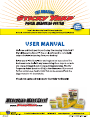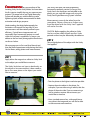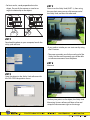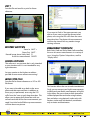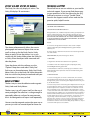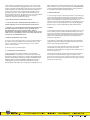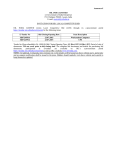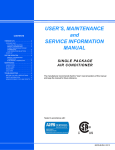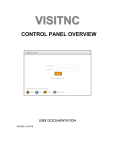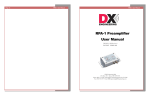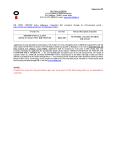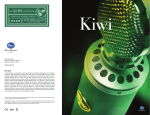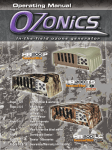Download - The Amazing Sticky Yard Digital Measuring System
Transcript
C ongratulations on your purchase of the Amazing Sticky Yard or Sticky Meter. You have taken the first step to simplify the way you measure your projects. The proper use of our Digital Measuring System will provide you with the ability to take lightening-quick, reliable measurements for both estimation and design purposes. Understanding that digital photography has limitations will improve the accuracy of your measurements and dramatically enhance your efficiency. Typical home improvement and reasonably-sized commercial projects are well within the software’s capabilities as long as you adhere to the few basic photographic conventions we discuss below. We encourage you to first read User Manual and then feel free to experiment with placing the Sticky Yard or Meter, taking photos and measurements. The Sticky Yard does not need be perfectly horizontal or perfectly vertical. As long as the Sticky Yard is on the object and included in the photo, you can scale the image easily using the Sticky Yard Digital Measuring System software. Measurements can only be taken from the same plane. Objects closer to or further away from the object with the Sticky Yard™ applied will not be to scale. CAUTION: Before applying the adhesive Sticky Yard to a surface, check a small area first. Some painted surfaces may be affected by the adhesive Step 2 Take a digital photo of the object with the Sticky Yard applied. Step 1 Apply either the magnetic or adhesive Sticky Yard to the object you would like to measure. The Sticky Yard does not have to be directly on the object to be measured but it does need to be on the same plane as the object you would like to measure. • Take the photo at the highest resolution possible. • Capture the entire object in the photo. For example, if you are measuring a vehicle, take the photo of the entire side. If you are measuring a wall or window, capture the entire area you would like to measure. • Use a standard camera lens, wide-angle lenses may distort the image and you will not be able to take accurate measurements. • For best results, stand perpendicular to the object, Do not tilt the camera or stand at an angle in relationship to the object. Step 5 Zoom in on the Sticky Yard (SHIFT +), then using the cross-hair mouse cursor, click on one end of the Sticky Yard, and then the other end. Step 3 Download the photo to your computer, launch the sticky yard software. • If you make a mistake you can start over by using the F1 button. • The more accurately you click on each end of the Sticky Yard the more accurately you will be able to take measurements from the photo. Step 6 Measure! Step 4 Open the photo in the Sticky Yard software with the FILE>OPEN drop-down menu. Click any two points on the object, the Sticky Yard Measuring System software will draw a line and stamp the measurement right on the image. Step 7 Save the file and email it or print for future reference. If you want to “lock in” the measurements you took or if you want to email the dimensioned photo, save using the JPG suffix from the same drop down box. The photo with measurements can then be viewed with any modern image viewing software. KEYBOARD shortcuts Zoom In: Zoom Out: Rescale Image (erase Sticky Yard): Erase Last measurement: SHIFT + SHIFT F1 DELETE Measurement conversion Both Sticky Yard and Sticky Meter Software allow the user to convert measurements in a variety of ways. Using the “Options” drop down, scroll to “Display Units”. GENERAL GUIDELINES The software is very accurate but is only intended as an estimation tool. It is not intended for very tight tolerances. Set your monitor to the highest resolution possible for even more accurate measuring! SAVing your files Save the file for future reference as a SYD or JPG file format. If you want to be able to go back to the same photo and take measurements in addition to those you just performed, save using the SYD suffix from the “save as type” drop down box. This allows you to reopen that photo later with our software and take all the new measurements you need. Your initial and all follow-up measurements will then be on one picture This function allows the user to make two decisions. Firstly, you can convert your English measurements to Metric and your Metric measurements to English. It also allows the user to choose which increments will be displayed: feet and inches using fractions, feet and inches using decimals, inches only with fractions, inches only with decimals, centimeters only or meters and centimeters. Sticky Six and Sticky 20 Rulers Technical support The Sticky Six ruler only displays 6 inches. The Sticky 20 displays 20 centimeters. Please feel free to use our website as your tool for technical support. If you cannot find the answers to your questions in this User Manual or the FAQ, feel free to contact us using a “Trouble Ticket” found in the Support section of our web site. We promise quick, helpful service. *SOFTWARE LICENSE AGREEMENT* PLEASE READ THIS DOCUMENT CAREFULLY Emerge Industries, Inc., a California Corporation, having a principal place of business at 8186 Center Street, Suite H, San Diego CA 92192 (Licensor) grants you (Licensee) the right to use this software, BUT ONLY IF YOU AGREE WITH THE TERMS AND CONDITIONS OF THIS LICENSE AGREEMENT BELOW. IF YOU DO NOT AGREE WITH THESE TERMS AND CONDITIONS, YOU ARE NOT AUTHORIZED TO USE THIS SOFTWARE. Recitals: The shorter reference easily allows the user to photograph and measure objects that are too small or close up for the Sticky Yard or Sticky Meter to easily fit into the picture. Just as you would with the Yard or Meter, place the Sticky Six or Sticky 20 on the object to be measured and take the photo. Open the photo with the software, use the “Options” drop down and select “Sticky Size.” Each user can choose between: Sticky Yard, Sticky Meter, Sticky Six or the Sticky 20. Select the option that was used in the photo you took and take your measurements. It’s as easy as that! RULER STORAGE The best way to store the adhesive and magnetic Sticky Yards and Sticky Meters. The best way is to roll it up on itself just the way it came packaged. The adhesive is strong enough to repeatedly adhere to surfaces for measurement, but is also designed to roll up on itself repeatedly. You can store the magnetic version the same way or you can just stick it to a metal object for future use. A. Licensor has all right, title and interest in and to certain computer software entitled Sticky Yard^TM Digital Measuring System^TM (the Software); and B. Licensee desires to obtain from Licensor the non-exclusive right to make use of the Software. NOW, THEREFORE, the parties hereto agree as follows: 1. DEFINITIONS 1.1 "Agreement" shall mean this Software License Agreement. 1.2 "Software" means the computer programs comprising the Sticky Yard^TM Digital Measuring System^TM . 1.3 "Documentation" shall mean, collectively, any user manuals or other written materials that are provided to Licensee hereunder relating to the Licensed Program. 2. GRANT OF LICENSE 2.1 Licensor hereby grants to Licensee a limited term, non-exclusive, non-transferable right and license to use, subject to the restrictions in this Agreement, (1) the Licensed Program in Object Code form only, and (2) the Documentation. 2.2 Licensee may use the Licensed Program in Object Code form only for its general business purposes. Licensee may not transfer the Software electronically from one computer to another over a network. Licensee may not distribute copies of the Software or Documentation to others or create derivative works of the Software or Documentation or any part thereof. Neither the Software nor its documentation may be modified or translated without written permission from Licensor. Licensee may not modify, disable any licensing or con?trol features. Licensee may not use, copy, modify, or transfer the software, or any copy, modification or merged portion, in whole or in part, except as expressly provided for in this License. Licensee may not reverse engineer, decompile or reverse assemble the Software. Licensee shall comply strictly with all U.S. export control laws with respect to the Software. 2.3 The Software is copyrighted by, pro?prietary to and a trade secret of Licensor. The documentation is copyrighted by Licensor. Licensor retains the title, owner?ship and intellectual property rights in and to the Software and Documentation and all subsequent copies regardless of the form or media. Licensee shall not remove any trademark, copy?right or other proprietary rights notices on the Software and Documentation or any materials provided by Licensor. This Agreement is not a sale of the Software or Documentation. The Licensed Materials may not be assigned, sublicensed or otherwise transferred by Licensee. 3. EXCLUSION OF WARRANTY; LIMITATION OF LIABILITY 3.1 THE SOFTWARE AND ITS DOCUMENTATION ARE PROVIDED "AS IS" WITHOUT WARRANTY OF ANY KIND, EITHER EXPRESSED OR IMPLIED. 3.2 NEITHER Licensor NOR ANYONE ELSE WHO HAS BEEN INVOLVED IN THE CREATION, PRODUCTION, OR DELIVERY OF THIS SOFTWARE AND ITS DOCUMENTATION SHALL BE LIABLE FOR ANY DIRECT, INDIRECT, CONSEQUENTIAL, OR INCIDENTAL DAMAGES ARISING OUT OF THE USE OR INABILITY TO USE SUCH PRODUCTS, EVEN IF IT HAS BEEN ADVISED OF THE POSSIBILITY OF SUCH DAMAGES OR CLAIM. 4. PRODUCT IMPROVEMENTS AND SUPPORT 4.1 Licensor reserves the right to make corrections or improvements to the Software and its Documentation at any time without notice and with no responsibility to provide these changes to users of earlier versions of such products. 4.2 This License does not include support. 5. U.S. GOVERNMENT RESTRICTED RIGHTS 5.1 The Licensed Software and Documentation are provided with RESTRICTED RIGHTS. Use, duplication, or disclosure by the United States Government is subject to restrictions as set forth in subparagraph (c)(1)(ii) of Rights in Technical Data and Computer Software in the Department of Defense Regulations Supplement (“DFARS”) at DFARS 252.227-7013 or subparagraphs (c)(1) and (2) of the Commercial Computer Software -Restricted Rights at 48 CFR 52.227-19, as applicable, and 48 CFR 52.227-14, Rights in Data-General, including Alternative III (June 1987), as applicable and/or in similar or successor clauses in the FAR or in the DOD, NASA, DHS or other applicable FAR Supplement. Manufacturer is Emerge Industries, Inc., 8186 Center Street Suite H, San Diego CA 92192. 6. EXPORT RESTRICTIONS 6.1 Licensee may not export or reexport any Software or other technology received under this Agreement except in full compliance with all United States and other applicable laws and regulations. In particular, none of such Software or technology may be exported or reexported into (or to a national or resident of ) any country to which the U.S. embargoes goods, or to anyone on the U.S. Treasury Department's list of Specially Designated Nationals or the U.S. Commerce Department's Table of Denial Orders. 7. GENERAL 7.1 This Agreement represents the entire agreement between Licensor and Licensee with respect to the Software and Documentation, and Licensor and Licensee agree that all other agreements, proposals, purchase orders, representations, warranties, and understandings concerning the Products, whether oral or written, between the parties are superseded in their entirety by this Agreement. 7.2 No alteration or modification of this Agreement, and no attachment, supplement, addendum or exhibit to this Agreement will be valid unless made in writing and signed by both parties. 7.3 If any provision of this Agreement is found to be unlawful, void, or unenforceable, then that provision shall be severed from this Agreement and will not affect the validity and enforceability of any of the remaining provisions. 7.4 This Agreement shall for all purposes be deemed governed by the laws of the State of California without regard to conflicts of Laws provisions. The parties consent to exclusive jurisdiction of the state and federal courts of San Diego County, California for any legal proceeding pursuant to this Agreement.