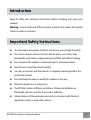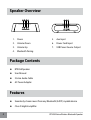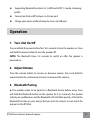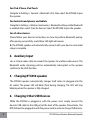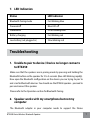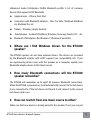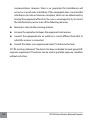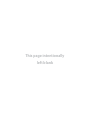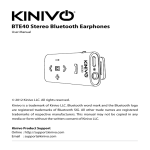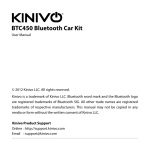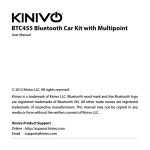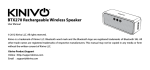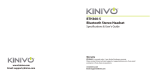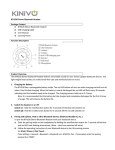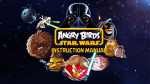Download BTX450 Wireless Bluetooth Speaker
Transcript
BTX450 Wireless Bluetooth Speaker User Manual © 2012 Kinivo LLC. All rights reserved. Kinivo is a trademark of Kinivo LLC. Bluetooth word mark and the Bluetooth logo are registered trademarks of Bluetooth SIG. All other trade names are registered trademarks of respective manufacturers. This manual may not be copied in any media or form without the written consent of Kinivo LLC. Kinivo Product Support Online: http://support.kinivo.com Email : [email protected] Table of Contents Introduction.......................................................................................... 3 Important Safety Instructions............................................................. 3 Speaker Overview................................................................................. 4 Package Contents.................................................................................. 4 Features................................................................................................. 4 Operation............................................................................................... 5 1. Turn Unit On/Off....................................................................................................5 2. Adjust Volume.........................................................................................................5 3. Bluetooth Pairing...................................................................................................5 4. Auxiliary Input.........................................................................................................6 5. Charging BTX450 speaker..................................................................................6 6. Charging Other USB Devices.............................................................................6 7. LED Indication.........................................................................................................7 Troubleshooting.................................................................................... 7 1. Unable to pair to device / Device no longer connects to BTX450.......7 2. Speaker works with my smartphone but not my computer..................7 3. Error: Driver missing when trying to pair to computer............................8 4. Error messages when connecting on Mac OS X.........................................8 Frequently Asked Questions................................................................ 8 Technical Specifications..................................................................... 11 Warranty.............................................................................................. 12 Online Support / Contact Us............................................................... 13 FCC Warning........................................................................................ 13 2 BTX450 Kinivo Wireless Bluetooth Speaker Introduction Read all safety and operation instructions before installing and using your speakers. Warning: To reduce the risk of fire or electric shock, do not expose this speaker system to water or moisture. Important Safety Instructions Do not expose the speaker to liquid, moisture or areas of high humidity. o not use abrasive cleaners to clean the speaker’s case as they may D damage the unit. Always unplug and power off the unit before cleaning. Do not expose the speaker to extremely high or low temperatures. Keep the unit away from direct sunlight. se only accessories and attachments as supplied and designated in the U instruction manual. Do not attempt to open or modify the speaker in any way. Store the speaker in a cool dry place. T he BTX450 contains a lithium ion battery. Lithium ion batteries are flammable and can cause fire if misused or defective. lways dispose of the packaging and unit in accordance with the local A regulations and in a responsible manner. BTX450 Kinivo Wireless Bluetooth Speaker 3 Speaker Overview 1. Power 5. Aux Input 2. Volume Down 6. Power Cord Input 3. Volume Up 7. USB Power Source Output 4. Bluetooth Pairing Package Contents BTX450 Speaker User Manual 3.5mm Audio Cable AC Power Adapter Features Seamlessly stream music from any Bluetooth (A2DP) capable device Class-D digital amplifier 4 BTX450 Kinivo Wireless Bluetooth Speaker Supporting Bluetooth protocol v2.1+EDR and A2DP 1.2 audio streaming profile Connect an iPod or MP3 player via 3.5mm port Charge your device while listening to music via USB port Operation 1. Turn Unit On/Off Press and hold the power button for 3 to 5 seconds to turn the speaker on. Press and hold the power button to turn the speaker off. NOTE: The Bluetooth takes 2-3 seconds to switch on after the speaker is powered on. 2. Adjust Volume Press the volume button to increase or decrease volume. Press and hold the volume button to continuously increase or decrease the volume. 3. Bluetooth Pairing a. The speaker needs to be paired to a Bluetooth device before using. Press and hold the Bluetooth button on the speaker for 2 to 3 seconds, the speaker will play an audible tone and the Bluetooth LED will blink quickly. Activate the Bluetooth function on your device that you wish to connect to and search for and pair to the BTX450. BTX450 Kinivo Wireless Bluetooth Speaker 5 For iPad, iPhone, iPod Touch Navigate to Settings > General > Bluetooth (On), then select the BTX450 to pair the speaker. For Android smartphones and tablets Navigate to Settings > Wireless & networks > Bluetooth settings while Bluetooth is enabled, then select Scan for devices. Select the BTX450 to pair the speaker. For all other devices Please follow your devices’ instructions on how to perform Bluetooth pairing. After pairing successfully, a solid blue LED light will remain. b. The BTX450 speaker will automatically connect with your device once initial setup is complete. 4. Auxiliary Input Use a 3.5mm audio cable to connect the speaker to another audio source. The Bluetooth audio streaming will be automatically interrupted as the speaker switches to the AUX function. 5. Charging BTX450 speaker The BTX450 speaker automatically charges itself when its plugged into the AC outlet. The power LED will blink (fast) during charging. The LED will stop blinking when the speaker is fully charged. 6. Charging Other USB Devices While the BTX450 is plugged in with the power cord, simply connect the device’s USB cable to the USB port at the back of the speaker. Please Note - the BTX450 must be plugged in with the power cord in order to charge USB devices. 6 BTX450 Kinivo Wireless Bluetooth Speaker 7. LED Indication Status LED Indicator Bluetooth Pairing mode Fast blinking blue Powered off Blue LED off Powered on On or blinking blue Battery charging Fast blinking red Low battery (not plugged in) Slow blinking red Troubleshooting 1. Unable to pair to device / Device no longer connects to BTX450 Make sure that the speakers are in pairing mode by pressing and holding the Bluetooth button on the speaker for 2 to 3 seconds (blue LED blinking rapidly). Now open the Bluetooth configuration on the device you are trying to pair to and scan for Bluetooth devices. You should see the BTX450 speaker - proceed to pair and connect the speaker. Please refer to the Operation section for Bluetooth Pairing. 2. Speaker works with my smartphone but not my computer The Bluetooth adapter in your computer needs to support the Stereo BTX450 Kinivo Wireless Bluetooth Speaker 7 Bluetooth profile (A2DP). To ensure the Bluetooth adapter for your computer is functioning correctly, update the drivers to the latest version. You may need to verify that your computer’s Bluetooth adapter supports A2DP (Advanced Audio Distribution Profile). 3. Error: Driver missing when trying to pair to computer The Bluetooth adapter for your computer provides the drivers for all Bluetooth speaker. To ensure the Bluetooth adapter for your computer is functioning correctly, update the drivers to the latest version. In addition, you may need to verify that your Bluetooth adapter supports A2DP (Advanced Audio Distribution Profile). If you need assistance with locating the drivers for your computer, you may contact Kinivo Support. 4. Error messages when connecting on Mac OS X Verify that the BTX450 speaker are powered on. If you are still unable to connect, restart the computer and remove the BTX450 from the Bluetooth device list. Try to pair the speaker again. If at any point you are unable to resolve your issue, you can contact Kinivo Support via email at [email protected] or on web at support.kinivo.com Frequently Asked Questions 1. What is the BTX450 speaker compatible with? In general, the BTX450 speaker will work with devices that support the A2DP 8 BTX450 Kinivo Wireless Bluetooth Speaker (Advanced Audio Distribution Profile) Bluetooth profile. A list of common devices that support A2DP Bluetooth Apple devices – iPhone, iPod, iPad Computers with Bluetooth adapters – Mac Pro, iMac, MacBook, MacBook Air, MacBook Pro, etc. Tablets – Windows, Apple, Android Smartphones – Android, BlackBerry, Windows, Samsung, Droids, HTC, etc. Bluetooth USB adapters (for Windows 7, Windows 8 and Vista) 2. W here can I find Windows drivers for the BTX450 speaker? The BTX450 speaker do not have external drivers. The drivers are provided by the Bluetooth adapter with A2DP support (see compatibility list). If you are experiencing driver issues with the speaker on a computer, update your Bluetooth adapter drivers to the latest version. 3. How many Bluetooth connections will the BTX450 speaker remember? The BTX450 will remember up to eight (8) previous Bluetooth connections. When the BTX450 is powered on, it will automatically connect to the last device it was connected to. If the last device isn’t found, it will connect to the second last device, and so on. 4. How can I switch from one music source to other? Make sure that new device is already paired to the speaker. If not, you can put BTX450 Kinivo Wireless Bluetooth Speaker 9 the speaker in pairing mode and pair with the new device. If the speaker has been paired with both devices already, then simply disconnect the speaker from the first device by going to the first device’s bluetooth configuration (you might have to disable its bluetooth temporarily). Now open the bluetooth configuration of the second device and “connect” to the speaker. For example,while going from iPhone to a computer. 1. Disconnect the speaker from iPhone’s Bluetooth configuration. You may want to disable iPhone’s Bluetooth to achieve this. 2. Now go to your computer’s” Show Bluetooth devices” and click on connect. 5. How can I tell when the battery is low? When the battery is low, the red LED will blink slowly while the speaker is unplugged. 6. H ow can I tell when the battery is charging and is fully charged? The BTX450 speaker automatically charges itself when its plugged into the AC outlet. The power LED will blink (fast) during charging. The LED will stop blinking when the speaker is fully charged. 7. H elp! I’m unable to use to the speaker. What should I do? Please view the Troubleshooting section. If you are unable to find a solution you can contact Kinivo Support via email at [email protected]. 10 BTX450 Kinivo Wireless Bluetooth Speaker Technical Specifications Power supply 100-240V, 50/60Hz Output power 2x5W (RMS) Built-in Battery Capacity 3600 mAh Speakers 2 Impedance 4 ohms Frequency response 200Hz-20KHz S/N Ratio 80dB Separation 55dB Dimensions 11.9 (W) x 3.2 (D) x 3.2 (H) in Weight 0.85 kg Compatible with any Bluetooth (A2DP) device BTX450 Kinivo Wireless Bluetooth Speaker 11 Warranty 1 Year Limited Hardware Warranty. Kinivo hereby warrants to the customer of record that this product is in goodworking condition and free from defects in material or workmanship under normal use for a duration of 1 year after the date of purchase. The product has been tested to meet the highest quality standards in each testing category. In the unlikely event that the product proves to be defective, Kinivo will repair or replace the product free of charge. If replacement is required and if Kinivo then no longer carries the same product, then Kinivo reserves the right to substitute the product with a replacement product of like quality and size, suitable for the intended use. This warranty is limited to repair or replacement of the mentioned product only, is non-transferable and does not extend to any product damaged by misuse, natural disasters or any other circumstances beyond Kinivo’s control. The warranty does not cover or provide for the reimbursement or payment of incidental or consequential damage resulting from breach of the limited warranty described above. Except for the limited warranty described above we offer no other warranties expressed or implied, and other than limited warranty expressly contained herein, we hereby disclaim any and all warranties, including without limitation any implied warranties of merchantability, suitability or fitness for a particular purpose. If your product is not functioning or you have any concerns please contact Kinivo Support before returning the product. 12 BTX450 Kinivo Wireless Bluetooth Speaker Online Support / Contact Us Please visit us at support.kinivo.com or www.kinivo.com for support information, downloads and how-to’s. You may also reach us via email or live chat (details below). Kinivo Product Support Email : [email protected] Live chat : http://support.kinivo.com FCC Warning This device complies with Part 15 of the FCC Rules. Operation is subject to the following two conditions (1) this device may not cause harmful interference, and (2) this device must accept any interference received, including interference that may cause undesired operation. Changes or modifications not expressly approved by the party responsible for compliance could void the user’s authority to operate the equipment. NOTE: This equipment has been tested and found to comply with the limits for a Class B digital device, pursuant to Part 15 of the FCC Rules. These limits are designed to provide reasonable protection against harmful interference in a residential installation. This equipment generates, uses and can radiate radio frequency energy and, if not installed and used in accordance with the instructions, may cause harmful interference to radio BTX450 Kinivo Wireless Bluetooth Speaker 13 communications. However, there is no guarantee that interference will not occur in a particular installation. If this equipment does cause harmful interference to radio or television reception, which can be determined by turning the equipment off and on, the user is encouraged to try to correct the interference by one or more of the following measures Reorient or relocate the receiving antenna. Increase the separation between the equipment and receiver. Connect the equipment into an outlet on a circuit different from that to which the receiver is connected. Consult the dealer or an experienced radio/TV technician for help. FCC RF warning statement: The device has been evaluated to meet general RF exposure requirement. The device can be used in portable exposure condition without restriction. 14 BTX450 Kinivo Wireless Bluetooth Speaker This page intentionally left blank 1 hardware warranty year limited Kinivo Product Support Online: http://support.kinivo.com Email : [email protected] Made in china