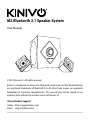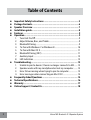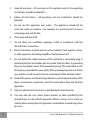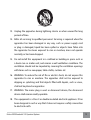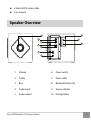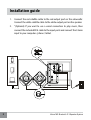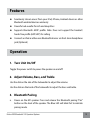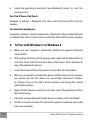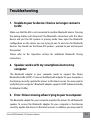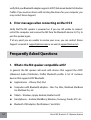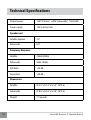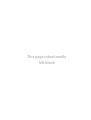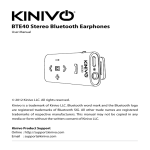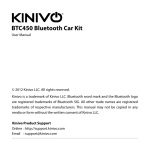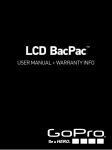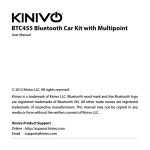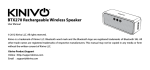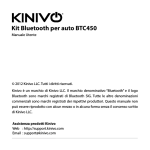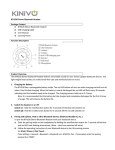Download M2 Bluetooth 2.1 Speaker System
Transcript
M2 Bluetooth 2.1 Speaker System User Manual © 2012 Kinivo LLC. All rights reserved. Kinivo is a trademark of Kinivo LLC. Bluetooth word mark and the Bluetooth logo are registered trademarks of Bluetooth SIG. All other trade names are registered trademarks of respective manufacturers. This manual may not be copied in any media or form without the written consent of Kinivo LLC. Kinivo Product Support Online: http://support.kinivo.com Email : [email protected] Table of Contents Important Safety Instructions.............................................................3 Package Contents..................................................................................6 Speaker Overview.................................................................................7 Installation guide..................................................................................8 Features.................................................................................................9 Operation...............................................................................................9 1. Turn Unit On/Off................................................................................................9 2. Adjust Volume, Bass, and Treble..................................................................9 3. Bluetooth Pairing..............................................................................................9 4. To Pair with Windows 7 or Windows 8................................................... 10 5. To Pair with Mac OS X.................................................................................. 11 6. Bluetooth Pairing (NFC)............................................................................... 11 7. Auxiliary Input................................................................................................. 12 8. LED Indication................................................................................................. 12 Troubleshooting..................................................................................13 1. Unable to pair to device / Device no longer connects to M2........ 13 2. Speaker works with my smartphone but not my computer.......... 13 3. Error: Driver missing when trying to pair to computer.................... 13 4. Error messages when connecting on Mac OS X................................. 14 Frequently Asked Questions..............................................................14 Technical Specifications.....................................................................16 Warranty..............................................................................................17 Online Support / Contact Us...............................................................18 2 Kinivo M2 Bluetooth 2.1 Speaker System Important Safety Instructions Warning: Changes or modifications to this unit not expressly approved by the party responsible for compliance could void the user’s authority to operate the equipment. NOTE: This equipment has been tested and found to comply with the limits for a Class B digital device, pursuant to Part 15 of the FCC Rules. These limits are designed to provide reasonable protection against harmful interference in a residential installation. This equipment generates, uses and can radiate radio frequency energy and, if not installed and used in accordance with the instructions, may cause harmful interference to radio communications. However, there is no guarantee that interference will not occur in a particular installation. If this equipment does cause harmful interference to radio or television reception, which can be determined by turning the equipment off and on, the user is encouraged to try to correct the interference by one or more of the following measures: Reorient or relocate the receiving antenna. Increase the separation between the equipment and receiver. onnect the equipment into an outlet on a circuit different from that to C which the receiver is connected. Consult the dealer or an experienced radio/TV technician for help. 1. ead these instructions – All the safety and operating instructions should R be read before this product is operated. 2. eep these instructions – The safety and operating instructions should be K retained for future reference. Kinivo M2 Bluetooth 2.1 Speaker System 3 3. eed all warnings – All warnings on the appliance and in the operating H instructions should be adhered to. 4. Follow all instructions – All operating and use instructions should be followed. 5. o not use this apparatus near water – The appliance should not be D used near water or moisture – for example, in a wet basement or near a swimming pool, and the like. 6. Clean only with dry cloth. 7. o not block any ventilation openings. Install in accordance with the D manufacture’s instructions. 8. o not install near any heat sources such as radiators, heat registers, stoves, D or other apparatus (including amplifiers) that produce heat. 9. o not defeat the safety purpose of the polarized or grounding plug. A D polarized plug has two blades with one wider than the other. A grounding plug has two blades and a third grounding prong. The wide blade or the third prong is provided for your safety. If the provided plug does not fit into your outlet, consult an electrician for replacement of the obsolete outlet. 10. P rotect the power cord from being walked on or pinched particularly at the plugs, convenience receptacles, and at the point where they exit from the apparatus. 11. Only use attachments/accessories specified by the manufacturer. 12. Use only with the cart, stand, tripod, bracket, or table specified by the manufacturer, or sold with the apparatus. When a cart or rack is used, use caution when moving the cart/apparatus combination to avoid injury from tip-over. 4 Kinivo M2 Bluetooth 2.1 Speaker System 13. U nplug the apparatus during lightning storms or when unused for long periods of time. 14. R efer all servicing to qualified personnel. Servicing is required when the apparatus has been damaged in any way, such as power supply cord or plug is damaged, liquid has been spilled or objects have fallen into the apparatus has been exposed to rain or moisture, does not operate normally, or has been dropped. 15. D o not install this equipment in a confined or building-in space such as a book case or similar unit, and remain a well ventilation conditions. The ventilation should not be impeded by covering the ventilation openings with items such as newspaper, table-cloths, curtains etc. 16. W ARNING: To reduce the risk of fire or electric shock, do not expose this apparatus to rain or moisture. The apparatus shall not be exposed to dripping or splashing and that objects filled with liquids, such as vases, shall not be placed on apparatus. 17. W ARNING: The mains plug is used as disconnect device, the disconnect device shall remain readily operable. 18. This equipment is a Class II or double insulated electrical appliance. It has been designed in such a way that it does not require a safety connection to electrical earth. Kinivo M2 Bluetooth 2.1 Speaker System 5 19. CAUTION RISK OF ELECTRIC SHOCK. DO NOT OPEN. Warning: Shock Hazard do not open AVIS: RISquede choc electrique, nepas ouvrir This lightning flash with arrowhead symbol within an equilateral triangle is intended to alert the user to the presence of non-insulated “dangerous voltage” within the product’s enclosure that may be of sufficient magnitude to constitute a risk of electric shock. Warning: To reduce the risk of electric shock, do not remove cover (or back) as there are no user-serviceable parts inside. Refer servicing to qualified personnel. The exclamation point within an equilateral triangle is intended to alert the user to the presence of important operating and maintenance instructions in the literature accompanying the appliance. Package Contents Wooden sub-woofer cabinet Satellite speakers 2 nos. 6 Kinivo M2 Bluetooth 2.1 Speaker System 3.5mm to RCA stereo cable User manual Speaker Overview 8 1 2 9 3 4 10 5 6 7 1. Volume 6. Power switch 2. Treble 7. Power cable 3. Bass 8. Bluetooth status LED 4. Audio input 9. Source selector 5. Audio output 10. Pairing button Kinivo M2 Bluetooth 2.1 Speaker System 7 Installation guide 1. onnect the red satellite cable to the red output port on the subwoofer. C Connect the white satellite cable to the white output port on the speaker. 2. “(Optional) If you want to use a wired connection to play music, then connect the included RCA cable to the input ports and connect the 3.5mm input to your computer / phone / tablet. Smartphone Tablet PC and Notebook 8 Kinivo M2 Bluetooth 2.1 Speaker System Features S eamlessly stream music from your iPad, iPhone, Android device or other Bluetooth enabled devices wirelessly Powerful sub-woofer for rich and deep Bass S upports Bluetooth A2DP profile. Note: Does not support the headset/ hands free profile (HSP/HFP) for calling onnect an iPod or other non-Bluetooth devices via the 3.5mm headphone C jack (Optional) Operation 1. Turn Unit On/Off Toggle the power switch to power the speaker on and off. 2. Adjust Volume, Bass, and Treble Use the dial on the side of the Subwoofer to adjust the volume. Use the dials on the back of the Subwoofer to adjust the bass and treble. 3. Bluetooth Pairing a. ower on the M2 speaker. Press and release the Bluetooth pairing “Pair” P button on the back of the speaker. The Blue LED will blink fast to indicate pairing mode. Kinivo M2 Bluetooth 2.1 Speaker System 9 b. F ollow the operating instruction of your Bluetooth device to start the pairing process. For iPad, iPhone, iPod Touch Navigate to Settings > Bluetooth (On), then select the Kinivo M2 to pair the speaker. For Android smartphones Navigate to Settings > Wireless & networks > Bluetooth settings while Bluetooth is enabled, then select Scan for devices. Select the Kinivo M2 to pair the speaker. 4. To Pair with Windows 7 or Windows 8 10 a. Make sure your computer is Bluetooth enabled and supports Bluetooth stereo (A2DP). b. After putting the Kinivo M2 in pairing mode, right click the Bluetooth tray icon then select ‘Add a Device’ from the context menu. Under Windows 8, type “Add a Bluetooth device” c. Locate the Kinivo M2 from the devices list and click the Next button. d. After your computer has loaded the device and the drivers for the speaker, you should see that the device has successfully connected. Continue by clicking Close on the Add a device window and closing the second information window. e. Right click the Volume control tray icon then select ‘Playback devices’ from the context menu. f. Select the speaker (Bluetooth Audio device) and then click “Set Default”. g. Hit OK to close the window. The Kinivo M2 speaker should now play audio from your computer. Kinivo M2 Bluetooth 2.1 Speaker System 5. To Pair with Mac OS X a. After putting the Kinivo M2 Speaker in pairing mode, click the Bluetooth tray icon then select ‘Set Up Bluetooth Device’ from the drop down menu. b. Locate the Kinivo M2 from the devices list and click Continue. c. You should see that the device pairing has successfully completed. Continue by clicking Quit. d. To use the speaker as the default audio device, click the Bluetooth tray icon and hover over the Kinivo M2 option then select ‘Use as Audio Device’. e. The next time you adjust the volume in the menu bar or play music, the computer will automatically connect to the speaker. 6. Bluetooth Pairing (NFC) Note: Please make sure that your smartphone / tablet supports NFC and Bluetooth over NFC Kinivo M2 Bluetooth 2.1 Speaker System 11 Make sure the speaker is not connected via Bluetooth to any device. Activate the NFC functionality in your smartphone or tablet. Place the device on the NFC mark on the top side of the subwoofer and keep it there till the speaker is paired and connected. Now you can remove the smartphone or tablet and start playing your music. 7. Auxiliary Input Use the included 3.5mm to RCA cable in order to connect the speakers using wired input (instead of Bluetooth). Just connect the RCA side to speaker’s input ports and connect the 3.5mm side to any audio source. Press the Source button to toggle between Aux Input and Bluetooth. The LED on the back of the subwoofer will display red when the Aux Input is active. 8. LED Indication 12 Status Bluetooth Status LED Bluetooth disconnected Slow blinking blue Bluetooth Pairing mode Fast blinking blue Bluetooth connected Steady blue 3.5mm Aux Input Steady red Kinivo M2 Bluetooth 2.1 Speaker System Troubleshooting 1. Unable to pair to device / Device no longer connects to M2 Make sure that the M2 is not connected to another Bluetooth device. Pressing the pairing button will disconnect the Bluetooth connection with the other device and put the M2 speaker in pairing mode. Now open the Bluetooth configuration on the device you are trying to pair to and scan for Bluetooth devices. You should see the Kinivo M2 speaker - proceed to pair and connect the speaker. Please refer to the Operation section for additional Bluetooth Pairing instructions. 2. Speaker works with my smartphone but not my computer The Bluetooth adapter in your computer needs to support the Stereo Bluetooth profile (A2DP). To ensure the Bluetooth adapter for your computer is functioning correctly, update the drivers to the latest version. You may need to verify that your computer’s Bluetooth adapter supports A2DP (Advanced Audio Distribution Profile). 3. Error: Driver missing when trying to pair to computer The Bluetooth adapter for your computer provides the drivers for all Bluetooth speaker. To ensure the Bluetooth adapter for your computer is functioning correctly, update the drivers to the latest version. In addition, you may need to Kinivo M2 Bluetooth 2.1 Speaker System 13 verify that your Bluetooth adapter supports A2DP (Advanced Audio Distribution Profile). If you need assistance with locating the drivers for your computer, you may contact Kinivo Support. 4. Error messages when connecting on Mac OS X Verify that the M2 speaker is powered on. If you are still unable to connect, restart the computer and remove the M2 from the Bluetooth device list. Try to pair the speaker again. If at any point you are unable to resolve your issue, you can contact Kinivo Support via email at [email protected] or on web at support.kinivo.com Frequently Asked Questions 1. What is the M2 speaker compatible with? In general, the M2 speaker will work with devices that support the A2DP (Advanced Audio Distribution Profile) Bluetooth profile. A list of common devices that support A2DP Bluetooth: Apple devices – iPhone, iPod, iPad omputers with Bluetooth adapters – Mac Pro, iMac, MacBook, MacBook C Air, MacBook Pro, etc. Tablets – Windows, Apple, Android, Kindle Fire HD Smartphones – Android, BlackBerry, Windows, Samsung, Droids, HTC, etc. Bluetooth USB adapters (for Windows 7 and Vista) 14 Kinivo M2 Bluetooth 2.1 Speaker System 2. Where can I find Windows drivers for the M2 speaker? The M2 speaker does not have external drivers. The drivers are provided by the Bluetooth adapter with A2DP support (see compatibility list). If you are experiencing driver issues with the speaker on a computer, update your Bluetooth adapter drivers to the latest version. 3. How many Bluetooth connections will the M2 speaker remember? The M2 will remember up to eight previous Bluetooth connections. When the M2 is powered on, it will automatically connect to the last device it was connected to. If the last device isn’t found, it will connect to the second last device, and so on. 4. How can I switch from one music source to other? Make sure that new device is already paired to the speaker. If not, you can put the speaker in pairing mode and pair with the new device. If the speaker has been paired with both devices already, then simply disconnect the speaker from the first device by going to the first device’s bluetooth configuration (you might have to disable its bluetooth temporarily). Now open the bluetooth configuration of the second device and “connect” to the speaker. For example, while going from iPhone to a computer: 1. isconnect the speaker from iPhone’s Bluetooth configuration. You may D have to disable iPhone’s Bluetooth to achieve this. 2. Now go to your computer’s “Show Bluetooth devices” and click on Connect. 5. Help! I’m unable to use to the speaker. What should I do? Please view the Troubleshooting section. If you are unable to find a solution you can contact Kinivo Support via email at [email protected]. Kinivo M2 Bluetooth 2.1 Speaker System 15 Technical Specifications Output power 14W*2 (driver) + 28W (subwoofer) : Total 56W Power supply 120 V, 60 Hz, 0.6A Speaker unit Satellite Speaker 2.5” Subwoofer 6.5” Frequency Response Satellite 250Hz-20KHz Subwoofer 30Hz-100Hz S/N Ratio >70 dB Separation >40 dB Dimensions 16 Satellite W 5.5” x D 5.4” x H 5.2” (W D H) Subwoofer W 8.6” x D 9.5” x H 9.0” (W D H) Weight 7.7 pounds Kinivo M2 Bluetooth 2.1 Speaker System Warranty 1 Year Limited Hardware Warranty. Kinivo hereby warrants to the customer of record that this product is in goodworking condition and free from defects in material or workmanship under normal use for a duration of 1 year after the date of purchase. The product has been tested to meet the highest quality standards in each testing category. In the unlikely event that the product proves to be defective, Kinivo will repair or replace the product free of charge. If replacement is required and if Kinivo then no longer carries the same product, then Kinivo reserves the right to substitute the product with a replacement product of like quality and size, suitable for the intended use. This warranty is limited to repair or replacement of the mentioned product only, is non-transferable and does not extend to any product damaged by misuse, natural disasters or any other circumstances beyond Kinivo’s control. The warranty does not cover or provide for the reimbursement or payment of incidental or consequential damage resulting from breach of the limited warranty described above. Except for the limited warranty described above we offer no other warranties expressed or implied, and other than limited warranty expressly contained herein, we hereby disclaim any and all warranties, including without limitation any implied warranties of merchantability, suitability or fitness for a particular purpose. If your product is not functioning or you have any concerns please contact Kinivo Support before returning the product. Kinivo M2 Bluetooth 2.1 Speaker System 17 Online Support / Contact Us Please visit us at support.kinivo.com or www.kinivo.com for support information, downloads and how-to’s. You may also reach us via email or live chat (details below). Kinivo Product Support Email : [email protected] Live chat : http://support.kinivo.com 18 Kinivo M2 Bluetooth 2.1 Speaker System This page intentionally left blank 1hardware warranty year limited Kinivo Product Support Online: http://support.kinivo.com Email : [email protected] Made in China