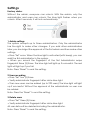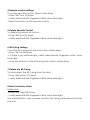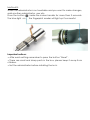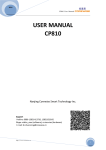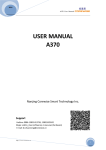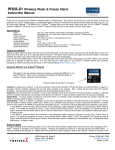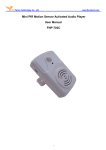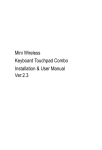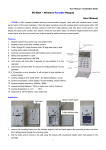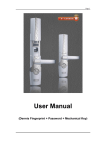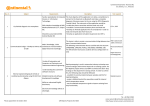Download Fingerprint Cylinder User Manual - Piperaris Security & Protection
Transcript
Fingerprint Cylinder User Manual Introduction Keyhole Connector Stainless steel Circuit board & battery Stainless steel USB Charging Port Silicon cap Technical Data Fingerprint sensor: Biometric Sensor Sensor area: 9.6 * 9.6 mm Resolution: 508dpi Static electricity protection: 30,000v Lifetime: more than 20,000 openings Battery: ER14250H, lithium, rechargeable Material of cylinder: Bronze Handle Material: Stainless steel Operating temperature: -30ºC to 80ºC Working voltage: 3.6-4.2V Voltage Warning: <3V Start up: <1 second Maximum Users: 999 Static power consumption: 10uA Dynamic power consumption: 30uA Package Contents 1 Sofos Fingerprint 2 keys 1 indoor handle 1 Allen screwdriver 1 user manual Optional Accessories Wi-fi plug Remote control Installation 1) Remove the old lock 3) Fix the screw 2) Install SOΦOS lock 4) Install the fingerprint reader 5) Fix the Allen screw Settings Factory status: Without the admin, everyone can unlock. With the admin, only the administrator and users can unlock. The blue light flashes when you unlock. After 5 seconds, it will lock automatically. 1.Admin settings The system accepts up to three administrators. Only the administrator has the right to make other changes. If you add other administrators later, you should get the approval of the first admin and then make other settings. • Press "Set" once. When the blue light is activated (with beep), you can add the first administrator in the system. • When you record the fingerprint of the first Administrator swipe fingerprint three (3) times. The blue light will light up if successful. The red light will light up if you fail. Note: Press ''Reset'' to end the setting. 2.Users recording • Press "Set" two (2) times. • Verify administrator fingerprint after circle blue light. • Then new users can be added (up to 999 users). The blue light will light up if successful. Without the approval of the administrator no user can be added. Note: Press the ''Reset'' to end the setting. 3.Delete users • Press "Set" three (3) times. • Verify administrator fingerprint after circle blue light. All user data will be deleted including the administrator. Note: Press ''Reset'' to end the setting. 4.Remote control settings To set the remote control, follow these steps: • Press "Set" four (4) times. • Verify administrator fingerprint after circle blue light. •Press the button on the remote control. 5.Delete Remote Control To delete the remonte control: • Press "Set" five (5) times. • Verify administrator fingerprint after circle blue light. 6.Wi-fi plug settings To set the Wi-fi plug with the lock, follow these steps: • Press "Set" six (6) times. • If there is an administrator, verify administrator fingerprint after circle blue light. • Press the button on the Wi-fi plug and match will be done. 7.Delete the Wi-fi plug To disconnect the Wi-fi plug from the lock: • Press "Set" seven (7) times. • Verify administrator fingerprint after circle blue light. 8.Back to factory status Method A: • Press "Set" eight (8) times. • Verify administrator fingerprint after circle blue light. The administrator, users, remote controls, Wi-fi plug will be removed from the lock. Method B: When the administrator is not available and you want to make changes, add another administrator, user etc. Press the button inside the indoor handle for more than 3 seconds. The blue light on the fingerprint reader will light up if successful. Important notices: • After each setting remember to press the button ''Reset''. • There are small and sharp parts in the box, please keep it away from children. • Set the administrator before installing the lock.