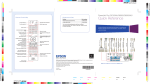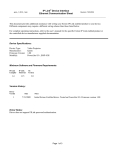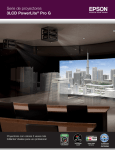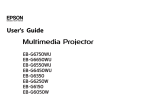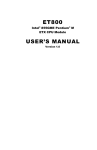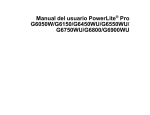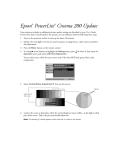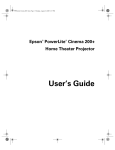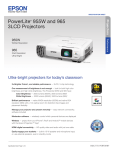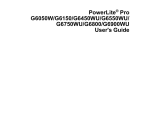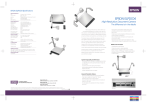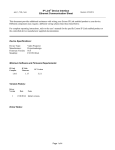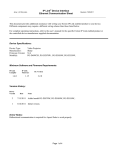Download PowerLite Pro G6750WU
Transcript
IP Link® Device Interface Ethernet Communication Sheet epsn_1_6768_1.pkn Revision: 8/23/2013 This document provides additional assistance with wiring your Extron IP Link enabled product to your device. Different components may require a different wiring scheme than those listed below. For complete operating instructions, refer to the user’s manual for the specific Extron IP Link enabled product or the controlled device manufacturer supplied documentation. Device Specifications: Device Type: Manufacturer: Firmware Version: Model(s): Video Projector Epson N/A PowerLite Pro G6750WU, PowerLite Pro G6800, PowerLite Pro G6900WU Minimum Software and Firmware Requirements: IP Link Compiler IP Link Firmware 1.6.0 1.17 GC Version 3.5.1 Version History: Driver Version Date 1 8/23/2013 Notes Initial Extron Certified Version. Tested on Powerlite Pro G6900WU. Driver Notes: In order for driver to function make sure that the Standby Mode is set to “Communication On”. This can be set by going to the OSD Menu ->Extended Menu -> Standby Mode. Driver includes Volume Optimization Page 1 of 4 IP Link® Device Interface Ethernet Communication Sheet epsn_1_6768_1.pkn Revision: 8/23/2013 Control Commands & States: Aspect Ratio 16:9 Auto Zoom Native Full Auto Image Execute AV Mute On Off Closed Caption Off CC1 Freeze On Off Input Computer (Auto) Computer (RGB) Computer (Component) BNC (Auto) BNC (RGB) BNC (Component) HDMI Video S-Video Display Port HDBaseT Lamp Mode Normal Mode Eco Mode Menu Navigation Menu Up Down Left Right Enter Power Control On Off Split Screen Left Input* Computer (Auto) Computer (RGB) Computer (Component) BNC (Auto) BNC (RGB) BNC (Component) HDMI Video S-Video Display Port HDBaseT SDI Split Screen Mode Size 1 Size 2 Size 3 Split Screen Right Input* Computer (Auto) Computer (RGB) Computer (Component) BNC (Auto) BNC (RGB) BNC (Component) HDMI Video S-Video Display Port HDBaseT SDI Split Screen Swap Execute Volume (Discrete) 0 to 20 in steps of 1 Volume (Step) Up Down * Refer to user manual for screen compatibility. Page 2 of 4 CC2 IP Link® Device Interface Ethernet Communication Sheet epsn_1_6768_1.pkn Revision: 8/23/2013 Status Available: 16:9 Auto Zoom Native AV Mute On Off Closed Caption Off CC1 Connection Status Connected Disconnected Device Status Normal Status Unavailable Fan Error Internal temperature is abnormally high Lamp Burnt-out Lamp Cover Error Lamp Error Filter Error EDL Capacitor Disconnected Auto Iris Error Subsystem Error Low Air Flow Error Air Flow Error Power Supply Error Shutter Failure Cooling System Error Cooling System Error(Pump) Freeze On Off Input Computer (Auto) Computer (RGB) Computer (Component) BNC (Auto) BNC (RGB) BNC (Component) HDMI Video S-Video Display Port HDBaseT Lamp Mode Normal Mode Eco Mode Lamp Usage Hours Power Control On Off Power Status On Off Warming Up Cooling Down Abnormal Standby Status Unavailable Aspect Ratio Volume (Discrete) 0 to 20 in steps of 1 Page 3 of 4 Full CC2 IP Link® Device Interface Ethernet Communication Sheet epsn_1_6768_1.pkn Revision: 8/23/2013 Network communication: When configuring the Ethernet driver, be sure device settings match that of the GC configuration. Port Type: Ethernet Logon Credentials Supported: No Default Port: 3629 Multi-Connection Capable: Port Changeable: Yes Yes Ethernet Driver Configuration Description: Please refer to user manual for settings and changes to the network communication parameters such as: Port Number. Note that to use this driver for direct projector control port 3629 must be used. Notes for the Device: Page 4 of 4