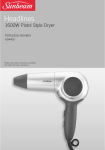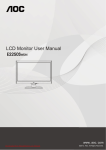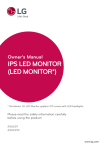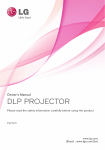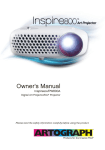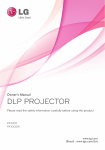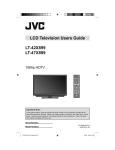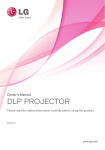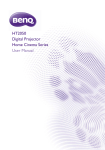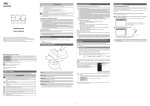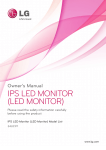Download User Manual - CNET Content Solutions
Transcript
Guides on Using Product Functions (Windows, Mac) Please read this manual carefully before operating your set and retain it for future reference. 29UC97 29UC97C www.lg.com 2 GUIDES ON USING PRODUCT FUNCTIONS (WINDOWS) ENGLISH System Requirements Interface Graphic card 2560 x 1080 Thunderbolt ( ) (29UC97 model only) HDMI DisplayPort Intel Over HD4400 O O O AMD Over HD7000 O O O NVIDIA Over GTX 650 O O O yyThunderbolt ( ) is supported in Windows 7, Windows 8.1, or later. yyIn order to set the resolution to 2560 x 1080, you may be required to configure the custom settings from the graphics card control panel or update to the latest graphics card driver. yyThe maximum supported resolution is 2560 x 1080 @ 60 Hz. yySupport settings are subject to change. Precautions for Changing Resolution yyFailing to set the graphics card to the recommended (optimal) resolution may result in blurred text, a dimmed screen, a truncated display area, or misalignment of the display. yyThe configuration procedure may differ depending on your computer and/or operating system. Also, some graphics cards may not support certain resolutions. If this is the case, contact the manufacturer of the computer or graphics card for assistance. yySome graphics cards may not support 2560 x 1080 resolution. It is recommended to use a graphics card that supports 2560 x 1080 resolution. Even when you set the resolution to 2560 x 1080 on your PC, the actual PC output may not support the resolution. CAUTION yyThe setting method can vary depending on the computer and the OS. You may not be able to select certain resolutions depending on the graphics card performance. In such cases, please refer to the user's manual of the computer and/or graphics card. 3440 by 1440 pixels Windows XP 1 6 2 3 2560 3440 by 1080 1440 pixels 4 2560 pixels 3440by by1080 1440 pixels 5 7 STEP 1 STEP 2 STEP 3 1 Move the mouse pointer to an empty area on the Windows screen (with no icons or task bars) and click the right mouse button. 2 When the pop-up menu appears, click the Property. 3 Choose the Settings menu and select an optimal resolution. (2560 x 1080) 4 Click the Apply button to complete resolution setting. 5 Select the Advanced button. 6 After selecting a monitor screen, select a vertical frequency of 60 Hz in Screen refresh rate (S). 7 Click the Apply button to complete optimal frequency setting. 3440 by 1440 pixels 3 Windows Vista 1 Personalize Display Settings 2 2560 by by 1080 1440 pixels pixels 2560 3 5 4 7 STEP 1 STEP 2 STEP 3 1 Move the mouse pointer to an empty area on the Windows screen (with no icons or task bars) and click the right mouse button. 2 When the pop-up menu appears, click the Personalize. 3 Choose the Display Settings menu and select an optimal resolution. (2560 x 1080) 4 Click the Apply button to complete resolution setting. 5 Select the Advanced button. 6 After selecting a monitor screen, select a vertical frequency of 60 Hz in Screen refresh rate (S). 7 Click the Apply button to complete optimal frequency setting. Windows 7, Windows 8.1 6 1 Screen resolution 3 2560 x 1080 (recommended) 2 5 4 7 STEP 1 STEP 2 STEP 3 1 Move the mouse pointer to an empty area on the Windows screen (with no icons or task bars) and click the right mouse button. 2 When the pop-up menu appears, click the Screen resolution. 3 Choose the Settings menu and select an optimal resolution. (2560 x 1080) 4 Click the Apply button to complete resolution setting. 5 Select the Advanced button. 6 After selecting a monitor screen, select a vertical frequency of 60 Hz in Screen refresh rate (S). 7 Click the Apply button to complete optimal frequency setting. ENGLISH 6 4 LG Monitor Software Introduction / System Requirements ENGLISH Software Installation Priority (required/optional) Screen Split Monitor Driver Supported Interface Supported OS HDMI Win 7 (32-bit/64-bit) Win 8.1 (32-bit/64-bit) O O O O O O O O O O O O O Optional O O O O O ASM Driver Required (29UC97 model only) O X X O O Thunderbolt ( ) (29UC97 model only) DisplayPort Optional O Optional O Auto Resolution Required (29UC97 model only) Dual Controller yyScreen Split Automatically splits the monitor screen into the desired layouts. yyAuto Resolution Automatically switches to the optimal resolution when the monitor is connected to the PC in PBP mode. yyDual Controller Software that makes it possible to use a PC's keyboard and mouse to control other PCs connected to the same network (router). yyThe software listed above can be installed using the CD provided with the product or downloaded as the latest version from the LG Electronics website. yyGraphics card Use a graphics card that supports 2560 x 1080 resolution. Installing LG monitor Software (29UC97 model only) How to Install yyInstalling with the CD provided Insert the manual CD provided in the product box into the PC's CD drive and install the LG Monitor Software. You can also choose to install Screen Split / Auto Resolution. yyDownloading from the LG Electronics website Visit the LG Electronics website(www.lg.com) and download the latest software for your model. On the manual CD's main screen, select LG Monitor Software. In the feature selection step, choose to install programs. Monitor Driver yyInstallation priority (required/optional) Optional yyUsage The resolution and frequency are adjusted for the monitor. Installation complete ASM Driver (29UC97 model only) yyInstallation priority (required/optional) Required yyUsage Driver file used when transferring data via Thunderbolt ( ) port in Windows OS. How to Install yyInstalling with the CD provided. Insert the user manual CD provided in the product box into the PC's CD drive and install the driver program. yyDownloading from the LG Electronics website. Visit the LG Electronics website (www.lg.com) and download the latest driver for your model. 5 Screen Split (MONITOR Screen Split Software) How to Install 29UC97 29UC97C yyInstalling with the CD provided. Insert the manual CD provided in the product box into the PC's CD drive and install the Screen Split. yyDownloading from the LG Electronics website. Visit the LG Electronics website (www.lg.com) and download the latest software for your model. yyInstalling with the CD provided. Insert the manual CD provided in the product box into the PC's CD drive and install the LG Monitor Software. On the Select Options window, select Screen Split and continue. yyDownloading from the LG Electronics website. Visit the LG Electronics website (www.lg.com) and download the latest software for your model. Check I accept the terms of the agreement on the License Agreement screen and then click on the Next button. On the manual CD's main screen, select Screen Split. Check I accept the terms of the agreement on the License Agreement screen and then click on the Next button. When the installation is complete, restart the system. When the installation is complete, restart the system. ENGLISH yyInstallation priority (required/optional) Optional yyUsage Automatically splits the monitor screen into desired layouts (2 sections, 3 sections, or 4 sections). 6 How to Run ENGLISH 1 Double-click on the shortcut icon on the desktop, or 2 Click on the tray icon at the bottom right of the PC screen. 1 2 How to Use yyFor details on using the software, refer to the program's Help. 1. Click on the tray icon at the bottom right of the PC screen. 2. Select a screen layout. 3. The screen split layout is applied. 7 Dual Link-Up (Monitor PBP Function) How to Run 1. Connect the monitor to two input sources. 2. Press the joystick button on the bottom of the monitor. 3. Enter 1 PBP. MaxxAudio 1 Menu PBP Exit Monitor off 4. Adjust the settings according to the input sources connected. 5. DUAL LINK-UP is applied. Main screen Sub screen Sub screen (Right) PBP Connection Main screen (Left) HDMI 1 HDMI 2 DisplayPort HDMI 1 - O O Thunderbolt ( ) (29UC97 model only) O HDMI 2 DisplayPort Thunderbolt ( ) (29UC97 model only) O O O O - O X O O X - yyFor details on using the software, refer to the product user manual. yyThe product user manual is included on the CD provided and is available for download from the LG Electronics website. ENGLISH yyUsage The monitor displays screens for 2 input sources simultaneously. yyThe Dual Link-Up feature requires that one of the two input sources is connected via HDMI. yyImage shown may differ from the product that you are using. 8 Dual Controller (Keyboard/Mouse Sharing Software) ENGLISH Win/Mac Win/Mac Screen Screen PC 1 PC 2 Router (Wired/Wireless) yyInstallation priority (required/optional) Optional yyUsage Sharing a mouse and a keyboard between PCs connected to the same network; transferring files (providing compatibility between Windows and Mac OS) How to Install How to Use 1. Check your network connection. Make sure that the PCs you want to control through keyboard/mouse sharing are connected to the same LAN via a router. ÚÚ An LG monitor that supports Dual Controller must be connected to the PC that will be run in Main PC mode. yyInstalling with the CD provided. Insert the manual CD provided in the product box into the PC's CD drive and install the Dual Controller. yyDownloading from the LG Electronics website. Visit the LG Electronics website (www.lg.com) and download the latest software for your model. How to Run 1. Connect your PC to a network. 2. Connect an LG monitor that supports Dual Controller to the PC. 3. Run Dual Controller. 1 Double-click the shortcut icon on the desktop. 2 Click the tray icon on the bottom right of the PC screen and then click Open Dual Controller. 1 2 ÚÚ Only one user on a network can use Dual Controller. Dual Controller can also be used in office environments. However, it is recommended to have only one user. ÚÚ Dual Controller may not work properly when playing games. 2. Run Dual Controller on the PC running in Main PC mode. : Click the Main PC button on the PC whose keyboard and mouse will be shared. 9 3. Run Dual Controller on a Sub PC in Sub PC mode. Click the Sub PC button on the PC you want to control.  ENGLISH 4. Click the Apply Dual Controller button on the Main PC. The Sub PC is automatically searched for on the Main PC mode screen. Click the Apply Dual Controller button on the Main PC mode screen.  yyWhen you move the mouse cursor from the screen of the Main PC to the screen of the Sub PC, you can use the Main PC's keyboard and mouse on the Sub PC. ÚÚ You can set the positions of the Main PC and the Sub PC, to Left/Right or Right/Left, in PC Position Control in Dual Controller's Option tab. ÚÚ We recommend that you set the Sub PC so that its screen is only displayed on a monitor. ÚÚ If there is an active Internet connection, Dual Controller automatically updates to the latest version when started. ÚÚ Dual Controller may not be available on certain websites and networks depending on the security policy. 10 Guides on Using Product Functions (Mac) ENGLISH System Requirements Interface Graphic card 2560 x 1080 AMD Thunderbolt ( ) (29UC97 model only) HDMI DisplayPort O O O Dual AMD FirePro D300 / D500 / D700 yyMac products may not support the recommended resolution or the some features. For more information, refer to the support information card of Mac which is provided separately. (29UC97 model only) yyYou can connect (daisy-chain) up to two additional monitors through the Thunderbolt ( ) of Mac product. yyIn order to set the resolution to 2560 x 1080, you may be required to configure the custom settings from the graphics card control panel or update to the latest graphics card driver. yyThe maximum supported resolution is 2560 x 1080 @ 60 Hz. yy2560 x 1080 resolution may not be supported when connected via HDMI. yySupport settings are subject to change. Precautions for Changing Resolution yyFailing to set the graphics card to the recommended (optimal) resolution may result in blurred text, a dimmed screen, a truncated display area, or misalignment of the display. yyThe configuration procedure may differ depending on your computer and/or operating system. Also, some graphics cards may not support certain resolutions. If this is the case, contact the manufacturer of the computer or graphics card for assistance. yySome graphics cards may not support 2560 x 1080 resolution. Use a graphics card that supports 2560 x 1080 resolution. Even when you set the resolution to 2560 x 1080 on your PC, the actual PC output may not support the resolution. Mac Step 1 Step 3 1. On the Doc bar, click on the System Preferences icon. 4. In the Display tab, select Best for display. The display is now set to the recommended resolution (2560 x 1080). 2. When the System Preferences window opens, select Display. Step 2 3. Select the Scaled option and then select a desired resolution (recommended resolution: 2560 x 1080) and a refresh rate (60 Hz). The settings are now configured. 11 Available Product and OS Installation Priority (required/optional) Screen Split Dual Controller Supported Interface Supported OS Thunderbolt ( ) (29UC97 model only) DisplayPort HDMI Mac OS Optional O O O 10.9 / 10.10 Optional O O O 10.9 / 10.10 yyScreen Split Automatically splits the monitor screen into the desired layouts. yyDual Controller Software that makes it possible to use a PC's keyboard and mouse to control other PCs connected to the same network (router). yyThe software listed above can be installed using the CD provided with the product or downloaded as the latest version from the LG Electronics website. yyGraphics card Use a graphics card that supports 2560 x 1080 resolution. Dual Link-Up (Monitor PBP Function) yyUsage The monitor displays screens for 2 input sources simultaneously. yyThe Dual Link-Up feature requires that one of the two input sources is connected via HDMI. yyImage shown may differ from the product that you are using. How to Run 1. Connect the monitor to two input sources. 2. Press the joystick button on the bottom of the monitor. 3. Enter 1 PBP. MaxxAudio 1 Menu PBP Exit Monitor off 4. Adjust the settings according to the input sources connected. 5. DUAL LINK-UP is applied. Main screen Sub screen Sub screen (Right) PBP Connection Main screen (Left) HDMI 1 HDMI 2 DisplayPort HDMI 1 - O O Thunderbolt ( ) (29UC97 model only) O HDMI 2 DisplayPort Thunderbolt ( ) (29UC97 model only) O O O O - O X O O X - yyFor details on using the software, refer to the product user manual. yyThe product user manual is included on the CD provided and is available for download from the LG Electronics website. ENGLISH Software 12 Screen Split (Monitor Screen Split Software) ENGLISH yyInstallation priority (required/optional) Optional yyUsage Automatically splits the monitor screen into desired layouts (2 sections, 3 sections, or 4 sections). How to Run yyFinder Applications Run Screen Split How to Install yyInstalling with the CD provided. Insert the manual CD provided in the product box into the PC's CD drive and install the Screen Split. yyDownloading from the LG Electronics website. Visit the LG Electronics website (www.lg.com) and download the latest software for your model. 1. When the installation program starts, click on Continue. During the installation, you have to accept the license agreement. yyClick on the Screen Split icon on the menu bar. yySearch for Screen Split in Spotlight search. How to Use yyFor details on using the software, refer to the program's Help. 2. Enter the Admin User password and click on Install Software. 1. Click on the tray icon at the bottom right of the PC screen. 2. Select a screen layout. 3. Click on Close to finish the installation. 3. The screen split layout is applied. 13 Dual Controller (Keyboard/Mouse Sharing Software) Win/Mac Screen Screen PC 1 PC 2 Router (Wired/Wireless) yyInstallation priority (required/optional) Optional yyUsage Sharing a mouse and a keyboard between PCs connected to the same network; transferring files (providing compatibility between Windows and Mac OS) 2. Enter the Admin User password and click on Install Software. How to Install yyInstalling with the CD provided. Insert the manual CD provided in the product box into the PC's CD drive and install the Dual Controller. yyDownloading from the LG Electronics website. Visit the LG Electronics website (www.lg.com) and download the latest software for your model. 1. When the installation program starts, click on Continue. During the installation, you have to accept the license agreement. 3. Click on Restart to finish the installation. ENGLISH Win/Mac 14 How to Run How to Use ENGLISH 1. Connect your PC to a network. 2. Connect an LG monitor that supports Dual Controller to the PC. 3. Run Dual Controller. yyFinder Applications Run Dual Controller yyInstructions for running Dual Controller for Mac are the same as Dual Controller for Windows. See the instructions for Dual Controller for Windows. ÚÚ The PC whose keyboard and mouse will be shared must be run in Main PC mode. ÚÚ An LG monitor that supports Dual Controller must be connected to the PC that will be run in Main PC mode. ÚÚ The PC that you want to control with Dual Controller must be run in Sub PC mode. ÚÚ Only one user on a network can use Dual Controller. yyClick the Dual Controller icon on the menu bar and then click Open Dual Controller. ÚÚ Dual Controller may not work properly when playing games. ÚÚ We recommend that you set the Sub PC so that its screen is only displayed on a monitor. ÚÚ If there is an active Internet connection, Dual Controller automatically updates to the latest version when started. yySearch for Dual Controller in Spotlight. ÚÚ Dual Controller may not be available on certain websites and networks depending on the security policy.