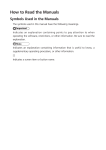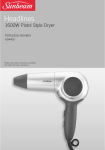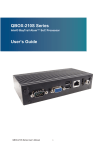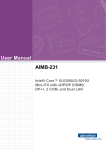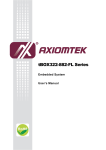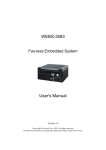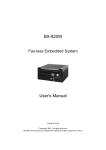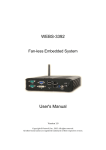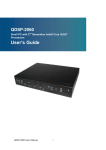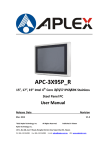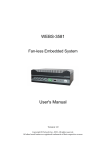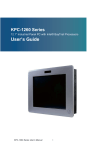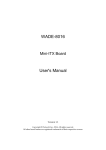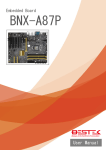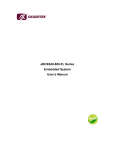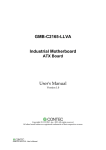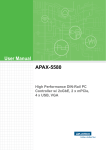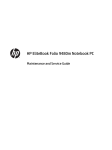Download BX-800W User`s Manual
Transcript
BX-800W Fan-less Embedded System User's Manual Version 1.0a Copyright, 2015. All rights reserved. All other brand names are registered trademarks of their respective owners. Preface Table of Contents How to Use This Manual Chapter 1 System Overview....................................................................................................... 1-1 1.1 Introduction ....................................................................................................... 1-1 1.2 Check List........................................................................................................... 1-2 1.3 Product Specification........................................................................................ 1-2 1.4 Mechanical Dimension..................................................................................... 1-3 Chapter 2 System Installation.................................................................................................... 2-1 2.1 HDD Installation ............................................................................................... 2-1 2.2 CFEX Installation .............................................................................................. 2-2 2.3 Replacement of Additional Graphic Modules.............................................. 2-2 2.4 I/O Interfaces .................................................................................................... 2-4 2.4.1 Front View................................................................................................. 2-4 2.4.2 Rear View .................................................................................................. 2-5 2.5 Getting Started................................................................................................... 2-7 Chapter 3 BIOS Setup Information............................................................................................ 3-1 3.1 Entering Setup – Launch System Setup......................................................... 3-1 3.2 Main .................................................................................................................... 3-2 3.3 System Setup Utility ......................................................................................... 3-3 3.4 Configuration .................................................................................................... 3-3 3.5 Boot ................................................................................................................... 3-23 3.6 Security ............................................................................................................. 3-25 3.7 Exit..................................................................................................................... 3-26 Chapter 4 Important Instructions .............................................................................................. 4-1 4.1 Note on the Warranty....................................................................................... 4-1 4.2 Exclusion of Accident Liability Obligation ................................................... 4-1 4.3 Liability Limitations / Exemption from the Warranty Obligation............ 4-1 4.4 Declaration of Conformity............................................................................... 4-1 Preface How to Use This Manual The manual describes how to configure your BX-800W system to meet various operating requirements. It is divided into four chapters, with each chapter addressing a basic concept and operation of Fan-less Embedded System. Chapter 1: System Overview. Present what you have in the box and give you an overview of the product specifications and basic system architecture for this fan-less embedded system. Chapter 2: System Installation. Show the definitions and locations of all the interfaces and describe a proper installation guide so that you can easily configure your system. Chapter 3: BIOS Setup Information. Specify the meaning of each setup parameters, how to get advanced BIOS performance and update new BIOS. In addition, POST checkpoint list will give users some guidelines of trouble-shooting. Chapter 4: Important Instructions. Indicate some instructions which must be carefully followed when the fan-less embedded system is used. The content of this manual is subject to change without prior notice. These changes will be incorporated in new editions of the document. The vendor may make supplement or change in the products described in this document at any time. System Overview Chapter 1 System Overview 1.1 Introduction We, announces BX-800W, a high performance and low power intelligent Box PC. Powered by the 4th generation Intel® Core™ ULT (ultra low TDP) SoC (system on chip) processor (formerly codenamed Haswell), this system is an ideal fan-less controller for applications in digital signage, surveillance, image processing and machine automation industries. The BX-800W is powerful but not power hungry; it utilizes the dual-core 4th generation Intel® Core™ processor with Intel® Turbo Boost Technology 2.0 (select CPU SKUs), Intel® Hyper-Threading Technology and Enhanced Intel SpeedStep® Technology. By adopting Intel’s SoC platform, which integrates CPU and PCH into a BGA package, BX-800W is much smaller, sleeker and lighter compared to its previous generation. In addition, the elimination of the 2-chip platform enables a more effective thermal design for the BX-800W intelligent Box PC. Thanks to the highly reliable chassis with a thermally-enhanced ripple fin design, BX-800W can operate reliably in a temperature range from -20℃ to 55℃. Plus, combining anti-vibration and shock resistance attributes, the fan-less and rugged BX-800W excels in harsh environments. BX-800W also offers clear and concise video and graphics capabilities because it takes full advantage of the 4th generation Intel® Core™ processor with integrated HD4400 graphics engine which outperforms its predecessor by over 20%. In addition to the built-in triple-display interfaces, two additional display devices are made available by our graphics modules; thus, it can support up to five display outputs by extended mode in the OS. Product reliability and stability are definitely uncompromised; BX-800W is rated IP40 and certified by industrial product quality tests, such as an anti-vibration test of up to 5Grms and an anti-shock test of 50G. Our BX-800W has proven itself to be a perfect solution for video/graphics-demanding and automation control systems. The versatile BX-800W system supports many other important features, including up to 16GB of DDR3L memory, triple display with DVI-D, HDMI and Display Port, 5.1-CH audio and dual Intel® Gigabit Ethernet ports. It also offers rich compact I/O functions including 2 x SATA, 2 x USB 3.0, 2 x USB 2.0, 1 x 8bits GPIO and 6x COM ports. To enhance system flexibility, customers can further augment functions per their specific needs via two antenna interfaces and an onboard SIM card holder for WiFi or 3G/GPS module, and two mini PCIe sockets for expansion; one or more PCIe expansion cassettes can be offered by counterparts of BX-800W for hungry demand. A wide range of DC power input, 12V~24V, is accepted so that it can not only prevent the system from damage due to power input change, but also expands the application BX-800W User’s Manual 1-1 System Overview fields of this Box PC to the automotive industry, for example. Last but not least, with wall and panel mounting design, the BX-800W provides a slim and small footprint Box PC weighing only 2 Kg that can fit anywhere easily, no matter if it’s in the office or factory. 1.2 Check List The BX-800W package should cover the following basic items: One BX-800W Fan-less Embedded System One 60W AC/DC Power Adapter DC-plug with screw One Wall Mount Kit Other Accessories If any of these items is damaged or missing, please contact your vendor and keep all packing materials for future replacement and maintenance. 1.3 Product Specification System System Chipset CPU BIOS System Memory Storage Watchdog Timer H/W Status Monitor Expansion External I/O Series Ports Display USB Audio LAN BX-800W User’s Manual Intel® Haswell ULT SoC Intel® Core™ i7-4650U, 1.7GHz, 4M L2 Cache, up to 3.3GHz, 15W TDP (2C/4T) Intel® Core™ i5-4300U, 1.9GHz, 3M L2 Cache, up to 2.9GHz, 15W TDP (2C/4T) Intel® Core™ i3-4010U, 1.7GHz, 3M L2 Cache, 15W TDP (2C/4T) Intel® Celeron 2980U, 1.6GHz, 2M L2 Cache, 15W TDP (2C/2T) AMI uEFI BIOS (SPI ROM) Dual 204-pin SO-DIMM sockets support DDR3L 1333/1600 up to 16GB 1x 2.5” SATA HDD/SSD, 1x CFEX, 1x mSATA Programmable via S/W from 1 sec. to 255 sec. -Temperature (CPU & System) -Voltage (CPU Vcore, VBAT, 5VSB, 12V, 5V, 3.3V) -1x Full-size Mini-PCIe socket (USB+PCIe) + SIM holder -1x Half-size Mini-PCIe socket (mSATA+PCIe) 2x COM Ports (1x RS-232/422/485 selectable by BIOS & 1x RS-232) 1x DVI-D, 1x DP, 1x HDMI 2x Optional graphic modules (VGA/DVI-I/HDMI) 2x USB 3.0, 2x USB 2.0 Lin-out/MIC-in (ALC892) 2x Gigabit Ethernet (Intel® WGI218LM + WGI210AT) 1-2 System Overview GPIO Other Power Supply Unit Power Supply Environment Operating Temperature Storage Temperature Relative Humidity Operating Vibration Operating Shock Mechanical Dimension (WxDxH) Weight Mounting 1x Programmable 8-bit digital I/O -2x Antenna holes for WIFI or 3G/GPS module DC 12~24V -20℃ to 55℃ -40℃ to 80℃ 95% @ 40℃, non-condensing 5Grms/5~500Hz, IEC 60068-2-64 50G, 11 msec, IEC 60068-2-27 253 x 160 x 60 mm; 9.2” x 6.2” x 4” 2 kg Wall Mount 1.4 Mechanical Dimension Front view of the BX-800W system Rear view of the BX-800W system BX-800W User’s Manual 1-3 System Overview Top view of the BX-800W system Side view of the BX-800W system BX-800W User’s Manual 1-4 System Installation Chapter 2 System Installation This chapter provides you with instructions to set up your system. Definitions and locations of all the interfaces are described so that you can easily configure your system. For more detailed PIN assignment and jumper setting, please refer to user’s manual of mother board. 2.1 HDD Installation HDD cover locates at the back of the system. Step 1. Turn the system upside down Step 2. Unscrew the HDD cover Step 3. Take out the HDD cover Step 4. Install the HDD onto cover Step 5. Plug the SATA and power cable Step 6. Screw the HDD cover back to to connect the M/B and HDD the system and finish installation *Note: Glue it if needed BX-800W User’s Manual 2-1 System Installation 2.2 CFEX Installation CFEX is a new Compact Flash (CF) technology and adapting legacy CF type one with advanced pin definitions. This helps overcome reliability issues with standard commercial memory. CFEX also supports SATA 3.0, SPI and other extensions, and achieves a read speed of 100 to 120Mbyte/s and write speed of 45 to 75Mbyte/s. Compared with other CF devices, it falls in the same low-cost bracket as CF and CF SATA and is less expensive than CFAST. Step 1. Unscrew the CFEX cover Step 2. Take the CFEX card Step 3. Insert the CFEX card into the Step 4. Finish installation slot 2.3 Replacement of Additional Graphic Modules In addition to the built-in triple-display interfaces, two additional display devices are made available by our graphics modules; thus, the BX-800W system can support up to five display outputs by extended mode in the OS. *Note: Modules must be installed by our factory. It’s not recommended to buy USB Graphic Module separately. But customers can replace the graphic module with different interfaces by themselves. Step 1. There are 3 kinds of graphic Step 2. Unscrew the trays of the module that could be adopted: USB 3.0 graphic module which you want to to VGA/DVI-I/HDMI replace BX-800W User’s Manual 2-2 System Installation Step 3. Pull out the tray Step 4. Unlock the cable from the tray of graphic module Step 5. Connect the cable to graphic Step 6. Install the tray of graphic module with which you want to module back onto the system replace and lock it Step 7. Screw the tray of graphic Step 8. Finish installation module properly *Note: Drivers should be installed properly to run the feature BX-800W User’s Manual 2-3 System Installation 2.4 I/O Interfaces 2.4.1 Front View ANT1 & ANT2 hole: Antenna holes for WiFi or 3G/GPS module GPIO: GPIO PIN Definition PIN No. Signal Description 1 EC_GPI0 3 EC_GPI1 5 EC_GPI2 7 EC_GPI3 9 GND 11 N/A 13 N/A 15 N/A PIN No. 2 4 6 8 10 12 14 X Signal Description GPO0 (Voltage from JP6) GPO1 (Voltage from JP6) GPO2 (Voltage from JP6) GPO3 (Voltage from JP6) VCC5 N/A N/A X GPIO Output Voltage JP6 Function 1-2 Short 5V 2-3 Short 3.3V ★ Default BX-800W User’s Manual 2-4 System Installation COM port: RS-232 PIN No. 1 2 3 4 5 6 7 8 9 Signal Description DCD# RXD# TXD# DTR# GND DSR# RTS# CTS# RI# RS-232/422/485 *Note: RS-232/422/485 configuration is determined by BIOS setting. Check BIOS setting for details. PIN No. Signal Description 1 DCD#/DT2 RXD#/DT+ 3 TXD#/422R+ 4 DTR#/422R5 GND 6 DSR# 7 RTS# 8 CTS# 9 RI# 2.4.2 Rear View DC in: (Wide range DC source support, 12~24V) Using the provided DC source to connect to the system Power Button: Press the power button to turn ON/OFF the system BX-800W User’s Manual 2-5 System Installation USB3.0 & USB 2.0: Support four USB (Universal Serial Bus) ports, two USB 3.0 and two USB 2.0. LAN: Two Gigabit Ethernet (10/100/1000 Mbits/sec) LAN ports by using Intel WGI218LM & WGI210AT GbE Ethernet Controller HDMI: Type A HDMI display output DP: DP (DisplayPort) display output DVI-D: DVI-D display output Audio: Connectors for MIC-In and Line-Out CFEX: CFEX is a new Compact Flash (CF) technology and adapting legacy CF type one with advanced pin definitions. This helps overcome reliability issues with standard commercial memory. CFEX also supports SATA 3.0, SPI and other extensions, and achieves a read speed of 100 to 120Mbyte/s and write speed of 45 to 75Mbyte/s. Compared with other CF devices, it falls in the same low-cost bracket as CF and CF SATA and is less expensive than CFAST. Optional Graphic Module: There are 3 kinds of graphic module that could be adopted. *Note: Modules must be installed by our factory. It’s not recommended to buy USB Graphic Module separately. USB 3.0 to VGA USB 3.0 to DVI-I USB 3.0 to HDMI BX-800W User’s Manual 2-6 System Installation 2.5 Getting Started It is easy to get the system started. Step 1. Make sure the power supply Step 2. Press the power button to turn (12~24V) is connected properly on the system *Note: Power LED shines BLUE when system is “ON”; ORANGE when “OFF” BX-800W User’s Manual 2-7 BIOS Setup Information Chapter 3 BIOS Setup Information Mother board for BX-800W uses AMI BIOS structure stored in Flash ROM. These BIOS has a built-in Setup program that allows users to modify the basic system configuration easily. This type of information is stored in CMOS RAM so that it is retained during power-off periods. When system is turned on, mother board communicates with peripheral devices on the carrier board and checks its hardware resources against the configuration information stored in the CMOS memory. If any error is detected, or the CMOS parameters need to be initially defined, the diagnostic program will prompt the user to enter the SETUP program. Some errors are significant enough to abort the start up. 3.1 Entering Setup – Launch System Setup Power on the computer and the system will start POST (Power On Self Test) process. When the message below appears on the screen, press <DEL> key will enter BIOS setup screen. Press <DEL> to enter SETUP If the message disappears before responding and still wish to enter Setup, please restart the system by turning it OFF and On or pressing the RESET button. It can be also restarted by pressing <Ctrl>, <Alt>, and <Delete> keys on keyboard simultaneously. BX-800W User’s Manual 3-1 BIOS Setup Information 3.2 Main Use this menu for basic system configurations, such as time, date etc. Build Time, Processor Brand Name, Processor Speed, Install Memory, etc These items show the firmware and memory specifications of your system. Build Time The BIOS Release Date. Processor Brand Name / Processor Speed This value will change depend of different CPUs. And please make sure the Processor that you’ll install will be compatible with mother board’s User’s Manual System Date The date format is <Day>, <Month> <Date> <Year>. Use [+] or [-] to configure system Date. System Time The time format is <Hour> <Minute> <Second>. Use [+] or [-] to configure system Time. BX-800W User’s Manual 3-2 BIOS Setup Information Access Level 3.3 System Setup Utility To enter the system setup utility, press <F1> on either the main keyboard or Console Redirection host computer’s keyboard during POST. Table 1 lists the available menus in the system setup utility. Each menu is equivalent to a functional group and consists of all correlated BIOS settings. Menu Main Configuration Boot Security Save & Exit Table 1. System Setup Utility menus Usage Display a summary of the system and configure the system date and time. Configure the system interfaces, system management, power management, thermal management, and other system characteristics. Configure boot device priority settings. Configure user authentication requirements. Save changes and exit the system setup utility, or restore default settings. 3.4 Configuration Use this menu to set up the items of special enhanced features. BX-800W User’s Manual 3-3 BIOS Setup Information BX-800W User’s Manual 3-4 BIOS Setup Information CPU Configuration It is not necessary to make any change just take the default value. Here you’ll see the Max Processor Speed/Processor Cores/Intel HT technology then you can adjust if you want to “disabled” the Hyper-threading. BIOS Item Usage Item-Specific Help Hyper-threading -Disabled -Enabled ★ Default Active Processor Cores -All ★ Default -1 Intel Technology -Disabled -Enabled ★ Default Enabled for Windows XP / Linux and Disabled for other OS Select the number of physical cores to enable in each processor package When enabled, a VMM can utilize the additional hardware capabilities provided by Vanderpool Technology Enabled/Disabled Intel SpeedStep Virtualization EIST Turbo Mode CPU C states Enhanced C1 state CPU C3 report CPU C6 report BX-800W User’s Manual -Disabled -Enabled ★ Default -Disabled -Enabled ★ Default -Disabled -Enabled ★ Default -Disabled -Enabled ★ Default -Disabled -Enabled ★ Default -Disabled -Enabled ★ Default Turbo Mode CPU C states Enhanced C1 state CPU C3 report CPU C6 report 3-5 BIOS Setup Information Chipset Configuration It is not necessary to make any change just take the default value. BIOS Item High Precision Timer Azalia VT-d Port 80h Redirection BX-800W User’s Manual Usage -Disabled -Enabled★ Default -Disabled -Enabled★ Default -Disabled ★ Default -Enabled -LPC Bus -PCIE Bus Item-Specific Help Enabled/Disabled VT-d function on MCH 3-6 BIOS Setup Information AMT Configuration BIOS Item Intel AMT Un-Configure ME Disable ME BX-800W User’s Manual Usage -Disabled -Enabled ★ Default -Disabled ★ Default -Enabled -Disabled ★ Default -Enabled Item-Specific Help Disables/Enabled iAMT function 3-7 BIOS Setup Information Memory Configuration BX-800W User’s Manual 3-8 BIOS Setup Information LAN Configuration BIOS Item Launch PXE Policy Usage OpROM -Disabled ★ Default -Enabled -Disabled Intel LAN I218 Controller -Enabled ★ Default -Disabled ★ Default Wake on LAN -Enabled -Disabled Intel LAN I210 Controller -Enabled ★ Default -Disabled ★ Default Wake on LAN -Enabled BX-800W User’s Manual Item-Specific Help Enable/Disable Intel LAN I218 Enable/Disable Intel LAN I210 3-9 BIOS Setup Information Graphic Configuration BIOS Item Primary Display Internal Graphics Aperture Size DVMT Pre-Allocated BX-800W User’s Manual Usage -Auto -IGFX ★ Default -PCIE -Auto -Disabled -Enabled ★ Default -128MB -256MB ★ Default -512MB -32M -64M -96M -128M -160M -192M -224M -256M ★ Default -288M Item-Specific Help Select which of IGFX/PCI Graphics should be Primary Display or select Secondary Display for switchable Graphics Keep IGD Enabled based on the setup options Select the Aperture Size Select DVMT 5.0 Pre-Allocated (Fixed) Graphics Memory size used by the internal Graphics Device 3-10 BIOS Setup Information -320M -352M -384M -416M -448M -480M -512M -1024M DVMT Total Gfx Mem Primary IGFX Boot Display Secondary IGFX Boot Display DVI Display Type BX-800W User’s Manual -128MB -256MB ★ Default -MAX Select DVMT5.0 Total Graphics Memory size used by the Internal Graphics Device -VBIOS Default -HDMI -DVI ★ Default -DP -VBIOS Default -HDMI ★ Default -DVI -DP -1024x768 ★ Default -1280x1024 -1360x768 -1920x1200 3-11 BIOS Setup Information PCI/PCIE Configuration It is not necessary to make any change just take the default value. BIOS Item PCI Latency Timer Maximum Payload Maximum Read Request BX-800W User’s Manual Usage -32 PCI Bus Clocks -64 PCI Bus Clocks -96 PCI Bus Clocks -128 PCI Bus Clocks -160 PCI Bus Clocks -192 PCI Bus Clocks -224 PCI Bus Clocks -248 PCI Bus Clocks -Auto -128 Bytes -256 Bytes -512 Bytes -1024 Bytes -2048 Bytes -4096 Bytes -Auto -128 Bytes -256 Bytes -512 Bytes -1024 Bytes Item-Specific Help 3-12 BIOS Setup Information -2048 Bytes -4096 Bytes PCH PCI Express Configuration It is not necessary to make any change just take the default value. BX-800W User’s Manual 3-13 BIOS Setup Information PCI Express Root Port 1/2/4/6 (Only take Port 1 as an example) It is not necessary to make any change just take the default value. BIOS Item Usage PCI Express Root Port -Disabled -Enabled ★ Default 1/2/4/6 -Disabled ★ Default -L0S ASPM -L1 -L0S L1 -Auto -Auto ★ Default PCIe Speed -Gen1 -Gen2 BX-800W User’s Manual Item-Specific Help Control PCI Express root port Control PCIe Active State Power Management setting Select PCIe Speed to Gen1 or Gen2 3-14 BIOS Setup Information SATA Configuration Determines how SATA controller (s) operate. BIOS Item SATA Controller(s) SATA Mode Selection SATA Controller Speed Port 0~3 Hot Plug External SATA SATA Device Type BX-800W User’s Manual Usage -Enabled ★ Default -Disabled -Disabled -IDE -AHCI ★ Default -RAID -Default -Gen1 -Gen2 -Gen3 ★ Default -Disabled -Enabled ★ Default -Disabled ★ Default -Enabled -Disabled ★ Default -Enabled -Hard Disk Drive -Solid State Drive ★ Default Item-Specific Help Determines how SATA controller (s) operate Determines how SATA controller (s) operate 3-15 BIOS Setup Information -Disabled ★ Default -Enabled SATA DEVSLEP Idle -Disabled ★ Default Timeout Configuration -Enabled Device Sleep USB Configuration Configure USB controller and other advanced setting. BIOS Item Usage Legacy USB support -Enabled ★ Default -Disabled XHCI Mode XHCI Hand-off BX-800W User’s Manual Item-Specific Help Enables Legacy USB support. AUTO option disables legacy support if no USB devices are connected. DISABLE option will keep USB devices available only for EFI applications. -Smart Auto ★ Default -Auto -Enabled -Disabled Manual -Enabled ★ Default -Disabled 3-16 BIOS Setup Information -Enabled -Disabled★ Default USB Mass Storage -Enabled ★ Default Driver Support -Disabled PCH USB Configuration -Disabled ★ Default -USB Ports per-Port 0~7 -Enabled Disable EHCI Hand-off Control each of the USB ports disabling PCH USB Configuration USB Ports per-Port 0~7 BX-800W User’s Manual 3-17 BIOS Setup Information Power Control Configuration It is not necessary to make any change just take the default value. BIOS Item Enable Hibernation Usage -Disabled -Enabled ★ Default ACPI Sleep State -S3 Only (Suspend to RAM) Power loss function -Always Off ★ Default - Always On -Last State Wake system with Fixed -Disabled ★ Default Time -Enabled Wake on Ring BX-800W User’s Manual -Disabled ★ Default -Enabled Item-Specific Help Enable or Disable Hibernate Funtion Select the highest ACPI sleep state when the SUSPEND button is pressed Select AC Power state when power is re-applied after a power failure Enable or disable System wake on alarm event. When enabled, System will wake on the hr:min:sec specified N/A 3-18 BIOS Setup Information TPM Configuration BIOS Item Security Device Support Usage -Disabled ★ Default -Enabled Item-Specific Help Enabled/Disabled TPM Function Super IO Configuration Enable/Disable Watch Dog Timer BX-800W User’s Manual 3-19 BIOS Setup Information Serial Port 0~6 Configuration BIOS Item WDT Controller Timer Unit Timer value Serial Port 1~6 RS-232/422/485 Control Option BX-800W User’s Manual Usage -Disable ★ Default -Enabled - Second ★ Default - Minute 20 ★ Default -Disable -Enable ★ Default -RS-232 -RS-422 -RS-485 Item-Specific Help Setting Serial Port 1~6 3-20 BIOS Setup Information Hardware Monitor Provide on board sensor reading information. BIOS Item CPU Smart Fan Control Smart Fan Start Temperature Smart Fan Full Speed Temperature BX-800W User’s Manual Usage -Disable ★ Default -Enable -50 ★ Default Item-Specific Help Disable / Enable Smart Fan function -50 ★ Default 3-21 BIOS Setup Information Serial Port Console Configuration Configure console redirection on serial port. BIOS Item Usage Serial Port 1 Console Redirection -Disabled ★ Default -Enabled Console Redirection -Disabled ★ Default -Enabled BX-800W User’s Manual Item-Specific Help Control Console Redirection enable/disable 3-22 BIOS Setup Information 3.5 Boot Boot Priority Order: Please adjust the order depend of your needs. Boot NumLock State Selects Power-on state for NumLock. Choices: OFF, ON. GateA20 Active UPON REQUEST – GA20 can be disabled using BIOS service. ALWAYS – do not allow disabling GA20; this option is useful when any RT code is executed above 1MB. Choices: Upon Request, Always. Option ROM Messages Set Display mode for Option ROM. This item is used to determine the display mode when an optional ROM is initialized during POST. When set to [Force BIOS], the display mode used by AMI BIOS is used. Select [Keep Current] if you want to use the display mode of optional ROM. Choices: Force BIOS, Keep Current. BX-800W User’s Manual 3-23 BIOS Setup Information Interrupt 19 Capture Interrupt 19 is the software interrupt that handles the boot disk function. When “Enabled”, this BIOS feature allows the ROM BIOS of these host adaptors to "capture" Interrupt 19 during the boot process so that drives attached to these adaptors can function as bootable disks. In addition, it allows you to gain access to the host adaptor's ROM setup utility, if one is available. When “Disabled”, the ROM BIOS of these host adaptors will not be able to "capture" Interrupt 19. Therefore, you will not be able to boot operating systems from any bootable disks attached to these host adaptors. Nor will you be able to gain access to their ROM setup utilities. Choices: Disabled, Enabled. Launch Storage OpROM Choices: Disabled, Enabled. Full Screen Logo Choices: Disabled, Enabled. Post Report Choices: Disabled, Enabled. Summary Screen Choices: Disabled, Enabled. Fast Boot Choices: Disabled link, Enabled. Boot mode Select Choices: LEGACY, UEFI. Boot Option #1 ~#7 Sets the system boot order. Choices: Built-in EFI Shell, other bootable devices, Disabled. BX-800W User’s Manual 3-24 BIOS Setup Information 3.6 Security Set or clear the Supervisor account’s password. Administrator Password Set Setup Administrator Password User Password Set User password BX-800W User’s Manual 3-25 BIOS Setup Information 3.7 Exit Equal to F10, save all changes of all menu, then exit setup configure driver. Finally resets the system automatically. Save Changes and Exit Exit system setup after saving the changes Discard Changes and Reset Reset the system without saving the changes. Restore Defaults Restore/Load Default Values for all the setup options. BX-800W User’s Manual 3-26 Important Instructions Chapter 4 Important Instructions This chapter includes instructions which must be carefully followed when the fan-less embedded system is used. 4.1 Note on the Warranty Due to their limited service life, parts which, by their nature, are especially subject to wear are not included in the guarantee beyond the legal stipulations. 4.2 Exclusion of Accident Liability Obligation We shall be exempt from the statutory accident liability obligation if users fail to abide by the safety instructions. 4.3 Liability Limitations / Exemption from the Warranty Obligation In the event of damage to the system unit caused by failure to abide by the hints in this manual and on the unit (especially the safety instructions), we shall not be required to respect the warranty even during the warranty period and shall be free from the statutory accident liability obligation. 4.4 Declaration of Conformity EMC CE/FCC Class A This equipment complies with Part 15 of the FCC Rules. Operation is subject to the following two conditions: 1. This equipment may not cause harmful interference. 2. This equipment must accept any interference that may cause undesired operation. Applicable Standards: EN 55022: 2006 + A1: 2007, Class A EN 61000-3-2: 2006 EN 61000-3-3: 1995 + A1: 2001 + A2: 2005 EN 55024: 1998 + A1: 2001 + A2: 2003 IEC 61000-4-2: 2008 IEC 61000-4-3: 2006 + A1: 2007 IEC 61000-4-4: 2004 IEC 61000-4-5: 2005 IEC 61000-4-6: 2007 IEC 61000-4-8: 1993 + A1: 2000 IEC 61000-4-11: 2004 FCC 47 CFR Part 15 Subpart BX-800W User’s Manual 4-1