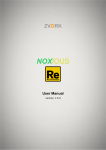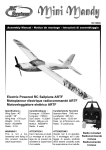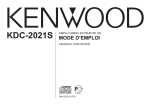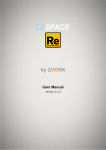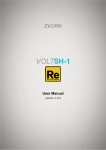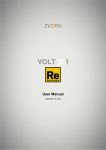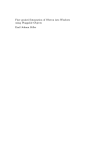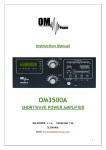Download OBERON
Transcript
ZVORK OBERON User Manual version 1.0.0 ZVORK OBERON - User Manual Table of Contents First Contact.....................................................3 Multi-point loop-able envelopes...................3 Editable waves..............................................3 Editable Filter response curves.....................4 X-Morph between oscillators........................4 Unison and Octave copies.............................4 Timbre bend..................................................4 Separate voice audio and gate outputs..........4 The Oberon engine...........................................5 Oscillators.....................................................5 Waveforms...............................................5 Motion..................................................5 Bend..........................................................5 Partial Clip................................................6 X-Morph...................................................6 Harmonize................................................6 Filters.............................................................6 Response Curve........................................6 Frequency Parameter................................6 X > Y Parameter.......................................6 Unison...........................................................7 Octave Copy..................................................7 Mixer.............................................................7 Stereo control...........................................7 Modulation....................................................7 LFO..........................................................7 Envelopes.................................................8 Tempo synchronization.......................8 Loop.....................................................8 Mono trigger........................................8 Sources.....................................................8 Destinations..............................................9 Keyboard Mode and Glide.....................14 Oscillators...................................................14 Tuning....................................................14 Keyboard Tracking............................14 Filters...........................................................14 Modulation.............................................14 Keyboard Tracking.................................14 Back Panel......................................................15 CV Inputs....................................................15 CV Outputs..................................................15 Audio Outputs.............................................16 Mixed outputs.........................................16 Separate outputs.....................................16 Note gates out....................................16 A brief introduction to Additive Synthesis. .17 Harmonic sounds.........................................17 Inharmonic sounds......................................17 MIDI Implementation Chart........................18 Remote Map Templates.................................20 English.........................................................20 Français.......................................................24 Front Panel.....................................................11 Display........................................................11 Common controls...................................12 Curve display.....................................12 Edit Panel...........................................12 Template Panel..................................12 Envelope controls...................................13 Waveform controls.................................13 Filter controls.........................................13 Morph and bend controls........................13 Performance................................................13 Pitch Bend and Modulation wheel.........13 Page 2 ZVORK OBERON - User Manual First Contact The Oberon synthesizer has two oscillator sections and two filters. Each oscillator can be fed to one of the two filters or to both, in serial or parallel mode. These filters enable you to alter the timbre of your sound but are not the only mean to do so. Each oscillator can generate a number of different waves, from simple sawtooth and square to more complex metallic or robotic sounds. Each of these waves is in reality a wave sequence that can be played at different speeds. All this could seem very classic if it wasn't for these following features. Multi-point loop-able envelopes Each of Oberon's four envelopes are defined by a user editable curve, with up to 16 points. These envelopes are furthermore loop-able, between the start and sustain point, with a tempo synchronization option. Editable waves There are two editable waves, or wave sequences, that the user can customize. For each of these wave sequences, two editable curves let you draw the shape of the start and end waveforms of the sequence. Page 3 ZVORK OBERON - User Manual Editable Filter response curves In Oberon, the filters don't have predefined modes such as low pass, high pass or comb. Instead you define the filter response yourself, again with an editable curve. Each filter response can morph between two curves for even more dramatic and changing effects. X-Morph between oscillators This special feature lets you smoothly morph between two sound sources, potentially of different pitches and timbre. Morph between a pitch downed version of the same oscillator or between oscillator 1 and oscillator 2 for original transitions. The morphing effect can also be masked for certain portions of the spectrum if, for instance, you want to apply the character of one sound source solely to the high frequencies. Unison and Octave copies To fatten your sounds, each oscillator can be virtually duplicated up to 8 times with a pitch detune. After that, if this isn't enough, another virtual copy of the resulting sound can be added to your final sound mix at an octave higher. As the term “virtual copy” coins, all this is extremely efficient on your CPU. Timbre bend If you are in need of metallic inharmonic sounds, this is the functionality you need. With it you can quickly bend your sound to mimic highly rigid strings, bells or quirky buzzes, in a predictable way. Separate voice audio and gate outputs On the back panel you will find 8 separate outputs for both stereo audio and CV gate. Individual voices can be distributed among these outputs. Page 4 ZVORK OBERON - User Manual The Oberon engine Under the hood of Oberon lies an efficient additive synthesis engine. If you don't know what additive synthesis is, don't worry as Oberon masks all the complexity of it in a simple paradigm. All you need to know is that with it, Oberon lets you sculpt your sound in a very precise way. If you are of the more curious type, you can take a look at the “A brief introduction to Additive Synthesis” chapter for some general presentation and terminology. Oscillators These are the sources of your sounds and Oberon offers two of them. By default, only the first oscillator is enabled. Both have the same functionalities, starting with a choice of basic wave sequences. Waveforms These wave sequences are made up of waveforms that are not necessarily of a determined pitch, which is what you find in most synthesizers. Oberon can produce inharmonic wave forms as well: • Wave 1 and 2 : these are two editable wave sequences that produce user defined periodic waveforms. • Oberon : as the name suggests, this is Oberon's presentation phrase in a heavily robotic fashion. • Metal : look no further for metallic sounds. When in motion, this wave sequence is finger nails on board metal heaven. • FM 1 and 2 : two wave sequences that span two or three operator FM waveforms. • Water : when in a motion, a gurgling noise sound. If not, this is a source of low frequency inharmonic waves. • Noise : a classic white noise, when in motion. Each oscillator has a wave start and wave motion parameter to control the playback of theses wave sequences. Motion Wave motion can be synced to the songs tempo. At speed 1/1 the wave sequence duration is one bar. Furthermore, the wave start can be reset at each note on. Bend An oscillator produces a particular sound spectrum that can be “bent” with this specific tool. By default, the bend parameter stretches the sound spectrum towards the high frequencies. This is the same effect as a guitar string being tightened more and more, while keeping the same note. As the string tightness increases, it becomes more rigid and gradually becomes inharmonic. But the bend operator is much more powerful than that. Each oscillator has a user editable bend curve associated with its bend control. From low frequencies at the left, to the high frequencies at the right, the curve determines if the spectrum around the curve point should be pitched up or down depending on the vertical position of the point. Page 5 ZVORK OBERON - User Manual Partial Clip Each waveform produces a complex spectrum with highly varying levels for each frequency. By applying partial clipping, you will be able to flatten out these levels. Partial clipping has the effect of applying a gain value to each spectrum levels and clipping them to a maximum value. This is a very rapid mean of enhancing high frequencies as this is frequently the part of the spectrum of low level. X-Morph Cross morphing is the tool to continuously morph between two spectrums. An oscillator is the morph source. The destination, or target, can either be the other oscillator or itself. Of course, morphing an oscillator to itself doesn't do much, unless you decide to morph an oscillator to a detuned version of itself. The morph target has a detune control, with semitone steps. Morphing with a detuned target yields an interesting “growling” effect completely dissimilar to plain pitch bending. Furthermore, the cross morphing can be limited to certain parts of the spectrum. Once again, this is achieved through an editable morph curve. Harmonize The harmonize control lets you bend an inharmonic spectrum towards a harmonic one. On harmonic sounds such as a sawtooth wave, this has no effect. This is mostly useful when you have bent heavily or morphed your sound and still wish to keep it musical. The harmonize parameter can be limited to only the lower part of the spectrum through the limit parameter. At high values, all the spectrum is harmonized while at low values only the low part is. Furthermore, you can choose to which octave the harmonization should apply. The default value is 0, meaning the spectrum is harmonized to the current played note. At values -1 and -2, the spectrum is harmonized one octave or two octaves under the played note, respectively. This is useful if you wish to keep some low frequencies after harmonization. Filters Oberon possesses two filters which can be configured in series or parallel. Each oscillator can bypass the filters or be routed to one or both of them. Response Curve The filters in Oberon are in fact akin to graphical equalizers. You draw the frequency response with a multipoint curve. By default, this curve is defined around a central frequency and ranges eight octaves below to eight octaves above this central frequency. The filters can be set in “repeated” mode, in which case the curve defines the response from 0 to a maximum in linear frequency. Above the maximum frequency, the curve is repeated, as a comb filter. Frequency Parameter The Frequency parameter of a filter controls the central frequency, or the maximum frequency in repeat mode. It is similar to the traditional “frequency” parameter in classic filters of subtractive synthesizers. You can also see this parameter as a frequency scale value on the filter curves. X > Y Parameter Each filter has two response curves, X and Y. When the X/Y parameter is 0, the X response curve is used. At its highest value, 100, the Y response curve is used. In between, the response curve is morphed between the two. Page 6 ZVORK OBERON - User Manual By default, the filters are configured with a low pass filter response and the high Y curve has a resonance at the central frequency. Changing the X/Y thus adds some resonance to your low pass filters. Unison Unison can be disabled (the default) or set to 2, 4 or 8 voices. This has the effect of adding slightly detuned copies of the oscillator sound after the filtering stage. The start phase of these copies is controlled with the Phase Lock and Phase Random parameters. Phase Lock resets the phase to the same value at each note trigger to have a consistent sound. Phase random randomizes the phase of the detuned copies for each partial of the spectrum. This, on periodic sounds, has the effect of giving a harsher metallic character to your sound. The final mix of these unison copies as well as the detune spread are controlled in the mixer stage. Octave Copy Like the Unison effect, the Octave Copy adds a copy of the oscillator sound after the unison stage, but this time detuned a whole octave above the original sound. This is great to fatten and double bass sounds for instance or enrich your pads. The final mix of the octave copy for each oscillator is controlled in the mixer stage. Mixer At this final stage, you can control the overall output gain of each oscillator as well as the gain of its virtual octave higher copy. In all, Oberon can output four sound sources. The mix between the dry oscillators and the unison signal is controlled with the Unison Mix parameters, one for each oscillator. The amount of unison detuning is controlled, again individually for each oscillator, with the Unison Pitch. Finally, the overall volume, modified by the amplitude envelope is applied, along with velocity modulation. Stereo control By default, the oscillators are mono but a Width parameter enables you to spread their output in stereo, for a wider field. This result can then be panned from left to right, per oscillator. Modulation A modulation matrix lets you route modulation sources to modulation destinations. Each line of the matrix offers one source, two destinations and a scaling source. Each destination as well as the scaling source have a strength value to control the amount of modulation. LFO There are two LFO's in Oberon. Both of them can be synced to the song tempo and reset at each note on. Each LFO can be configured to produce a certain wave form among the following list: • Triangle : a basic triangle wave with initial rise, • Triangle 4, 8 and 16 : same triangle as above but sampled and held at ¼, 1/8 and 1/16 th of the wave period, • Sine : a basic sine wave with initial rise, Page 7 ZVORK OBERON - User Manual • Saw : a classic saw wave with initial high value then fall, • Saw 4, 8, and 16 : same saw wave as above but sampled and held at ¼, 1/8 and 1/16 th of the wave period, • Parabolic Saw : a saw wave but instead of a constant linear fall features a steep starting fall gradually decelerating. • Soft Saw : a saw with a soft filtered attack, • Square : classic square wave starting with a high value, • Soft Square : a square with softened rises and falls, • Pulse : same as a square wave but with a reduced high value duration, • Soft Pulse : same as above but with softened rises and falls, • Random : a smoothly varying random wave, • Sample and hold : a sample and held version of the above, sampled at the LFO's rate, • Random Pulses : randomly occurring high value pulses, • Random Soft Pulses : same as above but with softened rises and falls, • Random Signed Pulses : randomly occurring pulses of random high or low value, • Random Signed Soft Pulses : same as above but with softened rises and falls. Envelopes The four envelopes (Amplitude and Modulation 1 to 3) all share the same features. They are each defined by a curve, with up to 16 points. One of these points can be set to the sustain value. Before this sustain point is the attack section. After this sustain point is the release section. When a note is played, the envelope follows the curve up to the sustain point. When the note is kept pressed, the sustain point value is held if the envelope has reached the sustain point. When the note is released, the envelope proceeds to follow the release section using the current envelope value as the start value of the release. Each segment of the envelope curve has a duration of up to 10 seconds. Tempo synchronization Envelopes can be synced to the tempo. In this case, the segment durations are not defined in seconds but in note durations. In this case, the maximum duration of a segment is 5 bars. Loop An envelope can be set to “loop” mode in which case, when a note is held and the envelope reaches the sustain point, it will jump back to the start of the curve. Mono trigger When this option is activated, the envelope will trigger on the “note on” event of the first note played. If this note is held and another note is pressed, this second note will use the same envelope value as the first one. The envelope is reset once all the notes using this envelope are released. Sources Name Description Polarity Velocity Note on velocity value Unipolar Page 8 ZVORK OBERON - User Manual Amplitude Envelope - Unipolar Modulation Envelope 1 to 3 - Unipolar LFO 1 and 2 - Bipolar LFO 1 and 2 note on value The initial value of the LFO is sampled at note on and held Bipolar throughout the key press. This is mostly useful when the LFO is not key synced. Aftertouch Also called pressure Unipolar Modulation Wheel - Unipolar Keyboard Tracking - Bipolar Sustain Pedal - Unipolar Expression - Unipolar Breath Control - Unipolar CV input 1 to 5 Any signal from other devices can be plugged in Oberon and Bipolar used as modulation sources with these inputs. Note On random value 1 and 2 At a each “note on” event, a random value is generated and Bipolar held throughout the key press. Pitch Bend Wheel - Bipolar Destinations Name Description Global Level Final volume Oscillator 1 or 2 mixer levels - Filter 1 or 2 Frequency value - Filter 1 or 2 X > Y value - Oscillator 1 or 2 pitch - Oscillator 1 and 2 pitch Both oscillators receive the same amount of modulation. Oscillator 1 or 2 semitones This is similar to the oscillator pitch destination but only the semitone parameter is modulated, in discrete values. Oscillator 1 or 2 pan - Oscillator 1 and 2 pan Both oscillators receive the same amount of modulation Oscillator 1 or 2 width Stereo width Page 9 ZVORK OBERON - User Manual Oscillator 1 and 2 width Both oscillators receive the same amount of modulation Oscillator 1 or 2 morph position Controls the amount of morphing Oscillator 1 or 2 morph target transpose The pitch transpose value of the morph target. Oscillator 1 or 2 wave start - Oscillator 1 or 2 wave motion - LFO 1 or 2 rate - Amplitude Envelope attack scale This will shorten the duration of the amplitude envelope's attack section (see the Envelopes paragraph) if the modulation is negative or lengthen it if it is positive. Modulation Envelope 1 to 3 attack scale Same as above but for the modulation envelopes. Amplitude Envelope release scale This will shorten the duration of the amplitude envelope's release section (see the Envelopes paragraph) if the modulation is negative or lengthen it if it is positive. Modulation Envelope 1 to 3 release scale Same as above but for the modulation envelopes. Oscillator 1 or 2 harmonicity - Oscillator 1 or 2 harmonicity limit - Oscillator 1 or 2 bend - Oscillator 1 or 2 unison mix - Oscillator 1 and 2 unison mix Both oscillators receive the same amount of modulation Oscillator 1 or 2 unison pitch The amount of unison detune Oscillator 1 and 2 unison pitch Both oscillators receive the same amount of modulation Oscillator 1 or 2 octave level - Oscillator 1 or 2 partial clip - Page 10 ZVORK OBERON - User Manual Front Panel Display At the top of Oberon's front panel lies a huge display. This is where all the curves, for envelopes, waves, bend, morph and filter responses, are edited. Switching from one curve to another is done by activating the corresponding button underneath the display. From the left to the right lie the buttons for editing: • Oscillator 1 bend curve, • Oscillator 1 morph curve, • Wave 1 start and end waveform curve, • Wave 2 start and end waveform curve, • Amplitude envelope, • Modulation envelope 1, • Modulation envelope 2, • Modulation envelope 3, Page 11 ZVORK OBERON - User Manual • Filter 1 “X” curve, • Filter 1 “Y” curve, • Filter 2 “X” curve, • Filter 2 “Y” curve, • Oscillator 2 bend curve, • Oscillator 2 morph curve. Common controls All curves share a common set of controls for edition. Specific controls are listed in curve specific paragraphs. Curve display At the center is displayed the currently edited curve. Circular handles on the curve correspond to the curve points and can be clicked and dragged. Between each point lies a diamond shaped handle that lets you, by clicking and dragging vertically, adjust the shape of the segment from linear to accelerated or decelerated. Underneath the curve lie other circular handles which, again, correspond to the curve points but let you move the point only in the horizontal direction. Above the curve representation are a number of controls to adjust the view of the curve. The first button at the left, labeled “Zoom fit”, when clicked, will adjust the zoom and scroll position of the view so as to have all the curve points visible in the view. Following to the right is a scrollbar linked to the zoom of the view. You can either click and drag the zoom handle or click the left and right arrows located around the scrollbar. Controlling the scroll position, or center of the view, follows the same method as the zoom, with a slightly larger scrollbar. Finally, two checkboxes let you, when checked, limit the movement of the curve points to an invisible coarse grid, independently in the horizontal (X) or vertical (Y) direction. The resolution of the grid depends on the edited curve. This is referred to as “Snapping”. Edit Panel To the right of the curve display lies a panel of buttons dedicated to the global edition of the curve. The exact buttons are context sensitive and will depend on the edited curve. They are mainly copy buttons to copy one curve to another. At the bottom of this panel you will find two buttons to add or delete a curve point. Pressing one of these buttons will switch point edition from move to the respective function. For instance, if “Add Point” is activated, clicking on the curve display will add a point at the clicked location. If you have exhausted the maximum number of points allowed for that curve, the “Add Point” button will disappear. Likewise, if “Delete Point” is activated, clicking on a point handle will remove that point. If the minimum number of curve points has been reached, this button will disappear. Template Panel To the left of the curve display are listed all the available curve templates for the currently edited curve. Curve templates, or curve presets, let you quickly set a curve to a predefined shape. Page 12 ZVORK OBERON - User Manual Envelope controls Envelope curves have four specific controls. The first one, “Lock” at the right of the snap controls changes the way the curve is adjusted when a point's horizontal position is changed. Except for envelopes, moving a curve point doesn't have any effect on all the other points. For envelopes, the default behavior when moving a point is to translate horizontally the points located to the right of the moved so as to keep the segment durations constant. In this way, the envelope curve edition is similar to the traditional Attack, Decay and Release controls. When “Lock” is checked, the behavior will revert to the standard method. Finally, underneath the curve display you will find the buttons to active Mono Trigger, Loop and Tempo Synchronization for this envelope. When tempo synchronization is activated you will notice the horizontal scale labels of the curve change to three numbers separated by points. The first number is the bar number, the second quarter note number and the third sixteenth notes. Waveform controls When either Wave 1 or Wave 2 is selected for editing, you will notice two new buttons underneath the curve display. These “Shapes” button lets you pick which waveform of the wave sequence you wish to edit. Shape 1 is the waveform output when an oscillator's wave start control is 0% and 100% while Shape 2 is the waveform output when this same wave start control is at 50%. In the edit section you will also see some new actions to create random shapes or add symmetrical points. Filter controls The filter response curve display adds a number of controls. The first one is a “Repeat” button that lets you toggle your filter response to repeat (see Response Curve paragraph). The repeat control is common for both X and Y filter curves. In the edit panel, two “Decrease Amplitude” and “Increase Amplitude” buttons let you squeeze or expand the vertical amplitude of the filter curve around the 0 dB middle value. Likewise, the “Decrease Gain” and “Increase Gain” will decrease or increase the vertical values of all points above the middle 0 dB line. Morph and bend controls Morph and bend curves do not have a shape control handle. All segments are linear. Performance Pitch Bend and Modulation wheel The range of the pitch bend can be adjusted with a maximum range of 2 octaves (24 semitones). Page 13 ZVORK OBERON - User Manual Keyboard Mode and Glide There are four keyboard modes: • Polyphonic – Key Pressed: the default mode where each new pressed key creates a new voice. • Polyphonic – Note : voices are allocated to notes. If you press a key twice on the same note and the previous voice for that note is still playing, this previous voice will be killed and restarted. This is the case for piano like sounds when repressing a note has the effect of killing the previous sound for that note. • Mono Retrigger : when pressing a key, the synth retriggers the envelopes and changes the pitch if a previous key is pressed. • Mono Legato : this is the same as mono-retrigger but the envelopes are not retriggered. By changing the Glide duration, you can add portamento effect that will make the pitch glide from the previous note to the next. This also works in polyphonic mode but in this case the portamento will take place only if you press a new key while previous notes are in release mode. You can increase or decrease the glide duration based on the velocity with the dedicated knob underneath the glide control. Oscillators Tuning There are three knobs to define the basic pitch of the oscillator. The first one at the left is used to adjust the pitch in octaves. The second one in semi tones and the last one lets you finely tune the oscillator in cents or hundredth of semi tones. Keyboard Tracking When set to 100 (the default), the pitch of the oscillator follows the note pressed on the keyboards. When set to 0, the pitch is constant across all keys. Filters The central knob of each filter section controls the filter's frequency parameter. The smaller knob to the right Labeled “X > Y” is used to morph between the X filter response curve and Y filter response curve. Modulation Filter 1 and Filter 2 have predefined modulation paths between Modulation Envelope 1 and Modulation Envelope 2, respectively. The amount of this respective modulation can be controlled via a dedicated knob. In the same manner, velocity modulation intensity of the filters' frequency parameter can be controlled with a knob. Keyboard Tracking This controls how the filter frequency parameter is adjusted for each note. By default, the value is 0, in which case the filter frequency is identical along all the note range. At 100%, the frequency parameter is increased along with the note. Finally at 200%, the frequency parameter increases twice as fast as the note. Page 14 ZVORK OBERON - User Manual Back Panel The back panel exposes the input / output CV and audio output sockets. CV Inputs Some of Oberon's parameters can have their values modulated by control voltage signals coming from other devices. Trim knobs let you control the amplitude of the modulation. Five special CV inputs (labelled CV 1, 2, 3, 4 and 5) are by default not routed to a specific parameter. It is up to you, through the modulation matrix, to route them to a particular modulation destination. CV Outputs Oberon exposes five internal parameter to CV outputs: • LFO 1 & 2 : this the value of the LFO if it were not key synced. • Modulation envelope 1, 2 & 3 : the value of the modulation envelope of the first pressed voice is sent to this output. There are also 8 special “note gates out” CV outputs that are explained in the Separate outputs paragraph. Page 15 ZVORK OBERON - User Manual Audio Outputs Mixed outputs The stereo output is sent to the left and right mixed audio socket. If only the left socket is connected to another device, Oberon sends the mixed mono signal to the left socket. Separate outputs Oberon can output individual voice stereo outputs separately from the mixed stereo output. There are 8 stereo pair outputs with corresponding CV note gate output. How voices are distributed among these outputs is determined by the voice output Mode. Oberon will automatically detect outputs that are connected to cables and only connected outputs are taken into account in the voice output Mode. The order of the outputs are from left to right. Here are the four possible modes: • Cycle: the default mode will send the first voice played to the first connected output (on the far left). Subsequent played voices will be sent chronologically to increasing connected outputs. When all outputs are used, the next voice is sent and mixed to the first connected output. On the image above, separate audio outputs number 2, 4 and 5 are connected. If five notes are activated, then the first voice will be sent to output 2, the second to output 4, the third to output 5, the fourth to output 2 (and mixed with the first voice) and finally, the last voice will be sent to output 4 (and mixed with the second voice). • Note: the distribution of voices among the separate audio outputs is done according to the MIDI note number of each voice. There are 128 possible MIDI notes. If there are three connected outputs (as in the example above), the lower third of MIDI notes (here, notes 0-42) are associated with the first connected output (here output 2), the middle third (here, notes 43-85) to the second connected output (here output 4) and finally the upper third (here, notes 86-127) to the last connected output (here output 5). • Velocity: the distribution of voices is done according to the voice velocities. Lower velocity voices are sent to lower numbered connected separate outputs and, logically, higher velocity voices are sent to higher numbered connected outputs. • Pan: the distribution of voices is done according to the voice stereo pan at the moment the voice is activated. The voice pan is estimated as the mean of each oscillator pan. If the pan changes during the lifetime of a voice, through modulation, this will not change the audio output to which it is sent. Note gates out When a voice sent to a separate output is activated (on a Note On) a gate signal will be sent to the associated note gate output, above the audio output, as a CV signal with amplitude proportional to the velocity of the last activated voice of the output. If no separated outputs are connected, no gate outs are sent. Page 16 ZVORK OBERON - User Manual A brief introduction to Additive Synthesis A majority of synthesizers are based on a particular form of synthesis called “subtractive synthesis”. It consists in producing a spectrally rich wave form, such as sawtooth, square or noise and applying a filter on these wave forms to remove, or subtract, parts of their spectrum. By varying the types of filters and their parameters, they can produce a fairly wide variety of sounds. Additive synthesis works the other way around. It consists in building this rich spectrum from scratch by adding up individual sinusoidal oscillators, called partials in Oberon. Sine waves have the particularity of producing sound in a single frequency band of the spectrum. By adding up multiple sine waves of different frequency, we can, in theory, reproduce any frequency spectrum. In fact, science demonstrates that any sound of any length can be created with an infinite number of sine waves, properly tuned and equalized. This of course isn't practical and in reality additive synthesis constrains you to a finite number of sinusoidal oscillators but with controllable pitch and level. Typical sounds consists of hundreds of sine waves so controlling each one of them is a bit of a challenge. We will see how Oberon handles the problem later on but in the mean time, let us see how typical sounds are built from these individual partials. Harmonic sounds Musical harmonic sounds, such as created by acoustic instruments or analog subtractive synthesizers, are produced by periodic wave forms. The frequency of these wave forms determine the pitch of the note. Typical periodic wave forms in subtractive synthesis include sawtooth, triangle and square waves. They are all made up of sine waves of frequencies multiple of the wave form's note frequency. This note frequency is called fundamental frequency in additive synthesis. For example, if you hit the A4 key on your keyboard, which corresponds to a frequency of 440 Hz, and produce a saw tooth wave form, this saw tooth is in fact made up of sine waves of frequency 440 Hz, 880 Hz, 1320 Hz or 1760 Hz (or 1 x 440Hz, 2 x 440Hz, 3 x 440Hz and 4 x 440Hz). The multiples of the fundamental frequency are called harmonics. The sine waves also have a particular amplitude but these amplitudes only change the timbre of the wave, not its note frequency or harmonicity. This difference in amplitude is what makes a sawtooth sound different from a square wave. Waves 1 & 2, in Oberon are naturally harmonic as they are totally periodic. Inharmonic sounds The vast majority of sounds are not harmonic or tuned. Percussion or noise sounds for instance don't have a clear pitch and thus don't have partials tuned so simply as harmonic sounds. In fact most inharmonic sounds have partials tuned with no relation between one another. In reality, acoustic instruments are not totally harmonic in the pure sense of the term but are almost harmonic. Their partials are not strictly tuned to multiples of the fundamental frequency and this is what gives their richness as this introduces some slight chorus / beating effects. Typical inharmonic sounds are metallic sounds, such as mistuned bells or rigid strings, and these can be easily built from harmonic sounds by detuning some of their partials. In Oberon, inharmonic sounds can easily be created with the Bend parameter or by using naturally inharmonic waves like “Metal”, “Noise”, “Water” or “Crowd”. Page 17 ZVORK OBERON - User Manual MIDI Implementation Chart MIDI Controller # Parameter 4-5 Oscillator 1-2 Pan 7-8 Oscillator 1-2 Width 10 & 12 Oscillator 1-2 Pitch octaves 13-14 Oscillator 1-2 Pitch semi-tones 15-16 Oscillator 1-2 Pitch cents 17-18 Oscillator 1-2 Pitch keyboard tracking 19-20 Oscillator 1-2 Harmonicity 21-22 Oscillator 1-2 Harmonicity limit 23-24 Oscillator 1-2 Harmonicity octave 25-26 Oscillator 1-2 Bend 27-28 Oscillator 1-2 Unison mix 29-30 Oscillator 1-2 Unison pitch 31 & 33 Oscillator 1-2 Unison voice count 34-35 Oscillator 1-2 Unison phase lock 36-37 Oscillator 1-2 Unison phase random 39-40 Oscillator 1-2 Octave copy level 41-42 Oscillator 1-2 Partial clip 43-44 Oscillator 1-2 Level 45 Oscillator 2 On/Off 46-47 Oscillator 1-2 Morph target 48-49 Oscillator 1-2 Morph position 50-51 Oscillator 1-2 Morph target transpose 52-53 Oscillator 1-2 Wave 54-55 Oscillator 1-2 Wave sequence start 56-57 Oscillator 1-2 Wave sequence motion tempo sync. 58-59 Oscillator 1-2 Wave sequence key start reset Page 18 ZVORK OBERON - User Manual 60-61 Oscillator 1-2 Wave sequence motion – free running 62-63 Oscillator 1-2 Wave sequence motion – synced 65 Amplitude Envelope – Point Count 66 Amplitude Envelope – Sustain Point Index 67-82 Amplitude Envelope – Point Levels 1-16 83-95 Amplitude Envelope – Section Durations 1-13 102-103 Amplitude Envelope – Section Durations 14-15 104-105 Filter 1-2 Frequency 106-107 Filter 1-2 X to Y 108-109 Filter 1-2 Frequency keyboard tracking 110-111 Filter 1-2 Frequency envelope modulation strength 112-113 Filter 1-2 Frequency velocity modulation strength 114-115 LFO 1-2 Key reset 116-117 LFO 1-2 Rate tempo sync. 118-119 LFO 1-2 Rate – free running 128-129 LFO 1-2 Rate – synced 130-131 LFO 1-2 Shape 132 Volume 133 Volume velocity modulation strength 134 Voice mode 135 Glide 136 Glide velocity modulation strength Page 19 ZVORK OBERON - User Manual Remote Map Templates English Scope Zvork fr.zvork.Oberon //Map _control_ Osc. 1 - Stereo - Pan //Map _control_ Osc. 2 - Stereo - Pan //Map _control_ Osc. 1 - Stereo - Width //Map _control_ Osc. 2 - Stereo - Width //Map _control_ Osc. 1 - Pitch - Octave //Map _control_ Osc. 2 - Pitch - Octave //Map _control_ Osc. 1 - Pitch - Semitones //Map _control_ Osc. 2 - Pitch - Semitones //Map _control_ Osc. 1 - Pitch - Cents //Map _control_ Osc. 2 - Pitch - Cents //Map _control_ Osc. 1 - Pitch - Kbd. Tracking //Map _control_ Osc. 2 - Pitch - Kbd. Tracking //Map _control_ Osc. 1 - Harmonize //Map _control_ Osc. 2 - Harmonize //Map _control_ Osc. 1 - Harmonize Limit //Map _control_ Osc. 2 - Harmonize Limit //Map _control_ Osc. 1 - Harmonize Octave //Map _control_ Osc. 2 - Harmonize Octave //Map _control_ Osc. 1 - Bend //Map _control_ Osc. 2 - Bend //Map _control_ Osc. 1 - Unison - Mix //Map _control_ Osc. 2 - Unison - Mix //Map _control_ Osc. 1 - Unison - Pitch //Map _control_ Osc. 2 - Unison - Pitch //Map _control_ Osc. 1 - Unison - Voice Count //Map _control_ Osc. 2 - Unison - Voice Count //Map _control_ Osc. 1 - Unison - Phase Lock //Map _control_ Osc. 2 - Unison - Phase Lock //Map _control_ Osc. 1 - Unison - Random Phase //Map _control_ Osc. 2 - Unison - Random Phase //Map _control_ Osc. 1 - Octave Copy Level //Map _control_ Osc. 2 - Octave Copy Level //Map _control_ Osc. 1 - Partial Saturation //Map _control_ Osc. 2 - Partial Saturation //Map _control_ Osc. 1 - Filter Mode //Map _control_ Osc. 2 - Filter Mode //Map _control_ Osc. 1 - Level //Map _control_ Osc. 2 - Level Page 20 ZVORK OBERON - User Manual //Map _control_ Osc. 2 - On/Off //Map _control_ Osc. 1 - Morphing Destination //Map _control_ Osc. 2 - Morphing Destination //Map _control_ Osc. 1 - Morphing Position //Map _control_ Osc. 2 - Morphing Position //Map _control_ Osc. 1 - Morphing Target Transpose //Map _control_ Osc. 2 - Morphing Target Transpose //Map _control_ Osc. 1 - Wave Type //Map _control_ Osc. 2 - Wave Type //Map _control_ Osc. 1 - Wave Start //Map _control_ Osc. 2 - Wave Start //Map _control_ Osc. 1 - Wave Motion Tempo Sync. //Map _control_ Osc. 2 - Wave Motion Tempo Sync. //Map _control_ Osc. 1 - Wave Motion Key Reset //Map _control_ Osc. 2 - Wave Motion Key Reset //Map _control_ Osc. 1 - Wave Motion //Map _control_ Osc. 2 - Wave Motion //Map _control_ Osc. 1 - Wave Motion Tempo Synced //Map _control_ Osc. 2 - Wave Motion Tempo Synced //Map _control_ Amp. Env. - Monohonic Trigger //Map _control_ Amp. Env. - Loop //Map _control_ Amp. Env. - Tempo Synced //Map _control_ Amp. Env. - Point Count //Map _control_ Amp. Env. - Sustain Point //Map _control_ Amp. Env. - Level 1 //Map _control_ Amp. Env. - Level 2 //Map _control_ Amp. Env. - Level 3 //Map _control_ Amp. Env. - Level 4 //Map _control_ Amp. Env. - Level 5 //Map _control_ Amp. Env. - Level 6 //Map _control_ Amp. Env. - Level 7 //Map _control_ Amp. Env. - Level 8 //Map _control_ Amp. Env. - Level 9 //Map _control_ Amp. Env. - Level 10 //Map _control_ Amp. Env. - Level 11 //Map _control_ Amp. Env. - Level 12 //Map _control_ Amp. Env. - Level 13 //Map _control_ Amp. Env. - Level 14 //Map _control_ Amp. Env. - Level 15 //Map _control_ Amp. Env. - Level 16 //Map _control_ Amp. Env. - Duration 1 //Map _control_ Amp. Env. - Duration 2 //Map _control_ Amp. Env. - Duration 3 //Map _control_ Amp. Env. - Duration 4 Page 21 ZVORK OBERON - User Manual //Map _control_ Amp. Env. - Duration 5 //Map _control_ Amp. Env. - Duration 6 //Map _control_ Amp. Env. - Duration 7 //Map _control_ Amp. Env. - Duration 8 //Map _control_ Amp. Env. - Duration 9 //Map _control_ Amp. Env. - Duration 10 //Map _control_ Amp. Env. - Duration 11 //Map _control_ Amp. Env. - Duration 12 //Map _control_ Amp. Env. - Duration 13 //Map _control_ Amp. Env. - Duration 14 //Map _control_ Amp. Env. - Duration 15 //Map _control_ Mod. Env. 1 - Monophonic //Map _control_ Mod. Env. 2 - Monophonic //Map _control_ Mod. Env. 3 - Monophonic //Map _control_ Mod. Env. 1 - Loop //Map _control_ Mod. Env. 2 - Loop //Map _control_ Mod. Env. 3 - Loop //Map _control_ Mod. Env. 1 - Tempo Synced //Map _control_ Mod. Env. 2 - Tempo Synced //Map _control_ Mod. Env. 3 - Tempo Synced //Map _control_ Filter 1 Frequency //Map _control_ Filter 2 Frequency //Map _control_ Filter 1 X>Y //Map _control_ Filter 2 X>Y //Map _control_ Filter 1 Frequency - Kbd. Tracking //Map _control_ Filter 2 Frequency - Kbd. Tracking //Map _control_ Filter 1 Frequency - Mod. Env. 1 Strength //Map _control_ Filter 2 Frequency - Mod. Env. 2 Strength //Map _control_ Filter 1 Frequency - Velocity Modulation //Map _control_ Filter 2 Frequency - Velocity Modulation //Map _control_ LFO 1 Key Sync. //Map _control_ LFO 2 Key Sync. //Map _control_ LFO 1 Tempo Sync. //Map _control_ LFO 2 Tempo Sync. //Map _control_ LFO 1 Frequency //Map _control_ LFO 2 Frequency //Map _control_ LFO 1 Freq. Synced //Map _control_ LFO 2 Freq. Synced //Map _control_ LFO 1 Shape //Map _control_ LFO 2 Shape //Map _control_ Mod. 1 - Source //Map _control_ Mod. 2 - Source //Map _control_ Mod. 3 - Source //Map _control_ Mod. 4 - Source Page 22 ZVORK OBERON - User Manual //Map _control_ Mod. 5 - Source //Map _control_ Mod. 6 - Source //Map _control_ Mod. 1 - Destination 1 //Map _control_ Mod. 2 - Destination 1 //Map _control_ Mod. 3 - Destination 1 //Map _control_ Mod. 4 - Destination 1 //Map _control_ Mod. 5 - Destination 1 //Map _control_ Mod. 6 - Destination 1 //Map _control_ Mod. 1 - Destination 2 //Map _control_ Mod. 2 - Destination 2 //Map _control_ Mod. 3 - Destination 2 //Map _control_ Mod. 4 - Destination 2 //Map _control_ Mod. 5 - Destination 2 //Map _control_ Mod. 6 - Destination 2 //Map _control_ Mod. 1 - Strength 1 //Map _control_ Mod. 2 - Strength 1 //Map _control_ Mod. 3 - Strength 1 //Map _control_ Mod. 4 - Strength 1 //Map _control_ Mod. 5 - Strength 1 //Map _control_ Mod. 6 - Strength 1 //Map _control_ Mod. 1 - Strength 2 //Map _control_ Mod. 2 - Strength 2 //Map _control_ Mod. 3 - Strength 2 //Map _control_ Mod. 4 - Strength 2 //Map _control_ Mod. 5 - Strength 2 //Map _control_ Mod. 6 - Strength 2 //Map _control_ Mod. 1 - Strength Modulation //Map _control_ Mod. 2 - Strength Modulation //Map _control_ Mod. 3 - Strength Modulation //Map _control_ Mod. 4 - Strength Modulation //Map _control_ Mod. 5 - Strength Modulation //Map _control_ Mod. 6 - Strength Modulation //Map _control_ Mod. 1 - Strength Modulation Source //Map _control_ Mod. 2 - Strength Modulation Source //Map _control_ Mod. 3 - Strength Modulation Source //Map _control_ Mod. 4 - Strength Modulation Source //Map _control_ Mod. 5 - Strength Modulation Source //Map _control_ Mod. 6 - Strength Modulation Source //Map _control_ Volume //Map _control_ Volume Velocity Modulation //Map _control_ Voice Mode //Map _control_ Glide //Map _control_ Glide Velocity Mod. //Map _control_ Pitch Bend Range Page 23 ZVORK OBERON - User Manual Français Scope Zvork fr.zvork.Oberon //Map _control_ Osc. 1 - Stéréo - Pan //Map _control_ Osc. 2 - Stéréo - Pan //Map _control_ Osc. 1 - Stéréo - Largeur //Map _control_ Osc. 2 - Stéréo - Largeur //Map _control_ Osc. 1 - Hauteur - Octave //Map _control_ Osc. 2 - Hauteur - Octave //Map _control_ Osc. 1 - Hauteur - Demi-tons //Map _control_ Osc. 2 - Hauteur - Demi-tons //Map _control_ Osc. 1 - Hauteur - Cents //Map _control_ Osc. 2 - Hauteur - Cents //Map _control_ Osc. 1 - Suivi de Clavier //Map _control_ Osc. 2 - Suivi de Clavier //Map _control_ Osc. 1 - Harmonizer //Map _control_ Osc. 2 - Harmonizer //Map _control_ Osc. 1 - Limite d'Harmonizer //Map _control_ Osc. 2 - Limite d'Harmonizer //Map _control_ Osc. 1 - Octave d'Harmonizer //Map _control_ Osc. 2 - Octave d'Harmonizer //Map _control_ Osc. 1 - Torsion //Map _control_ Osc. 2 - Torsion //Map _control_ Osc. 1 - Unison - Mix //Map _control_ Osc. 2 - Unison - Mix //Map _control_ Osc. 1 - Unison - Hauteur //Map _control_ Osc. 2 - Unison - Hauteur //Map _control_ Osc. 1 - Unison - Nbre. Voix //Map _control_ Osc. 2 - Unison - Nbre. Voix //Map _control_ Osc. 1 - Unison - Phase Vérouillée //Map _control_ Osc. 2 - Unison - Phase Vérouillée //Map _control_ Osc. 1 - Unison - Phase Aléatoire //Map _control_ Osc. 2 - Unison - Phase Aléatoire //Map _control_ Osc. 1 - Niv. Copie à l'Octave //Map _control_ Osc. 2 - Niv. Copie à l'Octave //Map _control_ Osc. 1 - Saturation Partiels //Map _control_ Osc. 2 - Saturation Partiels //Map _control_ Osc. 1 - Mode des Filtres //Map _control_ Osc. 2 - Mode des Filtres //Map _control_ Osc. 1 - Niveau //Map _control_ Osc. 2 - Niveau //Map _control_ Osc. 2 - On/Off //Map _control_ Osc. 1 - Destination Morphing //Map _control_ Osc. 2 - Destination Morphing //Map _control_ Osc. 1 - Position de Morphing Page 24 ZVORK OBERON - User Manual //Map _control_ Osc. 2 - Position de Morphing //Map _control_ Osc. 1 - Transposition de la Cible de Morphing //Map _control_ Osc. 2 - Transposition de la Cible de Morphing //Map _control_ Osc. 1 - Forme d'Onde //Map _control_ Osc. 2 - Forme d'Onde //Map _control_ Osc. 1 - Début de la Forme d'Onde //Map _control_ Osc. 2 - Début de la Forme d'Onde //Map _control_ Osc. 1 - Synchro. Tempo du Mouv. de la Forme d'Onde //Map _control_ Osc. 2 - Synchro. Tempo du Mouv. de la Forme d'Onde //Map _control_ Osc. 1 - Réinit. Touche du Mouv. de la Forme d'Onde //Map _control_ Osc. 2 - Réinit. Touche du Mouv. de la Forme d'Onde //Map _control_ Osc. 1 - Mouvement de la Forme d'Onde //Map _control_ Osc. 2 - Mouvement de la Forme d'Onde //Map _control_ Osc. 1 - Mouvement de la Forme d'Onde Synchro. Tempo //Map _control_ Osc. 2 - Mouvement de la Forme d'Onde Synchro. Tempo //Map _control_ Env. Amp. - Déclenchement Monophonique //Map _control_ Env. Amp. - Boucler //Map _control_ Env. Amp. - Synchro Tempo //Map _control_ Env. Amp. - Nb. de Points //Map _control_ Env. Amp. - Point Soutien //Map _control_ Env. Amp. - Niveau 1 //Map _control_ Env. Amp. - Niveau 2 //Map _control_ Env. Amp. - Niveau 3 //Map _control_ Env. Amp. - Niveau 4 //Map _control_ Env. Amp. - Niveau 5 //Map _control_ Env. Amp. - Niveau 6 //Map _control_ Env. Amp. - Niveau 7 //Map _control_ Env. Amp. - Niveau 8 //Map _control_ Env. Amp. - Niveau 9 //Map _control_ Env. Amp. - Niveau 10 //Map _control_ Env. Amp. - Niveau 11 //Map _control_ Env. Amp. - Niveau 12 //Map _control_ Env. Amp. - Niveau 13 //Map _control_ Env. Amp. - Niveau 14 //Map _control_ Env. Amp. - Niveau 15 //Map _control_ Env. Amp. - Niveau 16 //Map _control_ Env. Amp. - Durée 1 //Map _control_ Env. Amp. - Durée 2 //Map _control_ Env. Amp. - Durée 3 //Map _control_ Env. Amp. - Durée 4 //Map _control_ Env. Amp. - Durée 5 //Map _control_ Env. Amp. - Durée 6 //Map _control_ Env. Amp. - Durée 7 //Map _control_ Env. Amp. - Durée 8 Page 25 ZVORK OBERON - User Manual //Map _control_ Env. Amp. - Durée 9 //Map _control_ Env. Amp. - Durée 10 //Map _control_ Env. Amp. - Durée 11 //Map _control_ Env. Amp. - Durée 12 //Map _control_ Env. Amp. - Durée 13 //Map _control_ Env. Amp. - Durée 14 //Map _control_ Env. Amp. - Durée 15 //Map _control_ Env. Mod. 1 - Monophonique //Map _control_ Env. Mod. 2 - Monophonique //Map _control_ Env. Mod. 3 - Monophonique //Map _control_ Env. Mod. 1 - Boucler //Map _control_ Env. Mod. 2 - Boucler //Map _control_ Env. Mod. 3 - Boucler //Map _control_ Env. Mod. 1 - Synchro Tempo //Map _control_ Env. Mod. 2 - Synchro Tempo //Map _control_ Env. Mod. 3 - Synchro Tempo //Map _control_ Fréquence du Filtre 1 //Map _control_ Fréquence du Filtre 2 //Map _control_ Filtre 1 X>Y //Map _control_ Filtre 2 X>Y //Map _control_ Filtre 1 Fréquence - Suivi de Clavier //Map _control_ Filtre 2 Fréquence - Suivi de Clavier //Map _control_ Filtre 1 Fréquence - Intensité Mod. Env. 1 //Map _control_ Filtre 2 Fréquence - Intensité Mod. Env. 2 //Map _control_ Filtre 1 Fréquence - Modulation Vélocité //Map _control_ Filtre 2 Fréquence - Modulation Vélocité //Map _control_ LFO 1 Synchro. Note //Map _control_ LFO 2 Synchro. Note //Map _control_ LFO 1 Synchro. Tempo //Map _control_ LFO 2 Synchro. Tempo //Map _control_ LFO 1 Fréquence //Map _control_ LFO 2 Fréquence //Map _control_ LFO 1 Fréq. Synchronisée //Map _control_ LFO 2 Fréq. Synchronisée //Map _control_ LFO 1 Forme //Map _control_ LFO 2 Forme //Map _control_ Mod. 1 - Source //Map _control_ Mod. 2 - Source //Map _control_ Mod. 3 - Source //Map _control_ Mod. 4 - Source //Map _control_ Mod. 5 - Source //Map _control_ Mod. 6 - Source //Map _control_ Mod. 1 - Destination 1 //Map _control_ Mod. 2 - Destination 1 Page 26 ZVORK OBERON - User Manual //Map _control_ Mod. 3 - Destination 1 //Map _control_ Mod. 4 - Destination 1 //Map _control_ Mod. 5 - Destination 1 //Map _control_ Mod. 6 - Destination 1 //Map _control_ Mod. 1 - Destination 2 //Map _control_ Mod. 2 - Destination 2 //Map _control_ Mod. 3 - Destination 2 //Map _control_ Mod. 4 - Destination 2 //Map _control_ Mod. 5 - Destination 2 //Map _control_ Mod. 6 - Destination 2 //Map _control_ Mod. 1 - Force 1 //Map _control_ Mod. 2 - Force 1 //Map _control_ Mod. 3 - Force 1 //Map _control_ Mod. 4 - Force 1 //Map _control_ Mod. 5 - Force 1 //Map _control_ Mod. 6 - Force 1 //Map _control_ Mod. 1 - Force 2 //Map _control_ Mod. 2 - Force 2 //Map _control_ Mod. 3 - Force 2 //Map _control_ Mod. 4 - Force 2 //Map _control_ Mod. 5 - Force 2 //Map _control_ Mod. 6 - Force 2 //Map _control_ Mod. 1 - Modulation de la Force //Map _control_ Mod. 2 - Modulation de la Force //Map _control_ Mod. 3 - Modulation de la Force //Map _control_ Mod. 4 - Modulation de la Force //Map _control_ Mod. 5 - Modulation de la Force //Map _control_ Mod. 6 - Modulation de la Force //Map _control_ Mod. 1 - Source Modulation de la Force //Map _control_ Mod. 2 - Source Modulation de la Force //Map _control_ Mod. 3 - Source Modulation de la Force //Map _control_ Mod. 4 - Source Modulation de la Force //Map _control_ Mod. 5 - Source Modulation de la Force //Map _control_ Mod. 6 - Source Modulation de la Force //Map _control_ Volume //Map _control_ Volume Modulation Vélocité //Map _control_ Mode de Gestion des Voix //Map _control_ Portamento //Map _control_ Modul. Portamento par la Vélocité //Map _control_ Amplitude Pitch Bend Page 27 ZVORK OBERON - User Manual More information at http://www.zvork.fr/audio © 2015 Olivier Prat Page 28