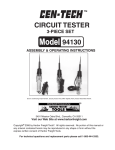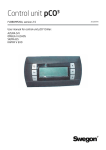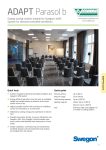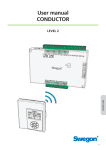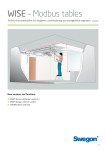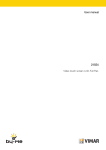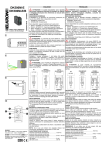Download Control unit pCO3
Transcript
Control unit pCO 3 FLBB0MMTTF, version 2.5 User manual for control unit pCO3 Multiscroll: TEAL 20120704 EN.pCO3 multiscroll_user 120704 Innehåll 1. GENERAL .................................................................................3 1.1 Scope of the manual.................................................................3 1.2 Control functions......................................................................3 2. USER INTERFACE......................................................................3 3. MENU MASKS..........................................................................4 3.1 Main menu...............................................................................4 3.2 On/off mask.............................................................................4 3.3 Maschere Menu........................................................................5 3.4 Set Masks.................................................................................6 3.5 Clock Masks.............................................................................6 3.6 Maintenance Masks..................................................................7 3.7 I/O Masks.................................................................................7 4 UNIT FUNCTIONING..................................................................9 4.1 Unit in stand-by........................................................................9 4.2 Enabling and stopping the unit.................................................9 4.3 Functioning in chiller and heat pump mode..............................9 4.4 Functioning with double set.....................................................9 5 ALARM MASK ........................................................................10 Source language of document is italian. 2 www.swegon.com Swegon reserves the right to alter specifications EN.pCO3 multiscroll_user 120704 1. GENERAL 2. USER INTERFACE 1.1 Scope of the manual The user interface is made up from 6 keys and a display with 4 lines. The scope of this manual is to supply all necessary information for the use of the pCO3 control. The information found in this manual refers to the use of the control in the various types of unit in which it can be installed. It is therefore part of the documentation and integral with that stated in the “Instruction, use and maintenance manual” specific to the unit. This interface can be used to start, stop and check unit functioning. The information that appears on the display allows to know the functioning status of the unit and the six keys can be used to perform all operations necessary for use. Considering the wide range of units that this control can manage, this manual surely contains more information than those regarding a specific unit. 1.2 Control functions The electronic control with pCO3 microprocessor and FLBB0MMTTF program has been designed to manage chiller units, refrigerants and heat pumps. The program envisions the possibility, by means of appropriate configuration, to mange water and air-cooled units with shell & tube and plate heat exchangers, with independent and parallel refrigerant circuits, essentially with hermetic compressors. The management of a chiller unit means the control of functioning of the parts that make up the various envisioned functioning stages in complete safety. The functions of the six buttons are as follows: Button: “up arrow” to scroll through the forms in the branches and to increase values in the various fields. Button: “down arrow” to scroll through the forms in the branches and to decrease values in the various fields. Button: “Button enter” to confirm a selection, access the various branches and change the parameters. Button: “Button alarm” to stop a buzzer, to display and, if required, cancel active alarms. Button: “Button prog” to access the loop of forms in the various branches. This button returns you to the main display. Swegon reserves the right to alter specifications www.swegon.com 3 EN.pCO3 multiscroll_user 120704 3. MENU MASKS The groups of information that appear on the display are collected into masks. The masks are then gathered into homogeneous groups. Some can be accessed at any time using the keys, others, signals and alarms, only when the correct conditions are present. The masks that can be accessed at any time are organised in a tree diagram, with a main menu and various sub-groups. 3.1 Main menu The following branches are envisioned in the main menu: Service, Maintenance, GSM, Clock, Menu, Set, I/O and Historical. For access to the various branches, after the “prg” button has been pressed, the control presents a mask containing a continuous loop, where all available menus are proposed on three lines. 3.2 On/off mask The unit can be started or stopped in this branch. Access to the branch takes place from any mask by pressing the “prg” to access the main menu in order to select the branch. After having scrolled the options of the mask upwards or downwards using the arrow keys until “On/off” appears in large dimensions on the central part of the display, confirm using the “enter” key. Unit Off Press on [<-] for: - turn on -By pressing the “enter” key the unit is started if it is at a standstill or stopped if it is functioning The mask is made up from two lateral lines with normal depth and a double central one, which corresponds to the branch selected as in the following example. M _ MAIN _ SCROLL Change Menu Set The complete loop is: “Menu”; “Set Point”; “I/O”; “Clock”; “GSM”; “Maint.“; “Service”; “On/Off”; and “Change”. The arrow keys are used within the branches to change the masks. Except for the main menu, place the cursor in the field in thetop left on every mask. To move around the fields, where it is possible to insert or change values, the “enter” key must be used. The arrow keys can be used to vary the set value in a field selected using the “enter” key. By pressing the “enter” key again the modified value is confirmed. Pass to the next field. 4 www.swegon.com Swegon reserves the right to alter specifications EN.pCO3 multiscroll_user 120704 3.3 Maschere Menu All general parameters that concern unit functioning are available in the “Menu” branch. Access to the branch takes place from any mask by pressing the “Esc” key or by pressing the “prg” to access the main menu for the selection of the branch. MENU _ 5 User Circuit Delay Unload 00000s Delay Load 00000s |Dead Zone| After having scrolled the options of the mask upwards or downwards using the arrow keys until “Menu” appears in large dimensions on the central part of the display, confirm using the “enter” key. The mask only appears when the outlet temperature control function is enabled. The power decrease and increase delays can be read. These are expected by the control when the temperature of the reference water is out of the dead zone. Except for the main mask “MENU_1” the others present are linked to the functions enabled. When the temperature of the reference water is out of the dead zone, an asterisk appears on the last line. . MENU _ 1 Ref. Water 00.0°C Set 00.0°C System:Off Chiller Operation In this mask it is possible to read the temperature of the reference water for functioning of the chiller unit, the set point set, the functioning status (it will be given even if the unit has been switched off from digital input or supervision) and the functioning mode. This is the mask that appears on unit start-up and to which the program returns automatically. MENU _ 2 Unload Forcing The mask will be present in the loop when the compressors function with forced partialisation, independently from the type of force. MENU _ 3 Unit is defrosting The mask appears in the loop only when defrosting is in progress MENU _ 4 Dual Set Point Operating Mode Operation HIGH Set 00.0°C MENU _ 6 Demand 000% Compressors Running 1 2 3 4 5 6 The power percentage requested by the plant appears in the first line, the third and fourth show the compressors active in the unit. MENU _ 7 Set Point Outlet Alarm Max.Temperat. 00.0°C 00.0°C 00.0°C The mask is present in the loop only when the active set point, anti-freeze limit and temperature values are given, at which activation time of the compressors is minimum. MENU _ 8 Set Point Hihg T.limit Min.Temperat. 00.0°C 00.0°C 00.0°C The mask corresponds to the previous one for functioning in heat pump mode. MENU _ 9 Free Cooling Working The mask appears in the loop only when free cooling is present and the functioning status is given. The mask only appears if functioning is envisioned with double set point. The active set and its value can be read. Swegon reserves the right to alter specifications www.swegon.com 5 EN.pCO3 multiscroll_user 120704 3.4 Set Masks 3.5 I/O Masks The main functioning parameters can be set in the “Set” branch. In the “I/O” branch it is possible to see the status of all digital and analogue inputs and outputs. To enter the “SET” branch, after having scrolled the options of the mask upwards or downwards using the arrow keys until “SET” appears in large dimensions on the central part of the display, confirm using the “enter” key. To enter the “I/O” branch, after having scrolled the options of the mask upwards or downwards using the arrow keys until “I/O” appears in large dimensions on the central part of the display, confirm using the “enter” key. SET _ 1 Set Point Summer Winter Recovery 00.0°C 00.0°C 00.0°C The summer set point can be set in this mask and, if functioning is envisioned, that in the heat pump and recovery. SET _ 2 Dual Set Point Sel. HIGH This mask only appears if functioning has been envisioned with double set point and the set point change over has been envisioned from the keyboard. It is therefore possible to change the functioning set point from “HIGH” to “LOW” and vice versa. SET _ 3 Set Point HIGH LOW 00.0°C 00.0°C Only if the operation has been anticipated with double set point, this mask it will appear, and it will be possible to vary the planned set point values. SET _ 4 Working Mode SUMMER This mask, which only appears in the chiller unit and heat pump, allows to change over functioning from “SUMMER” to “WINTER” and vice versa, if the same function is not envisioned from the digital input. I _ 0 _ 01 Water temperature Reference 00.0°C Outlet 1 00.0°C Outlet 2 00.0°C I_0_2 Water Temperature Outlet 3 00.0°C Outlet 4 00.0°C In Recovery 00.0°C I _ 0 _ 02a Water Temperature Well 1 00.0°C Well 2 00.0°C I _ 0 _ 02b Water Temperature Well 3 00.0°C Well 4 00.0°C I _ 0 _ 03 Air Temp. Coil 1 Temp Coil 2 Temp Return Wat.T. I _ 0 _ 04 Coil 3 Temp Coil 4 Temp 00.0°C 00.0°C 00.0°C 00.0°C 00.0°C 00.0°C The values read by the relative probes will appear in this series of masks. The masks really present depend on the features of the unit. I _ 0 _ 05 Circuit 1 H 00.0 L 00.0 B 00.0 B 00.0 D 00.0 D 00.0 I _ 0 _ 06 Circuit 2 H 00.0 L 00.0 B 00.0 B 00.0 D 00.0 D 00.0 6 www.swegon.com Swegon reserves the right to alter specifications EN.pCO3 multiscroll_user 120704 I _ 0 _ 07 Circuit 3 H 00.0 L 00.0 B 00.0 B 00.0 D 00.0 D 00.0 I _ 0 _ 08 Circuit 4 H 00.0 L 00.0 B 00.0 B 00.0 D 00.0 D 00.0 The pressure values read by the relative probes will appear in this series of masks. The masks really present depend on the features of the unit. I _ 0 _ 09 DGT Input Status Master Board CCCCC CCCCC CCCCC CCCCC CCCCC I _ 0 _ 10 DGT Input Status Slave Board CCCCC CCCCC CCCCC CCCCC CCCCC I _ 0 _ 11 DGT Output Status Master Board OOOOO OOOOO OOOOO OOO I _ 0 _ 12 DGT Output Status Slave Board OOOOO OOOOO OOOOO OOO I _ 0 _ 13 Fan Speed 1 | Fan Speed 2 | I _ 0 _ 14 Fan Speed 3 | Fan Speed 4 | 000% 000% 000% 000% I _ 0 _ 15 FC Valve | Recovery Valve | 000% 000% The percentage of the signal sent to the analogue outputs, relative to the various functions, appear in the mask. The masks really present depend on the features of the unit. I _ 0 _ 18 Circuit 1 Valve 1 Steps 0000 SH 00.0°C Evap 00.0b 00.0°C T.asp 00.0°C This mask shows the number of steps at which the valve is working, the over-heating value measured, the intake pressure and its conversion into degrees and the relative temperature measured. There will be the same amount of masks present as there are electronic expansion valves. I _ 0 _ 22 Firmware vers. Cirecuit 1 Driver 1 000 Driver 2 000 000 000 The status of the digital inputs and outputs appear in these masks. In this mask it is possible to see the software version present on the driver. C = closed; A = open. There will be the same amount of masks present as there are electronic expansion valves. The masks really present depend on the features of the unit. I _ O _ 99 Unità Multi _ Compr.00 BLUE BOX Cod. FLBB0MMTTF Ver. 00.00 dd/mm/yy The code, the version and state of issue of the program and the address in the unit pLAN when boss-runner functioning is envisioned, appear in this mask. I _ O _ 100 Testing Date dd/mm/yyyy Inspector Code 00000 The date of inspection and the inspector’s code are given in this mask. Swegon reserves the right to alter specifications www.swegon.com 7 EN.pCO3 multiscroll_user 120704 3.6 Clock Masks 3.7 Maintenance Masks In the “Clock” branch it is possible to read the current time and, if necessary, set the exact time. The functioning hours and the number of start-ups of the various unit components can be displayed in this branch. To enter the “Clock” branch, scroll the selections upwards or downwards using the arrow keys until “Clock” appears in large dimensions on the central part of the display, confirm using the “enter” key. Access to the branch takes place from any mask by pressing the “prg” key to access the main menu to select the branch. After having entered the branch, by pressing an “arrow” key, access the mask to set the password. The clock branch password is 00001. Orol _ 1 Date 00/00/00 dd/mm/yy Hour 00:00 hh:mm The current date and time appear in this mask. Orol _ 2 Clock Password 00000 The password must be set in this mask in order to enter the mask that allows to correct the date and time. Orol _ 3 Date 00/00/00 dd/mm/yy Hour 00:00 hh:mm The correct date and time appear in this mask. After having scrolled the options of the mask upwards or downwards using the arrow keys until “Maintenance” appears in large dimensions on the central part of the display, confirm using the “enter” key. MENU _ 1 Operation Hours Unit 00000 P1 0000 P2 00000 P3 0000 PFC 00000 MENU _ 2 Operation Hours C1 0000 C2 00000 C3 0000 C4 00000 C5 0000 C6 00000 MENU _ 3 Operation Hours C7 0000 C8 00000 C9 0000 C10 00000 C11 0000 C12 00000 MENU _ 4 Operation Hours C13 0000 C14 00000 C15 0000 C16 00000 MENU _ 5 Starting Unit P1 0000 P3 0000 00000 P2 00000 PFC 00000 MENU _ 6 Starting C1 0000 C3 0000 C5 0000 C2 C4 C6 MENU _ 7 Starting C7 0000 C9 0000 C11 0000 C8 00000 C10 00000 C12 00000 MENU _ 8 Starting C13 0000 C15 0000 C14 00000 C16 00000 00000 00000 00000 The masks really present depend on the features of the unit that the control manages. 8 www.swegon.com Swegon reserves the right to alter specifications EN.pCO3 multiscroll_user 120704 4 UNIT FUNCTIONING 4.1 Unit in stand-by The unit is in stand-by when it is correctly powered from the electric side and hydraulic side but is not enabled to function. In this condition the control will display the values read by the analogue inputs and the status of the digital inputs and outputs. To enable the unit from the stand-by condition: –– Close the digital input for the remote consent envisioned between clamps 1 and 2; –– Give the start command from the keyboard or via supervision serial port and/or Boss, if these control systems are envisioned; –– Start functioning from keyboard. The two “set” functioning values are factory-set according to the requests of the design. However, they can be modified within envisioned limits. The functioning set variation can take place automatically from external consent or can be controlled from the keyboard. The choice of the mode in which functioning set change over is performed is made in the factory and it can only be modified by a technician. The modification of the functioning set and the change over, when it is envisioned that this takes place from the keyboard, can be performed in the “Set” branch. 4.2 Enabling and stopping the unit The unit is intended as enabled for functioning when the outputs can be activated automatically following plant requirements. This condition exists when all functioning consents seen in the previous paragraph are present simultaneously. The activation of functioning from the keyboard takes place in the “On/off” mask. Once functioning has started, the control sees the plant requirements by reading the reference water probe in the case of stand-alone functioning and by the signal sent from the Boss if functioning in a network with other units. The activation of the control outputs that command the various parts of the chiller unit, takes place automatically as programmed on the control, in order to guarantee good functioning of the unit. 4.3 Functioning in chiller and heat pump mode All refrigerant units function as water chillers. As well as cooling water for summer air conditioning, the heat pump units can also heat it for winter heating. The temperature of the water for air conditioning and heating is set in the factory at the design values normally used, anyhow, it can be modified within limits. The functioning change over from summer to winter can take place automatically by external consent or can be controlled from the keyboard. The choice of the mode in which functioning change over is performed is made in the factory and it can only be modified by a technician. The modification of the water temperature values and the functioning change over, when it is envisioned that this takes place from the keyboard, can be performed in the “Set” branch masks. 4.4 Functioning with double set Some units for particular plants can supply cold water at two temperatures, normally, even if it is not the rule, one positive and one negative. Swegon reserves the right to alter specifications www.swegon.com 9 EN.pCO3 multiscroll_user 120704 5 ALARM MASK Any cause of bad functioning detected by the control enables an alarm mask. The active alarm masks will only appear after the “alarm” key has been pressed. The first time the “alarm” key is pressed any acoustic signal will be excluded, the second time it is pressed the active alarm mask will appear or if there is no alarm active the “ALL_1” mask will appear. All alarms present are cancelled the third time it is pressed. If you remain inside an alarm mask for thirty minutes without pressing any key, the display will go back to the first mask of the menu branch. ALL _ 1 No Alarm This mask appears when the “alarm” key is pressed twice and no alarm is active. All masks envisioned for signals and alarms in the software are stated below. The scope of the list of masks is to be able to help the aftersales assistance, informing them of the type of alarm. In all cases, if the alarm persists, an intervention must be requested from an after-sales centre. Non-qualified persons must not intervene on the chiller unit Example of alarm mask: ALL _ 6 High Pressure Circuit 1 10 www.swegon.com Swegon reserves the right to alter specifications