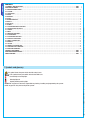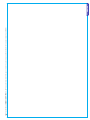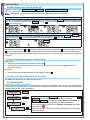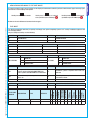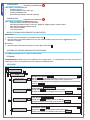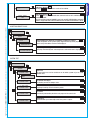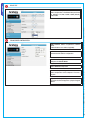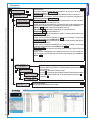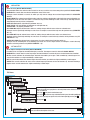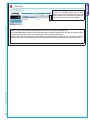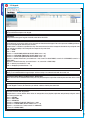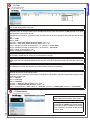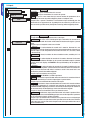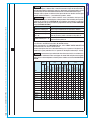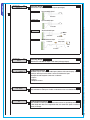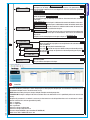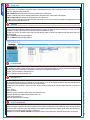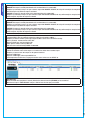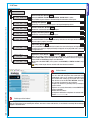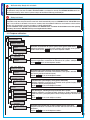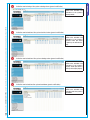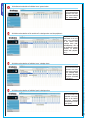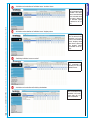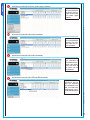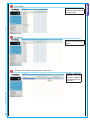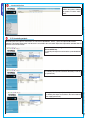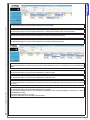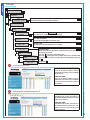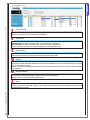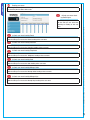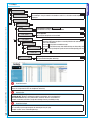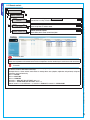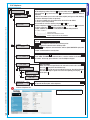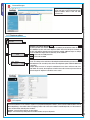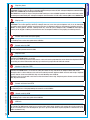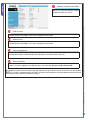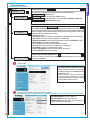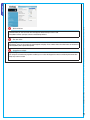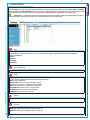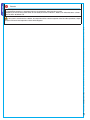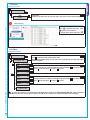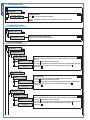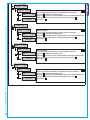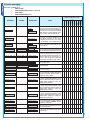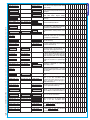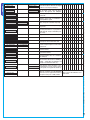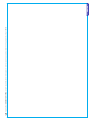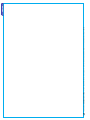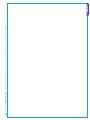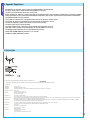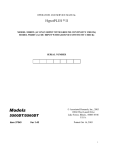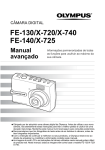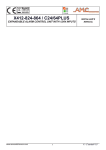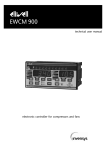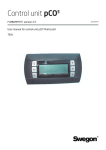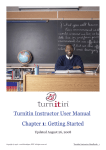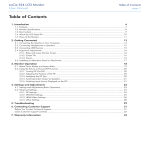Download PROGRAMMING MANUAL SECURITY ALARM CONTROL UNIT
Transcript
SECURITY ALARM CONTROL UNIT PROGRAMMING MANUAL EN EN English English 1 SYMBOLS AND GLOSSARY . . . . . . . . . . . . . . . . . . . . . . . . . . . . . . . . . . . . . . . . . . . . . . . . . . . . . . . . . . . . . . . . . . . . . . . . . . . . . . . . PAG. 2 2 TECHNICAL MENU . . . . . . . . . . . . . . . . . . . . . . . . . . . . . . . . . . . . . . . . . . . . . . . . . . . . . . . . . . . . . . . . . . . . . . . . . . . . . . . . . . . . . . . . PAG. 4 2.1 PROGRAMMING MODE . . . . . . . . . . . . . . . . . . . . . . . . . . . . . . . . . . . . . . . . . . . . . . . . . . . . . . . . . . . . . . . . . . . . . . . . . . . . . . . . . . . . . . . . . . . . . . 4 2.2 SYSTEM. . . . . . . . . . . . . . . . . . . . . . . . . . . . . . . . . . . . . . . . . . . . . . . . . . . . . . . . . . . . . . . . . . . . . . . . . . . . . . . . . . . . . . . . . . . . . . . . . . . . . . . . . . . . . 6 2.3 SCENARIOS. . . . . . . . . . . . . . . . . . . . . . . . . . . . . . . . . . . . . . . . . . . . . . . . . . . . . . . . . . . . . . . . . . . . . . . . . . . . . . . . . . . . . . . . . . . . . . . . . . . . . . . . . . 9 2.4 AREAS . . . . . . . . . . . . . . . . . . . . . . . . . . . . . . . . . . . . . . . . . . . . . . . . . . . . . . . . . . . . . . . . . . . . . . . . . . . . . . . . . . . . . . . . . . . . . . . . . . . . . . . . . . . . . 10 2.5 KEYPADS. . . . . . . . . . . . . . . . . . . . . . . . . . . . . . . . . . . . . . . . . . . . . . . . . . . . . . . . . . . . . . . . . . . . . . . . . . . . . . . . . . . . . . . . . . . . . . . . . . . . . . . . . . . 12 2.6 PLUGS . . . . . . . . . . . . . . . . . . . . . . . . . . . . . . . . . . . . . . . . . . . . . . . . . . . . . . . . . . . . . . . . . . . . . . . . . . . . . . . . . . . . . . . . . . . . . . . . . . . . . . . . . . . . . 13 2.7 RADIO MODULES. . . . . . . . . . . . . . . . . . . . . . . . . . . . . . . . . . . . . . . . . . . . . . . . . . . . . . . . . . . . . . . . . . . . . . . . . . . . . . . . . . . . . . . . . . . . . . . . . . . 13 2.8 INPUTS. . . . . . . . . . . . . . . . . . . . . . . . . . . . . . . . . . . . . . . . . . . . . . . . . . . . . . . . . . . . . . . . . . . . . . . . . . . . . . . . . . . . . . . . . . . . . . . . . . . . . . . . . . . . . 14 2.9 OUTPUTS.. . . . . . . . . . . . . . . . . . . . . . . . . . . . . . . . . . . . . . . . . . . . . . . . . . . . . . . . . . . . . . . . . . . . . . . . . . . . . . . . . . . . . . . . . . . . . . . . . . . . . . . . . . 19 2.10 TIMES. . . . . . . . . . . . . . . . . . . . . . . . . . . . . . . . . . . . . . . . . . . . . . . . . . . . . . . . . . . . . . . . . . . . . . . . . . . . . . . . . . . . . . . . . . . . . . . . . . . . . . . . . . . . . 21 2.11 TELEPHONE NOTIFICATIONS. . . . . . . . . . . . . . . . . . . . . . . . . . . . . . . . . . . . . . . . . . . . . . . . . . . . . . . . . . . . . . . . . . . . . . . . . . . . . . . . . . . . . . . 22 2.12 ASSOCIATING OUTPUTS . . . . . . . . . . . . . . . . . . . . . . . . . . . . . . . . . . . . . . . . . . . . . . . . . . . . . . . . . . . . . . . . . . . . . . . . . . . . . . . . . . . . . . . . . . . 28 2.13 CODES. . . . . . . . . . . . . . . . . . . . . . . . . . . . . . . . . . . . . . . . . . . . . . . . . . . . . . . . . . . . . . . . . . . . . . . . . . . . . . . . . . . . . . . . . . . . . . . . . . . . . . . . . . . . 30 2.14 KEYS. . . . . . . . . . . . . . . . . . . . . . . . . . . . . . . . . . . . . . . . . . . . . . . . . . . . . . . . . . . . . . . . . . . . . . . . . . . . . . . . . . . . . . . . . . . . . . . . . . . . . . . . . . . . . . 33 2.15 REMOTE CONTROLS . . . . . . . . . . . . . . . . . . . . . . . . . . . . . . . . . . . . . . . . . . . . . . . . . . . . . . . . . . . . . . . . . . . . . . . . . . . . . . . . . . . . . . . . . . . . . . . 34 2.16 TELEPHONES. . . . . . . . . . . . . . . . . . . . . . . . . . . . . . . . . . . . . . . . . . . . . . . . . . . . . . . . . . . . . . . . . . . . . . . . . . . . . . . . . . . . . . . . . . . . . . . . . . . . . . 35 2.17 TELEPHONE OPTIONS . . . . . . . . . . . . . . . . . . . . . . . . . . . . . . . . . . . . . . . . . . . . . . . . . . . . . . . . . . . . . . . . . . . . . . . . . . . . . . . . . . . . . . . . . . . . . 36 2.18 SPECIAL FUNCTIONS . . . . . . . . . . . . . . . . . . . . . . . . . . . . . . . . . . . . . . . . . . . . . . . . . . . . . . . . . . . . . . . . . . . . . . . . . . . . . . . . . . . . . . . . . . . . . . 39 2.19 DAILY SCHEDULER. . . . . . . . . . . . . . . . . . . . . . . . . . . . . . . . . . . . . . . . . . . . . . . . . . . . . . . . . . . . . . . . . . . . . . . . . . . . . . . . . . . . . . . . . . . . . . . . 41 2.20 EVENTS. . . . . . . . . . . . . . . . . . . . . . . . . . . . . . . . . . . . . . . . . . . . . . . . . . . . . . . . . . . . . . . . . . . . . . . . . . . . . . . . . . . . . . . . . . . . . . . . . . . . . . . . . . . 43 2.21 CLOCK . . . . . . . . . . . . . . . . . . . . . . . . . . . . . . . . . . . . . . . . . . . . . . . . . . . . . . . . . . . . . . . . . . . . . . . . . . . . . . . . . . . . . . . . . . . . . . . . . . . . . . . . . . . . 43 2.22 DEFAULT PARAMETERS. . . . . . . . . . . . . . . . . . . . . . . . . . . . . . . . . . . . . . . . . . . . . . . . . . . . . . . . . . . . . . . . . . . . . . . . . . . . . . . . . . . . . . . . . . . . 44 2.23 CONTROL UNIT VERSION. . . . . . . . . . . . . . . . . . . . . . . . . . . . . . . . . . . . . . . . . . . . . . . . . . . . . . . . . . . . . . . . . . . . . . . . . . . . . . . . . . . . . . . . . . . 44 2.24 VOICE RECORDINGS . . . . . . . . . . . . . . . . . . . . . . . . . . . . . . . . . . . . . . . . . . . . . . . . . . . . . . . . . . . . . . . . . . . . . . . . . . . . . . . . . . . . . . . . . . . . . . . 44 3 EVENTS MESSAGING . . . . . . . . . . . . . . . . . . . . . . . . . . . . . . . . . . . . . . . . . . . . . . . . . . . . . . . . . . . . . . . . . . . . . . . . . . . . . . . . . . . . . . PAG. 46 4 APPENDIX REGULATIONS . . . . . . . . . . . . . . . . . . . . . . . . . . . . . . . . . . . . . . . . . . . . . . . . . . . . . . . . . . . . . . . . . . . . . . . . . . . . . . . . . PAG. 50 5 DECLARATION . . . . . . . . . . . . . . . . . . . . . . . . . . . . . . . . . . . . . . . . . . . . . . . . . . . . . . . . . . . . . . . . . . . . . . . . . . . . . . . . . . . . . . . . . . . . PAG. 50 1 Symbols and glossary This symbol shows the parts which describe safety issues. This symbol shows parts which must be read with care. Permanently on warning light. Warning light off. Rapidly flashing warning light. INSTALLER: any person or business responsible for planning, installing and programming the system. USER: any person using the security alarm system. Page 2 - Programming Manual 24808800/12-02-2014 319F92C vers. 1.2- The data and information shown in this manual are to be considered as subject to change at any time and without the need for any advance warning on the part of BRAHMS ENGLISH CONTENTS Page 3 - Programming Manual 24808800/12-02-2014 319F92C vers. 1.2- The data and information shown in this manual are to be considered as subject to change at any time and without the need for any advance warning on the part of BRAHMS ENGLISH ACCESSING TECHNICAL MENU FROM THE CONTROL UNIT Depending on the parameter TEC MENU ACCESS ( menu may or may not be preceded by the User code. CODES -> INSTALLER'S TECHNICAL CODE ), access to the technical Simultaneously accessing the technical menu or user menu from multiple keypads is not allowed. INDIRECT ACCESS To access the Technical Menu hold down the /ESC # for 5 secs, enter the user code 123456 , hold down the /ESC # key 222222 + again for 5 secs and enter the technical code . Using keys you can move from character to character, while with keys you can change the text. 5 sec 5 sec 123456 2 1 3 + + DIRECT ACCESS 4 + 222222 With the system completely disarmed hold down key /ESC # for 5 secs and enter the technical code 222222 to go into the Tech+ nical Menu. Using keys you can move from character to character, while with keys you can change the text. 5 sec 222222 1 + 2 In the manual all the different submenus of the technical menu will be shown with access via the control unit. After the technical code with keys A and B you can choose whether to go into the installer menu (key A ) or the autorecognition menu (key B ). The choice of the two menus is available by going into the technical menu from the control unit only, and not from a remote keypad. All the configurations in the technical submenus relating to "voice recordings" can only be seen on the technical menu via the control unit keypad. ACCESS TO TECHNICAL MENU FROM PXKTX or PXWKD KEYPAD Indirect Access 1. Enter the user code 123456 (if less than 6 digits confirm with * ). 2. Enter the technical code 222222 (between the user code and the installer code do not press the operation is cancelled). /ESC # key or the Direct Access 3. Enter the technical code 222222 directly (if less than 6 digits confirm with * ). ACCESSING THE TECHNICAL MENU FROM THE PXWKTX KEYPAD The PXWKTX radio keypad does not support the technical menu. 2.1 Programming mode For the security alarm control unit to be as user-friendly as possible (for inexperienced installers as well as the most demanding professionals), the system features the "programming mode" concept. This can provide a few or many programming parameters depending on the installer's skill or requirements. 08:23 16/05/10 ENTER CODE 123456 AWAITING COMMAND *=USER MENU 222222 * PROGRAMMING 01 MODE ▼▲ PROGRAMM. MODE EASY +- EASY F S A Programming mode: (Default ) EASY only basic parameters for simple systems are available. STANDARD ADVANCED parameters for simple STANDARD and ADVANCED systems are available (programming mode only available from PXManager). In the manual the menus available only in STANDARD and ADVANCED mode will be marked with icon . Moving from Standard to Easy means automatic reconfiguring of the parameters which will be hidden. Page 4 - Programming Manual 24808800/12-02-2014 319F92C vers. 1.2- The data and information shown in this manual are to be considered as subject to change at any time and without the need for any advance warning on the part of BRAHMS ENGLISH 2 Technical Menu To understand which mode a menu heading can be displayed and therefore edited in just look at which letters appear in the top righthand corner of each heading’s description. F S A Heading found in the three modes S A A Heading found in standard and advanced Heading found only in advanced mode modes (available only from PXManager (available only from PXManager ) ) Below are the main differences between the three types: The EASY programming mode lets you quickly and simply start up low-complexity systems or is used by installation engineers who are not highly skilled. The pre-configured settings are the following: CONTENTS AREA DESCRIPTION CONTENTS AREA DESCRIPTION 1 DAYTIME AREA 3 PERIMETER AREA 2 NIGHT-TIME AREA CONTENTS SCENARIO DESCRIPTION ASSOCIATED AREAS PROPERTIES 1 GOING OUT 1, 2, 3 ON+OFF EXACT 2 GOING TO BED 1, 3 ON+OFF EXACT 3 STAYING HOME 3 ON+OFF EXACT KEYPADS B GOING TO BED C STAYING HOME ALL PLUGS GOING OUT L2 GOING TO BED L3 STAYING HOME U2 System status, yields a negative if at least one U4 area is on. Technical, yields a negative when there is at least one technical alarm. RELAY Relay 1, is activated during the alarm time. CODES CODE PROPERTIES KEYS DESCRIPTION AND PROPERTIES all TURNING ON + TURNING OFF of all areas. all TURNING ON + TURNING OFF of all areas. TELEPHONE NUMBER DESCRIPTION TYPE ATTEMPTS 1..7 Telephone 1..7 VOICE 2 x x x x 8 Technical SMS 1 x x x x RESIDUAL CREDIT Breakdown, yields a negative when faults are detected. AUTO TEST TC output to disinhibit the sensors’ microwave when system is off (associated to the NIGHT-TIME area). U3 Yields a positive with NIGHT-TIME area switched off. HELP U1 KEY ENTERING OUTPUT DESCRIPTION CODE ENTERING OUTPUT DESCRIPTION OUT OF ORDER CONTENTS SWITCHING ON SWITCHING OFF CONTENTS L1 BURGLARY GOING OUT ASSOCIATED SCENARIOS TECHNICAL A PLUGS SABOTAGE ALL KEYPADS ASSOCIATED SCENARIOS ALARM Page 5 - Programming Manual 24808800/12-02-2014 319F92C vers. 1.2- The data and information shown in this manual are to be considered as subject to change at any time and without the need for any advance warning on the part of BRAHMS EASY MODE x x x x ENGLISH MENU HEADINGS BELONGING TO THE THREE MODES (available only from PXManager ) Same settings as the EASY mode plus: • Customise scenarios. • Customise Keypads, plugs, codes, keys, ... • Customised telephone calls. • Restore default parameters and codes separately. ADVANCED MODE (available only from PXManager ) Same settings as the EASY and STANDARD modes, plus: • Customise specific voice messages from keypad. • Advanced programming of inputs, codes, keys, telephones, telephone options, special functions. • Advanced programming of telephone signals. • Time, calendar scheduler. • Past events print-out. ACCESS TO TECHNICAL MENU FROM PXKTX or PXWKD KEYPAD Indirect Access 1. Enter the user code 123456 (if less than 6 digits confirm with * ). 2. Enter the technical code 222222 (between the user code and the installer code do not press the operation is cancelled). /ESC # key or the Direct Access 3. Enter the technical code 222222 directly (if less than 6 digits confirm with * ). ACCESSING THE TECHNICAL MENU FROM THE PXWKTX KEYPAD The PXWKTX radio keypad does not support the technical menu. 2.2 System The system menu is for defining the system components (areas, keypads, plugs, ...), assigning addresses to them, and carrying out a whole series of tests. For programming go to the headings in the following menus. EDIT SYSTEM ▲ SYSTEM 02 ▼ ▼▲ EDIT SYSTEM * * MANAGED AREAS -##-–-–– #- ▼▲ -- KEYPADS PLUGS RADIO MODULES -- ▼▲ 0..4 0..4 0..4 F S A Managed areas: (Default: -##-–-–– ) + - keys the areas that will be managed in the system can be enabled. With the The system is considered totally armed if all the areas selected are on. Example: if you only have three areas (daytime zone, night-time zone and perimeter zone) set -#####-- . FSA Keypads: (Default: #) + - the keypads used can be enabled. Through keys Example: if you want to use 3 keypads on the system set #### Plugs: (Default: ---) + - the plugs used can be enabled. Through keys Example: if you want to use 2 plugs on the system set ## Radio Modules: (Default: -- ) + - the radio modules used can be enabled. Through keys Example: if you want to use 2 modules on the system set ##- . FS . F S A . Page 6 - Programming Manual 24808800/12-02-2014 319F92C vers. 1.2- The data and information shown in this manual are to be considered as subject to change at any time and without the need for any advance warning on the part of BRAHMS ENGLISH STANDARD MODE +- MITHO TOUCH YES Radio Siren: (Default: ---- ) + - the radio sirens used can be enabled. With keys F S A F S A Mitho Touch (Default: YES ) + Via the keys you can enable/disable communication to BPT's MITHO building automation system. Note. The integration between PROXINET control units and BPT's MITHO building automation system is only possible with control units that have the 1.0.16B4 version firmware or above. Page 7 - Programming Manual 24808800/12-02-2014 319F92C vers. 1.2- The data and information shown in this manual are to be considered as subject to change at any time and without the need for any advance warning on the part of BRAHMS ACCEPTING REMOTE PLUGS ▲ SYSTEM ▼ 02 ▼▲ ▼▲ ADDRESSING PLUGS * ...AUTORECOG. PLUGS... * ON PLUG 01 APPROACH KEY PLUGS AUTORECOGNISED F S A Autorecognition and automatic assignment of addresses of plugs: Enables recognition of the system’s plugs. Approach the key to the plug that you want to assign the address shown on the display to. FSA Plugs already autorecognised: If the plugs have already been autorecognised a confirmation text is displayed. SYSTEM TEST ▲ SYSTEM ▼ 02 TEST SYSTEM * ▼▲ ▼▲ INPUTS TEST *=LAUNCH TEST * * AREAS TO TEST ##### C.U. TAMP. TEST *=LAUNCH TEST ▼▲ C.U.BATT.TEST *=LAUNCH TEST TEST SIRENS *=LAUNCH TEST OUTPUTS TEST *=LAUNCH TEST F S A Inputs test: The open inputs test can be carried out on the whole system or just on some selected areas. Test control unit tamper For checking control unit tamper status. F S A Test control unit battery: For prompt checking control unit battery status. FSA Test sirens: For manually commanding the alarm relay output of the control unit. FSA Outputs test: The test enables you to manually control the system's outputs. F S A ENGLISH +- RADIO SIRENS ---- Set the RS485 BUS speed: Allows configuration of the RS485 BUS speed from the following: 115,200, 38,400, 9,600 (default), 4.800, 2,400. PXLAN/PXWEB CONFIGURATION DHCP: Automatic address assignment to network boards Enables/disables auto-addressing (DHCP) . IP ADDRESS configuration Network board IP address configuration. SUBNET MASK configuration Configures the SUBNET MASK. GATEWAY configuration Allows GATEWAY configuration. PC connection port configuration Allows configuration of the computer's IP connection port. Keypad emulation (PXWEB): Associates the virtual keypad to a physical keypad address. Page 8 - Programming Manual 24808800/12-02-2014 319F92C vers. 1.2- The data and information shown in this manual are to be considered as subject to change at any time and without the need for any advance warning on the part of BRAHMS ENGLISH RS485 BUS ▲ SCENARIOS ▼ 03 MODIFY SCEN. GOING OUT * * 01 AREA ACTION ON+OFF EXACT ASSOC. AREAS #- Page 9 - Programming Manual 24808800/12-02-2014 319F92C vers. 1.2- The data and information shown in this manual are to be considered as subject to change at any time and without the need for any advance warning on the part of BRAHMS FSA Associated areas: The parameter defines the action that the scenario has to carry out in the areas from among those specified in ASSOC. AREAS . ▼▲ DISABLED The scenario does not alter the switched on status of the areas. Example: scenario deactivated or scenario for which you only want to manage the asASSOC. OUTPUT . 01 + - sociated output defined in ON+OFF EXACT The selected areas will be forced to switch on and those deselected to switch off in the exact configuration set. 01 Example: this is the one used most and it is so that Users may set the switching on state of the areas by selecting scenarios independently from the previous configuration. GOING OUT ### ; daytime, night-time and perimeter areas on; GOING TO BED #-# ; only daytime and perimeter on and night-time off; STAYING HOME --# ; only the perimeter is on. SEL.AREAS ON Only the selected areas switch on, nothing changes with the status of the non-selected areas. Example: used for specifically switching on some areas: for example a scenario that only arms the perimeter area (PERIMETER ON --# ). SEL.AREAS OFF Only the selected areas switch off, nothing changes with the status of the non-selected areas. Example: used for specifically switching off some areas: for example a scenario that only switches off the perimeter area (PERIMETER OFF --# ). SWITCH SEL. AREAS The selected areas change status: if on they switch off and if off they switch on. Example: used for combining the act of switching some areas on or off in a single scenario; for example a scenario that only switches on/off the perimeter area (SWITCH PERIMETER --# ). ▼▲ ▼▲ VOICE RECORDING 01 *=OK #=ESC * A=PLAY B=REC #=ESC AREA 01 A B DESCRIPTION GOING OUT [>>>>>>>>>>>>>>>] PLAY 01 BEGIN TO SPEAK *=END REC 01 * FSA Voice Recording: Allows the audio message (about 3 seconds) linked to the selected scenario to be customised. Press key A to play back recorded message. Press key B to record message and delete existing one. Recording will begin only when you begin to speak and can be interrupted by pressing key * . To exit press # . Scenario description Lets you edit the description of the scenario. F S A ENGLISH 2.3 Scenarios Action on areas (Default: ON+OFF EXACT) The parameter defines the action that the scenario has to carry out in the areas from among those specified in ASSOC. AREAS DISABLED The scenario does not alter the switched on status of the areas. Example: scenario disabled or scenario for which you only want to manage the associated output defined in ASSOCIATED OUTPUT. ON+OFF EXACT The selected areas will be forced to switch on and those deselected to switch off in the exact configuration set. Example: this is the one used most and it is so that Users may set the switching on state of the areas by selecting scenarios independently from the previous configuration. GOING OUT ###; daytime, night-time and perimeter areas on; GOING TO BED #–#; only daytime and perimeter on and night-time off; STAYING HOME ––#; only the perimeter is on. SEL. AREAS ON Only the selected areas switch on, nothing changes with the status of the non-selected areas. Example: used for specifically switching on some areas: for example a scenario that only arms the perimeter area (PERIMETER ON ––#). SEL. AREAS OFF Only the selected areas switch off, nothing changes with the status of the non-selected areas. Example: used for specifically switching off some areas: for example a scenario that only switches off the perimeter area (PERIMETER OFF ––#). SWITCH SEL. AREAS The selected areas change status: if on they switch off and if off they switch on. Example: used for combining the act of switching some areas on or off in a single scenario; for example a scenario that only switches on/off the perimeter area (SWITCH PERIMETER ––#). ACT ON OUTPUT Act on output and output association: (Default: DISABLED) If enabled, it lets an output be controlled directly by a scenario. The output to control is selected in ASSOC. OUTPUT, DISABLED The scenario doesn't control any output. Scenario disabled or scenario only areas of which need to be controlled. ON The scenario activates the selected output. Scenario that enables you to open a lock controlled by a timed output. Or a scenario that switches on a light controlled by a stable output. OFF The scenario deactivates the selected output. Scenario that lets you switch off a light controlled by a stable output. SWITCH The scenario switches the status of the selected output (on becomes off and off becomes on). Scenario that brings together the on and off commands of a light controlled by a stable output. 2.4 Areas ▲ AREAS ▼ 04 MODIFY AREA AREA * * ▼▲ ▼▲ 01 01 ▼▲ VOICE RECORDING 01 *=OK #=ESC * A=PLAY B=REC #=ESC AREA 01 A B DESCRIPTION AREA [>>>>>>>>>>>>>>>>] PLAY 01 BEGIN TO SPEAK *=END REC 01 01 * F S A Voice Recording: Allows the audio message (about 3 seconds) linked to the selected scenario to be customised. Press key A to play back recorded message. Press key B to record message and delete existing one. Recording will begin only when you begin to speak and can be interrupted by pressing key * . To exit press # . Area description: Lets you edit the description of the area. F S A Page 10 - Programming Manual 24808800/12-02-2014 319F92C vers. 1.2- The data and information shown in this manual are to be considered as subject to change at any time and without the need for any advance warning on the part of BRAHMS ENGLISH AREA ACTION Page 11 - Programming Manual 24808800/12-02-2014 319F92C vers. 1.2- The data and information shown in this manual are to be considered as subject to change at any time and without the need for any advance warning on the part of BRAHMS Force area: (Default: NO) Forcing is the parameter which helps to define whether an area can be switched on even when any inputs are open (in this case, when the output time has elapsed, the area alarm will be triggered). An area with DISABLED forced opening will start the output time only if all of the inputs associated to it are closed. Example: used in a home environment to enable the user to close any entrances that might be open. An area with ENABLED forced opening will start the output time irrespective of whether there are inputs associated to it open. At the end of the output time, if there are still inputs open, the area will go into alarm mode. Example: used in office environment to prevent inattentive users from leaving the system with areas not switched on because inputs are open. In this case the triggering of the alarm will inevitably warn that the system has been left with inputs open. ENGLISH FORCE AREA Keypad Description: Lets you edit the description of the keypad. Keypad type: Lets you choose the type of keypad: wired LCD, radio LCD or wired LED. Associated Areas: Associated areas are the areas which can be managed and viewed from the keypad. These also represent an AND-type filter on the areas managed by the code or by the scenario. Example: there is a flat above a ground-floor shop. The owner wants to be able to manage the flat and the shop using the same code, with the possibility of also being able to manage the shop from home. Area 1 = HOME Area 2 = SHOP Scenario 1 = CLOSE HOME (SWITCH ON SELECT. AREAS; areas = #–) Scenario 2 = OPEN HOME (SWITCH OFF SELECT. AREAS; areas = #–) Scenario 3 = CLOSE SHOP (SWITCH ON SELECT. AREAS; areas = #–) Keypad 1 = Situated in the home: (associated areas = ##; scenario A =CLOSE HOME ; scenario B = OPEN HOME; scenario C = CLOSE SHOP) Keypad 2 = Situated in the shop: (associated areas = –#; scenario A = CLOSE SHOP) Code 1 = Owner (associated areas = ##) Code 2 = Employee (associated areas = –#) Tamper (Default: NO) Allows you to enable/disable the keypad tamper and the warning of no communication with the control unit. Input Buzzer, Output Buzzer and Alarm Buzzer (Default: YES) Allows the buzzer to be enabled/disabled during the entry time, during the output time and during the alarm time of the control unit. Radio Supervision (Default: YES) If a radio keypad is chosen, this menu lets you activate a devices check by the control unit. Scenarios (Default: A=Scenario 1, B=Scenario 2, C=Scenario 3...) Associates scenarios with keypad keys. Example: there is a home and the owner wishes to manage three areas (daytime, night-time and perimeter) using two activations: total, perimeter only. Area 1 = DAYTIME Area 2 = NIGHT-TIME Area 3 = PERIMETER Scenario 1 = GOING OUT (ON+OFF EXACT; areas = ###) Scenario 2 = STAYING HOME (ON+OFF EXACT; areas = ––#) Keypad 1 = associate areas = ###; scenario A = GOING OUT; scenario B = STAYING HOME) Page 12 - Programming Manual 24808800/12-02-2014 319F92C vers. 1.2- The data and information shown in this manual are to be considered as subject to change at any time and without the need for any advance warning on the part of BRAHMS ENGLISH 2.5 Keypads Page 13 - Programming Manual 24808800/12-02-2014 319F92C vers. 1.2- The data and information shown in this manual are to be considered as subject to change at any time and without the need for any advance warning on the part of BRAHMS ENGLISH 2.6 Plugs Plug Description: Lets you edit the description of the plug. Associated areas: (Default: ###) Associated areas are the areas which can be managed from the plug. They also represent an AND-type filter on the areas managed by the code or by the scenario. Example: there is a flat above a ground-floor shop. The owner wants to be able to manage the flat and the shop with the same key. Area 1 = HOME Area 2 = SHOP Scenario 1 = CLOSE HOME (SWITCH ON SELECT. AREAS; areas = #–) Scenario 2 = CLOSE SHOP (SWITCH ON SELECT. AREAS; areas = –#) Plug 1 = Situated in the home: (associated areas = #–; scenario L1 = CLOSE HOME) Plug 2 = Situated in the shop: (associated areas = –#; scenario L1 = CLOSE SHOP) Code 1 = Owner (associated areas = ##) Code 2 = Employee (associated areas = –#) Tamper (Default: NO) For activating / deactivating the warning of no communication from plugs. Input Buzzer, Output Buzzer and Alarm Buzzer (Default: YES) Allows the buzzer to be enabled/disabled during the entry time, during the output time and during the alarm time of the control unit. Radio Supervision (Default: YES) If a radio keypad is chosen, this menu lets you activate a devices check by the control unit. Scenarios: (Default: L1=Scenario 1, L2=Scenario 2, L3=Scenario 3...) Associate the scenarios to the three plug LEDs. Example: there is a home and the owner wishes to manage three areas (daytime, night-time and perimeter) using two activations: total, perimeter only. Area 1 = DAYTIME Area 2 = NIGHT-TIME Area 3 = PERIMETER Scenario 1 = GOING OUT (ON+OFF EXACT; areas = ###) Scenario 2 = STAYING HOME (ON+OFF EXACT; areas = ––#) Plug 1 = (associated areas = ###); scenario L1 = GOING OUT; scenario L2 = STAYING HOME; scenario L3 = NO SCENARIO) 2.7 Radio Modules Module Description Allows editing of the description of the module. Jamming: (Default: NO) By activating the JAMMING anti-conceal function, in the event of systemic or permanent disturbance of the transmission, the control unit will generate a 24 hour alarm. ▲ INPUTS ▼ 11 MODIFY INPUTS 001 INPUT 01 * * STATUS ARMED Status (Default: ▼▲ EXCLUDED ▼▲ 001 ARMED +- EXCLUDED ) An input is excluded when it is not used. An input is armed when it is used in the system. TEST An input is in test mode when you want to monitor the performance of an input through the events log without triggering alarms or telephone calls. Example: after a system is installed it is noticed that an input continually goes into alarm mode for no apparent reason. By putting it into test mode it is possible to continue to monitor possible alarms (through the events log) without triggering alarms. Type: (Default: IMMEDIATE ) The type defines the operating characteristics of the input. TYPE 001 IMMEDIATE ▼▲ +- F S A F S A IMMEDIATE This is the classic intruder-proof input, active when the control unit is armed and inactive with the control unit disarmed. If unbalanced it triggers a general alarm. Example: input of a magnetic contact on a window. SERVICE It is active whether the control unit is armed or disarmed. It is not considered as a security alarm input but only one to be monitored from a keypad, or to activate outputs or calls irrespective of the control unit status. It is, of course, stored in the events log. BLOCK PRG open. If closed, it enables the time scheduler function, excluding it if it is BREAKDOWN It is active whether the control unit is armed or disarmed. In the event of an alarm the breakdown LED lights up, the system's breakdown output is activated and the control unit displays the ANOMALY message followed by the description of the input. DELAYED 1 It is active only when the control unit is armed. If unbalanced, it sets off input time 1, during which a valid code must be entered to disarm the control unit. During this time the buzzer will make a continuous sound. If the control unit is not disarmed the general alarm will be triggered. Example: input associated to an entry point. DELAYED 2 Like DELAYED 1, but with input time 2. 24 HOURS Instantaneous input active both when the control unit is armed and when it is disarmed. Unbalancing of a 24-hour input triggers a general alarm. Example: input associated with the external siren tamper. TECHNICAL Instantaneous input active both when the control unit is armed and when it is disarmed. Unbalancing of a technical input activates the output defined for the TECHNICAL ALARM, triggering a continuous sound from the buzzer (for the duration of the technical alarm) and the lighting up of the alarm LED on the keypads. Example: an input associated with a fire or gas detection sensor. PATH Instantaneous input active with control unit armed. It performs like a delayed input if a control unit DELAYED-type input starts off the input time. It performs like an instantaneous input in all other situations. Example: input associated with an infrared sensor placed in front of a delayed-type entrance door. If the user opens the door the input time starts and the sensor behaves in the same way; if on the other hand a burglar breaks in through a window the sensor works instantaneously. Page 14 - Programming Manual 24808800/12-02-2014 319F92C vers. 1.2- The data and information shown in this manual are to be considered as subject to change at any time and without the need for any advance warning on the part of BRAHMS ENGLISH 2.8 inputs DESCRIPTION Impulsive switching on When an input is unbalanced the associated areas switch on. Impulsive switching off When an input is unbalanced the associated areas switch off. Impulsive switching on + off When an input is unbalanced the associated areas switch status: when they are off they switch on and when on they switch off. Stable switching on + off When an input is unbalanced the associated areas switch on and when balanced they switch off. Example: if switching on and off must be managed via a mechanical key, it is necessary to have a mechanical lock with C, NC and NO contacts. Input programmed to be SWITCHING ON type, action STABLE SWITCH ON+OFF and associated areas, the areas to switch on/off. Connect the input to the lock so that when the key is on "system on" the input is unbalanced (i.e. open) and when it is on "system off" the input is balanced (i.e. closed). BURGLARY Instantaneous input active both when the control unit is on and when it is off. When it is unbalanced it does not trigger the alarm LEDs to light on the keypads and it sends an alarm telephone call to the phone numbers associated with BURGLARY ALARM. X X X X X X Entry 2 X Entry 1 X Burglary X Technical X X Sabotage LED Breakdown LED alarm Breakdown Burglary Technical X Sabotage X Times Alarm X Keypads/ Plugs Buzzer Immediate Alarm TYPE Telephone calls Relay alarm Plug Status Always ▼▲ ACTION Associated areas on Page 15 - Programming Manual 24808800/12-02-2014 319F92C vers. 1.2- The data and information shown in this manual are to be considered as subject to change at any time and without the need for any advance warning on the part of BRAHMS SWITCHING ON Input used to switch on/off the areas associated to the input. The behaviour of the input is defined by the action parameter. Total switching off or partialisation of the system via a SWITCHING ON input simulates the entering of a code that blocks telephone calls (if the parameter is programmed correctly to STOP FROM CODE in the TELEPHONE OPTIONS). Block PRG Service X Breakdown X X X X Delayed 1 X Delayed 2 X 24 hours X Technical X X X X X X X Path X Memory X Switching on X Burglary X Tamper X X X X X X X X X X X X X X X X X X X X X X X X X X X ENGLISH MEMORY Input active with control unit armed. If it is closed (i.e. balanced) once the output time elapses, it behaves like a normal instantaneous input. On the other hand, if once the output time has elapsed it is open (i.e. unbalanced), it is ignored until it is closed (i.e. balanced) and from that moment it behaves like a normal instantaneous input. Example: memory inputs are defined as the inputs that the user decides to leave open (dormer window, windows, ...) even when the system is armed. +- NORM.CLS ▼▲ F S A Balancing: (Default: SINGLE BAL. ) This Menu is valid ONLY for the first six inputs (wired type). Input normally closed. Protection NORM.OPN Input normally open. Protection SINGLE BAL. Single balanced input. Alarm NC Protection DOUBLE BAL. 4.7 kohm Double-balanced input. Protection Tamper (NC) Alarm NC 4.7 kohm BALANCING RADIO 007 * RADIO CHANNEL 007 [1..03] NUMBER 03 RECOG. 007 *=OK #=ESC SUPERVISION NO * * 007 * RADIO Balancing: (Default: ) This Menu is valid ONLY for inputs 7 and above (radio-type inputs). F S A F S A Radio Channel: (Default: 3 ) Available only for multi-channel radio inputs (devices with several inputs): enables setting of which input of the device is to be associated to the input. Example: the radio magnetic contact has 3 channels: 1. Input 1 2. Input 2 3. Magnetic contact F S A Radio Device Recognition: Only available for radio inputs. Enables a radio device to be associated to the input. F S A Radio Supervision: (Default: NO ) Only available for radio inputs. If enabled, in the event of no signal being received for a time longer than that set in 'Supervision time', the control unit signals a technical alarm (no tamper). Page 16 - Programming Manual 24808800/12-02-2014 319F92C vers. 1.2- The data and information shown in this manual are to be considered as subject to change at any time and without the need for any advance warning on the part of BRAHMS ENGLISH BALANCING 001 SINGLE B. 001 Parameter visible only if the input is the type that switches on. F S A Switch on: (Default: PULSE SWITCH ON ) For managing the type of switching on/off action on the control unit areas associated to the input. PULSE SWITCH ON When the input is unbalanced the control unit switches on the areas. Page 17 - Programming Manual 24808800/12-02-2014 319F92C vers. 1.2- The data and information shown in this manual are to be considered as subject to change at any time and without the need for any advance warning on the part of BRAHMS PULSE SWITCH OFF ON ACTION 001 PULSE SWITCH ON ▼▲ PULSE ON+OFF * When the control unit is unbalanced the control unit reverses the on/off status of the areas associated to the input. STABLE ON+OFF The on/off status of the areas associated to the input follows the input's balancing status. If the input is unbalanced the areas are on, if it is balanced, they are off. Example: see the example given for the type of input set SWITCHING ON . VOICE RECORDING 01 *=OK #=ESC * A=PLAY B=REC #=ESC AREA 01 A B [>>>>>>>>>>>>>>>>] PLAY 01 BEGIN TO SPEAK *=END REC DESCRIPTION 001 INPUT 001 When the input is unbalanced the control unit switches off the areas. * F S A Voice Recording: Allows the audio message (about 3 seconds) linked to the selected scenario to be customised. Press key A to play back recorded message. Press key B to record message and delete existing one. Recording will begin only when you begin to speak and can be interrupted by pressing key * . To exit press # . Input description: Lets you edit the description of the input. F S A Immediate Immediate (Default: NEVER) Parameter visible only if the input is of the delayed type. For managing the delayed input as instantaneous if partialised (i.e. if associated to multiple areas or not all the areas are on). NEVER Standard setting, the input is always delayed. Example: overhead garage door. IF PARTIAL ON The input is delayed if all of the associated areas are switched on or if it is partialised (at least one area off and one on). Example: this parameter is set when it is necessary for the front door to be delayed when the user is not at home; it is instantaneous when he/she is at home (partialised system). Area 1 = daytime. Area 2 = night-time. Area 3: perimeter. Scenario 1: Going out; Areas ### Scenario 2: Going to bed; Areas #–# Front door input: DELAYED 1 type; Immediate IF PARTIAL.ON; And/or areas: INS. IF AREAS OR; Areas –##. ENGLISH AREAS --- FSA Associated areas: (Default: #--) The inputs can be freely associated to one or more areas. The performance of an input associated to more than one area depends on the value selected for parameter AND/OR AREAS . And/or areas (Default: ARM. IF AREAS OR) If several areas are associated to an input the input's armed/disarmed status, which is given by the on/off status of the associated areas, depends on this parameter: ARM. IF AREAS OR Input armed if at least one associated area is switched on. Example: used when you want to manage partialisations along with areas, which share several inputs. ARM. IF AREAS AND Input armed if all associated areas are switched on. Example: if there are two apartments that share the same garage, two areas are normally associated to the garage (one for each apartment) and the AND function is set. And Input And Input: (Default: NO) An input which is programmed in AND mode with another input triggers an alarm only if the second input is in alarm state. This parameter is usually used to have a dual consent function to generate the alarm. Example: two sensors are aimed on the same room and the user wants an alarm to be signalled only when both sensors go into alarm mode. Input 1: IMMEDIATE type; And input INPUT 2. Input 2: IMMEDIATE type; And input INPUT 1. AUTOEXCLUSION Input autoexclusion (Default: yes, after 3 alarms): This defines the number of times that the input can go into alarm mode, beyond which the input is automatically excluded. The alarm counter resets and the input is reincluded if at least one associated area switches off. Example: a classic example is external sensors. Code 2 = Employee (associated areas = –#) BUZZER OUTPUT Buzzer output: (Default: NO) For choosing whether the input will activate the "buzzer output" or not, or the keypads enabled to ring along with the buzzer output. Always active irrespective of the status of associated areas. Example bell on door opening: a classic use of this function is that of being able to make the keypad ring after a shop door is opened. Area 1: indoors. Area 2: perimeter. Keypad 1: loosely positioned to make it ring; Associated areas ##–– Front door input: Buzzer output: YES; Associated areas –#–– Buzzer output keypads: #––– Perimeter area buzzer time 3 seconds. OUTPUT ASSOCIATION Output Association: (Default: NO) Assigns the output to activate if the input is unbalanced. If the output commanded is of the stable type, when the input is unbalanced the output is activated, if the input is balanced the output is deactivated. If the output is of the pulse type, the output is activated and starts timing when the input is unbalanced. Depending on parameter OUTPUT CONTROL managing the output can be linked to the arming/disarming status of the input. Page 18 - Programming Manual 24808800/12-02-2014 319F92C vers. 1.2- The data and information shown in this manual are to be considered as subject to change at any time and without the need for any advance warning on the part of BRAHMS ENGLISH And/Or areas: Page 19 - Programming Manual 24808800/12-02-2014 319F92C vers. 1.2- The data and information shown in this manual are to be considered as subject to change at any time and without the need for any advance warning on the part of BRAHMS Output command: (Default: ALWAYS) Depending on this parameter, managing the output can be linked to the armed/disarmed status of the input. ALWAYS The output is always commanded by the input status. To be more precise: the output is activated if the input is unbalanced and restored if the input is balanced. ARMED If the input is active, i.e. one or more areas associated to it are armed, the output is controlled by the input's status. To be more precise: the output is activated if the input is unbalanced and restored if the input is balanced. NOT ARMED If the input is deactivated, i.e.no areas associated to it are armed, the output is controlled by the input's status. To be more precise: the output is activated if the input is unbalanced and restored if the input is balanced. 2.9 Outputs. Output description Lets you edit the description of the output. Status (Default: STABLE) STABLE the activity of the output follows the status of the associated event. Example: the output is activated by the associated input's OPEN condition. PULSEthe activity of the output is determined by the associated event but only for a certain time, the duration of which can be selected.l Activation duration: (Default: 0) Parameter visible only if the output is the pulse type. Duration time of pulse output activation. |-----------Activation duration -------------| Example: you want to open a door lock with a code. If associated to a code a pulse output with an activation time of 3 seconds. Parameters visible only if the output is the stable type. Activation delay: (Default: 0) Delay time between the activation command and the output’s activation. Deactivation delay: (Default: 0) Delay time between the deactivation command and the output’s deactivation. STATUS OF OUTPUT |---Del. Act. --| |--- Del. Deact.----| OUTPUT COMMAND Example: you want to view the on/off status of the system via an output. In the Output Association menu assign the switching on status of the areas to an output programmed as stable and with zero second delays on activation and deactivation. ENGLISH OUTPUT COMMAND Security: (Default: NEGATIVE) NEGATIVE The output is normally deactivated and is activated when it is commanded. Example: by connecting a relay to an open collector output with NEGATIVE SECURITY, the relay will normally be de-energised and will energise only when the output is activated. POSITIVE The output is normally active and is deactivated when it is commanded. Example: by connecting a relay to an open collector output with POSITIVE SECURITY, the relay will normally be energised and will de-energise only when the output is activated. Remote activation: (Default: NO) If activated (YES) it lets you remotely activate the output via voice guide or SMS or ... Example: you want to activate a pulse-type output via SMS to send a start command to heating. Code 1: password 123456; remote control YES. Output 2: PULSE type: remote activation YES. Phone options: remote control by SMS YES, SMS to be sent: activate heating.CRSMS.123456.6002. Slave output: (Default: NO) Enables the activation status of the output as a function to be tied to that of another output. Example: you want to have two outputs on the general alarm bus. Output 10: STABLE type Output 21: STABLE type; follow output OUTPUT 10. In the Outputs Association menu, assign general alarm status of the areas to OUTPUT 10. Voice Message Allows the audio message (about 3 seconds) linked to the selected scenario (TERMINAL) to be customised. Write the message in 'VOICE MESSAGE' and press PLAY to hear the message just recorded. Page 20 - Programming Manual 24808800/12-02-2014 319F92C vers. 1.2- The data and information shown in this manual are to be considered as subject to change at any time and without the need for any advance warning on the part of BRAHMS ENGLISH Security: (Default: NEGATIVE) NEGATIVE The output is normally deactivated and is activated when it is commanded. Example: by connecting a relay to an open collector output with NEGATIVE SECURITY, the relay will normally be de-energised and will energise only when the output is activated. POSITIVE The output is normally active and is deactivated when it is commanded. Example: by connecting a relay to an open collector output with POSITIVE SECURITY, the relay will normally be energised and will de-energise only when the output is activated. ▲ ▼ Page 21 - Programming Manual 24808800/12-02-2014 319F92C vers. 1.2- The data and information shown in this manual are to be considered as subject to change at any time and without the need for any advance warning on the part of BRAHMS * TIMES ENGLISH 2.10 Times 13 GENERAL ALARM [0..255] HOURS 090 SABOTAGE [0..255] SEC 090 TECHN. ALARM [0..255] SEC 090 BURGLR. ALARM [0..255] SEC 000 BUZZER OUTPUT [0..255] SEC 000 OUTPUT TIME [0..255] SEC 050 INPUT TIME 1 [0..255] SEC 030 INPUT TIME 2 [0..255] SEC 040 F S A +- General alarm time: (Default: 090 ) During the GENERAL ALARM TIME, the GENERAL ALARM RELAY is active. The condition of general alarm is determined by the activations of the inputs. +- Sabotage time: (Default: 090 ) Alarm time associated to 24-hour inputs or to tamper/tempering alarms. F S A +- Technical alarm time: (Default: 090 ) Alarm time associated to technical type inputs. F S A +- Burglary alarm time: (Default: 000 ) Alarm time associated to burglary type inputs. F S A +- +- +- +- F S A Buzzer output time: (Default: 000 ) The BUZZER ALARM condition is determined by activations of the inputs which have their "Buzzer Output" property set to ON. F S A Output time: (Default: 050 ) During the OUTPUT TIME the control unit checks the state of the inputs and signals if any are open. This warning is displayed visually on keypads and on plug LEDs and is sounded on keypad buzzers. F S A Input time 1 and 2: (Default 1: 030 ) (Default 2: 040 ) When the system is armed, unbalancing of a DELAYED 1 or 2 type input activates the respective INPUT TIME counter. During the INPUT TIME, the control unit does not trigger the alarm if PATH or DELAYED type inputs are unbalanced. At the end of the INPUT TIME, if the system is not DISARMED, a GENERAL ALARM is triggered. setting a time longer than 45 seconds voids the reference standard. Selftest Interval Selftest interval: (Default: 0) This sets after how many hours the control unit must automatically carry out an autotest of operation. The first autotest after starting up the control unit is done after the time set as the SELFTEST INTERVAL. If the value is set at 0, the autotest is not carried out. Example: this function is generally used by security as system survival. Telephone 15: security firm number; format CONTACT-ID; system code XXXX. Selftest interval 24 hours. By telephone notifications: telephones for autotest notification –––––––––––––#–. Radio supervision interval Radio supervision interval hours: (Default: 5) This sets what period of not receiving the autotest, from one or more radio devices, is considered an anomaly. Not receiving it triggers a technical alarm. Missing network notification delay minutes: (Default:1) This determines every how often the LACK of ELECTRIC POWER is considered an anomaly. The NETWORK MISSING event is entered into the events log. In the event of a power outage, the breakdown LED stays permanently on. Battery test interval Battery test interval minutes: (Default: 5) It determines every how many minutes the control unit should automatically carry out a DYNAMIC TEST OF THE BATTERY. If the value is set at 0 the test is disabled. In the event of a battery fault, the breakdown LED flashes and continues to flash until the next test; it is also possible to associate an output or a remote communication. N.B.: the breakdown status remains active until the next “BATTERY TEST”. To remove the breakdown status after replacing the battery, do a manual "BATTERY TEST" by accessing the technical menu. 2.11 Telephone notifications ▲ ▼ TELEPHONE NOTIFICATIONS 14 ▼▲ TEL. NOT. MENU 01 GENERAL ALARM * * SYS. ALRM. ACTV. ####### SYS. ALRM. REST. ------- ▼▲ TEL. NOT. MENU 02 SABOTAGE * ACT.SYS.SABOTG. ####### TEL. NOT. MENU 03 TECHNICAL ALARM * ACT.SYS.TECH. ####### TEL. NOT. MENU 04 BURGLARY ALARM * SYS BUR-ALRM ACT #### TEL. NOT. MENU 05 ON/OFF * ▼▲ TOTAL SYSTEM ON ---- TOTAL SYSTEM OFF ---SYSTEM PARTIAL. ---TEL. NOT. MENU 06 FAILURES * ACT SYST BRKDWN #-## Activation and restoration of system's general alarm (generic notification): F S A Telephone notifications associated to the activation and restoration of the system's + - keys to set the telephone numbers. general alarm. Use the F S A Activation of the system sabotage alarm (generic notification) Telephone notifications associated to the activation of the system's sabotage mode. + - keys to set the telephone numbers. Use the FSA Activation of the system technical alarm (generic notification) Telephone notifications associated to the activation of the system's technical alarm (the alarm is given by the technical inputs). + - keys to set the telephone numbers. Use the F S A Activation of the system burglary alarm (generic notification) Telephone notifications associated to the activation of the system's burglary alarm (the alarm is given by the burglary inputs). + - keys to set the telephone numbers. Use the F S A Total switching on, switching off and partialisation of the system; Telephone notifications associated to totally switching on, totally switching off and partialisation of the system (total power on means totally switching on the areas managed). + - keys to set the telephone numbers. Use the FSA Activation and restoration after system breakdown.(generic notification) Telephone notifications associated to the activation and restoration after the system's breakdown. + - keys to set the telephone numbers. Use the Page 22 - Programming Manual 24808800/12-02-2014 319F92C vers. 1.2- The data and information shown in this manual are to be considered as subject to change at any time and without the need for any advance warning on the part of BRAHMS ENGLISH Notification delay through lack of network Page 23 - Programming Manual 24808800/12-02-2014 319F92C vers. 1.2- The data and information shown in this manual are to be considered as subject to change at any time and without the need for any advance warning on the part of BRAHMS Telephone notifications associated to the activation and restoration of the system's sabotage mode. Activation and restoration of the system technical alarm (generic notification) Telephone notifications associated to the activation and restoration of the system's technical alarm (the alarm is given by the technical inputs). Activation and restoration of the system sabotage alarm (generic notification) Telephone notifications associated to the activation and restoration of the system's burglary alarm (the alarm is given by the burglary inputs). Activation and restoration after system breakdown.(generic notification) Telephone notifications associated to the activation and restoration after the system's breakdown. ENGLISH Activation and restoring of the system sabotage alarm (generic notification) Telephone notifications associated to the activation and restoration of the individual areas' general alarm . Activation and restoration of the control unit's sabotage alarm and bus peripherals Telephone notifications associated to the activation and restoration of the control unit's sabotage alarm (tamper/tampering) and of the peripherals (tamper modules, no communication with peripherals,...). Activation and restoration of individual areas' sabotage alarm Telephone notifications associated to the activation and restoration of the individual areas' sabotage alarm (the alarm is given by the inputs associated to the areas). Activation and restoration of individual inputs' sabotage alarm Telephone notifications associated to the activation and restoration of the individual inputs' sabotage alarm (tamper and 24hour inputs). Page 24 - Programming Manual 24808800/12-02-2014 319F92C vers. 1.2- The data and information shown in this manual are to be considered as subject to change at any time and without the need for any advance warning on the part of BRAHMS ENGLISH Activation and restoration of individual areas' general alarm Page 25 - Programming Manual 24808800/12-02-2014 319F92C vers. 1.2- The data and information shown in this manual are to be considered as subject to change at any time and without the need for any advance warning on the part of BRAHMS Telephone notifications associated to the activation and restoration of the individual areas' technical alarm (the alarm is given by the technical inputs associated to the areas). Activation and restoration of individual areas' burglary alarm Telephone notifications associated to the activation and restoration of the individual areas' burglary alarm (the alarm is given by the burglary inputs associated to the areas). Switching individual areas on and off Telephone notifications associated to switching on and off individual areas. Activation and restoration after battery breakdown Telephone notifications associated to the activation and restoration after the system's breakdown. ENGLISH Activation and restoration of individual areas' technical alarm Telephone notifications associated to the the absence and restoration of the control unit's power supply (230 Vac). Activation and restoration after battery breakdown Telephone notifications associated to the activation and restoration after the system's breakdown. Activation and restoration after battery breakdown Telephone notifications associated to the activation and restoration after breakdowns with fuses in the control unit and the peripherals. Activation and restoration after PSTN and GSM breakdown Telephone notifications associated to the activation and restoration after breakdown of the PSTN and GSM lines (PSTN line down, unsuccessful SIM registration, ...) Page 26 - Programming Manual 24808800/12-02-2014 319F92C vers. 1.2- The data and information shown in this manual are to be considered as subject to change at any time and without the need for any advance warning on the part of BRAHMS ENGLISH Activation and restoration of 230 Vac power supply breakdown Page 27 - Programming Manual 24808800/12-02-2014 319F92C vers. 1.2- The data and information shown in this manual are to be considered as subject to change at any time and without the need for any advance warning on the part of BRAHMS Telephone notifications associated to entering the code only from keypad. Key entering Telephone notifications associated to entering the key in the plug. Activation and restoration of individual inputs' generic alarm Telephone notifications associated to the activation and restoration of the individual inputs' generic alarm . ENGLISH Code entering Telephone notifications associated to the system's autotest for system's "I'm alive" notification. 2.12 Associating outputs Associating the same output to several events or several areas (breakdowns, alarms,...) gives the output the OR function. Example: if the general alarm status of all the areas is associated to the same stable output, the output will be activated when at least one area is in alarm mode. System breakdown output (generic breakdown notification) (Default: OUTPUT 03) For selecting the output to associate to the system breakdown status. Battery breakdown output: (Default: NO) For selecting the output to associate to the battery's fault status (control unit). Missing 230 Vac line output: (Default: NO) For selecting the output to associate to the lack of 230 Vac power supply (control unit). Page 28 - Programming Manual 24808800/12-02-2014 319F92C vers. 1.2- The data and information shown in this manual are to be considered as subject to change at any time and without the need for any advance warning on the part of BRAHMS ENGLISH Autotest Notifications ENGLISH Page 29 - Programming Manual 24808800/12-02-2014 319F92C vers. 1.2- The data and information shown in this manual are to be considered as subject to change at any time and without the need for any advance warning on the part of BRAHMS Area general alarm output: (Default: NO) For selecting the output to associate to the individual area's general alarm. Area sabotage alarm output: (Default: NO) For selecting the output to associate to the individual area's sabotage alarm (tamper inputs and 24-hour inputs). Area technical alarm output: (Default: OUTPUT 04) For selecting the output to associate to the individual area's technical alarm (technical inputs). Area burglary alarm output: (Default: NO) For selecting the output to associate to the individual area's burglary alarm (burglary inputs). Area output ready: (Default: NO) For selecting the output to associate to the ready status of the individual area (an area is ready when it has no associated input open). Area output on: (Default: OUTPUT 02) For selecting the output to associate to the individual area's switch on status. Area output off: (Default: OUTPUT 00) For selecting the output to associate to the individual area's switch off status. Area buzzer output: (Default: NO) For selecting the output to associate to the "buzzer input" status of the individual area (the buzzer function can be associated to an area). Area TC output: (Default: OUTPUT 01) For selecting the output to associate to the individual area's TC status. The TC output is to block the sensors when the system is disarmed. It works as follows (example for control unit no. 1 which when ON yields 13.8 Vdc): • with area switched off it runs at 13.8V; • the input is open with area on and during the output time. ▲ CODES ▼ 16 ▼▲ TECHNICAL CODE INSTALLER * * ▼▲ EDIT TECHNICAL CODE Edit technical code. For editing the technical code (default 222222). * F S A USER CODES CODE USER * * 001 001 ▼▲ STATUS ENABLED 001 DESCRIPTION USER 001 001 EDIT 001 USER CODE Activating code (Default: ENABLED ) If you wish to use a code, it needs to be activated. F S A * User code description: Lets you edit the description of the User code. F S A * Edit User code: For editing the user code (default user 1: 123456) F S A +- VOICE RECORDING 01 *=OK #=ESC * A=PLAY B=REC #=ESC AREA 01 A B [>>>>>>>>>>>>>>>>] PLAY 01 BEGIN TO SPEAK *=END REC F S A Voice Recording: Allows the audio message (about 3 seconds) linked to the selected scenario to be customised. Press key A to play back recorded message. Press key B to record message and delete existing one. Recording will begin only when you begin to speak and can be interrupted by pressing key * . To exit press # . Accessing technical menu FROM CONTROL UNIT OFF (Default) Access to the technical menu is only allowed when the control unit is completely off (no area on). AFTER USER CODE Access to the technical menu is only allowed when the control unit is completely off (no area on) and the User code has been entered. Enabling control unit programming from PC FROM CONTROL UNIT OFF (Default) Programming the control unit from PC is only allowed when the control unit is completely off (no area on). AFTER USER CODE Programming the control unit from PC is only allowed when the control unit is completely off (no area on) and the User code has been entered. Page 30 - Programming Manual 24808800/12-02-2014 319F92C vers. 1.2- The data and information shown in this manual are to be considered as subject to change at any time and without the need for any advance warning on the part of BRAHMS ENGLISH 2.13 Codes ENGLISH Page 31 - Programming Manual 24808800/12-02-2014 319F92C vers. 1.2- The data and information shown in this manual are to be considered as subject to change at any time and without the need for any advance warning on the part of BRAHMS Associated Areas Areas associated with the code: (Default: 3 Areas) Allows the assignment of the User code areas of competence. Authorisation User code authorisation: (Default: ON+OFF) SWITCH ON+OFF The code is activated to switch on and off the areas assigned to it. ONLY SWITCH ON The code is only authorised to switch on the areas associated to it. Example: used when you wish to assign the cleaning firm only the switching on code. Remote control Activating remote control: (Default: ENABLED) Enables User to remotely access the system to manage it by SMS or voice guide. Visibility User code visibility: (Default: PUBLIC) Setting a User code to public mode allows other codes, that are activated to access the “manage other codes” in the user menu, to edit/activate said code. Example: for systems in small businesses the business owner’s code is usually set as private so that it is hidden from those of the employees. Associated Output Associating output: (Default: NO) For associating a pulse-type output when entering the User code on the keypad. Example: used to act on a lock through entering a code. Group Code group; (Default: NO ) Allows the association of codes with a group, so they can be managed simultaneously. The operation of this group can be enabled/disabled by the timer. Activating User Menu: (Default: ENABLED) For accessing the user menu with a code. Activate user menu heading Switching on ENABLED (Default) With the code you can access the Switching on heading of the user menu. Activate user menu heading Events ENABLED (Default) With the code you can access the Events heading of the user menu. Activate user menu heading Extension ENABLED (Default) With the code you can access the Extension heading of the user menu. Activate user menu heading Telephones ENABLED (Default) With the code you can access the Telephones heading of the user menu. Activate user menu heading Code ENABLED (Default) With the code you can access the Code heading of the user menu. Activate user menu heading Manage Codes ENABLED (Default) With the code you can access the Manage Codes heading of the user menu. Activate user menu heading Manage Keys ENABLED (Default) With the code you can access the Manage Keys heading of the user menu. Page 32 - Programming Manual 24808800/12-02-2014 319F92C vers. 1.2- The data and information shown in this manual are to be considered as subject to change at any time and without the need for any advance warning on the part of BRAHMS ENGLISH Enabling user menu ▲ ▼ * KEYS 17 ▼▲ CHECK KEY F S A Check key: For checking if a key is entered in the database and if is is, the index and description are displayed. * SELECT KEY ▼▲ Page 33 - Programming Manual 24808800/12-02-2014 319F92C vers. 1.2- The data and information shown in this manual are to be considered as subject to change at any time and without the need for any advance warning on the part of BRAHMS ENGLISH 2.14 Keys KEY KEY * 001 001 ▼▲ STATUS 001 ENABLED KEY RECOG. 001 *=OK #=ESC ▼▲ +- * Activating keys: (Default: ENABLED ) If you wish to use a key, it needs to be enabled. F S A Key recognition: Lets a key be recognised and associated. F S A VOICE RECORDING 01 *=OK #=ESC * A=PLAY B=REC #=ESC AREA 01 A B DESCRIPTION KEY [>>>>>>>>>>>>>>>>] PLAY 01 BEGIN TO SPEAK *=END REC 001 001 * F S A Voice Recording: Allows the audio message (about 3 seconds) linked to the selected scenario to be customised. Press key A to play back recorded message. Press key B to record message and delete existing one. Recording will begin only when you begin to speak and can be interrupted by pressing key * . To exit press # . Key description: Lets you edit the description of the key. Associated areas Areas associated to the key: (Default: 3 Areas) Allows the assignment of areas of competence to the key. Authorisation SWITCH ON+OFF (Default) SWITCH ON+OFF The key is activated to switch on and off the areas associated to it . ONLY SWITCH ON The key is only authorised to switch on the areas associated to it. Example: used when you wish to assign the cleaning firm only a switching on key. Associated output NO (Default) For associating a pulse-type output to the entering of a key in a plug. Example: used to act on a lock through a key. F S A ▲ REMOTE CONTROLS 18 ▼ ▼▲ ▼▲ REMOTE CONTROL 01 REMOTE CONTROL 01 * * ▼▲ STATUS ENABLED 01 RECOG. 01 *=OK #=ESC DESCRIPTION 001 REMOTE CONTROL 001 +- DISABLED Remote control enabling: (Default: If you wish to use a key, it needs to be enabled. * Remote control recognition: Allows recognition of a remote control. * Remote control description: Allows editing of the remote control description. ) F S A F S A F S A Associated areas Areas associated with the remote control: (Default: 3 Areas) Allows the assignment of the remote control areas of competence. Use the number keys to set the areas to be associated. Scenarios Scenarios: (Default: P1 going out; P2 going to bed; P3 staying home) Associates scenarios with remote control keys. Example: there is a home and the owner wishes to manage three areas (daytime, night-time and perimeter) using two activations: total, perimeter only. Area 1 = DAYTIME Area 2 = NIGHT-TIME Area 3 = PERIMETER Scenario 1 = GOING OUT (ON+OFF EXACT; areas = 3) Scenario 2 = STAYING HOME (ON+OFF EXACT; areas = 1) Remote control 1 = associated areas = 3; scenario A = GOING OUT; scenario B = STAYING HOME Page 34 - Programming Manual 24808800/12-02-2014 319F92C vers. 1.2- The data and information shown in this manual are to be considered as subject to change at any time and without the need for any advance warning on the part of BRAHMS ENGLISH 2.15 Remote controls ▲ TELEPHONES ▼ 19 TELEPHONE TELEPHONE * ▼▲ ▼▲ 01 01 * Page 35 - Programming Manual 24808800/12-02-2014 319F92C vers. 1.2- The data and information shown in this manual are to be considered as subject to change at any time and without the need for any advance warning on the part of BRAHMS PHONE NO 0491234567 01 * F S A Telephone number: + - keys and Edit the telephone number. Press key * , write the number with the confirm with the * keys and cancel with # . To deactivate the number just delete it completely. As well as the numbers you can also enter letters C (PBX) and P (pause while dialling), used for the following functions respectively: C In the event of GSM calls, all numbers before the C will not be dialled P to insert a pause during dialling The characters C and P are selected using the C and A keys. To enter a telephone number first select the number to use, press the * key and enter + - . Then end with key * . the figures using keys Example: PSTN line connected to a switchboard with GSM calling functions. 0C 0456 789012 | | |______________|_ Telephone number | | _________________ Indicates the switchboard is on line | __________________ Number to request the line from the switchboard. ▼▲ FORMAT VOICE 01 +- F S A Telephone communication format: see table at start (Default: ) VOICE The telephone communications will be by voice. SMS The telephone communications will be by SMS. CONTACT-ID The telephone communications will be digital CONTACT-ID (only with PSTN line). Example: communication to security firms. +- F S A Call attempts: (Default: 02 ) Used in VOICE and CONTACT-ID communications, it sets the number of call attempts to the number. To interrupt, press either 0 or 5 on the telephone keypad. A=PLAY B=REC #=ESC AREA 01 F S A Voice Recording: Allows the audio message linked to the selected scenario to be customised. Press key A to play back recorded message. Press key B to record message and delete existing one. Recording will begin only when you begin to speak and can be interrupted by pressing key * . To exit press # . ATTEMPTS 01 [0..10] TRIES 02 VOICE RECORDING 01 *=OK #=ESC * A B DESCRIPTION TELEPHONE [>>>>>>>>>>>>>>>>] PLAY 01 BEGIN TO SPEAK *=END REC 001 01 * Telephone description: Lets you edit the description of the telephone. F S A Listen on telephone line Activating/Deactivating telephone line check ENGLISH 2.16 Telephones ENGLISH Common Messages 2.17 Telephone options ▲ ▼ TELEPHONE OPTIONS 20 ▼▲ * ▼▲ LINE PRIORITY PSTN CALL DELAY [0..255]s +- 000 * F S A Telephone calls priority: (Default: PSTN ) The priority enables the selection of the type of network preset between either the PSTN line or GSM line for voice calls. If the telephone dialler doesn't find the preset network, all the voice calls will be rerouted onto the secondary network. SMS messages are always sent on the GSM line. Digital call are made only on the PSTN line. PSTN Voice calls via PTSN phone line GSM Voice calls via GSM. F S A Call delay: You can set a delay on the activation of the telephone dialler following an event in order to avoid telephone calls caused by false alarms. On telephone options STOP BY CODE must be activated. Example: delay set at 10 s. If an input is unbalanced in error, but a valid user code is entered within 10 seconds, the telephone call will not be made. Conversely if more than 10 seconds elapse the telephone call will be sent as usual. Call sequence Call sequence: (Default:Continue 1-2-3-4) For choosing whether, in the selection sequence for programmed telephone numbers, in the event of communications that are NOT completed (e.g. the number called is engaged), another call to the same number is immediately made, or if the communicator should continue selecting other numbers. Continue 1-2-3-4 Call and move on to next number. Retry 1-1-2-2 Call and try calling back the number of times set up on the phone. Page 36 - Programming Manual 24808800/12-02-2014 319F92C vers. 1.2- The data and information shown in this manual are to be considered as subject to change at any time and without the need for any advance warning on the part of BRAHMS Default: Common Message 01 A voice message can be associated to each telephone number, which is then sent with each voice call. Stop call sequence from phone: (Default: EVERYBODY'S) EVERYBODY'S If the user presses key 5 on the phone while listening to a voice call, ALL subsequent telephone communications (SMS, voice, CONTACT-ID) are interrupted automatically. ONLY OWN If the user presses key 5 on the phone while listening to a voice call, ONLY repetitive call-backs to their own number are interrupted automatically. ALL subsequent telephone communications are still made, however (SMS, voice, CONTACT-ID). Page 37 - Programming Manual 24808800/12-02-2014 319F92C vers. 1.2- The data and information shown in this manual are to be considered as subject to change at any time and without the need for any advance warning on the part of BRAHMS Stop by code Stop call sequence by entering code/key: (Default NO) EVERYBODY's If an event (general, technical, sabotage alarm etc.) starts the cycle of telephone calls, it can be interrupted by entering on the keypad a code/key associated to the areas of competence which has the property of switching off areas. NONE If an event (general, technical, sabotage alarm etc.) starts the cycle of telephone calls, it CANNOT be interrupted by entering on the keypad a code/key associated to the areas of competence which has the property of switching off areas. Remote control from PSTN (voice guide) YES (Default) For enabling access to the voice guide via the PSTN line. Remote control by SMS YES (Default) Used for activating remote control via SMS. Skip voice mail YES (Default) Activated if PSTN RMT-CTRL is set at YES. You can access the voice guide even when there is a voice mail service programmed to answer before the telephone dialler. If set at YES, you call the home number and hang up at the first ring; repeat the call within the next 60". Number of rings from PSTN 03 (Default) Activated if PSTN RMT-CTRL is set at YES. For setting the number of rings after which the telephone dialler will answer. Example1: there is a home without a voice mail service and they want the telephone dialler to answer after 6 rings. Telephone options: Remote control from PSTN YES; Skip voice mail NO; Rings from PSTN; 06. Example 2: there is a home with a voice mail service that answers after 5 rings. Telephone options: Remote control from PSTN YES; Skip voice mail YES Remote assistance from PSTN YES (Default) For activating access to the programming via remote PC on the PSTN line. Remote control by GSM YES (Default) For enabling access to the voice guide via the GSM line. GSM safe YES (Default) By activating the GSM remote control you can create a filter which checks incoming calls against those in the contacts list. Or you can activate access to all the telephones (the access password will still be required, regardless of whether the secure GSM is activated or not). ENGLISH Stop from phone ENGLISH Telephones activated for secure GSM PSTN line check NO (Default) If activated it checks the PSTN line, if it is absent a breakdown signal is given. GSM line check NO (Default) If activated it checks the PSTN line, if it is absent a breakdown signal is given. Listen on telephone line NO (Default) If activated before making a PSTN call wait for the dialling tone. To activate only when necessary. System description System description is the text to send along with the SMS communications. Example: if an alarm is triggered and an SMS message is sent, it will read: MR ROSSI’S HOME SYSTEM ALARM … With the system armed, activating a delay-type input will start up the input time (max 45 seconds in line with Standard EN50131). If an alarm is activated during the input time, sirens will sound but telephone calls will be blocked and will not be made until 30 seconds later or when the input time has elapsed. Page 38 - Programming Manual 24808800/12-02-2014 319F92C vers. 1.2- The data and information shown in this manual are to be considered as subject to change at any time and without the need for any advance warning on the part of BRAHMS By activating GSM remote control and secure GSM you can select the telephone numbers the telephone dialler must answer. ▲ ▼ * SPECIAL FUNCTIONS 21 ▼▲ DISPLAY KEYPADS AREAS STATUS +- F S A Display keypads: (Default: AREAS STATUS ) The keypads are made up of two rows of 16 characters. The date appears in the first and in the second you can decide what to display from the following information: KEYPAD NAME Name of keypad. AREAS STATUS Switched-on status of the individual areas. SYSTEM STATUS System switched-on status: OFF, TOTAL SWITCH ON, PARTIALISED. ENTER CODE ENTER CODE fixed message. Page 39 - Programming Manual 24808800/12-02-2014 319F92C vers. 1.2- The data and information shown in this manual are to be considered as subject to change at any time and without the need for any advance warning on the part of BRAHMS ▼▲ PRE-ARM TEST DISABLED DESCRIPTION +- +- F S A DISABLED Pre-arming test:(Default: ) PRE-ARMING TEST ENABLED: when the system is activated and there is one of the anomalies shown below you can force the system to activate just the same. The breakdown LED will flash and the anomaly will be stored in the events log. If this operation is done from the plug it will beep and cancel the reading. Breakdown messages: - BUS TAMPER: if one of the elements connected to the RS485 bus fails to communicate; - BOX TAMPER: if a control unit or plug tamper is in alarm mode; - ANOMALY/BREAKDOWN: if one of the inputs defined as having a BREAKDOWN is open; - INPUT TAMPER: if an input is in tamper mode; - NO PSTN LINE: if the line has been activated but is missing; - NO GSM LINE: if the line has been activated but is not registered; - NO NETWORK: if there is no network power supply; - BATTERY BREAKDOWN: if the control unit battery is out of order; - FUSE BREAKDOWN: if the fuses are faulty. F S A Company and service description:(Default: NO ) Here you can enter the name of the installation firm that will appear on the user menu under the heading INFO. Printer output ENABLED (Default) For activating the printer output for continuous printouts of events on the RS-232. The serial port setting is: Bits per second 9600; Data bits 8; Parity N; Bit stop 1. Example: connect the control unit to the PX with an rs-232 (male-female) cable. Open a serial port receiving programme (Hyper Terminal for example) and set the COM port and the serial port. Control unit switched on status after Power On (restart) PREVIOUS STATUS (Default) TOTAL SWITCH ON All of the areas switch on. TOTAL SWITCH OFF All of the areas switch off. PREVIOUS STATUS The on/off status of the areas returns to what it was before the power off. ENGLISH 2.18 Special functions DISABLED (Default) If activated it lets you start scenarios from the keypads without having to enter a code. Warning! When activated, open inputs cannot be excluded during switch on. See area status 00 (Default) Screening the status of the control unit from keypads and plugs If set at more than 0 the on/off status of the areas is screened (hidden) after a preset time period. Keypad buzzer output: --- (Default) If you set inputs to have buzzer properties enabled, you can select the keypads that must sound during the buzzer time. Example: shop entrance doorbell. Page 40 - Programming Manual 24808800/12-02-2014 319F92C vers. 1.2- The data and information shown in this manual are to be considered as subject to change at any time and without the need for any advance warning on the part of BRAHMS ENGLISH Quick switch on The control unit has a simple weekly scheduler. The programme has 20 steps. For each step it is possible to set the starting TIME and the ACTION to carry out. Each programmed step will be carried out automatically by the control unit ONLY WHEN IT COINCIDES WITH THE TIME SET (HOURS AND MINUTES). If for any reason a step programmed at a particular time is not carried out then, it will not be carried out at all that day. It is not necessary to follow a chronological time sequence when setting the steps. Page 41 - Programming Manual 24808800/12-02-2014 319F92C vers. 1.2- The data and information shown in this manual are to be considered as subject to change at any time and without the need for any advance warning on the part of BRAHMS IMPORTANT: it is imperative to pay careful attention when choosing the actions carried out automatically in the steps as, if not programmed correctly, they can give rise to unwanted interventions of the control unit. Step DISABLED (Default) To enable/disable a programme step set an action. The programme step is activated with the following programming: - HOUR and MINUTES - ACTION - ADDRESS - FUNCTION - EXTENSION Hours and Minutes Lets you set hour and minutes for the action of the programme step. Action NO (Default) Lets you set hour and minutes for the action of the programme step. NONE No action anticipated; CONTROL UNIT Action that concerns the whole system; INPUT Action that concerns a single input of the system; AREA Action that concerns a single area of the system; CODE GROUP Action that concerns a group of codes; KEY GROUP Action that concerns a group of keys; SCENARIO Action that concerns a scenario. Address Lets you set the address of the subject (output, area, code group, key group, scenario) of the action in the programme step. Function Lets you set the address of the subject (output, area, code group, key group, scenario) of the action in the programme step. ACTIVATE to activate the programme step at the time set; ACTIVATE to activate the programme step at the time set; ENGLISH 2.19 Daily scheduler NO (Default) By activating the extension of a programme step you can postpone the action from the user menu. Example: if you want to delay system switch on until 19.30 you need to set: Action: 1; Address; non influential; Status: 1; Extension: Yes; Hour: 19; Minutes: 30. If the system is armed from the scheduler, the output time will be started. Irrespective of the Force Area parameter, if inputs are open at the end of the output time an alarm will be triggered. Page 42 - Programming Manual 24808800/12-02-2014 319F92C vers. 1.2- The data and information shown in this manual are to be considered as subject to change at any time and without the need for any advance warning on the part of BRAHMS ENGLISH Extension ▲ EVENTS 24 ▼ ENGLISH 2.20 Events ▼▲ * MENU EVENTS F S A Events menu: Enables you to view events as in the user menu. See user manual for event viewing. Page 43 - Programming Manual 24808800/12-02-2014 319F92C vers. 1.2- The data and information shown in this manual are to be considered as subject to change at any time and without the need for any advance warning on the part of BRAHMS Event Print-out. On the 'CONTROL UNIT/EVENT MEMORY' press to download the events. Press to print out the events list. To go back to the initial screen press . 2.21 Clock ▲ CLOCK ▼ 25 ▼▲ 14:34 05/07/2010 A=CHANGE #=NO * A 03:46 YEAR: 01/01/2010 10 03:46 01/01/2010 MONTH: 01 ▼▲ 03:46 DAY: F S A Date and time: Press A to change the date and time of the clock. Changing from daylight savings to solar time is done automatically according to the Italian national regulation. ++- 01/01/2010 01 +- 03:46 01/01/2010 HOURS: 03 +- 03:46 01/01/2010 MINUTES: 46 03:46 01/01/2010 SECONDS: 00 +- F S A Setting date: Use the arrow keys to select the parameter to edit and with the + – keys edit the value. Press # to end: then press * to save or # to cancel. F S A Setting time: + – Use the arrow keys to select the parameter to edit and with the keys edit the value. Press # to end: then press * to save or # to cancel. +- CONFIRM EXIT *=SAVE #=ESC If the internal clock is not initialised, the keypad will display the message ‘INITIALISE DATE AND TIME’ and the breakdown LED will be on. Once the clock has been initialised, the LED will go out and the message will disappear from the keypad. ▲ ▼ DEFAULT PARAMETERS 26 ▼▲ Default parameters: Press A to carry out the default parameters. DEFAULT PARAM.? *=YES #=ESC * F S A The default parameters do not delete the acquired codes and keys. 2.23 Control Unit Version ▲ VERSION CONTROL UNIT * 27 ▼▲ VERSION PROXINETW 1.0.X Check the version of the control unit Display the control unit's firmware version F S A 2.24 Voice Recordings ▲ VOICE RECORDINGS * * A=PLAY B=REC #=ESC COMMON MESS. B [>>>>>>>>>>>>>>>>] PLAY 01 BEGIN TO SPEAK *=END REC F S A Voice Recording: Allows the audio message linked to the selected common message to be customised. Press key A to play back recorded message. Press key B to record message and delete existing one. Recording will begin only when you begin to speak and can be interrupted by pressing key * . To exit press # . SEL. VOICE MESS. AREAS 001 A=PLAY B=REC #=ESC AREAS 001 A B * ▼▲ SEL. VOICE MESS. COMMON MESS 001 A * 28 [>>>>>>>>>>>>>>>>] PLAY 01 BEGIN TO SPEAK *=END REC F S A Voice Recording: Lets the audio message linked to the selected area be customised. Press key A to play back recorded message. Press key B to record message and delete existing one. Recording will begin only when you begin to speak and can be interrupted by pressing key * . To exit press # . SEL. VOICE MESS. SCENARIOS 001 A=PLAY B=REC #=ESC SCENARIOS 001 A B [>>>>>>>>>>>>>>>>] PLAY 01 BEGIN TO SPEAK *=END REC F S A Voice Recording: Allows the audio message linked to the selected scenario to be customised. Press key A to play back recorded message. Press key B to record message and delete existing one. Recording will begin only when you begin to speak and can be interrupted by pressing key * . To exit press # . Page 44 - Programming Manual 24808800/12-02-2014 319F92C vers. 1.2- The data and information shown in this manual are to be considered as subject to change at any time and without the need for any advance warning on the part of BRAHMS ENGLISH 2.22 Default parameters A=PLAY B=REC #=ESC OUTPUTS 001 A Page 45 - Programming Manual 24808800/12-02-2014 319F92C vers. 1.2- The data and information shown in this manual are to be considered as subject to change at any time and without the need for any advance warning on the part of BRAHMS B * A=PLAY B=REC #=ESC INPUTS 001 B [>>>>>>>>>>>>>>>>] PLAY 01 BEGIN TO SPEAK *=END REC F S A Voice Recording: Lets the audio message linked to the selected input be customised. Press key A to play back recorded message. Press key B to record message and delete existing one. Recording will begin only when you begin to speak and can be interrupted by pressing key * . To exit press # . SEL. VOICE MESS KEYS 001 A=PLAY B=REC #=ESC KEYS 001 * A B * BEGIN TO SPEAK *=END REC SEL. VOICE MESS INPUTS 001 A * [>>>>>>>>>>>>>>>>] PLAY 01 F S A Voice Recording: Lets the audio message linked to the selected output be customised. Press key A to play back recorded message. Press key B to record message and delete existing one. Recording will begin only when you begin to speak and can be interrupted by pressing key * . To exit press # . [>>>>>>>>>>>>>>>>] PLAY 01 BEGIN TO SPEAK *=END REC F S A Voice Recording: Lets the audio message linked to the selected input be customised. Press key A to play back recorded message. Press key B to record message and delete existing one. Recording will begin only when you begin to speak and can be interrupted by pressing key * . To exit press # . SEL. VOICE MESS. CODES 001 A=PLAY B=REC #=ESC CODES 001 A B [>>>>>>>>>>>>>>>>] PLAY 01 BEGIN TO SPEAK *=END REC F S A Voice Recording: Allows the audio message linked to the selected code to be customised. Press key A to play back recorded message. Press key B to record message and delete existing one. Recording will begin only when you begin to speak and can be interrupted by pressing key * . To exit press # . ENGLISH * SEL. VOICE MESS OUTPUTS 001 The events are made up of: • TIME and DATE • EVENT DESCRIPTION (activation / restoring) • EVENT INDEX • EVENT DESCRIPTION (part 2) X There is a partialisation event when there are actions of non-total switching off of areas (partial switching off). The second description will show the on/off status of the remaining areas (example ##--#). X TOTAL There is a switching off event when the system is totally off. X CONT. UNIT A tampered opening or tearing of the control unit or an auxiliary power supply unit has been detected. Check the integrity and the tamper. X Input xxx has been tampered with (either cut or short-circuited depending on the balancing). Check the integrity of the input's electricity line. Even if it has restored itself "on its own", check the input's electricity line because there could still be faulty contacts. X TOTAL SWITCHING ON Areas switched on PARTIALIS. Areas switched on SWITCHING OFF Areas switched on ALA. TAMPER xx RES. TAMPER xx ALA.INP.TAMP. xxx RES.INP.TAMP. xxx AREA ALARM RES. AREA ALARM xx xx PWR.DESCR. INPUT DESCR. AREA DESCR. When an input goes into alarm mode so do the associated areas. INPUT DESCR. Input xxx has gone into alarm mode (it has been unbalanced). BATTERY TX xxx INPUT DESCR. Radio input xxx 's battery is dead. Replace it as soon as possible. ERR.COM.KEYPAD xx KEYPAD DESCR. Keypad xx is no longer communicating with the control unit (red communication LED on keypad not flashing). Check activation of keypad, bus cabling, address. X MODULE DESCR. The inputs expansion module on bus xx is no longer communicating with the control unit (red communication LED on module not flashing). Check activation of module, bus cabling, dip switch address. X MODULE DESCR. The outputs expansion module on bus xx is no longer communicating with the control unit (red communication LED on module not flashing). Check activation of module, bus cabling, dip switch address. X ERR.MOD.RX xx MODULE DESCR. The outputs expansion module on bus xx is no longer communicating with the control unit (red communication LED on module not flashing). Check activation of module, bus cabling, dip switch address. X JAM.MOD.RX xx MODULE DESCR. The radio receiver module on bus xx has detected a radio transmission that could block an radio transmitters (JAMMING function activated on control unit). X INPUT DESCR. Radio input xx has transmitted a person-detected communication. MODULE DESCR. The tamper of the inputs expansion module on bus xx has been tampered with. Check module tamper. INP. ALARM xxx ERR.MOD.IN xx ERR.MOD.OUT xx SUPERVIS.TX xxx TAMP.MOD.IN xx RESTORE INPUT xxx X X X Various Entrance Key Code X Page 46 - Programming Manual 24808800/12-02-2014 319F92C vers. 1.2- The data and information shown in this manual are to be considered as subject to change at any time and without the need for any advance warning on the part of BRAHMS There is a switching on event when the only actions are (total or partial) switching on. If switching on all of the areas managed by the control unit, the second description will read TOTAL, whereas for partial switching on the areas on will be shown (example ##--#). Breakdown CAUSE Switching on DESCRIPTION 2 Burglary RESTORE Technical ACTIVATION Sabotage Telephone notifications group Alarm ENGLISH 3 Events messaging MODULE DESCR. The tamper of the outputs expansion module on bus xx has been tampered with. Check module tamper. X TAMP.MOD.RX xx MODULE DESCR. The tamper of the radio receiver module on bus xx has been tampered with. Check module tamper. X The tamper of keypad xx has been tampered with. Check keypad tamper. X KEYPAD DESCR. TAMP.KEYPAD xx The technical menu output is recorded in the events log. OUTPUT M.TECH Page 47 - Programming Manual 24808800/12-02-2014 319F92C vers. 1.2- The data and information shown in this manual are to be considered as subject to change at any time and without the need for any advance warning on the part of BRAHMS BATT. BREAK. xx RES. BATTERY xx CONT. UNIT PWR.DESCR. Control unit battery breakdown. NETWORK BREAK xx NETWORK BACK xx CONT. UNIT PWR.DESCR. Breakdown with no 230 Vac power to control unit. CODE N. xxx CODE DESCR. Entering a code (user or technical) is recorded in the events log. KEY N. xxx KEY DESCR. The action of approaching a key to a plug is recorded in the events log. R.SYS.BREAKDOWN Generic system breakdown notification. The breakdown might be caused by batteries, 230 power supply, power supply unit or fuses). SYS.TEC.ALA. RES.TEC.ALA. Generic technical alarm event. It is generated with an area technical alarm (if an area is not associated to a technical input, the system technical alarm is not triggered). GEN.SYS.ALA. RES.GEN.ALA. The generic general alarm event is triggered by either an area alarm or a system tamper alarm. PWR BRK.DN. xx RES.PWR BRK. SYS.BREAKDOWN CONT. UNIT PWR.DESCR. 24H SYS.ALA. X X X X X X Notification of breakdown of control unit power supply - fuses. X xx “RES.24H.SYS“ Generic notification of a tamper alarm (sabotage). X RES.24H ALA. xx When an input goes into tamper alarm mode so do the associated areas. All tamper-type events which are not associated to any inputs automatically trigger a tamper alarm of area 1. X REMOTE CONTROL XX xx BURGLARY ALA. xx xxx xxx AREA DESCR. REMOTE CONTROL DESCR. REMOTE NO.xxx CODE DEACTIV. CODE X The event is logged when the control unit is powered up for the first time or it is reset (the restart button is pressed on the control unit's board). POWER-ON ACTIV.CODE X The autotest is normally used to check whether the control unit is up and running via a telephone communication. AUTO TEST TECH ALARM X The communication between the control unit and local PC (uploading - downloading programming and events) is recorded in the events log. LOCAL CONN. ALARM 24H ENGLISH TAMP.MOD.OUT xx RES.TECH.ALA xx RES.BURG.ALA. xx Each time you use the system's remote control, it is logged in the events log. CODE DESCR. Entering a code (user) remotely (by voice guide or SMS) is recorded in the events log. AREA DESCR. When an input goes into technical alarm mode so do the associated areas. SYSTEM AREA DESCR. When an input goes into burglary alarm mode so do the associated areas. CODE DESCR. Code xxx has been activated from the user menu. The event CODE N. xxx that came before chronologically shows who modified it. CODE DESCR. Code xxx has been deactivated from the user menu. The event CODE N. xxx that came before chronologically shows who modified it. X X X KEYPAD DESCR. 21 wrong codes have been entered from keypads. The description is that of the last keypad on which a code entry was attempted. X INCORRECT KEY PLUG DESCR. 21 invalid keys have approached plugs. The description is that of the last plug to which a key approach was attempted. X ERR.INS.COM.xxx When a plug is not communicating with the control unit. X INS.FORCE COD.xxx When the user forces the control unit switch-on in the event of a breakdown or anomaly with the system EXCL.INP.TMP.XXX RES.EXCL.INP.XXX When an input xxx is disabled temporarily. SET DATE/TIME When the clock is initialised by the keypad or by the PC TEL.CALL OK XXX When the user receives a call from the control unit, press button 5 on your phone to signal message receipt or KISS-OFF package receipt. OUTPUT ON XXX Output activation OUTPUT OFF XXX Output deactivation PSTN BREAKDOWN PSTN BREAKDOWN RES. When the line has been enabled from the "Telephone Options" menu and has broken down. GSM BREAKDOWN RES. GSM BREAKDOWN When the GSM function has been enabled from the "Telephone Options" menu and has broken down. WRONG CODE When an unknown code has been entered more than 5 times. WRONG KEY When the user has tried to use an unknown key more than 5 times. ERR.READ.COM XXX Event generated because of no communication with plugs. REMOTE CONN. The communication between the control unit and remote PC via SSIP or SIFLAN (uploading - downloading programming and events) is recorded in the events log. T;C BATT. GSM SIM EXP. REMOTE CONTROL DESCR. X X Each time the control unit detects a rundown battery in a remote control recognised by the system, it is logged in the events log. When the countdown set in the SIM EXPIRY *This is part of the notifications of remenu runs out, it is logged in the events log sidual credit. and a phone call* (voice or SMS) is made. Page 48 - Programming Manual 24808800/12-02-2014 319F92C vers. 1.2- The data and information shown in this manual are to be considered as subject to change at any time and without the need for any advance warning on the part of BRAHMS ENGLISH WRONG CODE Page 49 - Programming Manual 24808800/12-02-2014 319F92C vers. 1.2- The data and information shown in this manual are to be considered as subject to change at any time and without the need for any advance warning on the part of BRAHMS ENGLISH Page 50 - Programming Manual 24808800/12-02-2014 319F92C vers. 1.2- The data and information shown in this manual are to be considered as subject to change at any time and without the need for any advance warning on the part of BRAHMS ENGLISH Page 51 - Programming Manual 24808800/12-02-2014 319F92C vers. 1.2- The data and information shown in this manual are to be considered as subject to change at any time and without the need for any advance warning on the part of BRAHMS ENGLISH The regulations to make the system conform to standard EN 50131 are given below: - The plugs' buzzer signals cannot be deactivated (EN50131-1 8.3.8.2); - '24-hour' and 'Technological' inputs must not be used; - Inputs configured as 'Switch on' comply only if they are controlled by devices whose number of combinations is greater than 10000; - If there are devices on the system that give breakdown notifications, they must be connected to the input defined as breakdown; - The telephone dialler must be activated; - The system must always have a self-powered external siren to signal any intruder alarms; - The number of alarms to auto-exclude the entrance must be set between 3 and 10; - The time for notifying no power must be set at one minute (1 minute); - The quick switch-on must not be enabled; - The ‘Stop Communication’ option must not be enabled when the control unit is off; - Input time 1 and 2 must be set at a maximum of 45 seconds (EN50131-1 8.3.8.2); - The battery test time must be set at a value higher than 5 minutes; - Enable SEE SYSTEM STATUS by setting it at ≤ xx seconds - Disable the 'QUICK SWITCH ON' function. 5 Declaration Declares under its own responsibility that the following products for security alarm units: PROXINETW … comply with essential requisites and relative regulations, set by the following Directives and the applicable sections of the Standards listed below. --- DIRECTIVES--2006/95/EC Low Voltage Directive 1999/05/EC Directive Concerning Radio and Telecommunications Terminal Equipment and the Reciprocal Recognition of their Compliance 2004/108/EC Electromagnetic Compatibility Directive EN 50130-4 + A1 + A2Alarm systems. Part 4: Electromagnetic compatibility. EN 60950-1 EN 61000-6-3 ETSI ES 203 021-1 EN 300 220-3 EN 301 489-3 Information technology equipment – Safety. Part 1: General requirements. Electromagnetic Compatibility (EMC). Part 6-3: General standards - Emission standard for residential, commercial and light industrial environments. Terminal Equipment (Te); Attachment Requirements For Pan-European Approval For Connection To The Analogue Public Switched Telephone Networks (Pstns) Of Te (Excluding Te Supporting The Voice Telephony Service) In Which Network Addressing, If Provided, Is By Means Of Dual Tone Multi Frequency (Dtmf) Signalling. Electromagnetic Compatibility And Radio Spectrum Matters (Erm); Short Range Devices (Srd); Radio Equipment To Be Used In The 25 Mhz To 1 000 Mhz Frequency Range With Power Levels Ranging Up To 500 Mw; Part 3: Harmonized En Covering Essential Requirements Under Article 3.2 Of The R&Tte Directive. Electromagnetic Compatibility And Radio Spectrum Matters (Erm); Electromagnetic Compatibility (Emc) Standard For Radio Equipment And Services; Part 3: Specific Conditions For Short-Range Devices (Srd) Operating On Frequencies Between 9 Khz And 40 Ghz. EN 50130-5Alarm Systems Part 5: Methods for Environmental Tests. EN 50131-1 EN 50131-6 Intrusion and security alarm systems. General Requirements Intrusion and burglary alarm systems. Part 6: Power supplies. Complies with Product Standard CEI 79-2 Second Level. Page 52 - Programming Manual 24808800/12-02-2014 319F92C vers. 1.2- The data and information shown in this manual are to be considered as subject to change at any time and without the need for any advance warning on the part of BRAHMS ENGLISH 4 Appendix Regulations