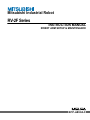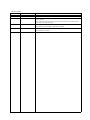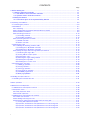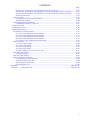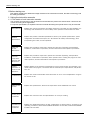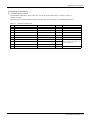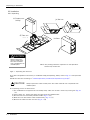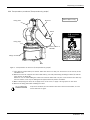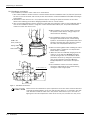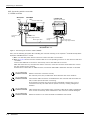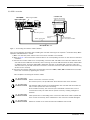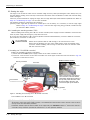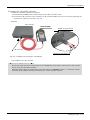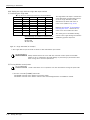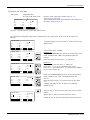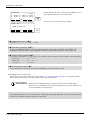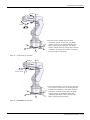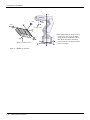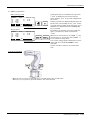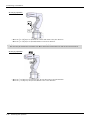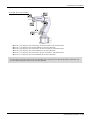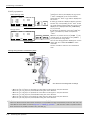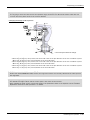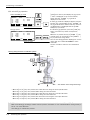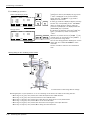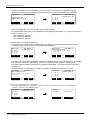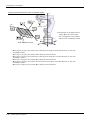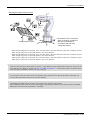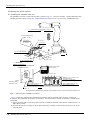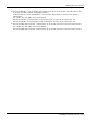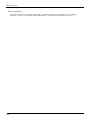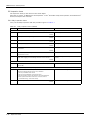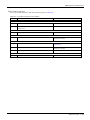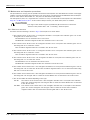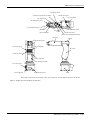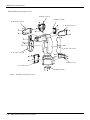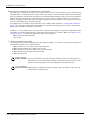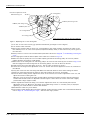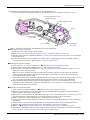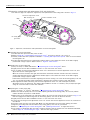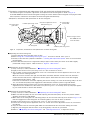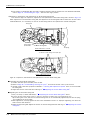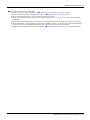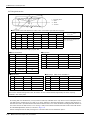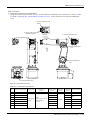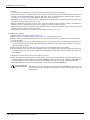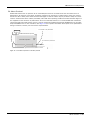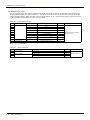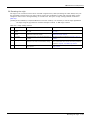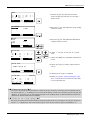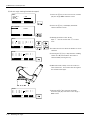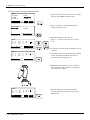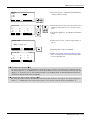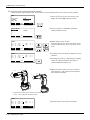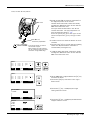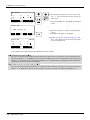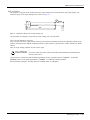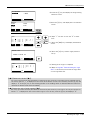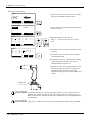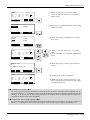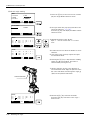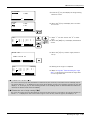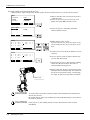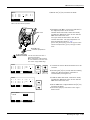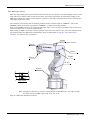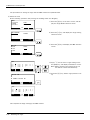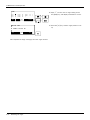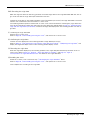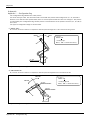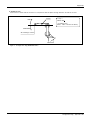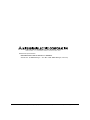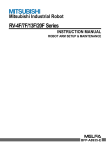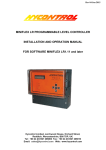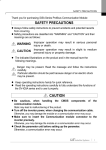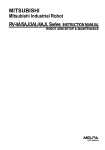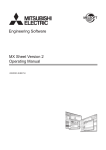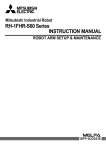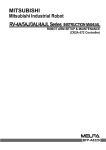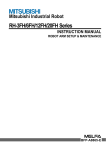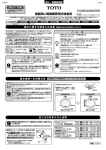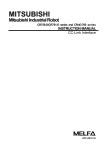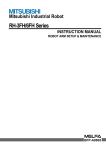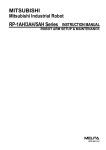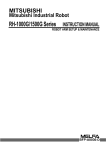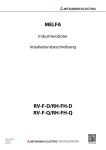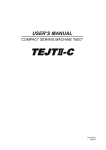Download RV-2F Series ROBOT ARM SETUP & MAINTENANCE
Transcript
Mitsubishi Industrial Robot
RV-2F Series
INSTRUCTION MANUAL
ROBOT ARM SETUP & MAINTENANCE
BFP-A8904-C
Safety Precautions
Always read the following precautions and the separate "Safety
Manual" before starting use of the robot to learn the required
measures to be taken.
CAUTION
CAUTION
WARNING
CAUTION
WARNING
CAUTION
CAUTION
CAUTION
All teaching work must be carried out by an operator who has received special
training. (This also applies to maintenance work with the power source turned
ON.)
Enforcement of safety training
For teaching work, prepare a work plan related to the methods and procedures
of operating the robot, and to the measures to be taken when an error occurs
or when restarting. Carry out work following this plan. (This also applies to
maintenance work with the power source turned ON.)
Preparation of work plan
Prepare a device that allows operation to be stopped immediately during
teaching work. (This also applies to maintenance work with the power source
turned ON.)
Setting of emergency stop switch
During teaching work, place a sign indicating that teaching work is in progress
on the start switch, etc. (This also applies to maintenance work with the power
source turned ON.)
Indication of teaching work in progress
Provide a fence or enclosure during operation to prevent contact of the
operator and robot.
Installation of safety fence
Establish a set signaling method to the related operators for starting work, and
follow this method.
Signaling of operation start
As a principle turn the power OFF during maintenance work. Place a sign
indicating that maintenance work is in progress on the start switch, etc.
Indication of maintenance work in progress
Before starting work, inspect the robot, emergency stop switch and other
related devices, etc., and confirm that there are no errors.
Inspection before starting work
The points of the precautions given in the separate "Safety Manual" are given below.
Refer to the actual "Safety Manual" for details.
CAUTION
CAUTION
CAUTION
CAUTION
CAUTION
CAUTION
WARNING
WARNING
CAUTION
WARNING
CAUTION
CAUTION
CAUTION
CAUTION
WARNING
Use the robot within the environment given in the specifications. Failure to do
so could lead to a drop or reliability or faults. (Temperature, humidity,
atmosphere, noise environment, etc.)
Transport the robot with the designated transportation posture. Transporting
the robot in a non-designated posture could lead to personal injuries or faults
from dropping.
Always use the robot installed on a secure table. Use in an instable posture
could lead to positional deviation and vibration.
Wire the cable as far away from noise sources as possible. If placed near a noise
source, positional deviation or malfunction could occur.
Do not apply excessive force on the connector or excessively bend the cable.
Failure to observe this could lead to contact defects or wire breakage.
Make sure that the workpiece weight, including the hand, does not exceed the
rated load or tolerable torque. Exceeding these values could lead to alarms or
faults.
Securely install the hand and tool, and securely grasp the workpiece. Failure to
observe this could lead to personal injuries or damage if the object comes off or
flies off during operation.
Securely ground the robot and controller. Failure to observe this could lead to
malfunctioning by noise or to electric shock accidents.
Indicate the operation state during robot operation. Failure to indicate the state
could lead to operators approaching the robot or to incorrect operation.
When carrying out teaching work in the robot's movement range, always secure
the priority right for the robot control. Failure to observe this could lead to
personal injuries or damage if the robot is started with external commands.
Keep the jog speed as low as possible, and always watch the robot. Failure to do
so could lead to interference with the workpiece or peripheral devices.
After editing the program, always confirm the operation with step operation
before starting automatic operation. Failure to do so could lead to interference
with peripheral devices because of programming mistakes, etc.
Make sure that if the safety fence entrance door is opened during automatic
operation, the door is locked or that the robot will automatically stop. Failure to
do so could lead to personal injuries.
Never carry out modifications based on personal judgments, or use nondesignated maintenance parts.
Failure to observe this could lead to faults or failures.
When the robot arm has to be moved by hand from an external area, do not
place hands or fingers in the openings. Failure to observe this could lead to
hands or fingers catching depending on the posture.
CAUTION
CAUTION
CAUTION
Do not stop the robot or apply emergency stop by turning the robot controller's
main power OFF. If the robot controller main power is turned OFF during
automatic operation, the robot accuracy could be adversely affected. Moreover,
it may interfere with the peripheral device by drop or move by inertia of the arm.
Do not turn off the main power to the robot controller while rewriting the
internal information of the robot controller such as the program or parameters.
If the main power to the robot controller is turned off while in automatic
operation or rewriting the program or parameters, the internal information of the
robot controller may be damaged.
Use the network equipments (personal computer, USB hub, LAN hub, etc)
confirmed by manufacturer. The thing unsuitable for the FA environment
(related with conformity, temperature or noise) exists in the equipments
connected to USB. When using network equipment, measures against the noise,
such as measures against EMI and the addition of the ferrite core, may be
necessary. Please fully confirm the operation by customer. Guarantee and
maintenance of the equipment on the market (usual office automation
equipment) cannot be performed.
*CR751-D or CR751-Q controller
Notes of the basic component are shown.
CAUTION
Please install the earth leakage breaker in the primary side supply power supply
of the controller of CR751-D or CR751-Q because of leakage protection.
AC200V
Earth
leakage breaker
漏電遮断器
(NV)
CR751-D
controller/CR751-Q drive unit
CR751コントローラ(前面)
Cover
端子カバー
Note) RV-2F series has operation panel.
Cover
端子カバー
Grounding
アース接続ネジ
screw
Grounding
terminal
保護アース端子
(PE)
(PE)
Connector
コネクタ
Revision history
Date of Point
Instruction Manual No.
Revision Details
2012-06-21
BFP-A8904
・ First print
2012-10-03
BFP-A8904-A
・The movement direction of the joint jog and 3-axis XYZ jog of the J5 axis was corrected
(error in writing).
・ The notes about installation of the controller and the robot arm were added. (neither
direct rays nor the heat of lighting)
2012-11-19
BFP-A8904-B
・ The lithium battery type was added to "Table 5-6: Consumable part list".
・ The statement about trademark registration was added.
2012-12-21
BFP-A8904-C
・ The connection place of machine cable connector CN2 of the CR751 controller was
corrected. (Error in writing)
*Introduction
Thank you for purchasing the Mitsubishi industrial robot.
This instruction manual explains the method of unpacking, installation and maintenance and inspection of
the robot arm.
Always read through this manual before starting use to ensure correct usage of the robot.
The information contained in this document has been written to be accurate as much as possible. Please
interpret that items not described in this document "cannot be performed."
This document explains for the following robot type.
Robot type
・ RV-2F series (The specification in which all axes have the brake is included.)
・ No part of this manual may be reproduced by any means or in any form, without prior consent from
Mitsubishi.
・ The details of this manual are subject to change without notice.
・ The information contained in this document has been written to be accurate as much as possible.
Please interpret that items not described in this document "cannot be performed." or "alarm may
occur".
Please contact your nearest dealer if you find any doubtful, wrong or skipped point.
・ This specifications is original.
・ Company names and production names in this document are the trademarks or registered trademarks
of their respective owners.
Copyright(C) 2012 MITSUBISHI ELECTRIC CORPORATION
CONTENTS
Page
1 Before starting use ..........................................................................................................................
1.1 Using the instruction manuals ...................................................................................................
1.1.1 The details of each instruction manuals ...............................................................................
1.1.2 Symbols used in instruction manual ....................................................................................
1.2 Safety Precautions ....................................................................................................................
1.2.1 Precautions given in the separate Safety Manual ................................................................
1-1
1-1
1-1
1-2
1-3
1-4
2 Unpacking to Installation .............................................................................................................................................................. 2-6
2.1 Confirming the product ......................................................................................................................................................... 2-6
2.2 Installation .................................................................................................................................................................................. 2-7
2.2.1 Unpacking ............................................................................................................................................................................ 2-7
2.2.2 Transportation procedures(Transportation by people) .................................................................................... 2-8
2.2.3 Installation procedures .................................................................................................................................................. 2-9
2.2.4 Grounding procedures .................................................................................................................................................. 2-10
(1) Grounding methods ................................................................................................................................................... 2-10
(2) Grounding procedures ............................................................................................................................................. 2-10
2.2.5 Connecting with the controller ................................................................................................................................ 2-11
(1) CR750 controller ....................................................................................................................................................... 2-11
(2) CR751 controller ....................................................................................................................................................... 2-12
2.3 Setting the origin ................................................................................................................................................................... 2-13
2.3.1 Installing the teaching pendant (T/B) ................................................................................................................... 2-13
(1) Installing the T/B (CR750 controller) ............................................................................................................... 2-13
(2) Installing the T/B (CR751 controller) ............................................................................................................... 2-14
2.3.2 Setting the origin with the origin data input method ...................................................................................... 2-15
(1) Confirming the origin data ..................................................................................................................................... 2-15
(2) Turning ON the control power ............................................................................................................................. 2-15
(3) Preparing the T/B ..................................................................................................................................................... 2-16
(4) Selecting the origin setting method ................................................................................................................... 2-17
(5) Inputting the origin data ......................................................................................................................................... 2-18
(6) Installing the J1 motor cover. .............................................................................................................................. 2-19
2.4 Confirming the operation .................................................................................................................................................... 2-20
(1) JOINT jog operation ................................................................................................................................................. 2-24
(2) XYZ jog operation ...................................................................................................................................................... 2-27
(3) TOOL jog operation .................................................................................................................................................. 2-29
(4) 3-axis XYZ jog operation ....................................................................................................................................... 2-31
(5) CYLNDER jog operation ......................................................................................................................................... 2-33
(6) Work jog operation ......................................................................................................... 2-35
3 Installing the option devices ..................................................................................................................................................... 3-41
3.1 Installing the solenoid valve set ...................................................................................................................................... 3-41
4 Basic operations ............................................................................................................................................................................ 4-43
5 Maintenance and Inspection .....................................................................................................................................................
5.1 Maintenance and inspection interval .............................................................................................................................
5.2 Inspection items .....................................................................................................................................................................
5.2.1 Daily inspection items ..................................................................................................................................................
5.2.2 Periodic inspection ........................................................................................................................................................
5.3 Maintenance and inspection procedures .....................................................................................................................
5.3.1 Robot arm structure .....................................................................................................................................................
5.3.2 Installing/removing the cover ...................................................................................................................................
5.3.3 Inspection, maintenance and replacement of timing belt ..............................................................................
(1) Timing belt replacement period .........................................................................................................................
(2) Inspection, maintenance and replacement of J1-axis timing belt ........................................................
(3) Inspection, maintenance and replacement of J2-axis timing belt ........................................................
(4) Inspection, maintenance and replacement of J3-axis timing belt ........................................................
i
5-44
5-44
5-45
5-45
5-46
5-47
5-47
5-49
5-51
5-51
5-52
5-54
5-55
CONTENTS
Page
(5) Inspection, maintenance and replacement of J4-axis timing belt ........................................................ 5-56
(6) Inspection, maintenance and replacement of J5 axis timing belt and brake timing belt ............. 5-57
(7) Inspection, maintenance and replacement of J6-axis timing belt and brake timing belt ............ 5-60
(8) Timing belt tension ................................................................................................................................................... 5-63
5.3.4 Lubrication ........................................................................................................................................................................ 5-64
(1) Lubrication position and specifications ............................................................................................................ 5-64
(2) Lubrication method ................................................................................................................................................... 5-65
5.3.5 Replacing the backup battery ................................................................................................................................... 5-66
(1) Replacing the battery (robot arm) ...................................................................................................................... 5-67
5.4 About Overhaul ...................................................................................................................................................................... 5-68
5.5 Maintenance parts ................................................................................................................................................................. 5-69
5.6 Resetting the origin .............................................................................................................................................................. 5-70
5.6.1 Mechanical stopper method ...................................................................................................................................... 5-71
(1) J1 axis origin setting(mechanical stopper) ..................................................................................................... 5-71
(2) J2 axis origin setting(mechanical stopper) ..................................................................................................... 5-73
(3) J3 axis origin setting(mechanical stopper) ..................................................................................................... 5-75
(4) J4 axis origin setting(mechanical stopper) ..................................................................................................... 5-77
(5) J5/J6 axis origin setting(mechanical stopper) ............................................................................................. 5-79
5.6.2 Jig method ........................................................................................................................................................................ 5-82
(1) J1 axis origin setting ................................................................................................................................................ 5-83
(2) J2 axis origin setting ................................................................................................................................................ 5-85
(3) J3 axis origin setting ................................................................................................................................................ 5-87
(4) J4 axis origin setting .............................................................................................................................................. 5-89
(5) Origin setting of J5 axis and J6 axis (jig) ........................................................................................................ 5-91
5.6.3 ABS origin method ........................................................................................................................................................ 5-94
(1) Select the T/B ........................................................................................................................................................... 5-95
5.6.4 User origin method ........................................................................................................................................................ 5-96
5.6.5 Recording the origin data ........................................................................................................................................... 5-98
(1) Confirming the origin data label ........................................................................................................................... 5-98
(2) Confirming the origin data ..................................................................................................................................... 5-98
(3) Recording the origin data ....................................................................................................................................... 5-98
(4) Installing the cover ................................................................................................................................................... 5-98
6Appendix ...............................................................................................................................................................................Appendix-99
Appendix 1 : Configuration flag ............................................................................................................................ Appendix-99
ii
1Before starting use
1 Before starting use
This chapter explains the details and usage methods of the instruction manuals, the basic terminology and
the safety precautions.
1.1 Using the instruction manuals
1.1.1 The details of each instruction manuals
The contents and purposes of the documents enclosed with this product are shown below. Use these documents according to the application.
For special specifications, a separate instruction manual describing the special section may be enclosed.
Safety Manual
Explains the common precautions and safety measures to be taken for robot handling, system design and manufacture to ensure safety of the operators involved with the robot.
Standard
Specifications
Explains the product's standard specifications, factory-set special specifications, option
configuration and maintenance parts, etc. Precautions for safety and technology, when
incorporating the robot, are also explained.
Robot Arm
Setup &
Maintenance
Controller
Setup, Basic
Operation and
Maintenance
Detailed
Explanation of
Functions and
Operations
Troubleshooting
Additional axis
function
Explains the procedures required to operate the robot arm (unpacking, transportation,
installation, confirmation of operation), and the maintenance and inspection procedures.
Explains the procedures required to operate the controller (unpacking, transportation,
installation, confirmation of operation), basic operation from creating the program to automatic operation, and the maintenance and inspection procedures.
Explains details on the functions and operations such as each function and operation, commands used in the program, connection with the external input/output device, and parameters, etc.
Explains the causes and remedies to be taken when an error occurs. Explanations are given
for each error No.
Explains the specifications, functions and operations of the additional axis control.
Tracking Function Manual
Explains the control function and specifications of conveyor tracking
Extended Function Instruction Manual
Explains the detailed description of data configuration of shared memory, monitoring, and
operating procedures, about the PLC(CR750-Q/CR751-Q controller) and the GOT(CR750D/CR751-D controller).
1-1 Using the instruction manuals
1Before starting use
1.1.2 Symbols used in instruction manual
The symbols and expressions shown in Table 1-1 are used throughout this instruction manual. Learn the
meaning of these symbols before reading this instruction manual.
Table 1-1:Symbols in instruction manual
Terminology
Item/Symbol
Meaning
iQ Platform
Controller
Indicates the controller which controls the robot arm.
It consists of the robot CPU system and the drive unit.
The robot CPU unit or robot CPU
Indicates the CPU unit for the robots which installed to the sequencer
base unit (Q3 □ DB) of MELSEC-Q series. It is connected with the
drive unit by the dedicated cable.
The robot CPU system
Multi-CPU system.
It consists of MELSEC units, such as the sequencer base unit, the
sequencer CPU unit, and the robot CPU unit, etc.
Drive unit
Indicates the box which mounts the servo amplifier for robot, and the
safety circuit, etc.
Item
Stand-alone type
Item
Symbol
Indicates the box which arranged control parts, such as robot CPU,
servo amplifier, and the safety circuit.
Controller
DANGER
WARNING
CAUTION
Precaution indicating cases where there is a risk of operator fatality or
serious injury if handling is mistaken. Always observe these precautions to safely use the robot.
Precaution indicating cases where the operator could be subject to
fatalities or serious injuries if handling is mistaken. Always observe
these precautions to safely use the robot.
Precaution indicating cases where operator could be subject to injury
or physical damage could occur if handling is mistaken. Always
observe these precautions to safely use the robot.
[JOG]
If a word is enclosed in brackets or a box in the text, this refers to a
key on the teaching pendant.
[RESET] + [EXE]
(A)
(B)
This indicates to press the (B) key while holding down the (A) key.
In this example, the [RESET] key is pressed while holding down the
[+EXE] key.
T/B
This indicates the teaching pendant.
O/P
Indicates the operating panel on the front of controller or drive unit for
the controller which installed the operating panel
Using the instruction manuals 1-2
1Before starting use
1.2 Safety Precautions
Always read the following precautions and the separate "Safety Manual" before starting use of the robot to
learn the required measures to be taken.
CAUTION
CAUTION
WARNING
CAUTION
DANGER
CAUTION
CAUTION
CAUTION
1-3 Safety Precautions
All teaching work must be carried out by an operator who has received special
training. (This also applies to maintenance work with the power source turned ON.)
Enforcement of safety training
For teaching work, prepare a work plan related to the methods and procedures of
operating the robot, and to the measures to be taken when an error occurs or when
restarting. Carry out work following this plan. (This also applies to maintenance
work with the power source turned ON.)
Preparation of work plan
Prepare a device that allows operation to be stopped immediately during teaching
work. (This also applies to maintenance work with the power source turned ON.)
Setting of emergency stop switch
During teaching work, place a sign indicating that teaching work is in progress on
the start switch, etc. (This also applies to maintenance work with the power source
turned ON.)
Indication of teaching work in progress
Provide a fence or enclosure during operation to prevent contact of the operator
and robot.
Installation of safety fence
Establish a set signaling method to the related operators for starting work, and follow this method.
Signaling of operation start
As a principle turn the power OFF during maintenance work. Place a sign indicating that maintenance work is in progress on the start switch, etc.
Indication of maintenance work in progress
Before starting work, inspect the robot, emergency stop switch and other related
devices, etc., and confirm that there are no errors.
Inspection before starting work
1Before starting use
1.2.1 Precautions given in the separate Safety Manual
The points of the precautions given in the separate "Safety Manual" are given below.
Refer to the actual "Safety Manual" for details.
DANGER
CAUTION
CAUTION
CAUTION
CAUTION
CAUTION
CAUTION
WARNING
WARNING
CAUTION
WARNING
CAUTION
CAUTION
CAUTION
WARNING
If the automatic operation of the robot is operated by two or more control equipment, design the right management of operation of each equipment of the customer.
Use the robot within the environment given in the specifications. Failure to do so
could lead to a drop or reliability or faults. (Temperature, humidity, atmosphere,
noise environment, etc.)
Transport the robot with the designated transportation posture. Transporting the
robot in a non-designated posture could lead to personal injuries or faults from
dropping.
Always use the robot installed on a secure table. Use in an instable posture could
lead to positional deviation and vibration.
Wire the cable as far away from noise sources as possible. If placed near a noise
source, positional deviation or malfunction could occur.
Do not apply excessive force on the connector or excessively bend the cable.
Failure to observe this could lead to contact defects or wire breakage.
Make sure that the workpiece weight, including the hand, does not exceed the
rated load or tolerable torque. Exceeding these values could lead to alarms or
faults.
Securely install the hand and tool, and securely grasp the workpiece. Failure to
observe this could lead to personal injuries or damage if the object comes off or
flies off during operation.
Securely ground the robot and controller. Failure to observe this could lead to
malfunctioning by noise or to electric shock accidents.
Indicate the operation state during robot operation. Failure to indicate the state
could lead to operators approaching the robot or to incorrect operation.
When carrying out teaching work in the robot's movement range, always secure
the priority right for the robot control. Failure to observe this could lead to personal
injuries or damage if the robot is started with external commands.
Keep the jog speed as low as possible, and always watch the robot. Failure to do
so could lead to interference with the workpiece or peripheral devices.
After editing the program, always confirm the operation with step operation before
starting automatic operation. Failure to do so could lead to interference with
peripheral devices because of programming mistakes, etc.
Make sure that if the safety fence entrance door is opened during automatic operation, the door is locked or that the robot will automatically stop. Failure to do so
could lead to personal injuries.
Never carry out modifications based on personal judgments, or use non-designated maintenance parts.
Failure to observe this could lead to faults or failures.
When the robot arm has to be moved by hand from an external area, do not place
hands or fingers in the openings. Failure to observe this could lead to hands or fingers catching depending on the posture.
Safety Precautions 1-4
1Before starting use
CAUTION
CAUTION
DANGER
DANGER
CAUTION
1-5 Safety Precautions
Do not stop the robot or apply emergency stop by turning the robot controller's
main power OFF.
If the robot controller main power is turned OFF during automatic operation, the
robot accuracy could be adversely affected.
Do not turn off the main power to the robot controller while rewriting the internal
information of the robot controller such as the program or parameters. If the main
power to the robot controller is turned off while in automatic operation or rewriting
the program or parameters, the internal information of the robot controller may be
damaged.
When the SSCNETIII cable is removed, install the cap in the connector.
If the cap is not installed, there is a possibility of malfunctioning by adhesion of the
dust etc.
Don't remove the SSCNETIII cable, when the power supply of the robot controller is
turned on. Don't face squarely the light emitted from the tip of the SSCNETIII connector or the cable. If light strikes the eyes, there is a possibility of feeling the sense
of incongruity for the eyes. (The light source of SSCNETIII is equivalent to the class
1 specified to JIS C 6802 and IEC 60825-1.)
Make sure there are no mistakes in the wiring. Connecting differently to the way
specified in the manual can result in failures, such as the emergency stop not
being released. In order to prevent from occurring, please be sure to check that all
functions (such as the teaching box emergency stop, customer emergency stop,
and door switch) are working properly after the wiring setup is completed
2Unpacking to Installation
2 Unpacking to Installation
2.1 Confirming the product
The standard configuration of the robot arm, part of the purchased product, is shown in Table 2-1.
Confirm the parts.
Users who have purchased optional products should refer to the separate "Standard Specifications".
Table 2-1 : Standard configuration
No.
Part name
Type
RV-2F series
Qty.
1
Robot arm
2
Guarantee card
3
Installation bolts
M8x35
4 pcs.
4
Spring washer for installation bolts
For M8
4 pcs.
5
Plain washer for installation bolts
For M8
4 pcs.
6
Fixing plates (For fixing the rotation axis)
7
Safety socket for fixing plates
M5x12
8
Plain washer for fixing plate
For M5
9
Grease nipple
For J5 and J6 gears
Remarks
1 unit
1 copy
2 pcs.
6 pcs.
This is installed in the robot arm at
the time of shipment.
3 pcs.
Confirming the product 2-6
2Unpacking to Installation
2.2 Installation
2.2.1 Unpacking
(a) Topples over
(slowly)
(b) Pull out
(d)
④ Take out
(c) Raise
!
CAUTION
!
Always unpack the
robot at a flat place.
The robot could tilt
over if unpacked at an
unstable place.
Notes) The packing material is required at re-transportation.
Please keep it with care.
Fig.2-1 : Unpacking the robot arm
The robot is shipped from the factory in cardboard and plywood packing. Always refer to Fig. 2-1 and unpack the
robot.
Handle the robot arm according to "2.2.2Transportation procedures(Transportation by people)".
CAUTION
Always unpack the robot at a flat place. The robot could tilt over if unpacked at an
unstable place.
The unpacking process is shown below.
1) The cardboard box is toppled over horizontally slowly. Take care so that a shock may not be given (Fig. 2-1
(a))
2) Using a knife, etc., slit the tape fixing the upper lid of the cardboard box.
3) Pull out inner box horizontally with the handle. (Fig. 2-1 (b))
4) Raise the inner box and the robot simultaneously. (Fig. 2-1 (c))
5) Remove the robot from the inner box. (Fig. 2-1 (d))
2-7 Installation
2Unpacking to Installation
2.2.2 Transportation procedures(Transportation by people)
No.2 arm
Fixing plate
Mass: Approx. 21kg
Elbow
注意 CAUTION
VORSICHT
Fixing plate
Lower section of
elbow(B)
Flange of base(A)
Base
Fig.2-2 : Transportation of robot arm (Transportation by people)
1) The robot be transported by one worker. Place the robot on a dolly, etc. and move it to the vicinity of the
installation site.
2) Raises the robot as supports the robot's left side by your body with having the flange of base (A) and the
lower section of elbow (B).
Please be sure to avoid holding the robot from the front/back side or by the cover because the robot may
tilt over and the cover may be damaged or dropped, which may lead to accidents.
3) When transporting the robot, do not apply force on the cover, or apply a strong impact on the robot
4) Remove the fixing plate after installing the robot.
CAUTION
To prevent accidents, do not hold the robot from the front/back sides, or hold
covers that have no grips.
Installation 2-8
2Unpacking to Installation
2.2.3 Installation procedures
The installation procedure of the robot arm is shown below.
1) The robot installation surface has been machine finished. Use the installation holes (4-φ9 holes) opened at
the four corners of the base, and securely fix the robot with the enclosed installation bolts (M8 x 35 hexagon
socket bolts).
2) Installation of the robot arm is a very important step for ensuring the optimum functions of the robot.
Observe the following points when designing.Install the robot on a level surface.
3) It is recommended that the surface roughness of the table onto which the robot is to be installed by 6.3a or
more. If the installation surface is rough, the contact with the table will be poor, and positional deviation
could occur when the robot moves.
4) When installing, use a common table to prevent
the position of the devices and jigs subject to
robot work from deviating.
5) The installation surface must have sufficient
strength to withstand the arm reaction during
operation, and resistance against deformation and
vibration caused by the static (dynamic) load of
the robot arm and peripheral devices, etc.
4-M8 x 35
(Four positions)
Spring washer
Rz 25
(Installation)
Plain washer
4-φ9 installation hole
6) Remove the fixing plates after installing the robot.
The fixing plate is needed in re-transportation.
Please keep it carefully.
7) When the robot is installed by hanging from the
ceiling or on the wall, the MEGDIR parameter
must be changed. For more information about
parameters and how to change the parameters,
refer to the separate "Instruction Manual/
Detailed Explanation of Functions and Operations".
8) The installation surface must have sufficient
strength to withstand the arm reaction during
moving the robot at high speed.
(Installation)
Rz 25
Fig.2-3 : Installation dimensions
CAUTION
2-9 Installation
Please secure the maintenance space required for connection of the machine cable and
exchange the backup battery in the rear side, and also space for J1 axis belt in the right
side. And don't install the robot arm in the position where direct rays or the heat of
lighting hits. The skin temperature of the robot arm may rise, and the error may occur.
2Unpacking to Installation
2.2.4 Grounding procedures
(1) Grounding methods
Robot arm
Controller
and
personal
computer
(a) Dedicated grounding
(Optimum)
Robot arm
Controller
and
personal
computer
(b) Common grounding
(Good)
Robot arm
Controller
and
personal
computer
(c) Common grounding
(Normal)
1) There are three grounding methods as shown in
Fig. 2-4, but the dedicated grounding (Fig. 2-4 (a))
should be used for the robot arm and controller
when possible. (Refer to the separate " Controller
Setup, Basic Operation and Maintenance" for
details on the controller grounding.)
2) Use Class D grounding (grounding resistance
100Ω or less).
Dedicated grounding separated from the other
devices should be used.
3) Use a AWG#11(4.2mm2) or more stranded wire for
the grounding wire. The grounding point should be
as close to the robot arm and controller as possible, and the length of the grounding wire should
be short.
Fig.2-4 : Grounding methods
(2) Grounding procedures
1) Prepare the grounding cable (AWG#11(4.2mm2) or
more) and robot side installation screw and washer.
M4x10, SW, PW
2) If there is rust or paint on the grounding screw section (A), remove it with a file, etc.
3) Connect the grounding cable to the grounding screw
section.
A
Robot grounding cable (AWG#11 (4.2mm2) or more)
(Prepared by customer)
Fig.2-5 : Connecting the grounding cable
Installation 2-10
2Unpacking to Installation
2.2.5 Connecting with the controller
(1) CR750 controller
Motor
power
モータパワー
(CN1)
Motor
signal
モータ信号
(CN2)
Robot
arm
ロボット本体
(ベース部背面)
Opposite
side of figure
Controller (Rear side)
CN2
CN1
Connection
ring
接続リング部
(fixing)
(固定)
CN1
Connection
ラッチ latch
(For(固定用 左右)
fixing. Right and left)
Motor
signal cable
モータ信号ケーブル
Connection
ring
接続リング部
(fixing)
(固定)
CN2
Connection
latch
ラッチ
(For
fixing. Right and left)
(固定用 左右)
Motor
power cable
モータパワーケーブル
Fig.2-6 : Connecting the machine cables (CR750)
Carry out the following procedure after installing the controller referring to the separate "Controller Setup, Basic
Operation and Maintenance" manual.
1) Make sure that the power switch on the front of the controller is turned OFF.
2) Refer to Fig. 2-6 and connect the machine cable to its corresponding connector on the robot arm side and
controller.
Connect the CN2 first at connection. Conversely, remove the CN1 first at removal.
After CN1 unites the key slot with each other's connector, insert the connector. And rotates the connection ring section to fix it securely.
Pick the latch of both sides on CN2 connector, and inserts CN2. CN2 is fixed when the latch is released.
CAUTION
CAUTION
CAUTION
CAUTION
2-11 Installation
Please connect the connector securely.
If it inserts by force, the pin will break. And it becomes the cause of failure.
The machine cable connectors are dedicated for the controller side and robot arm
side, so take special care when connecting.
If connected incorrectly, the connector pins could bend or break. Thus, even if
connected correctly, the robot will not operate correctly, creating a dangerous
situation.
Take special care to the leading of the connection cable. If the cable is pulled with
force or bent excessively, wires could break or the connector could be damaged.
Please be careful not to catch the hand at installation and removal.
2Unpacking to Installation
(2) CR751 controller
Robot
arm
ロボット本体
(ベース部背面)
Opposite
side of figure
Motor signal (CN2)
モータ信号(CN2)
Motor
power
モータ電源
AMP1 AMP2 BRK
Controller
CN2
Two fixing screws
Motor
signal cable
モータ信号ケーブル
CN1
Connection
ring
接続リング部
(fixing)
(固定)
CN2
Connection
latch
ラッチ
(For
fixing. Right and left)
(固定用 左右)
Motor
power cable
モータパワーケーブル
Fig.2-7 : Connecting the machine cables (CR751)
Carry out the following procedure after installing the controller referring to the separate "Controller Setup, Basic
Operation and Maintenance" manual.
1) Make sure that the power switch on the front of the controller is turned OFF.
2) Refer to Fig. 2-7 and connect the machine cable to its corresponding connector on the robot arm side and
controller.
3) Connect the machine cable to its corresponding connector CN1 and CN2 on the robot arm side.The robot
arm side connects CN2 first. Conversely, when removing, remove the CN1 first. Pick the latch of both sides
on CN2 connector, and insert CN2. CN2 is fixed when the latch is released. CN1 connector (robot arm
side) unites the key slot with each other's connector, insert the connector. And rotates the connection ring
section to fix it securely.
4) Connects the machine cable to the corresponding connectors AMP1, AMP2, BRK and CN2 of the controller.
Fixes each connector by tightening the screws
This completes connecting the machine cables.
CAUTION
CAUTION
CAUTION
CAUTION
Please connect the connector securely.
If it inserts by force, the pin will break. And it becomes the cause of failure.
The machine cable connectors are dedicated for the controller side and robot arm
side, so take special care when connecting.
If connected incorrectly, the connector pins could bend or break. Thus, even if
connected correctly, the robot will not operate correctly, creating a dangerous
situation.
Take special care to the leading of the connection cable. If the cable is pulled with
force or bent excessively, wires could break or the connector could be damaged.
Please be careful not to catch the hand at installation and removal.
Installation 2-12
2Unpacking to Installation
2.3 Setting the origin
The origin is set so that the robot can be used with a high accuracy. After purchasing the robot, always carry out
this step before starting work. This step must also be carried out if the combination of robot and controller being
used is changed.
There are several methods for setting the origin, but the origin data input method will be explained here. Refer to
Page 70, "5.6 Resetting the origin" for the other methods.
The teaching pendant is required for this operation.
[Caution] If the origin data at shipment is erased due to out of battery, it is necessary to set the origin again.
Refer to Page 70, "5.6 Resetting the origin" and reset the origin using the jig method, mechanical stopper method or ABS method.
2.3.1 Installing the teaching pendant (T/B)
When installing and removing the T/B, turn off the controller power supply. If T/B is installed or removed in the
state of power supply ON, emergency stop alarm will occur.
If you use the robot wherein T/B is removed, please install the attached dummy connector. With the connector,
put the dummy connector or draw it out.
CAUTION
Please do not pull the cable of T/B strongly or do not bend it too much.
It becomes the breaking of a wire of the cable and the cause of breakage of the
connector. Please installing and removing so that stress does not start the cable
with the connector itself.
(1) Installing the T/B (CR750 controller)
Explain the installation method of T/B below.
1) Check that the POWER (power supply) switch of the robot controller is OFF.
2) Connects T/B connector to the robot controller. Use as the upper surface the lock lever shown in Fig. 2-8,
and push in until there is sound.
Details of
the A section
A部詳細
Dummy
connector
ダミーコネクタ
Controller
Lock
lever
ロックレバー
B
A
T/B
connector
T/B接続用コネクタ
When removing the connector for
T/B接続用コネクタを取り外す時は、
T/B connection, use lock release
ロック解除(ロックレバーを上側に起
こした状態)にし、B部のケースを手前
(state which raised the lock lever to
にスライドさせてラッチを外し引き抜き
the up side), make the case of the
ます。
B section slide to the front, and
remove and pull up out the latch.
Teaching
pendant
ティーチングボックス
(T/B)
(T/B)
Fig.2-8 : Installing and removing the T/B (CR750 controller)
The installation of T/B is finished.
◇◆◇ If error C0150 occurs ◇◆◇
At the time of the first power supply injection, error:C0150 (the serial number of the robot arm has not been
set up) occur the robot after purchase.
Parameter: Please input the serial number of the robot body into RBSERIAL. Refer to "instructions manual /
controller setup, and basic operation & maintenance" for the operation method.
2-13 Setting the origin
2Unpacking to Installation
(2) Installing the T/B (CR751 controller)
Explain the installation method of T/B below.
1) Check that the POWER (power supply) switch of the robot controller is OFF.
2) Connect the T/B connector to the controller’s T/B connector. Make sure to fix it securely by fastening the
hand locks (in 2 places), as shown in Fig. 2-9.
Controller
T/B connector
Teaching
pendant
ティーチングボックス
(T/B)
Details of the A section
A部詳細
A部
A
T/B
connector
T/B接続用コネクタ
Hand lock
(Two places)
手回しロック(2箇所)
Fig. 2-9 : Installing and removing the T/B (CR751)
The installation of T/B is finished.
◇◆◇ If error C0150 occurs ◇◆◇
At the time of the first power supply injection, error:C0150 (the serial number of the robot arm has not been
set up) occur the robot after purchase.
Parameter: Please input the serial number of the robot body into RBSERIAL. Refer to "instructions manual /
controller setup, and basic operation & maintenance" for the operation method.
Setting the origin 2-14
2Unpacking to Installation
2.3.2 Setting the origin with the origin data input method
(1) Confirming the origin data
● Origin data history table (Origin Data History) Serial No.ES804008
Date
Default
D
V!#S29
J 1
06DTYY
J 2
2?HL9X
J 3
1CP55V
J 4
T6!M$Y
J 5
Z2IJ%Z
J 6
A12%Z0
Method
E
. . .
. . .
. . .
The origin data to be input is noted in the
origin data sheet enclosed with the arm,
or on the origin data history table
attached to the back side of the J1
motor cover. (Refer to Fig. 2-10).
Referring to Page 49, "5.3.2 Installing/
removing the cover", remove the J1
motor cover and confirm the value.
E ・ N ・ SP
E ・N・
SP
E ・ N ・ SP
(O: O(Alphabet), 0: Zero)
Note) Meanings of symbols in method column
E: Jig method
N: Not used
SP: Not used
The value given in the default setting
column is the origin settings set with the
calibration jig before shipment.
Fig.2-10 : Origin data label (an example)
* The origin data to input is found on also the robot examination report sheet.
WARNING
Always install/remove the cover with the controller control power turned OFF.
Failure to do so could lead to physical damage or personal injury should the robot
start moving due to incorrect operations.
(2) Turning ON the control power
CAUTION
Confirm that there are no operators near the robot before turning the power ON.
1) Turn the controller [POWER] switch ON.
The CR750 controller turns ON the front power switch.
The CR751 controller turns ON the switch of the earth leakage breaker of installation outside.
2-15 Setting the origin
2Unpacking to Installation
(3) Preparing the T/B
Next, prepare to use the T/B
1) Set the mode of the controller to "MANUAL".
(The figure is example for CR750 controller)
MANUAL
MODE
AUTOMATIC
2) Set the T/B [ENABLE] switch to "ENABLE". The menu selection
screen will appear.
The following operations are carried out with the T/B.
Up:
Disable
上:DISABLE
Down: Enable
下:ENABLE
(Lighting)
*ランプ点灯
T/B背面
◇◆◇ Operating from the T/B ◇◆◇
Always set the mode of the controller to "MAMNUAL", and then set the T/B [ENABLE] switch to "ENABLE".
When the T/B is valid, only operations from the T/B are possible. Operations from the controller or external signals will not be accepted.
Setting the origin 2-16
2Unpacking to Installation
(4) Selecting the origin setting method
<MENU>
1.FILE/EDIT
3.PARAM.
5.SET/INIT.
1) Press the [4] key on the menu screen, and display the
ORIGIN/BRAKE screen.
2.RUN
4.ORIGIN/BRK
6.ENHANCED
CLOSE
123
<ORIGIN/BRAKE>
1.ORIGIN
2) Press the [1] key on the ORIGIN/BRAKE screen, and
display the origin setting method selection screen.
2.BRAKE
CLOSE
123
<ORIGIN>
1.DATA
3.TOOL
5.USER
2.MECH
4.ABS
3) Press the [1] key on the origin setting method selection
screen, and select the data input method.
123
CLOSE
) J2(
) J5(
) J8(
123
D:(■
) J3(
) J6(
)
CLOSE
4) Display the origin data input screen
<ORIGIN> DATA
J1(
J4(
J7(
)
)
)
◇◆◇ Selecting a menu ◇◆◇
The menu can be selected with one of the following methods.
A: Press the numeral key for the No. of the item to be selected.
B: Using the [ ↓ ] and [ ↑ ] keys, etc., move the cursor to the item to be selected, and then press the [INP] key.
◇◆◇ The input method of numeral ◇◆◇
The number can be inputted if the key displayed on the lower left of each key is pressed. Press the
[CHARACTER] key, and in the condition that "123" is displayed on the screen lower side, press the number key.
2-17 Setting the origin
2Unpacking to Installation
(5) Inputting the origin data
Origin data label
(D,J1,J2,J3,J4,J5,J6,J7,J8)
T/B screen
<ORIGIN> DATA
J1(
J4(
J7(
) J2(
) J5(
) J8(
123
D:(■
) J3(
) J6(
)
CLOSE
)
)
)
Input the value confirmed in section Page 15, "(1)
Confirming the origin data".
The correspondence of the origin data label value and axis to
be input is shown in Fig. 2-11.
Fig.2-11 : Correspondence of origin data label and axis
The method for inputting the origin data is explained below. The value shown in Fig. 2-10 will be input as an
example.
<ORIGIN> DATA
J1(
J4(
J7(
) J2(
) J5(
) J8(
123
D:(■
) J3(
) J6(
)
CLOSE
1) Confirm that the cursor is at the "D" position on the T/B
display screen.
)
)
)
2) Input the D value "V!%S29".
Inputting "V"
Press the [CHARACTER] key and set to the character input
mode. (Condition that "ABC" was displayed under the
screen)
Press the [TUV] key three times. "V" will be set.
<ORIGIN> DATA
J1(
J4(
J7(
) J2(
) J5(
) J8(
ABC
123
)
D:(V
) J3(
)
) J6(
)
)
CLOSE
<ORIGIN> DATA
J1(
J4(
J7(
) J2(
) J5(
) J8(
ABC
123
D:(V!
) J3(
) J6(
)
CLOSE
)
)
)
,
,
Press the [CHARACTER] key and set to the numeral input
mode. (Condition that "123" was displayed under the
screen)
Press the [2] key (input "2"), and press the [9] key (input
"9").
"V!%S29" will appear at the "D" data on the teaching
pendant screen.
<ORIGIN> DATA
J1(
J4(
J7(
) J2(
) J5(
) J8(
123
D:(V!%S29)
) J3(
)
) J6(
)
)
CLOSE
<ORIGIN> DATA
J1(
J4(
J7(
) J2(
) J5(
) J8(
123
D:(V!%S29)
) J3(
)
) J6(
)
)
CLOSE
Inputting "!"
Press the [ , % ] key five times. "!" will be set.
Press the [ → ] key once and advance the cursor.
Press the [ , % ] key twice (input "%"), and press the [PQRS]
key four times (input "S").
:
:
:
3) Press the [ ↓ ] key, and move the cursor to the J1 input
position.
4) Input the J1 value in the same manner as above.
5) Input the J2, J3, J4, J5 and J6 values in the same manner.
Setting the origin 2-18
2Unpacking to Installation
<ORIGIN> DATA
J1(
J4(
J7(
D:( V!%S29)
06DTYY) J2( 2?HL9X) J3( 1CP55V)
T6!MSY) J5( Z21J%Z) J6( A12%Z0)
) J8(
)
CLOSE
ABC
6) After inputting all of the values, press the [EXE] key. The
origin setting confirmation screen will appear.
7) Press [F1] (Yes) to end the origin setting
<ORIGIN>
DATA
CHANGE TO ORIGIN. OK?
Yes
123
No
◇◆◇ Moving the cursor ◇◆◇
Press the [ ↑ ], [ ↓ ], [ ← ] and [ → ] keys.
◇◆◇ Inputting characters ◇◆◇
Press the [CHARACTER] key and set to the character input mode. (Condition that "ABC" was
displayed under the screen). The displayed character is scrolled each time at pressing the key.
◇◆◇ How to input symbols ◇◆◇
The symbol is allocated to ['()], [@=], and [,%] key. Please repress each key until the symbol to wish is displayed.
a) ['()] key .......................... ' ( ) " ^ : ; \ ?
b) [@=] key......................... @ = + - * / < >
c) [,%] key........................... , % # $ ! & _ .
◇◆◇ Correcting an input ◇◆◇
After returning one character by pressing the [CLEAR] key, input the character again.
(6) Installing the J1 motor cover.
Return the J1 motor cover removed in section Page 15, "(1) Confirming the origin data" to its original position.
This completes the setting of the origin with the origin data input method.
WARNING
Removing and installing the cover by always turning off the controller power.
Failure to do so could lead to the robot moving because of incorrect operations, or
to physical damage or personal injury.
◇◆◇ If the origin input data is incorrect ◇◆◇
If the origin input data is incorrect, the alarm No. 1760 (origin setting data illegal) will occur when origin data input.
In this case, reconfirm the value input for the origin data.
2-19 Setting the origin
2 Unpacking to Installation
2.4 Confirming the operation
In this section, the robot will be moved manually using the T/B to confirm that the operation is correct.
Moving the robot manually is called "jog operation". This operation includes the JOINT jog that moves each axis,
the XYZ jog that moves along the base coordinate system, the TOOL jog that moves along the tool coordinate
system, and the CYLNDER jog that moves along the circular arc.
This operation is carried out while pressing the deadman switch on the back of the T/B.
CAUTION
CAUTION
WARNING
The robot will move during this operation. Make sure that there are no operators
near the robot, and that there are no obstacles, such as tools, in the robot operation
range.
To immediately stop the robot, release the deadman switch on the back of the T/B.
The servo power will turn OFF, and the robot will stop.
The robot will also stop if the [EMG.STOP] switch (emergency stop switch) on the
front of the T/B or the [EMG.STOP] switch (emergency stop) on the front of the
controller is pressed.
Confirm that the origin has been set. If the origin has not been set, "****" will
appear at the current position display on the teaching pendant, the JOINT jog operation will take place in any jog mode selected.
Refer to Page 13, "2.3 Setting the origin" for details on setting the origin.
+
J4
axis
J4軸
J3
axis
J3軸
-
-
-
J5 J5軸
axis
+
+
-
+
J6J6軸
axis
J2
axis
J2軸
-
-
J1 axis
J1軸
+
+
※Each
*
各軸毎に独立
axis movesしindependently.
て動作 し ます。
5 軸 タ イ プの場合、 J 4 軸はあ り ません。
Fig.2-12 : JOINT jog operation
Confirming the operation 2-20
2 Unpacking to Installation
+Z
-
+
+Z
+
-
+X -
Control 制御点
point
+ +Y
-Y
-X
+X
+Y
* While maintaining the flange surface posture, the
axis moves straight along the base coordinate
system. Also, while maintaining the flange
※surface
各軸毎に独立
て動作
し ます。
position,しthe
flange
surface posture
5 軸 タ イ プの場合、 J 4 軸はあ り ません。
changes.
-Z
Fig.2-13 : XYZ jog operation
+
-
+X -
Control制御点
point
-
+ +Y
+
+Z
* While maintaining the flange surface posture, the
axis moves straight along the tool coordinate
system. Also, while maintaining the flange
※surface
各軸毎に独立
て動作
し ます。
position,しthe
flange
surface posture
5 軸 タ イ プの場合、 J 4 軸はあ り ません。
changes.
Fig.2-14 : TOOL jog operation
2-21 Confirming the operation
2 Unpacking to Installation
J4 axis
+ J4軸
-
+Z
+
-
J5J5軸
axis
+
-
J6
axis
J6軸
-Y
+X
-Z
* The axis moves straight along the base
coordinate system. At this time, the flange
surface posture is not maintained. Also, the
-X
flange surface posture changes. The flange
surface position does not change at this time. It
※
し て動作
ます。 of the wrist,
is各軸毎に独立
effective to change
theしposture
+Y
5 軸the
タ イposition
プの場合、
J 4 軸はあ り ません。
with
maintained.
Fig.2-15 : 3-axis XYZ jog operation
Vertical
上下
半径
Radius
+Z
円弧
Arc
Control制御点
point
-Y
+X
-Z
* The current position is set as the arc centering
on the Z axis, and the axis moves along that arc,
expands and contracts in the radius direction,
-X
and moves vertically. At this time, the flange
surface posture is maintained. Also, while
the し
flange
surface
position, the
※maintaining
各軸毎に独立
て動作
し ます。
+Y
flange
surface
posture
changes.
5 軸 タ イ プの場合、 J 4 軸はあ り ません。
Fig.2-16 : CYLINDER jog operation
Confirming the operation 2-22
2 Unpacking to Installation
+Z
ツール長
length
+
-Yw
+Xw +
Tool
+Zw
-
Control 制御点
point
-
-Xw
* While maintaining the flange surface
posture, the axis moves straight
along the work coordinate system.
Also, while maintaining the flange
surface position, the flange surface
posture changes.
-
-Zw
+
+Yw
WORK
coordinate
ワー
ク座標系system
+X
Fig.2-17 : WORK jog operation
2-23 Confirming the operation
+Y
2 Unpacking to Installation
(1) JOINT jog operation
Select joint jog mode
<CURRENT>
J1:
J2:
J3:
J4:
JOINT
+0.00
+0.00
+90.00
+0.00
J5:
J6:
:
:
TOOL
XYZ
100% M1
JOG
T0
+0.00
+0.00
3-XYZ
CYLNDR ⇒
Joint jog mode
Set jog speed
<CURRENT>
J1:
J2:
J3:
J4:
XYZ
JOINT
+0.00
+0.00
+90.00
+0.00
TOOL
100% M1
J5:
J6:
:
:
JOG
T0
+0.00
+0.00
3-XYZ
CYLNDR ⇒
Setting the speed
[JOG] Press the key and display the jog screen.
("JOG" is displayed on the screen bottom)
Check that the "joint" in jog mode is displayed on
the screen.
If other jog modes are displayed, please press the
function key corresponding to the "joint." (If the
jog mode which he wishes under the screen is not
displayed, it is displayed that the [FUNCTION]
key is pressed)
If it finishes jog operation, press the [JOG] key
again, or function key which correspond to
"close."
Whenever it presses the key of [OVRD ↑ ], the
override goes up. Conversely, if the [OVRD ↓ ]
key is pressed, it will go down.
The current setting speed is displayed on screen
upper right, and "STATUS NUMBER" of the
controller.
Set the override to 10% here for confirmation
work
J1 axis jog operation
-
+
J1軸回転
J1
axis
・ When the [+X (J1)] keys are pressed, the J1 axis will rotate in the plus direction.
When the [-X (J1)] keys are pressed, Rotate in the minus direction.
Confirming the operation 2-24
2 Unpacking to Installation
J2 axis jog operation
・ When the [+Y (J2)] keys are pressed, the J2 axis will rotate in the plus direction.
When the [-Y (J2)] keys are pressed, Rotate in the minus direction.
◇◆◇ When the robot is in the transportation posture ◇◆◇
The axes may be outside the movement area. Move these axes toward the inner side of the movement area.
J3 axis jog operation
J3軸回転
J3 axis
・ When the [+Z (J3)] keys are pressed, the J3 axis will rotate in the plus direction.
When the [-Z (J3)] keys are pressed, Rotate in the minus direction.
2-25 Confirming the operation
2 Unpacking to Installation
J4, J5 and J6 axis jog operation
+
-
J4
axis
J4軸
J5J5軸
axis
+
-
+
-
J6
axis
J6軸
・ When the
When the
・ When the
When the
・ When the
When the
[+A (J4)] keys are pressed, the J4 axis will rotate in the plus direction.
[-A (J4)] keys are pressed, Rotate in the minus direction.
[+B (J5)] keys are pressed, the J5 axis will rotate in the plus direction
[-B (J5)] keys are pressed, Rotate in the minus direction.
[+C (J6)] keys are pressed, the J6 axis will rotate in the plus direction
[-C (J6)] keys are pressed, Rotate in the minus direction.
◇◆◇If the buzzer of T/B sounds and the robot does not move ◇◆◇
If it is going to move the robot across the operation range, the buzzer of T/B sounds and the robot does not
move. In this case, please move to the counter direction.
Confirming the operation 2-26
2 Unpacking to Installation
(2) XYZ jog operation
Select XYZ jog mode
<CURRENT>
J1:
J2:
J3:
J4:
JOINT
+0.00
+0.00
+90.00
+0.00
J5:
J6:
:
:
TOOL
XYZ
100% M1
JOG
T0
+0.00
+0.00
3-XYZ
CYLNDR ⇒
XYZ jog mode
Set jog speed
<CURRENT>
J1:
J2:
J3:
J4:
XYZ
JOINT
+0.00
+0.00
+90.00
+0.00
TOOL
100% M1
J5:
J6:
:
:
JOG
3-XYZ
T0
+0.00
+0.00
CYLNDR ⇒
Setting the speed
[JOG] Press the key and display the jog screen.
("JOG" is displayed on the screen bottom)
Check that the "XYZ" in jog mode is displayed on
the screen.
If other jog modes are displayed, please press the
function key corresponding to the "XYZ." (If the
jog mode which he wishes under the screen is not
displayed, it is displayed that the [FUNCTION]
key is pressed)
If it finishes jog operation, press the [JOG] key
again, or function key which correspond to
"close."
Whenever it presses the key of [OVRD ↑ ], the
override goes up. Conversely, if the [OVRD ↓ ]
key is pressed, it will go down.
The current setting speed is displayed on screen
upper right, and "STATUS NUMBER" of the
controller.
Set the override to 10% here for confirmation
work.
Moving along the base coordinate system
+Z
+Z
+X
+Y
-Y
-X
+X
+Y
* The direction of the flange will not change
-Z
・ When the [+X (J1)] keys are pressed, the robot will move along the X axis plus direction.
When the [-X (J1)] keys are pressed, Move along the minus direction.
・ When the [+Y (J2)] keys are pressed, the robot will move along the Y axis plus direction.
When the [-Y (J2)] keys are pressed, Move along the minus direction.
・ When the [+Z (J3)] keys are pressed, the robot will move along the Z axis plus direction.
When the [-Z (J3)] keys are pressed, Move along the minus direction.
◇◆◇ When the robot is in the transportation posture ◇◆◇
There are directions from which linear movement is not possible from the transportation posture. In this case, the
robot will not move. Refer to section Page 24, "(1) JOINT jog operation"", and move the robot to a position where
linear movement is possible, and then carry out XYZ jog.
2-27 Confirming the operation
2 Unpacking to Installation
◇◆◇If the buzzer of T/B sounds and the robot does not move ◇◆◇
If it is going to move the robot across the operation range, the buzzer of T/B sounds and the robot does not
move. In this case, please move to the counter direction.
Changing the flange surface posture
+Z
+
-
+Z
+
-
+Y
+
+X
-
-Y
-X
+X
+Y
-Z
・ When the
When the
・ When the
When the
・ When the
When the
* The control point does not change.
[+A (J4)] keys are pressed, The X axis will rotate in the plus direction.
[-A (J4)] keys are pressed, Rotate in the minus direction.
[+B (J5)] keys are pressed, The Y axis will rotate in the plus direction.
[-B (J5)] keys are pressed, Rotate in the minus direction.
[+C (J6)] keys are pressed, The Z axis will rotate in the plus direction.
[-C (J6)] keys are pressed, Rotate in the minus direction.
◇◆◇ When alarm No. 5150 occurs ◇◆◇
If alarm No. 5150 (ORIGIN NOT SET) occurs, the origin has not been set correctly. Reconfirm the value input for
the origin data.
◇◆◇ Tool length ◇◆◇
The default tool length is 0mm, and the control point is the center of the end axis.
After installing the hand, set the correct tool length in the parameters. Refer to the separate manual "Detailed
Explanation of Functions and Operations" for details.
Confirming the operation 2-28
2 Unpacking to Installation
(3) TOOL jog operation
Select TOOL jog mode
<CURRENT>
J1:
J2:
J3:
J4:
JOINT
+0.00
+0.00
+90.00
+0.00
J5:
J6:
:
:
TOOL
XYZ
100% M1
JOG
T0
+0.00
+0.00
~
3-XYZ
CYLNDR ⇒
TOOL jog mode
Set jog speed
<CURRENT>
J1:
J2:
J3:
J4:
XYZ
JOINT
+0.00
+0.00
+90.00
+0.00
TOOL
100% M1
J5:
J6:
:
:
JOG
3-XYZ
T0
+0.00
+0.00
CYLNDR ⇒
Setting the speed
[JOG] Press the key and display the jog screen.
("JOG" is displayed on the screen bottom)
Check that the "TOOL" in jog mode is displayed
on the screen.
If other jog modes are displayed, please press the
function key corresponding to the "TOOL." (If
the jog mode which he wishes under the screen is
not displayed, it is displayed that the [FUNCTION] key is pressed)
If it finishes jog operation, press the [JOG] key
again, or function key which correspond to
"close."
Whenever it presses the key of [OVRD ↑ ], the
override goes up. Conversely, if the [OVRD ↓ ]
key is pressed, it will go down.
The current setting speed is displayed on screen
upper right, and "STATUS NUMBER" of the
controller.
Set the override to 10% here for confirmation
work
Moving along the tool coordinate system
+Z
+Y
+X
+Z
-Y
-X
+X
+Y
-Z
* The direction of the flange will not
change
・When the [+X (J1)] keys are pressed, the robot will move along the X axis plus direction of the tool coordinate
system.
When the [-X (J1)] keys are pressed, Move along the minus direction.
・When the [+Y (J2)] keys are pressed, the robot will move along the Y axis plus direction of the tool coordinate
system.
When the [-Y (J2)] keys are pressed, Move along the minus direction.
・When the [+Z (J3)] keys are pressed, the robot will move along the Z axis plus direction of the tool coordinate
system.
When the [-Z (J3)] keys are pressed, Move along the minus direction.
◇◆◇ When the robot is in the transportation posture ◇◆◇
There are directions from which linear movement is not possible from the transportation posture. In this case, the
robot will not move. Refer to section Page 24, "(1) JOINT jog operation"", and move the robot to a position where
linear movement is possible, and then carry out XYZ jog.
2-29 Confirming the operation
2 Unpacking to Installation
◇◆◇If the buzzer of T/B sounds and the robot does not move ◇◆◇
If it is going to move the robot across the operation range, the buzzer of T/B sounds and the robot does not
move. In this case, please move to the counter direction.
Changing the flange surface posture
-Z
+
+Z
+Y
+
+X
-
-
-
+
+Z
-Y
-X
+X
+Y
* The control point does not change.
-Z
・ When the[+A (J4)] keys are pressed, The X axis will rotate in the plus direction of the tool coordinate system.
When the[-A (J4)] keys are pressed, Rotate in the minus direction.
・ When the[+B (J5)] keys are pressed, The Y axis will rotate in the plus direction of the tool coordinate system.
When the[-B (J5)] keys are pressed, Rotate in the minus direction.
・ When the[+C (J6)] keys are pressed, The Z axis will rotate in the plus direction of the tool coordinate system.
When the[-C (J6)] keys are pressed, Rotate in the minus direction.
◇◆◇ When alarm No. 5150 occurs ◇◆◇
If alarm No. 5150 (ORIGIN NOT SET) occurs, the origin has not been set correctly. Reconfirm the value input for
the origin data.
◇◆◇ Tool length ◇◆◇
The default tool length is 0mm, and the control point is the center of the end axis.
After installing the hand, set the correct tool length in the parameters. Refer to the separate manual "Detailed
Explanation of Functions and Operations" for details.
Confirming the operation 2-30
2 Unpacking to Installation
(4) 3-axis XYZ jog operation
Select XYZ456 jog mode
<CURRENT>
J1:
J2:
J3:
J4:
JOINT
+0.00
+0.00
+90.00
+0.00
J5:
J6:
:
:
TOOL
XYZ
100% M1
JOG
T0
+0.00
+0.00
3-XYZ
~
CYLNDR ⇒
XYZ456 jog mode
Set jog speed
<CURRENT>
J1:
J2:
J3:
J4:
JOINT
+0.00
+0.00
+90.00
+0.00
XYZ
TOOL
100% M1
J5:
J6:
:
:
JOG
3-XYZ
T0
+0.00
+0.00
CYLNDR ⇒
Setting the speed
[JOG] Press the key and display the jog screen.
("JOG" is displayed on the screen bottom)
Check that the "XYZ456" in jog mode is
displayed on the screen.
If other jog modes are displayed, please press the
function key corresponding to the "XYZ456." (If
the jog mode which he wishes under the screen is
not displayed, it is displayed that the [FUNCTION] key is pressed)
If it finishes jog operation, press the [JOG] key
again, or function key which correspond to
"close."
Whenever it presses the key of [OVRD ↑ ], the
override goes up. Conversely, if the [OVRD ↓ ]
key is pressed, it will go down.
The current setting speed is displayed on screen
upper right, and "STATUS NUMBER" of the
controller.
Set the override to 10% here for confirmation
work
Moving along the base coordinate system
+Z
+Z
+X
+Y
-Y
-X
+X
+Y
* The direction of the flange will change
-Z
・ When
When
・ When
When
・ When
When
the[+X (J1)] keys are pressed, the robot will move along the X axis plus direction.
the[-X (J1)] keys are pressed, Move along the minus direction.
the[+Y (J2)] keys are pressed, the robot will move along the Y axis plus direction.
the[-Y (J2)] keys are pressed, Move along the minus direction.
the[+Z (J3)] keys are pressed, the robot will move along the Z axis plus direction.
the[-Z (J3)] keys are pressed, Move along the minus direction.
◇◆◇ The flange surface end axis posture cannot be maintained with 3-axis XYZ jog. ◇◆◇
With 3-axis XYZ jog, the flange surface end axis posture (orientation) is not maintained when moving linearly in
the X, Y or Z axis direction.
Use XYZ jog to maintain the posture.
2-31 Confirming the operation
2 Unpacking to Installation
Changing the flange surface posture
+
-
J4
axis
J4軸
J5
axis
J5軸
+
-
+
-
J6
axis
J6軸
* The wrist pose can be changed maintaining the
flange's position.
・ When the[+A (J4)] keys are pressed, the J4-axis will rotate in the plus direction.
At this time, to maintain the flange's position, other axes move simultaneously except J5 and J6.
When the[-A (J4)] keys are pressed, Rotate in the minus direction.
・ When the[+B (J5)] keys are pressed, the J5-axis will rotate in the plus direction.
At this time, to maintain the flange's position, other axes move simultaneously except J4 and J6.
When the[-B (J5)] keys are pressed, Rotate in the minus direction.
・ When the[+C (J6)] keys are pressed, the J6-axis will rotate in the plus direction.
When the[-C (J6)] keys are pressed, Rotate in the minus direction.
Confirming the operation 2-32
2 Unpacking to Installation
(5) CYLNDER jog operation
Select cylindrical jog mode
<CURRENT>
J1:
J2:
J3:
J4:
JOINT
+0.00
+0.00
+90.00
+0.00
J5:
J6:
:
:
TOOL
XYZ
100% M1
JOG
T0
+0.00
+0.00
~
3-XYZ
CYLNDR ⇒
CYLNDER jog mode
Set jog speed
<CURRENT>
J1:
J2:
J3:
J4:
XYZ
JOINT
+0.00
+0.00
+90.00
+0.00
TOOL
100% M1
J5:
J6:
:
:
JOG
3-XYZ
T0
+0.00
+0.00
CYLNDR ⇒
Setting the speed
[JOG] Press the key and display the jog screen.
("JOG" is displayed on the screen bottom)
Check that the "CYLNDER" in jog mode is
displayed on the screen.
If other jog modes are displayed, please press the
function key corresponding to the "CYLNDER."
(If the jog mode which he wishes under the
screen is not displayed, it is displayed that the
[FUNCTION] key is pressed)
If it finishes jog operation, press the [JOG] key
again, or function key which correspond to
"close."
Whenever it presses the key of [OVRD ↑ ], the
override goes up. Conversely, if the [OVRD ↓ ]
key is pressed, it will go down.
The current setting speed is displayed on screen
upper right, and "STATUS NUMBER" of the
controller.
Set the override to 10% here for confirmation
work
Moving along an arc centering on the Z axis
Vertical
上下
+Z
Arc
円弧
半径
Radius
-Y
-X
+X
+Y
-Z
* The direction of the frange will not change.
Assuming that the current position is on an arc centering on the Z axis, the robot moves along that arc.
・ When the[+X (J1)] keys are pressed, the robot will expand in the radial direction.
When the[-X (J1)] keys are pressed, Contract in the radial direction.
・ When the[+Y (J2)] keys are pressed, the robot will move along the arc in the plus direction.
When the[-Y (J2)] keys are pressed, Move in the minus direction.
・ When the[+Z (J3)] keys are pressed, the robot will move along the Z axis plus direction.
When the[-Z (J3)] keys are pressed, Move along the minus direction.
2-33 Confirming the operation
2 Unpacking to Installation
Changing the flange surface posture
+Z
+
-
+Z
+
-
+Y
+
+X
-
-Y
-X
+X
+Y
* The flange position does not change.
This is the same as the A, B and C axis XYZ jog
operation.
-Z
・ When the [+A (J4)] keys are pressed, The X axis will rotate in the plus direction.
When the [-A (J4)] keys are pressed, Rotate in the minus direction.
・ When the [+B (J5)] keys are pressed, The Y axis will rotate in the plus direction.
When the [-B (J5)] keys are pressed, Rotate in the minus direction.
・ When the [+C (J6)] keys are pressed, The Z axis will rotate in the plus direction.
When the [-C (J6)] keys are pressed, Rotates in the minus direction.
Confirming the operation 2-34
2 Unpacking to Installation
(6) Work jog operation
Setting of the work coordinates system is necessary.
By this jog operation, robot can be move along with the direction of work (or working table etc.), so teaching
operations get easier.
When jog operation, select by which work coordinates the robot moves
The setting method of the work coordinates system using T/B (R32TB) is shown in the following.
(Parameter: Setting the coordinate value to WKnCORD ("n" is meaning the number (1-8) of work
coordinates) can also set up the work coordinates system. Refer to the separate manual "Detailed
Explanation of Functions and Operations" for details of parameter.)
The work coordinates system teaches and sets up the three points (WO, WX, WY).
+Z
+Zw
Notes) The figure is the example of
RV-6SD of our company, but
other types are the same
work coordinates
WO
+Y
WX
WY
+Xw
Work
The jogging movement
based on this work is
possible.
+Yw
Robot coordinates
system
+X
<
Teaching point>
WO: Work coordinates system origin
WX: Position on the "+X" axis of work coordinates system.
WY: Position at the side of "+Y" axis on the X-Y plane of work coordinates system
[Supplement] : The coordinate values which use all three teaching points for setting of the
work coordinates system are each only X, Y, and the Z-axis. Although the coordinate value of A, B, and C axis is not used, positioning will get easy if the XYZ
jog or TOOL jog movement is effected with the same value. (The direction of the
hand is the same)
Fig.2-18 : Setting of the work coordinates system (teaching point)
The setting (definition) method of the work coordinates system is shown in the following.
1) Select "6.ENHANCED" screen on the <MENU> screen.
<MENU> <EMHANCED> 1.FILE/EDIT
3.PARAM.
5.SET/INIT.
2.RUN
4.ORIGIN/BRK
6.ENHANCED
123
2-35 Confirming the operation
CLOSE
1.SQ DIRECT
2.WORK COORD.
123
CLOSE
2 Unpacking to Installation
2) Press the [2] keys in the menu screen and select "2. WORK COORD."
<EMHANCED> 1.SQ DIRECT
<WORK COORD>
2.WORK COORD.
123
CLOSE
WORK NUMBER (1)
TEACHING POINT (WO)
X: 0.00
Y: 0.00
Z: 0.00
WY
TEACH
DEFINE
WX 123
The screen shows the coordinate value of the origin
(WO) of the work coordinates number 1.
3) Selection of the work coordinates number
Press the [FUNCTION] keys, and display "W: JUMP" function. Press the function key corresponding to
"W: JUMP"
<WORK COORD>
WORK NUMBER (1)
TEACHING POINT (WO)
X: 0.00
Y: 0.00
Z: 0.00
W.JUMP W.GRID 123
<WORK JUMP>
CHOOSE ONE OF THE WORK NUMBER
1-8.
CLOSE
123
CLOSE
Press numeral key [1] - [8] and specify the work coordinates number. The coordinate value of the specified
work coordinates system is displayed.
<WORK COORD>
<WORK JUMP>
CHOOSE ONE OF THE WORK NUMBER
1-8.
CLOSE
123
Operation will be canceled if the
[CLOSE] key is pressed.
WORK NUMBER (2)
TEACHING POINT (WO)
X: 0.00
Y: 0.00
Z: 0.00
W.JUMP W.GRID 123
CLOSE
The screen is the example which specified
the work coordinates number 2. ("2" at the
upper right of the screen)
4) The teaching of the work coordinates system
Teach the three points shown in Fig. 2-18. Confirm the name currently displayed on the "TEACHING
POINT" at the upper right of the screen. If it differs, press the function key corresponding to each
point(WO, WX, WY) to teach. Move the robot's arm by jog operation (other jogging movement), and press
the function key corresponding to "TEACH."([F1]) The confirmation screen is displayed.
<WORK COORD>
WORK NUMBER (2)
TEACHING POINT (WO)
X: 0.00
Y: 0.00
Z: 0.00
TEACH
<WORK COORD>
WORK NUMBER (2)
TEACHING POINT (WO)
RECORD CURRENT POSITION.
OK?
WX 123
WY
DEFINE
Yes
123
No
Specify the teaching point [WO],[WX],[WY]
teaching the position [TEACH]
Confirming the operation 2-36
2 Unpacking to Installation
Presses the function key corresponding to"Yes", the robot's current position is registered, and the
registered coordinates value is displaye. Operation will be canceled if the [CLOSE] key is pressed.
<WORK COORD>
WORK NUMBER (2)
TEACHING POINT (WO)
RECORD CURRENT POSITION.
OK?
Yes
WORK NUMBER (2)
TEACHING POINT (WO)
X: 214.12
Y: -61.23
Z: 553.30
No
123
<WORK COORD>
W.JUMP W.GRID 123
CLOSE
Teach the three points, WO, WX, and WY, by the same operation.
The position data taught here is each registered into the following parameters. ("n" means the work coordinates numbers 1-8)
WO= parameter: WKnWO
WX= parameter: WKnWX
WY= parameter: WKnWY
5) Setting of work coordinates (definition)
If the function key corresponding to "DEFINE" ([F1]) is pressed, the work coordinates system will be
calculated using the three points, and the result will be displayed.
<WORK COORD>
WORK NUMBER (2)
TEACHING POINT (WO)
X: 214.12
Y: -61.23
Z: 553.30
TEACH
WX 123
WY
<WORK COORD>
WORK NUMBER (2)
WORK COORDINATES DATA
(3.53, -220.00, 5.14, 0.00, 0.
00, 0.00)
DEFINE
CLOSE
123
The alarm occurs if the work coordinates system is incalculable. (There are the three points on the straight
line, or the two points have overlapped) In this case, reset alarm and re-teach the three points.
This work coordinate data is registered into parameter: WKnCORD. ("n" means the work coordinates
numbers 1-8)
If the function key corresponding to "CLOSE" is pressed, it will return to the previous screen.
<WORK COORD>
WORK NUMBER (2)
WORK COORDINATES DATA
(3.53, -220.00, 5.14, 0.00, 0.
00, 0.00)
123
CLOSE
<WORK COORD>
WORK NUMBER (2)
TEACHING POINT (WO)
X: 214.12
Y: -61.23
Z: 553.30
TEACH
WX 123
WY
DEFINE
6) Finishing of setting the work coordinates
Press the [FUNCTION] keys, and display "CLOSE" function. Press the function key corresponding to
"CLOSE". Returns to the <MENU> screen.
<WORK COORD>
WORK NUMBER (2)
TEACHING POINT (WO)
X: 214.12
Y: -61.23
Z: 553.30
W.JUMP W.GRID
123
2-37 Confirming the operation
CLOSE
<EMHANCED> 1.SQ DIRECT
2.WORK COORD.
123
CLOSE
2 Unpacking to Installation
Although setting of work coordinates is finishing above, confirmation of work coordinates can be done by pressing the function key corresponding to "W GRID."([F2])
<WORK COORD>
WORK NUMBER (2)
TEACHING POINT (WO)
<WORK COORD>
WORK NUMBER (2)
WORK COORDINATES DATA
(3.53, -220.00, 5.14, 0.00, 0.
00, 0.00)
X: 214.12
Y: -61.23
Z: 553.30
CLOSE
W.JUMP W.GRID
123
123
CLOSE
Return to the previous screen by pressing
the [CLOSE] ([F4]) key.
Then, the operation method of the work jog is shown.
Change to the work jog after nearing the work.
Select WORK jog mode
<CURRENT>
J1:
J2:
J3:
J4:
WORK
+0.00
+0.00
+90.00
+0.00
TOOL
XYZ
100%
J5:
J6:
:
:
JOG
M1 T0 W1
+0.00
+0.00
~
3-XYZ
CYLNDR ⇒
WORK jog mode Confirmation and selection of the
work coordinates system
<CURRENT>
J1:
J2:
J3:
J4:
WORK
+0.00
+0.00
+90.00
+0.00
J5:
J6:
:
:
TOOL
XYZ
100%
JOG
M1 T0 W1
+0.00
+0.00
3-XYZ
CYLNDR ⇒
Select the work coordinates system
CAUTION
J1:
J2:
J3:
J4:
XYZ
JOINT
+0.00
+0.00
+90.00
+0.00
TOOL
100% M1
J5:
J6:
:
:
JOG
3-XYZ
Target work
coordinates system
Confirm the target work coordinates system.
The current target number is displayed on the
screen upper right. (W1 - W8)
The number of work coordinates can be
changed by the arrow key [Upper arrow],
[Lower arrow]
Push the key [Upper arrow], the number will
increase. (W1, W2, ..... W8) Conversely, push
the key [Lower arrow], the number will
decrease
Always confirm that the number of the target work coordinates system is displayed
correctly (Display of W1-W8 at the upper right of the screen)
If mistaken, the robot will move in the direction which is not meant and will cause the
damage and the personal injuries.
Set jog speed
<CURRENT>
[JOG] Press the key and display the jog
screen. ("JOG" is displayed on the screen
bottom)
Check that the "WORK" in jog mode is
displayed on the screen.
If other jog modes are displayed, please press
the function key corresponding to the "WORK."
(If the jog mode which he wishes under the
screen is not displayed, it is displayed that the
[FUNCTION] key is pressed)
If it finishes jog operation, press the [JOG] key
again, or function key which correspond to
"close."
T0
+0.00
+0.00
CYLNDR ⇒
Setting the speed
Whenever it presses the key of [OVRD(Upper
arrow)], the override goes up. Conversely, if
the [OVRD(Lower arrow)] key is pressed, it will
go down.
The current setting speed is displayed on
screen upper right, and "STATUS NUMBER" of
the controller.
Set the override to 10% here for confirmation
work
Confirming the operation 2-38
2 Unpacking to Installation
The jog movement based on work coordinates system
+Z
Tool
+Zw
ツール長
length
+Xw
Controll
制御点 point
* The direction of the flange will not
change. Move the control point
with a straight line in accordance
with the work coordinates system
-Y
+Yw
-X
Work coordinates system
+X
+Y
-Z
・ When the[+X (J1)] keys are pressed, the robot will move along the X axis plus direction on the work
coordinates system.
When the[-X (J1)] keys are pressed, Move along the minus direction.
・ When the[+Y (J2)] keys are pressed, the robot will move along the Y axis plus direction on the work
coordinates system.
When the[-Y (J2)] keys are pressed, Move along the minus direction.
・ When the[+Z (J3)] keys are pressed, the robot will move along the Z axis plus direction on the work
coordinates system.
When the[-Z (J3)] keys are pressed, Move along the minus direction.
2-39 Confirming the operation
2 Unpacking to Installation
Changing the flange surface posture
-
+Z
+Zw
Tool length
ツール長
+
+Xw +
Controll
制御点
point
-
-
+
+Yw
-Y
* The position of the control point
does not change. Change the
direction of the flange in
accordance with the work
+Y
coordinates system.
-X
Work coordinates system
+X
-Z
・When the[+A (J4)] keys are pressed, The X axis will rotate in the plus direction of the work coordinate system.
When the[-A (J4)] keys are pressed, Rotate in the minus direction.
・When the[+B (J5)] keys are pressed, The Y axis will rotate in the plus direction of the work coordinate system.
When the[-B (J5)] keys are pressed, Rotate in the minus direction.
・When the[+C (J6)] keys are pressed, The Z axis will rotate in the plus direction of the work coordinate system.
When the[-C (J6)] keys are pressed, Rotate in the minus direction.
◇◆◇ When the robot is in the transportation posture ◇◆◇
There are directions from which linear movement is not possible from the transportation posture. In this case, the
robot will not move. Refer to section Page 24, "(1) JOINT jog operation"", and move the robot to a position where
linear movement is possible, and then carry out XYZ jog.
◇◆◇If the buzzer of T/B sounds and the robot does not move ◇◆◇
If it is going to move the robot across the operation range, the buzzer of T/B sounds and the robot does not
move. In this case, please move to the counter direction.
◇◆◇ Tool length ◇◆◇
The default tool length is 0mm, and the control point is the center of the end axis.
After installing the hand, set the correct tool length in the parameters. Refer to the separate manual "Detailed
Explanation of Functions and Operations" for details.
Confirming the operation 2-40
3Installing the option devices
3 Installing the option devices
3.1 Installing the solenoid valve set
The installation summary of the solenoid valve is shown in Fig. 3-1. Turn the controller’s power OFF before this
installing operation. Refer to Page 49, "5.3.2 Installing/removing the cover" for removing/ installing the cover.
1 ~ 4:Secondary
piping: pneumatic
coupling
1~4
2次配管用継手
(φ4)
(φ4用)
AIR OUT
1
2
3
4
<1>.①Pナベネジ
P round head screw
(M3 × 25)
④Aポート
<4>. A port
⑦Aポート
<7>.
A port
⑧Bポート
<8>. B port
⑤Bポート
<5>. B port
GR 1
GR3
③第1電磁弁
<3>. No.1
solenoid valve
GR2
A部
A
GR4
R
port
Rポート
⑥第2電磁弁
<6>. No.2
solenoid valve
<2>. P port
②Pポート
A部詳細
Detail
of section A
Solenoid
value set (optional)
電磁弁セット(オプション)
installation
取付部分section
The back of the robotarm base portion
<a>
ア
[拡大図]
[Expansion view]
1
<b>
イ
Note1)
Secondary piping
pneumatic hose
2次配管エアホース
(φ4) 注1)
GR1
~ GR4 (connect
to <b>)
GR1~GR4
(イと接続)
Hand
output connector
ハンド出力用コネクタ
Primary
piping pneumatic hose Note1)
1次配管エアホース
(φ6
x 1)
(φ6×1本) 注1)
2
3
4
GR1
GR2
GR3
GR4
AIR IN 1 to 4 (connect to <a>)
Secondary
piping (アと接続)
AIR IN 1~4
pneumatic
coupling (φ4)
2次配管用継手(φ4)
GR1 ~ GR4 (connect to <b>)
GR1~GR4
(イと接続)
Hand
output connector
ハンド出力用コネクタ
Note1) Please prepare
by the customer the pneumatic hose to connect the solenoid valve set.
注1)電磁弁セットに接続するエアホースはお客様でご準備ください。
Fig.3-1 : Solenoid valve installation procedures
Fig. 3-1 shows the solenoid valve installation procedures and the solenoid valve connector connection
procedures. The installation procedures are as follow. This work must be carried out with the controller power
turned OFF.
1) Using the screw holes on the base of the robot arm, install the solenoid valve with the enclosed screw <1>
(M3 x 25: 2 screws).
2) Connect the primary air supply air hose (φ6, prepared by customer) to the quick joint (P port) <2> of the
solenoid valve.
3-41 Installing the solenoid valve set
3Installing the option devices
3) Connect the AIR IN "1" mark secondary piping coupler to the A port <4> of the No. 1 solenoid valve <3> with
an air hose (φ4 approx. 250mm, prepared by customer.)
In the same manner, connect the AIR IN "2" mark secondary piping coupler to the B port 5 of the No. 1
solenoid valve.
For a double valve (1E-VD02), connect the following:
Connect the AIR IN "3" mark secondary coupler to the A port <7> of the No. 2 solenoid valve <6>.
Connect the AIR IN "4" mark secondary coupler to the B port <8> of the No. 2 solenoid valve <6>.
4) Connect the GR1 plug from the No. 1 solenoid valve <3> to the GR1 connector on the back of the robot arm.
Connect the GR2 plug from the No. 1 solenoid valve <3> to the GR2 connector on the back of the robot arm.
For a double valve (1E-VD02), connect the following:
Connect the GR3 plug from the No. 2 solenoid valve <6> to the GR3 connector on the back of the robot arm.
Connect the GR4 plug from the No. 2 solenoid valve <6> to the GR4 connector on the back of the robot arm.
Installing the solenoid valve set 3-42
4Basic operations
4 Basic operations
The basic operations from creating the program to automatic operation are explained in section "4. Basic
operations" in the "From Controller Setup to Maintenance" manual. Refer that manual as necessary.
4-43
5Maintenance and Inspection
5 Maintenance and Inspection
The maintenance and inspection procedures to be carried out to use the robot for a long time without trouble are
described in this chapter. The types and replacement methods of consumable parts are also explained.
5.1 Maintenance and inspection interval
Maintenance and inspection are divided into the inspections carried out daily, and the periodic inspections carry
out at set intervals. Always carry these out to prevent unforeseen trouble, to maintain the product for a long time,
and to secure safety.
(1) Inspection schedule
In addition to the monthly inspection, add the following inspection items every three months (estimated at 500 Hr
operation hours).
0 Hr
Monthly inspection
Monthly inspection
500 Hr
Monthly inspection
3-month inspection
1,000 Hr
Daily inspection
Monthly inspection
Monthly inspection
Monthly inspection
3-month inspection
6-month inspection
Monthly inspection
Monthly inspection
1,500 Hr
Monthly inspection
3-month inspection
Monthly inspection
Monthly inspection
2,000 Hr
Monthly inspection
3-month inspection
6-month inspection
Yearly inspection
6,000 Hr
Monthly inspection
3-month inspection
6-month inspection
Yearly inspection
3-year inspection
Operating time
<Guideline for inspection period>
For one shift
8 Hr/day× 20 days/month × 3 months = approx. 500 Hr
10 Hr/day ×20 days/month × 3 months = approx. 600 Hr
For two shifts
15 Hr/day ×20 days/month ×3 months = approx. 1000 Hr
[Caution] When using two lines, the 3-month inspection, 6-month inspection and yearly
inspection must be carried out when half the time has passed.
Fig.5-1 : Inspection schedule
Maintenance and inspection interval 5-44
5Maintenance and Inspection
5.2 Inspection items
The inspection items for the robot arm are shown below.
Also refer to section "5. Maintenance and inspection" in the "Controller setup, basic operation, and maintenance"
manual, and inspect the controller.
5.2.1 Daily inspection items
Carry out the daily inspections with the procedures given in Table 5-1.
Table 5-1 : Daily inspection items (details)
Procedure
Inspection item (details)
Remedies
Before turning power ON (Check the following items before turning the power ON.)
1
Are any of the robot installation bolts loose?
Securely tighten the bolts.
(Visual)
2
Are any of the cover tightening screws loose?
Securely tighten the screws.
(Visual)
3
Are any of the hand installation bolts loose?
Securely tighten the bolts
(Visual)
4
Is the power supply cable securely connected?
Securely connect.
(Visual)
5
Is the machine cable between the robot and controller securely
Securely connect.
connected?
(Visual)
6
Are there any cracks, foreign contamination or obstacles on the robot
and controller cover?
7
Is there any abnormality in the pneumatic system? Are there any air
Drain the drainage, and remedy the air leaks (replace
leaks, drain clogging or hose damage? Is the air source normal?
the part).
(Visual)
Replace with a new part, or take remedial measures.
After turning the power ON (Turn the power ON while monitoring the robot.)
1
Is there any abnormal motion or abnormal noise when the power is
turned ON?
Follow the troubleshooting section.
During operation (try running with an original program)
1
Check whether the movement points are deviated?
Check the following points if there is any deviation.
1. Are any installation bolts loose?
2. Are any hand installation section bolts loose.
3. Are the positions of the jigs other than the robot deviated?
4. If the positional deviation cannot be corrected, refer to
"Troubleshooting", check and remedy.
2
Is there any abnormal motion or abnormal noise?
Follow the troubleshooting section.
Follow the troubleshooting section.
(Visual)
5-45 Inspection items
5Maintenance and Inspection
5.2.2 Periodic inspection
Carry out periodic inspection with the procedures given in Table 5-2.
Table 5-2 : Periodic inspection items (details)
Procedure
Inspection item (details)
Remedies
Monthly inspection items
1
Are any of the bolts or screws on the robot arm loose?
Securely tighten the bolts.
2
Are any of the connector fixing screws or terminal block terminal
screws loose?
Securely tighten the screws.
3-month inspection items
1
Is the timing belt tension abnormal?
If the timing belt is loose or too tense, adjust it.
6-month inspection items
1
Is the friction at the timing belt teeth severe?
If the teeth are missing or severe friction is found,
replace the timing belt.
Yearly inspection items
1
Replace the backup battery in the robot arm.
Exchange it referring to Page 66, "5.3.5 Replacing the
backup battery".
2
Is the friction at the timing belt teeth severe?
If the teeth are missing or severe friction is found,
replace the timing belt.
3
Is the timing belt tension abnormal?
If the timing belt is loose or too tense, adjust it.
3-year inspection items
1
Lubricate the grease at the reduction gears for each axis.
Lubricate it referring to Page 64, "5.3.4 Lubrication".
Inspection items 5-46
5Maintenance and Inspection
5.3 Maintenance and inspection procedures
The procedures for carrying out the periodic maintenance and inspection are described in this section. Thoroughly
read the contents, and follow the instructions. This work can be commissioned to the Mitsubishi Service Department for a fee. (Never disassemble, etc., the parts not described in this manual.)
The maintenance parts, etc., required for the customer to carry out maintenance and inspection are described in
Page 69, "5.5 Maintenance parts" of this manual. Always contact your dealer when parts are needed.
CAUTION
The origin of the machine system could deviate when this work is carried out.
"Review of the position data" and "re-teaching" will be required.
5.3.1 Robot arm structure
An outline structure drawing is shown in Fig. 5-2. Each part is as shown below.
1) The rotation of the J1 axis motor <1> arranged in the base is conveyed to the reduction gears <3> via the
timing belt <2> to rotate the J1 axis.
RV-2F: Brakes are not mounted in the J1 axis motor.
RV-2FB: Non-excitation magnetic brakes are mounted in the J1 axis motor.
2) The rotation of the J2 axis motor <4> arranged in the No.1 arm is conveyed to the reduction gears <6> via
the timing belt <5> to rotate the J2 axis.
Non-excitation magnetic brakes are mounted in the J2 axis motor.
3) The rotation of the J3 axis motor <7> arranged in the No.1 arm is conveyed to the reduction gears <9> via
the timing belt <8> to rotate the J3 axis.
Non-excitation magnetic brakes are mounted in the J3 axis motor.
4) The rotation of the J4 axis motor <10> arranged in the elbow is conveyed to the reduction gears <12> via
the timing belt <11> to rotate the J4 axis.
RV-2F: Brakes are not mounted in the J4 axis motor.
RV-2FB: Non-excitation magnetic brakes are mounted in the J4 axis motor.
5) The rotation of the J5 axis motor <13> arranged in the No.2 arm is conveyed to the reduction gears <16> via
the timing belt <14> to rotate the J5 axis. Non-excitation magnetic brakes <17> are mounted via the timing
belt <15> in the J5 axis motor.
6) The rotation of the J6 axis motor <18> arranged in the No.2 arm is conveyed to the reduction gears <21> via
the timing belt <19> and gear <20> to rotate the J6 axis. Brakes are not mounted in the J6 axis motor.
7) The J6 axes differ as follows depending on the type
RV-2F:
The rotation of the J6 axis motor <18> arranged in the No.2 arm is conveyed to the reduction
gears <21> via the timing belt <19> and gear <20> to rotate the J6 axis. Brakes are not mounted
in the J6 axis motor.
RV-2FB: The rotation of the J6 axis motor <18> arranged in the No.2 arm is conveyed to the reduction
gears <21> via the timing belt <19> and gear <20> to rotate the J6 axis. Non-excitation
magnetic brakes <23> are mounted via the timing belt <22> in the J6 axis motor.
5-47 Maintenance and inspection procedures
5Maintenance and Inspection
<13>J5 axis motor
<15>J5 axis timing belt for brake
<10>J4 axis motor
<11> Timing belt
<14> Timing belt
<16> Reduction gears
<21> Reduction gears
<17>J5 axis
brake
<23>J6 axis
brake
<19> Timing belt
<20>Gear
<12> Reduction gears
<18>J6 axis motor
<22>J6 axis timing belt for brake
No.2 Arm
Elbow
<9> Reduction gears
<7>J3 axis motor
<8> Timing belt
No.1 Arm
<4>J2 axis motor
<5> Timing belt
<6> Reduction gears
<1>J1 axis motor
<2> Timing belt
<3> Reduction gears
Base
Note) <22> J6 axis brake timing belt and <23> J6 axis brake are only RV-2FB (all axes have the brake).
Fig.5-2 : Outline structure drawing of robot arm
Maintenance and inspection procedures 5-48
5Maintenance and Inspection
5.3.2 Installing/removing the cover
6. Elbow cover R
5. Elbow cover B
8. No.2 arm cover R
7. No.2 arm cover L
4. No.1 arm cover L
3. No.1 arm cover R
1. Battery cover
2. J1 motor cover
9. Bottom plate
Fig.5-3 : Installing/removing the cover
5-49 Maintenance and inspection procedures
5Maintenance and Inspection
Table 5-3 : Cover names
No
Cover names
Qty
Installation screw
<1>
Battery cover
1
Bind screw M3 Four
<2>
J1 motor cover
1
Bind screw M3 Four
<3>
No. 1 arm cover R
1
Bind screw M3 Four
<4>
No. 1 arm cover L
1
Low head safety socket M3 (Nickel plating) Four
<5>
Elbow cover B
1
Bind screw M3 Two
<6>
Elbow cover R
1
Bind screw M3 Five
<7>
No. 2 arm cover L
1
Bind screw M3 Four
<8>
No. 2 arm cover R
1
Bind screw M3 Four
<9>
Bottom plate
1
Low head safety socket M3 (Nickel plating) Four
(1) Each cover's names and installation screw are shown in Fig. 5-3. Refer to Fig. 5-3 and remove the cover.
(2) There are some covers that may be difficult to remove due to the robot posture. In this case, change the
robot posture with jog operation, and then remove the cover.
(3) When attaching the cover after maintenance and inspection, use the detaching procedure in reverse.
The part No. and symbols in Table 5-3 correspond to Fig. 5-3.
Maintenance and inspection procedures 5-50
5 Maintenance and Inspection
5.3.3 Inspection, maintenance and replacement of timing belt
This robot uses a timing belt for the drive conveyance system of the J5 axis. Compared to gears and chains, the
timing belt does not require lubrication and has a low noise. However, if the belt usage method and tension adjustment are inadequate, the life could drop and noise could be generated. Sufficient aging to remove the initial elongation of the belt, and adjustment of the belt tension have been carried out before shipment from the factory.
However, depending on the robot working conditions, elongation will occur gradually over a long time. The tension
must be confirmed during the periodic inspection.
The replacement is necessary if the timing belt is in the condition which showed in "(1)Timing belt replacement
period". The inspection and adjustment and replacement method of the timing belt of each axis is shown below.
Please check, and adjust and replace if necessary.
In addition, it is serviceable if there is the sound wave type belt tension gauge in inspection and adjustment of the
timing belt. The recommendation gauge is shown below. Please prepare by customer. Refer to the Page 63, "(8)
Timing belt tension" for the tension adjustment value of the timing belt.
Maker:Gates Unitta Asia Company,
Type:U-505
(1) Timing belt replacement period
The timing belt life is greatly affected by the robot working conditions, so a set time cannot be given. However, if
the following symptoms occur, replace the belt.
1) When cracks from at the base or back of the belt teeth.
2) When the belt expands due to adherence of oil, etc.
3) When the belt teeth wear (to approx. half of the tooth width).
4) When the belt teeth jump due to belt teeth wear.
5) When the belt snaps.
CAUTION
CAUTION
Due to the manufacturing of the timing belt, initial wear will occur. Wear chips may
accumulate in the cover after approx. 300 Hr of operating the robot, but this is not a
fault. If the wear chips appear soon after wiping them off, replace the belt.
When the belt is replaced, the machine system origin may deviate. In this case, the
position data must be reviewed.
5-51 Maintenance and inspection procedures
5 Maintenance and Inspection
(2) Inspection, maintenance and replacement of J1-axis timing belt
The reference figure at inspection, adjustment, and replacement of the timing belt is shown in Fig. 5-4
<3>Tension adjustment screw
With the fixing nut
<1>Motor plate fixing screw
<6>Motor plate hook
Pulls and fixing
<2>Timing belt
Inside of J1 motor cover
<4>Timing pulley (near side)
<5>Timing pulley (back)
Fig.5-4 : Inspection, maintenance and replacement of J1 axis timing belt
■ Inspecting the J1 axis timing belt
1) Confirm that the robot controller power is OFF.
2) Refer to Page 49, "5.3.2 Installing/removing the cover", and remove the J1 motor cover.
3) Visually confirm that the symptoms indicated in "(1)Timing belt replacement period" have not occurred with
the timing belt.
4) Adjust the belt with reference to following " ■ Adjusting the J1 axis timing belt".
■ Adjusting the J1 axis timing belt
1) Carry out steps "1)" and "2)" indicated in " ■ Inspecting the J1 axis timing belt" above.
2) Lightly loosen the motor plate fixing screw <1>.(two pc.) (Do not loosen too much.)
3) Loosen the nut fixing tension adjustment screw <3>. And lightly loosen tension adjustment screw <3>.
4) In the condition that hook <6> of the motor plate is pulled by 31-39N, fix the motor plate fixing screws <1>
tight. (two pc.) The tension of J1 axis timing belt is adjusted with this method. Certainly fix two motor plate
fixing screws <1>. Improper tightening can cause the belt to loosen with vibration.
If the belt is loosened too much when adjusting the tension causing it to come off the timing pulleys <4> and
<5>, or if the belt and pulley teeth engagement is deviated, the machine system's origin will deviate.
5) After adjustment, fixes the fixing nut and certainly fix tension adjustment screw <3>.
■ Replacing the J1 axis timing belt
Timing belt replacement of the J1 axis removes the bottom plate in the robot-arm bottom, and replace the belt
from the robot's bottom. For this reason, it is necessary to remove the robot arm from the installation surface and
to place it sideways. Remove the machine cable or piping, etc. corresponding to the usage condition, and put the
robot on the floor sideways.
CAUTION
When removing and placing the robot arm, place J1 motor cover upward. Moreover,
also to turn the No.1 arm cover upward, turn the J1 axis to the front by jog operation
beforehand. (joint angle is near 0 degree) This is the necessity to not damaging the
resin cover.
Topple slowly so that a shock may not be given. If you have the resin cover, there is a
possibility that the cover may be broken.
Maintenance and inspection procedures 5-52
5 Maintenance and Inspection
<3>Tension adjustment screw
With the fixing nut
<4>. Timing pulley
<1>Motor plate fixing screw
<1>Motor plate fixing screw
<6>Motor plate
<2>. Timing belt
Mark
<5>. Timing pulley
Inside of the bottom plate of robot arm (bottom)
Fig.5-5 : Replacing the J1 axis timing belt
1) Turn the J1 axis to the front by jog operation beforehand. (joint angle is near 0 degree)
2) Turn off the robot controller.
3) Remove the machine cable or piping, etc. corresponding to the usage condition, and place the robot on the
floor sideways. Turn J1 motor cover upward, and place sideways slowly so that a shock may not be given to
the robot arm.
4) Please remove J1 motor cover and the bottom plate with reference to Page 49, "5.3.2 Installing/removing the
cover".
5) The image figure inside the bottom plate of the robot arm is shown in Fig. 5-5.
6) Make sure that the pulleys do not move while replacing the belt. If the timing pulley <4> and <5> position
relation deviates, the position could deviate.
7) Make marks on the timing belt <2> and timing pulleys <4> and <5> with a felt-tip pen as shown in Fig. 5-5 so
that the engagement of the timing belt <2> and timing pulleys <4> and <5> does not deviate.
8) Lightly loosen the motor plate fixing screw <1>. (two pc.) (Do not loosen too much.)
9) Loosen the nut fixing tension adjustment screw <3>. Loosen the tension adjustment screw <3>, and remove
the old belt.
10) Copy the marks onto the new timing belt. Make sure that both belts are tense when making the marks.
11) Align the new timing belt with the marks on the timing pulleys <4> and <5>, and install.
12) The nut which is fixing tension adjustment screw <3> is loosened, turn tension adjustment screw <3>, and
adjust the tension of timing belt <2>.
When the screw is turned to the right, the belt will be stretched, and when turned to the left, will loosen.
Confirm that the belt tension is adjusted to slacken approx. 1.0mm when the center of the belt is lightly
pressed with a finger (approx. 2.0N).
13) After adjustment fastens the fixing nut of tension adjustment screw <3>, and certainly fixes tension
adjustment screw <3>. Moreover, also fasten motor plate fixing screws <1> certainly. (two pc.) Improper
tightening can cause the belt to loosen with vibration.
14) Reinstall the robot arm just as before.
15) The position could deviate after the belt is replaced. Confirm that the position has not deviated. If deviated,
refer to Page 70, "5.6 Resetting the origin", and reset the origin position.
5-53 Maintenance and inspection procedures
5 Maintenance and Inspection
(3) Inspection, maintenance and replacement of J2-axis timing belt
The reference figure at inspection, adjustment, and replacement of the timing belt is shown in Fig. 5-6.
<3>Tension adjustment screw
With the fixing nut
<1> Idler inatallation screw
Idler
J2 axis
<4> Timing pulley
(motor side)
Mark
<2> Timing belt
Mark
<5> Timing pulley
(joint side)
Fig.5-6 : Inspection, maintenance and replacement of J2 axis timing belt
■ Inspecting the J2 axis timing belt
1) Confirm that the robot controller power is OFF.
2) Refer to Page 49, "5.3.2 Installing/removing the cover", and remove the No. 1 arm cover.
3) Visually confirm that the symptoms indicated in "(1)Timing belt replacement period" have not occurred with
the timing belt <2>.
4) Confirm that the belt tension is adjusted to slacken approx. 1.4mm when the center of the belt is lightly
pressed with a finger (approx. 2N) as shown in "Fig.5-13 : Belt tension".
■ Adjusting the J2 axis timing belt
1) Carry out steps "1)" and "2)" indicated in " ■ Inspecting the J2 axis timing belt" above.
2) Lightly loosen the two idler installation bolts <1>. (Do not loosen too much.)
3) The nut which is fixing tension adjustment screw <3> is loosened, turn tension adjustment screw <3>, and
adjust the tension of timing belt <2>.
When the screw is turned to the right, the belt will be stretched, and when turned to the left, will loosen.
Confirm that the belt tension is adjusted to slacken approx. 1.4mm when the center of the belt is lightly
pressed with a finger (approx. 2.0N).
If the belt is loosened too much when adjusting the tension causing it to come off the timing pulleys <4> and
<5>, or if the belt and pulley teeth engagement is deviated, the machine system's origin will deviate.
4) After adjustment fastens the fixing nut of tension adjustment screw <3>, and certainly fixes tension
adjustment screw <3>. Moreover, also fasten idler fixing screw <1> certainly. (two pc.) Improper tightening can
cause the belt to loosen with vibration.
■ Replacing the J2 axis timing belt
1) Carry out steps 1) and 2) indicated in " ■ Inspecting the J2 axis timing belt" above.
2) Make sure that the pulleys do not move while replacing the belt. If the timing pulley <4> and <5> position
relation deviates, the position could deviate.
3) Make marks on the timing belt <2> and timing pulleys <4> and <5> with a felt-tip pen as shown in Fig. 5-6 so
that the engagement of the timing belt <2> and timing pulleys <4> and <5> does not deviate.
4) Lightly loosen the two idler installation bolts <1>.(Do not loosen too much.)
5) Loosen the nut fixing tension adjustment screw <3>. Loosen the tension adjustment screw <3>, and remove
the old belt.
6) Copy the marks onto the new timing belt. Make sure that both belts are tense when making the marks.
7) Align the new timing belt with the marks on the timing pulleys <4> and <5>, and install.
8) Refer to " ■ Adjusting the J2 axis timing belt" and "(8)Timing belt tension" to adjust the tension.
9) The position could deviate after the belt is replaced. Confirm that the position has not deviated. If deviated,
refer to Page 70, "5.6 Resetting the origin", and reset the origin position.
Maintenance and inspection procedures 5-54
5 Maintenance and Inspection
(4) Inspection, maintenance and replacement of J3-axis timing belt
The reference figure at inspection, adjustment, and replacement of the timing belt is shown in Fig. 5-7.
Mark
<3>Tension adjustment screw
With the fixing nut
<1> Idler installation screw
Idler
Mark
J3 axis
<5> Timing pulley
(joint side)
<2> Timing belt
<4> Timing pulley
(motor side)
Fig.5-7 : Inspection, maintenance and replacement of J3 axis timing belt
■ Inspecting the J3 axis timing belt
1) Confirm that the robot controller power is OFF.
2) Refer to Page 49, "5.3.2 Installing/removing the cover", and remove the No. 1 arm cover L.
3) Visually confirm that the symptoms indicated in "(1)Timing belt replacement period" have not occurred with
the timing belt <2>.
4) Confirm that the belt tension is adjusted to slacken approx. 1.6mm when the center of the belt is lightly
pressed with a finger (approx. 2N) as shown in "Fig.5-13 : Belt tension".
■ Adjusting the J3 axis timing belt
1) Carry out steps 1) and 2) indicated in " ■ Inspecting the J3 axis timing belt" above.
2) Lightly loosen the two idler installation screws <1>. (Do not loosen too much.)
3) The nut which is fixing tension adjustment screw <3> is loosened, turn tension adjustment screw <3>, and
adjust the tension of timing belt <2>.
When the screw is turned to the right, the belt will be stretched, and when turned to the left, will loosen.
Confirm that the belt tension is adjusted to slacken approx. 1.6mm when the center of the belt is lightly
pressed with a finger (approx. 2.0N).
If the belt is loosened too much when adjusting the tension causing it to come off the timing pulleys <4> and
<5>, or if the belt and pulley teeth engagement is deviated, the machine system's origin will deviate.
4) After adjustment fastens the fixing nut of tension adjustment screw <3>, and certainly fixes tension
adjustment screw <3>. Moreover, also fasten idler installation screws <1> certainly. (two pc.) Improper tightening can cause the belt to loosen with vibration.
■ Replacing the J3 axis timing belt
1) Carry out steps "1)" and "2)" indicated in " ■ Inspecting the J3 axis timing belt" above.
2) Make sure that the pulleys do not move while replacing the belt. If the timing pulley <4> and <5> position
relation deviates, the position could deviate.
3) Make marks on the timing belt <2> and timing pulleys <4> and <5> with a felt-tip pen as shown in Fig. 5-7 so
that the engagement of the timing belt <2> and timing pulleys <4> and <5> does not deviate.
4) Lightly loosen the two idler installation screws <1>. (Do not loosen too much.)
5) Loosen the nut fixing tension adjustment screw <3>. Loosen the tension adjustment screw <3>, and remove
the old belt.
6) Copy the marks onto the new timing belt. Make sure that both belts are tense when making the marks.
7) Align the new timing belt with the marks on the timing pulleys <4> and <5>, and install.
8) Refer to " ■ Adjusting the J3 axis timing belt" and "(8)Timing belt tension" to adjust the tension.
9) The position could deviate after the belt is replaced. Confirm that the position has not deviated. If deviated,
refer to Page 70, "5.6 Resetting the origin", and reset the origin position.
5-55 Maintenance and inspection procedures
5 Maintenance and Inspection
(5) Inspection, maintenance and replacement of J4-axis timing belt
The reference figure at inspection, adjustment, and replacement of the timing belt is shown in Fig. 5-8.
Mark
<1>Motor plate fixing screw
<3>Tension adjustment screw
With the fixing nut
Mark
J3 axis
<4> Timing pulley
(motor side)
<5> Timing pulley
(joint side)
<2> Timing belt
<1>Motor plate fixing screw
Fig.5-8 : Inspection, maintenance and replacement of J4 axis timing belt
■ Inspecting the J4 axis timing belt
1) Confirm that the robot controller power is OFF.
2) Refer to Page 49, "5.3.2 Installing/removing the cover", and remove the elbow cover B and Relbow cover.
3) Visually confirm that the symptoms indicated in "(1)Timing belt replacement period" have not occurred with
the timing belt.
4) Confirm that the belt tension is adjusted to slacken approx. 0.8mm when the center of the belt is lightly
pressed with a finger (approx. 1.3N) as shown in "Fig.5-13 : Belt tension".
■ Adjusting the J4 axis timing belt
1) Carry out steps 1) and 2) indicated in " ■ Inspecting the J4 axis timing belt" above.
2) Lightly loosen the two motor plate fixing screws <1>. (Do not loosen too much.)
3) The nut which is fixing tension adjustment screw <3> is loosened, turn the tension adjustment screw <3>, and
adjust the tension of timing belt <2>.
When the screw is turned to the right, the belt will be stretched, and when turned to the left, will loosen.
Confirm that the belt tension is adjusted to slacken approx. 0.8mm when the center of the belt is lightly
pressed with a finger (approx. 1.3N).
If the belt is loosened too much when adjusting the tension causing it to come off the timing pulleys <4> and
<5>, or if the belt and pulley teeth engagement is deviated, the machine system's origin will deviate.
4) After adjustment fastens the fixing nut of tension adjustment screw <3>, and certainly fixes tension
adjustment screw <3>. Moreover, also fasten motor plate fixing screw <1> certainly. (two pc.) Improper tightening
can cause the belt to loosen with vibration.
■ Replacing the J4 axis timing belt
1) Carry out steps 1) and 2) indicated in " ■ Inspecting the J4 axis timing belt" above.
2) Make sure that the pulleys do not move while replacing the belt. If the timing pulley <4> and <5> position
relation deviates, the position could deviate.
3) Make marks on the timing belt <2> and timing pulleys <4> and <5> with a felt-tip pen as shown in Fig. 5-8 so
that the engagement of the timing belt <2> and timing pulleys <4> and <5> does not deviate.
4) Lightly loosen the two motor plate fixing screws <1>. (Do not loosen too much.)
5) Loosen the nut fixing tension adjustment screw <3>. Loosen the tension adjustment screw <3>, and remove
the old belt.
6) Copy the marks onto the new timing belt. Make sure that both belts are tense when making the marks.
7) Align the new timing belt with the marks on the timing pulleys <4> and <5>, and install.
8) Refer to " ■ Adjusting the J4 axis timing belt" and "(8)Timing belt tension" to adjust the tension.
9) The position could deviate after the belt is replaced. Confirm that the position has not deviated. If deviated,
refer to Page 70, "5.6 Resetting the origin", and reset the origin position.
Maintenance and inspection procedures 5-56
5 Maintenance and Inspection
(6) Inspection, maintenance and replacement of J5 axis timing belt and brake timing belt
The J5 axis has the timing belt rotating the J5 axis and the brake timing belt conveying the brake. The
inspection, maintenance and replacement method of each belt is shown below.
A)Inspection, maintenance and replacement of J5-axis timing belt
The reference figure at inspection, adjustment, and replacement of the timing belt is shown in Fig. 5-9.
<4> Timing pulley
(motor side)
<1>Motor plate fixing screw
Mark
<2> Timing belt
Mark
J5 axis
<5> Timing pulley
(joint side)
<3>Tension adjustment screw
With the fixing nut
<1>Motor plate fixing screw
Fig.5-9 : Inspection, maintenance and replacement of J5 axis timing belt
■ Inspecting the J5 axis timing belt
1) Confirm that the robot controller power is OFF.
2) Refer to Page 49, "5.3.2 Installing/removing the cover", and remove the No. 2 arm cover R.
3) Visually confirm that the symptoms indicated in "(1)Timing belt replacement period" have not occurred with
the timing belt.
4) Confirm that the belt tension is adjusted to slacken approx. 2.0mm when the center of the belt is lightly
pressed with a finger (approx. 1.3N) as shown in "Fig.5-13 : Belt tension".
■ Adjusting the J5 axis timing belt
1) Carry out steps 1) and 2) indicated in " ■ Inspecting the J5 axis timing belt" above.
2) Lightly loosen the three motor plate fixing screws <1>. (Do not loosen too much.)
3) The nut which is fixing tension adjustment screw <3> is loosened, turn tension adjustment screw <3>, and
adjust the tension of timing belt <2>.
When the screw is turned to the right, the belt will be stretched, and when turned to the left, will loosen.
Confirm that the belt tension is adjusted to slacken approx. 2.0mm when the center of the belt is lightly
pressed with a finger (approx. 1.3N).
If the belt is loosened too much when adjusting the tension causing it to come off the timing pulleys <4> and
<5>, or if the belt and pulley teeth engagement is deviated, the machine system's origin will deviate.
4) After adjustment fastens the fixing nut of tension adjustment screw <3>, and certainly fixes tension
adjustment screw <3>. Moreover, also fasten motor plate fixing screw <1> certainly. (three pc.) Improper
tightening can cause the belt to loosen with vibration.
■ Replacing the J5 axis timing belt
1) Carry out steps 1) and 2) indicated in " ■ Inspecting the J5 axis timing belt" above.
2) Make sure that the pulleys do not move while replacing the belt. If the timing pulley <4> and <5> position
relation deviates, the position could deviate.
3) Make marks on the timing belt <2> and timing pulleys <4> and <5> with a felt-tip pen as shown in Fig. 5-9 so
that the engagement of the timing belt <2> and timing pulleys <4> and <5> does not deviate.
4) Lightly loosen the three motor plate fixing screws <1>. (Do not loosen too much.)
5) Loosen the nut fixing tension adjustment screw <3>. Loosen the tension adjustment screw <3>, and remove
the old belt.
6) Copy the marks onto the new timing belt. Make sure that both belts are tense when making the marks.
7) Align the new timing belt with the marks on the timing pulleys <4> and <5>, and install.
8) Refer to " ■ Adjusting the J5 axis timing belt" and "(8)Timing belt tension" to adjust the tension.
5-57 Maintenance and inspection procedures
5 Maintenance and Inspection
9) The position could deviate after the belt is replaced. Confirm that the position has not deviated. If deviated,
refer to Page 70, "5.6 Resetting the origin", and reset the origin position.
B)Inspection, maintenance and replacement of J5 axis brake timing belt
The reference figure at inspection, adjustment, and replacement of the brake timing belt is shown in Fig. 5-10.
After adjustment of J5 axis brake timing belt, the adjustment of the timing belt which rotates the J5 axis is also
needed. Moreover, it is necessary to remove J5 axis timing belt for the replacement of brake timing belt.
<2>Spring
<4> Timing pulley
(motor side)
<3>Brake timing belt
Timing pulley
(brake side)
J5 axis
a
Inside of No.2 arm cover R
<1>J5 axis motor fixing screw (two pc.)
Timing belt
Inside of No.2 arm cover L
Fig.5-10 : Inspection, maintenance and replacement of J5 axis brake timing belt
■ Inspecting the J5 axis brake timing belt
1) Confirm that the robot controller power is OFF.
2) Refer to Page 49, "5.3.2 Installing/removing the cover", and remove the No. 2 arm cover R and L.
3) Visually confirm that the symptoms indicated in "(1)Timing belt replacement period" have not occurred with
the timing belt.
4) Adjust the tension of the belt with referring to " ■ Adjusting the J5 axis brake timing belt".
■ Adjusting the J5 axis brake timing belt
1) Carry out steps 1) and 2) indicated in " ■ Inspecting the J5 axis brake timing belt" above.
2) Loosen J5 axis motor fixing screw (1). (two pc.) (Loosen so that it may not escape from nut.)
By loosening the screw, the tension of brake timing belt <3> is automatically adjusted by the work of spring
<2> installed in the motor plate.
3) After adjustment, securely tighten the two motor installation screws <1>. Improper tightening can cause the
belt to loosen with vibration.
4) Adjust J5 axis timing belt. Adjust the tension of J5 axis timing belt with referring to " ■ Adjusting the J5 axis
timing belt".
Maintenance and inspection procedures 5-58
5 Maintenance and Inspection
■ Replacing the J5 axis brake timing belt
1) Carry out steps 1) and 2) indicated in " ■ Inspecting the J5 axis brake timing belt" above.
2) Remove J5 axis timing belt with referring to above " ■ Replacing the J5 axis timing belt".
3) Loosen motor fixing screw (1). (two pc.) (Do not loosen too much.)
4) Move motor side timing belt pulley (4) in the direction of the arrow "a" of Fig. 5-10 , and remove the brake
timing belt..
5) Install the new brake timing belt. The operations of matching the position for brake timing belt is unnecessary.
6) After replacement, securely tighten the two motor installation screws <1>. (Tension is automatically adjusted
by the work of the spring.) Improper tightening can cause the belt to loosen with vibration.
7) Install J5 axis timing belt with reference to above " ■ Replacing the J5 axis timing belt", and adjust tension.
5-59 Maintenance and inspection procedures
5 Maintenance and Inspection
(7) Inspection, maintenance and replacement of J6-axis timing belt and brake timing belt
The reference figure at inspection, adjustment, and replacement of the timing belt is shown in Fig. 5-11.
In the RV-2SDB the J6 axis has the timing belt rotating the J6 axis and the brake timing belt conveying the brake.
Also inspection, maintenance and replace the brake timing belt simultaneously.
A)Inspection, maintenance and replacement of J6-axis timing belt
<5> Timing pulley
(joint side)
<1>Motor plate fixing screw
<3>Tension adjustment screw
With the fixing nut
<4> Timing pulley
(motor side)
Note) The figure shows
RV-2SDB (all axes
have the brake).
Mark
<2> Timing belt
Mark
<1>Motor plate fixing screw
Fig.5-11 : Inspection, maintenance and replacement of J6 axis timing belt
■ Inspecting the J6 axis timing belt
1) Confirm that the robot controller power is OFF.
2) Refer to Page 49, "5.3.2 Installing/removing the cover", and remove the No. 2 arm cover L
3) Visually confirm that the symptoms indicated in "(1)Timing belt replacement period" have not occurred with
the timing belt.
4) Confirm that the belt tension is adjusted to slacken approx. 2.0mm when the center of the belt is lightly
pressed with a finger (approx. 1.3N) as shown in "Fig.5-13 : Belt tension".
■ Adjusting the J6 axis timing belt
1) Carry out steps 1) and 2) indicated in " ■ Inspecting the J6 axis timing belt" above.
2) Lightly loosen the three motor plate fixing screws <1>. (Do not loosen too much.)
3) The nut which is fixing tension adjustment screw <3> is loosened, turn tension adjustment screw <3>, and
adjust the tension of timing belt <2>.
When the screw is turned to the right, the belt will be stretched, and when turned to the left, will loosen.
Confirm that the belt tension is adjusted to slacken approx. 2.0mm when the center of the belt is lightly
pressed with a finger (approx. 1.3N).
If the belt is loosened too much when adjusting the tension causing it to come off the timing pulleys <4> and
<5>, or if the belt and pulley teeth engagement is deviated, the machine system's origin will deviate.
4) After adjustment fastens the fixing nut of tension adjustment screw <3>, and certainly fixes tension
adjustment screw <3>.Moreover, also fasten motor plate fixing screw <1> certainly. (three pc.) Improper tightening can cause the belt to loosen with vibration.
■ Replacing the J6 axis timing belt
1) Carry out steps 1) and 2) indicated in " ■ Inspecting the J6 axis timing belt" above.
2) Make sure that the pulleys do not move while replacing the belt. If the pulley <4> and <5> position relation
deviates, the position could deviate.
3) Make marks on the timing belt <2> and timing pulleys <4> and <5> with a felt-tip pen as shown in Fig. 5-11 so
that the engagement of the timing belt <2> and timing pulleys <4> and <5> does not deviate.
4) Lightly loosen the three pc. motor plate fixing screws <1>. (Do not loosen too much.)
5) Loosen the nut fixing tension adjustment screw <3>. Loosen the tension adjustment screw <3>, and remove
the old belt.
6) Copy the marks onto the new timing belt. Make sure that both belts are tense when making the marks.
7) Align the new timing belt with the marks on the timing pulleys <4> and <5>, and install.
8) Refer to " ■ Adjusting the J6 axis timing belt" and "(8)Timing belt tension" to adjust the tension.
Maintenance and inspection procedures 5-60
5 Maintenance and Inspection
9) The position could deviate after the belt is replaced. Confirm that the position has not deviated. If deviated,
refer to Page 70, "5.6 Resetting the origin", and reset the origin position.
B)Inspection, maintenance and replacement of J6 axis brake timing belt
The reference figure at inspection, adjustment, and replacement of the brake timing belt is shown in Fig. 5-12.
After adjustment of J6 axis brake timing belt, the adjustment of the timing belt which rotates the J6 axis is also
needed. Moreover, it is necessary to remove J6 axis timing belt for the replacement of brake timing belt.
Timing belt
a
Timing pulley
(brake side)
<3>Brake timing belt
<4> Timing pulley
(motor side)
<2>Spring
Inside of No.2 arm cover R
<1>J6 axis motor fixing screw (two pc.)
Inside of No.2 arm cover L
Fig.5-12 : Inspection, maintenance and replacement of J6 axis brake timing belt
■ Inspecting the J6 axis brake timing belt
1) Confirm that the robot controller power is OFF.
2) Refer to Page 49, "5.3.2 Installing/removing the cover", and remove the No. 2 arm cover R and L.
3) Visually confirm that the symptoms indicated in "(1)Timing belt replacement period" have not occurred with
the timing belt.
4) Adjust the tension of the belt with referring to " ■ Adjusting the J6 axis brake timing belt".
■ Adjusting the J6 axis brake timing belt
1) Carry out steps 1) and 2) indicated in " ■ Inspecting the J6 axis brake timing belt" above.
2) Loosen J6 axis motor fixing screw (1). (two pc.) (Loosen so that it may not escape from nut.)
By loosening the screw, the tension of brake timing belt <3> is automatically adjusted by the work of spring
<2> installed in the motor plate.
3) After adjustment, securely tighten the two motor installation screws <1>. Improper tightening can cause the
belt to loosen with vibration.
4) Adjust J6 axis timing belt. Adjust the tension of J6 axis timing belt with referring to " ■ Adjusting the J6 axis
timing belt".
5-61 Maintenance and inspection procedures
5 Maintenance and Inspection
■ Replacing the J6 axis brake timing belt
1) Carry out steps 1) and 2) indicated in " ■ Inspecting the J6 axis brake timing belt" above.
2) Remove J6 axis timing belt with referring to above " ■ Replacing the J6 axis timing belt".
3) Loosen motor fixing screw (1). (two pc.) (Do not loosen too much.)
4) Move motor side timing belt pulley (4) in the direction of the arrow "a" of Fig. 5-12 , and remove the brake
timing belt.
5) Install the new brake timing belt. The operations of matching the position for brake timing belt is unnecessary.
6) After replacement, securely tighten the two motor installation screws <1>. (Tension is automatically adjusted
by the work of the spring.) Improper tightening can cause the belt to loosen with vibration.
7) Install J6 axis timing belt with reference to above " ■ Replacing the J6 axis timing belt", and adjust tension.
Maintenance and inspection procedures 5-62
5 Maintenance and Inspection
(8) Timing belt tension
T
T
f : Pressing force
s : Span
d : Slack
T : Tension
T
T
■ The preset value and adjustment value in the sound wave type belt tension gauge
Preset value
Axis
Tension: Used belt (N)
Tension: New belt (N)
Force of pulling the
motor plate note 1)
wait
width
span
Minimum
Maximum
Minimum
Maximum
J1
2.5
6
61
26
32
37
43
31(N) ~ 39(N)
Note 1) The force when pulling the
motor plate for belt adjustment of
the J1 axis is shown.
J2
2.5
6
88
26
32
37
43
J3
2.5
6
103
26
32
37
43
J4
2.5
4
52
18
22
26
30
J5
2.5
4
131
18
22
26
30
J6
2.5
4
131
18
22
26
30
The sound wave type belt tension gauge of the standard
Maker:Gates Unitta Asia Company, Type:U-505
■ Belt specification
■ Inspection
Belt type
Span : s (mm)
Axis
J1
210-3GT-6
61
J1
14.7 ~ 43
1.0
1.0 ~ 2.9
J2
324-3GT-6
88
J2
14.7 ~ 43
1.4
1.0 ~ 2.9
J3
303-3GT-6
103
J3
14.7 ~ 43
1.6
1.0 ~ 2.9
J4
186-3GT-4
52
J4
10 ~ 30
0.8
0.7 ~ 2
Axis
Tension : T (N)
Slack : d (mm)
Pressing force : f (N)
J5
336-3GT-4
131
J5
10 ~ 30
2.0
0.7 ~ 2
J5(brake)
174-3GT-4
42
J6
10 ~ 30
2.0
0.7 ~ 2
J6
345-3GT-4
131
J5(brake)
174-3GT-4
42
■ Adjustment
Axis
■ Exchange (New article installation)
Tension : T (N) Slack : d (mm) Pressing force : f (N)
Axis
Tension : T (N)
Slack : d (mm)
Pressing force : f (N)
J1
29
1.0
1.9
J1
40
1.0
2.7
J2
29
1.4
1.9
J2
40
1.4
2.7
J3
29
1.6
1.9
J3
40
1.6
2.7
J4
20
0.8
1.3
J4
28
0.8
1.9
J5
20
2.0
1.3
J5
28
2.0
1.9
J6
20
2.0
1.3
J6
28
2.0
1.9
<Note>
The tension of brake timing belt of the J5 and the J6 axis is automatically adjusted by the work of spring
installed in the motor plate.
Fig.5-13 : Belt tension
The timing belt can satisfactorily convey the drive and keep a durable force only when it has an adequate tension.
The belt tension should not be too tight or too loose. Instead, it should be adjusted to a degree that elasticity is
felt when the belt is pressed with the thumb. If the belt tension is too weak, the belt loosening side will vibrate. On
the other hand, if the belt tension is too strong, a sharp sound will be heard and the belt tension side will vibrate.
The detailed adjustment (tension) is shown in Fig. 5-13.
Check and adjust with the belt pressing force f and the slack amount d between span s.
5-63 Maintenance and inspection procedures
5 Maintenance and Inspection
5.3.4 Lubrication
(1) Lubrication position and specifications
The grease nipple position is shown in Fig. 5-14. The lubrication specifications for each place are shown in Table
5-4. Refer to the Page 49, "5.3.2 Installing/removing the cover" for the method of removing and installing the
cover.
7. J6 axis lubrication port
(Gear)
6. J6 axis lubrication port
(Reduction gears)
View A
4. J4 axis lubrication port
5. J5 axis lubrication port
3. J3 axis lubrication
port
2. J2 axis lubrication
port
1. J1 axis lubrication port
Fig.5-14 : Lubrication positions
Table 5-4 : Lubrication specifications
Oiling method
Lubrication oil
(maker)
Default charge
amount
Lubrication
interval
Lubrication
amount
No.
Parts to be lubricated
1
J1 axis reduction gears
11.9g
2.8g
J1 motor cover
2
J2 axis reduction gears
15.6g
2.3g
3
J3 axis reduction gears
10.1g
2.3g
No1. Arm cover
plate
4
J4 axis reduction gears
0.5g
Elbow cover B
5
J5 axis reduction gears
6
7
Grease
Grease nipple Harmonic grease SK-1A
WA-610
(Japan Harmonic
Systems)
2.7g
6,000Hr
Cover to remove
2.7g
0.5g
-
J6 axis reduction gears
2.7g
0.5g
-
J6 axis gear
11.0g
1.3g
-
Maintenance and inspection procedures 5-64
5 Maintenance and Inspection
[Caution]
・ The brand name of the grease shown in the Table 5-4 is the grease put in at shipping.
・The lubrication time is a cumulative value of the operation at the maximum speed. If the operation has been suspended, or if the designated speed is slow, the lubrication time can be lengthened in proportion.(The "Lubrication interval " in Table 5-4 is usually based on the three-year inspection.)
・ Depending on the robot operation state, the lubrication time will fluctuate, so determine the time according to
the state so that the grease does not run out.
・ With the maintenance forecast function of the personal computer support software (option), the guidance of
lubrication time is calculated according to the operating environment of the customer.
・ By the maintenance forecast function of RT ToolBox2 (option) computes the guide of the lubrication hours put
together with the customer's operation status.
・ The numbers in theTable 5-4 correspond to the supply positions in Fig. 5-14.
(2) Lubrication method
1) Set the robot to the posture shown in Fig. 5-14.
2) Refer to Page 49, "5.3.2 Installing/removing the cover", and remove the covers.
3) Please protect the timing belt with the cloth etc. so that the grease does not take for the timing belt at the
time of oil supply.
4) J5 axis lubrication port <5>, the J6 axis lubrication port <6> (reduction gears), and the J6 axis lubrication port
<7> (gear) should remove the bolt, and should install the attached grease nipple. Securely tighten the grease
nipple by 4.7 Nm to 6.3 Nm.
5) Insert the grease shown in Table 5-4 using a grease gun from the lubrication grease nipple.
6) J5 axis lubrication port <5>, the J6 axis lubrication port <6> (reduction gears), and the J6 axis lubrication port
<7> (gear) should remove the grease nipple, and should install the original bolt. Securely tighten the bolt by 4.7
Nm to 6.3 Nm.
7) Replace the covers with the removal procedure in reverse.
8) If the maintenance forecast function is enable, please reset the accumulated data about grease. Carries out the
resetting operation by RT ToolBox or parameter (MFGRST). Refer to separate "RT ToolBox2 / RT ToolBox2
mini User's Manual" for the operation method of RT ToolBox, and refer to separate "Instruction Manual/
Detailed Explanation of Functions and Operations" for details of parameter (MFGRST).
CAUTION
Use manual grease gun, and inject grease with pressure 0.03Mpa or less. Do not use
the grease gun, which derived by the factory air presser to avoid injecting by too
high pressure.
5-65 Maintenance and inspection procedures
5 Maintenance and Inspection
5.3.5 Replacing the backup battery
An absolute encoder is used for the position detector, so while power of controller is turned off the position must
be saved by the backup battery. The controller also uses a backup battery to save the program, etc. The battery
is the lithium battery. These batteries are installed when the robot is shipped from the factory, but as these are
consumable parts, they must be replaced periodically by the customer.
The guideline for replacing the battery is one year, but this will differ according to the robot's usage state. There
exists the kinds of the errors about the battery shown in Table 5-5. If error 7500 occurs, please exchange the
battery of the robot arm and the controller simultaneously.
Table 5-5 : The error about the battery
Robot arm
Controller
Item
Error number
Description
Measure
7520
The battery consumption time was exceeded
7510
Battery voltage low
7500
No battery voltage
7520
The battery consumption time was exceeded
133nNote1)
Encoder battery voltage low。
112n
Encoder ABS position data lost
Replace the battery
The backup data cannot
be guaranteed if this error
occurs.
Replace the battery
The backup data cannot
be guaranteed if this error
occurs.
Note1) “n” indicates the axis number
The method of replacing the battery of robot arm is shown below.
refer to the separate "Instruction manual/Controller setup, basic operation, and maintenance" about controller's
battery.
About the purchase of the battery, refers to Page 69, "5.5 Maintenance parts".
CAUTION
If error 7500 or 112n occurs, the program data and other data in the controller is lost
and it becomes necessary to load the data such as program and origin data again.
Maintenance and inspection procedures 5-66
5 Maintenance and Inspection
(1) Replacing the battery (robot arm)
CAUTION
CAUTION
The power supply for the encoder is supplied by cable connected with battery board.
The cable must be connected while replacing the battery or operating usually. Thus, if
the cable connection is incomplete, the encoder position data will be lost, and resetting the origin is necessary.
Replace the battery one by one . If all batterys are removed the encoder data will be
lost, and resetting the origin is necessary.
The battery installation position is shown in Fig. 5-15. Refers to the figure and replaces the batteries in the
following procedures.
Battery
Lead connector
+
-
+
-
+
+
-
-
Battery holder
Inside the battery cover (The back of the robot-arm base portion)
Fig.5-15 : Replacing the battery
1) Confirm that the robot arm and controller are connected with a cable.
2) Turn the controller control power ON.
The position data is retained by the power supplied from the controller while replacing the battery. Thus, if
the cable is not connected correctly, or if the controller power is OFF, the position data will be lost.
3) Press the emergency stop button to set the robot in the emergency stop state. This is a measure for safety,
and must always be carried out.
4) Remove battery cover <1>, referring to Page 49, "5.3.2 Installing/removing the cover".
5) The battery holder is located in the battery cover <1>. Remove the old battery from the holder, and disconnect the lead connector.
6) Insert the new battery into the holder, and connect the lead connector. The "+" pole is left-hand side.
Replace all batteries with new ones at the same time.
7) Replaces the backup battery one by one in the above-mentioned procedure.
8) All the batteries should check that it has been exchanged newly. If the old battery is contained, generating
heat and damaging may occur.
9) Install battery cover <1>.
10) Initialize the battery consumption time.
Always carry out this step after replacing the battery, and initialize the battery usage time. Refer to the
separate "Instruction Manual/Detailed Explanation of Functions and Operations" for details on the operation methods.
[Caution] If the old battery is replaced because it has been used up, it is necessary to set the origin again.
Refer to Page 70, "5.6 Resetting the origin" and reset the origin using the jig method or mechanical
stopper method or ABS origin method.
5-67 Maintenance and inspection procedures
5 Maintenance and Inspection
5.4 About Overhaul
Robots which have been in operation for an extended period of time can suffer from wear and other forms of
deterioration. In regard to such robots, we define overhaul as an operation to replace parts running out of specified service life or other parts which have been damaged, so that the robots may be put back in shape for continued use. Overhaul interval for robots presumably varies with their operating conditions and thus with the degree of
the equipment's wear and loss of performance. As a rule of thumb, however, it is recommended that overhaul be
carried out before the total amount of servo-on time reaches the predetermined levels (24,000 hours for the robot
body and 36,000 hours for the controller). (See Fig. 5-16.) For specific information about parts to be replaced and
timing of overhaul, contact your local service representative.
If overhaul is not performed
Shipment
Failure rate λ
Predetermined time period
Periodic inspection
Overhaul
If overhaul is performed
Servo-on time
Fig.5-16 : Periodic inspection/overhaul periods
About Overhaul 5-68
5 Maintenance and Inspection
5.5 Maintenance parts
The consumable parts that must be replaced periodically are shown in Table 5-6, and spare parts that may be
required during repairs are shown in Table 5-7. Purchase these parts from the dealer when required. Some Mitsubishi-designated parts differ from the maker's standard parts. Thus, confirm the part name, robot arm and controller serial No. and purchase the parts from the dealer.
Table 5-6 : Consumable part list
No.
Part name
1
2
3
4
5
6
7
8
Timing belt
9
10
Grease
Lithium battery
Type
ER6
Usage place
Q'ty
J1 axis
J2 axis
J3 axis
J4axis
J5axis
For J5 axis brakes
J6 axis
1
1
1
1
1
1
1
For J6 axis brakes Note1)
Reduction gears of each axis
Inside the battery cover
An needed
4
Supplier
Mitsubishi Electric System &
Service;Co.,Ltd.
1
Note1) Only for RV-2FB.
Table 5-7 : Spare parts list
No.
1
2
3
4
Usage place
Names
AC servo motor
Reduction gears
5-69 Maintenance parts
J1,J2,J3 axis
J4,J5,J6 axis
J1,J2,J3,J6 axis
J4,J5 axis
Q'ty
3
3
4
2
Supplier
Mitsubishi Electric
5 Maintenance and Inspection
5.6 Resetting the origin
The origin is set so that the robot can be used with a high accuracy. After purchasing the robot, always carry out
this step before starting work. The origin must be reset if the combination of robot and controller being used is
changed or if the motor is changed causing an encoder area. The types of origin setting methods are shown in
Table 5-8.
[Caution] If the old battery is replaced because it has been used up, it is necessary to set the origin again.Reset
the origin using the jig method or mechanical stopper method or ABS origin method.
.
Table 5-8 : Origin setting method
No
Method
Explanation
Remarks
1
Origin data input
method
The origin data set as the default is input from
the T/B.
The setting method is explained in Page 13, "2.3 Setting
the origin" .
2
Mechanical stopper
method
This origin posture is set by contacting each axis
against the mechanical stopper.
The setting method is explained in Page 71, "5.6.1
Mechanical stopper method" .
3
Jig method
The origin posture is set with the calibration jig
installed.
The setting method is explained in Page 82, "5.6.2 Jig
method" .
4
ABS origin method
This method is used when the encoder backup
data lost in the cause such as battery cutting.
Before using this method, the origin must be set with the
other method with same encoder. The setting method is
explained in Page 94, "5.6.3 ABS origin method".
5
User origin method
A randomly designated position is set as the
origin posture.
The setting method is explained in Page 96, "5.6.4 User
origin method".
Resetting the origin 5-70
5 Maintenance and Inspection
5.6.1 Mechanical stopper method
The method for setting the origin with the transportation jig is explained below.
This operation is carried out with the T/B. Set the controller mode to "MANUAL", and set the T/B [ENABLE]
switch to "ENABLE" to validate the T/B.
CAUTION
Here, if an axis is equipped with a brake, release the brake and move the arm with
both hands.At this point release the brakes and move the arm with both hands.
To ensure safety, the brake-release procedure described below should always be
done by two persons.
(1) J1 axis origin setting(mechanical stopper)
<MENU> 1.FILE/EDIT
3.PARAM.
5.SET/INIT.
1) Press the [4] key on the menu screen, and display the Origin/BRK selection screen.
2.RUN
4.ORIGIN/BRK
6.ENHANCED
123
CLOSE
<ORIGIN/BRAKE>
1.ORIGIN
2) The type which does not have the brake in the
J1 axis should go to "6)"->"8)". Press the [2]
key, and display the Break release selection
screen.
2.BRAKE
CLOSE
123
<BRAKE>
0
0
0
J1:(
J4:(
J7:(
)J2:(
)J5:(
)J8:(
REL.
0
0
0
)J3:(
)J6:(
)
0
0
)
)
~
3) Release the brake of the J1 axis.
Input "1" into the J1 axis. Set "0" to other
axes.
CLOSE
123
SPACE
<BRAKE>
J1:(
J4:(
J7:(
REL.
10
0
0
)J2:(
)J5:(
)J8:(
0
0
0
123
)J3:(
)J6:(
)
0
0
CLOSE
)
)
4) Confirm the axis for which the brakes are to be
released.
5) Pressing the [F1] key is kept with the enabling
switch of T/B pressed down. The brake is
released while pressing the key.
6) With both hands, slowly move the J1 axis in +
(plus) direction , and contact the axis against
the mechanical stopper.
J1(+)
5-71 Resetting the origin
5 Maintenance and Inspection
<BRAKE>
J1:(
J4:(
J7:(
10
)J2:(
)J5:(
)J8:(
0
0
REL.
0
0
0
)J3:(
)J6:(
)
0
0
7) Detach the [F1] key and work the brake.
Press the [F4] key and return to the origin /
brake screen.
)
)
CLOSE
123
<ORIGIN/BRAKE>
1.ORIGIN
8) Press the [1] key, and display the Origin setting
selection screen.
2.BRAKE
CLOSE
123
<ORIGIN>
1.DATA
3.TOOL
5.USER
9) Press the [2] key, and display the Mechanical
stopper selection screen.
2.MECH
4.ABS
CLOSE
123
<ORIGIN> MECH
~
J1( 1
J4(
J7(
<ORIGIN>
)
)
)
J2(
J5(
J8(
123
)
)
)
J3(
J6(
SPACE
CLOSE
MECH
11) Press the [EXE] key, and display Confirmation
screen.
12) Press the [F1] key, and the origin position is
set up.
CHANGE TO ORIGIN. OK?
Yes
10) Input "1" into the J1 axis. Set "0" to other
axes.
)
)
No
123
13) Setting of the origin is completed.
<ORIGIN> MECH
J1( 1
J4(
J7(
)
)
)
COMPLETED
J2(
J5(
J8(
123
)
)
)
J3(
J6(
)
)
14) Refer to Page 98, "5.6.5 Recording the origin
data" in this manual, and record the origin data
on the origin data seal.
CLOSE
◇◆◇ Release the brake ◇◆◇
Do cursor movement into the parenthesis of each axis by the arrow key. The brakes can be released only for
the axis for which a "1" is displayed on the screen. If the brakes are not to be released, press the [0] key and
display a "0". If the [F1] key on the teaching pendant or the enabling switch is detached while the brakes are
released, the brakes will be work immediately.
◇◆◇ Select the axis of origin setting ◇◆◇
Do cursor movement into the parenthesis of each axis by the arrow key. The origin is set only for the axis for
which a "1" is displayed on the screen. If the origin is not to be set, press the [0] key and display a "0".
Resetting the origin 5-72
5 Maintenance and Inspection
(2) J2 axis origin setting(mechanical stopper)
<MENU> 1.FILE/EDIT
3.PARAM.
5.SET/INIT.
1) Press the [4] key on the menu screen, and display the Origin/BRK selection screen.
2.RUN
4.ORIGIN/BRK
6.ENHANCED
123
CLOSE
2) Press the [2] key , and display the Break
release selection screen.
<ORIGIN/BRAKE>
1.ORIGIN
2.BRAKE
CLOSE
123
3) Release the brake of the J2 axis.
Input "1" into the J2 axis. Set "0" to other
axes.
<BRAKE>
J1:(
J4:(
J7:(
0
0
0
REL.
)J2:(
)J5:(
)J8:(
0
0
0
)J3:(
)J6:(
)
0
0
)
)
~
CLOSE
123
SPACE
<BRAKE>
J1:(
J4:(
J7:(
0
0
0
REL.
10
)J2:(
)J5:(
)J8:(
0
0
)J3:(
)J6:(
)
0
0
)
)
4) Confirm the axis for which the brakes are to be
released.
5) Pressing the [F1] key is kept with the enabling
switch of T/B pressed down. The brake is
released while pressing the key.
CLOSE
123
6) With both hands, slowly move the J2 axis in (minus) direction , and contact the axis against
the mechanical stopper.
J2(-)
<BRAKE>
J1:(
J4:(
J7:(
REL.
0
0
0
)J2:(
)J5:(
)J8:(
123
5-73 Resetting the origin
10
0
0
)J3:(
)J6:(
)
0
0
CLOSE
)
)
7) Detach the [F1] key and work the brake.
Press the [F4] key and return to the Origin /
BRK screen.
5 Maintenance and Inspection
<ORIGIN/BRAKE>
1.ORIGIN
8) Press the [1] key, and display the Origin setting
selection screen.
2.BRAKE
CLOSE
123
<ORIGIN>
1.DATA
3.TOOL
5.USER
9) Press the [2] key, and display the Mechanical
stopper selection screen.
2.MECH
4.ABS
CLOSE
123
<ORIGIN> MECH
J1(
J4(
J7(
<ORIGIN>
)
)
)
~
J2( 1
J5(
J8(
123
)
)
)
J3(
J6(
SPACE
CLOSE
MECH
11) Press the [EXE] key, and display Confirmation
screen.
12) Press the [F1] key , and the origin position is
set up.
CHANGE TO ORIGIN. OK?
Yes
10) Input "1" into the J2 axis. Set "0" to other
axes.
)
)
No
123
13) Setting of the origin is completed.
<ORIGIN> MECH
J1(
J4(
J7(
)
)
)
COMPLETED
J2( 1
J5(
J8(
123
)
)
)
J3(
J6(
)
)
14) Refer to Page 98, "5.6.5 Recording the origin
data" in this manual, and record the origin data
on the origin data seal.
CLOSE
◇◆◇ Release the brake ◇◆◇
Do cursor movement into the parenthesis of each axis by the arrow key. The brakes can be released only for
the axis for which a "1" is displayed on the screen. If the brakes are not to be released, press the [0] key and
display a "0". If the [F1] key on the teaching pendant or the enabling switch is detached while the brakes are
released, the brakes will be work immediately.
◇◆◇ Select the axis of origin setting ◇◆◇
Do cursor movement into the parenthesis of each axis by the arrow key. The origin is set only for the axis for
which a "1" is displayed on the screen. If the origin is not to be set, press the [0] key and display a "0".
Resetting the origin 5-74
5 Maintenance and Inspection
(3) J3 axis origin setting(mechanical stopper)
<MENU> 1.FILE/EDIT
3.PARAM.
5.SET/INIT.
1) Press the [4] key on the menu screen, and display the Origin/BRK selection screen.
2.RUN
4.ORIGIN/BRK
6.ENHANCED
123
CLOSE
2) Press the [2] key , and display the Break
release selection screen.
<ORIGIN/BRAKE>
1.ORIGIN
2.BRAKE
CLOSE
123
3) Release the brake of the J3 axis.
Input "1" into the J3 axis. Set "0" to other
axes.
<BRAKE>
J1:(
J4:(
J7:(
0
0
0
REL.
)J2:(
)J5:(
)J8:(
0
0
0
)J3:(
)J6:(
)
01
0
)
)
~
CLOSE
123
SPACE
4) Confirm the axis for which the brakes are to be
released.
<BRAKE>
J1:(
J4:(
J7:(
0
0
0
REL.
)J2:(
)J5:(
)J8:(
0
0
0
)J3:(
)J6:(
)
1
0
)
)
5) Pressing the [F1] key is kept with the enabling
switch of T/B pressed down. The brake is
released while pressing the key.
CLOSE
123
J3(+)
6) With both hands, slowly move the J3 axis in +
(plus) direction , and contact the axis against
the mechanical stopper.
<BRAKE>
J1:(
J4:(
J7:(
REL.
0
0
0
)J2:(
)J5:(
)J8:(
0
0
0
123
5-75 Resetting the origin
)J3:(
)J6:(
)
1
0
CLOSE
)
)
7) Detach the [F1] key and work the brake.
Press the [F4] key and return to the Origin /
BRK screen.
5 Maintenance and Inspection
<ORIGIN/BRAKE>
1.ORIGIN
8) Press the [1] key , and display the Origin setting
selection screen.
2.BRAKE
CLOSE
123
<ORIGIN>
1.DATA
3.TOOL
5.USER
9) Press the [2] key , and display the Mechanical
stopper selection screen.
2.MECH
4.ABS
CLOSE
123
<ORIGIN> MECH
~
J1(
J4(
J7(
)
)
)
<ORIGIN>
J2(
J5(
J8(
123
)
)
)
J3(
J6(
1
SPACE
CLOSE
MECH
11) Press the [EXE] key , and display Confirmation
screen.
12) Press the [F1] key , and the origin position is
set up.
CHANGE TO ORIGIN. OK?
Yes
10) Input "1" into the J3 axis. Set "0" to other
axes.
)
)
No
123
13) Setting of the origin is completed.
<ORIGIN> MECH
J1(
J4(
J7(
)
)
)
COMPLETED
J2(
J5(
J8(
123
)
)
)
J3(
J6(
1
)
)
14) Refer to Page 98, "5.6.5 Recording the origin
data" in this manual, and record the origin data
on the origin data seal.
CLOSE
◇◆◇ Release the brake ◇◆◇
Do cursor movement into the parenthesis of each axis by the arrow key. The brakes can be released only for
the axis for which a "1" is displayed on the screen. If the brakes are not to be released, press the [0] key and
display a "0". If the [F1] key on the teaching pendant or the enabling switch is detached while the brakes are
released, the brakes will be work immediately.
◇◆◇ Select the axis of origin setting ◇◆◇
Do cursor movement into the parenthesis of each axis by the arrow key. The origin is set only for the axis for
which a "1" is displayed on the screen. If the origin is not to be set, press the [0] key and display a "0".
Resetting the origin 5-76
5 Maintenance and Inspection
(4) J4 axis origin setting(mechanical stopper)
<MENU> 1.FILE/EDIT
3.PARAM.
5.SET/INIT.
1) Press the [4] key on the menu screen, and display the Origin/BRK selection screen.
2.RUN
4.ORIGIN/BRK
6.ENHANCED
123
CLOSE
2) The type which does not have the brake in the
J4 axis should go to 6->8.
Press the [2] key , and display the Brake release
selection screen.
<ORIGIN/BRAKE>
1.ORIGIN
2.BRAKE
CLOSE
123
<BRAKE>
J1:(
J4:(
J7:(
0
0
0
)J2:(
)J5:(
)J8:(
REL.
0
0
0
)J3:(
)J6:(
)
0
0
)
)
3) Press the [Arrow] key, move the cursor to the
J4 axis and press the [1] key. Set [0] to other
axes.
~
CLOSE
123
SPACE
4) Confirm the axis for which the brakes are to be
released.
<BRAKE>
J1:(
J4:(
J7:(
0
1
0
)J2:(
)J5:(
)J8:(
REL.
0
0
0
)J3:(
)J6:(
)
0
0
)
)
CLOSE
123
J4(+)
6) With both hands, slowly move the J4 axis in +
(plus) direction , and contact the axis against
the mechanical stopper.
<BRAKE>
J1:(
J4:(
J7:(
0
1
0
)J2:(
)J5:(
)J8:(
REL.
5) Pressing the [F1] key is kept with the enabling
switch of T/B pressed down. The brake is
released while pressing the key
0
0
0
)J3:(
)J6:(
)
0
0
CLOSE
123
8) Press the [1] key , and display the Origin setting
selection screen.
<ORIGIN/BRAKE>
1.ORIGIN
2.BRAKE
123
5-77 Resetting the origin
)
)
7) Detach the [F1] key and work the brake. Press
the [F4] key and return to the Origin / BRK
screen.
CLOSE
5 Maintenance and Inspection
<ORIGIN>
1.DATA
3.TOOL
5.USER
9) Press the [2] key , and display the Mechanical
stopper selection screen.
2.MECH
4.ABS
CLOSE
123
<ORIGIN> MECH
J1(
J4( 1
J7(
)
)
)
<ORIGIN>
10) Press the [Arrow] key, move the cursor to the
J4 axis and press the [1] key. Set [0] to other
axes.
~
J2(
J5(
J8(
123
)
)
)
J3(
J6(
)
)
SPACE
CLOSE
11) Press the [EXE] key , and display Confirmation
screen.
12) Press the [F1] key , and the origin position is
set up.
MECH
CHANGE TO ORIGIN. OK?
Yes
No
123
<ORIGIN> MECH
J1(
J4(
J7(
)
1 )
)
13) Setting of the origin is completed.
COMPLETED
J2(
J5(
J8(
123
)
)
)
J3(
J6(
)
)
14) Refer to Page 98, "5.6.5 Recording the origin
data" in this manual, and record the origin data
on the origin data seal.
CLOSE
◇◆◇ Release the brake ◇◆◇
Do cursor movement into the parenthesis of each axis by the arrow key. The brakes can be released only for
the axis for which a "1" is displayed on the screen. If the brakes are not to be released, press the [0] key and
display a "0". If the [F1] key on the teaching pendant or the enabling switch is detached while the brakes are
released, the brakes will be work immediately.
◇◆◇ Select the axis of origin setting ◇◆◇
Do cursor movement into the parenthesis of each axis by the arrow key. The origin is set only for the axis for
which a "1" is displayed on the screen. If the origin is not to be set, press the [0] key and display a "0".
Resetting the origin 5-78
5 Maintenance and Inspection
(5) J5/J6 axis origin setting(mechanical stopper)
Always perform origin setting of the J5 axis and the J6 axis simultaneously. First, set the J5 axis posture.
<MENU> 1.FILE/EDIT
3.PARAM.
5.SET/INIT.
1) Press the [4] key on the menu screen, and
display the Origin/BRK selection screen.
2.RUN
4.ORIGIN/BRK
6.ENHANCED
123
CLOSE
<ORIGIN/BRAKE>
1.ORIGIN
2) Press the [2] key , and display the Brake
release selection screen.
2.BRAKE
CLOSE
123
<BRAKE>
J1:(
J4:(
J7:(
0
0
0
)J2:(
)J5:(
)J8:(
REL.
0
0
0
)J3:(
)J6:(
)
0
0
)
)
3) Brake release of the J5 axis
Press the [Arrow] key, move the cursor to the
J5 axis and press the [1] key. Set [0] to other
axes.
~
CLOSE
123
SPACE
<BRAKE>
J1:(
J4:(
J7:(
0
0
0
)J2:(
)J5:(
)J8:(
REL.
0
1
0
)J3:(
)J6:(
)
0
0
4) Confirm the axis for which the brakes are to be
released.
)
)
5) Pressing the [F1] key is kept with the enabling
switch of T/B pressed down. The brake is
released while pressing the key.
CLOSE
123
6) With both hands, slowly move the J5 axis in +
(plus) direction , and contact the axis against
the mechanical stopper.
J5(+)
J5(+)
J4(+)
* The direction of the J5 axis shows the case where the J4
axis is in the mechanical stopper position.
<BRAKE>
J1:(
J4:(
J7:(
REL.
0
0
0
)J2:(
)J5:(
)J8:(
0
1
0
123
5-79 Resetting the origin
)J3:(
)J6:(
)
0
0
CLOSE
)
)
7) Detach the [F1] key and work the brake.
5 Maintenance and Inspection
Then, set the J6 axis posture.
8) Install the bolt (M5: 2 customer preparation) in
the diagonal position at the J6 axis.
Hold the bolts with hands, rotate them slowly
and align the ABS mark of the J6 axis with the
ABS mark of the wrist area.
The type which has the brake in the J6 axis
releases the brake. The type which does not
have the brake should go to "13)".
Press the [Arrow] key, move the cursor to the
J6 axis and press the [1] key. Set [0] to other
axes.
ABS mark
Bolt (M5 x 2)
customer preparation
CAUTION
The J6-axis dose not have a
mechanical stopper.
When setting the origin position ,
do not rotate the axis more than
themotion range(±200 deg.).
9) Confirm the axis for which the brakes are to be
released.
10) Pressing the [F1] key is kept with the enabling
switch of T/B pressed down. The brake is
released while pressing the key.
11) Hold the bolts with hands, rotate them slowly
and align the ABS mark of the J6 axis with the
ABS mark of the wrist area.
<BRAKE>
J1:(
J4:(
J7:(
0
0
0
)J2:(
)J5:(
)J8:(
REL.
0
0
0
)J3:(
)J6:(
)
0
1
)
)
CLOSE
123
~
SPACE
<BRAKE>
J1:(
J4:(
J7:(
0
0
0
)J2:(
)J5:(
)J8:(
REL.
0
0
0
)J3:(
)J6:(
)
0
1
CLOSE
123
)
)
12) If the ABS mark is aligned detach the [F1] key
and work the brake.
13) Press the [F4] key and return to the origin /
brake screen.
14) Press the [1] key , and display the Origin
setting selection screen.
<ORIGIN/BRAKE>
1.ORIGIN
2.BRAKE
CLOSE
123
15) Press the [2] key , and display the Mechanical
stopper selection screen.
<ORIGIN>
1.DATA
3.TOOL
5.USER
2.MECH
4.ABS
123
CLOSE
Resetting the origin 5-80
5 Maintenance and Inspection
<ORIGIN> MECH
J1(
J4(
J7(
<ORIGIN>
)
)
)
~
J2(
J5( 1
J8(
123
)
)
)
J3(
J6(
1
)
)
SPACE
CLOSE
17) Press the [EXE] key , and display Confirmation
screen.
MECH
CHANGE TO ORIGIN. OK?
Yes
)
)
)
18) Press the [F1] key , and the origin position is
set up.
19) Setting of the origin is completed.
No
123
<ORIGIN> MECH
J1(
J4(
J7(
16) Press the [Arrow] key, move the cursor, and
set "1" to the J5 axis and J6 axis. Set [0] to
other axes.
COMPLETED
J2(
J5( 1
J8(
123
)
)
)
J3(
J6(
1
)
)
20) Refer to Page 98, "5.6.5 Recording the origin
data" in this manual, and record the origin data
on the origin data seal.
CLOSE
This complete the Origin setting by the Mechanical stopper method.
◇◆◇ Release the brake ◇◆◇
Do cursor movement into the parenthesis of each axis by the arrow key. The brakes can be released only for
the axis for which a "1" is displayed on the screen. If the brakes are not to be released, press the [0] key and
display a "0". If the [F1] key on the teaching pendant or the enabling switch is detached while the brakes are
released, the brakes will be work immediately.
◇◆◇ Select the axis of origin setting ◇◆◇
Do cursor movement into the parenthesis of each axis by the arrow key. The origin is set only for the axis for
which a "1" is displayed on the screen. If the origin is not to be set, press the [0] key and display a "0".
5-81 Resetting the origin
5 Maintenance and Inspection
5.6.2 Jig method
RZ6.3
300
φ6 -0.01
-0.02
C0
.5
This method is using the origin setting tool. If the origin setting tool is required, please ask nearby dealer. The
reference figure of the origin setting tool is shown in Fig. 5-17.
Fig.5-17 : Reference dimension of origin setting tool
The procedure of setting the origin with the origin setting tool is shown below.
Carry out this method for each axis.
First, set each axis by the origin position. There are the method of releasing the brake and adjusting with the origin
position manually and the method of adjusting with the origin position by jog feed. Here, explain operation by brake
release.
Then, do origin setting operation and set up the origin.
CAUTION
To ensure safety, the brake-release procedure described below should always be
done by two persons.
This operation is carried out with the teaching pendant. Set the controller mode to "MANUAL", and set the
[ENABLE] switch on the teaching pendant to "ENABLE" to enable the teaching pendant.
Do the following operations, pressing down the enabling switch of T/B lightly.
Resetting the origin 5-82
5 Maintenance and Inspection
(1) J1 axis origin setting
<MENU> 1.FILE/EDIT
3.PARAM.
5.SET/INIT.
1) Press the [4] key on the menu screen, and display the Origin/Brake selection screen.
2.RUN
4.ORIGIN/BRK
6.ENHANCED
123
CLOSE
Select ORIGIN/BRK
<ORIGIN/BRAKE>
1.ORIGIN
2) The type which does not have the brake in the
J1 axis should go to "6)"->"8)".
Press the [2] key, and display the Brake release
selection screen.
2.BRAKE
CLOSE
123
Select BRAKE
<BRAKE>
J1:(
J4:(
J7:(
0
0
0
)J2:(
)J5:(
)J8:(
REL.
0
0
0
)J3:(
)J6:(
)
0
0
)
)
3) Release the brake of the J1 axis.
Input "1" into the J1 axis. Set "0" to other
axes.
~
CLOSE
123
SPACE
select axis
<BRAKE>
<BRAKE>
J1:(
J1:(
J4:(
J4:(
J7:(
J7:(
01
00
00
)J2:(
)J2:(
)J5:(
)J5:(
)J8:(
)J8:(
00
00
00
)J3:(
)J3:(
)J6:(
)J6:(
))
00
00
))
))
CLOSE
CLOSE
REL.
123
REL.
123
Brake release
4) Confirm the axis for which the brakes are to be
released.
5) Pressing the [F1] key is kept with the enabling
switch of T/B pressed down. The brake is
released while pressing the key.
6) Move the J1 axis slowly toward the front using
both hands. Align the pinhole of the No.1 arm
and the pinhole at the base section, feed
through the origin jig (φ6) into the pinholes and
fasten.
Pinhole
(J1)
ピン穴(J1軸)
Diagram of the robot viewed from the top
<BRAKE>
J1:(
J4:(
J7:(
REL.
1
0
0
)J2:(
)J5:(
)J8:(
0
0
0
123
Complete brake release
5-83 Resetting the origin
)J3:(
)J6:(
)
0
0
CLOSE
)
)
7) Detach the [F1] key and work the brake.
Press the [F4] key and return to the origin /
brake screen.
5 Maintenance and Inspection
<ORIGIN/BRAKE>
1.ORIGIN
8) Press the [1] key, and display the Origin setting
selection screen.
2.BRAKE
CLOSE
123
<ORIGIN>
1.DATA
3.TOOL
5.USER
9) Press the [3] key, and display the Tool selection
screen.
2.MECH
4.ABS
CLOSE
123
Select TOOL
<TOOL>
J1:(
J4:(
J7:(
10) Input "1" into the J1 axis. Set "0" to other
axes.
~
1
0
0
)J2:(
)J5:(
)J8:(
REL.
0
0
0
)J3:(
)J6:(
)
)
)
SPACE
CLOSE
123
<ORIGIN>
0
0
TOOL
11) Press the [EXE] key, and display Confirmation
screen.
12) Press the [F1] key, and the origin position is
set up.
CHANGE TO ORIGIN. OK?
Yes
No
123
COMPLETED
<TOOL>
J1:(
J4:(
J7:(
REL.
1
0
0
)J2:(
)J5:(
)J8:(
123
0
0
0
)J3:(
)J6:(
)
0
0
)
)
CLOSE
13) Setting of the origin is completed.
14) Refer to Page 98, "5.6.5 Recording the origin
data" in this manual, and record the origin data
on the origin data seal.
◇◆◇ Release the brake ◇◆◇
Do cursor movement into the parenthesis of each axis by the arrow key. The brakes can be released only for
the axis for which a "1" is displayed on the screen. If the brakes are not to be released, press the [0] key and
display a "0". If the [F1] key on the teaching pendant or the enabling switch is detached while the brakes are
released, the brakes will be work immediately.
◇◆◇ Select the axis of origin setting ◇◆◇
Do cursor movement into the parenthesis of each axis by the arrow key. The origin is set only for the axis for
which a "1" is displayed on the screen. If the origin is not to be set, press the [0] key and display a "0".
Resetting the origin 5-84
5 Maintenance and Inspection
(2) J2 axis origin setting
<MENU> 1.FILE/EDIT
3.PARAM.
5.SET/INIT.
1) Press the [4] key on the menu screen, and display the Origin/Brake selection screen.
2.RUN
4.ORIGIN/BRK
6.ENHANCED
123
CLOSE
<ORIGIN/BRAKE>
1.ORIGIN
2) Press the [2] key, and display the Brake release
selection screen.
2.BRAKE
CLOSE
123
<BRAKE>
J1:(
J4:(
J7:(
0
0
0
REL.
)J2:(
)J5:(
)J8:(
0
0
0
)J3:(
)J6:(
)
0
0
)
)
3) Release the brake of the J2 axis.
Input "1" into the J2 axis. Set "0" to other
axes.
~
CLOSE
123
SPACE
<BRAKE>
J1:(
J4:(
J7:(
REL.
0
0
0
)J2:(
)J5:(
)J8:(
10
0
0
)J3:(
)J6:(
)
123
0
0
CLOSE
)
)
4) Confirm the axis for which the brakes are to be
released.
5) One worker must securely support the upper
arm with both hands.
6) Pressing the [F1] key is kept with the enabling
switch of T/B pressed down. The brake is
released while pressing the key.
7) Move the J2 axis slowly toward the front using
both hands. Align the pinhole of the No.1 arm
and the pinhole at the base section, feed
through the origin jig (φ6) into the pinholes and
fasten.
Pinhole (J2)
ピン穴(J2軸)
CAUTION
CAUTION
5-85 Resetting the origin
For safety purposes, the step for releasing the brakes must be carried out by two
workers. One worker must operate the T/B, and the other must support the arm.
When the brakes are released, the robot arm could drop by its own weight depending
on the posture.
If [F1] key or enable switch of T/B is released, the brakes will be work immediately.
5 Maintenance and Inspection
<BRAKE>
J1:(
J4:(
J7:(
0
0
0
10
)J2:(
)J5:(
)J8:(
REL.
0
0
)J3:(
)J6:(
)
0
0
8) Detach the [F1] key and work the brake.
Press the [F4] key and return to the origin /
brake screen.
)
)
CLOSE
123
<ORIGIN/BRAKE>
1.ORIGIN
9) Press the [1] key, and display the Origin setting
selection screen.
2.BRAKE
CLOSE
123
<ORIGIN>
1.DATA
3.TOOL
5.USER
10) Press the [3] key, and display the Tool selection screen.
2.MECH
4.ABS
CLOSE
123
<TOOL>
J1:(
J4:(
J7:(
11) Input "1" into the J2 axis. Set "0" to other
axes.
~
10
0
0
10
)J2:(
)J5:(
)J8:(
REL.
0
0
)J3:(
)J6:(
)
)
)
SPACE
CLOSE
123
<ORIGIN>
0
0
12) Press the [EXE] key, and display Confirmation
screen.
13) Press the [F1] key, and the origin position is
set up.
TOOL
CHANGE TO ORIGIN. OK?
Yes
No
123
COMPLETED
<TOOL>
J1:(
J4:(
J7:(
REL.
01
0
0
)J2:(
)J5:(
)J8:(
123
10
0
0
)J3:(
)J6:(
)
0
0
)
)
CLOSE
14) Setting of the origin is completed.
15) Refer to Page 98, "5.6.5 Recording the origin
data" in this manual, and record the origin data
on the origin data seal.
◇◆◇ Release the brake ◇◆◇
Do cursor movement into the parenthesis of each axis by the arrow key. The brakes can be released only for
the axis for which a "1" is displayed on the screen. If the brakes are not to be released, press the [0] key and
display a "0". If the [F1] key on the teaching pendant or the enabling switch is detached while the brakes are
released, the brakes will be work immediately.
◇◆◇ Select the axis of origin setting ◇◆◇
Do cursor movement into the parenthesis of each axis by the arrow key. The origin is set only for the axis for
which a "1" is displayed on the screen. If the origin is not to be set, press the [0] key and display a "0".
Resetting the origin 5-86
5 Maintenance and Inspection
(3) J3 axis origin setting
<MENU> 1.FILE/EDIT
3.PARAM.
5.SET/INIT.
1) Press the [4] key on the menu screen, and display the Origin/Brake selection screen.
2.RUN
4.ORIGIN/BRK
6.ENHANCED
123
CLOSE
<ORIGIN/BRAKE>
1.ORIGIN
2) Press the [2] key, and display the Brake release
selection screen.
2.BRAKE
CLOSE
123
<BRAKE>
J1:(
J4:(
J7:(
0
0
0
)J2:(
)J5:(
)J8:(
REL.
0
0
0
)J3:(
)J6:(
)
0
0
)
)
CLOSE
123
3) Release the brake of the J3 axis.
Input "1" into the J3 axis. Set "0" to other
axes.
~
SPACE
<BRAKE>
J1:(
J4:(
J7:(
REL.
0
0
0
)J2:(
)J5:(
)J8:(
0
0
0
)J3:(
)J6:(
)
123
10
0
6) Pressing the [F1] key is kept with the enabling
switch of T/B pressed down. The brake is
released while pressing the key.
)
)
CLOSE
Pinhole (J3)
ピン穴(J3軸)
CAUTION
CAUTION
5-87 Resetting the origin
4) Confirm the axis for which the brakes are to be
released.
5) One worker must securely support the upper
arm with both hands.
7) Move the J3 axis slowly toward the front using
both hands. Align the pinhole of the No.1 arm
and the pinhole at the base section, feed
through the origin jig (φ6) into the pinholes and
fasten.
For safety purposes, the step for releasing the brakes must be carried out by two
workers. One worker must operate the T/B, and the other must support the arm.
When the brakes are released, the robot arm could drop by its own weight depending
on the posture.
If [F1] key or enable switch of T/B is released, the brakes will be work immediately.
5 Maintenance and Inspection
<BRAKE>
J1:(
J4:(
J7:(
0
0
0
)J2:(
)J5:(
)J8:(
REL.
0
0
0
)J3:(
)J6:(
)
10
0
8) Detach the [F1] key and work the brake.
Press the [F4] key and return to the origin /
brake screen.
)
)
CLOSE
123
<ORIGIN/BRAKE>
1.ORIGIN
9) Press the [1] key, and display the Origin setting
selection screen.
2.BRAKE
CLOSE
123
<ORIGIN>
1.DATA
3.TOOL
5.USER
10) Press the [3] key, and display the Tool selection screen.
2.MECH
4.ABS
CLOSE
123
<TOOL>
J1:(
J4:(
J7:(
~
10
0
0
)J2:(
)J5:(
)J8:(
0
0
0
)J3:(
)J6:(
)
10
0
)
)
SPACE
REL.
CLOSE
123
<ORIGIN>
11) Input "1" into the J3 axis. Set "0" to other
axes.
12) Press the [EXE] key, and display Confirmation
screen.
TOOL
13) Press the [F1] key, and the origin position is
set up.
CHANGE TO ORIGIN. OK?
Yes
No
123
COMPLETED
<TOOL>
J1:(
J4:(
J7:(
REL.
10
0
0
)J2:(
)J5:(
)J8:(
123
0
0
0
)J3:(
)J6:(
)
10
0
)
)
CLOSE
14) Setting of the origin is completed.
15) Refer to Page 98, "5.6.5 Recording the origin
data" in this manual, and record the origin data
on the origin data seal.
◇◆◇ Release the brake ◇◆◇
Do cursor movement into the parenthesis of each axis by the arrow key. The brakes can be released only for
the axis for which a "1" is displayed on the screen. If the brakes are not to be released, press the [0] key and
display a "0". If the [F1] key on the teaching pendant or the enabling switch is detached while the brakes are
released, the brakes will be work immediately.
◇◆◇ Select the axis of origin setting ◇◆◇
Do cursor movement into the parenthesis of each axis by the arrow key. The origin is set only for the axis for
which a "1" is displayed on the screen. If the origin is not to be set, press the [0] key and display a "0".
Resetting the origin 5-88
5 Maintenance and Inspection
(4) J4 axis origin setting
<MENU> 1.FILE/EDIT
3.PARAM.
5.SET/INIT.
1) Press the [4] key on the menu screen, and display the Origin/Brake selection screen.
2.RUN
4.ORIGIN/BRK
6.ENHANCED
123
CLOSE
<ORIGIN/BRAKE>
1.ORIGIN
2) The type which does not have the brake in the
J4 axis should go to "7)"->"9)".
Press the [2] key, and display the Brake release
selection screen.
2.BRAKE
CLOSE
123
<BRAKE>
J1:(
J4:(
J7:(
0
0
0
)J2:(
)J5:(
)J8:(
REL.
0
0
0
)J3:(
)J6:(
)
0
0
)
)
CLOSE
123
SPACE
<BRAKE>
0
10
0
J1:(
J4:(
J7:(
)J2:(
)J5:(
)J8:(
REL.
0
0
0
)J3:(
)J6:(
)
0
0
)
)
CLOSE
123
3) Release the brake of the J4 axis.
Input "1" into the J4 axis. Set "0" to other
axes.
~
4) Confirm the axis for which the brakes are to be
released.
5) One worker must securely support the upper
arm with both hands.
6) Pressing the [F1] key is kept with the enabling
switch of T/B pressed down. The brake is
released while pressing the key.
7) Slowly rotate the J4 axis in the direction of
minus with both hands. Align the pinholes of the
No. 2 arm and elbow, feed through the origin jig
(φ6) into the pinholes and fasten.
Pinhole
(J4 axis)
ピン穴(J4軸)
<BRAKE>
J1:(
J4:(
J7:(
REL.
10
10
0
)J2:(
)J5:(
)J8:(
0
0
0
123
5-89 Resetting the origin
)J3:(
)J6:(
)
0
0
CLOSE
)
)
8) Detach the [F1] key and work the brake.
Press the [F4] key and return to the origin /
brake screen.
5 Maintenance and Inspection
<ORIGIN/BRAKE>
1.ORIGIN
9) Press the [1] key, and display the Origin setting
selection screen.
2.BRAKE
CLOSE
123
<ORIGIN>
1.DATA
3.TOOL
5.USER
10) Press the [3] key, and display the Tool selection screen.
2.MECH
4.ABS
CLOSE
123
<TOOL>
J1:(
J4:(
J7:(
~
10
10
0
)J2:(
)J5:(
)J8:(
REL.
0
0
0
)J3:(
)J6:(
)
)
)
SPACE
CLOSE
123
<ORIGIN>
0
0
11) Input "1" into the J4 axis. Set "0" to other
axes.
12) Press the [EXE] key, and display Confirmation
screen.
13) Press the [F1] key, and the origin position is
set up.
TOOL
CHANGE TO ORIGIN. OK?
Yes
No
123
COMPLETED
<TOOL>
J1:(
J4:(
J7:(
REL.
10
10
0
)J2:(
)J5:(
)J8:(
123
0
0
0
)J3:(
)J6:(
)
0
0
)
)
CLOSE
14) Setting of the origin is completed.
15) Refer to Page 98, "5.6.5 Recording the origin
data" in this manual, and record the origin data
on the origin data seal.
◇◆◇ Release the brake ◇◆◇
Do cursor movement into the parenthesis of each axis by the arrow key. The brakes can be released only for
the axis for which a "1" is displayed on the screen. If the brakes are not to be released, press the [0] key and
display a "0". If the [F1] key on the teaching pendant or the enabling switch is detached while the brakes are
released, the brakes will be work immediately.
◇◆◇ Select the axis of origin setting ◇◆◇
Do cursor movement into the parenthesis of each axis by the arrow key. The origin is set only for the axis for
which a "1" is displayed on the screen. If the origin is not to be set, press the [0] key and display a "0".
Resetting the origin 5-90
5 Maintenance and Inspection
(5) Origin setting of J5 axis and J6 axis (jig)
Always perform origin setting of the J5 axis and the J6 axis simultaneously. First, set the J5 axis posture.
<MENU> 1.FILE/EDIT
3.PARAM.
5.SET/INIT.
1) Remove the No.2 arm cover B. The pin hole is
inside the cover.
2) Press the [4] key on the menu screen, and
display the Origin/BRK selection screen.
2.RUN
4.ORIGIN/BRK
6.ENHANCED
123
CLOSE
<ORIGIN/BRAKE>
1.ORIGIN
3) Press the [2] key , and display the Brake
release selection screen.
2.BRAKE
CLOSE
123
<BRAKE>
J1:(
J4:(
J7:(
0
0
0
REL.
)J2:(
)J5:(
)J8:(
0
0
0
)J3:(
)J6:(
)
0
0
)
)
4) Brake release of the J5 axis
Press the [Arrow] key, move the cursor to the
J5 axis and press the [1] key. Set [0] to other
axes.
~
CLOSE
123
SPACE
5) Confirm the axis for which the brakes are to be
released.
<BRAKE>
J1:(
J4:(
J7:(
REL.
0
0
0
)J2:(
)J5:(
)J8:(
0
1
0
)J3:(
)J6:(
)
123
0
0
)
)
6) The one person needs to support the list part
securely with both hands.
CLOSE
7) Pressing the [F1] key is kept with the enabling
switch of T/B pressed down. The brake is
released while pressing the key.
8) Slowly rotate the J5 axis in the direction of plus
90 degree with both hands. Align the pinholes of
the No. 2 arm and wrist housing , feed through
the origin jig (φ6) into the pinholes and fasten.
Pinhole
(J5)
ピン穴(J5軸)
CAUTION
CAUTION
5-91 Resetting the origin
To ensure safety, the brake-release procedure described below should always be
done by two persons.
Be careful that the robot arm will fall by the self-weight depending on the posture if
the brake is released.
If the [F1] key or the enabling switch of T/B is detached, the brake will work
immediately.
5 Maintenance and Inspection
<BRAKE>
J1:(
J4:(
J7:(
9) Detach the [F1] key and work the brake.
0
0
0
)J2:(
)J5:(
)J8:(
REL.
0
1
0
)J3:(
)J6:(
)
0
0
)
)
CLOSE
123
Next, set the J6 axis posture.
10) Install the bolt (M5: 2, customer preparation) in
the diagonal position at the J6 axis.
Hold the bolts with hands, rotate them slowly
and align the ABS mark of the J6 axis with the
ABS mark of the wrist area.
The type which has the brake in the J6 axis
releases the brake. The type which does not
have the brake should go to "15)".
[Press the [Arrow] key, move the cursor to the
J6 axis and press the [1] key. Set [0] to other
axes.
ABS mark
Bolt (M5 x 2)
customer preparation
CAUTION
The J6-axis dose not have a
mechanical stopper.
When setting the origin position
do not rotate the axis more than
the motion range(±200 deg.).
<BRAKE>
J1:(
J4:(
J7:(
0
0
0
)J2:(
)J5:(
)J8:(
REL.
0
0
0
)J3:(
)J6:(
)
0
1
)
)
CLOSE
123
SPACE
<BRAKE>
J1:(
J4:(
J7:(
0
0
0
)J2:(
)J5:(
)J8:(
REL.
0
0
0
)J3:(
)J6:(
)
0
1
CLOSE
123
11) Confirm the axis for which the brakes are to be
released.
~
)
)
12) Pressing the [F1] key is kept with the enabling
switch of T/B pressed down. The brake is
released while pressing the key.
13) Hold the bolts with hands, rotate them slowly
and align the ABS mark of the J6 axis with the
ABS mark of the wrist area.
14) If the ABS mark is aligned detach the [F1] key
and work the brake.
15) Press the [F4] key and return to the origin /
brake screen.
<ORIGIN/BRAKE>
1.ORIGIN
2.BRAKE
123
CLOSE
Resetting the origin 5-92
5 Maintenance and Inspection
<ORIGIN/BRAKE>
1.ORIGIN
16) Press the [1] key , and display the Origin
setting selection screen.
2.BRAKE
CLOSE
123
<ORIGIN>
1.DATA
3.TOOL
5.USER
17) Press the [3] key , and display the Tool
selection screen.
2.MECH
4.ABS
CLOSE
123
<TOOL>
J1:(
J4:(
J7:(
~
0
0
0
)J2:(
)J5:(
)J8:(
REL.
0
1
0
)J3:(
)J6:(
)
0
1
)
)
SPACE
CLOSE
123
<ORIGIN>
Yes
20) Press the [F1] key , and the origin position is
set up.
No
123
<TOOL>
REL.
21) Setting of the origin is completed.
COMPLETED
0
0
0
19) Press the [EXE] key , and display Confirmation
screen.
TOOL
CHANGE TO ORIGIN. OK?
J1:(
J4:(
J7:(
18) Press the [Arrow] key, move the cursor, and
set "1" to the J5 axis and J6 axis. Set [0] to
other axes.
)J2:(
)J5:(
)J8:(
0
1
0
123
)J3:(
)J6:(
)
0
1
)
)
22) Refer to Page 98, "5.6.5 Recording the origin
data" in this manual, and record the origin data
on the origin data seal.
CLOSE
This complete the Origin setting by the Jig method.
◇◆◇ Release the brake ◇◆◇
Do cursor movement into the parenthesis of each axis by the arrow key. The brakes can be released only for
the axis for which a "1" is displayed on the screen. If the brakes are not to be released, press the [0] key and
display a "0". If the [F1] key on the teaching pendant or the enabling switch is detached while the brakes are
released, the brakes will be work immediately.
◇◆◇ Select the axis of origin setting ◇◆◇
Do cursor movement into the parenthesis of each axis by the arrow key. The origin is set only for the axis for
which a "1" is displayed on the screen. If the origin is not to be set, press the [0] key and display a "0".
5-93 Resetting the origin
5 Maintenance and Inspection
5.6.3 ABS origin method
When the origin setting of the robot is performed for the first time, this product records the angular position of the
origin within one rotation of the encoder as the offset value. If the origin setting is performed according to the
ABS origin method, this value is used to suppress variations in the origin setting operations and to reproduce the
initial origin position accurately.
This operation is carried out with the teaching pendant. Set the controller mode to "MANUAL", and set the
[ENABLE] switch on the teaching pendant to "ENABLE" to enable the teaching pendant.
First, set to the ABS mark arrow of the axis for which the origin is to be set with jog operation. This can be set for
all axes simultaneously or each axis independently.
When setting the ABS mark, always view the operations from the mark, and set at the end of the triangular mark.
The positions where the ABS mark is attached are shown in below. Refer to Page 20, "2.4 Confirming the
operation" for details on the jog operation.
J4 axis
(Elbow part upper surface)
J5 axis
Elbow
J3 axis
J6 axis
J2 axis
J1 axis
ABS mark
ABSマーク
Note) The figure is reference to show the sticking position of the ABS mark. The angles of each
axis which sets up the ABS origin are (0, 0, 90, -50, 75, 0).
Fig.5-18 : ABS mark attachment positions
Resetting the origin 5-94
5 Maintenance and Inspection
The procedures for setting the origin with the ABS method are explained below.
(1) Select the T/B
Do the following operations with pressing the enabling switch of T/B lightly.
<MENU> 1.FILE/EDIT
3.PARAM.
5.SET/INIT.
1) Press the [4] key on the menu screen, and display the Origin/Brake selection screen.
2.RUN
4.ORIGIN/BRK
6.ENHANCED
123
CLOSE
<ORIGIN/BRAKE>
1.ORIGIN
2) Press the [1] key, and display the Origin setting
selection screen.
2.BRAKE
CLOSE
123
<ORIGIN>
1.DATA
3.TOOL
5.USER
3) Press the [4] key, and display the ABS selection
screen.
2.MECH
4.ABS
CLOSE
123
<ABS>
J1:(
J4:(
J7:(
1
0
0
)J2:(
)J5:(
)J8:(
REL.
0
0
0
)J3:(
)J6:(
)
)
)
CLOSE
123
<ORIGIN>
0
0
~
→
5) Press the [F1] key, and the origin position is set
up.
ABS
CHANGE TO ORIGIN. OK?
Yes
No
123
<ABS>
J1:(
J4:(
J7:(
REL.
1
0
0
4) Input "1" into the axis to origin setting. Press
the [EXE] key, and display Confirmation screen.
Note) Always perform origin setting of the J5
axis and the J6 axis simultaneously.
)J2:(
)J5:(
)J8:(
0
0
0
123
)J3:(
)J6:(
)
0
0
)
)
CLOSE
This complete the Origin setting by the ABS method.
5-95 Resetting the origin
5 Maintenance and Inspection
5.6.4 User origin method
CAUTION
Before using this method, the origin must be set with the other method.
The setting method is explained in Page 70, "Table 5-8 : Origin setting method".
The procedure for setting the origin with the user origin method is explained below.
This operation is carried out with the teaching pendant. Set the controller mode to "MANUAL", and set the
[ENABLE] switch on the teaching pendant to "ENABLE" to enable the teaching pendant.
The operation method is shown below.
When setting the origin for the first time using this method, carry out the operations in order from step 1). For the
second and following time, move the robot arm to the user origin position with jog operation, and accurately position all axes. Then start the procedure from step 4).
1) Determine the user origin position
Move the robot to the position to be set as the origin with jog operation. Refer to Page 20, "2.4 Confirming
the operation" for details on the jog operation.
CAUTION
Choose the user origin position as the position where it doesn't move by the gravity.
This position is left as a guideline to position all axes with jog operation when setting
the origin again with this method.
2) Enter the JOINT jog mode, and display the joint coordinates on the teaching pendant screen. Record the
value of the axis for which the origin is to be set.
3) Input the value recorded in the "user designated origin parameter (USRORG)".
The parameter details and input methods are described in the separate "Instruction Manual/Detailed Explanation of Functions and Operations". Refer to that manual and input the user designated origin position.
<MENU> 1.FILE/EDIT
3.PARAM.
5.SET/INIT.
2.RUN
4.ORIGIN/BRK
6.ENHANCED
123
CLOSE
4) Next, set the origin.
Display the menu screen.
5) Press the [4] key on the menu screen, and display the Origin/Brake selection screen.
<ORIGIN/BRAKE>
1.ORIGIN
2.BRAKE
CLOSE
123
<ORIGIN>
1.DATA
3.TOOL
5.USER
6) Press the [1] key, and display the Origin setting
selection screen.
2.MECH
4.ABS
123
7) Press the [5] key, and display the User selection
screen.
CLOSE
Resetting the origin 5-96
5 Maintenance and Inspection
<USER>
J1:(
J4:(
J7:(
1
0
0
)J2:(
)J5:(
)J8:(
REL.
<ORIGIN>
0
0
0
)J3:(
)J6:(
)
123
0
0
CLOSE
)
)
8) Input "1" into the axis to origin setting. Press
the [EXE] key, and display Confirmation screen.
~
→
9) Press the [F1] key, and the origin position is set
up.
USER
CHANGE TO ORIGIN. OK?
Yes
123
No
This complete the Origin setting by the User origin method.
5-97 Resetting the origin
5 Maintenance and Inspection
5.6.5 Recording the origin data
When the origin has been set with the jig method, record that origin data on the origin data label. With this, the origin can be set with the origin data input method the next time.
Confirm the origin data on the teaching pendant screen (origin data input screen). The origin data label is enclosed
with the arm or attached on the back of the J1 motor cover.
The teaching pendant operation method and J1 motor cover removal method for confirming the origin data is the
same as the methods for setting the origin with the origin data input method. Refer to Page 15, "2.3.2 Setting the
origin with the origin data input method", and write the origin data displayed on the teaching pendant onto the origin label.
(1) Confirming the origin data label
Remove the J1 motor cover.
Refer to Page 49, "5.3.2 Installing/removing the cover", and remove the J1 motor cover.
(2) Confirming the origin data
Confirm the value displayed on the teaching pendant's Origin Data Input screen.
Refer to Page 15, "2.3.2 Setting the origin with the origin data input method", "(5)Inputting the origin data", and
display the Origin Data Input screen on the teaching pendant display screen.
(3) Recording the origin data
Write the origin data displayed on the teaching pendant to the origin data label attached to the back of the J1
motor cover. Refer to Page 15, "Fig.2-10 : Origin data label (an example)", and Page 18, "Fig.2-11 :
Correspondence of origin data label and axis" for details on the origin data label.
(4) Installing the cover
Install the J1 motor cover removed in step "(1)Confirming the origin data label" above.
Refer to Page 49, "5.3.2 Installing/removing the cover", and replace the J1 motor cover.
This completes the recording of the origin data.
Resetting the origin 5-98
6Appendix
6 Appendix
Appendix 1 : Configuration flag
The configuration flag indicates the robot posture.
For the 6-axis type robot, the robot hand end is saved with the position data configured of X, Y, Z, A, B and C.
However, even with the same position data, there are several postures that the robot can change to. The posture
is expressed by this configuration flag, and the posture is saved with FL1 in the position constant (X, Y, Z, A, B, C)
(FL1, FL2).
The types of configuration flags are shown below.
(1) RIGHT/LEFT
Q is center of J5 axis rotation in comparison with the plane through the J1 axis vertical to the ground.
.
RIGHT
LEFT
FL1 (Flag 1)
&B0000 0000
↑
1/0=RIGHT/LEFT
Note) "&B" is shows the binary
Q
J1 axis
Rotation center
Fig.6-1 : Configuration flag (RIGHT/LEFT)
(2) ABOVE/BELOW
Q is center of J5 axis rotation in comparison with the plane through both the J3 and the J2 axis.
.
BELOW
ABOVE
J3 axis
Rotation center
J2 axis
Rotation center
Q
Fig.6-2 : Configuration flag (ABOVE/BELOW)
Appendix-99 Configuration flag
FL1 (Flag 1)
&B0000 0000
↑
1/0=ABOVE/BELOW
Note) "&B" is shows the binary
6Appendix
(3) NONFLIP/FLIP
This means in which side the J6 axis is in comparison with the plane through both the J4 and the J5 axis.
.
FLIP
J4 axis
FL1 (Flag 1)
&B0000 0000
↑
1/0=NONFLIP/FLIP
Note) "&B" is shows the binary
NON FILIP
J6 axis flange surface
Fig.6-3 : Configuration flag (NONFLIP/FLIP)
Configuration flag Appendix-100
6Appendix
Appendix-101 Configuration flag
HEAD OFFICE: TOKYO BUILDING, 2-7-3, MARUNOUCHI, CHIYODA-KU, TOKYO 100-8310, JAPAN
NAGOYA WORKS: 5-1-14, YADA-MINAMI, HIGASHI-KU, NAGOYA 461-8670, JAPAN
Authorised representative:
MITSUBISHI ELECTRIC EUROPE B.V. GERMANY
Gothaer Str. 8, 40880 Ratingen / P.O. Box 1548, 40835 Ratingen, Germany
Dec., 2012 MEE Printed in Japan on recycled paper.
Specifications are subject to change without notice.
MITSUBISHI ELECTRIC
HEADQUARTERS
EUROPEAN REPRESENTATIVES
EUROPEAN REPRESENTATIVES
MITSUBISHI ELECTRIC EUROPE B.V.
EUROPE
German Branch
Gothaer Straße 8
D-40880 Ratingen
Phone: +49 (0)2102 / 486-0
Fax: +49 (0)2102 / 486-1120
MITSUBISHIELECTRICEUROPEB.V.-org.sl. CZECHREP.
Czech Branch
Avenir Business Park, Radlická 714/113a
CZ-158 00 Praha 5
Phone: +420 - 251 551 470
Fax: +420 (0)251-551-471
MITSUBISHI ELECTRIC EUROPE B.V.
FRANCE
French Branch
25, Boulevard des Bouvets
F-92741 Nanterre Cedex
Phone: +33 (0)1 / 55 68 55 68
Fax: +33 (0)1 / 55 68 57 57
MITSUBISHI ELECTRIC EUROPE B.V.
IRELAND
Irish Branch
Westgate Business Park, Ballymount
IRL-Dublin 24
Phone: +353 (0)1 4198800
Fax: +353 (0)1 4198890
MITSUBISHI ELECTRIC EUROPE B.V.
ITALY
Italian Branch
Viale Colleoni 7
I-20041 Agrate Brianza (MB)
Phone: +39 039 / 60 53 1
Fax: +39 039 / 60 53 312
MITSUBISHI ELECTRIC EUROPE B.V.
POLAND
Poland Branch
Krakowska 50
PL-32-083 Balice
Phone: +48 (0)12 / 630 47 00
Fax: +48 (0)12 / 630 47 01
MITSUBISHI ELECTRIC EUROPE B.V.
RUSSIA
52, bld. 3 Kosmodamianskaya nab 8 floor
RU-115054 Мoscow
Phone: +7 495 721-2070
Fax: +7 495 721-2071
MITSUBISHI ELECTRIC EUROPE B.V.
SPAIN
Spanish Branch
Carretera de Rubí 76-80
E-08190 Sant Cugat del Vallés (Barcelona)
Phone: 902 131121 // +34 935653131
Fax: +34 935891579
MITSUBISHI ELECTRIC EUROPE B.V.
UK
UK Branch
Travellers Lane
UK-Hatfield, Herts. AL10 8XB
Phone: +44 (0)1707 / 27 61 00
Fax: +44 (0)1707 / 27 86 95
MITSUBISHI ELECTRIC CORPORATION
JAPAN
Office Tower “Z” 14 F
8-12,1 chome, Harumi Chuo-Ku
Tokyo 104-6212
Phone: +81 3 622 160 60
Fax: +81 3 622 160 75
MITSUBISHI ELECTRIC AUTOMATION, Inc.
USA
500 Corporate Woods Parkway
Vernon Hills, IL 60061
Phone: +1 847 478 21 00
Fax: +1 847 478 22 53
GEVA
AUSTRIA
Wiener Straße 89
AT-2500 Baden
Phone: +43 (0)2252 / 85 55 20
Fax: +43 (0)2252 / 488 60
Koning & Hartman b.v.
BELGIUM
Woluwelaan 31
BE-1800 Vilvoorde
Phone: +32 (0)2 / 257 02 40
Fax: +32 (0)2 / 257 02 49
INEA RBT d.o.o.
BOSNIA AND HERZEGOVINA
Aleja Lipa 56
BA-71000 Sarajevo
Phone: +387 (0)33 / 921 164
Fax: +387 (0)33 / 524 539
AKHNATON
BULGARIA
4, Andrei Ljapchev Blvd., PO Box 21
BG-1756 Sofia
Phone: +359 (0)2 / 817 6000
Fax: +359 (0)2 / 97 44 06 1
AutoCont C.S. s.r.o.
CZECH REPUBLIC
Technologická 374/6
CZ-708 00 Ostrava-Pustkovec
Phone: +420 595 691 150
Fax: +420 595 691 199
Beijer Electronics A/S
DENMARK
Lykkegårdsvej 17
DK-4000 Roskilde
Phone: +45 (0)46/ 75 76 66
Fax: +45 (0)46 / 75 56 26
Beijer Electronics OY
FINLAND
Peltoie 37
FIN-28400 Ulvila
Phone: +358 (0)207 / 463 540
Fax: +358 (0)207 / 463 541
UTECO
GREECE
5, Mavrogenous Str.
GR-18542 Piraeus
Phone: +30 211 / 1206 900
Fax: +30 211 / 1206 999
AXICONT AUTOMATIKA Kft.
HUNGARY
(ROBOT CENTER) Reitter F. U. 132
HU-1131 Budapest
Phone: +36 1 / 412-0882
Fax: +36 1 / 412-0883
ALFATRADE Ltd.
MALTA
99, Paola Hill
Malta- Paola PLA 1702
Phone: +356 (0)21 / 697 816
Fax: +356 (0)21 / 697 817
HIFLEX AUTOM.TECHNIEK B.V.
NETHERLANDS
Wolweverstraat 22
NL-2984 CD Ridderkerk
Phone: +31 (0)180 – 46 60 04
Fax: +31 (0)180 – 44 23 55
Koning & Hartman b.v.
NETHERLANDS
Haarlerbergweg 21-23
NL-1101 CH Amsterdam
Phone: +31 (0)20 / 587 76 00
Fax: +31 (0)20 / 587 76 05
Beijer Electronics AS
NORWAY
Postboks 487
NO-3002 Drammen
Phone: +47 (0)32 / 24 30 00
Fax: +47 (0)32 / 84 85 77
Fonseca S.A.
PORTUGAL
R. João Francisco do Casal 87/89
PT - 3801-997 Aveiro, Esgueira
Phone: +351 (0)234 / 303 900
Fax: +351 (0)234 / 303 910
SIRIUS TRADING & SERVICES SRL
ROMANIA
Aleea Lacul Morii Nr. 3
RO-060841 Bucuresti, Sector 6
Phone: +40 (0)21 / 430 40 06
Fax: +40 (0)21 / 430 40 02
INEA RBT d.o.o.
SERBIA
Izletnicka 10
SER-113000 Smederevo
Phone: +381 (0)26 / 615 401
Fax: +381 (0)26 / 615 401
SIMAP s.r.o.
SLOVAKIA
Jána Derku 1671
SK-911 01 Trencín
Phone: +421 (0)32 743 04 72
Fax: +421 (0)32 743 75 20
PROCONT, spol. s r.o. Prešov
SLOVAKIA
Kúpelná 1/A
SK-080 01 Prešov
Phone: +421 (0)51 7580 611
Fax: +421 (0)51 7580 650
INEA RBT d.o.o.
SLOVENIA
Stegne 11
SI-1000 Ljubljana
Phone: +386 (0)1 / 513 8116
Fax: +386 (0)1 / 513 8170
Beijer Electronics Automation AB
SWEDEN
Box 426
SE-20124 Malmö
Phone: +46 (0)40 / 35 86 00
Fax: +46 (0)40 / 93 23 01
Robotronic AG
SWITZERLAND
Schlachthofstrasse 8
CH-8406 Winterthur
Phone: +41 (0)52 / 267 02 00
Fax: +41 (0)52 / 267 02 01
GTS
TURKEY
Bayraktar Bulvari Nutuk Sok. No:5
TR-34775 Yukarı Dudullu-Ümraniye-İSTANBUL
Phone: +90 (0)216 526 39 90
Fax: +90 (0)216 526 3995
CSC Automation Ltd.
UKRAINE
4-B, M. Raskovoyi St.
UA-02660 Kiev
Phone: +380 (0)44 / 494 33 55
Fax: +380 (0)44 / 494-33-66
MIDDLE EAST REPRESENTATIVE
I.C. SYSTEMS LTD.
23 Al-Saad-Al-Alee St.
EG-Sarayat, Maadi, Cairo
Phone: +20 (0) 2 / 235 98 548
Fax: +20 (0) 2 / 235 96 625
ILAN & GAVISH Ltd.
24 Shenkar St., Kiryat Arie
IL-49001 Petah-Tiqva
Phone: +972 (0)3 / 922 18 24
Fax: +972 (0)3 / 924 0761
EGYPT
ISRAEL
AFRICAN REPRESENTATIVE
CBI Ltd.
Private Bag 2016
ZA-1600 Isando
Phone: + 27 (0)11 / 977 0770
Fax: + 27 (0)11 / 977 0761
SOUTH AFRICA
Mitsubishi Electric Europe B.V. /// FA - European Business Group /// Gothaer Straße 8 /// D-40880 Ratingen /// Germany
Tel.: +49(0)2102-4860 /// Fax: +49(0)2102-4861120 /// [email protected] /// www.mitsubishi-automation.com