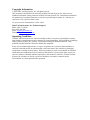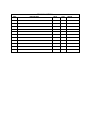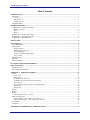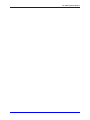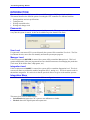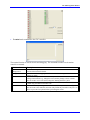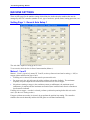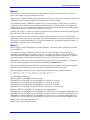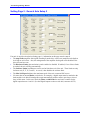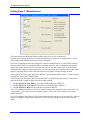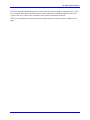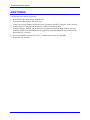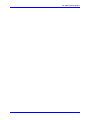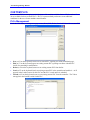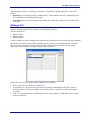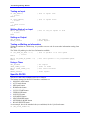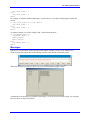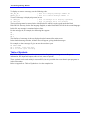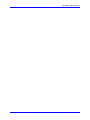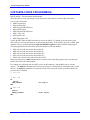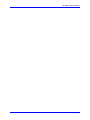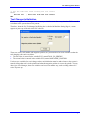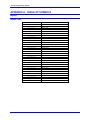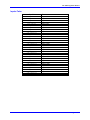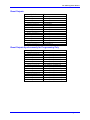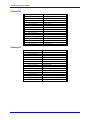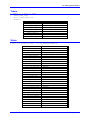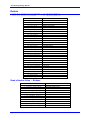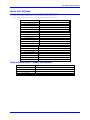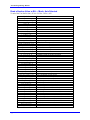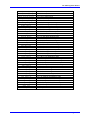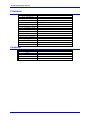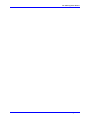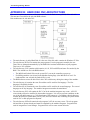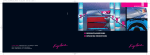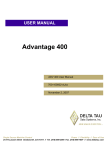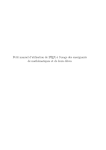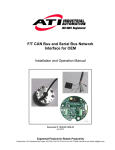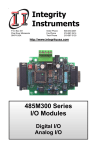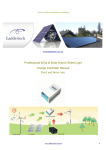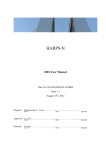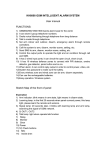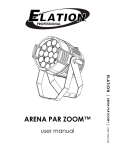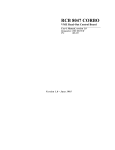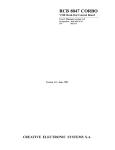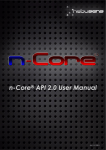Download 1^ INTEGRATION MANUAL ^2 Adv 400 Integration Manual
Transcript
1^ INTEGRATION MANUAL ^2 Adv 400 Integration Manual ^3 Adv 400 Integration Manual ^4 700-100002-xIxx ^5 November 2, 2007 USER MANUAL Single Source Machine Control Power // Flexibility // Ease of Use 21314 Lassen Street Chatsworth, CA 91311 // Tel. (818) 998-2095 Fax. (818) 998-7807 // www.deltatau.com Copyright Information © 2007 Delta Tau Data Systems, Inc. All rights reserved. This document is furnished for the customers of Delta Tau Data Systems, Inc. Other uses are unauthorized without written permission of Delta Tau Data Systems, Inc. Information contained in this manual may be updated from time-to-time due to product improvements, etc., and may not conform in every respect to former issues. To report errors or inconsistencies, call or email: Delta Tau Data Systems, Inc. Technical Support Phone: (818) 717-5656 Fax: (818) 998-7807 Email: [email protected] Website: http://www.deltatau.com Operating Conditions All Delta Tau Data Systems, Inc. motion controller products, accessories, and amplifiers contain static sensitive components that can be damaged by incorrect handling. When installing or handling Delta Tau Data Systems, Inc. products, avoid contact with highly insulated materials. Only qualified personnel should be allowed to handle this equipment. In the case of industrial applications, we expect our products to be protected from hazardous or conductive materials and/or environments that could cause harm to the controller by damaging components or causing electrical shorts. When our products are used in an industrial environment, install them into an industrial electrical cabinet or industrial PC to protect them from excessive or corrosive moisture, abnormal ambient temperatures, and conductive materials. If Delta Tau Data Systems, Inc. products are directly exposed to hazardous or conductive materials and/or environments, we cannot guarantee their operation. REVISION HISTORY REV. DESCRIPTION DATE CHG APPVD 1 NEW MANUAL CREATION – PRELIMINARY 12/20/04 N/A N/A 2 UPGRADE FROM PRELIM TO FULL RELEASE 11/02/07 CP VB Adv 400 Integration Manual Table of Contents INTRODUCTION .......................................................................................................................................................1 Passwords..................................................................................................................................................................1 User Level.............................................................................................................................................................1 Manager Level ......................................................................................................................................................1 Integration Level...................................................................................................................................................1 Integration Menu .......................................................................................................................................................1 MACHINE SETTINGS ..............................................................................................................................................3 Setting Page 1: General Axis Setup 1.......................................................................................................................3 Motors 1, 2 and 3..................................................................................................................................................3 Motor 4 .................................................................................................................................................................4 Motor 5 .................................................................................................................................................................4 Setting Page 2: General Axis Setup 2.......................................................................................................................5 Setting Page 3: Axis Homing Setup .........................................................................................................................6 Setting Page 4: Miscellaneous..................................................................................................................................7 AXIS TUNING.............................................................................................................................................................9 CUSTOM PLCS ........................................................................................................................................................11 PLCs Management ..................................................................................................................................................11 Writing a PLC .........................................................................................................................................................12 Testing an Input ..................................................................................................................................................13 Waiting State of an Input ....................................................................................................................................13 Setting an Output ................................................................................................................................................13 Testing or Waiting an Information .....................................................................................................................13 Using a Timer .....................................................................................................................................................13 Specific PLC25 .......................................................................................................................................................13 Messages .................................................................................................................................................................14 Table of Symbols ....................................................................................................................................................15 CUSTOM M-CODES PROGRAMMING...............................................................................................................17 TOOL CHANGER ....................................................................................................................................................19 Sub-Routine 998......................................................................................................................................................19 Tool Changer Initialization .....................................................................................................................................20 APPENDIX A: TABLE OF SYMBOLS.................................................................................................................21 Inputs.......................................................................................................................................................................21 Inputs True..........................................................................................................................................................21 Inputs False ........................................................................................................................................................22 Set Outputs Non Synchrone ................................................................................................................................23 Set Outputs Synchrone for Programming Only ..................................................................................................23 Reset Outputs ......................................................................................................................................................24 Reset Outputs Synchronously for Programming Only ........................................................................................24 Outputs On..........................................................................................................................................................25 Outputs Off .........................................................................................................................................................25 Timers .....................................................................................................................................................................26 Status .......................................................................................................................................................................26 Buttons ....................................................................................................................................................................27 Read a Number Value — Buttons .......................................................................................................................27 Mode, Axis Selected ...............................................................................................................................................28 Read a Number Value — Mode, Axis Selected ...................................................................................................28 Read a Number Value or Bit — Mode, Axis Selected .........................................................................................29 P-Variables..............................................................................................................................................................31 Constants .................................................................................................................................................................31 APPENDIX B: HARD DISK CNC ARCHITECTURE ........................................................................................33 Table of Contents i Adv 400 Integration Manual Table of Contents ii Adv 400 Programming Manual INTRODUCTION The Adv 400 is a flexible CNC system able to run different types of Milling or Lathe machines. This manual describes the different options for setting the CNC controller to a dedicated machine: • Setting machine and axis specifications • Tuning the axis • Writing custom M-codes • Writing tool changer code Passwords The system contains three levels of use, protected with passwords. The system password must be entered every time the system is started. It also can be called at any time from the File menu. User Level If a password is not entered (F2 is pressed instead), the system will be at machine User level. The User level homes the axis, moves the axis manually and runs the present part program. Manager Level If the first password (400USER) is entered, the system will be at machine Manager level. This level permits modification of the part program and accesses the different menus for managing the production (Tool menu, Work Offset menu, subprograms, etc.). Integration Level If the second password (400MC) is entered, the system will be at machine Integration level. This level accesses all menus to perform the machine integration (PLCs, tuning, etc.). This level must be used for the machine integration. It is at this level that the password choices are given to the machine operator. Integration Menu On the Menu bar, the CNC menu accesses the different configuration menus. This menu gives access to different tools: • Switch mm/in designates the CNC system to use millimeters or inches. • IO-check shows the digital inputs and outputs state. Introduction 1 Adv 400 Integration Manual • Terminal sends commands to the CNC controller. The terminal function is used for checks and debugging. The commands sent here are the motion controller commands. Command Description Symbols and Manage-PLCs Settings Creates and manages customs PLCs for the machine. Refer to the Custom PLCs section of this manual for details. Opens the machine setting pages. Refer to the Machine Settings section of this manual for details. Performs a backup of the I-variables on the system. The I-variables contains several settings of the machine (e.g., PID gains of axis) and any change to these variables must be saved to recover the same setting after shutting down the system. Sends a text file to the controller. This is used for maintenance, as this file must contain only pure Motion Controller code. Restarts the CNC system (e.g., after a shutdown). If, for any reason, the configuration must be resent to the controller, this menu will perform the job. Remove the power of drives or press the E-stop button before performing this action. Save I Variables Download Raw File Reset CNC 2 Introduction Adv 400 Programming Manual MACHINE SETTINGS Before using the axis, the machine must be set. There are four pages for the machine setting which define the details about the machine that must be managed by this CNC controller (number of axis, type of each axis, spindle, limits, homing procedure, etc.). Setting Page 1: General Axis Setup 1 The Adv 400 is capable of using up to five axes. To use an axis, check the box in front of motor number (Motor x). Motors 1, 2 and 3 Motors 1, 2 and 3, respectively named X, Y and Z, are always linear axis and can be analog (+/-10V) or stepper (pulses and direction) type of axis. • If Analog axis is selected, an encoder must be present on this axis. • For stepper axis, the Adv 400 can work with or without real encoder feedback. The maximum frequency for pulse output must be entered also when an axis is used in stepper. • In both cases (analog or stepper), the resolution (counts per millimeters), the maximum speed (millimeters per minute) and the maximum acceleration (time in milliseconds from 0 to maximum speed) must be indicated. If analog axis or stepper + encoder is selected, perform a position-loop tuning before this axis can be used. (See the Axis Tuning section.) If stepper (without an encoder) is selected, do not perform the position-loop tuning. The controller simulates the encoder internally and the axis PID gains are calculated automatically. Machine Settings 3 Adv 400 Integration Manual Motor 4 Motor 4 can be an axis (linear named U or rotary named A). In this case, like motors 1, 2 and 3, this motor can be analog or stepper with the same setup. Motor 4 can be a spindle named S (open-loop without an encoder, open-loop with encoder, or closed-loop automatically with encoder). In this case, the analog type is used (no stepper). The resolution (counts per millimeters if linear axis U, counts per degree if rotary axis A or counts per revolution in case of spindle), the maximum speed (millimeters per minute if linear axis U, degrees per minute if rotary axis A or revolution per minute in case of spindle) and the maximum acceleration (time in milliseconds from 0 to maximum speed) must be indicated. If analog axis, stepper + encoder or closed-loop spindle is selected, perform a position-loop tuning before this axis can be used. (See the Axis Tuning section.) If stepper (without an encoder) or open-loop spindle (with or without an encoder) is selected, do not perform the position-loop tuning. For stepper, the controller simulates the encoder internally and the axis PID gains are calculated automatically. For open-loop spindle case, the amplifier must be an inverter or an amplifier closing the velocity-loop internally. Motor 5 Motor 5 can be an axis (linear named V or rotary named B). This motor is always an analog axis with encoder feedback. The resolution (counts per millimeters in linear axis V or counts per degree if rotary axis B), the maximum speed (millimeters per minute if linear axis V, degrees per minute if rotary axis B) and the maximum acceleration (time in milliseconds from 0 to maximum speed) must be indicated. A positionloop tuning must be performed before this axis can be used. (See the Axis Tuning section.) When Motor 5 is not used, the encoder feedback can be used for an external handwheel. To enable this function, uncheck the Motor 5 box and check the Use ENC5 as Handwheel box. In this case, some Inputs/Outputs will not be for general-purpose use anymore, but must have dedicated functions to indicate whether to use an external box for manual movements of the axis: Input7 will indicate whether to use the internal Adv 400 functions or the external box buttons: If INPUT7 is OFF -> use internal Adv 400 functions If INPUT7 is ON -> use external box buttons The external box buttons are: INPUT9, INPUT10 and INPUT10 for axis select With INPUT9=Off and INPUT10=Off and INPUT11=Off axis X is selected With INPUT9=On and INPUT10=Off and INPUT11=Off axis Y is selected With INPUT9=On and INPUT10=On and INPUT11=Off axis Z is selected With INPUT9=Off and INPUT10=On and INPUT11=Off axis A or U is selected INPUT13, INPUT14 and INPUT15 for step move size with handwheel With INPUT13=On and INPUT14=Off and INPUT15=Off, axis moves of 0.001mm per Handwheel step With INPUT13=On and INPUT14=On and INPUT15=Off, axis moves of 0.01mm per Handwheel step With INPUT13=Off and INPUT14=On and INPUT15=Off, axis moves of 0.1mm per Handwheel step With INPUT13=Off and INPUT14=On and INPUT15=On, axis moves of 0.2 mm per Handwheel step INPUT12 for JOG axis in minus direction INPUT16 for JOG axis in plus direction 4 Machine Settings Adv 400 Programming Manual Setting Page 2: General Axis Setup 2 If an axis is used (box checked on Setting page 1), information on this page must be entered. • The Amp Fault (amplifier fault signal) returning from the drive can be true (amplifier on default) at level high or at level low. Also, the management of the amplifier fault signal can be disabled if the drive does not have one. • The Hardware Limits (plus and minus) can be enabled or disabled. If enabled, if one of these limits is reached, the axis will stop automatically. • The Software Limits in millimeters can be used to limit the travel of the axis. These limits are only for linear axis (X, Y, Z, U and V). A zero (0) value disables the software limit. • The Max JOG Speed indicates the maximum speed of the axis on manual JOG moves. • If a motor has an internal Brake (vertical axis, for example), a digital output must be attached to the brake and the Adv 400 will manage this output automatically with the status (open-loop or closedloop) of this motor. In this case, check the Motor x with Brake box and enter a number for the digital output between 1 and 16. (See the Digital Outputs section on Adv 400, connector OUT1.) Machine Settings 5 Adv 400 Integration Manual Setting Page 3: Axis Homing Setup If an axis is used (box checked in Setting Page 1), the information on this page must be entered. This page gives the setting for the homing (home reference) of each axis. The No Home box indicates that no homing routine has to be performed on this axis. In this case, during the homing sequence, the zero position will be forced to this axis. If this box is checked, all information for this axis on this page is not used. An axis reference can be entered on the C channel (zero encoder) or on one of the fast inputs Home Flag (high-true or low-true), Limit+ or Limit-. If one of these three fast inputs is selected, it is possible to use it in combination with the C channel. Depending on the encoder used, the C channel active can be low true or high true. • To perform the homing routine on the C channel only, check the Only C ch box. • To perform the homing on one of the fast input flags only, uncheck the Only C ch box. Check the None box under the C channel section and check the desired fast input (Home Low True, Home High True, Limit flag + or Limit flag -). • To perform the homing on a combination of the C channel and one of the fast input flags, uncheck the Only C ch box, check the Low True or High True box under the C channel section and check the desired fast input (Home Low True, Home High True, Limit flag + or Limit flag -). The home speed must be entered in millimeters per minute. In addition, the direction for the home search must be entered. The direction is where the axis is going to the selected flag direction. The Home Seq box must be set with a number between 1 and 5, indicating the desired sequence of the homing. Axis homing will be performed one-by-one following this sequence (first axis will be this with number 1, second axis will be this with number 2, etc.). If Motor 4 is used as a spindle, no homing sequence will be performed on this motor. 6 Machine Settings Adv 400 Programming Manual Setting Page 4: Miscellaneous This page indicates the Maximum Following Error allowed for an axis in millimeters. If for any reason during operation an axis has more following error than the one indicated here, all axes will be stopped and disabled and an error message will appear. The Reverse Counting Direction box changes the encoder counting direction. As the encoder counting direction must be always in correlation with the command output (a positive command on the analog or stepper output must move the motor in the direction where the encoder counts positive, and a negative command on the analog or stepper output must move the motor in the direction where the encoder counts negative), checking this box creates this correlation by inverting the encoder counting direction. On the right of this setting page, indicate the Machine Type to manage (Mill or Lathe). A Lathe selection will make the X axis with a diameter input. The Use Input 1 for Emergency Stop box uses the INPUT1 as the ESTOP input, low true. If this box is checked, the INPUT1 must be high to have the machine running. • The Use Input 2 for Feed Hold box gives the Feed Hold function to INPUT2. • The Use Input 3 for Cycle Start box gives the Cycle Start function to INPUT3. • The Use Input 4 for Reset box gives the Reset function to INPUT4. The Use Toolchanger Prog998 box creates an automatic jump to sub-routine 998 when a tool code Txxyy is programmed. This creates some tool changing routines. Refer to the Tool Changer section of this manual for details. The Use Toolchanger Init Dialog box gives a special dialog menu at power-up of Adv 400-CNC, and then special tool changer positions can be initialized. Refer to the Tool Changer section of this manual for details. Machine Settings 7 Adv 400 Integration Manual The Use Custom M3/M4/M5 Prog999 box writes custom M-codes for spindle in sub-routine 999. If this box is checked, these custom M-codes must be written, otherwise the normal M3/M4/M5 codes of the system will be used. Refer to the Custom M-Codes section of this manual for details. The Use 4 decimal places box allows four decimal digits in the axis position windows. Default is three digits. 8 Machine Settings Adv 400 Programming Manual AXIS TUNING The tuner tool of the Executive Program (Pewin32 or Pewin32Pro) is used to tune the axis. The following steps must be performed: 1. Boot the Adv 400 system and let the HMI start. 2. Exit from the HMI using the File /Exit menu. 3. Connect an external computer with the Executive program to the RS232 connector of the Adv 400. 4. Start the Executive Program and tune the axis with this external computer. 5. When the tuning is finished, quit the Executive program and without shutting down the Adv 400 controller, start the Adv 400 HMI again (the program is called ADV400.EXE and is located on the Hard Disk/CNC/ directory). 6. Save the I-Variables using the CNC/Save_I_variables menu of the Adv 400 HMI. 7. Reboot the Adv 400 unit. Axis Tuning 9 Adv 400 Integration Manual 10 Axis Tuning Adv 400 Programming Manual CUSTOM PLCS Create custom PLCs to managing certain functions of the machine with this feature. PLCs numbers 15 to 24 are available for these customs PLCs. PLC25 is present already and creates some additional conditions for the use of some machine control buttons. PLCs Management Under the CNC menu, a management page creates (New), Edit, Delete, Load and Unload for a custom PLC. • • • • • New (or F2 on the keyboard) creates a new custom PLC (opening text editor with blank page). Edit (or F3 on the keyboard) opens an existing custom PLC (opening text editor with this PLC inside) for consulting or modification. Delete (or F4 on the keyboard) removes an existing custom PLC from the list. Load (or F5 on the keyboard) loads an existing custom PLC in the controller and enables it. An X appears in the Loaded section for this PLC and the PLC is used until it is unloaded. Unload (or F6 on the keyboard) removes an existing custom PLC from the controller. The X does not appear in the Loaded section for this PLC. Custom PLCs 11 Adv 400 Integration Manual When creating a new PLC or editing an existing PLC, a text editor is opened and the PLC code can be entered. • Download (or F2 on the keyboard) is sending the PLC to the controller and uses it automatically (like the Load button on the Managing PLC page). • Close Editor (or F10 on the keyboard) is providing a quit of this page, asking to save to entered code if not done. Writing a PLC The Custom PLCs use the symbol table. Refer to the Table of Symbols section for a list of all available symbols. Personal symbols can be created with Adv 400 free variables. The free variables are: • P800 to P1023 • Q800 to Q1023 • M800 to M1023 P and Q-Variables are 48-bits floating-point format and any calculation can be performed or flag designated. M-Variables are 24-bits format and any calculation can be performed or any flag designated. Normally, they are used for pointing any memory of the Adv 400 system, but the needed memories for writing applications are already done, accessible with the Table of Symbols. In the CNC menu, there is a table to create symbols for free variables: • PLC15 to PLC24 are available for customs PLCs. • A special PLC25 is present in the system already and must be downloaded in the CNC in order to have all buttons (Cycle Start, Feed Hold, etc.) working. Refer to the PLC25 section of this manual for details. • A PLC is scanned all the time, asynchronously as part of the program. It reads inputs, writes outputs, and tests conditions. 12 Custom PLCs Adv 400 Programming Manual Testing an Input If (ON_INPUT1) ; action Endif If (OFF_INPUT4) ; action Else ; other action Endif ; test is Input1 true ; test is Input4 false Waiting State of an Input While (ON_INPUT2) ; action Endw ; wait as long as Input2 is true Setting an Output SET_OUTPUT2 RESET_OUTPUT3 ; set Ouput2 ; Reset Ouput3 Testing or Waiting an Information With an If condition or a While loop, it is possible to test or wait for some other information coming from the CNC. The Table of Symbols gives the list of information available. If (CS_SPND_AT_ZERO != 0) ; action Endif While (CS_SPND_AT_SPEED = 0) Endif ; test is spindle is at zero speed ; wait that spindle is at programmed speed. Using a Timer SET_OUTPUT2 USER_TIMER_1=150 While (USER_TIMER_1>0) Endw RESET_OUTPUT2 ; set ouput2 ; timer of 150ms ; wait timer finished ; reset ouput2 Specific PLC25 The PLC25 adds some conditions to the use of buttons. The buttons managed in this PLC25 that have conditions are: • MANUAL mode button • AUTO mode button • MDI mode button • HOME mode button • CYCLE START button • FEED HOLD button • JOG PLUS button • JOG MINUS button • SINGLE MODE button • OPTIONNAL MODE button • BLOCK DELETE button As an example, here is the standard code (no conditions) for the Cycle Start button: If (PB_CYCLE_START!=0) Custom PLCs 13 Adv 400 Integration Manual IPB_CYCLE_START = 1 Else IPB_CYCLE_START = 0 Endif For example, to add the condition that Input 1 is ON to allow a Cycle Start of the program, modify this section: If (PB_CYCLE_START!=0 and ON_INPUT3) IPB_CYCLE_START = 1 Else IPB_CYCLE_START = 0 Endif As another example, to reset the Output 2 and 3 when in manual mode: If (PB_MANUAL_MODE!=0) IPB_MANUAL_MODE = 1 RESET_OUTPUT2 RESET_OUTPUT3 Else IPB_MANUAL_MODE = 0 Endif Messages From PLCs, it is possible to create messages (information, warning or error) for the machine user. These messages will appear then in the message window on the bottom of the main screen When any message is present, use the F1 key to go to the detailed message window. A maximum of 96 messages are possible, but messages 1 to 59 are reserved for the system. So, messages 60 to 96 can be used by custom PLCs. 14 Custom PLCs Adv 400 Programming Manual To display or remove a message, use the following code: SET_ER_60 RESET_ER_71 ; this will display message number 60 ; this will remove message number 71 To test if a message is displayed (present) or not: IF (ERH_81) IF (ERL_68) ; test if message 81 is display (present) ; test if message 68 is not present The text message must be entered in the Adv4Err.dtx file which is on the system under the Hard Disk/CNC/01 directory for the first language English, or under Hard Disk/CNC/02 for the second language. In this file, any message is contained in three lines. For the message 60, for example, the following lines appear: 60 60.1 60.2 The first line of a message is the one displayed on the bottom of the main screen. In the detailed message window, all three lines will appear, giving detailed messages. For example, to have message 65 give an error about a door open: 65 DOOR OPEN 65.1 Please, close the door 65.2 to allow cycle starting Table of Symbols The Table of Symbols present on the system contains all symbols permitting access to all system information, like Input and Output, status of axis, status of spindle. These symbols can be used mainly in custom PLCs, but it is possible also to use them in part programs or in the sub-routines. Refer to Appendix A: Table of Symbols to view the complete list. Custom PLCs 15 Adv 400 Integration Manual 16 Custom PLCs Adv 400 Programming Manual CUSTOM M-CODES PROGRAMMING In several applications, custom M-codes are created and used in the part program to perform some specific actions. The sub-routine 999 allows this. Some M-codes are reserved (already used by the system) and cannot be created in this sub-routine. List of reserved M-codes: • M00 Program Stop • M01 Optional Stop • M02 Program End & Rewind • M19 Spindle Orient • M30 Program End & Rewind • M50 C-Axis Call • M51 Spindle Call • M98 Subprogram Call Usually the M03, M04, and M05 M-codes are used for a spindle. If a spindle is present in the system, these codes are reserved and cannot be created in this sub-routine. If no spindle is present, use M03, M04 and M05 codes by checking the Use Custom M3/M4/M5 Prog999 box on the machine Setting Page 4. The part program M-code will call the same label number as the code number: • M06 code will call sub-routine 999 at label N6 • M09 code will call sub-routine 999 at label N9 • M10 code will call sub-routine 999 at label N10 • M12 code will call sub-routine 999 at label N12 • M252 code will call sub-routine 999 at label N252 In the sub-routine 999, a RET command must be entered at the end of the program code to exit this subroutine and return to the main program. For example, the following code uses M07 code to set the output to 1 and the M08 code to reset the output 1. The Dwell0 command waits until a previous move is finished before starting the action of this M-code. If a Dwell0 command is not entered in front of the action, the action is performed before the previous move is finished. // Prog 999 ; ; // M07 code N7 Dwell0 SET_OUTPUT1 RET // M08 code N8 Dwell0 RESET_OUTPUT1 RET Custom M-Codes Programming ; set Ouput1 ; reset Ouput1 17 Adv 400 Integration Manual 18 Custom M-Codes Programming Adv 400 Programming Manual TOOL CHANGER Sub-Routine 998 The sub-routine 998 is used to create the code for a tool changer. To use this function, check the Use Toolchanger Prog998 box on the Machine Setting Page 4. In this case, when the T-code Txxyy is programmed in the part program, two jumps to this sub-routine will be done automatically. • A first jump on label N1000 will be done with the actual Tool offset, creating some axis movements out with the actual tool offset. • A second jump on label N2000 will then be done with the new tool offset, the one called by Txxyy Tcode, permitting to create axis movements in with the new tool offset. At the end of these two sections, a RET command must be present to indicate that this section is finished (jump back to main program). Even if one of the two labels has no code because one of these two jumps is not needed, the RET command must be present. The structure of an empty sub-routine 998: // // // // Prog 998 Create the tool changer in this file put the code before new tool offset at label N1000 put the code with new tool offset at label N2000 // put the code here before tacking new tool offset N1000 ; put the code here RET // put the code here after tacking new tool offset N2000 ; put the code here RET As an example, to move X and Y axis to positions 0 before changing tool, ask a PLC with variable P810 to make the tool change, then move back X and Y axis to position 10. In this example, there are some Dwell0 commands. A Dwell0 command waits until the previous axis movement is finished before starting the next job. A Dwell0 command must be present in a While loop of a part program (as sub-routines are running in part programs). // // // // Prog 998 Create the tool changer in this file put the code before new tool offset at label N1000 put the code with new tool offset at label N2000 // put the code here before tacking new tool offset N1000 G00 X0 Y0 ; move axis with actual tool offset Dwell0 ; this waits previous movement is finished P801=1 ; ask PLC to make tool change While (P810=1) ; wait that the tool change is finished Dwell0 ; this means that PLC puts back P801 to 0 Endwhile RET Tool Changer 19 Adv 400 Integration Manual // put the code here after tacking new tool offset N2000 G00 X10 Y10 ; move axis with new tool offset RET Tool Changer Initialization With certain types of Tool Changers, it is necessary to initialize some data every time the CNC is started to indicate to the system what tool is present. Therefore, when the Use Toolchanger Init Dialog box is checked in Machine Setting Page 4, a menu appears at power-up of the Adv 400 CNC software: These two values, tool number and magazine position, are just memorized on some variables so that the tool changing code can be used later. • The first value is entered in the variable P355, named TOOL_IN_SPINDLE. • The second value is entered in the variable P356, named MAGAZINE_POSITION. Use these two variables for a tool changer where an initialization must be made whenever the system is started, telling what tool is in the spindle and what the magazine position is next to the spindle. For any other type of tool changer, these two variables can be used in another way, such as telling what tool is active at power-up. 20 Tool Changer Adv 400 Programming Manual APPENDIX A: TABLE OF SYMBOLS Inputs Inputs True Appendix A Symbol Comment ON_INPUT1 ON_INPUT2 ON_INPUT3 ON_INPUT4 ON_INPUT5 ON_INPUT6 ON_INPUT7 ON_INPUT8 ON_INPUT9 ON_INPUT10 ON_INPUT11 ON_INPUT12 ON_INPUT13 ON_INPUT14 ON_INPUT15 ON_INPUT16 ON_INPUT17 ON_INPUT18 ON_INPUT19 ON_INPUT20 ON_INPUT21 ON_INPUT22 ON_INPUT23 ON_INPUT24 ON_INPUT25 ON_INPUT26 ON_INPUT27 ON_INPUT28 ON_INPUT29 ON_INPUT30 ON_INPUT31 ON_INPUT32 Input 1 true Input 2 true Input 3 true Input 4 true Input 5 true Input 6 true Input 7 true Input 8 true Input 9 true Input 10 true Input 11 true Input 12 true Input 13 true Input 14 true Input 15 true Input 16 true Input 17 true Input 18 true Input 19 true Input 20 true Input 21 true Input 22 true Input 23 true Input 24 true Input 25 true Input 26 true Input 27 true Input 28 true Input 29 true Input 30 true Input 31 true Input 32 true 21 Adv 400 Integration Manual Inputs False Symbol OFF_INPUT1 OFF_INPUT2 OFF_INPUT3 OFF_INPUT4 OFF_INPUT5 OFF_INPUT6 OFF_INPUT7 OFF_INPUT8 OFF_INPUT9 OFF_INPUT10 OFF_INPUT11 OFF_INPUT12 OFF_INPUT13 OFF_INPUT14 OFF_INPUT15 OFF_INPUT16 OFF_INPUT17 OFF_INPUT18 OFF_INPUT19 OFF_INPUT20 OFF_INPUT21 OFF_INPUT22 OFF_INPUT23 OFF_INPUT24 OFF_INPUT25 OFF_INPUT26 OFF_INPUT27 OFF_INPUT28 OFF_INPUT29 OFF_INPUT30 OFF_INPUT31 OFF_INPUT32 22 Comment Input 1 false Input 2 false Input 3 false Input 4 false Input 5 false Input 6 false Input 7 false Input 8 false Input 9 false Input 10 false Input 11 false Input 12 false Input 13 false Input 14 false Input 15 false Input 16 false Input 17 false Input 18 false Input 19 false Input 20 false Input 21 false Input 22 false Input 23 false Input 24 false Input 25 false Input 26 false Input 27 false Input 28 false Input 29 false Input 30 false Input 31 false Input 32 false Appendix A Adv 400 Programming Manual Set Outputs Non Synchrone Symbol Comment SET_OUTPUT1 SET_OUTPUT2 SET_OUTPUT3 SET_OUTPUT4 SET_OUTPUT5 SET_OUTPUT6 SET_OUTPUT7 SET_OUTPUT8 SET_OUTPUT9 SET_OUTPUT10 SET_OUTPUT11 SET_OUTPUT12 SET_OUTPUT13 SET_OUTPUT14 SET_OUTPUT15 SET_OUTPUT16 Set Output 1 true Set Output 2 true Set Output 3 true Set Output 4 true Set Output 5 true Set Output 6 true Set Output 7 true Set Output 8 true Set Output 9 true Set Output 10 true Set Output 11 true Set Output 12 true Set Output 13 true Set Output 14 true Set Output 15 true Set Output 16 true Set Outputs Synchrone for Programming Only Symbol SETS_OUTPUT1 SETS_OUTPUT2 SETS_OUTPUT3 SETS_OUTPUT4 SETS_OUTPUT5 SETS_OUTPUT6 SETS_OUTPUT7 SETS_OUTPUT8 SETS_OUTPUT9 SETS_OUTPUT10 SETS_OUTPUT11 SETS_OUTPUT12 SETS_OUTPUT13 SETS_OUTPUT14 SETS_OUTPUT15 SETS_OUTPUT16 Appendix A Comment Set Output 1 true synchronously (for Part Prog only) Set Output 2 true synchronously (for Part Prog only) Set Output 3 true synchronously (for Part Prog only) Set Output 4 true synchronously (for Part Prog only) Set Output 5 true synchronously (for Part Prog only) Set Output 6 true synchronously (for Part Prog only) Set Output 7 true synchronously (for Part Prog only) Set Output 8 true synchronously (for Part Prog only) Set Output 9 true synchronously (for Part Prog only) Set Output 10 true synchronously (for Part Prog only) Set Output 11 true synchronously (for Part Prog only) Set Output 12 true synchronously (for Part Prog only) Set Output 13 true synchronously (for Part Prog only) Set Output 14 true synchronously (for Part Prog only) Set Output 15 true synchronously (for Part Prog only) Set Output 16 true synchronously (for Part Prog only) 23 Adv 400 Integration Manual Reset Outputs Symbol RESET_OUTPUT1 RESET_OUTPUT2 RESET_OUTPUT3 RESET_OUTPUT4 RESET_OUTPUT5 RESET_OUTPUT6 RESET_OUTPUT7 RESET_OUTPUT8 RESET_OUTPUT9 RESET_OUTPUT10 RESET_OUTPUT11 RESET_OUTPUT12 RESET_OUTPUT13 RESET_OUTPUT14 RESET_OUTPUT15 RESET_OUTPUT16 Comment Reset Output 1 Reset Output 2 Reset Output 3 Reset Output 4 Reset Output 5 Reset Output 6 Reset Output 7 Reset Output 8 Reset Output 9 Reset Output 10 Reset Output 11 Reset Output 12 Reset Output 13 Reset Output 14 Reset Output 15 Reset Output 16 Reset Outputs Synchronously for Programming Only Symbol RESETS_OUTPUT1 RESETS_OUTPUT2 RESETS_OUTPUT3 RESETS_OUTPUT4 RESETS_OUTPUT5 RESETS_OUTPUT6 RESETS_OUTPUT7 RESETS_OUTPUT8 RESETS_OUTPUT9 RESETS_OUTPUT10 RESETS_OUTPUT11 RESETS_OUTPUT12 RESETS_OUTPUT13 RESETS_OUTPUT14 RESETS_OUTPUT15 RESETS_OUTPUT16 24 Comment Reset Output 1 synchronously Reset Output 2 synchronously Reset Output 3 synchronously Reset Output 4 synchronously Reset Output 5 synchronously Reset Output 6 synchronously Reset Output 7 synchronously Reset Output 8 synchronously Reset Output 9 synchronously Reset Output 10 synchronously Reset Output 12 synchronously Reset Output 13 synchronously Reset Output 14 synchronously Reset Output 15 synchronously Reset Output 16 synchronously Reset Output 17 synchronously Appendix A Adv 400 Programming Manual Outputs On Symbol ON_OUTPUT1 ON_OUTPUT2 ON_OUTPUT3 ON_OUTPUT4 ON_OUTPUT5 ON_OUTPUT6 ON_OUTPUT7 ON_OUTPUT8 ON_OUTPUT9 ON_OUTPUT10 ON_OUTPUT11 ON_OUTPUT12 ON_OUTPUT13 ON_OUTPUT14 ON_OUTPUT15 ON_OUTPUT16 Comment Output 1 true Output 2 true Output 3 true Output 4 true Output 5 true Output 6 true Output 7 true Output 8 true Output 9 true Output 10 true Output 11 true Output 12 true Output 13 true Output 14 true Output 15 true Output 16 true Outputs Off Symbol OFF_OUTPUT1 OFF_OUTPUT2 OFF_OUTPUT3 OFF_OUTPUT4 OFF_OUTPUT5 OFF_OUTPUT6 OFF_OUTPUT7 OFF_OUTPUT8 OFF_OUTPUT9 OFF_OUTPUT10 OFF_OUTPUT11 OFF_OUTPUT12 OFF_OUTPUT13 OFF_OUTPUT14 OFF_OUTPUT15 OFF_OUTPUT16 Appendix A Comment Output 1 false Output 2 false Output 3 false Output 4 false Output 5 false Output 6 false Output 7 false Output 8 false Output 9 false Output 10 false Output 11 false Output 12 false Output 13 false Output 14 false Output 15 false Output 16 false 25 Adv 400 Integration Manual Timers ; example of a timer of 100ms ; USER_TIMER_1=100 ; While (USER_TIMER_1>0) ; Endwhile Symbol USER_TIMER_1 USER_TIMER_2 USER_TIMER_3 USER_TIMER_4 USER_TIMER_5 USER_TIMER_6 USER_TIMER_7 USER_TIMER_8 Comment User timer 1 (for PLC) User timer 2 (for PLC) User timer 3 (for PLC) User timer 4 (for PLC) User timer 5 (for PLC) User timer 6 (for PLC) User timer 7 (for PLC) User timer 8 (for PLC) Status ; test if a status is false : If (CS_SPND_AT_SPEED=0) ; test if a status is true : If (CS_SPND_AT_SPEED!=0) Symbol ;; CS_MACHINE_LOCK ;; CS_RESET CS_SINGLE_BLOCK CS_OPT_STOP CS_BLOCK_DELETE ;; CS_CLNT_FLOOD ;; CS_CLNT_MIST ;; CS_JOG_PLUS ;; CS_JOG_MINUS ;; CS_JOG_STOP ;; CS_JOG_RETURN ;; CS_HOME ;; CS_CYCLE_START ;; CS_CYCLE_RESTART ;; CS_FEED_HOLD ;; CS_DRY_RUN ;; CS_SPND_CW ;; CS_SPND_CCW ;; CS_SPND_BRAKE ;; CS_SPND_NEUTRAL ;; CS_PRG_REWIND ;; CS_CHUCK_OPEN ;; CS_CHUCK_CLOSE ;; CS_CHUCK_OD_GRIP ;; CS_CHUCK_ID_GRIP ;; CS_TOOL_RELEASE ;; CS_TOOL_ENGAGE CS_SPND_DETECT CS_SPND_CSS CS_SPND_AT_SPEED CS_SPND_AT_ZERO CS_SPND_FEED 26 Comment Not used Not used Part program single block status Part program optional stop status Part program block delete status Not used Not used Not used Not used Not used Not used Not used Not used Not used Not used Not used Not used Not used Not used Not used Not used Not used Not used Not used Not used Not used Not used Spindle speed detection status Spindle constant surface speed status Spindle at speed status Spindle at zero speed status Spindle feed per revolution status Appendix A Adv 400 Programming Manual Buttons ; test if a button is not pressed ; test if a button is pressed Symbol ;; PB_MACHINE_LOCK PB_RESET PB_SINGLE_BLOCK PB_OPT_STOP PB_BLOCK_DELETE ;; PB_CLNT_FLOOD ;; PB_CLNT_MIST PB_JOG_PLUS PB_JOG_MINUS ;; PB_JOG_STOP ;; PB_JOG_RETURN PB_HOME PB_CYCLE_START ;;PB_CYCLE_RESTART PB_FEED_HOLD ;; PB_DRY_RUN ;; PB_SPND_CW ;; PB_SPND_CCW ;; PB_SPND_BRAKE ;; PB_SPND_NEUTRAL ;; PB_PRG_REWIND ;; PB_CHUCK_OPEN ;; PB_CHUCK_CLOSE ;;PB_CHUCK_OD_GRIP ;;PB_CHUCK_ID_GRIP ;; PB_TOOL_RELEASE ;; PB_TOOL_ENGAGE PB_AUTO_MODE PB_MANUAL_MODE PB_MDI_MODE PB_HOME_MODE ;; PB_FREE_TWO : If (PB_AUTO_MODE=0) : If (PB_AUTO_MODE!=0) Comment Not used Reset button Single block button Optional stop button Block delete button Not used Not used Jog Plus button Jog Minus button Not used Not used Home mode button Cycle start button Not used Feed Hold button Not used Not used Not used Not used Not used Not used Not used Not used Not used Not used Not used Not used Auto mode button Manual mode button MDI mode button Home mode button Not used Read a Number Value — Buttons Symbol ; VS_SPINDLE_RPM_M VS_SPINDLE_MAX_RPM_M VS_SPINDLE_MAX_LIM_M VS_SPINDLE_CMD_RPM_M VS_SPINDLE_ACT_RPM_M ; VS_SPINDLE_COUNTS_REV_M ; VS_SPINDLE_CSS_M ; VS_SPINDLE_CSS_UNITS_M VS_SPINDLE_OVERRIDE_M ; VS_HAND_STEP_M VS_FEED_OVERRIDE_M VS_RAPID_OVERRIDE_M Appendix A Comment Not used Maximum spindle speed Maximum spindle speed Actual commanded spindle speed Actual spindle speed Not used Not used Not used Actual spindle override Not used Actual feed override Actual rapid override 27 Adv 400 Integration Manual Mode, Axis Selected ; test the actual mode : If (S_MODE_M=SEL_MODE_AUTO) ; test the axis selected : If (S_AXIS_M=SEL_AXIS_X) ; test of spindle status : If (S_SPND_M=SEL_SPND_CCW) Symbol Comment S_MODE_M SEL_MODE_AUTO SEL_MODE_MANUAL SEL_MODE_MDI SEL_MODE_HOME Symbol Tell actual mode Auto mode Manual mode MDI mode Home mode Comment S_AXIS_M SEL_AXIS_X SEL_AXIS_Y SEL_AXIS_Z SEL_AXIS_A SEL_AXIS_B Tell axis selected X axis selected Y axis selected Z axis selected A/U axis selected B/V axis selected Symbol Comment S_SPND_M SEL_SPND_CCW SEL_SPND_OFF SEL_SPND_CW ;SEL_SPND_ORIENT1 ;SEL_SPND_ORIENT2 ;SEL_SPND_LOCK Tell spindle status Spindle turning CCW Spindle stopped Spindle turning CW Not used Not used Not used Read a Number Value — Mode, Axis Selected Symbol VS_TOOL_NUM_M VS_X_ABS_M VS_Y_ABS_M VS_Z_ABS_M 28 Comment Give active tool and correction numbers Give actual offset (G54-G59 + G52 + Tool) of X axis Give actual offset (G54-G59 + G52 + Tool) of Y axis Give actual offset (G54-G59 + G52 + Tool) of Z axis Appendix A Adv 400 Programming Manual Read a Number Value or Bit — Mode, Axis Selected To write DAC5 or DAC6 from –512 to +512 for –10V to +10V Symbol SERVO_COUNTER_M HANDLE5IN_COUNT_M HANDLE6IN_COUNT_M ADC1_M ADC2_M ADC3_M ADC4_M ; TIMER_1_M ; TIMER_2_M ; TIMER_3_M ; TIMER_4_M ; FEED_HOLD_M PROG_RUNNING_M HOME_COMPLETE_1_M HOME_COMPLETE_2_M HOME_COMPLETE_3_M HOME_COMPLETE_4_M HOME_COMPLETE_5_M ; PROG_STEPPING_M ; MOTION_MODE_M IN_POSITION_M ; CONT_MOTION_REQ_M ; SPINDLE_MOTOR_VEL ; SPINDLE_CSS_POS ; SPINDLE_DAC_M ; SPINDLE_ENA_M ; ABORT_DECEL_1_M ; ABORT_DECEL_2_M ; ABORT_DECEL_3_M DES_VEL_ZERO_1_M DES_VEL_ZERO_2_M DES_VEL_ZERO_3_M DES_VEL_ZERO_4_M DES_VEL_ZERO_5_M POS_BIAS1_M POS_BIAS2_M POS_BIAS3_M POS_BIAS4_M POS_BIAS5_M PLUS_LIMIT1_M PLUS_LIMIT2_M PLUS_LIMIT3_M PLUS_LIMIT4_M PLUS_LIMIT5_M NEG_LIMIT1_M NEG_LIMIT2_M NEG_LIMIT3_M NEG_LIMIT4_M NEG_LIMIT5_M Appendix A Comment Servo counter incremented by one every Servo inter. Encoder 5 value (if motor 5 not used) Encoder 6 value ADC1 value (feed potentiometer) ADC2 value ADC3 value ADC4 value Program running bit Axis 1 (X) home completed bit Axis 2 (Y) home completed bit Axis 3 (Z) home completed bit Axis 4 (A/U) home completed bit Axis 5 (B/V) home completed bit Coordinate system one all axis in position Axis 1 (X) desired velocity zero bit Axis 2 (Y) desired velocity zero bit Axis 3 (Z) desired velocity zero bit Axis 4 (A/U) desired velocity zero bit Axis 5 (B/V) desired velocity zero bit Axis 1 (X) position bias (G92 offset) Axis 2 (Y) position bias (G92 offset) Axis 3 (Z) position bias (G92 offset) Axis 4 (A/U) position bias (G92 offset) Axis 5 (B/V) position bias (G92 offset) Axis 1 (X) plus limit active (hard or soft) Axis 2 (Y) plus limit active (hard or soft) Axis 3 (Z) plus limit active (hard or soft) Axis 4 (A/U) plus limit active (hard or soft) Axis 5 (B/V) plus limit active (hard or soft) Axis 1 (X) minus limit active (hard or soft) Axis 2 (Y) minus limit active (hard or soft) Axis 3 (Z) minus limit active (hard or soft) Axis 4 (A/U) minus limit active (hard or soft) Axis 5 (B/V) minus limit active (hard or soft) 29 Adv 400 Integration Manual MOT1_ACTUAL_POS_M MOT2_ACTUAL_POS_M MOT3_ACTUAL_POS_M MOT4_ACTUAL_POS_M MOT5_ACTUAL_POS_M CS1_PROG_FEED_M HOME_FLAG_1 HOME_FLAG_2 HOME_FLAG_3 HOME_FLAG_4 HOME_FLAG_5 HWLIM1_PLUS HWLIM1_MINUS HWLIM2_PLUS HWLIM2_MINUS HWLIM3_PLUS HWLIM3_MINUS HWLIM4_PLUS HWLIM4_MINUS HWLIM5_PLUS HWLIM5_MINUS USER_FLAG_1 USER_FLAG_2 USER_FLAG_3 USER_FLAG_4 USER_FLAG_5 AMP1_ENA_M AMP2_ENA_M AMP3_ENA_M AMP4_ENA_M AMP5_ENA_M FATAL_FE1_M FATAL_FE2_M FATAL_FE3_M FATAL_FE4_M FATAL_FE5_M AMP_FAUT1_M AMP_FAUT2_M AMP_FAUT3_M AMP_FAUT4_M AMP_FAUT5_M DAC5_OUT DAC6_OUT 30 Axis 1 (X) actual position Axis 2 (Y) actual position Axis 3 (Z) actual position Axis 4 (A/U) actual position Axis 5 (B/V) actual position Axis 1 (X) home flag hardware input Axis 2 (Y) home flag hardware input Axis 3 (Z) home flag hardware input Axis 4 (A/U) home flag hardware input Axis 5 (B/V) home flag hardware input Axis 1 (X) limit plus hardware input Axis 1 (X) limit minus hardware input Axis 2 (Y) limit plus hardware input Axis 2 (Y) limit minus hardware input Axis 3 (Z) limit plus hardware input Axis 3 (Z) limit minus hardware input Axis 4 (A/U) limit plus hardware input Axis 4 (A/U) limit minus hardware input Axis 5 (B/V) limit plus hardware input Axis 5 (B/V) limit minus hardware input Axis 1 (X) User flag hardware input Axis 2 (Y) User flag hardware input Axis 3 (Z) User flag hardware input Axis 4 (A/U) User flag hardware input Axis 5 (B/V) User flag hardware input Axis 1 (X) Amplifier enable hardware output Axis 2 (Y) Amplifier enable hardware output Axis 3 (Z) Amplifier enable hardware output Axis 4 (A/U) Amplifier enable hardware output Axis 5 (B/V) Amplifier enable hardware output Axis 1 (X) Fatal following error bit Axis 2 (Y) Fatal following error bit Axis 3 (Z) Fatal following error bit Axis 4 (A/U) Fatal following error bit Axis 5 (B/V) Fatal following error bit Axis 1 (X) Amplifier fault hardware input Axis 2 (Y) Amplifier fault hardware input Axis 3 (Z) Amplifier fault hardware input Axis 4 (A/U) Amplifier fault hardware input Axis 5 (B/V) Amplifier fault hardware input DAC 5 output value (when motor 5 not used) DAC 6 output value Appendix A Adv 400 Programming Manual P-Variables Symbol TOOL_GEOMWEAR TOOL_NUMBER VERSION_NUMBER DATE_VERSION HOME_COMPLETE_P DES_VEL_ZERO_P USER_DISABLE_OVRD AMP_ARE_ENABLED_P LATHE_MACHINE MMI_OK TOOL_PREVIOUS HAVE_TOOL_CHANGER S1_IN_C_AXE TOOL_IN_SPINDLE MAGAZINE_POSITION INCH_MODE Comment Actual tool correction number Actual tool number PLC program version number PLC program date All axis Home completed bit All axis Desired Velocity zero bit User bit to force feed to 100% (disable feed pot.) All axis amplifier are enabled 0 = Milling machine 1 = Lathe machine HMI running Actual (previous) tool active when tool change called Tool changer option checked in setting page 4 Spindle used in C axe Tool in spindle from tool changer initialization page Magazine positive from tool changer initialization page Metric or Inch mode Constants Appendix A Symbol Comment TRUE FALSE ON OFF Value True Value False Value ON Value OFF 31 Adv 400 Integration Manual 32 Appendix A Adv 400 Programming Manual APPENDIX B: HARD DISK CNC ARCHITECTURE This section explains the structure of directories and files in the flash memory (DOM) of the Adv 400. This structure is needed for the Adv 400 HMI software. Disk Architecture for Adv 400 CNC: • • • • • • • • The main directory is called Hard Disk. It is the root of the disk and it contains the Windows CE files. The sub-directory NCDATA contains the part programs (G-codes programs) created by the user. These files are managed automatically by the HMI while creations/modifications of part programs. They have a .NC extension. The sub-directory CNC contains sub-directories (01, 02, PLC and SUB) and some files needed by the HMI. The Adv400.exe file is the HMI software. • The Mill.dl and Lathe.dl files are the system PLCs sent to the controller at power-up. • If a Milling machine was selected in the Machine Setting Page 4, the Mill.dl file is used. If a Lathe machine was selected, the Lathe.dl file is used. The HMI software creates all other files in this CNC sub-directory during the setting of the machine. The sub-directory 01 contains the error file and the text file used for first language. The first language is English by default. The sub-directory 02 contains the error file and the text file used for the second language. The second language can be any language. The machine integrator must make the translations. The sub-directory PLC will contain the PLC15 to 24 the machine integrator may create. A PLC25 exists already and can be modified by the machine integrator. It is used to put extra conditions on the use of the Adv 400 buttons (e.g., Cycle Start button, JOG button, etc.). In addition, this sub-directory contains the different symbol tables (files Sys.sbl, Errors.sbl and Plc.sbl) containing all symbol names used for PLC or Sub-program development. The sub-directory SUB will contain the sub-programs 2-997 the user may create. The sub-program 998 and 999 are present already and must be completed by the machine integrator. Program 998 is used for integration of a tool changer. Program 999 is used to create custom M-codes. Appendix B 33