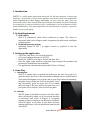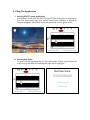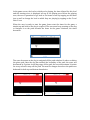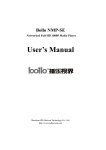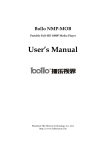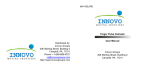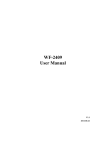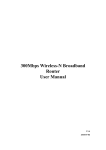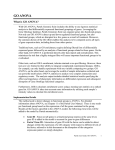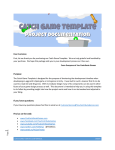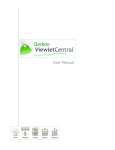Download new manual.
Transcript
User Manual 1. Introduction SPOTTY is a tablet game application developed for the main purpose of improving hand-‐eye coordination of post-‐stroke patients, specifically those who experience motor impairment in their fingers and hands. As users play the game, they are motivated to move their hand in different positions, movements and speeds through the completion of various difficulty levels, contributing to the development of their hand rehabilitation. This game application has the potential to improve a patient’s hand’s accuracy and agility. 2. System Requirement 1. iPad (Apple) iPad is a commercial tablet device produced by Apple. The device is interacted with touch of fingers and it recognizes the multi-‐touch and finger swiping motion. 2. Required Operating System Operating system of iOS 7 or higher version is required to run the application. 3. Setting up the application • • • • • Tap on the ‘App Store’ icon on the iPad device Go to search option and type in ‘SPOTTY’ Beside the ‘SPOTTY icon, tap on ‘Install’ and then ‘Free’ Once the Apple Login window is appeared, type in Apple ID username and password to authenticate the download. The application is downloaded and installed. (Free of Charge) 4. Game Play I. Introduction SPOTTY is a game about a spotted dog looking for his bone. Your goal is to guide the dog to the bone in the track without making contact with boundary of the path. Initial game score is given, and as your dog touches the boundary, the game score is deducted. You win the game if your dog successfully grabs the bone, but if you cannot guide the dog to the bone within the given time or if your game score reaches 0, then you lose the game. II. Controls SPOTTY game is installed and run on the iPad, tablet device produced by Apple, so all the system interface is interacted with touch of fingers. It recognizes tapping of fingers, swiping in any direction, and multi-‐ touch of fingers. If you want to quit from currently running application, click the mechanical home button of the iPad. Home Button 5. Using The Application I. Starting SPOTTY game application At iPad home screen, find the SPOTTY icon and launch the game by tapping the icon. The main menu page with tutorial/instruction animation is displayed. Tutorial animation shows how to play the game and how the game works. II. Starting New Game To start from the beginning, tap the ‘Start New Game’ button at the bottom left of the screen, and then the confirmation page will be displayed. Tap the ‘Yes, Start New Game’ button to proceed starting new game. As you begins with new game, all existing unlocked levels and saved highest scores are deleted. Loading page is displayed, and after few seconds, level page is displayed. III. Continuing The Saved Game Tap ‘Continue Saved Game’ button at bottom right of the screen to continue the existing game. The level page is displayed with available levels, unlocked from last gameplay. IV. Playing the Game Tap an available level of your choice. Once a level is tapped, the game screen will show up (below). In the game screen, the level at which you’re playing, the time allotted for this level and the starting score is displayed on top of the playing area. Below the playing area, the user is permitted to go back to the home screen by tapping on the home icon as well as change the level at which they are playing by tapping on the “Level Select” icon. When the user is ready to start the game, hence start the timer for the game, a simple tap and hold on the dog is required. The user must keep pressing on the dog to navigate it on the path towards the bone. As the game continues, the timer decreases. The score decreases as the dog is navigated off the path, whether it’s above or below the given path. Once the dog has touched the boundary of the path, the score will decrement by 5 points. As the dog stays off the path, the score decrements 10 points for every second it stays off the path. The next five images show how the points are deducted for both top and bottom boundaries. The user will have lost the game if the score reaches zero or if the time allocated for the level reaches zero before the dog is able to catch his bone. Once the user has lost the game, a screen saying “Try Again” replaces the game screen. This screen gives the user the options to select another level (or the same one), restart the level they just attempted, or trying out the previous level. A simple tap to one of the options will bring the user to the appropriate screens. Of course, there is always the option of going back to the home screen. If the user has completed the level, the screen below will show up once the dog has reached his bone. This screen, again, lets the user select a different level, restart the level the user just played so the user can ameliorate his/her score, and lets the user try to beat the next level. A simple tap of the option will bring the user to the desired screen. This level completion screen also shows the user the highest score ever completed for this level by the user as well as the score they accomplished in receiving for the game they just finished playing. The score given to the user when completing the level is calculated by taking the seconds left in the clock when the game is finished and multiplying that number by 20 – that number is then added to the score displayed before the dog reaches his bone. For example, if there is 3 seconds left on the clock and the user has 85 points before the dog reaches his bone, the score given when the level is completed will be 145. So, as a player of SPOTTY, trying their best to finish the level as fast as possible will reward more points! All screens give the user the option of returning to the home screen of the game. Remember, if the user wants to quit the game, they must press the manual button of the iPad described above! Enjoy playing SPOTTY!