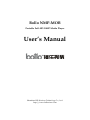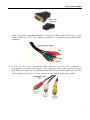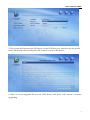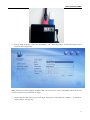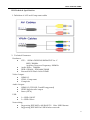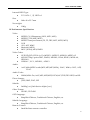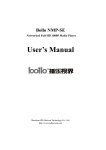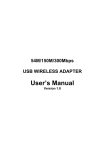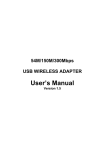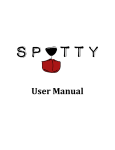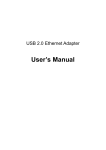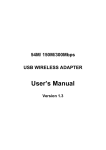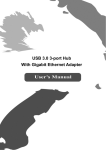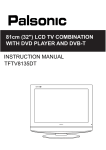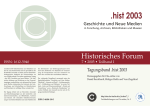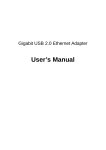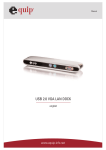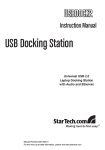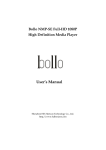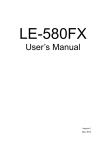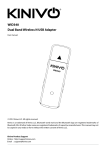Download User`s Manual
Transcript
Bollo NMP-MOB Portable Full-HD 1080P Media Player User’s Manual Shenzhen HD-Horizon Technology Co., Ltd. http://www.hdhorizon.com Bollo Full-HD 1080P I. Package II. Interface ● USB Slave: ● ● ● HDD: PWR: IR: To use the port connecting to PC , the bollo nmp-mob can be used as a mobile storage device Hard Disk Drive LED Power LED Remote signal receiver 1 Bollo Full-HD 1080P Composite ● USB Host: ● HDMI: ● ● ● Composite: Component: SPDIF: Component USB thumb disk, USB mobile hard disk, USB CD/DVD-ROM, USB WIFI/RJ45 network adapter can be connected. Use to transfer video and audio signals (video signal output reaches 1080P Full-HD resolution, DTS-HD / TrueHD / LPCM / DTS/AC3 / PCM digital signals and stereo analog signals are all supported in audio output). Output AV and Stereo signals Video connection using three red-green-blue terminals, up to 1080i resolution. Use to connect AV amplifier or decoder device, to transfer digital audio signals. III. Video Cable Connection 1. First, please check the video interfaces on your TV. Select the video interface following in priority order shown below: HDMI > DVI > Component > Composite In general, there will be several kinds of video interfaces for the user to choose. The preferred connection is HDMI (if available) and composite is the last choice. Therefore, to choose the interface in accordance with the priority order above can ensure the best image quality available on your TV set. 2. You need to buy a DVI-HDMI converter If the best video interface on your TV is DVI, (shown below), which isn’t a standard accessory. 2 Bollo Full-HD 1080P 3. Please choose the component interface to connect the Bollo nmp-mob If your TV has neither HDMI nor DVI. The component interface is represented by three red-green-blue terminals. 4. If your TV has only a composite video interface, you will only experience a downgraded (non-HD) video signal. The composite video cable can not transmit high-definition video. We would recommend that the Bollo NMP-MOB only be used with a high-definition TV so you can experience the best possible video quality. 3 Bollo Full-HD 1080P IV. Audio Cable Connection 1. It is suggested to connect Bollo nmp-mob, AV amplifier and TV in the following way if your AV amplifier has HDMI interfaces. Bollo NMP-MOB –(HDMI)--> AV Amplifier --(HDMI)--> Display Equipment The Fiber optical or coaxial cable is used to transmit digital audio signal only. 2. If there is no HDMI port on your AV amplifier, please use the Optical Fiber to connect SPDIF port between your AV amplifier and Bollo nmp-mob. 3. If you don’t have an AV amplifier, and your TV is connected through a HDMI cable, you need no other audio connection. The HDMI cable can transmit video and audio signals in a single cable. 4. Please also connect the stereo cable to corresponding audio ports in the same component socket set if you don’t have an AV amplifier, and your display equipment is connected through component cable. 5. If you are using the composite to connect display equipment, please also connect the L/R audio plugs (combined with composite plug) in the corresponding composite socket. V. Hard Disk Installation 1. Turn off the power and pull out all plugs. 2. Take out all 4 screws by using the small screwdriver which was included in your package. 3. Remove the upper cover plate. 4. Carefully push your 2.5” SATA hard disk into SATA socket, make sure hard disk is seated properly on the pillars (see photo). 5. Put on the upper cover plate, install the 4 screws and tighten. 6. A SATA 2.5″hard disk can be built in the Bollo NMP-MOB, therefore, it can be used as a FULL-HD player as well as a mobile hard disk drive. 4 Bollo Full-HD 1080P 7. Connect the hard disk to PC by USB Salve interface and format by NTFS or EXT2/EXT3 file system, and then you can write in movies, music, photos, etc. VI. Startup Operation Now, you can connect the power adapter to your machine, and turn it on. 1. Switch to correct display channel by using your TV/Projector remote control. E.g.: HDMI, DVI or Component. 2. “Starting……” will appear on your screen after you press the ON/OFF button on the Bollo remote control or plug in the DC power socket. 3. After a short time, the characters “Starting……” will disappear, and a main operation interface will appear on the screen. If the basic 720P/60Hz High-Definition mode is not supported in your display equipment, nothing will be displayed on your screen. If so, you can switch to different display resolutions by using “TV Mode” + “NUM” key on the Bollo nmp-mob remote control, or directly press “TV MODE” button on the upper panel until the operation interface appear on your screen. TV MODE + 1 = HDMI 480p60; TV MODE + 2 = HDMI 576p50; TV MODE + 3 = HDMI 720p60; TV MODE + 4 = HDMI 1080p60; TV MODE + 5 = Component 480p60; TV MODE + 6 = Component 576p50; TV MODE + 7 = Component 720p60; TV MODE + 8 = Component 1080p60; 4. Please enter the setting menu (far right icon) after the operation interface appears. Select the appropriate parameters according to your display and audio equipment. There are a few parameters that need to be adjusted in order to help the Bollo nmp-mob achieve a good operating performance. These would include the Resolutions, Frequency, Color Range, Output and Decoding type of audio signal, and the subtitle language. After the proper selections have been made, you can enjoy your high definition movies. When you come across some movies without sound, please press “Audio” button on the remote to change to other audio tracks. VII. Remote Control 5 Bollo Full-HD 1080P z z ON/OFF: FILE WORK: z z / / : : z OK: z INFO: Power ON/OFF Button. File Work Button. A file operation menu will appear by pressing this button; you can do operation such as file copy, delete and move, etc. Up / Down navigator, Volume + / Left / Right navigator; Time Shifting FF / REW; Page Up / Down. Confirm Button. Play single VIDEO, AUDIO, and PICUTRE by using this button. Information Button. Press this button to display information of a playing movie or picture. z : Play / Pause Button. Press this button to play movie, music and pictures continually which in a same folder. When play Blu-ray files, choose BDMV and press the button, player is going to play blue-ray movies automatically in the folder. If choose BDMV folder and press “OK” key, the media player will just enter into the folder without playing automatically. z z : AUDIO: z SUBTITLE: Stop Button; or Caps switch button. Audio Track Switch Button. If there are a several sound tracks in a movie, press this button to switch sound tracks. Subtitle Button. Continuously pressing this button to switch different subtitle parameters. E.g. Subtitle Size, Subtitle Position, Subtitle language, etc. Press / to change parameters. PS: There are many types of coding format for subtitle file, e.g. gbk, big5, UTF-8.ect. A “wrong z coding” displayed on the screen indicates the mismatch between subtitle coding format in the movie and subtitle coding format setup in the player. In this case, please press “subtitle” button continuously until ‘encode’ option, then press Left/Right navigator to adjust coding format until the subtilte appears correctly Time Seek Button. Press this button / to go to different time point of video rapidly. TV MODE Button. Press this button and a Number to switch to different resolutions. z TIME SEEK: z TV MODE: z ZOOM: Press this button to adjust the View sale rate of movies and pictures z z z DELETE: RETURN: ROOT: Press this button to delete file or folder. Press this button to return to parent directory. Press this button to return to root menu. 6 Bollo Full-HD 1080P TV MODE Reference Table: TV MODE + 1 = HDMI 480p60; TV MODE + 5 = Component 480p60; TV MODE + 2 = HDMI 576p50; TV MODE + 6 = Component 576p50; TV MODE + 3 = HDMI 720p60; TV MODE + 7 = Component 720p60; TV MODE + 4 = HDMI 1080p60; TV MODE + 8 = Component 1080p60; Note: ● Composite output is displayed with HDMI, but not with Component. ● No need to add Number buttons when switching resolution by using the TV MODE key on the upper panel of Bollo nmp-mob. VIII. Create Thumbnail for Movie You can create a thumbnail and put it in the folder in order to help you view your files intuitively. The picture must be named “thumb. jpg” (140x190 pixels) in the folder with your media. When you browse the movie folder, this picture will appear at the bottom-left of screen. Name and Size of thumbnail: Thumbnail name: thumb.jpg Size: 140 x 190 pix VIII. Firmware Update The Bollo nmp-mob is similar to a computer, including the hardware and operating system. The operating system, we call it “Firmware”, it’s saved in an erasable Flash RAM, and therefore, we can ameliorate our machine and add new functions by updating the firmware. We will issue new firmware on our website (http://www.hdhorizon.com). Please follow the steps below to update the firmware: 1. Download the newest firmware from http://www.hdhorizon.com for free. 7 Bollo Full-HD 1080P 2. Store the download firmware into root directory of USB (If firmware is a package, decompress first.) The format of update firmware similar to be below: HDHs-upgrade-0.9.1-20090716.bin 3. Insert the U-Disk or other external USB disk which include upgrade file into USB Host port of Bollo nmp-mob, then enter the "SETTINGS" menu; 4. In the System Setting menu, choose Upgrade option and press "OK" button to execute it; 8 Bollo Full-HD 1080P 5. The system will find out the USB device on the USB Host port, and show up the device name. Choose the device and press "OK" button to browse the device; 6. Select a correct upgrade file in your USB device, and press "OK" button to execute upgrading 9 Bollo Full-HD 1080P 7. When upgrade has finished, the player will reboot automatically. If the automatic reboot failed, please power off the player and restart it. Then, you have finished upgrade. VIII. Network Setup You can realize the network connection through inserting USB2.0 RJ45 Ethernet adapter or WIFI adapter to the USB HOST port of bollo nmp-mob. So far, sorts of USB network chip supported as follows: USB2.0 Ethernet / RJ45 : MOSCHIP: MCS7830,ASIX: AX88178,AX88772 USB2.0 WIFI : Ralink RT2870/RT2770/RT307x/RT2070/RT3572 There will be more USB network chip supported in future, please take note of relevant information on http://www.hdhorizon.com. USB Ethernet Adapter installation: 1. Plug an USB Ethernet adapter into USB Host port of Bollo nmp-mob, and connect with Ethernet cable(as shown): 10 Bollo Full-HD 1080P 2. Start up Bollo nmp-mob, enter into “setting menu” Æ”network setting”, you should see similar pictures as follows on the screen. If no IP address appeared, maybe something is wrong as follows: a) The Ethernet cable isn’t attached properly, Bollo nmp-mob can not access network; b) You router does not turn on DHCP server, and you have to input a static IP address; 3. When Bollo nmp-mob obtains IP Address, that mean your player has connected with LAN. Then, You would enter into ”NETWORK” option on the root menu. 11 Bollo Full-HD 1080P After that, you can see the computers in your LAN: WIFI Installation : The following certification modes are supported by Bollo nmp-mob: :wpa/psk, wpa2/pask, open, adhoc;Encryption ways: TKIP, AES; Bollo nmp-mob does not support WEP certification mode because the WEP certification mode isn’t safe. 1. Plug USB2.0 WIFI adapter into USB Host port of Bollo nmp-mob: 12 Bollo Full-HD 1080P 2. Start up Bollo nmp-mob, enter into “SETTINGS” Æ”Network Setting”, similar information on the screen as following pictures: SSID stands for wireless signals numbers that you receive now; press Left/Right button to choose wireless network you would like to login. 3. After selected what network you will login, then press “OK” button to confirm. input window will pop up. A password 13 Bollo Full-HD 1080P Input your WIFI certification password (PS: press STOP button ■ to switch Caps), then please “OK” to confirm. If the password is correct, the player will obtain IP Address automatically. If no IP address information appears, Maybe caused by following problems: a). Password incorrect. Please input correct password. b). Certification mode of WIFI router is settled incorrect. Bollo nmp-mob does not support WEP certification mode because it’s not safe. If you are using WEP certification mode, please transfer to WAP certification mode and try again. c). If DHCP service does not start up on the WIFI router; Please start up DHCP service on the router, or input a correct static IP address. 4. When Bollo nmp-mob obtains IP address, that mean the player has connected to WIFI network. You could enter into “Network” on main menu and operate. Network share setup: Bollo nmp-mob support Samba and Upnp network share protocol now. Please take note following comments when you encounter problem: 1. Some firewall forbid network shares, if you can’t see your computer on network, please try to turn off the firewall. 2. The special symbols can’t be included in the share folder name, e.g. Blank, Chinese name, etc. However, there is no limit for subfolders and document naming. 3. If you can only see the shared folder name, but the subfolders and files, that mean you encounter an access authority problem. Please try to active “Guest” accounts on your computer, and following road map below to reset shares again ( for Windows OS): “Start ÆAll programsÆAccessoriesÆWindows explorer” 14 Bollo Full-HD 1080P VIII.Technical Specification 1. Definition of AVS and Component cables 2. Technical Parameter Hardware: ● ● ● ● CPU: SIGMA DESIGNS SMP8635LF Ver. C MIPS: 300MHz Auxiliary Processor Frequency: 200MHz Audio DSPs::300MHz DDR-1 DRAM:DDR 64bit 256MB External NOR Flash: 16-bit 512MB Video Output: ● ● ● HDMI 1.3 YPbPr, Component Composite Audio Output: ● ● ● HDMI 1.3 (DTS-HD, TrueHD supported) SPDIF digital audio output Stereo (RCA) ● ● 1 x USB2.0 HOST 1 x USB2.0 Slave USB: Networking: ● ● Supporting IEEE 802.3u 100 BASE-TX Wire USB Ethernet Supporting IEEE 802.11n USB Wireless network 15 Bollo Full-HD 1080P Internal HDD Type: ● 2.5" SATA Ⅰ/Ⅱ HDD x 1 ● 148 x 89 x 23.7 mm Size: Net weight: ● 1100g IX.Performance Specification: Video: ● ● ● ● ● ● ● MPEG1/2/4 Elementary (M1V, M2V, M4V) MPEG1/2 PS (M2P, MPG) MPEG2 Transport Stream (TS, TP, TRP, M2T, M2TS, MTS) VOB AVI, ASF, WMV Matroska (MKV) MOV (H.264), MP4, RMP4 Video Codec: ● ● ● XVID SD/HD ,DIVX 4.x/5.x,MPEG-1 ,MPEG-2 ,MP@HL ,MPEG-4.2 ASP@L5,720p,1-point GMC, WMV9, MP@HL, H.264, BP@L3, [email protected], [email protected] , [email protected] , VC-1 , MP@HL , AP@L3 Audio: ● AAC,M4A,MPEG audio(MP1,MP2,MP3,MPA), WAV, WMA, OGG, APE, FLAC. Audio Codec: ● WMA,WMA Pro,AAC,MP1,MP2,MP3,LPCM,AC3,DTS,DTS-HD,TrueHD. Photo formats: ● JPEG, BMP, PNG, GIF Subtitle: ● SubRip [.srt], Sub Station Alpha [.ssa] Other Format: ● BD-ISO, DVD-ISO OSD Language: ● Simplified Chinese, Traditional Chinese, English, etc. Subtitle Language: ● Simplified Chinese, Traditional Chinese, English, etc. Remote Control: ● Small delicate remote controller 16 Bollo Full-HD 1080P Hard Disk Format: ● Linux EXT2/EXT3, Windows NTFS/FAT32 X.Accessories: ● ● ● ● ● ● ● 1 x AVS Cable 1 x Component Cable 1 x High Speed USB 2.0 Cable 1 x Remote Control 1 x Power Adapter 5.6V/3A 1 x AC Cable 1 x Phillips screwdriver Shenzhen HD-Horizon Technology Co.,Ltd. Copyright @ 2009 HD-Horizon 17