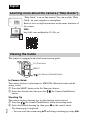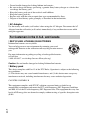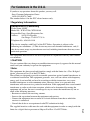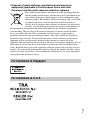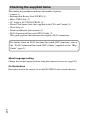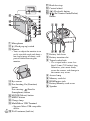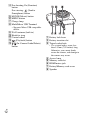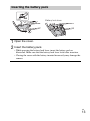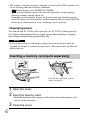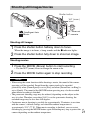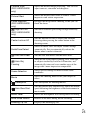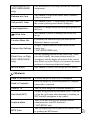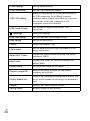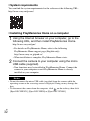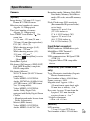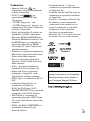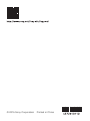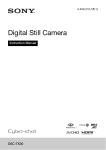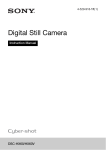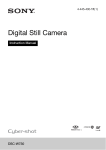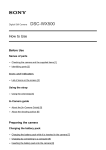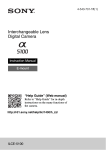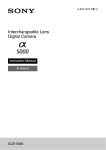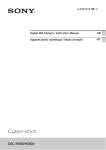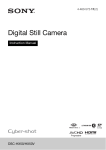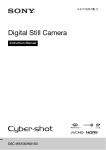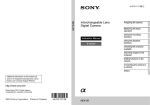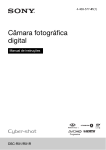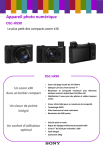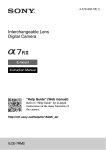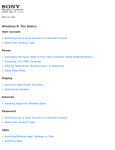Download Digital Still Camera
Transcript
4-572-610-11(1) Digital Still Camera Instruction Manual “Help Guide” (Web manual) Refer to “Help Guide” for in-depth instructions on the many functions of the camera. http://rd1.sony.net/help/dsc/1515/h_zz/ DSC-HX90V/DSC-HX90/DSC-WX500 English Learning more about the camera (“Help Guide”) “Help Guide” is an on-line manual. You can read the “Help Guide” on your computer or smartphone. Refer to it for in-depth instructions on the many functions of the camera. URL: http://rd1.sony.net/help/dsc/1515/h_zz/ Viewing the Guide This camera is equipped with a built-in instruction guide. Fn (Function) MENU / (In-Camera Guide/Delete) In-Camera Guide The camera displays explanations for MENU/Fn (Function) items and the setting values. 1 Press the MENU button or the Fn (Function) button. 2 Select the desired item, then press the / (In-Camera Guide/Delete) button. GB 2 Shooting Tip The camera displays shooting tips for the shooting mode selected. 1 Press the / (In-Camera Guide/Delete) button in shooting mode. 2 Select the desired shooting tip, then press z on the control wheel. The shooting tip is displayed. • You can scroll the screen using v/V and change shooting tips using b/B. Owner’s Record The model and serial numbers are located on the bottom. Record the serial number in the space provided below. Refer to these numbers whenever you call your Sony dealer regarding this product. Model No. WW247506 (DSC-HX90V) WW408340 (DSC-HX90) WW220188 (DSC-WX500) Serial No. _____________________________ Model No. AC-UB10C/AC-UB10D Serial No. _____________________________ WARNING To reduce fire or shock hazard, do not expose the unit to rain or moisture. IMPORTANT SAFETY INSTRUCTIONS -SAVE THESE INSTRUCTIONS DANGER TO REDUCE THE RISK OF FIRE OR ELECTRIC SHOCK, CAREFULLY FOLLOW THESE INSTRUCTIONS If the shape of the plug does not fit the power outlet, use an attachment plug adaptor of the proper configuration for the power outlet. CAUTION [ Battery pack If the battery pack is mishandled, the battery pack can burst, cause a fire or even chemical burns. Observe the following cautions. • Do not disassemble. • Do not crush and do not expose the battery pack to any shock or force such as hammering, dropping or stepping on it. • Do not short circuit and do not allow metal objects to come into contact with the battery terminals. • Do not expose to high temperature above 60°C (140°F) such as in direct sunlight or in a car parked in the sun. • Do not incinerate or dispose of in fire. GB 3 • Do not handle damaged or leaking lithium ion batteries. • Be sure to charge the battery pack using a genuine Sony battery charger or a device that can charge the battery pack. • Keep the battery pack out of the reach of small children. • Keep the battery pack dry. • Replace only with the same or equivalent type recommended by Sony. • Dispose of used battery packs promptly as described in the instructions. [ AC Adaptor Use the nearby wall outlet (wall socket) when using the AC Adaptor. Disconnect the AC Adaptor from the wall outlet (wall socket) immediately if any malfunction occurs while using the apparatus. For Customers in the U.S.A. and Canada [ RECYCLING LITHIUM-ION BATTERIES Lithium-Ion batteries are recyclable. You can help preserve our environment by returning your used rechargeable batteries to the collection and recycling location nearest you. For more information regarding recycling of rechargeable batteries, call toll free 1-800-822-8837, or visit http://www.call2recycle.org/ Caution: Do not handle damaged or leaking Lithium-Ion batteries. [ Battery pack This device complies with Part 15 of the FCC Rules. Operation is subject to the following two conditions: (1) This device may not cause harmful interference, and (2) this device must accept any interference received, including interference that may cause undesired operation. CAN ICES-3 B/NMB-3 B This equipment complies with FCC/IC radiation exposure limits set forth for an uncontrolled environment and meets the FCC radio frequency (RF) Exposure Guidelines and RSS-102 of the IC radio frequency (RF) Exposure rules. This equipment has very low levels of RF energy that are deemed to comply without testing of specific absorption ratio (SAR). GB 4 For Customers in the U.S.A. If you have any questions about this product, you may call: Sony Customer Information Center 1-800-222-SONY (7669) The number below is for the FCC related matters only. [ Regulatory Information Declaration of Conformity Trade Name: SONY Model No.: WW247506, WW220188 Responsible Party: Sony Electronics Inc. Address: 16530 Via Esprillo, San Diego, CA 92127 U.S.A. Telephone No.: 858-942-2230 This device complies with Part15 of the FCC Rules. Operation is subject to the following two conditions: (1) This device may not cause harmful interference, and (2) this device must accept any interference received, including interference that may cause undesired operation. This equipment must not be co-located or operated in conjunction with any other antenna or transmitter. [ CAUTION You are cautioned that any changes or modifications not expressly approved in this manual could void your authority to operate this equipment. [ Note: This equipment has been tested and found to comply with the limits for a Class B digital device, pursuant to Part 15 of the FCC Rules. These limits are designed to provide reasonable protection against harmful interference in a residential installation. This equipment generates, uses, and can radiate radio frequency energy and, if not installed and used in accordance with the instructions, may cause harmful interference to radio communications. However, there is no guarantee that interference will not occur in a particular installation. If this equipment does cause harmful interference to radio or television reception, which can be determined by turning the equipment off and on, the user is encouraged to try to correct the interference by one or more of the following measures: – Reorient or relocate the receiving antenna. – Increase the separation between the equipment and receiver. – Connect the equipment into an outlet on a circuit different from that to which the receiver is connected. – Consult the dealer or an experienced radio/TV technician for help. The supplied interface cable must be used with the equipment in order to comply with the limits for a digital device pursuant to Subpart B of Part 15 of FCC Rules. GB 5 For Customers in Canada This device complies with Industry Canada licence-exempt RSS standard(s). Operation is subject to the following two conditions: (1) this device may not cause interference, and (2) this device must accept any interference, including interference that may cause undesired operation of the device. For Customers in Europe [ Notice for the customers in the countries applying EU Directives Manufacturer: Sony Corporation, 1-7-1 Konan Minato-ku Tokyo, 108-0075 Japan For EU product compliance: Sony Deutschland GmbH, Hedelfinger Strasse 61, 70327 Stuttgart, Germany Hereby, Sony Corporation, declares that this equipment is in compliance with the essential requirements and other relevant provisions of Directive 1999/5/EC. For details, please access the following URL: http://www.compliance.sony.de/ [ Notice If static electricity or electromagnetism causes data transfer to discontinue midway (fail), restart the application or disconnect and connect the communication cable (USB, etc.) again. This product has been tested and found compliant with the limits set out in the EMC regulation for using connection cables shorter than 3 meters (9.8 feet). The electromagnetic fields at the specific frequencies may influence the picture and sound of this unit. GB 6 [ Disposal of waste batteries and electrical and electronic equipment (applicable in the European Union and other European countries with separate collection systems) This symbol on the product, the battery or on the packaging indicates that the product and the battery shall not be treated as household waste. On certain batteries this symbol might be used in combination with a chemical symbol. The chemical symbols for mercury (Hg) or lead (Pb) are added if the battery contains more than 0.0005% mercury or 0.004% lead. By ensuring these products and batteries are disposed of correctly, you will help prevent potentially negative consequences for the environment and human health which could otherwise be caused by inappropriate waste handling. The recycling of the materials will help to conserve natural resources. In case of products that for safety, performance or data integrity reasons require a permanent connection with an incorporated battery, this battery should be replaced by qualified service staff only. To ensure that the battery and the electrical and electronic equipment will be treated properly, hand over these products at end-of-life to the applicable collection point for the recycling of electrical and electronic equipment. For all other batteries, please view the section on how to remove the battery from the product safely. Hand the battery over to the applicable collection point for the recycling of waste batteries. For more detailed information about recycling of this product or battery, please contact your local Civic Office, your household waste disposal service or the shop where you purchased the product or battery. For Customers in Singapore For Customers in U.A.E. GB 7 Checking the supplied items The number in parentheses indicates the number of pieces. • Camera (1) • Rechargeable Battery Pack NP-BX1 (1) • Micro USB Cable (1) • AC Adaptor AC-UB10C/UB10D (1) • Power Cord (mains lead) (not supplied in the USA and Canada) (1) • Wrist Strap (1) • Instruction Manual (this manual) (1) • Wi-Fi Connection/One-touch (NFC) Guide (1) This guide explains the functions that require a Wi-Fi connection. For further details on Wi-Fi functions/One-touch (NFC) functions, refer to the “Wi-Fi Connection/One-touch (NFC) Guide” (supplied) or the “Help Guide” (page 2). About language setting Change the screen language before using the camera if necessary (page 20). On Illustrations Illustrations used in this manual are of the DSC-HX90V unless noted otherwise. GB 8 Identifying parts DSC-HX90V/HX90 • When using the flash, slide the (Flash pop-up) switch. If not using the flash, press it down manually. H Diopter-adjustment lever I Viewfinder A ON/OFF (Power) button B Shutter button C Mode dial (Intelligent Auto)/ (Superior Auto)/ (Program Auto)/ (Aperture Priority)/ (Shutter Priority)/ (Manual Exposure)/ (Memory recall)/ (Movie)/ (iSweep Panorama)/ (Scene Selection) D For shooting: W/T (zoom) lever For viewing: (Index) lever/ Playback zoom lever E Self-timer lamp/AF illuminator F GPS receiver (built-in, DSCHX90V only) G Flash • Do not cover the flash with your finger. • When using the viewfinder, slide down the viewfinder pop-up switch (1), then pull the eyepiece out from the viewfinder until it clicks (2). • When you look into the viewfinder, the viewfinder mode is activated, and when you take your face away from the viewfinder, the viewing mode returns to the monitor mode. J Viewfinder pop-up switch K (N Mark) • Touch the mark when you connect the camera to a smartphone equipped with the NFC function. • NFC (Near Field Communication) is an international standard of the short-range wireless communication technology. L Control ring M Lens GB 9 K Hook for strap L Control wheel M (Playback) button N / (In-Camera Guide/Delete) button A Microphone B (Flash pop-up) switch C Monitor • You can adjust the monitor to an easily viewable angle and shoot a low-angle image or shoot a selfportrait while observing the monitor. D Eye sensor E For shooting: Fn (Function) button For viewing: (Send to Smartphone) button F MOVIE (Movie) button G MENU button H Charge lamp I Multi/Micro USB Terminal GB • Supports Micro USB compatible device. 10 J Wi-Fi antenna (built-in) A Battery lock lever B Battery insertion slot C Tripod socket hole • Use a tripod with a screw less than 5.5 mm (7/32 inches) long. Otherwise, you cannot firmly secure the camera, and damage to the camera may occur. D E F G H Access lamp Memory card slot HDMI micro jack Battery/Memory card cover Speaker DSC-WX500 G (N Mark) • Touch the mark when you connect the camera to a smartphone equipped with the NFC function. • NFC (Near Field Communication) is an international standard of the short-range wireless communication technology. H Lens A ON/OFF (Power) button B Shutter button C Mode dial (Intelligent Auto)/ (Superior Auto)/ (Program Auto)/ (Aperture Priority)/ (Shutter Priority)/ (Manual Exposure)/ (Memory recall)/ (Movie)/ (iSweep Panorama)/ (Scene Selection) D For shooting: W/T (zoom) lever For viewing: (Index) lever/ Playback zoom lever E Self-timer lamp/AF illuminator F Flash A Microphone B (Flash pop-up) switch C Monitor • You can adjust the monitor to an easily viewable angle and shoot a low-angle image or shoot a selfportrait while observing the monitor. • Do not cover the flash with your finger. • When using the flash, slide the (Flash pop-up) switch. If not using the flash, press it down manually. GB 11 D For shooting: Fn (Function) button For viewing: (Send to Smartphone) button E MOVIE (Movie) button F MENU button G Charge lamp H Multi/Micro USB Terminal • Supports Micro USB compatible device. I Wi-Fi antenna (built-in) J Hook for strap K Control wheel L (Playback) button M / (In-Camera Guide/Delete) button A Battery lock lever B Battery insertion slot C Tripod socket hole • Use a tripod with a screw less than 5.5 mm (7/32 inches) long. Otherwise, you cannot firmly secure the camera, and damage to the camera may occur. D E F G H GB 12 Access lamp Memory card slot HDMI micro jack Battery/Memory card cover Speaker Inserting the battery pack Battery lock lever 1 Open the cover. the battery pack. 2 Insert • While pressing the battery lock lever, insert the battery pack as illustrated. Make sure that the battery lock lever locks after insertion. • Closing the cover with the battery inserted incorrectly may damage the camera. GB 13 Charging the battery pack For customers in the USA and Canada Power cord (Mains lead) For customers in countries/regions other than the USA and Canada Charge lamp Lit: Charging Off: Charging finished Flashing: Charging error or charging paused temporarily because the camera is not within the proper temperature range the camera to the AC Adaptor (supplied), 1 Connect using the micro USB cable (supplied). the AC Adaptor to the wall outlet (wall socket). 2 Connect The charge lamp lights orange, and charging starts. • Turn off the camera while charging the battery. • You can charge the battery pack even when it is partially charged. • When the charge lamp flashes and charging is not finished, remove and re-insert the battery pack. GB 14 Notes • If the charge lamp on the camera flashes when the AC Adaptor is connected to the wall outlet (wall socket), this indicates that charging is temporarily stopped because the temperature is outside the recommended range. When the temperature gets back within the appropriate range, the charging resumes. We recommend charging the battery pack in an ambient temperature of between 10°C to 30°C (50ºF to 86ºF). • The battery pack may not be effectively charged if the terminal section of the battery is dirty. In this case, wipe any dust off lightly using a soft cloth or a cotton swab to clean the terminal section of the battery. • Connect the AC Adaptor (supplied) to the nearest wall outlet (wall socket). If malfunctions occur while using the AC Adaptor, disconnect the plug from the wall outlet (wall socket) immediately to disconnect from the power source. • When charging is finished, disconnect the AC Adaptor from the wall outlet (wall socket). • Be sure to use only genuine Sony brand battery packs, micro USB cable (supplied) and AC Adaptor (supplied). • The AC Adaptor AC-UD11 (sold separately) may not be available in some countries/regions. x Charging time (Full charge) The charging time is approximately 230 min. using the AC Adaptor (supplied). Notes • The above charging time applies when charging a fully depleted battery pack at a temperature of 25°C (77°F). Charging may take longer depending on conditions of use and circumstances. GB 15 x Charging by connecting to a computer The battery pack can be charged by connecting the camera to a computer using a micro USB cable. Connect the camera to the computer with the camera turned off. To a USB jack • If you connect the camera to a computer when the power is turned on, although the battery will not charge, the camera will be powered by the computer, which allows you to import images to the computer without worrying about the battery running out. Notes • If the camera is connected to a laptop computer that is not connected to a power source, the laptop battery level decreases. Do not charge for an extended period of time. • Do not turn on/off or restart the computer, or wake the computer to resume from sleep mode when a USB connection has been established between the computer and the camera. That may cause the camera to malfunction. Before turning on/off, or restarting the computer or waking the computer from sleep mode, disconnect the camera and the computer. • No guarantees are made for charging using a custom-built computer or a modified computer. GB 16 x Battery life and number of images that can be recorded and played back DSC-HX90V/HX90: Battery life Number of images Shooting (still images) Monitor — Approx. 390 images Viewfinder — Approx. 360 images Typical movie shooting Monitor Approx. 70 min. — Viewfinder Approx. 75 min. — Monitor Approx. 105 min. — Viewfinder Approx. 115 min. — Approx. 290 min. Approx. 5800 images Continuous movie shooting Viewing (still images) DSC-WX500: Battery life Number of images Shooting (still images) — Approx. 400 images Typical movie shooting Approx. 75 min. — Continuous movie shooting Approx. 110 min. — Viewing (still images) Approx. 330 min. Approx. 6600 images Notes • The above number of images applies when the battery pack is fully charged. The number of images may decrease depending on the conditions of use. • The number of images that can be recorded is for shooting under the following conditions: – Using Sony Memory Stick PRO Duo™ (Mark2) media (sold separately) – The battery pack is used at an ambient temperature of 25°C (77°F). – [GPS On/Off] is set to [Off] (DSC-HX90V only) – [Display Quality] is set to [Standard] • The number for “Shooting (still images)” is based on the CIPA standard, and is for shooting under the following conditions: (CIPA: Camera & Imaging Products Association) – DISP is set to [Display All Info.]. – Shooting once every 30 seconds. – The zoom is switched alternately between the W and T ends. – The flash strobes once every two times. – The power turns on and off once every ten times. GB 17 • The numbers of minutes for movie shooting are based on the CIPA standard, and are for shooting under the following conditions: –[ Record Setting]: 60i 17M(FH)/50i 17M(FH) – Typical movie shooting: Battery life based on repeatedly starting/stopping shooting, zooming, turning on/off, etc. – Continuous movie shooting: Battery life based on non-stop shooting until the limit (29 minutes) has been reached, and then continued by pressing the MOVIE button again. Other functions, such as zooming, are not operated. x Supplying power You can use the AC-UD10 (sold separately) or AC-UD11 (sold separately) AC Adaptor shooting/playback to supply power when shooting or playing back images without using up the battery life. Notes • You can shoot and play back images using power from the battery while the supplied AC adaptor is connected to the camera. The camera turns off when the battery runs out. Inserting a memory card (sold separately) Ensure the notched corner faces correctly. 1 Open the cover. the memory card. 2 Insert • With the notched corner facing as illustrated, insert the memory card until it clicks into place. 3 Close the cover. GB 18 x Memory cards that can be used Memory card Memory Stick PRO Duo Memory Stick PRO-HG Duo™ Memory Stick Micro™ (M2) SD memory card SDHC memory card SDXC memory card microSD memory card microSDHC memory card microSDXC memory card For still images MP4 For movies AVCHD (Mark2 only) XAVC S — — (Mark2 only) *1 *1 *1 *1 *1 *1 *1 *1 — — *2 — *2 *1 SD Speed Class 4: or faster, or UHS Speed Class 1: or faster Memory cards that fulfill all of the following conditions: – Capacity of 64 GB or more – SD Speed Class 10: , or UHS Speed Class 1: or faster *2 • For details on the number of recordable still images and recordable duration of movies, refer to pages 33 to 34. Check the tables to select a memory card with the desired capacity. Notes • Not all memory cards are guaranteed to operate correctly. For memory cards produced by manufacturers other than Sony, consult the manufacturers of the products. • When using Memory Stick Micro media or microSD memory cards with this camera, make sure to use with the appropriate adaptor. x To remove the memory card/battery pack Memory card: Push the memory card in once to eject the memory card. Battery pack: Slide the battery lock lever. Be sure not to drop the battery pack. Notes • Never remove the memory card/battery pack when the access lamp (page 10, 12) is lit. This may cause damage to data in the memory card. GB 19 Setting the language and the clock ON/OFF (Power) Control wheel Select items: v/V/b/B Set the numeric value of date and time: v/V/ / Set: z the ON/OFF (Power) button. 1 Press Language setting screen is displayed when you turn on the camera for the first time. • It may take time for the power to turn on and allow operation. a desired language, then press z on the control 2 Select wheel. Date & Time setting screen is displayed. that [Enter] is selected on the screen, then press 3 Check z. a desired geographic location by following the 4 Select on-screen instructions, then press z. [Daylight Savings], [Date/Time] and [Date Format], 5 Set then press z. • When setting [Date/Time], midnight is 12:00 AM, and noon is 12:00 PM. 6 Check that [Enter] is selected, then press z. GB 20 Shooting still images/movies Shutter button W/T (zoom) lever Mode dial W: zoom out T: zoom in : Intelligent Auto : Movie MOVIE Shooting still images the shutter button halfway down to focus. 1 Press When the image is in focus, a beep sounds and the z indicator lights. 2 Press the shutter button fully down to shoot an image. Shooting movies the MOVIE (Movie) button to start recording. 1 Press • Use the W/T (zoom) lever to change the zoom scale. 2 Press the MOVIE button again to stop recording. Notes • When using the zoom function while shooting a movie, the sound of the camera operating will be recorded. Sound from the camera tends to be recorded particularly when [Zoom Speed] is set to [Fast] and when [Zoom Func. on Ring] is set to [Quick]. The sound of the MOVIE button operating may also be recorded when movie recording is finished. • The panoramic shooting range may be reduced, depending on the subject or the way it is shot. Therefore even when [360°] is set for panoramic shooting, the recorded image may be less than 360 degrees. • Continuous movie shooting is possible for approximately 29 minutes at one time with the camera’s default settings and when the ambient temperature is approximately 25°C (77°F). When movie recording is finished, you can restart recording by pressing the MOVIE button again. Recording may stop to protect the camera depending on the ambient temperature. GB 21 Viewing images W: zoom out T: zoom in Control wheel (Playback) / (In-Camera Guide/Delete) Select images: B (next)/b (previous) or turn the control wheel Set: z 1 Press the (Playback) button. x Selecting next/previous image Select an image by pressing B (next)/b (previous) on the control wheel or by turning the control wheel. Press z in the center of the control wheel to view movies. x Deleting an image 1 Press the / (In-Camera Guide/Delete) button. 2 Select [Delete] with v on the control wheel, then press z. x Returning to shooting images Press the shutter button halfway down. GB 22 Introduction of other functions Control ring (DSC-HX90V/HX90 only) MENU Fn (Function) Control wheel x Control wheel DISP (Display Contents): Allows you to change the screen display. (Drive Mode): Allows you to switch between shooting methods, such as single shooting, continuous shooting or bracket shooting. / (Exposure Comp./Photo Creativity): Allows you to adjust image brightness./Allows you to operate the camera intuitively and shoot creative images easily. (Flash Mode): Allows you to select a flash mode for still images. x Fn (Function) button Allows you to register 12 functions and recall those functions when shooting. 1 Press the Fn (Function) button. 2 Select the desired function by pressing v/V/b/B on the control wheel. 3 Select the setting value by turning the control wheel or the control ring. x Control ring (DSC-HX90V/HX90 only) Your favorite functions can be assigned to the control ring. When shooting, established settings can be changed just by turning the control ring. GB 23 x Menu Items (Camera Settings) Image Size Selects the size of still images. Aspect Ratio Selects the aspect ratio for still images. Quality Sets the image quality for still images. Panorama: Size Selects the size of panoramic images. Panorama: Direction Sets the shooting direction for panoramic images. File Format Selects the movie file format. Record Setting Selects the size of the recorded movie frame. Drive Mode Sets the drive mode, such as for continuous shooting. Bracket Settings (DSC-HX90V/HX90 only) Sets self-timer shooting in bracket mode, shooting order for exposure bracketing, and white balance bracketing. Flash Mode Sets the flash settings. Flash Comp. (DSC-HX90V/HX90 only) Adjusts the intensity of flash output. Red Eye Reduction Reduces the red-eye phenomenon when using flash. Focus Mode (DSC-HX90V/HX90 only) Selects the focus method. Focus Area Selects the area of focus. AF Illuminator GB 24 Sets the AF illuminator, which provides light for a dark scene to aid focusing. Exposure Comp. Compensates for the brightness of the entire image. ISO Adjusts the luminous sensitivity. Metering Mode Selects the method for measuring brightness. White Balance Adjusts color tones of an image. DRO/Auto HDR (DSC-HX90V/HX90 only) Compensates automatically for brightness and contrast. Creative Style (DSC-HX90V/HX90 only) Picture Effect Selects the desired image processing. You can also adjust contrast, saturation and sharpness. Selects the desired effect filter to achieve a more impressive and artistic expression. Focus Magnifier (DSC-HX90V/HX90 only) Enlarges the image before shooting so that you can check the focus. High ISO NR (DSC-HX90V/HX90 only) Sets noise reduction processing for high-sensitivity shooting. Center Lock-on AF Sets the function to track a subject and continue focusing when pressing the center button in the shooting screen. Smile/Face Detect. Selects to detect faces and adjust various settings automatically. Sets to automatically release the shutter when a smile is detected. Soft Skin Effect Sets the Soft Skin Effect and the effect level. Auto Obj. Framing Analyzes the scene when capturing faces, close-ups, or subjects tracked by Lock-on AF function, and automatically trims and saves another copy of the image with a more impressive composition. Scene Selection Selects pre-set settings to match various scene conditions. Movie Selects the shooting mode to suit your subject or effect. SteadyShot Sets SteadyShot for shooting movies. Auto Slow Shut. Sets the function that automatically adjusts the shutter speed following the brightness of the environment in movie mode. Micref Level Selects the microphone level during movie recording. Wind Noise Reduct. Reduces wind noise during movie recording. Shooting Tip List Displays the shooting tip list. GB 25 Memory recall Selects a setting registered in advance when the mode dial is set to MR (Memory recall). Memory Registers the desired modes or camera settings. (Custom Settings) Zebra Displays stripes to adjust brightness. MF Assist (DSC-HX90V/HX90 only) Displays an enlarged image when focusing manually. Focus Magnif. Time (DSC-HX90V/HX90 only) Sets the length of time the image will be shown in an enlarged form. Grid Line GB 26 Sets a grid line display to enable alignment to a structural outline. Marker Display Sets whether to display the marker on the monitor when recording movies. Marker Settings Sets the marker displayed on the monitor when recording movies. Auto Review Sets auto review to display the captured image after shooting. DISP Button Sets the type of information to be displayed on the monitor or in the viewfinder* by pressing DISP on the control wheel. * DSC-HX90V/HX90 only Peaking Level (DSC-HX90V/HX90 only) Enhances the outline of in-focus ranges with a specific color when focusing manually. Peaking Color (DSC-HX90V/HX90 only) Sets the color used for the peaking function. Exposure Set. Guide Sets the guide displayed when exposure settings are changed in the shooting screen. Zoom Speed Sets the zooming speed when you operate the zoom lever. Zoom Setting Sets whether to use the Clear Image Zoom and Digital Zoom when zooming. FINDER/MONITOR (DSC-HX90V/HX90 only) Sets the method for switching between the viewfinder and monitor. Release w/o Card Sets whether to release the shutter when a memory card is not inserted. Self-portrait/ -timer Sets whether to use a 3-second delay self-timer when the screen is tilted upward about 180 degrees. Face Registration Registers or changes the person to be given priority in the focus. Write Date Sets whether to record a shooting date on the still image. Function Menu Set. Customizes the functions displayed when the Fn (Function) button is pressed. Custom Key Settings Assigns a desired function to the button and the control ring*. * DSC-HX90V/HX90 only Zoom Func. on Ring (DSC-HX90V/HX90 only) Sets the zooming function of the control ring. When you select [Quick], the zoom position moves in accordance with the degree of rotation of the control ring. When you select [Step], you can move the zoom position to a fixed step of the focal length. MOVIE Button Sets whether to always activate the MOVIE button. (Wireless) Send to Smartphone Transfers images to display on a smartphone. Send to Computer Backs up images by transferring them to a computer connected to a network. View on TV You can view images on a network-enabled TV. One-touch(NFC) Assigns an application to One-touch (NFC). You can call up the application when shooting by touching an NFC-enabled smartphone to the camera. Airplane Mode You can set this device to not perform wireless communications and GPS functions*. * DSC-HX90V only WPS Push You can register the access point to the camera easily by pushing the WPS button. GB 27 Access Point Set. You can register your access point manually. Edit Device Name You can change the device name under Wi-Fi Direct, etc. Disp MAC Address Displays the MAC address of the camera. SSID/PW Reset Resets the SSID and password of smartphone connection. Reset Network Set. Resets all network settings. (Application) Application List Displays the application list. You can select the application you want to use. Introduction Displays instructions on using the application. (Playback) Delete Deletes an image. View Mode Sets the way in which images are grouped for playback. Image Index Displays multiple images at the same time. Display Rotation (DSC-HX90V/HX90 only) Sets the playback direction of the recording image. Slide Show Shows a slide show. Rotate Rotates the image. Enlarge Image GB 28 Enlarges the playback images. 4K Still Image PB Outputs still images in 4K resolution to an HDMIconnected TV that supports 4K. Protect Protects the images. Motion Interval ADJ Adjusts the interval for showing the tracking of subjects in [Motion Shot Video], where the tracking of the subject’s motion will be shown when playing back movies. Specify Printing Adds a print order mark to a still image. Beauty Effect Retouches a person’s face on a still image and saves the retouched image as a new image. (Setup) Monitor Brightness Sets the monitor brightness. Viewfinder Bright. (DSC-HX90V/HX90 only) Sets the brightness of the electronic viewfinder. Finder Color Temp. (DSC-HX90V/HX90 only) Sets the color temperature of the viewfinder. Volume Settings Sets the volume for movie playback. Audio signals Sets the operating sound of the camera. GPS Settings (DSC-HX90V only) Sets the GPS function. Upload Settings Sets the upload function of the camera when using an Eye-Fi card. Tile Menu Sets whether to display the tile menu every time you press the MENU button. Mode Dial Guide Turns the mode dial guide (the explanation of each shooting mode) on or off. Delete confirm. Sets whether Delete or Cancel is preselected in the Delete confirmation screen. Display Quality Sets the display quality. Pwr Save Start Time Sets the length of time until the camera turns off automatically. Function for VF close (DSC-HX90V/HX90 only) Sets whether to turn the power off when the viewfinder is closed. PAL/NTSC Selector (only for 1080 50i compatible models) By changing the TV format of the device, shooting in a different movie format is possible. Demo Mode Sets demonstration playback of a movie to on or off. GB 29 HDMI Settings Sets the HDMI settings. USB Connection Sets the USB connection method. USB LUN Setting Enhances compatibility by limiting the functions of the USB connection. Set to [Multi] in normal conditions and to [Single] only when the connection between the camera and a computer or AV component cannot be established. USB Power Supply Sets whether to supply power using a USB connection. Language GB 30 Selects the language. Date/Time Setup Sets date and time, and daylight savings. Area Setting Sets the location of use. Format Formats the memory card. File Number Sets the method used to assign file numbers to still images and movies. Select REC Folder Changes the selected folder for storing still images and movies (MP4). New Folder Creates a new folder for storing still images and movies (MP4). Folder Name Sets the folder format for still images. Recover Image DB Recovers the image database file and enables recording and playback. Display Media Info. Displays the remaining recording time of movies and the recordable number of still images on the memory card. Version Displays the camera software version. Setting Reset Restores settings to their defaults. Features of PlayMemories Home™ The software PlayMemories Home allows you to import still images and movies to your computer and use them. PlayMemories Home is required for importing XAVC S movies and AVCHD movies to your computer. Playing back imported images Importing images from your camera For Windows, the following functions are also available: Viewing images on a calendar Creating movie discs Sharing images on PlayMemories Online™ Uploading images to network services Notes • An Internet connection is required to install PlayMemories Home. • An Internet connection is required to use PlayMemories Online or other network services. PlayMemories Online or other network services may not be available in some countries or regions. • Use the following URL for Mac applications: http://www.sony.co.jp/imsoft/Mac/ • If the software PMB (Picture Motion Browser), supplied with models released before 2011, has already been installed on your computer, PlayMemories Home will overwrite it during the installation. Use PlayMemories Home, the successor software of PMB. GB 31 x System requirements You can find the system requirements for the software at the following URL: http://www.sony.net/pcenv/ x Installing PlayMemories Home on a computer the Internet browser on your computer, go to the 1 Using following URL, and then install PlayMemories Home. http://www.sony.net/pm/ • For details on PlayMemories Home, refer to the following PlayMemories Home support page (English only): http://www.sony.co.jp/pmh-se/ • When installation is complete, PlayMemories Home starts. the camera to your computer using the micro 2 Connect USB cable (supplied). • New functions may be installed in PlayMemories Home. Connect the camera to your computer even if PlayMemories Home is already installed on your computer. Notes • Do not disconnect the micro USB cable (supplied) from the camera while the operating screen or the accessing screen is displayed. Doing so may damage the data. • To disconnect the camera from the computer, click on the tasktray, then click [Eject DSC-HX90V], [Eject DSC-HX90] or [Eject DSC-WX500]. GB 32 Adding functions to the camera You can add the desired functions to your camera by connecting to the application download website (PlayMemories Camera Apps™) via the Internet. http://www.sony.net/pmca/ • After installing an application, you can call up the application by touching an NFC-enabled Android smartphone to the N mark on the camera, using the [One-touch(NFC)] function. Number of still images and recordable time of movies The number of still images and recordable time may vary depending on the shooting conditions and the memory card. x Still images [ Image Size]: L: 18M When [ Aspect Ratio] is set to [4:3]* Capacity Quality 2 GB Standard 400 images Fine 280 images * When the [ Aspect Ratio] is set to other than [4:3], you can record more pictures than shown above. GB 33 x Movies The table below shows the approximate total recording times using a memory card formatted with this camera. (h (hour), m (minute)) Capacity 2 GB 64 GB 60p 50M/50p 50M — 2 h 35 m 30p 50M/25p 50M — 2 h 35 m 24p 50M* — 2 h 35 m Record Setting 60i 24M(FX)/50i 24M(FX) 9m 6h 60i 17M(FH)/50i 17M(FH) 10 m 8 h 15 m 60p 28M(PS)/50p 28M(PS) 8m 5h5m 24p 24M(FX)/25p 24M(FX) 9m 6h 24p 17M(FH)/25p 17M(FH) 10 m 8 h 15 m 1920×1080 60p 28M/ 1920×1080 50p 28M 8m 5 h 20 m 1920×1080 30p 16M/ 1920×1080 25p 16M 10 m 8 h 25 m 1280×720 30p 6M/ 1280×720 25p 6M 30 m 22 h * only for 1080 60i compatible models • Continuous shooting is possible for approximately 29 minutes (a product specification limit). The maximum continuous recording time of an MP4 (28M) format movie is about 20 minutes (limited by the 4 GB file size restriction). • The recordable time of movies varies because the camera is equipped with VBR (Variable Bit-Rate), which automatically adjusts image quality depending on the shooting scene. When you record a fast-moving subject, the image is clearer but the recordable time is shorter because more memory is required for recording. The recordable time also varies depending on the shooting conditions, the subject or the image quality/size settings. GB 34 Notes on using the camera Functions built into this camera • This manual describes each of the functions of GPS function compatible/ incompatible devices,1080 60i-compatible devices and 1080 50i-compatible devices. – To determine whether your camera supports the GPS function, check the model name of your camera. GPS-compatible: DSC-HX90V GPS-incompatible: DSC-HX90, DSC-WX500 – To check whether your camera is a 1080 60i-compatible device or 1080 50icompatible device, check for the following marks on the bottom of the camera. 1080 60i-compatible device: 60i 1080 50i-compatible device: 50i • This camera is compatible with 1080 60p or 50p-format movies. Unlike standard recording modes up to now, which record in an interlacing method, this camera records using a progressive method. This increases the resolution, and provides a smoother, more realistic image. Movies recorded in 1080 60p/1080 50p format can be played back only on 1080 60p/1080 50p-supported devices. • While aboard an airplane, set [Airplane Mode] to [On]. On GPS-compatible devices (DSC-HX90V only) • Use GPS in accordance with regulations of countries and regions where you use it. • If you do not record the location information, set [GPS On/Off] to [Off]. On use and care Avoid rough handling, disassembling, modifying, physical shock, or impact such as hammering, dropping, or stepping on the product. Be particularly careful of the lens. Notes on recording/playback • Before you start recording, make a trial recording to make sure that the camera is working correctly. • The camera is neither dust-proof, nor splash-proof, nor water-proof. • Do not aim the camera at the sun or other bright light. It may cause a malfunction of the camera. • If moisture condensation occurs, remove it before using the camera. • Do not shake or strike the camera. It may cause a malfunction and you may not be able to record images. Furthermore, the recording media may become unusable or image data may be damaged. GB 35 Do not use/store the camera in the following places • In an extremely hot, cold or humid place In places such as in a car parked in the sun, the camera body may become deformed and this may cause a malfunction. • Storing under direct sunlight or near a heater The camera body may become discolored or deformed, and this may cause a malfunction. • In a location subject to rocking vibration • Near a location that generates strong radio waves, emits radiation or is strongly magnetic place. Otherwise, the camera may not properly record or play back images. • In sandy or dusty places Be careful not to let sand or dust get into the camera. This may cause the camera to malfunction, and in some cases this malfunction cannot be repaired. On carrying • Do not sit down in a chair or other place with the camera in the back pocket of your trousers or skirt, as this may cause malfunction or damage the camera. ZEISS lens The camera is equipped with a ZEISS lens which is capable of reproducing sharp images with excellent contrast. The lens for the camera has been produced under a quality assurance system certified by ZEISS in accordance with the quality standards of ZEISS in Germany. Notes on the monitor, electronic viewfinder (DSC-HX90V/HX90 only) and lens • The monitor and electronic viewfinder are manufactured using extremely highprecision technology, and over 99.99% of the pixels are operational for effective use. However, some tiny black and/or bright dots (white, red, blue or green) may appear on the monitor and electronic viewfinder. These dots are a normal result of the manufacturing process, and do not affect the recording. • Do not hold the camera by the monitor or the viewfinder. • Take care that your fingers or other objects are not caught in the lens when it is operating. • Take care that your finger is not in the way when pushing the viewfinder down. • Do not forcibly push down the viewfinder when the eyepiece is pulled out. • If water, dust or sand adheres to the viewfinder unit, it may cause a malfunction. GB 36 Notes on shooting with the viewfinder (DSC-HX90V/HX90 only) This camera is equipped with an Organic Electro-Luminescence viewfinder with high resolution and high contrast. The camera is designed to provide an easily viewable viewfinder by appropriately balancing various elements. • The image may be slightly distorted near the corners of the viewfinder. This is not a malfunction. When you want to check every detail of the entire composition, you can also use the monitor. • If you pan the camera while looking into the viewfinder or move your eyes around, the image in the viewfinder may be distorted or the color of the image may change. This is a characteristic of the lens or display device and is not a malfunction. When you shoot an image, we recommend that you look at the center area of the viewfinder. Notes on the flash • Do not carry the camera by the flash unit, or use excessive strength on it. • If water, dust or sand get into the open flash unit, it may cause a malfunction. • Take care that your finger is not in the way when pushing the flash down. Sony accessories Use only genuine Sony brand accessories, otherwise it may cause a malfunction. Sony brand accessories may not come to market for some countries or regions. On camera’s temperature Your camera and battery may get hot due to continuous use, but it is not a malfunction. On the overheat protection Depending on the camera and battery temperature, you may be unable to record movies or the power may turn off automatically to protect the camera. A message will be displayed on the screen before the power turns off or you can no longer record movies. In this case, leave the power off and wait until the camera and battery temperature goes down. If you turn on the power without letting the camera and battery cool down enough, the power may turn off again or you may be unable to record movies. On charging the battery • If you charge a battery that has not been used for a long time, you may be unable to charge it to the proper capacity. This is due to the battery characteristics. Charge the battery again. • Batteries which have not been used for more than a year may have become deteriorated. Warning on copyright Television programs, films, videotapes, and other materials may be copyrighted. Unauthorized recording of such materials may be contrary to the provisions of the copyright laws. GB 37 No guarantee in the case of damaged content or recording failures Sony can provide no guarantees in the event of failure to record or loss or damage of recorded images or audio data due to a malfunction of the camera or recording media, etc. We recommend backing up important data. Cleaning the camera surface Clean the camera surface with a soft cloth slightly moistened with water, then wipe the surface with a dry cloth. To prevent damage to the finish or casing: – Do not expose the camera to chemical products such as thinner, benzine, alcohol, disposable cloths, insect repellent, sunscreen or insecticide. Maintaining the monitor • Hand cream or moisturizer left on the monitor may dissolve its coating. If you get any on the monitor, wipe it off immediately. • Wiping forcefully with tissue paper or other materials can damage the coating. • If fingerprints or debris are stuck to the monitor, we recommend that you gently remove any debris and then wipe the monitor clean with a soft cloth. Notes on wireless LAN We assume no responsibility whatsoever for any damage caused by unauthorized access to, or unauthorized use of, destinations loaded on the camera, resulting from loss or theft. Notes on security when using wireless LAN products • Always make sure that you are using a secure wireless LAN to avoid hacking, access by malicious third parties, or other vulnerabilities. • It is important that you set the security settings when using a wireless LAN. • If a security problem arises because no security precautions are in place or due to any inevitable circumstances when using a wireless LAN, Sony bears no responsibility for the loss or damage. GB 38 Specifications Camera [System] Image device: 7.82 mm (1/2.3 type) Exmor R™ CMOS sensor Effective pixel number of camera: Approx. 18.2 Megapixels Total pixel number of camera: Approx. 21.1 Megapixels Lens: ZEISS Vario-Sonnar T 30× zoom lens f = 4.1 mm – 123 mm (24 mm – 720 mm (35 mm film equivalent)) F3.5 (W) – F6.4 (T) While shooting movies (16:9): 26.5 mm – 795 mm*1 While shooting movies (4:3): 32.5 mm – 975 mm*1 *1 When [ SteadyShot] is set to [Standard] SteadyShot: Optical File format (Still images): JPEG (DCF, Exif, MPF Baseline) compliant, DPOF compatible File format (Movies): XAVC S format (XAVC S format compliant): Video: MPEG-4 AVC/H.264 Audio: LPCM 2ch (48 kHz 16 bit) AVCHD format (AVCHD format Ver. 2.0 compatible): Video: MPEG-4 AVC/H.264 Audio: Dolby Digital 2ch, equipped with Dolby Digital Stereo Creator • Manufactured under license from Dolby Laboratories. Movies (MP4 format): Video: MPEG-4 AVC/H.264 Audio: MPEG-4 AAC-LC 2ch Recording media: Memory Stick PRO Duo media, Memory Stick Micro media, SD cards, microSD memory cards Flash: Flash range (ISO sensitivity (Recommended Exposure Index) set to Auto): Approx. 0.3 m to 5.4 m (11 13/16 inches to 17 ft. 8 19/32 inches) (W)/ Approx. 2.5 m to 3.0 m (8 ft. 2 27/64 inches to 9 ft. 10 7/64 inches) (T) [Input/Output connectors] HDMI connector: HDMI micro jack Multi/Micro USB Terminal*: USB communication USB communication: Hi-Speed USB (USB 2.0) * Supports Micro USB compatible device. [Viewfinder] (DSC-HX90V/HX90 only) Type: Electronic viewfinder (Organic Electro-Luminescence) Total number of dots: 638 400 dots Frame coverage: 100% Magnification: Approx. 0.50 × (35 mm-format equivalent) with 50 mm lens at infinity, –1 m–1 Eye point: Approx. 20 mm from the eyepiece, 19.2 mm from the eyepiece frame at –1 m–1 * Diopter adjustment: –4.0 m–1 to +3.0 m–1 [Monitor] LCD monitor: 7.5 cm (3.0 type) TFT drive Total number of dots: 921 600 dots GB 39 GB 40 [Power, general] [Wireless LAN] Power: Rechargeable battery pack NP-BX1, 3.6 V AC Adaptor AC-UB10C/UB10D, 5V Power consumption: DSC-HX90V/HX90: Approx. 1.4 W (during shooting with the monitor) Approx. 1.5 W (during shooting with the viewfinder) DSC-WX500: Approx. 1.4 W (during shooting) Operating temperature: 0 °C to 40 °C (32 °F to 104 °F) Storage temperature: –20 °C to +60 °C (–4 °F to +140 °F) Dimensions (CIPA compliant) (Approx.): DSC-HX90V/HX90: 102.0 mm × 58.1 mm × 35.5 mm (4 1/8 inches × 2 3/8 inches × 1 7/16 inches) (W/H/D) DSC-WX500: 101.6 mm × 58.1 mm × 35.5 mm (4 1/8 inches × 2 3/8 inches × 1 7/16 inches) (W/H/D) Mass (CIPA compliant) (Approx.): DSC-HX90V/HX90: 245 g (8.6 oz) (including NP-BX1 battery pack, Memory Stick PRO Duo media) DSC-WX500: 236 g (8.3 oz) (including NP-BX1 battery pack, Memory Stick PRO Duo media) Microphone: Stereo Speaker: Monaural Exif Print: Compatible PRINT Image Matching III: Compatible Supported standard: IEEE 802.11 b/g/n Frequency: 2.4 GHz Supported security protocols: WEP/ WPA-PSK/WPA2-PSK Configuration method: WPS (Wi-Fi Protected Setup) / manual Access method: Infrastructure Mode NFC: NFC Forum Type 3 Tag compliant DSC-HX90V Model No. WW247506 DSC-HX90 Model No. WW408340 DSC-WX500 Model No. WW220188 AC Adaptor AC-UB10C/UB10D Power requirements: AC 100 V to 240 V, 50 Hz/60 Hz, 70 mA Output voltage: DC 5 V, 0.5 A Rechargeable Battery Pack NP-BX1 Battery type: Lithium-ion battery Maximum voltage: DC 4.2 V Nominal voltage: DC 3.6 V Maximum charge voltage: DC 4.2 V Maximum charge current: 1.89 A Capacity: Typical 4.5 Wh (1 240 mAh) Design and specifications are subject to change without notice. Trademarks • Memory Stick and are trademarks or registered trademarks of Sony Corporation. • XAVC S and are registered trademarks of Sony Corporation. • “AVCHD Progressive” and “AVCHD Progressive” logotype are trademarks of Panasonic Corporation and Sony Corporation. • Dolby and the double-D symbol are trademarks of Dolby Laboratories. • The terms HDMI and HDMI HighDefinition Multimedia Interface, and the HDMI Logo are trademarks or registered trademarks of HDMI Licensing LLC in the United States and other countries. • Windows is a registered trademark of Microsoft Corporation in the United States and/or other countries. • Mac is a registered trademark of Apple Inc. in the United States and other countries. • iOS is a registered trademark or trademark of Cisco Systems, Inc. • iPhone and iPad are registered trademarks of Apple Inc. in the United States and other countries. • SDXC logo is a trademark of SD-3C, LLC. • Android and Google Play are trademarks of Google Inc. • Wi-Fi, the Wi-Fi logo, Wi-Fi PROTECTED SET-UP are registered trademarks of the Wi-Fi Alliance. • The N Mark is a trademark or registered trademark of NFC Forum, Inc. in the United States and in other countries. • DLNA and DLNA CERTIFIED are trademarks of Digital Living Network Alliance. • Facebook and the “f” logo are trademarks or registered trademarks of Facebook, Inc. • YouTube and the YouTube logo are trademarks or registered trademarks of Google Inc. • Eye-Fi is a trademark of Eye-Fi, Inc. • In addition, system and product names used in this manual are, in general, trademarks or registered trademarks of their respective developers or manufacturers. However, the ™ or ® marks may not be used in all cases in this manual. Additional information on this product and answers to frequently asked questions can be found at our Customer Support Website. GB 41 GB 42 GB 43 © 2015 Sony Corporation Printed in China