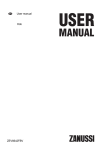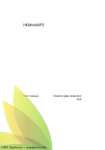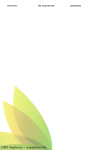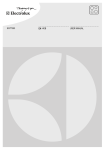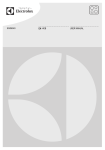Download RX1 Bodyworn Camera User Manual V1.0
Transcript
1. Introduction Dear Customer, thank you for purchasing this product. This product complies with the statutory national and European requirements. To maintain this status and to ensure safe operation, you as the user must observe these operating instructions! These operating instructions are part of this product. They contain important notes on commissioning and handling. Also consider this if you pass on the product to any third party. Keep these operating instructions for future reference! All company names and product names are trademarks of their respective owners. All rights reserved. 1 2. Explanation of Symbols The symbol with a lightning bolt in a triangle is used where there is a health hazard, e.g. from electric shock. An exclamation mark in a triangle indicates important notes in these operating instructions that must be strictly observed. The „arrow“ symbol indicates that special advice and notes on operation are provided here. 3. Intended Use The product contains a colour camera and a microphone, as well as a colour TFT monitor. Videos/photographs can be recorded using microSD/microSDHC memory cards (not enclosed) up to 32GByte. The power supply takes place by a Li-Ion battery; the rechargeable battery is charged by the enclosed plug-in mains unit. Please note that you incur a penalty if you observe strangers with this product without their knowing and consent. Observe the provisions and regulations of the country in which you use this product. The safety notes and all other information in these operating instructions always have to be observed. Any other use than that described above is not permitted and will damage the product. Additionally, this is connected to dangers, such as short circuit, fire, etc. This product complies with the statutory national and European requirements. All company names and product names are trademarks of their respective owners. All rights reserved. 2 4. Scope of Delivery • Surveillancecamera • Li-ionrechargeablebattery • 2differentbatterycompartmentlids(1xwithclip,1xwithoutclip) • Mainsadapter • USBcable • Labelset • Operatinginstructions 5. Safety Information The guarantee/warranty will expire if damage is incurred resulting from non-compliance with these operating instructions. We do not assume any liability for consequential damage! Nor do we assume any liability for damage to property or personal injury caused by improper use or failure to observe the safety information. The warranty/guarantee will expire in such cases! a) General Information • Theunauthorisedconversionand/ormodificationoftheproductis prohibited for safety and approval reasons (CE). Never dismantle the product. • Servicingorrepairmustonlybecarriedoutbyaspecialist. • Donotleavepackagingmaterialunattended.Itmaybecomeadangerous toy for children. 3 b) Mains Adapter • ThemainsadapterisconstructedpursuanttoprotectionclassII.Only a proper mains socket must be used as voltage source for the plug-in mains adapter. • Themainssockettowhichtheplug-inmainsunitisconnectedmust be easily accessible. • Use only the enclosed plug-in mains unit for power supply and to charge the battery of the monitoring camera. • Ifthemainsadapterisdamaged,donottouchit.Dangertolifefrom electric shock! First switch off the mains voltage for the mains socket to which the plug-in mains unit is connected (switch off the circuit breaker or turn out the fuse, then switch off the FI protection switch so that the mains socket is separated from the mains voltage on all poles). Then unplug the mains adapter from the mains socket. Dispose of the damaged mains adapter in an environmentally compatible way. Do not use it anymore. Replace it by a plug-in mains unit of the same specifications. c) Operation • Theproductisnotatoy.Devicesthatareoperatedwithmainsvoltage have no place in the hands of children. Therefore, be particularly careful when children are present. • Theproductisonlysuitableforoperationindry,closedrooms.No part of the product must get damp or wet; do not touch it with damp or wet hands! Operate the product in a way that it is out of reach of children. There is danger to life from electric shock due to the plug-in mains unit! 4 • DonotuseanyforceforconnectionofUSBplugs.AUSBplugwill only fit in the USB socket in one direction. • Neverusetheproductimmediatelyafteritwastakenfromacoldinto a warm environment. The condensation generated may destroy the product. The mains adapter also involves the risk of a fatal electric shock! Let the product reach room temperature before connecting and using it. This may take several hours. • Thefollowingunfavourableconditionsaretobeavoidedattheplace of installation and during transport: - Dampness or too high humidity - Cold or heat, direct solar radiation - Dust or flammable gases, fumes or solvents - Strong vibration, impact or blows - Strong magnetic fields as present near machines or speakers 5 6. Rechargeable Battery Notes • Keeptherechargeablebatteryoutofreachofchildren. • Donotleavetherechargeablebatterylyingaroundopenly;thereisthedanger of it being swallowed. If swallowed, consult a doctor immediately. • Therechargeablebatterymustneverbeshort-circuited,disassembledorthrown into fire. There is a danger of explosion! • Neverdamagetherechargeablebattery,donotpuncturetherechargeable battery with objects. There is a risk of fire and explosion! • Therechargeablebatterymustnotgetdamporwet;thereisadangeroffire! • Protecttherechargeablebatteryfromstrongheatorcold. • Leaking or damaged batteries/rechargeable batteries can cause chemical burns to skin when touched without the use of adequate protective gloves. • Liquidsleakingfromtherechargeablebatteryarechemicallyhighlyaggressive. Objects or surfaces that come into contact with them may take severe damage. Therefore, keep the rechargeable battery in a suitable location. • Wheninsertingtherechargeablebatteryintothesurveillancecamera,ensure its proper position in the battery compartment. The contacts of the rechargeable battery must correspond to the contacts in the battery compartment. • Therechargeablebatterymustonlybechargedwhenitiscorrectlyinserted into the surveillance camera. • Chargetherechargeablebatteryevery2monthsatthelatest,evenifyoudonot use the surveillance camera. Otherwise, there may be deep discharge, which will damage the rechargeable battery; loss of guarantee/warranty! 6 7. Operating Elements 1 Button „ “ for switching on/off 2 Turning attachment clip (removable) 3 Mini USB socket 4 External SD memory card slot 5 TFT colour monitor 6 Button „M“ 7 Button „ 8 Button „OK“ 9 Button „ 10 Button „ “ “ 1 2 3 4 5 “ 11 Indicator LED 6 12 Lens 13 Speakers 14 Internal memory card slot 15 Battery compartment 16 Reset button 11 7 8 10 9 12 13 14 15 16 7 Display: HD A C D B E 2013/09/04 0 0 : 14 13 : 2 1 : 4 8 F G A Symbol for video or photo mode B Symbol appears during running video recording; the control LED (11) flashes C Symbol for battery condition D Symbol for currently set video or photo resolution E Symbol for inserted or missing memory card F Current video recording duration G Date and time 8 8. Commissioning a) Inserting/Removing Memory Card The surveillance camera has two separate slots for one memory card each of type microSD/microSDHC (max. 32 GByte). In the setup menu, one can switch to which of the two memory cards a recording is made on. Internal memory card slot • Toinsertamemorycardintheinternalslot(14),openthebatterycompartment lid by pushing it down a little and then removing it. • Carefullypushthemetalcoveroftheinternalslotalittletothelefttowards „<OPEN“ (observe imprint in the metal cover). • Thencarefullyfoldupthemetalcover. • InsertamicroSDormicroSDHCmemorycardsothatthecontactsofthememory card correspond to the contacts in the slot. • Foldthemetalcoverbackdownandpushittotherighttowards„>LOCK“,so that the metal cover is locked. • Thenyoucaninserttherechargeablebatteryandclosethebatterycompartment lid; see chapter 8. b). To remove the memory card, proceed as described above. External SD memory card slot • Switchoff thesurveillancecamera(seechapter8.d). • Opentherubbercoverabovetheexternalslot(4). • PushamicroSDormicroSDHCmemorycardintotheslotinthecorrectorientation until it latches audibly. The contacts of the memory card must point to the back towards the TFT screen. 9 • Closetherubbercoveragain. To remove a memory slot, first switch off the surveillance camera. Open the rubber cover, push the memory card down into the slot a little e.g. with a finger nail. Then the latching mechanics release the memory card and will push it a little out of the slot. The memory card can then be removed easily. b) Inserting the Rechargeable Battery • Pushthebatterycompartmentliddownalittleandtakeitoff. • InserttheenclosedLiIonbatterysothattherechargeablebattery‘scontacts correspond to the respective contacts in the battery compartment. • Putonthebatterycompartmentlidagain. The scope of delivery includes two different battery compartment lids. • Batterycompartmentlidwithclip • Batterycompartmentlidwithoutclip Depending on where the surveillance camera is to be operated/attached, use one or the other battery compartment lid. 10 c) Charging the Rechargeable Battery • OpentherubbercoverabovetheMini-USBsocket(3)andconnecttheenclosed USB cable to the plug-in mains unit. • Plugtheplug-inmainsunitintoapropermainssocket. • Chargingthecompletelyflatrechargeablebatterytakesupto6hours. • ThendisconnecttheUSBcablefromthesurveillancecameraagainandclose the rubber cover again. • Unplugthemainsadapterfromthemainssocket. Charge the rechargeable battery at the latest every 2 months, even if you do not use the surveillance camera. Otherwise, there may be deep discharge, which will damage the rechargeable battery; loss of guarantee/warranty! Thesurveillancecameracanalsobechargedviaacomputer‘sUSBport. Observe that the USB port can provide a current of 500 mA. Therefore, only connect the surveillance camera directly to a computer or a USB hub with a dedicated mains unit. Whenconnectingtoacomputer,theinsertedmemorycardisdisplayed like a regular removable medium drive. The photographs and videos can be played on the computer as well then; see chapter 12. d) Switching On/Off • Toswitchon,keepthebutton„ “ (1) on the top pushed for 3 seconds. A sound signal is issued and a welcome message appears on the TFT colour screen. Thenthecamera‘sliveimageisdisplayed. • Toswitchoff,keepthebutton„ “ (1) on the top pushed for 3 seconds. A sound signal is issued and the display on the screen goes out. 11 e) Basic Functions of the Operating Buttons • Brieflypushingthebutton„M“(6)switchesbetweenvideomode,photomode and photo playback mode. • Whenthesurveillancecameraison,youcanstartorendavideorecordingin video mode by briefly pushing the button „OK“ (8) if a memory card has been inserted. In photo mode, the surveillance camera will record a picture by briefly pushing the button „OK“ (8). If the button „OK“ (8) is pushed for an extended period, the setup menu appears in the display (only possible if no video recording is currently running). • Thebuttons„ “ (7) and „ “ (9), for example permit changing functions or settings in the setup menu or selection of a video or photograph in playback mode. • Thebutton„ menu. “ (10) serves, e.g., to leave a function or setting in the setup f) Pushing on/Turning/Taking off Clip • Ifthesmallclipisenclosedseparately,pushitintotherespectiveslotatthe rear of the surveillance camera. • Theclipcanbeturnedby360°,sothatthesurveillancecameracanbeattached very well in many locations. • Iftheclipistoberemoved,turnitup. Then push the small unlocking button (see hand symbol on the right) and pull out the clip. 12 g) Resetting the Surveillance Camera If the surveillance camera does not react to the push of a button or if chaotic characters appear in the display, briefly push the reset button (16) on the inside of the battery compartment. Alternatively, you can also take out the battery for a few seconds and then insert it again. h) Label for Internal Memory Card Slot The enclosed labels can be used to cover the internal memory card slot and to „hide“ it or to make it more difficult to remove the memory card. 13 9. The Setup Menu To call the setup menu, the surveillance camera must be on and no video recording must be running. Then push the button „OK“ (8) until the 5 icons of the setup menu appear. The buttons „ submenu. “ (7) and „ “ (9) call the respective Confirm your selection by briefly pushing the button „OK“ (8). The button „ “ (10) leaves a submenu, function or the setup menu again without changes (cancel). a) Submenu for System Settings („System Setup“) 14 15 16 Switching the sound signal at pushing of a button on/off („Beep“) • Usethebuttons„ “ (7) and „ “ (9) to select if the surveillance camera is to issue a brief sound signal at each push of a button or not. • Pressthe„OK“button(8)toconfirm. Resetting to factory settings („Restore Default“) • Usethebuttons„ “ (7) and „ “ (9) to select if the surveillance camera is to be reset to factory settings or not. • Pressthe„OK“button(8)toconfirm. Display firmware version number („Version“) • After calling the function, the firmware version number of the surveillance camera is displayed. • Pushthebutton„OK“(8),toreturntothefunctionselection. 17 b) Submenu for Time/Date Settings („Time Setup“) After you have called the submenu for the time/date and confirmed with the button „OK“ (8), you can select the respective function with the buttons „ “ (7) and „ “ (9). Then push the „OK“ (8) button. The following functions are available: Selecting the date format („Time Format“) • Usethebuttons„ formats. “ (7) and „ “ (9) to choose between the different date „YYYY/MM/DD“ = year/month/day „DD/MM/YYYY“ = day/month/year „MM/DD/YYYY“ = month/day/year • Pressthe„OK“button(8)toconfirm. Set the time and date („Time and Date“) • Change the value of the position marked with the arrows with the buttons „ “ (7) and „ “ (9). • Usethebutton„OK“(8)toacceptthesettingandswitchtothenextposition. After confirming the last position, the function selection appears again. 18 c) Submenu for Video Settings („Video Setup“) 19 20 d) Submenu for Photo Settings („Picture Setup“) After you have called the submenu for the photo setup and confirmed with the button „OK“ (8), you can select the respective function with the buttons „ “ (7) and „ “ (9). Then push the „OK“ (8) button. The following functions are available: Resolution setting („Picture_Resolution“) • Usethebuttons„ tions. “ (7) and „ “ (9) to select between the photo resolu- The higher the resolution, the more space will the photo files need on the memory card. • Pressthe„OK“button(8)toconfirm. Photo mode („Capture Mode“) • Switchbetweenmanualandautomaticphotomodeinthisfunctionwiththe buttons „ “ (7) and „ “ (9). • Pressthe„OK“button(8)toconfirm. After leaving the setup menu, you can record individual photographs in the manual photo mode using the button „OK“, as with a conventional photo camera. In automatic photo mode, the surveillance camera automatically records pictures after „OK“ has been pushed until you push „OK“ again. 21 22 e) Submenu for the Display of Photographs/Videos („Play Back“) Display or delete photos/videos • Aftercallingthesubmenufordisplayingphotos/videosandconfirmingwiththe button „OK“ (8), small preview images appear for the saved photos or videos (if the surveillance camera has already recorded any photos or videos). •Usethebuttons„ “ (7) and „ file and push the button „OK“ (8). “ (9) to select the desired photo or video The bottom of the display shows the file type („PIC“ = photo, „MOV“ = video) and the date (year/month/day) and time (hours/minutes/seconds) when the photo or video has been recorded. If a video file has been selected, a still appears. Start or pause video playback by briefly pushing the button „OK“ (8). Push the button „ “ (7) or „ “ (9) repeatedly to switch between different speeds for rewinding or fast forwarding (1x, 2x, 4x). • Whenthepictureor(videostill)isdisplayed,youcandeleteitifdesired.For this, keep the „OK“ (8) button pushed. Then you can either delete the selected picture or video, or all photos and videos on the memory card. Push the „OK“ (8) button for confirmation. A safety prompt appears. If you confirm the safety prompt, deletion starts. • Thebutton„ “ (10) takes you back to the preview pictures (or farther back into the setup menu). 23 10. Recording a Video • Switchonthesurveillancecamera. • Maketherequiredsettingsinthesetupmenu,e.g.forframerateandresolution. Leave the setup menu again. • Brieflypushthebutton„M“(6)repeatedlyuntilyouhavechosenvideomode. The upper left of the display shows a little video camera icon. • Startorendtherecordingbybrieflypushingthebutton„OK“(8). If a recording is running, the LED (11) on the front flashes red. • Toplaybackthevideojustrecordeddirectly,terminatetherecording(briefly push the button „OK“ (8); see above). Keep the button „M“ (6) pushed for 3 seconds. Then small preview pictures of available records appear; the last video recorded is already selected. Briefly push the „OK“ (8) button to play or pause the video. • Thebutton„ “ (10) takes you back to the preview pictures (or farther back to the live screen). 24 11. Recording a Photo • Switchonthesurveillancecamera. • Maketherequiredsettingsinthesetupmenu,e.g.thedesiredresolution.Leave the setup menu again. • Brieflypushthebutton„M“(6)repeatedlyuntilyouhavechosenphotomode. The upper left of the display shows a little photo camera icon. • Brieflypushthe„OK“(8)buttontotakeaphoto. If automatic photo mode is active, the surveillance camera will record pictures continually. End this by pushing the button „OK“ (8) again briefly. • Toviewthepicturejusttaken,brieflypushthebutton„M“(6). Then small preview pictures of available records appear; the last photo recorded is already selected. Briefly push the „OK“ (8) button to display the photo on the screen. • Thebutton„ “ (10) takes you back to the preview pictures (or farther back to the live screen). 25 12. PC Connection Thesurveillancecameracanbeconnectedtoacomputer‘sUSBportviathe enclosed USB cable as well. Observe that the USB port can provide a current of 500 mA. Therefore, only connect the surveillance camera directly to a computer or use a USB hub with a dedicated mains unit. After connection to the computer, the memory card appears as a removable medium drive and you can view/play the photos/videos or copy or move them to the PC. The PC shows only the memory card as removable medium drive that is activated in the setup menu (internal or external memory card slot, see chapter 9. a). At the same time, the rechargeable battery in the surveillance camera is loaded. 13. Maintenance and Cleaning The product is maintenance-free for you. Never take it apart (except for the procedure as described in these operating instructions for inserting/replacing the rechargeable battery). Repair or maintenance work must be carried out by a specialist. You can use a clean, soft, dry cloth for cleaning. Dust can be very easily removed with a clean, soft brush and a vacuum cleaner. Clean the lens and display very carefully, otherwise, there will be scratches. Do not use any aggressive, chemical or abrasive cleaning agents, since these may cause discolorations or even material changes of the surface. 26 14. Disposal a) Product Electronic devices are recyclable waste and must not be disposed of in the household waste! Dispose of the product according to the applicable statutory provisions at the end of its service life. Remove the rechargeable battery from the surveillance camera and dispose of it separately from the product. b) Batteries and Rechargeable Batteries You as the end user are required by law (Battery Ordinance) to return all used batteries/rechargeable batteries. Disposing of them in household waste is prohibited! Batteries and rechargeable batteries containing hazardous substances are marked with the adjacent symbol to indicate that disposal in the household waste is prohibited. You may return used batteries/rechargeable batteries free of charge at the official collection points of your community, in our stores, or wherever batteries/ rechargeable batteries are sold! You thus fulfil your statutory obligations and contribute to the protection of the environment. 27 15. Technical Data a) Surveillance Camera Power supply . ...................................LiIon rechargeable battery Sensor type . ......................................CMOS, 5 Megapixel Video resolution . ..............................1280 x 720 or 848 x 480 Video frame rate. ..............................Adjustable 1 - 30 frames/s Time lapse recording ........................Yes, adjustable (1 frame every 3 seconds to 1 frame every 5 minutes) Video format. .....................................AVI (MJPEG) Photo resolution . ..............................2560 x 1440, 1920 x 1080 or 1280 x 720 Photo format . ....................................JPG Audio recording.................................Yes (can be activated/deactivated), PCM Suitable memory card ......................microSD up to 2GB or microSDHC up to 32GB Max. recording duration . ................Depending on the screen content and the set resolution or frame rate Operating time . .................................Up to 8 h at a full battery Display type........................................TFT colour screen, diagonal 38 mm Display resolution .............................128 x 128 pixels Ambient conditions ...........................Temperature-20°Cto+50°C,humidity0%to 90%,non-condensing Dimensions.........................................90x80x19mm(HxWxD) Weight. ...............................................85 g (incl. Rechargeable Battery) 28 b) Rechargeable Battery Build . ..................................................LiIon Nominal voltage ................................3,7 V Capacity . ............................................1600 mAh c) Mains Adapter Operating voltage. ............................100 - 240 V/AC, 50/60 Hz Output. ................................................5 V/DC, 1 A 29