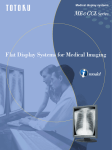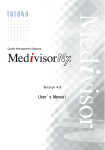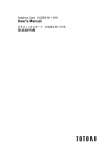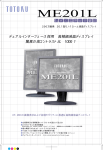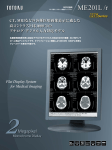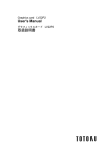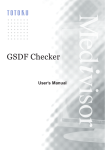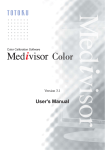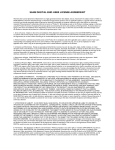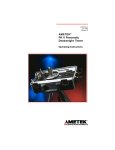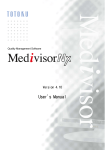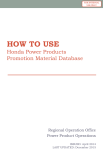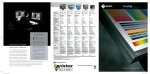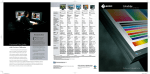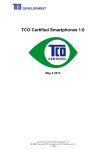Download user manual
Transcript
Monochrome Calibration Software
for ME201L/ME181L
Version 3.0
User's Manual
Medivisor for ME201L/ME181L
Contents
Software License Agreement ......................................................................................3
1. Introduction...............................................................................................................8
1.1 Package contents................................................................................................8
1.2 Operating environment........................................................................................8
2. Installation.................................................................................................................9
2.1 Connecting the cables ........................................................................................9
2.2 Installing the calibration sensor driver ...............................................................10
2.3 Installing Medivisor for ME201L/ME181L..........................................................11
3. Initial setup..............................................................................................................14
4. Adjustment ..............................................................................................................15
4.1 Zero calibration .................................................................................................16
4.2 Auto Adjustment ................................................................................................17
4.3 Brightness adjustment.......................................................................................21
4.4 Manual adjustment ............................................................................................22
5. Other functions .......................................................................................................23
5.1 Setting up a user password ..............................................................................23
5.2 Customizing the Center White pattern ..............................................................23
6. Uninstallation ..........................................................................................................24
7. Troubleshooting .....................................................................................................24
7.1 General .............................................................................................................24
7.2 Setup .................................................................................................................24
7.3 Test pattern .......................................................................................................24
7.4 Auto Adjustment ................................................................................................25
7.5 Manual adjustment ............................................................................................25
8. Appendix .................................................................................................................26
8.1 Menu hierarchy .................................................................................................26
8.2 Test patterns......................................................................................................27
8.3 Grayscale pattern ..............................................................................................28
8.4 SMPTE pattern..................................................................................................29
8.5 Attaching the calibration sensor ........................................................................30
8.6 Version information ...........................................................................................31
http://www.totoku.com/display/
Copyright (C) 2000-2007 TOTOKU Electric Co., Ltd. All rights reserved.
TOTOKU ELECTRIC CO., LTD.
-2-
Medivisor for ME201L/ME181L
― Make sure to read this Software License Agreement before use. ―
Software License Agreement
Please read this Software License Agreement ("Agreement") thoroughly before using or
installing Medivisor for ME201L/ME181L. By installing this software, you are agreeing to
be bound by the terms of this Agreement. If you do not agree to this Agreement, return
the entire package with all of its contents along with the purchase receipt to the place of
purchase for a full refund.
Article 1 – Definition
1. Software identified above (hereinafter called "Software"), includes documents such as
manual and specifications, etc, media, any software and such products delivered by
TOTOKU from time to time under this Agreement.
2. Individual Contract means the agreement to be concluded in the form of purchase
order, which shall set forth terms and conditions including, but not limited to, (a)
identification of Products including model numbers (b) quantity (c) requested shipping
date from Japanese port (d) price (e) payment (f) shipping instructions and shipping
address.
Article 2 – Order of Precedence
The terms and conditions of this Agreement shall govern Individual Agreement. In case
that terms and conditions of Individual Agreement is inconsistent or conflict with the
provisions of this Agreement, the provisions of this Agreement shall prevail.
Article 3. – Grant of License
1. TOTOKU hereby grants to User and User accepts non-exclusive and non-transferable
license to use, install and copy Software under this Agreement.
2. User shall use Software solely on its computer of the same number as the number of
licenses. User shall not sublicense, rent or lease Software or use Software for
third-party training, commercial time-sharing or service bureau use.
3. The aforesaid license granted is solely for User’s operations on the designated system.
Article 4 – Limitations on License
1. User shall not cause or permit to any third party the reverse engineering, discovering
the source code, disassembly, modification, update, customization or recompilation of
Software.
2. User shall not use or cause to be used, license granted herein and for any purpose
whatsoever other than for the purpose specified in this Agreement.
3. TOTOKU shall retain all title, copyright and other proprietary rights in Software. User
shall not acquire any right, express or implied, in Software, other than those specified
in this Agreement.
Article 5 – Management of Software
1. Subject to the terms and conditions hereunder, User may copy Software for archival
and backup purposes and agree to label all such copies with the copyright notice
designated by TOTOKU. User shall manage the copy of Software with the duty of care
and diligence of a good manager and, upon TOTOKU’s request, shall make a written
report to TOTOKU in respect of Software copied.
TOTOKU ELECTRIC CO., LTD.
-3-
Medivisor for ME201L/ME181L
2. At TOTOKU’s written request, User shall furnish TOTOKU with a signed certification
verifying that Software are being used pursuant to the provisions of this Agreement.
TOTOKU reserves the right at any time to inspect Software at the business premises
of User during the term of this Agreement to insure and maintain the quality and
efficient management of Software. In case the aforesaid inspection reveals that User
has underpaid fees to TOTOKU, User shall be invoiced for such underpaid fees with
penalty.
3. User may change its computer where Software is to be installed in subject to prior
written consent of TOTOKU.
Article 6 – After Sales Service
After sales service such as reply to inquiry, technical support, training and consulting
service for Software shall be provided by TOTOKU or TOTOKU’s distributor under the
after sales agreement between User and TOTOKU or TOTOKU’s distributor.
Article 7 – Warranty
1. Program Warranty
(1) TOTOKU warrants that Software will perform the functions described in its manual
and/or specifications during the term of this Agreement unless (a) Software is
modified, disassembled or customized by the parties other than TOTOKU (b)
Software is operated in combinations other than as specified in its manual and/or
specifications. In addition, TOTOKU shall make its best efforts to make Software
free from program error. Provided, however, that TOTOKU shall not warrant that
Software is error free and uninterrupted.
(2) In the case of breach of the foregoing warranty, TOTOKU shall make its best
efforts to correct the defect or program errors by providing updated or amended
version of Software. In case TOTOKU cannot correct the defect or program errors,
TOTOKU may, at its option, terminate this Agreement and any payment previously
made to User by TOTOKU will be refunded, less the reasonable value received by
User of the use of Software to the date of the aforesaid termination.
2. Media Warranty
(1) TOTOKU warrants that CD-ROM or other media for Software is free from defects
in materials and workmanship under normal use for fourteen (14) days from the
date of delivery.
(2) In the case of breach of the foregoing warranty, TOTOKU shall replace or repair
the defective media accordingly. Notwithstanding the aforesaid warranty, in case
that any software made by the third party is included in Software, the provisions of
the user software license agreement between User and the third party shall be
applied in respect of such software.
3. TOTOKU DOES NOT MAKE AND HEREBY DISCLAIMS ANY WARRANTY IN
RESPECT OF SOFTWARE OTHER THAN AS PROVIDED ABOVE IN THIS ARTICLE,
WHETHER EXPRESS OR IMPLIED, INCLUDING WITHOUT LIMITATION, ANY
IMPLIED WARRANTY OF MERCHANTABILITY OR FITNESS FOR ANY PURPOSE.
Article 8 – Intellectual Property Right
1. User acknowledge that all patents, designs, copyrights, know how and other
intellectual property rights used or embodied in connection with Software are the
exclusive properties of TOTOKU, and shall not dispute them for any reason
whatsoever. User shall not apply for or register any intellectual property right in
connection with Software.
TOTOKU ELECTRIC CO., LTD.
-4-
Medivisor for ME201L/ME181L
2. User hereby agree to advise TOTOKU immediately after User becomes aware that
any intellectual property right in connection with Software is attacked or infringed upon
by any third party. In the case of aforesaid attack or infringement, User shall
cooperate with and aid TOTOKU for the defense proceedings at its own cost, and
TOTOKU shall retain all rights to control the direction of any action thereof.
3. To the best knowledge of TOTOKU, Software will not infringe upon any intellectual
property right of any third party. Notwithstanding the foregoing, in the case of any
claim of infringement or alleged infringement of intellectual property rights brought by
third parties in relation to Software, User shall advise, cooperate with and aid TOTOKU
for the defense proceedings at its own cost, and TOTOKU shall retain all rights to
control the direction of any action thereof.
4. In case that Software is held or believed by TOTOKU or any court of competent
jurisdiction to infringe any intellectual property right of any third party, TOTOKU shall
have the option, at its expense, to (a) modify Software to be non infringing; or (b)
obtain a license for User to continue the deal of Software. If it is not commercially
reasonable to perform either of the above options, then TOTOKU may terminate the
license for the infringing Software and refund the license fees paid for Software to
User, less the reasonable value received by User to the date of the aforesaid
termination.
Article 9 – Confidential Information
1. User shall not disclose to third parties any information, which is confidential and
proprietary in nature of TOTOKU in respect of Software. Such confidential and
proprietary information (hereinafter called as “Confidential Information”) includes, but
not limited to trade secrets, know-how, inventions, patents, techniques, processes,
programs, schematics, data. User agree that Confidential Information shall be kept
confidential and shall not be disclosed to any other party without the written consent of
TOTOKU.
2. User shall exercise the sole and proper control and supervision over any of their
employees and hereby assumes full liability and responsibility of all obligations in
connection with any party’s employees and any activity of such employees in
connection with Confidential Information.
Article 10 – Limitation of Liability
1. To the maximum extent permitted by applicable law, in no event shall TOTOKU or its
distributor be liable for any special, incidental, indirect or consequential damages
whatsoever including, without limitation, damages for loss of business profits, business
interruption, loss of business information or any other pecuniary loss arising out of the
use of or inability to use, Software or failure to provide after sales services, even if
TOTOKU has been advised the possibility of such damages. In any case, TOTOKU’s
entire liability under any provision of this Agreement or Individual Contract shall be
limited to the amount paid by User for the purchase of Software.
2. Software is not fault-tolerant and is not designed, intended, or licensed for use in
hazardous environments requiring fail-safe performance, such as in the operation of
nuclear facilities, aircraft navigation or communication systems, air traffic control, and
life support or weapons systems, in which the failure of Software could lead directly to
death, personal injury, or severe physical or environmental damage (hereinafter called
as "High Risk Activities"). Without limiting the generality of the foregoing, TOTOKU
specifically disclaim any express or implied warranty of fitness for High Risk Activities.
TOTOKU ELECTRIC CO., LTD.
-5-
Medivisor for ME201L/ME181L
Article 11 – Export Regulations
User may take Software outside of its own country subject to the prior written consent of
TOTOKU. In the case of foregoing, User shall, at its own cost and responsibility, comply
with all relevant export laws and regulations of its own country (hereinafter called as
"Export Laws") to assure that neither Software nor any related program thereof are (1)
exported, directly or indirectly, in violation of Export Laws; or (2) are intended to be used
for any purposes prohibited by Export Laws, including, without limitation, nuclear,
chemical or biological weapons proliferation.
Article 12 – Taxes
User shall be solely responsible for and shall pay or reimburse TOTOKU for, all taxes,
duties, assessments and other governmental charges which are now or hereafter
imposed by governmental authority associated with the performance of TOTOKU’s
obligations under this Agreement.
Article 13 – Duration
1. This Agreement comes into force on the date first written and, unless sooner
terminated, shall continue in effect for a period of one (1) year. Provided, however, that
in case the parties hereto agreed to the terms and conditions in respect of the renewal
or extension of this Agreement in writing prior to the expiration of the term hereof, this
Agreement shall be renewed or extended for the term agreed upon.
2. In the event of expiration of this Agreement, the parties hereto shall have no claim
against the other party for the loss of good will or future profit.
Article 14 – Termination
TOTOKU may, without prejudice to any other rights or remedies, terminate this
Agreement or Individual Contract, if the User fails to perform any provision of this
Agreement or Individual Contract.
Article 15 – Effect of termination
If this Agreement is expired or terminated under the terms and conditions herein, the
parties hereto shall comply with the followings:
(1) The license granted hereunder shall terminate.
(2) User shall return to TOTOKU Software, together with all copies, in all forms and
whether partial or complete, on all types of media and computer memory, and
whether or not modified or merged into other material.
(3) User shall delete or remove Software and any such source code from all
workstation and/or terminal pursuant to TOTOKU’s directions.
Article 16 – Damages
If TOTOKU was damaged or injured due to User’s breach or default of any provision
hereof or by the termination specified at the subparagraph from (1) to (5) in Article 14,
TOTOKU may claim User damages thereof.
Article 17 – Survival
Article 8 (Intellectual Property Right) and 9 (Confidential Information) of this Agreement
shall survive the termination or expiration hereof.
Article 18. – Severability
If any provision of this Agreement is held by a court of competent jurisdiction to be illegal
or invalid, the remaining provisions hereof shall remain effect.
TOTOKU ELECTRIC CO., LTD.
-6-
Medivisor for ME201L/ME181L
Article 19 – Force Majeure
Neither parties hereto shall be liable for any delay or failure to perform any of its
obligations hereunder, other than the obligation to make any payment which is due, if
such delay or failure is due to fire, flood, earthquake, epidemic, unusually severe
weather, strike, act of God, or public enemy, public disorder, restriction by civil or military
authority in their sovereign or contractual capacities, transportation failure or any other
cause beyond the reasonable control of the parties.
Article 20 – Assignment and Delegation
Neither whole of this Agreement nor any part hereof shall be assignable or delegable by
any party hereto without other parties’ prior written consent, which shall not be
unreasonably withheld. In the event of such assignment or delegation, the assigning or
delegating party shall remain liable to the other parties and shall not be relieved of any
obligation under this Agreement.
Article 21 – Waiver
Failure by any party to require performance by the other parties or to claim a breach of
any provision of this Agreement shall in no manner be deemed to be a waiver of such
provision or right on any other occasion.
Article 22 – Arbitration
All disputes, controversies or differences that may arise between the parties hereto, out
of or in relation to or in connection with this Agreement or the breach hereof which have
not been settled by mutual consultation, shall be finally settled by the arbitration. The
arbitration shall be held in Tokyo, Japan in accordance with the Commercial Arbitration
Rules of The Japan Commercial Arbitration Association. The award to be rendered shall
be final and binding upon the parties hereto. Judgment upon such award may be entered
in any court having jurisdiction thereof.
Article 23 – Governing Law
This Agreement shall be governed and construed in accordance with the laws of Japan.
Article 24 – Entire Agreement
This Agreement constitutes the entire and only agreement between the parties hereto
and supersedes all previous negotiations, agreements and communications with respect
hereto, and shall not be released, discharged, changed or modified in any manner,
except by instruments signed by duly authorized officers or representatives of each of
the parties hereto.
TOTOKU ELECTRIC CO., LTD.
-7-
Introduction
1 Introduction
Medivisor for ME201L/ME181L is a calibration software designed to calibrate the
TOTOKU ME201L and ME181L Series monochrome displays.
1.1 Package contents
This product package contains the following items. If anything is missing, please contact
your dealer.
Item
Qty.
1
Medivisor CD-ROM
2
2
Calibration Sensor DTP94
1
3
Counterweight
1
4
Adhesive Gelatin Pad
1
1.2 Operating environment
Computer
IBM PC/AT compatible machine
Operating system
Microsoft Windows XP Professional SP1 or later
Microsoft Windows 2000 Professional SP4
Language
English
Japanese
Supported TOTOKU display ME201L Series
TOTOKU ELECTRIC CO., LTD.
-8-
ME181L Series
Installation
2 Installation
This chapter explains how to connect cables and install the hardware and software. Make
sure to log in as a user with administrative privileges registered with a local computer
before starting installation.
2.1 Connecting the cables
Connect one end of the communication cable supplied with the display to display's PCLINK and the other end to the computer's serial port (RS-232C). For detailed information
on other cable connections, refer to the display user manual.
Communication Cable
Computer
To the Wall Outlet
TOTOKU ELECTRIC CO., LTD.
-9-
Installation
2.2 Installing the calibration sensor driver
1. Connect the supplied calibration sensor DTP94 to the computer's USB port directly
or via a USB hub. It will be detected as new hardware and the Found New Hardware
Wizard starts up.
2. Insert the supplied CD-ROM Disk 2 in the CD drive on the computer. Though the
software installer starts up automatically, go back to the Found New Hardware Wizard
and select "Install the software automatically (Recommended)," and click "Next."
Figures used in this manual are
of Windows XP. Screens on your
display may appear different
according to the operating system.
The Medivisor for ME201L/ME181L
Installer can be closed or left open.
3. The following screen may appear. Click "Continue Anyway" to proceed with installation.
4. Click "Finish" to complete installation.
TOTOKU ELECTRIC CO., LTD.
- 10 -
Installation
2.3 Installing Medivisor for ME201L/ME181L
1. If the Medivisor Installer is left open, click "Install." Otherwise, reinsert the CD-ROM or
run launcher.exe on the CD-ROM to start the installer and click "Install."
2. When the version information appears, click "Next."
TOTOKU ELECTRIC CO., LTD.
- 11 -
Installation
3. When the Setup Wizard appears, click "Next."
4. The License Agreement screen appears. To accept the agreement and proceed with
installation, select "I Agree" and click "Next."
Important
You must accept the agreement to
complete installation of Medivisor for
ME201L/ME181L.
5. When the Select Installation Folder screen appears, select a destination folder.
Further down the screen is the setting as to where the shortcut to this software should
be created. To share it with all users of the destination computer, select "Everyone." To
use it by yourself, select "Just me" and click "Next."
By default, the destination is
C:\ProgramFiles\TOTOKU
Medivisor for ME201L ME181L\.
TOTOKU ELECTRIC CO., LTD.
- 12 -
Installation
6. When the Confirmation Installation screen appears, click "Next" to start installation.
7. When the Installation Complete screen appears, click "Close" to complete installation.
Remove the CD-ROM from the CD drive.
TOTOKU ELECTRIC CO., LTD.
- 13 -
Initial Setup
3 Initial Setup
Make sure to follow the instructions in this chapter upon initial use and after the display
configuration has changed. Otherwise, calibration may not be carried out properly.
1. Select TOTOKU Medivisor for ME201L ME181L>Calibration from the Start menu.
2. Select Option>Monitor communication settings... on the menu bar.
3. Select a serial port to use and click "OK."
The currently used port will not be
shown.
TOTOKU ELECTRIC CO., LTD.
- 14 -
Adjustment
4 Adjustment
Before starting to use this software, please close all other applications. Calibrate displays
at least after 60 minutes of warm-up time, excluding the time during which the screen is
blacked-out because of the power save function or the screensaver.
Upon initial use in VGA mode and after changing the input timing on ME201L or ME181L,
adjust the display using the program called "LCD Check" supplied with the display
prior to performing the adjustment explained in the following sections in this chapter.
Otherwise, proper calibration may not be carried out. For detailed instructions, see the
display user’s manual. The adjustment using LCD Check is not necessary when ME201L
and ME181L are used in DVI mode.
The screen consists of the following three sections.
Adjustment Menu Area
Contains adjustment buttons. See
the table below for more information.
Display Icon Area
Contains the same number of display
icons as connected displays. Use the
icons to select displays.
Adjustment Status Area
Shows related information and
control buttons for the selected
adjustment. In this example, the
Test Pattern button is selected and
all available patterns are shown.
Button
Name
Explanation
Test Pattern
Displays test pattern icons. For more information,
see 8.2.
Auto Adjustment
Automatically calibrates the display.
Manual Adjustment
Manually adjusts luminance.
TOTOKU ELECTRIC CO., LTD.
- 15 -
Adjustment
4.1 Zero calibration
Calibrate the luminance sensor (zero calibration) before starting adjustment. Zero
calibration is to get the sensor recognize the darkest black. If it is not carried out properly,
a margin of error increases.
1. Select Option>Sensor Utility on the menu bar.
2. When the Sensor Utility appears, click "Search the Sensor." DTP94 will be detected.
3. Lay the calibration sensor down on an even surface so that no light leaks into the light
sensitive area and click "Zero Calibration." When "OK" appears, zero calibration is done.
To check the result of zero
calibration, click "Get luminance."
TOTOKU ELECTRIC CO., LTD.
- 16 -
Adjustment
4. Click "OK" to complete zero calibration.
4.2 Auto Adjustment
1. Click the Auto Adjustment button in the adjustment menu area or select Adjustment>
Auto Adjustment on the menu bar.
2. Select a display to calibrate in the Display Icon Area and click "Start."
TOTOKU ELECTRIC CO., LTD.
- 17 -
Adjustment
3. The Auto Adjustment Wizard appears. Select "Brightness and gamma adjustment" and
click "Next."
• Though there are 3 adjustment
types, perform regular calibration
"Brightness and gamma adjustment"
for initial adjustment.
• The Quick adjustment proceeds the
same way as the regular (above)
adjustment, except that the number
of luminance measuring points are
only half of the above, requiring
less time. For more accurate result,
select the regular adjustment.
• See 4.3 for instructions on the
brightness adjustment.
4. Set maximum and minimum luminance and ambient light by directly entering values or
using the spin buttons and click "Next."
• L-max: Maximum luminance. Set
this to the default 410 cd/m2 unless
otherwise necessary.
• L-min: Minimum luminance. Set this
to 0.0 cd/m2.
• Ambient: Enter a value only if it is
known, otherwise leave it as is.
• Use current brightness after
measurement.: When checked,
current measured maximum and
minimum luminance values are
applied. The above settings become
invalid and locked.
TOTOKU ELECTRIC CO., LTD.
- 18 -
Adjustment
5. Select a gamma curve. Unless otherwise required, select "Barten" and click "Next."
Type
Explanation
Barten
A commonly used DICOM compliant curve for medical image display
devices. The DICOM standard curve was developed to match display
output to the perceptual capabilities of the human visual system.
Exponential
An exponential curve of y = xn. Set a value for "n."
Linear
A linear curve of y = nx. Set a value for "n."
Specified
User-defined curve
Hint: User-defined gamma can be created and modified using
Sample.usg located in the directory where this software is installed.
Open the file in a text editor and change values.
6. Attach the luminance sensor at the center of the screen and click "Start."
Important
• Make sure to disable the power
save function on the computer.
• To stop the process, press the
ESC key on the keyboard or click
"Cancel" on the wizard. Otherwise,
do not touch the keyboard or use
the mouse. Accurate results may
not be obtained otherwise.
TOTOKU ELECTRIC CO., LTD.
- 19 -
Adjustment
When an error occurs, an error message appears on the wizard. Follow the on-screen
instructions. To retry the adjustment, click "Retry." To cancel it, click "Cancel."
Important
Check the followings as well:
• Is the calibration sensor properly
placed in the center of the display?
(For adjustments that require the
calibration sensor.)
• Are the computer and the display
connected with the serial signal
cable (RS-232C)?
• Is the serial cable connected to the
right port on the display? (Make
sure PC-LINK and SENSOR are
not mixed up.)
7. The following screen appears at the end of the adjustment. Click "End" to end the
wizard.
TOTOKU ELECTRIC CO., LTD.
- 20 -
Adjustment
4.3 Brightness adjustment
1. When "only brightness adjustment" is selected at Step 3 in the previous section, the
following screen appears. Set the maximum luminance by directly entering the value
or using the spin buttons and click "Next."
2. The following screen appears at the end of the adjustment. Click "End" to end the
wizard.
TOTOKU ELECTRIC CO., LTD.
- 21 -
Adjustment
4.4 Manual adjustment
Luminance can be changed instantly by sliding the slider (Note that gamma changes
in concert with luminance.). However, the method explained in 4.2 is recommended for
more accurate results.
1. Click the Manual Adjustment button in the adjustment menu area or select
Adjustment>Manual Adjustment on the menu bar.
2. The Center White pattern automatically appears on the subject display.
3. Attach the calibration sensor to the center of the display.
4. Click "Search Photometer," and the calibration sensor gets detected and the current
brightness value is measured automatically.
5. Adjust luminance by dragging the scroll bar handle for Brightness.
6. Click "Save current value."
• The Center White pattern mentioned
in Step 2 can be customized (see
5.2).
• Luminance can be changed without
using the calibration sensor (Steps
3 and 4 can be skipped). However,
accurate adjustment cannot be
achieved.
TOTOKU ELECTRIC CO., LTD.
- 22 -
Other Functions
5 Other Functions
5.1 Setting up a user password
Setting up a user password limits the access to the software.
1. Select Options>User settings>Change user password on the menu bar.
2. When setting a password for the first time, enter the password twice in the bottom half
of the screen and click "OK."
• There is no limit to the length of a
password or expiration date.
• Write down the password in case
you forget it. And keep it in a secure
place.
Once a user password is set, the login screen appears every time TOTOKU
Medivisor for ME201L ME181L>Calibraton is selected from the Start menu. Enter
the password and click "OK" to log in.
5.2 Customizing the Center White pattern
The Center White pattern that appears during manual adjustment, can be customized.
• Windows size:
When resolution scaling of the subject display is 1:1, the size of the white area (measuring
area) can be resized into 5%, 10% (default), 15%, 20%, and 25% of the test pattern.
Select Manual Brightness>Window size on the menu bar.
• Background brightness:
The brightness level of the dark area can be changed to 0% (pitch black), 20% (default),
and 50%.
Select Manual Brightness>Background on the menu bar.
• All white:
The Center White pattern can be turned into the All White pattern.
Select Manual Brightness>All White on the menu bar.
• To default
Select Manual Brightness>Return to default value to reset to default settings.
TOTOKU ELECTRIC CO., LTD.
- 23 -
Uninstallation & Troubleshooting
6 Uninstallation
To uninstall Medivisor for Medivisor for ME201L/ME181L, select Control Panel>Add/
Remove Programs from the Start menu and remove TOTOKU Medivisor for
Medivisor for ME201L ME181L. After uninstallation, the TOTOKU Medivisor for
Medivisor for ME201L ME181L folder may remain in the directory where it was installed.
Delete the folder manually.
7 Troubleshooting
7.1 General
Problem
Cause
Solution
The communication
cable is not connected.
Connect the communication cable (see 2.2).
The communication
A communication cable is not correctly
connected.
error occurs.
Black isn't
dark enough: It
appears gray.
Refer to the display user’s manual and 2.1
and check if the connections are correct.
Another application is
running.
A communication error may occur when
other application is running. Shut down all
the other applications.
The display has not
been calibrated.
Calibrate the display.
The L-min value is set
high upon calibration.
Check the L-min setting. To make black
darker, lower the value.
7.2 Setup
Problem
Cause
Solution
The Medivisor CD-ROM Insert the Medivisor CD-ROM in the CD
is not inserted in the CD drive on the computer and run setup.exe
driver on your computer. from the CD. See 2.2 for instructions.
Medivisor won't
install.
See 1.2 for the supported operating
The operating system
environments. Proper operation is not
doesn't meet the
hardware requirements. guaranteed if they are not fulfilled.
You didn't accept the
license agreement.
You must accept the License Agreement to
install Medivisor.
7.3 Test pattern
Problem
Cause
Solution
The display color setting Check Display Properties>Settings and
change the color setting to 32-bit color.
The gradation is is set to 8-bit color.
not smooth.
The gamma setting was Change the luminance and gamma settings
not appropriate.
if necessary and recalibrate the display.
TOTOKU ELECTRIC CO., LTD.
- 24 -
Uninstallation & Troubleshooting
7.4 Auto Adjustment
Problem
Cause
An error is occurring.
Solution
If an error message appears in the wizard,
follow the instructions.
The calibration sensor is required for the
following adjustments:
The calibration sensor is • Only brightness
A communication not connected or it is not • Brightness and gamma
error occurs.
• Brightness and gamma (Quick)
connected properly.
Connect the calibration sensor when making
one of the above adjustments.
The calibration sensor is Attach the calibration sensor properly (see
not attached properly.
8.5).
The title bar
flashes during
calibration.
It is a feature of this
software.
It is a feature to reproduce correct colors
and not a failure.
7.5 Manual adjustment
Problem
Cause
Solution
The adjusted
The adjusted luminance Make sure to click "Save data" after
luminance won't
may not be saved.
adjusting luminance.
stay applied.
TOTOKU ELECTRIC CO., LTD.
- 25 -
Appendix
8 Appendix
8.1 Menu items and hierarchy
Adjustment
Test Pattern
Displays the test patterns.
Auto Adjustment
Adjusts the display automatically.
Manual Adjustment Manually adjusts luminance.
Test Patterns
Manual Brightness
Exit
Closes the software.
Cross-hatching
Displays the cross-hatched pattern full-screen.
Letter
Displays a screen full of equally spaced letter E's.
Dots
Displays a screen full of equally spaced dots.
Center White
Displays a white square in the center of the screen against
the black background. Useful for calibration.
All White
Displays plain white
Grayscale
Displays shades of gray from black to white
SMPTE
Displays the SMPTE pattern, usually used on medical
image display devices
Reversed
Reverses the test patterns into negative images
Window Size
Resizes the white area of the Center White pattern for
manual adjustment. The available sizes: 5%, 10% (default),
15%, 20%, and 25% of the pattern
Background
Changes the background brightness level of the Center
White pattern to 0% (black), 20% (default), and 50% of
maximum luminance
All White
Turns the Center White pattern into the All White pattern
Return to Default
Value
Resets to factory default settings
User Setting
Change user To change the user password for this
password
software.
Communication
Setting for the
display
To change the communication setting
Show displays
Show display Displays the display ID in the upper right
ID
corner of the screen
Language
Switches display languages.
• Default
• English
• Japanese
"Default" is English, except when your OS is in Japanese.
After switching to another language, restart the software.
Brightness Unit
To change the luminance unit between cd/m2 and ft-L
Sensor Utility
Zero calibrates the sensor
Version
Help
Information
Displays the version information of this software
TOTOKU ELECTRIC CO., LTD.
- 26 -
Appendix
8.2 Test patterns
The Test Pattern button provides eight different test patterns. The test patterns can be
reversed into the negative images by selecting Patterns>Reversed on the menu bar.
Button
Pattern
Explanation
Crosshatch
Useful to check:
• Linearity of vertical and horizontal lines
• Misalignment of colors on color displays
Character
Useful to check the focus.
Dot
Useful to check the focus.
Center White Useful to check brightness.
All White
Useful to check color and luminance uniformity.
Grayscale
Useful to check for a smooth transition of gradations
from black to white (see 8.3).
SMPTE
Commonly used on medical image display devices (see
8.4).
TOTOKU ELECTRIC CO., LTD.
- 27 -
Appendix
8.3 Grayscale pattern
239
255
0
255
0
16
The grayscale pattern consists of 3 horizontal sections containing gray levels from black
(0) to white (255). Each section is further divided into 17 cells. The table below shows
what grayscale level each cell represents.
Grayscale Pattern
239
240
241
…
254
255
0
16
32
…
240
255
0
1
2
…
15
16
Top
: Gray levels from 239 to 255 in increments of 1
Middle : Black (0) to white (255) in increments of 16.
Bottom : Gray levels from 0 to 16 in increments of 1.
TOTOKU ELECTRIC CO., LTD.
- 28 -
Appendix
8.4 SMPTE pattern
5% Black
95% White
Grayscale:
The middle section of the pattern contains gray levels from 0% to 100% in increments of
10%. You can check the smoothness or continuity of grayscale. Check to see if there is:
• Clear distinction between 100% and 95% whites (The small 95% square within the
100% white square should be visible.), and
• Clear distinction between 0% and 5% blacks (The small square within the 0% black
square should be visible.).
Resolution:
Each line in vertical and horizontal stripes in the squares in the center and four corners
should be distinguishable.
Linearity:
Check for distortion and misalignment using the grids across the screen.
Video Characteristics:
Check for streaking in and around the white and the black rectangles.
TOTOKU ELECTRIC CO., LTD.
- 29 -
Appendix
8.5 Attaching the calibration sensor
1. Peel the paper off the adhesive gelatin pad (see the handling instructions below)
and stick the smooth surface on the back of the calibration sensor so that the rough
surface will be exposed as shown below. Peel the clear film off the rough surface.
Adhesive gelatin pad
Calibration sensor
(on the back side)
About the adhesive gelatin pad
Please note the followings in handling the adhesive gelatin pad:
• The gelatin pad is double-sided, self-adhesive, and reusable.
• When adhesion is lost, wash it with water or wipe it off with diluted mild detergent.
• Do not rip it off. Peel off slowly. It is very stretchy.
• Keep it out of direct sunlight as it will degrade.
• Wipe the calibration sensor to remove dust and grease before sticking the gelatin pad to it.
• The gelatin pad is not food. Do not lick or eat it. Do not stick it on the human body.
2. Run the calibration sensor's USB plug through the counterweight: The counterweight
is oval-shaped with one end being narrower than the other. Put the USB plug through
the smaller opening first, and then run it through the bigger opening so that the wider
end comes on the bottom when it is hung.
Counterweight
Calibration sensor
LCD panel
(Side view)
TOTOKU ELECTRIC CO., LTD.
- 30 -
Appendix
3. Attach the calibration sensor to the center of the measuring area by adjusting the
position of the counterweight on the cord. Be careful not to damage the panel surface
with either the calibration sensor or the counterweight.
Keep the LCD panel at the same tilt angle as
it is in use. Do not further tilt or straighten the
panel for calibration.
8.6 Version information
1. Select Help>Version Information on the menu bar, and the version information
screen appears.
A: Medivisor for ME201L/ME181L version information
B: The display firmware version information
≧
≨
2. Click "OK" to close the screen.
TOTOKU ELECTRIC CO., LTD.
- 31 -
TOTOKU
Medivisor for ME201L/ME181L Ver. 3.0 User's Manual
January 2007 Edition
PZZ11-1069C
Notes for the User's Manual
• No part of this manual, whether partly or wholly, may be reproduced or copied without authorization.
• The content of this manual is subject to change without notice.
• Although this manual has been prepared carefully, please let us know if you find any errors,
omissions, or ambiguous explanations.
TOTOKU ELECTRIC CO., LTD.
1-3-21 OKUBO, SHINJUKU-KU
TOKYO 169-8543 JAPAN
TEL: +81-3-5273-2005
FAX: +81-3-5273-2091
URL: http://www.totoku.com/display/
PZZ11-1069C
Medivisor for ME201L/ME181L
070131