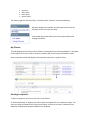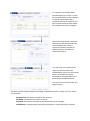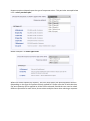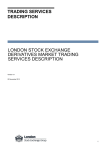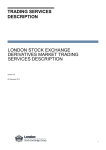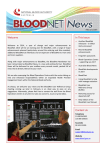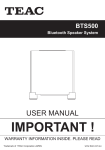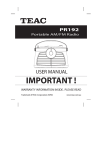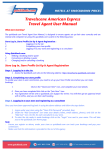Download Elect Online
Transcript
Elect Online User Manual The sole purpose of Elect Online is to provide an efficient and easy way to manage corporate actions. Our aim is to enable you to securely login and elect and track corporate actions for each of your clients online. My Corporate Actions: When logged in, the main page (as illustrated below) will display the list of all corporate actions along with their status and due date. You can search, view details or view eligible client list on this page. A B C D E F G A Search The user can search corporate actions using ASX code or title. B Status The status of the corporate action depicts what is required of the user. The status can be either: Open: the corporate action is now ready for election Closed: the corporate action is now closed for election Registry Closed: registry due date has passed or closed for election Under Review: the corporate action is temporarily closed for election of responses C Record Date This is the date when corporate action was recorded in Elect Online. D Reply Due Date This is the last date to elect a response for an eligible client of a corporate action. Election closes at 5 PM AEST. E Clients This is the number of clients who are eligible for this corporate action. F Responses This is the number of responses elected by the adviser so far. G View Clients This is a link which displays eligible clients for this corporate action. Selecting the corporate action enables the buttons ‘View Details’ and ‘View Client List’. The user can select a corporate action and click on the button or arrow on the left to view the details. ‘View Client List’ works the same way as the link ‘View Clients’. The screen shot on the left shows the details of a corporate action. There are several different types of corporate actions as mentioned below. Each type will provide different options to choose from when electing a response. Share Sale Facility Share Purchase Plan Takeover Retail Rights Issue Buy Back Other (Sell) Other (Buy) Option Expiry The home page also has ‘My Diary’ and ‘My Profile’ sections as illustrated below. My diary displays the number of corporate actions due for response within the next two days. Links under My Profile takes you to view your details and change password. My Clients: This tab displays all the clients of an adviser or dealer group as illustrated below. It provides all the details of a client such as account number, HIN, account type and adviser name. View corporate action link displays all corporate actions for a specific client. Electing a response: To elect a response, the user must click ‘View Clients’. As illustrated below, it displays the clients who are eligible for this corporate action. The user can select multiple clients using check boxes. As soon as a client is selected, Elect Response and Remove Response buttons are enabled. If a response has already been elected before for a client, it must be removed before a new response is elected. Please note that a response can only be removed if it has not been actioned after which the response cannot be changed. Options for a particular corporate action event can be selected from the drop down box. Once a response has been elected for selected clients, click Next to continue to Step 2. The next step is to confirm your response which will then be submitted for action. As mentioned earlier, this response can be amended or removed before it is actioned by the administrator. The user can cancel and leave this page anytime. The status of the response depicts the stage corporate action for a client is at. The status can be either: No Response: no election saved for the account Received: the election has been received Actioned: the election has been actioned and cannot be changed Invalidated: a response was previously entered but is now removed/re-elected. Response options depend upon the type of corporate action. This particular example below is for a share purchase plan. Below example is of retail rights issue. When the chosen option says ‘Specify’, the user must specify the quantity/dollar amount (depending on the type of corporate action) applied for. Please note that in bulk selection, the same quantity will be applied to all the clients selected. Should the user need to select different quantities for each client, do not select multiple clients when electing a response. Profile and Preferences: This tab displays details of the user and allows the user to change the password as shown below. If you have any queries, please feel free to call or email us. Email [email protected] Telephone 1800 808 354 (Toll-free within Australia) (+61 8) 8216 4200 (calling from overseas) Facsimile (08) 8212 6747 Head Office Level 3, 50 Pirie Street Adelaide South Australia 5000 Postal Address GPO Box 1682 Adelaide South Australia 5001