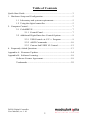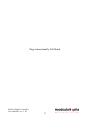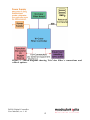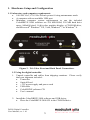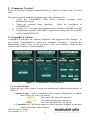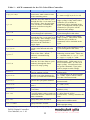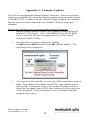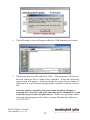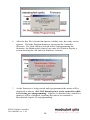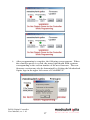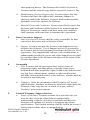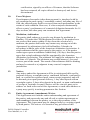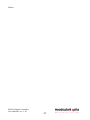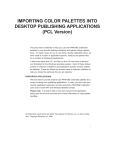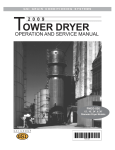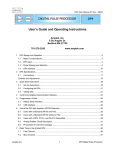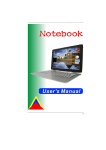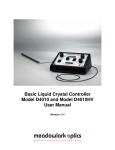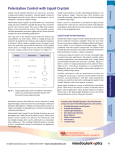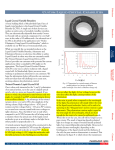Download Tri-Color Optical Filter - User Manual, Revision 1.00
Transcript
Tri-Color Optical Filter Manual Revision 1.00 Information in this document is subject to change without notice. Meadowlark Optics may have patents, patent applications, trademarks, copyrights, or other intellectual property rights covering subject matter in this document. Except as expressly provided in any written license agreement from Meadowlark Optics, the furnishing of this document does not give you any license to these patents, trademarks, copyrights, or other intellectual property. Please contact Meadowlark Optics for a list of applicable patents, trademarks, and/or copyrights. © 2014 Meadowlark Optics, Incorporated. All rights reserved. Printed in the United States of America Table of Contents Quick Start Guide .................................................................................. 3 1. Hardware Setup and Configuration ................................................... 5 1.1 Laboratory and system requirements ................................ 5 1.2 Using the digital controller ............................................... 5 2. Computer Control ............................................................................. 7 2.1 ColorDRIVE ..................................................................... 7 2.1.1 Control Panel ................................................... 7 2.2 Additional Digital Interface Control Options ................... 9 2.2.1 USB Control via C/C++ Program.................... 9 2.2.2 ASCII Commands ......................................... 10 2.2.3 Custom LabVIEW VI Control....................... 12 4. Frequently Asked Questions ........................................................... 13 Appendix A: Firmware Updater ......................................................... 14 Appendix B: Software licensing ......................................................... 18 Software License Agreement ................................................. 18 Trademarks ............................................................................ 22 D5020 Digital Controller User Manual, rev. 1.01 1 Page intentionally left blank D5020 Digital Controller User Manual, rev. 1.01 2 Q Qu uiicckk SSttaarrtt G Gu uiiddee Requires a computer running Microsoft® Windows® XP or later. 1) Place the included CD in the CD-ROM drive, wait for the ColorDRIVE menu to appear and click on the “Install ColorDRIVE …” button. 2) The USB driver will need to be installed prior to connecting the controller to the computer. The ColorDRIVE menu has an option to install the drivers. Otherwise, the driver installers are on the ColorDRIVE CD in the following directories: 32 bit Windows® XP & newer: USB DRIVERS\32 bit\ 64 bit Windows® Vista & newer: USB DRIVERS\64 bit\ 3) Plug the USB cable into the appropriate connector on the digital interface controller. Plug the other end into an appropriate USB port on the computer. 4) Connect the cable from the Tri-Color filter optics head to the Tri-Color Filter controller. 5) Plug the power supply into the appropriate connector on the controller back panel. Connect the power to a properly grounded outlet. Please note that the Tri-Color Filter is capable of being USB powered. 6) Turn on the controller power. The LED in the switch will illuminate YELLOW initially, and then flash the firmware version in GREEN, followed by a steady GREEN. Please note that the previous Tri-Color Filter settings are automatically used until changed by the user. 7) Start the ColorDRIVE software by clicking Start All Programs Meadowlark Optics ColorDRIVE ColorDRIVE. 8) Once the unit has been configured, it can be placed in autonomous mode, where it will output the configured waveforms even when disconnected from the computer. Please note that when using this mode, the external power supply must be used. -If the filter is powered off and then powered on, it will use the previously programmed configuration. D5020 Digital Controller User Manual, rev. 1.01 3 Figure 1 – Block diagram showing Tri-Color Filter’s connections and control options. D5020 Digital Controller User Manual, rev. 1.01 4 1. Hardware Setup and Configuration 1.1 Laboratory and computer requirements 100-240 VAC, 47-63 Hz 500 mA power if using autonomous mode A computer with an available USB port. Minimum computer system requirements to run the included ColorDRIVE 5000 software are 256 MB RAM, 250 MB hard drive space, 800x600 pixel, 16-bit color graphics display, a CD-ROM drive, and Microsoft® Windows® XP, Vista, Windows® 7 or Windows® 8. Figure 2 – Tri-Color Front and Back Panel Connections. 1.2 Using the digital controller 1. Unpack controller and cables from shipping container. Please verify that your shipment included: Controller Optical Head +12V power supply and power cord USB cable ColorDRIVE software CD User’s manual 2. Install the ColorDRIVE 5000 software and USB driver. Place the ColorDRIVE 5000 CD in the CD-ROM drive. D5020 Digital Controller User Manual, rev. 1.01 5 A menu should automatically load. If not, open the CD in Windows Explorer and double click on the “AutorunCD5K.EXE” file. Please note that this file’s icon is a picture of a CD. Click the “Install ColorDRIVE” button in the menu. Once ColorDRIVE is installed, the menu will re-load. 3. The USB driver must be installed prior to connecting the controller to the computer. The installers are located in the USB drivers directory of the CD, and can be installed via the Autorun menu. Please choose the 32 bit or 64 bit installer, as appropriate for your Windows ® version. Windows® XP, Vista, 7 and 8 are all available in either 32 bit or 64 bit versions. 4. Hardware configuration of the controller: If using the external power supply, connect the +12VDC supply to the controller. Plug the power supply into a properly grounded AC outlet. Please note that the external power supply is required for use of the Tri-Color filter in autonomous mode. To use the USB interface, attach the USB cable to the USB connector on the rear of the controller and connect the other end to the USB port on the computer. Connect the Tri-Color optical head cable to the Filter connector on the rear of the controller. 5. Turn on the front panel power switch and observe the LED in the switch. The LED will initially illuminate YELLOW. The LED will then blink the firmware version in GREEN and then remain illuminated GREEN as long as the controller is powered on and no error has occurred. If an error has occurred, the LED will flash RED. It will flash RED and return to GREEN when the controller receives a USB command. D5020 Digital Controller User Manual, rev. 1.01 6 2. Computer Control There are several computer-based methods by which to control the Tri-Color filter. The most common methods of interfacing to the controller are: 1. Using the ColorDRIVE filter driver software package from Meadowlark Optics 2. Using the external input capability (Must be configured in ColorDRIVE) 3. Using a C/C++ program that communicates with the controller via USB 4. Developing a custom LabVIEW™ application using sub-VIs included on the ColorDRIVE CD. 2.1 ColorDRIVE Software ColorDRIVE provides for manual, automatic and triggered state changes. It also allows configuration of states for automatic switching. Clicking the Meadowlark Optics logo at the top left of the user interface displays the software and firmware version numbers. Figure 3 – ColorDRIVE User Interface. 2.1.1 Control Panel Along the top of the control section are buttons and indicators that operate as follows: Status Light: Above Controller menu button, illuminates as shown below (also see Port Test below): GREEN Port status OK when last checked YELLOW User-initiated port test underway RED Last user-initiated port test failed Controller n: Pull Down menu to select between multiple controllers connected to the same computer. D5020 Digital Controller User Manual, rev. 1.01 7 Port Test: Initiates a read/write test of controller. The status light illuminates YELLOW during the test, then GREEN or RED upon completion. A GREEN light indicates proper communication between the controller and the computer and a RED light indicates a communication issue between the controller and computer. In the event of a RED light: 1. Check the cable connections. 2. Exit ColorDRIVE, turn the controller off and back on, wait for the LED on the controller to stop flashing, then restart ColorDRIVE. 3. Try a different USB cable. 4. Try running the unit with a different computer. 5. If all else fails, contact Meadowlark Optics for assistance. Exit ColorDRIVE: Quits ColorDRIVE. The last configuration selected in ColorDRIVE will be used by the controller until the controller is powered off. Please note that when the controller is powered back on, it will continue operating in the configuration it was in when powered off. If it was cycling states, the controller will start with the first valid state and continue cycling states in the same way it was before. If a state was manually selected, the filter will start in the first valid state, and remain there until changed. Manual Tab: This tab allows manual control of the tri-color filter’s state. Selectable states are red, green, blue and on equipped filters, pseudo-white. Cycle Tab: This tab allows selection of the various methods by which states may be cycled automatically. These methods include: o Cycling automatically through the red, green and blue states, with the time in each state controlled by values stored in the controller. See the configuration tab information for more details. If a state’s time is set to zero, it is skipped. o Cycling automatically through all valid states. A valid state is one with a non-zero time value. As with the above mode, the time in each state is controlled by values stored within the controller. o Cycling through the red, green and blue states, changing states only when a pulse is seen at the Trigger In connector on the front panel. o Cycling through all valid states, changing states only when a pulse is seen at the Trigger In connector on the front panel. D5020 Digital Controller User Manual, rev. 1.01 8 o Randomly cycling through the red, green and blue states. The time the filter stays in each state is the same for all states, and is specified when this mode is selected in the software. The time may be set to values from 100 – 65535 milliseconds. Configuration Tab: This tab has controls which allow copying states, configuring timing for states and configuring sync pulse duration for modes that output a sync pulse. These controls are: o Copy States. This set of controls allows copyiing of the red, green, blue, and if equipped, white, states to the remaining 12 or 13 states the controller can store. By copying the states, the user has the ability to configure the controller to switch through a fixed order of states. o State Time. This control allows changing of the stored time for a given state. This controls how long the filter stays in the given state when automatically cycling. Valid state times are 1-65535 seconds. o Sync pulse duration. Auto cycling (non-triggered) modes can output a pulse when the state changes. This control allows controlling the duration of this pulse, with allowed pulse durations of 10-1000 microseconds. The pulse may also be turned off. 2.2 Additional Digital Interface Control Options There are other digital interface control options: user created program to communicate with the controller via USB, or by using custom LabVIEW VIs supplied by Meadowlark Optics. Table 2 details a complete list of ASCII firmware commands that may be used when performing USB or HyperTerminal control. Note that all commands are lower case. 2.2.1 USB Control via C / C++ program The user can write a program that communicates directly with the controller through a USB connection. Included on the ColorDRIVE CD (Source Code folder) is a source code file (usb_ver.cpp) that initializes a USB connection to the controller, sends a ver:? command and reads the status response (after sending any command, status must be read before another command can be sent). This program may be used as a starting point and modified as necessary to perform the desired task(s). Header file usbdrvd.h must be included in the source code and either the library file usbdrvd.dll or usbdrvd.lib (all included on the ColorDRIVE CD) must be linked in the final program. The sample code uses usbdrvd.dll; however some compilers will require the usbdrvd.lib file. If a D5020 Digital Controller User Manual, rev. 1.01 9 user developed or modified application program is to be distributed in any way, please contact Meadowlark Optics for licensing and copyright details. 2.2.2 ASCII Commands The Tri-color Filter’s available ASCII commands are summarized in Table 1. These commands are useful for extending the LabVIEW examples described in section 3.3.3 or writing software in C or C++, or in other languages that can interface with the included usbdrvd.dll. Please note that Meadowlark Optics is unable to give programming support. D5020 Digital Controller User Manual, rev. 1.01 10 Table 1 – ASCII commands for the Tri-Color Filter Controller Firmware Command Description copyst:m,n Copies one of the first 3 or 4 (red, green, blue, white) states to one of the remaining states. cyc:n Tells the Tri-Color filter to cycle through the first 3 or 4 states or to stop cycling. Time for each state is set via the stt: command and must be set before using this command. cycl:n cycp:n cyclp:n cycm:? Same as the cyc command except cycles through all valid states. Tells the Tri-Color filter to cycle through the first 3 or 4 states or to stop cycling. State change occurs only when a trigger pulse is detected on the controller’s trigger input. Same as the cycp command, except cycles through all valid states. Queries the current operating mode of the filter. Result indicates command being executed. rand:n Tells the Tri-Color filter to cycle randomly through the first 3 states or to stop cycling. rand:? Queries the current state wait time for random cycling. syncd:n Sets the sync pulse duration for the cyc, cycl and rand commands. syncd:? Queries the sync pulse duration. state:n Tells the Tri-color filter to go to state n. Query current state of the TriColor filter. Set delay time for a filter state. Used for timing with cyc and cycl commands and for validation with other commands. state:? stt:n,t stt:n,? Query delay time for state n. ver:?<CR> Query firmware version. Notes m = state to copy from (1-3 or 4) n = state to copy to (4 or 5 to 16) n = 0 or 1. 1 starts cycling and 0 stops cycling.* Only states with a valid time (set with the stt command) will be included in the cycle. If configured with the syncd command, a sync pulse will be output on state change. Same as the cyc command, but cycles through all valid states. n = 0 or 1. 1 starts cycling and 0 stops cycling.* Only states with a valid time (set with the stt command) will be included in the cycle. Same as the cycp command, except cycles through all valid states. Controller returns an integer indicating current mode. These are: 1 = constant state; 2 = cyc; 3 = cycl; 4 = cycp; 5 = cyclp; 6 = rand. n = time to remain in each state (milliseconds). Valid range is 1065535 milliseconds. A value of 0 stops cycling. If configured with the syncd command, a sync pulse will be output on state change. Controller returns wait time in milliseconds. n = pulse duration in microseconds (9 – 1000). Sync is off for values less than 10 microseconds. Controller returns pulse duration in microseconds. n = state (1-16) Controller returns current state number (1-16) n = state (1-16) t = delay time (0-65535 milliseconds). Setting t disables the state. n = state (1-16). Controller returns delay time in milliseconds. Controller returns firmware version and copyright string *-sending any command where 0 stops cycling will stop cycling, regardless of which command started the cycling. D5020 Digital Controller User Manual, rev. 1.01 11 2.2.3 Custom LabVIEW VI Control An example VI and a LabVIEW library file are included on the ColorDRIVE CD in the LabVIEW folder. These include: Meadowlark USB IO Example Manual Switching.VI – Shows how to manually switch the Tri-Color Filter’s state. Meadowlark USB IO Example Cycling.VI – Shows how to select the Tri-Color Filter’s different state cycling modes. Meadowlark USB.LLB: o o o o o o o Meadowlark USB COM.vi – Allows sending ASCII commands to the controller and reading its responses to these commands. Meadowlark USB Cycle Random.vi – Tells the controller to start randomly cycling between the first three filter states. Meadowlark USB Easy Open.vi – Allows opening of a USB connection to the controller. Meadowlark USB Easy Close.vi – Closes the USB connection to the controller. Meadowlark USB Get Configuration.vi – Reads the configuration of the tricolor filter and places it in the below global variable. Meadowlark USB Tricolor Config.vi – A global variable holding the current configuration of the tri-color filter. Meadowlark USB Tricolor State.vi – Used to set the tri-color filter to one of its states when programmatically switching states. The sample VIs include a LabVIEW library file containing fundamental VIs and two examplse that implement them. The first example (Meadowlark USB IO Example Manual Switching) shows how to programmatically set the Tri-Color TOF to a particular state. The second program shows how to query the TriColor TOF’s current operating mode and how to programmatically tell the filter to use various cycling modes. The LabVIEW back panel of both IO Example VIs is user accessible to facilitate independent development. Programmers are encouraged to open and examine the IO Examples’ diagram screens. Please note that the LabVIEW development suite, version 2010 or newer, from National Instruments is required to use the included VIs, and is not provided with any version of ColorDRIVE software. It is assumed that the customer has experience programming in LabVIEW and understands good programming practices. Meadowlark Optics cannot offer customer support for LabVIEW application development. If a developed or modified LabVIEW application is to be distributed in any way, please contact Meadowlark Optics for licensing and copyright details. D5020 Digital Controller User Manual, rev. 1.01 12 3. Frequently Asked Questions Q: The controller is not working. What should I check? A: Make sure the power supply is plugged in, front panel switch is on and the green power light is steady. If using a USB interface, check the status of the controller under Windows® Device Manager by looking for a Meadowlark Optics Tri-Color Filter Controller. Occasionally it helps to turn off the controller, wait a few seconds, and then turn it back on. Q: I started the ColorDRIVE software and then turned on the controller, and now the software is behaving erratically. What is happening? A: The controller must be turned on and have completed its power-on self-test before starting the ColorDRIVE software. Q: I need a particular sequence of states for my application. How do I do this? A: Develop code using LabVIEW™ development suite and VIs included on the ColorDRIVE CD. Alternatively, the C code example included on the CD may be used to develop code to output the necessary sequence. Additionally, the controller can store up to 13 states beyond the default R,G, B states. Timing for these states is individually programmable, and then the various cycling commands may be used. Q: How do I uninstall the ColorDRIVE software? A: Use the Add/Remove Programs option in the Windows® control panel. Q: What is the power-on default operating mode? A: The controller will remember its previous settings. Q: The LED on the controller is currently blinking RED. What does this mean, and what should I do? A: There has been an internal error. Try turning the controller off and back on. If the controller does not return to normal operation, contact Meadowlark Optics for assistance. D5020 Digital Controller User Manual, rev. 1.01 13 Appendix A: Firmware Updater The user can reprogram the internal firmware when new versions are released. Update is accomplished by using the firmware updater program included on the ColorDRIVE CD. In order to use the firmware updater program, the controller must be powered on and connected to an available USB port on the host computer. Perform the following steps to reprogram the controller firmware: ® 1. Install firmware updater software on a computer running Microsoft ® Windows (XP or later). Place ColorDRIVE CD in the CD-ROM drive, wait for the CD menu to appear and click on the “Install Firmware Updater” button. 2. Start the firmware updater software by clicking StartProgramsMeadowlark OpticsFirmware updater. The following screen will appear: 3. Cycle power on the controller to ensure the USB connection is properly made. Wait until the front panel status LED is done flashing before clicking OK. If the power is not cycled or the OK button is clicked before the front panel status LED is done flashing, the following error will be displayed. If this error appears, close the firmware updater program and re-run it. D5020 Digital Controller User Manual, rev. 1.01 14 4. The following screen will appear after the USB connection is made. 5. Choose the new hex file and click “OK”. The program will check if the new firmware file is valid for the controller. If not, the following error screen will appear. At this point the user may elect to choose a different file or go ahead and program the controller with the chosen file. Extreme caution should be exercised when deciding whether to program the controller with a file that may not be compatible, as the controller may become non-functional. If there are questions about choosing the appropriate file, please contact Meadowlark Optics at 303-833-4333. D5020 Digital Controller User Manual, rev. 1.01 15 6. After the hex file is loaded and passes validity tests, the ready screen appears. Click the Program button to reprogram the controller firmware. If a final check is desired before reprogramming the firmware, the Meadowlark Optics logo may be clicked to display a screen showing the old and new firmware versions. 7. As the firmware is being erased and reprogrammed the status will be displayed as shown. DO NOT disturb power to the controller while it is erasing or reprogramming. If power is disturbed the controller’s memory will be corrupted, requiring the unit to be returned to Meadowlark Optics for reprogramming. D5020 Digital Controller User Manual, rev. 1.01 16 8. After programming is complete, the following screen appears. When the controller power is cycled, the status light should flash a pattern corresponding to the version number of the new firmware. The new firmware version may also be determined by clicking the Meadowlark Optics logo in the upper left corner of ColorDRIVE. D5020 Digital Controller User Manual, rev. 1.01 17 Appendix B: Software Licensing IMPORTANT. CAREFULLY READ THE TERMS AND CONDITIONS OF THIS LICENSE AGREEMENT BEFORE USING THIS SOFTWARE. This Meadowlark Optics, Inc. License Agreement is a legal agreement between you (“Licensee”) and Meadowlark Optics, Inc. (“Licensor”) for the enclosed computer software, and any associated media, printed materials and online or electronic documentation (“Software”). By installing or otherwise using the Software Product, you agree to be bound by the terms of this License Agreement. If you do not agree to the terms of this License Agreement, do not use or install the Software Product, you may however return it to your place of purchase for a refund. SOFTWARE LICENSE AGREEMENT This Software License Agreement (“Agreement”) is entered into between Meadowlark Optics, Inc (“Licensor”) and you as Licensee, (Licensee”). 1. Definitions a. Software. The term “Software” shall mean the enclosed computer software, and any associated media, printed materials and online or electronic documentation. The term “Software” includes any corrections, bugs, fixes, enhancements, updates or other modifications, including custom modifications, to such computer programs. 2. License a. Grant of License. Licensor grants Licensee, pursuant to the terms and conditions of this Agreement, a limited, revocable, nonexclusive, non-transferable license to use the Software, which has been built with National Instruments LabVIEW™ Application Builder. b. Restrictions on Use. Licensee agrees to use the Software only for Licensee’s own business. Licensee shall not: (i) permit any parent, subsidiaries, affiliated entities or third parties to use the Software; (ii) process or permit to be processed the data of any other party, (iii) use the Software in the operation of a service bureau, or (iv) allow access to the Software through any terminals located outside of Licensee’s Site. c. Copies. Licensee, solely to enable it to use the Software, may make one archival copy of the Software computer program, provided that the copy shall include Licensor’s copyright and any D5020 Digital Controller User Manual, rev. 1.01 18 other propriety notices. The Software delivered by Licensor to Licensee and the archival copy shall be stored at Licensee’s Site. 3. d. Modifications, Reverse Engineering. Licensee agrees that only Licensor shall have the right to alter, maintain, enhance or otherwise modify the Software. Licensee shall not disassemble, decompile or reverse engineer the Software. e. Material Terms and Conditions. Licensee specifically agrees that the terms and Conditions of this Section 2 are material and that failure of Licensee to comply with these terms and conditions shall constitute sufficient cause to terminate this Agreement. Data Conversion, Support a. Data Conversion. Licensee shall be solely responsible for data conversion, data entry and verification of data. b. 4. Ownership a. Title. Licensee and Licensor agree that Licensor owns all proprietary rights, including patent, copyright, trade secret, trademark and other proprietary rights, in and to the Software and any bug fixes, enhancements, updates or other modifications, including custom modifications, to the Software, whether made by Licensor or any third party. b. 5. Support. Licensor may provide Licensee with support services related to the Software. Use of Support services is governed by the Licensor policies and programs described in the Service Level Agreement. Any supplemental software code, modifications or enhancements provided to you as part of the Support service shall be considered part of the Software and subject to the terms of this License Agreement. Transfers. Under no circumstances shall Licensee sell, license, publish display, distribute or otherwise transfer to a third party the Software or any copy thereof, in whole or in part, without Licensor’s prior written consent. Limited Warranty; Support Services a. Scope of Warranty. Licensor warrants for a period of one year from the date of receipt of the Software against faulty workmanship or the use of defective materials and that such Software will conform to Licensor’s accompanying written specifications. This limited warranty shall be void in the event of failure from accident, abuse or misapplication. D5020 Digital Controller User Manual, rev. 1.01 19 b. Disclaimer of Any Other Warranty. THE LIMITED WARRANTY SET FORTH IN SUBSECTION 5.a IS IN LIEU OF ALL OTHER WARRANTIES, INCLUDING, BUT NOT LIMITED TO, THE IMPLIED WARRANTIES OF MERCHANTABILITY AND FITNESS FOR A PARTICULAR PURPOSE. 6. No Consequential Damages NEITHER PARTY SHALL BE LIABLE TO THE OTHER FOR INDIRECT, SPECIAL, INCIDENTAL, EXEMPLARY OR CONSEQUENTIAL DAMAGES (INCLUDING, WITHOUT LIMITATION, LOST PROFITS) RELATED TO THIS AGREEMENT OR RESULTING FROM LICENSEE’S USE OR INABILITY TO USE THE SOFTWARE, ARISING FROM ANY CAUSE OF ACTION WHATSOEVER, INCLUDING CONTRACT, WARRANTY, STRICT LIABILITY OR NEGLIGENCE, EVEN IF THAT PARTY HAS BEEN ADVISED OF THE POSSIBILITY OF SUCH DAMAGES. 7. Limitation on Recovery Under no circumstances shall the liability of Licensor to Licensee exceed the amounts paid by Licensee to Licensor under this Agreement. 8. Indemnity Licensor shall indemnify and hold harmless Licensee from and against any claims based on infringement of any United States copyright or patent by the Software. Licensee agrees to cooperate fully with Licensor during such proceedings. Licensor shall defend and settle at its sole expense all proceedings arising out of the foregoing. In the event of such infringement, Licensor may replace, in whole or in part, the Software with a substantially equivalent computer program or modify the Software to avoid the infringement. 9. Term and Termination a. Term. This license agreement is effective from the date of receipt of this agreement and shall remain in full force until terminated. Without prejudice to any other right, Licensor may terminate this agreement if you fail to comply with any of the terms and conditions of this license agreement. b. Procedure upon Termination. Within ten (10) days after termination of this Agreement, Licensee will return to Licensor, at Licensee’s expense, the Software and all copies thereof, delete or destroy all other copies of the Software, and deliver to Licensor a D5020 Digital Controller User Manual, rev. 1.01 20 certification, signed by an officer of Licensee, that the Software has been returned, all copies deleted or destroyed, and its use discontinued. 10. Force Majeure If performance hereunder (other than payment) is interfered with by any condition beyond a party’s reasonable control, including any Act of God, the affected party shall be excused from such performance to the extent of such condition. However, if a force majeure detrimentally affects a party’s performance of a material obligation hereunder for 14 days or more, the other party can terminate this Agreement. 11. Mediation, Arbitration The parties shall endeavor to resolve any dispute by mediation in Boulder, CO under the CPR Mediation Procedure. If the parties have not resolved this matter within 45 days from the selection of a mediator, the parties shall settle any controversy arising out of this Agreement) by arbitration to be held in Boulder, Colorado, in accordance with the rules of the American Arbitration Association. A single arbitrator shall be agree upon by the parties, or, if the parties cannot agree upon an arbitrator within thirty (30) days, then the parties agree that a single arbitrator shall be appointed by the American Arbitration Association. The arbitrator will apply the substantive law of the State of Colorado. The arbitrator may award attorney’s fees and costs as part of the award. The award of the arbitrator shall be binding and may be entered as a judgment in any court of competent jurisdiction. 12. Notices Any notice under this Agreement will be in writing and delivered by personal delivery, overnight courier, confirmed facsimile, confirmed email, or certified or registered mail, return receipt requested, and will be deemed given upon personal delivery, 1 day after deposit with an overnight courier, 5 days after deposit in the mail, or upon confirmation of receipt of facsimile or email. Notices will be sent to a party at its address set forth at the end of this Agreement, or such other address as a party may specify in writing pursuant to this Section. 13. Entire Agreement; Amendment; Waiver This Agreement sets forth the entire understanding and agreement of the parties, and supersedes any and all oral or written agreements or understandings between the parties, as to the subject matter of the Agreement. This Agreement may be changed only by a writing signed by both parties. The waiver of a breach of any provision of this D5020 Digital Controller User Manual, rev. 1.01 21 Agreement will not operate or be interpreted as a waiver of any other or subsequent breach. 14. Severability; Headings If any provision herein is held to be invalid or unenforceable for any reason, the remaining provisions will continue in full force without being impaired or invalidated in any way. The parties agree to replace any invalid provision with a valid provision that most closely approximates the intent and economic effect of the invalid provision. Headings are for reference purposes only and in no way define, limit, construe or describe the scope or extent of such section. 15. Governing Law This Agreement will be governed and construed in accordance with the laws of the State of Colorado without giving effect to conflict of laws principles. Both parties submit to personal jurisdiction in Colorado. Trademarks National Instruments, LabVIEW, and NI-VISA are trademarks of National Instruments Corporation. Microsoft®, Windows®, and MS-DOS ® are registered trademarks of Microsoft Corporation. Pentium® is a registered trademark of Intel Corporation. LEMO™ is a registered trademark of LEMO-USA D5020 Digital Controller User Manual, rev. 1.01 22 Notes: D5020 Digital Controller User Manual, rev. 1.01 23 5964 Iris Parkway P.O. Box 1000 (US Mail) Frederick, Colorado 80530 303-833-4333 [email protected] www.meadowlark.com