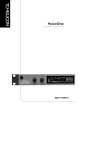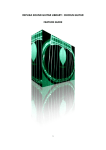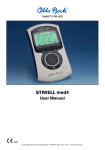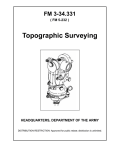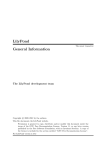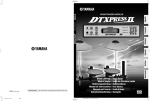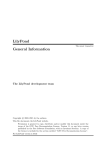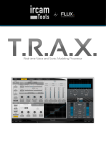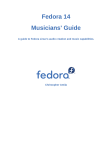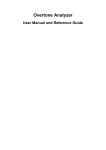Download doc - WikiTeX.org
Transcript
LilyPond
The music typesetter
The LilyPond development team
c 1999–2005 by the authors
Copyright Permission is granted to copy, distribute and/or modify this document under the terms of
the GNU Free Documentation License, Version 1.1 or any later version published by the Free
Software Foundation; with no Invariant Sections. A copy of the license is included in the section
entitled “GNU Free Documentation License”.
(For LilyPond version 2.6.6)
i
Table of Contents
Preface . . . . . . . . . . . . . . . . . . . . . . . . . . . . . . . . . . . . . . . . . . . . . . . . . . . 1
Notes for version 2.6 . . . . . . . . . . . . . . . . . . . . . . . . . . . . . . . . . . . . . . . . . . . . . . . . . . . . . . . . . . . . . . . . 1
1
Introduction . . . . . . . . . . . . . . . . . . . . . . . . . . . . . . . . . . . . . . . . . . . 2
1.1
1.2
1.3
1.4
1.5
1.6
2
Engraving . . . . . . . . . . . . . . . . . . . . . . . . . . . . . . . . . . . . . . . . . . . . . . . . . . . . . . . . . . . . . . . . . . . .
Automated engraving . . . . . . . . . . . . . . . . . . . . . . . . . . . . . . . . . . . . . . . . . . . . . . . . . . . . . . . . . .
What symbols to engrave? . . . . . . . . . . . . . . . . . . . . . . . . . . . . . . . . . . . . . . . . . . . . . . . . . . . . .
Music representation . . . . . . . . . . . . . . . . . . . . . . . . . . . . . . . . . . . . . . . . . . . . . . . . . . . . . . . . . . .
Example applications . . . . . . . . . . . . . . . . . . . . . . . . . . . . . . . . . . . . . . . . . . . . . . . . . . . . . . . . . .
About this manual . . . . . . . . . . . . . . . . . . . . . . . . . . . . . . . . . . . . . . . . . . . . . . . . . . . . . . . . . . . .
Tutorial . . . . . . . . . . . . . . . . . . . . . . . . . . . . . . . . . . . . . . . . . . . . . . 11
2.1
2.2
First steps . . . . . . . . . . . . . . . . . . . . . . . . . . . . . . . . . . . . . . . . . . . . . . . . . . . . . . . . . . . . . . . . . . .
Running LilyPond for the first time . . . . . . . . . . . . . . . . . . . . . . . . . . . . . . . . . . . . . . . . . . . .
MacOS X . . . . . . . . . . . . . . . . . . . . . . . . . . . . . . . . . . . . . . . . . . . . . . . . . . . . . . . . . . . . . . . . . . . . . .
Windows . . . . . . . . . . . . . . . . . . . . . . . . . . . . . . . . . . . . . . . . . . . . . . . . . . . . . . . . . . . . . . . . . . . . . .
Unix . . . . . . . . . . . . . . . . . . . . . . . . . . . . . . . . . . . . . . . . . . . . . . . . . . . . . . . . . . . . . . . . . . . . . . . . . .
2.3 More about pitches . . . . . . . . . . . . . . . . . . . . . . . . . . . . . . . . . . . . . . . . . . . . . . . . . . . . . . . . . . .
2.4 Entering ties . . . . . . . . . . . . . . . . . . . . . . . . . . . . . . . . . . . . . . . . . . . . . . . . . . . . . . . . . . . . . . . . .
2.5 Automatic and manual beams . . . . . . . . . . . . . . . . . . . . . . . . . . . . . . . . . . . . . . . . . . . . . . . . .
2.6 Octave entry . . . . . . . . . . . . . . . . . . . . . . . . . . . . . . . . . . . . . . . . . . . . . . . . . . . . . . . . . . . . . . . . .
2.7 Music expressions explained . . . . . . . . . . . . . . . . . . . . . . . . . . . . . . . . . . . . . . . . . . . . . . . . . . .
2.8 More staves . . . . . . . . . . . . . . . . . . . . . . . . . . . . . . . . . . . . . . . . . . . . . . . . . . . . . . . . . . . . . . . . . .
2.9 Adding articulation marks to notes . . . . . . . . . . . . . . . . . . . . . . . . . . . . . . . . . . . . . . . . . . . .
2.10 Combining notes into chords . . . . . . . . . . . . . . . . . . . . . . . . . . . . . . . . . . . . . . . . . . . . . . . . .
2.11 Advanced rhythmic commands . . . . . . . . . . . . . . . . . . . . . . . . . . . . . . . . . . . . . . . . . . . . . . .
2.12 Commenting input files . . . . . . . . . . . . . . . . . . . . . . . . . . . . . . . . . . . . . . . . . . . . . . . . . . . . . .
2.13 Printing lyrics. . . . . . . . . . . . . . . . . . . . . . . . . . . . . . . . . . . . . . . . . . . . . . . . . . . . . . . . . . . . . . .
2.14 A lead sheet . . . . . . . . . . . . . . . . . . . . . . . . . . . . . . . . . . . . . . . . . . . . . . . . . . . . . . . . . . . . . . . .
2.15 Adding titles . . . . . . . . . . . . . . . . . . . . . . . . . . . . . . . . . . . . . . . . . . . . . . . . . . . . . . . . . . . . . . . .
2.16 Single staff polyphony . . . . . . . . . . . . . . . . . . . . . . . . . . . . . . . . . . . . . . . . . . . . . . . . . . . . . . .
2.17 Piano staves . . . . . . . . . . . . . . . . . . . . . . . . . . . . . . . . . . . . . . . . . . . . . . . . . . . . . . . . . . . . . . . .
2.18 Organizing larger pieces. . . . . . . . . . . . . . . . . . . . . . . . . . . . . . . . . . . . . . . . . . . . . . . . . . . . . .
2.19 An orchestral part . . . . . . . . . . . . . . . . . . . . . . . . . . . . . . . . . . . . . . . . . . . . . . . . . . . . . . . . . . .
3
2
3
5
6
7
8
11
12
12
13
13
13
14
15
16
17
19
20
22
22
23
23
24
25
26
27
27
28
Example templates . . . . . . . . . . . . . . . . . . . . . . . . . . . . . . . . . . . . 30
3.1
Single staff . . . . . . . . . . . . . . . . . . . . . . . . . . . . . . . . . . . . . . . . . . . . . . . . . . . . . . . . . . . . . . . . . . .
3.1.1 Notes only . . . . . . . . . . . . . . . . . . . . . . . . . . . . . . . . . . . . . . . . . . . . . . . . . . . . . . . . . . . . . .
3.1.2 Notes and lyrics . . . . . . . . . . . . . . . . . . . . . . . . . . . . . . . . . . . . . . . . . . . . . . . . . . . . . . . . .
3.1.3 Notes and chords . . . . . . . . . . . . . . . . . . . . . . . . . . . . . . . . . . . . . . . . . . . . . . . . . . . . . . . .
3.1.4 Notes, lyrics, and chords. . . . . . . . . . . . . . . . . . . . . . . . . . . . . . . . . . . . . . . . . . . . . . . . . .
3.2 Piano templates . . . . . . . . . . . . . . . . . . . . . . . . . . . . . . . . . . . . . . . . . . . . . . . . . . . . . . . . . . . . . .
3.2.1 Solo piano . . . . . . . . . . . . . . . . . . . . . . . . . . . . . . . . . . . . . . . . . . . . . . . . . . . . . . . . . . . . . . .
3.2.2 Piano and melody with lyrics . . . . . . . . . . . . . . . . . . . . . . . . . . . . . . . . . . . . . . . . . . . . .
3.2.3 Piano centered lyrics . . . . . . . . . . . . . . . . . . . . . . . . . . . . . . . . . . . . . . . . . . . . . . . . . . . . .
3.2.4 Piano centered dynamics . . . . . . . . . . . . . . . . . . . . . . . . . . . . . . . . . . . . . . . . . . . . . . . . .
3.3 String quartet . . . . . . . . . . . . . . . . . . . . . . . . . . . . . . . . . . . . . . . . . . . . . . . . . . . . . . . . . . . . . . . .
30
30
30
31
32
32
32
33
34
35
37
ii
3.3.1 String quartet . . . . . . . . . . . . . . . . . . . . . . . . . . . . . . . . . . . . . . . . . . . . . . . . . . . . . . . . . . .
3.3.2 String quartet parts . . . . . . . . . . . . . . . . . . . . . . . . . . . . . . . . . . . . . . . . . . . . . . . . . . . . . .
3.4 Vocal ensembles . . . . . . . . . . . . . . . . . . . . . . . . . . . . . . . . . . . . . . . . . . . . . . . . . . . . . . . . . . . . . .
3.4.1 SATB vocal score . . . . . . . . . . . . . . . . . . . . . . . . . . . . . . . . . . . . . . . . . . . . . . . . . . . . . . . .
3.4.2 SATB vocal score and automatic piano reduction . . . . . . . . . . . . . . . . . . . . . . . . . . .
3.5 Ancient notation templates. . . . . . . . . . . . . . . . . . . . . . . . . . . . . . . . . . . . . . . . . . . . . . . . . . . .
3.5.1 Transcription of mensural music . . . . . . . . . . . . . . . . . . . . . . . . . . . . . . . . . . . . . . . . . .
3.6 Jazz combo . . . . . . . . . . . . . . . . . . . . . . . . . . . . . . . . . . . . . . . . . . . . . . . . . . . . . . . . . . . . . . . . . .
3.7 Other templates . . . . . . . . . . . . . . . . . . . . . . . . . . . . . . . . . . . . . . . . . . . . . . . . . . . . . . . . . . . . . .
3.7.1 All headers . . . . . . . . . . . . . . . . . . . . . . . . . . . . . . . . . . . . . . . . . . . . . . . . . . . . . . . . . . . . . .
3.7.2 Gregorian template . . . . . . . . . . . . . . . . . . . . . . . . . . . . . . . . . . . . . . . . . . . . . . . . . . . . . .
3.8 Lilypond-book templates . . . . . . . . . . . . . . . . . . . . . . . . . . . . . . . . . . . . . . . . . . . . . . . . . . . . . .
3.8.1 LaTeX . . . . . . . . . . . . . . . . . . . . . . . . . . . . . . . . . . . . . . . . . . . . . . . . . . . . . . . . . . . . . . . . . .
3.8.2 Texinfo . . . . . . . . . . . . . . . . . . . . . . . . . . . . . . . . . . . . . . . . . . . . . . . . . . . . . . . . . . . . . . . . .
4
Putting it all together . . . . . . . . . . . . . . . . . . . . . . . . . . . . . . . . . 59
4.1
4.2
4.3
5
Suggestions for writing LilyPond files . . . . . . . . . . . . . . . . . . . . . . . . . . . . . . . . . . . . . . . . . . 59
Extending the templates . . . . . . . . . . . . . . . . . . . . . . . . . . . . . . . . . . . . . . . . . . . . . . . . . . . . . . 59
Fixing overlapping notation . . . . . . . . . . . . . . . . . . . . . . . . . . . . . . . . . . . . . . . . . . . . . . . . . . . 62
Running LilyPond . . . . . . . . . . . . . . . . . . . . . . . . . . . . . . . . . . . . . 64
5.1
5.2
5.3
5.4
5.5
5.6
5.7
5.8
5.9
6
37
39
41
41
42
44
45
50
55
56
57
57
57
58
Invoking lilypond . . . . . . . . . . . . . . . . . . . . . . . . . . . . . . . . . . . . . . . . . . . . . . . . . . . . . . . . . . . . .
Command line options . . . . . . . . . . . . . . . . . . . . . . . . . . . . . . . . . . . . . . . . . . . . . . . . . . . . . . . .
Environment variables . . . . . . . . . . . . . . . . . . . . . . . . . . . . . . . . . . . . . . . . . . . . . . . . . . . . . . . .
Error messages . . . . . . . . . . . . . . . . . . . . . . . . . . . . . . . . . . . . . . . . . . . . . . . . . . . . . . . . . . . . . . .
Updating with convert-ly. . . . . . . . . . . . . . . . . . . . . . . . . . . . . . . . . . . . . . . . . . . . . . . . . . . .
Reporting bugs . . . . . . . . . . . . . . . . . . . . . . . . . . . . . . . . . . . . . . . . . . . . . . . . . . . . . . . . . . . . . . .
Editor support . . . . . . . . . . . . . . . . . . . . . . . . . . . . . . . . . . . . . . . . . . . . . . . . . . . . . . . . . . . . . . .
File structure . . . . . . . . . . . . . . . . . . . . . . . . . . . . . . . . . . . . . . . . . . . . . . . . . . . . . . . . . . . . . . . .
Including LilyPond files . . . . . . . . . . . . . . . . . . . . . . . . . . . . . . . . . . . . . . . . . . . . . . . . . . . . . . .
64
64
67
67
68
69
70
70
71
Basic notation . . . . . . . . . . . . . . . . . . . . . . . . . . . . . . . . . . . . . . . . 73
6.1
Note entry . . . . . . . . . . . . . . . . . . . . . . . . . . . . . . . . . . . . . . . . . . . . . . . . . . . . . . . . . . . . . . . . . . .
6.1.1 Notes . . . . . . . . . . . . . . . . . . . . . . . . . . . . . . . . . . . . . . . . . . . . . . . . . . . . . . . . . . . . . . . . . . .
6.1.2 Pitches . . . . . . . . . . . . . . . . . . . . . . . . . . . . . . . . . . . . . . . . . . . . . . . . . . . . . . . . . . . . . . . . . .
6.1.3 Cautionary accidentals . . . . . . . . . . . . . . . . . . . . . . . . . . . . . . . . . . . . . . . . . . . . . . . . . . .
6.1.4 Micro tones . . . . . . . . . . . . . . . . . . . . . . . . . . . . . . . . . . . . . . . . . . . . . . . . . . . . . . . . . . . . .
6.1.5 Chords . . . . . . . . . . . . . . . . . . . . . . . . . . . . . . . . . . . . . . . . . . . . . . . . . . . . . . . . . . . . . . . . . .
6.1.6 Rests . . . . . . . . . . . . . . . . . . . . . . . . . . . . . . . . . . . . . . . . . . . . . . . . . . . . . . . . . . . . . . . . . . .
6.1.7 Skips . . . . . . . . . . . . . . . . . . . . . . . . . . . . . . . . . . . . . . . . . . . . . . . . . . . . . . . . . . . . . . . . . . .
6.1.8 Durations . . . . . . . . . . . . . . . . . . . . . . . . . . . . . . . . . . . . . . . . . . . . . . . . . . . . . . . . . . . . . . .
6.1.9 Augmentation dots. . . . . . . . . . . . . . . . . . . . . . . . . . . . . . . . . . . . . . . . . . . . . . . . . . . . . . .
6.1.10 Tuplets . . . . . . . . . . . . . . . . . . . . . . . . . . . . . . . . . . . . . . . . . . . . . . . . . . . . . . . . . . . . . . . .
6.1.11 Scaling durations . . . . . . . . . . . . . . . . . . . . . . . . . . . . . . . . . . . . . . . . . . . . . . . . . . . . . . .
6.2 Alternate music entry . . . . . . . . . . . . . . . . . . . . . . . . . . . . . . . . . . . . . . . . . . . . . . . . . . . . . . . . .
6.2.1 Relative octaves . . . . . . . . . . . . . . . . . . . . . . . . . . . . . . . . . . . . . . . . . . . . . . . . . . . . . . . . .
6.2.2 Octave check . . . . . . . . . . . . . . . . . . . . . . . . . . . . . . . . . . . . . . . . . . . . . . . . . . . . . . . . . . . .
6.2.3 Transpose . . . . . . . . . . . . . . . . . . . . . . . . . . . . . . . . . . . . . . . . . . . . . . . . . . . . . . . . . . . . . . .
6.2.4 Bar check . . . . . . . . . . . . . . . . . . . . . . . . . . . . . . . . . . . . . . . . . . . . . . . . . . . . . . . . . . . . . . .
6.2.5 Skipping corrected music . . . . . . . . . . . . . . . . . . . . . . . . . . . . . . . . . . . . . . . . . . . . . . . . .
6.2.6 Automatic note splitting . . . . . . . . . . . . . . . . . . . . . . . . . . . . . . . . . . . . . . . . . . . . . . . . .
6.3 Staff notation . . . . . . . . . . . . . . . . . . . . . . . . . . . . . . . . . . . . . . . . . . . . . . . . . . . . . . . . . . . . . . . .
6.3.1 Clef . . . . . . . . . . . . . . . . . . . . . . . . . . . . . . . . . . . . . . . . . . . . . . . . . . . . . . . . . . . . . . . . . . . . .
73
73
73
74
75
75
75
76
76
77
77
78
78
79
80
80
81
82
82
83
83
iii
6.3.2 Key signature . . . . . . . . . . . . . . . . . . . . . . . . . . . . . . . . . . . . . . . . . . . . . . . . . . . . . . . . . . . 84
6.3.3 Time signature . . . . . . . . . . . . . . . . . . . . . . . . . . . . . . . . . . . . . . . . . . . . . . . . . . . . . . . . . . 85
6.3.4 Partial measures . . . . . . . . . . . . . . . . . . . . . . . . . . . . . . . . . . . . . . . . . . . . . . . . . . . . . . . . . 86
6.3.5 Bar lines . . . . . . . . . . . . . . . . . . . . . . . . . . . . . . . . . . . . . . . . . . . . . . . . . . . . . . . . . . . . . . . . 87
6.3.6 Unmetered music . . . . . . . . . . . . . . . . . . . . . . . . . . . . . . . . . . . . . . . . . . . . . . . . . . . . . . . . 88
6.3.7 System start delimiters . . . . . . . . . . . . . . . . . . . . . . . . . . . . . . . . . . . . . . . . . . . . . . . . . . . 89
6.3.8 Staff symbol . . . . . . . . . . . . . . . . . . . . . . . . . . . . . . . . . . . . . . . . . . . . . . . . . . . . . . . . . . . . . 90
6.4 Connecting notes . . . . . . . . . . . . . . . . . . . . . . . . . . . . . . . . . . . . . . . . . . . . . . . . . . . . . . . . . . . . . 91
6.4.1 Ties . . . . . . . . . . . . . . . . . . . . . . . . . . . . . . . . . . . . . . . . . . . . . . . . . . . . . . . . . . . . . . . . . . . . 91
6.4.2 Slurs . . . . . . . . . . . . . . . . . . . . . . . . . . . . . . . . . . . . . . . . . . . . . . . . . . . . . . . . . . . . . . . . . . . . 92
6.4.3 Phrasing slurs . . . . . . . . . . . . . . . . . . . . . . . . . . . . . . . . . . . . . . . . . . . . . . . . . . . . . . . . . . . 93
6.4.4 Automatic beams . . . . . . . . . . . . . . . . . . . . . . . . . . . . . . . . . . . . . . . . . . . . . . . . . . . . . . . . 93
6.4.5 Manual beams . . . . . . . . . . . . . . . . . . . . . . . . . . . . . . . . . . . . . . . . . . . . . . . . . . . . . . . . . . . 94
6.4.6 Grace notes . . . . . . . . . . . . . . . . . . . . . . . . . . . . . . . . . . . . . . . . . . . . . . . . . . . . . . . . . . . . . 95
6.5 Expressive marks . . . . . . . . . . . . . . . . . . . . . . . . . . . . . . . . . . . . . . . . . . . . . . . . . . . . . . . . . . . . . 97
6.5.1 Articulations . . . . . . . . . . . . . . . . . . . . . . . . . . . . . . . . . . . . . . . . . . . . . . . . . . . . . . . . . . . . 97
6.5.2 Fingering instructions . . . . . . . . . . . . . . . . . . . . . . . . . . . . . . . . . . . . . . . . . . . . . . . . . . . . 99
6.5.3 Dynamics . . . . . . . . . . . . . . . . . . . . . . . . . . . . . . . . . . . . . . . . . . . . . . . . . . . . . . . . . . . . . . 101
6.5.4 Breath marks . . . . . . . . . . . . . . . . . . . . . . . . . . . . . . . . . . . . . . . . . . . . . . . . . . . . . . . . . . . 102
6.5.5 Running trills . . . . . . . . . . . . . . . . . . . . . . . . . . . . . . . . . . . . . . . . . . . . . . . . . . . . . . . . . . 102
6.5.6 Glissando . . . . . . . . . . . . . . . . . . . . . . . . . . . . . . . . . . . . . . . . . . . . . . . . . . . . . . . . . . . . . . 103
6.5.7 Arpeggio . . . . . . . . . . . . . . . . . . . . . . . . . . . . . . . . . . . . . . . . . . . . . . . . . . . . . . . . . . . . . . . 103
6.6 Polyphony . . . . . . . . . . . . . . . . . . . . . . . . . . . . . . . . . . . . . . . . . . . . . . . . . . . . . . . . . . . . . . . . . . 104
6.6.1 Basic polyphony . . . . . . . . . . . . . . . . . . . . . . . . . . . . . . . . . . . . . . . . . . . . . . . . . . . . . . . . 105
6.6.2 Explicitly instantiating voices . . . . . . . . . . . . . . . . . . . . . . . . . . . . . . . . . . . . . . . . . . . . 106
6.6.3 Collision Resolution . . . . . . . . . . . . . . . . . . . . . . . . . . . . . . . . . . . . . . . . . . . . . . . . . . . . . 108
6.7 Repeats . . . . . . . . . . . . . . . . . . . . . . . . . . . . . . . . . . . . . . . . . . . . . . . . . . . . . . . . . . . . . . . . . . . . 109
6.7.1 Repeat types . . . . . . . . . . . . . . . . . . . . . . . . . . . . . . . . . . . . . . . . . . . . . . . . . . . . . . . . . . . 109
6.7.2 Repeat syntax . . . . . . . . . . . . . . . . . . . . . . . . . . . . . . . . . . . . . . . . . . . . . . . . . . . . . . . . . . 109
6.7.3 Repeats and MIDI . . . . . . . . . . . . . . . . . . . . . . . . . . . . . . . . . . . . . . . . . . . . . . . . . . . . . . 111
6.7.4 Manual repeat commands . . . . . . . . . . . . . . . . . . . . . . . . . . . . . . . . . . . . . . . . . . . . . . . 112
6.7.5 Tremolo repeats . . . . . . . . . . . . . . . . . . . . . . . . . . . . . . . . . . . . . . . . . . . . . . . . . . . . . . . . 112
6.7.6 Tremolo subdivisions . . . . . . . . . . . . . . . . . . . . . . . . . . . . . . . . . . . . . . . . . . . . . . . . . . . . 113
6.7.7 Measure repeats . . . . . . . . . . . . . . . . . . . . . . . . . . . . . . . . . . . . . . . . . . . . . . . . . . . . . . . . 113
7
Instrument-specific notation . . . . . . . . . . . . . . . . . . . . . . . . . . 115
7.1
Piano music. . . . . . . . . . . . . . . . . . . . . . . . . . . . . . . . . . . . . . . . . . . . . . . . . . . . . . . . . . . . . . . . .
7.1.1 Automatic staff changes . . . . . . . . . . . . . . . . . . . . . . . . . . . . . . . . . . . . . . . . . . . . . . . . .
7.1.2 Manual staff switches . . . . . . . . . . . . . . . . . . . . . . . . . . . . . . . . . . . . . . . . . . . . . . . . . . .
7.1.3 Pedals . . . . . . . . . . . . . . . . . . . . . . . . . . . . . . . . . . . . . . . . . . . . . . . . . . . . . . . . . . . . . . . . .
7.1.4 Staff switch lines . . . . . . . . . . . . . . . . . . . . . . . . . . . . . . . . . . . . . . . . . . . . . . . . . . . . . . . .
7.1.5 Cross staff stems . . . . . . . . . . . . . . . . . . . . . . . . . . . . . . . . . . . . . . . . . . . . . . . . . . . . . . . .
7.2 Chord names . . . . . . . . . . . . . . . . . . . . . . . . . . . . . . . . . . . . . . . . . . . . . . . . . . . . . . . . . . . . . . . .
7.2.1 Introducing chord names . . . . . . . . . . . . . . . . . . . . . . . . . . . . . . . . . . . . . . . . . . . . . . . .
7.2.2 Chords mode . . . . . . . . . . . . . . . . . . . . . . . . . . . . . . . . . . . . . . . . . . . . . . . . . . . . . . . . . . .
7.2.3 Printing chord names . . . . . . . . . . . . . . . . . . . . . . . . . . . . . . . . . . . . . . . . . . . . . . . . . . .
7.3 Vocal music . . . . . . . . . . . . . . . . . . . . . . . . . . . . . . . . . . . . . . . . . . . . . . . . . . . . . . . . . . . . . . . . .
7.3.1 Setting simple songs . . . . . . . . . . . . . . . . . . . . . . . . . . . . . . . . . . . . . . . . . . . . . . . . . . . .
7.3.2 Entering lyrics . . . . . . . . . . . . . . . . . . . . . . . . . . . . . . . . . . . . . . . . . . . . . . . . . . . . . . . . . .
7.3.3 Hyphens and extenders . . . . . . . . . . . . . . . . . . . . . . . . . . . . . . . . . . . . . . . . . . . . . . . . . .
7.3.4 The Lyrics context . . . . . . . . . . . . . . . . . . . . . . . . . . . . . . . . . . . . . . . . . . . . . . . . . . . . . .
7.3.5 Flexibility in alignment. . . . . . . . . . . . . . . . . . . . . . . . . . . . . . . . . . . . . . . . . . . . . . . . . .
7.3.5.1 Lyrics to multiple notes of a melisma . . . . . . . . . . . . . . . . . . . . . . . . . . . . . . . .
7.3.6 Switching the melody associated with a lyrics line . . . . . . . . . . . . . . . . . . . . . . . . .
115
115
116
116
117
118
118
118
119
121
124
124
125
126
127
129
129
130
iv
7.3.7 More stanzas . . . . . . . . . . . . . . . . . . . . . . . . . . . . . . . . . . . . . . . . . . . . . . . . . . . . . . . . . . .
7.3.8 Ambitus . . . . . . . . . . . . . . . . . . . . . . . . . . . . . . . . . . . . . . . . . . . . . . . . . . . . . . . . . . . . . . .
7.3.9 Other vocal issues . . . . . . . . . . . . . . . . . . . . . . . . . . . . . . . . . . . . . . . . . . . . . . . . . . . . . .
7.4 Rhythmic music . . . . . . . . . . . . . . . . . . . . . . . . . . . . . . . . . . . . . . . . . . . . . . . . . . . . . . . . . . . . .
7.4.1 Showing melody rhythms . . . . . . . . . . . . . . . . . . . . . . . . . . . . . . . . . . . . . . . . . . . . . . . .
7.4.2 Entering percussion . . . . . . . . . . . . . . . . . . . . . . . . . . . . . . . . . . . . . . . . . . . . . . . . . . . . .
7.4.3 Percussion staves . . . . . . . . . . . . . . . . . . . . . . . . . . . . . . . . . . . . . . . . . . . . . . . . . . . . . . .
7.5 Guitar . . . . . . . . . . . . . . . . . . . . . . . . . . . . . . . . . . . . . . . . . . . . . . . . . . . . . . . . . . . . . . . . . . . . . .
7.5.1 String number indications . . . . . . . . . . . . . . . . . . . . . . . . . . . . . . . . . . . . . . . . . . . . . . .
7.5.2 Tablatures basic . . . . . . . . . . . . . . . . . . . . . . . . . . . . . . . . . . . . . . . . . . . . . . . . . . . . . . . .
7.5.3 Non-guitar tablatures . . . . . . . . . . . . . . . . . . . . . . . . . . . . . . . . . . . . . . . . . . . . . . . . . . .
7.5.4 Fret diagrams . . . . . . . . . . . . . . . . . . . . . . . . . . . . . . . . . . . . . . . . . . . . . . . . . . . . . . . . . .
7.5.5 Other guitar issues . . . . . . . . . . . . . . . . . . . . . . . . . . . . . . . . . . . . . . . . . . . . . . . . . . . . . .
7.6 Bagpipe . . . . . . . . . . . . . . . . . . . . . . . . . . . . . . . . . . . . . . . . . . . . . . . . . . . . . . . . . . . . . . . . . . . .
7.6.1 Bagpipe definitions . . . . . . . . . . . . . . . . . . . . . . . . . . . . . . . . . . . . . . . . . . . . . . . . . . . . .
7.6.2 Bagpipe example . . . . . . . . . . . . . . . . . . . . . . . . . . . . . . . . . . . . . . . . . . . . . . . . . . . . . . .
7.7 Ancient notation . . . . . . . . . . . . . . . . . . . . . . . . . . . . . . . . . . . . . . . . . . . . . . . . . . . . . . . . . . . .
7.7.1 Ancient note heads . . . . . . . . . . . . . . . . . . . . . . . . . . . . . . . . . . . . . . . . . . . . . . . . . . . . .
7.7.2 Ancient accidentals . . . . . . . . . . . . . . . . . . . . . . . . . . . . . . . . . . . . . . . . . . . . . . . . . . . . .
7.7.3 Ancient rests . . . . . . . . . . . . . . . . . . . . . . . . . . . . . . . . . . . . . . . . . . . . . . . . . . . . . . . . . . .
7.7.4 Ancient clefs . . . . . . . . . . . . . . . . . . . . . . . . . . . . . . . . . . . . . . . . . . . . . . . . . . . . . . . . . . .
7.7.5 Ancient flags . . . . . . . . . . . . . . . . . . . . . . . . . . . . . . . . . . . . . . . . . . . . . . . . . . . . . . . . . . .
7.7.6 Ancient time signatures . . . . . . . . . . . . . . . . . . . . . . . . . . . . . . . . . . . . . . . . . . . . . . . . .
7.7.7 Ancient articulations . . . . . . . . . . . . . . . . . . . . . . . . . . . . . . . . . . . . . . . . . . . . . . . . . . . .
7.7.8 Custodes . . . . . . . . . . . . . . . . . . . . . . . . . . . . . . . . . . . . . . . . . . . . . . . . . . . . . . . . . . . . . . .
7.7.9 Divisiones . . . . . . . . . . . . . . . . . . . . . . . . . . . . . . . . . . . . . . . . . . . . . . . . . . . . . . . . . . . . . .
7.7.10 Ligatures. . . . . . . . . . . . . . . . . . . . . . . . . . . . . . . . . . . . . . . . . . . . . . . . . . . . . . . . . . . . . .
7.7.10.1 White mensural ligatures . . . . . . . . . . . . . . . . . . . . . . . . . . . . . . . . . . . . . . . . . .
7.7.10.2 Gregorian square neumes ligatures . . . . . . . . . . . . . . . . . . . . . . . . . . . . . . . . . .
7.7.11 Gregorian Chant contexts . . . . . . . . . . . . . . . . . . . . . . . . . . . . . . . . . . . . . . . . . . . . . .
7.7.12 Mensural contexts . . . . . . . . . . . . . . . . . . . . . . . . . . . . . . . . . . . . . . . . . . . . . . . . . . . . .
7.7.13 Figured bass . . . . . . . . . . . . . . . . . . . . . . . . . . . . . . . . . . . . . . . . . . . . . . . . . . . . . . . . . .
7.8 Other instrument specific notation . . . . . . . . . . . . . . . . . . . . . . . . . . . . . . . . . . . . . . . . . . . .
7.8.1 Artificial harmonics (strings) . . . . . . . . . . . . . . . . . . . . . . . . . . . . . . . . . . . . . . . . . . . .
8
131
133
134
134
134
134
135
137
137
137
138
139
140
140
140
141
142
142
143
143
144
146
147
148
148
149
150
150
151
156
157
157
159
159
Advanced notation . . . . . . . . . . . . . . . . . . . . . . . . . . . . . . . . . . . 160
8.1
Text. . . . . . . . . . . . . . . . . . . . . . . . . . . . . . . . . . . . . . . . . . . . . . . . . . . . . . . . . . . . . . . . . . . . . . . .
8.1.1 Text scripts . . . . . . . . . . . . . . . . . . . . . . . . . . . . . . . . . . . . . . . . . . . . . . . . . . . . . . . . . . . .
8.1.2 Text spanners . . . . . . . . . . . . . . . . . . . . . . . . . . . . . . . . . . . . . . . . . . . . . . . . . . . . . . . . . .
8.1.3 Text marks . . . . . . . . . . . . . . . . . . . . . . . . . . . . . . . . . . . . . . . . . . . . . . . . . . . . . . . . . . . . .
8.1.4 Text markup . . . . . . . . . . . . . . . . . . . . . . . . . . . . . . . . . . . . . . . . . . . . . . . . . . . . . . . . . . .
8.1.5 Text encoding . . . . . . . . . . . . . . . . . . . . . . . . . . . . . . . . . . . . . . . . . . . . . . . . . . . . . . . . . .
8.1.6 Nested scores . . . . . . . . . . . . . . . . . . . . . . . . . . . . . . . . . . . . . . . . . . . . . . . . . . . . . . . . . . .
8.1.7 Overview of text markup commands. . . . . . . . . . . . . . . . . . . . . . . . . . . . . . . . . . . . . .
8.1.8 Font selection . . . . . . . . . . . . . . . . . . . . . . . . . . . . . . . . . . . . . . . . . . . . . . . . . . . . . . . . . .
8.1.9 New dynamic marks . . . . . . . . . . . . . . . . . . . . . . . . . . . . . . . . . . . . . . . . . . . . . . . . . . . .
8.2 Preparing parts . . . . . . . . . . . . . . . . . . . . . . . . . . . . . . . . . . . . . . . . . . . . . . . . . . . . . . . . . . . . .
8.2.1 Multi measure rests . . . . . . . . . . . . . . . . . . . . . . . . . . . . . . . . . . . . . . . . . . . . . . . . . . . . .
8.2.2 Metronome marks . . . . . . . . . . . . . . . . . . . . . . . . . . . . . . . . . . . . . . . . . . . . . . . . . . . . . .
8.2.3 Rehearsal marks . . . . . . . . . . . . . . . . . . . . . . . . . . . . . . . . . . . . . . . . . . . . . . . . . . . . . . . .
8.2.4 Bar numbers . . . . . . . . . . . . . . . . . . . . . . . . . . . . . . . . . . . . . . . . . . . . . . . . . . . . . . . . . . .
8.2.5 Instrument names. . . . . . . . . . . . . . . . . . . . . . . . . . . . . . . . . . . . . . . . . . . . . . . . . . . . . . .
8.2.6 Instrument transpositions . . . . . . . . . . . . . . . . . . . . . . . . . . . . . . . . . . . . . . . . . . . . . . .
8.2.7 Ottava brackets . . . . . . . . . . . . . . . . . . . . . . . . . . . . . . . . . . . . . . . . . . . . . . . . . . . . . . . . .
160
160
160
161
162
164
165
165
172
173
173
173
175
176
177
178
179
180
v
8.2.8 Different editions from one source . . . . . . . . . . . . . . . . . . . . . . . . . . . . . . . . . . . . . . . .
Orchestral music . . . . . . . . . . . . . . . . . . . . . . . . . . . . . . . . . . . . . . . . . . . . . . . . . . . . . . . . . . . .
8.3.1 Automatic part combining . . . . . . . . . . . . . . . . . . . . . . . . . . . . . . . . . . . . . . . . . . . . . . .
8.3.2 Hiding staves . . . . . . . . . . . . . . . . . . . . . . . . . . . . . . . . . . . . . . . . . . . . . . . . . . . . . . . . . . .
8.3.3 Quoting other voices . . . . . . . . . . . . . . . . . . . . . . . . . . . . . . . . . . . . . . . . . . . . . . . . . . . .
8.3.4 Formatting cue notes . . . . . . . . . . . . . . . . . . . . . . . . . . . . . . . . . . . . . . . . . . . . . . . . . . . .
8.3.5 Aligning to cadenzas . . . . . . . . . . . . . . . . . . . . . . . . . . . . . . . . . . . . . . . . . . . . . . . . . . . .
8.4 Contemporary notation . . . . . . . . . . . . . . . . . . . . . . . . . . . . . . . . . . . . . . . . . . . . . . . . . . . . . .
8.4.1 Polymetric notation . . . . . . . . . . . . . . . . . . . . . . . . . . . . . . . . . . . . . . . . . . . . . . . . . . . . .
8.4.2 Time administration . . . . . . . . . . . . . . . . . . . . . . . . . . . . . . . . . . . . . . . . . . . . . . . . . . . .
8.4.3 Clusters . . . . . . . . . . . . . . . . . . . . . . . . . . . . . . . . . . . . . . . . . . . . . . . . . . . . . . . . . . . . . . . .
8.4.4 Special fermatas . . . . . . . . . . . . . . . . . . . . . . . . . . . . . . . . . . . . . . . . . . . . . . . . . . . . . . . .
8.4.5 Special noteheads . . . . . . . . . . . . . . . . . . . . . . . . . . . . . . . . . . . . . . . . . . . . . . . . . . . . . . .
8.4.6 Feathered beams . . . . . . . . . . . . . . . . . . . . . . . . . . . . . . . . . . . . . . . . . . . . . . . . . . . . . . . .
8.4.7 Improvisation . . . . . . . . . . . . . . . . . . . . . . . . . . . . . . . . . . . . . . . . . . . . . . . . . . . . . . . . . .
8.5 Educational use . . . . . . . . . . . . . . . . . . . . . . . . . . . . . . . . . . . . . . . . . . . . . . . . . . . . . . . . . . . . .
8.5.1 Balloon help . . . . . . . . . . . . . . . . . . . . . . . . . . . . . . . . . . . . . . . . . . . . . . . . . . . . . . . . . . . .
8.5.2 Blank music sheet . . . . . . . . . . . . . . . . . . . . . . . . . . . . . . . . . . . . . . . . . . . . . . . . . . . . . .
8.5.3 Hidden notes . . . . . . . . . . . . . . . . . . . . . . . . . . . . . . . . . . . . . . . . . . . . . . . . . . . . . . . . . . .
8.5.4 Shape note heads . . . . . . . . . . . . . . . . . . . . . . . . . . . . . . . . . . . . . . . . . . . . . . . . . . . . . . .
8.5.5 Easy Notation note heads . . . . . . . . . . . . . . . . . . . . . . . . . . . . . . . . . . . . . . . . . . . . . . .
8.5.6 Analysis brackets . . . . . . . . . . . . . . . . . . . . . . . . . . . . . . . . . . . . . . . . . . . . . . . . . . . . . . .
8.5.7 Coloring objects . . . . . . . . . . . . . . . . . . . . . . . . . . . . . . . . . . . . . . . . . . . . . . . . . . . . . . . .
8.6 Automatic notation. . . . . . . . . . . . . . . . . . . . . . . . . . . . . . . . . . . . . . . . . . . . . . . . . . . . . . . . . .
8.6.1 Automatic accidentals . . . . . . . . . . . . . . . . . . . . . . . . . . . . . . . . . . . . . . . . . . . . . . . . . . .
8.6.2 Setting automatic beam behavior . . . . . . . . . . . . . . . . . . . . . . . . . . . . . . . . . . . . . . . .
8.3
9
180
182
182
183
184
185
186
186
187
189
189
190
190
191
191
192
192
192
193
193
194
194
195
196
196
198
Changing defaults . . . . . . . . . . . . . . . . . . . . . . . . . . . . . . . . . . . . 201
9.1
Interpretation contexts . . . . . . . . . . . . . . . . . . . . . . . . . . . . . . . . . . . . . . . . . . . . . . . . . . . . . .
9.1.1 Creating contexts . . . . . . . . . . . . . . . . . . . . . . . . . . . . . . . . . . . . . . . . . . . . . . . . . . . . . . .
9.1.2 Changing context properties on the fly . . . . . . . . . . . . . . . . . . . . . . . . . . . . . . . . . . .
9.1.3 Modifying context plug-ins . . . . . . . . . . . . . . . . . . . . . . . . . . . . . . . . . . . . . . . . . . . . . .
9.1.4 Layout tunings within contexts . . . . . . . . . . . . . . . . . . . . . . . . . . . . . . . . . . . . . . . . . .
9.1.5 Changing context default settings . . . . . . . . . . . . . . . . . . . . . . . . . . . . . . . . . . . . . . . .
9.1.6 Defining new contexts . . . . . . . . . . . . . . . . . . . . . . . . . . . . . . . . . . . . . . . . . . . . . . . . . . .
9.2 The \override command . . . . . . . . . . . . . . . . . . . . . . . . . . . . . . . . . . . . . . . . . . . . . . . . . . . . .
9.2.1 Common tweaks . . . . . . . . . . . . . . . . . . . . . . . . . . . . . . . . . . . . . . . . . . . . . . . . . . . . . . . .
9.2.2 Constructing a tweak . . . . . . . . . . . . . . . . . . . . . . . . . . . . . . . . . . . . . . . . . . . . . . . . . . .
9.2.3 Navigating the program reference . . . . . . . . . . . . . . . . . . . . . . . . . . . . . . . . . . . . . . . .
9.2.4 Layout interfaces . . . . . . . . . . . . . . . . . . . . . . . . . . . . . . . . . . . . . . . . . . . . . . . . . . . . . . .
9.2.5 Determining the grob property . . . . . . . . . . . . . . . . . . . . . . . . . . . . . . . . . . . . . . . . . . .
9.2.6 Difficult tweaks . . . . . . . . . . . . . . . . . . . . . . . . . . . . . . . . . . . . . . . . . . . . . . . . . . . . . . . . .
10
201
202
203
205
206
207
208
210
210
212
212
213
214
215
Output formats . . . . . . . . . . . . . . . . . . . . . . . . . . . . . . . . . . . . . 217
10.1 Paper output . . . . . . . . . . . . . . . . . . . . . . . . . . . . . . . . . . . . . . . . . . . . . . . . . . . . . . . . . . . . . .
10.1.1 Setting global staff size . . . . . . . . . . . . . . . . . . . . . . . . . . . . . . . . . . . . . . . . . . . . . . . . .
10.1.2 Selecting notation font size . . . . . . . . . . . . . . . . . . . . . . . . . . . . . . . . . . . . . . . . . . . . .
10.1.3 Paper size . . . . . . . . . . . . . . . . . . . . . . . . . . . . . . . . . . . . . . . . . . . . . . . . . . . . . . . . . . . . .
10.1.4 Page formatting . . . . . . . . . . . . . . . . . . . . . . . . . . . . . . . . . . . . . . . . . . . . . . . . . . . . . . .
10.1.5 Score layout . . . . . . . . . . . . . . . . . . . . . . . . . . . . . . . . . . . . . . . . . . . . . . . . . . . . . . . . . . .
10.1.6 Vertical spacing . . . . . . . . . . . . . . . . . . . . . . . . . . . . . . . . . . . . . . . . . . . . . . . . . . . . . . .
10.1.7 Vertical spacing of piano staves . . . . . . . . . . . . . . . . . . . . . . . . . . . . . . . . . . . . . . . . .
10.1.8 Horizontal Spacing . . . . . . . . . . . . . . . . . . . . . . . . . . . . . . . . . . . . . . . . . . . . . . . . . . . . .
217
217
217
218
219
221
221
222
223
vi
10.1.9 Line length . . . . . . . . . . . . . . . . . . . . . . . . . . . . . . . . . . . . . . . . . . . . . . . . . . . . . . . . . . . .
10.1.10 Line breaking . . . . . . . . . . . . . . . . . . . . . . . . . . . . . . . . . . . . . . . . . . . . . . . . . . . . . . . .
10.1.11 Page breaking . . . . . . . . . . . . . . . . . . . . . . . . . . . . . . . . . . . . . . . . . . . . . . . . . . . . . . . .
10.1.12 Multiple movements . . . . . . . . . . . . . . . . . . . . . . . . . . . . . . . . . . . . . . . . . . . . . . . . . .
10.1.13 Creating titles . . . . . . . . . . . . . . . . . . . . . . . . . . . . . . . . . . . . . . . . . . . . . . . . . . . . . . . .
10.2 Sound output . . . . . . . . . . . . . . . . . . . . . . . . . . . . . . . . . . . . . . . . . . . . . . . . . . . . . . . . . . . . . .
10.2.1 Creating MIDI files . . . . . . . . . . . . . . . . . . . . . . . . . . . . . . . . . . . . . . . . . . . . . . . . . . . .
10.2.2 MIDI block. . . . . . . . . . . . . . . . . . . . . . . . . . . . . . . . . . . . . . . . . . . . . . . . . . . . . . . . . . . .
10.2.3 MIDI instrument names . . . . . . . . . . . . . . . . . . . . . . . . . . . . . . . . . . . . . . . . . . . . . . . .
11
Interfaces for programmers . . . . . . . . . . . . . . . . . . . . . . . . . . 231
11.1 Programmer interfaces for input . . . . . . . . . . . . . . . . . . . . . . . . . . . . . . . . . . . . . . . . . . . . .
11.1.1 Input variables and Scheme . . . . . . . . . . . . . . . . . . . . . . . . . . . . . . . . . . . . . . . . . . . . .
11.1.2 Internal music representation . . . . . . . . . . . . . . . . . . . . . . . . . . . . . . . . . . . . . . . . . . .
11.1.3 Extending music syntax . . . . . . . . . . . . . . . . . . . . . . . . . . . . . . . . . . . . . . . . . . . . . . . .
11.1.4 Manipulating music expressions . . . . . . . . . . . . . . . . . . . . . . . . . . . . . . . . . . . . . . . . .
11.1.5 Displaying music expressions . . . . . . . . . . . . . . . . . . . . . . . . . . . . . . . . . . . . . . . . . . .
11.1.6 Using LilyPond syntax inside Scheme. . . . . . . . . . . . . . . . . . . . . . . . . . . . . . . . . . . .
11.2 Markup programmer interface . . . . . . . . . . . . . . . . . . . . . . . . . . . . . . . . . . . . . . . . . . . . . . .
11.2.1 Markup construction in Scheme . . . . . . . . . . . . . . . . . . . . . . . . . . . . . . . . . . . . . . . . .
11.2.2 How markups work internally . . . . . . . . . . . . . . . . . . . . . . . . . . . . . . . . . . . . . . . . . . .
11.2.3 Markup command definition . . . . . . . . . . . . . . . . . . . . . . . . . . . . . . . . . . . . . . . . . . . .
11.3 Contexts for programmers . . . . . . . . . . . . . . . . . . . . . . . . . . . . . . . . . . . . . . . . . . . . . . . . . .
11.3.1 Context evaluation . . . . . . . . . . . . . . . . . . . . . . . . . . . . . . . . . . . . . . . . . . . . . . . . . . . . .
11.3.2 Running a function on all layout objects . . . . . . . . . . . . . . . . . . . . . . . . . . . . . . . . .
12
231
231
231
232
233
234
234
236
236
237
237
239
239
239
lilypond-book: Integrating text and music . . . . . . . . . . . . 240
12.1
12.2
12.3
12.4
12.5
12.6
12.7
13
224
224
225
225
226
229
229
230
230
An example of a musicological document . . . . . . . . . . . . . . . . . . . . . . . . . . . . . . . . . . . . .
Integrating LaTEX and music . . . . . . . . . . . . . . . . . . . . . . . . . . . . . . . . . . . . . . . . . . . . . . .
Integrating Texinfo and music . . . . . . . . . . . . . . . . . . . . . . . . . . . . . . . . . . . . . . . . . . . . . . .
Integrating HTML and music . . . . . . . . . . . . . . . . . . . . . . . . . . . . . . . . . . . . . . . . . . . . . . .
Music fragment options . . . . . . . . . . . . . . . . . . . . . . . . . . . . . . . . . . . . . . . . . . . . . . . . . . . . .
Invoking lilypond-book . . . . . . . . . . . . . . . . . . . . . . . . . . . . . . . . . . . . . . . . . . . . . . . . . . . .
Filename extensions . . . . . . . . . . . . . . . . . . . . . . . . . . . . . . . . . . . . . . . . . . . . . . . . . . . . . . . .
240
243
244
245
245
247
248
Converting from other formats . . . . . . . . . . . . . . . . . . . . . . . 249
13.1
13.2
13.3
13.4
13.5
Invoking midi2ly . . . . . . . . . . . . . . . . . . . . . . . . . . . . . . . . . . . . . . . . . . . . . . . . . . . . . . . . . .
Invoking etf2ly . . . . . . . . . . . . . . . . . . . . . . . . . . . . . . . . . . . . . . . . . . . . . . . . . . . . . . . . . . .
Invoking abc2ly . . . . . . . . . . . . . . . . . . . . . . . . . . . . . . . . . . . . . . . . . . . . . . . . . . . . . . . . . . .
Invoking mup2ly . . . . . . . . . . . . . . . . . . . . . . . . . . . . . . . . . . . . . . . . . . . . . . . . . . . . . . . . . . .
Generating LilyPond files . . . . . . . . . . . . . . . . . . . . . . . . . . . . . . . . . . . . . . . . . . . . . . . . . . .
249
250
250
251
251
Appendix A
Literature list . . . . . . . . . . . . . . . . . . . . . . . . . . . . . 252
Appendix B
Scheme tutorial . . . . . . . . . . . . . . . . . . . . . . . . . . . 253
Appendix C
Notation manual details . . . . . . . . . . . . . . . . . . . 255
C.1
C.2
C.3
C.4
Chord name chart . . . . . . . . . . . . . . . . . . . . . . . . . . . . . . . . . . . . . . . . . . . . . . . . . . . . . . . . . .
MIDI instruments . . . . . . . . . . . . . . . . . . . . . . . . . . . . . . . . . . . . . . . . . . . . . . . . . . . . . . . . . . .
List of colors . . . . . . . . . . . . . . . . . . . . . . . . . . . . . . . . . . . . . . . . . . . . . . . . . . . . . . . . . . . . . . .
The Feta font . . . . . . . . . . . . . . . . . . . . . . . . . . . . . . . . . . . . . . . . . . . . . . . . . . . . . . . . . . . . . . .
255
256
257
259
vii
Appendix D
Point and click . . . . . . . . . . . . . . . . . . . . . . . . . . . . 271
Appendix E
Cheat sheet . . . . . . . . . . . . . . . . . . . . . . . . . . . . . . . 272
Appendix F
GNU Free Documentation License . . . . . . . . . 276
F.0.1
ADDENDUM: How to use this License for your documents . . . . . . . . . . . . . . . . 281
Appendix G
LilyPond index . . . . . . . . . . . . . . . . . . . . . . . . . . . . 282
1
Preface
It must have been during a rehearsal of the EJE (Eindhoven Youth Orchestra), somewhere
in 1995 that Jan, one of the cranked violists told Han-Wen, one of the distorted French horn
players, about the grand new project he was working on. It was an automated system for
printing music (to be precise, it was MPP, a preprocessor for MusiXTeX). As it happened,
Han-Wen accidentally wanted to print out some parts from a score, so he started looking at the
software, and he quickly got hooked. It was decided that MPP was a dead end. After lots of
philosophizing and heated email exchanges, Han-Wen started LilyPond in 1996. This time, Jan
got sucked into Han-Wen’s new project.
In some ways, developing a computer program is like learning to play an instrument. In the
beginning, discovering how it works is fun, and the things you cannot do are challenging. After
the initial excitement, you have to practice and practice. Scales and studies can be dull, and
if you are not motivated by others—teachers, conductors or audience—it is very tempting to
give up. You continue, and gradually playing becomes a part of your life. Some days it comes
naturally, and it is wonderful, and on some days it just does not work, but you keep playing,
day after day.
Like making music, working on LilyPond can be dull work, and on some days it feels like
plodding through a morass of bugs. Nevertheless, it has become a part of our life, and we keep
doing it. Probably the most important motivation is that our program actually does something
useful for people. When we browse around the net we find many people who use LilyPond, and
produce impressive pieces of sheet music. Seeing that feels unreal, but in a very pleasant way.
Our users not only give us good vibes by using our program, many of them also help us by
giving suggestions and sending bug reports, so we would like to thank all users that sent us bug
reports, gave suggestions or contributed in any other way to LilyPond.
Playing and printing music is more than a nice analogy. Programming together is a lot of
fun, and helping people is deeply satisfying, but ultimately, working on LilyPond is a way to
express our deep love for music. May it help you create lots of beautiful music!
Han-Wen and Jan
Utrecht/Eindhoven, The Netherlands, July 2002.
Notes for version 2.6
For years, LilyPond has been associated with TEX, for its design, syntax and, last but not least,
since it used TEX as an output engine. Starting with 2.6, the latter has changed. By default,
LilyPond now produces PostScript directly. This makes it easier to install, quicker to operate
and more versatile.
Under the hood, this was made possible by use of the Pango library, which does typesetting
of multilingual text. This means that you can easily typeset Chinese, Russian or Minoic lyrics.
Another result is the SVG output. You can create SVG pictures of music notation directly from
LilyPond.
There are also small improvements. This release has numerous extra features, such as color
support, string-number notation, arrowed glissandi. Moreover, it is now possible to commission
features. For a small fee, we (the core developers) can implement the features that you sorely
need. Examples of sponsored features in 2.6 are solfa notation, stemlets, starting and stopping
staves.
Han-Wen and Jan
Utrecht/Eindhoven, The Netherlands, May 2005.
Chapter 1: Introduction
2
1 Introduction
1.1 Engraving
The art of music typography is called (plate) engraving. The term derives from the traditional
process of music printing. Just a few decades ago, sheet music was made by cutting and stamping
the music into a zinc or pewter plate in mirror image. The plate would be inked, the depressions
caused by the cutting and stamping would hold ink. An image was formed by pressing paper
to the plate. The stamping and cutting was completely done by hand. Making a correction was
cumbersome, if possible at all, so the engraving had to be perfect in one go. Engraving was a
highly specialized skill; a craftsman had to complete around five years of training before earning
the title of master engraver, and another five years of experience were necessary to become truly
skilled.
Nowadays, all newly printed music is produced with computers. This has obvious advantages;
prints are cheaper to make, and editorial work can be delivered by email. Unfortunately, the
pervasive use of computers has also decreased the graphical quality of scores. Computer printouts
have a bland, mechanical look, which makes them unpleasant to play from.
The images below illustrate the difference between traditional engraving and typical computer
output, and the third picture shows how LilyPond mimics the traditional look. The left picture
shows a scan of a flat symbol from an edition published in 2000. The center depicts a symbol
from a hand-engraved Bärenreiter edition of the same music. The left scan illustrates typical
flaws of computer print: the staff lines are thin, the weight of the flat symbol matches the light
lines and it has a straight layout with sharp corners. By contrast, the Bärenreiter flat has a
bold, almost voluptuous rounded look. Our flat symbol is designed after, among others, this
one. It is rounded, and its weight harmonizes with the thickness of our staff lines, which are
also much thicker than lines in the computer edition.
Henle (2000)
Bärenreiter (1950)
LilyPond Feta font (2003)
In spacing, the distribution of space should reflect the durations between notes. However,
many modern scores adhere to the durations with mathematical precision, which leads to poor
results. In the next example a motive is printed twice. It is printed once using exact mathematical spacing, and once with corrections. Can you spot which fragment is which?
Chapter 1: Introduction
3
The fragment only uses quarter notes: notes that are played in a constant rhythm. The
spacing should reflect that. Unfortunately, the eye deceives us a little; not only does it notice
the distance between note heads, it also takes into account the distance between consecutive
stems. As a result, the notes of an up-stem/down-stem combination should be put farther apart,
and the notes of a down-stem/up-stem combination should be put closer together, all depending
on the combined vertical positions of the notes. The first two measures are printed with this
correction, the last two measures without. The notes in the last two measures form down-stem/
up-stem clumps of notes.
Musicians are usually more absorbed with performing than with studying the looks of a piece
of music, so nitpicking about typographical details may seem academical. But it is not. In larger
pieces with monotonous rhythms, spacing corrections lead to subtle variations in the layout of
every line, giving each one a distinct visual signature. Without this signature all lines would
look the same, and they become like a labyrinth. If a musician looks away once or has a lapse
in concentration, the lines might lose their place on the page.
Similarly, the strong visual look of bold symbols on heavy staff lines stands out better when
the music is far away from the reader, for example, if it is on a music stand. A careful distribution
of white space allows music to be set very tightly without cluttering symbols together. The result
minimizes the number of page turns, which is a great advantage.
This is a common characteristic of typography. Layout should be pretty, not only for its own
sake, but especially because it helps the reader in her task. For performance material like sheet
music, this is of double importance: musicians have a limited amount of attention. The less
attention they need for reading, the more they can focus on playing the music. In other words,
better typography translates to better performances.
These examples demonstrate that music typography is an art that is subtle and complex,
and that producing it requires considerable expertise, which musicians usually do not have.
LilyPond is our effort to bring the graphical excellence of hand-engraved music to the computer
age, and make it available to normal musicians. We have tuned our algorithms, font-designs,
and program settings to produce prints that match the quality of the old editions we love to see
and love to play from.
1.2 Automated engraving
How do we go about implementing typography? If craftsmen need over ten years to become
true masters, how could we simple hackers ever write a program to take over their jobs?
The answer is: we cannot. Typography relies on human judgment of appearance, so people
cannot be replaced completely. However, much of the dull work can be automated. If LilyPond
solves most of the common situations correctly, this will be a huge improvement over existing
software. The remaining cases can be tuned by hand. Over the course of years, the software
can be refined to do more and more things automatically, so manual overrides are less and less
necessary.
When we started, we wrote the LilyPond program entirely in the C++ programming language;
the program’s functionality was set in stone by the developers. That proved to be unsatisfactory
for a number of reasons:
Chapter 1: Introduction
4
• When LilyPond makes mistakes, users need to override formatting decisions. Therefore, the
user must have access to the formatting engine. Hence, rules and settings cannot be fixed
by us at compile-time but must be accessible for users at run-time.
• Engraving is a matter of visual judgment, and therefore a matter of taste. As knowledgeable
as we are, users can disagree with our personal decisions. Therefore, the definitions of
typographical style must also be accessible to the user.
• Finally, we continually refine the formatting algorithms, so we need a flexible approach to
rules. The C++ language forces a certain method of grouping rules that do not match well
with how music notation works.
These problems have been addressed by integrating an interpreter for the Scheme programming language and rewriting parts of LilyPond in Scheme. The current formatting architecture
is built around the notion of graphical objects, described by Scheme variables and functions.
This architecture encompasses formatting rules, typographical style and individual formatting
decisions. The user has direct access to most of these controls.
Scheme variables control layout decisions. For example, many graphical objects have a direction variable that encodes the choice between up and down (or left and right). Here you see two
chords, with accents and arpeggios. In the first chord, the graphical objects have all directions
down (or left). The second chord has all directions up (right).
nn n
Q
Q
nn
n
The process of formatting a score consists of reading and writing the variables of graphical
objects. Some variables have a preset value. For example, the thickness of many lines – a
characteristic of typographical style – is a variable with a preset value. You are free to alter this
value, giving your score a different typographical impression.
Formatting rules are also preset variables: each object has variables containing procedures.
These procedures perform the actual formatting, and by substituting different ones, we can
change the appearance of objects. In the following example, the rule which note head objects
are used to produce their symbol is changed during the music fragment.
42 FG +++ c2
m
D
m
Y
c 2 c
Chapter 1: Introduction
5
1.3 What symbols to engrave?
The formatting process decides where to place symbols. However, this can only be done once it
is decided what symbols should be printed, in other words what notation to use.
Common music notation is a system of recording music that has evolved over the past 1000
years. The form that is now in common use dates from the early renaissance. Although the
basic form (i.e., note heads on a 5-line staff) has not changed, the details still evolve to express
the innovations of contemporary notation. Hence, it encompasses some 500 years of music. Its
applications range from monophonic melodies to monstrous counterpoints for large orchestras.
How can we get a grip on such a many-headed beast, and force it into the confines of a computer program? Our solution is to break up the problem of notation (as opposed to engraving,
i.e., typography) into digestible and programmable chunks: every type of symbol is handled by
a separate module, a so-called plug-in. Each plug-in is completely modular and independent, so
each can be developed and improved separately. Such plug-ins are called engravers, by analogy
with craftsmen who translate musical ideas to graphic symbols.
In the following example, we see how we start out with a plug-in for note heads, the Note_
heads_engraver.
Then a Staff_symbol_engraver adds the staff
the Clef_engraver defines a reference point for the staff
and the Stem_engraver adds stems.
The Stem_engraver is notified of any note head coming along. Every time one (or more, for
a chord) note head is seen, a stem object is created and connected to the note head. By adding
engravers for beams, slurs, accents, accidentals, bar lines, time signature, and key signature, we
get a complete piece of notation.
Q
S
S
S
S
Chapter 1: Introduction
6
This system works well for monophonic music, but what about polyphony? In polyphonic
notation, many voices can share a staff.
S
S
S
S
Q
Q
S S S
S S S
S
S
S
Q
Q
Q
Q
S
S
S
S
In this situation, the accidentals and staff are shared, but the stems, slurs, beams, etc., are
private to each voice. Hence, engravers should be grouped. The engravers for note heads, stems,
slurs, etc., go into a group called ‘Voice context,’ while the engravers for key, accidental, bar,
etc., go into a group called ‘Staff context.’ In the case of polyphony, a single Staff context
contains more than one Voice context. Similarly, multiple Staff contexts can be put into a single
Score context. The Score context is the top level notation context.
See also
Program reference: Contexts.
S
S
1.4 Music representation
S
S
Ideally, the input format for any high-level formatting system is an abstract description of the
content. In this case, that would be the music itself. This poses a formidable problem: how
can we define what music really is? Instead of trying to find an answer, we have reversed the
question. We write a program capable of producing sheet music, and adjust the format to be
as lean as possible. When the format can no longer be trimmed down, by definition we are left
with content itself. Our program serves as a formal definition of a music document.
The syntax is also the user-interface for LilyPond, hence it is easy to type
c’4 d’8
a quarter note C1 (middle C) and an eighth note D1 (D above middle C)
On a microscopic scale, such syntax is easy to use. On a larger scale, syntax also needs
structure. How else can you enter complex pieces like symphonies and operas? The structure is
formed by the concept of music expressions: by combining small fragments of music into larger
ones, more complex music can be expressed. For example
Chapter 1: Introduction
7
c4
Chords can be constructed with << and >> enclosing the notes
<<c4 d4 e4>>
This expression is put in sequence by enclosing it in curly braces { ... }
{ f4 <<c4 d4 e4>> }
The above is also an expression, and so it may be combined again with another simultaneous
expression (a half note) using <<, \\, and >>
<< g2 \\ { f4 <<c4 d4 e4>> } >>
Such recursive structures can be specified neatly and formally in a context-free grammar.
The parsing code is also generated from this grammar. In other words, the syntax of LilyPond
is clearly and unambiguously defined.
User-interfaces and syntax are what people see and deal with most. They are partly a matter
of taste, and also subject of much discussion. Although discussions on taste do have their merit,
they are not very productive. In the larger picture of LilyPond, the importance of input syntax is
small: inventing neat syntax is easy, while writing decent formatting code is much harder. This
is also illustrated by the line-counts for the respective components: parsing and representation
take up less than 10% of the source code.
1.5 Example applications
We have written LilyPond as an experiment of how to condense the art of music engraving into
a computer program. Thanks to all that hard work, the program can now be used to perform
useful tasks. The simplest application is printing notes.
42
Chapter 1: Introduction
8
By adding chord names and lyrics we obtain a lead sheet.
C
C
F
C
42 twin kle twin kle lit tle star
Polyphonic notation and piano music can also be printed. The following example combines
some more exotic constructs.
Screech and boink
Random complex notation
Han-Wen Nienhuys
48
4 8
nnn p 3
The fragments shown above have all been written by hand, but that is not a requirement.
Since the formatting engine is mostly automatic, it can serve as an output means for other
programs that manipulate music. For example, it can also be used to convert databases of
musical fragments to images for use on websites and multimedia presentations.
This manual also shows an application: the input format is text, and can therefore be easily
embedded in other text-based formats such as LaTEX, HTML, or in the case of this manual,
Texinfo. By means of a special program, the input fragments can be replaced by music images
in the resulting PDF or HTML output files. This makes it easy to mix music and text in
documents.
1.6 About this manual
The manual is divided into the following chapters:
• Chapter 2 [Tutorial], page 11 gives a gentle introduction to typesetting music. First time
users should start here.
• Chapter 3 [Example templates], page 30 provides templates of LilyPond pieces. Just cut
and paste a template into a file, add notes, and you’re done!
• Chapter 4 [Putting it all together], page 59 demonstrates practical uses of LilyPond.
• Chapter 5 [Running LilyPond], page 64 shows how to run LilyPond and its helper programs.
In addition, this section explains how to upgrade input files from previous versions of
LilyPond.
Chapter 1: Introduction
9
• Chapter 6 [Basic notation], page 73 discusses topics grouped by notation construct. This
section gives details about basic notation that will be useful in almost any notation project.
• Chapter 7 [Instrument-specific notation], page 115 discusses topics grouped by notation
construct. This section gives details about special notation that will only be useful for
particular instrument (or vocal) groups.
• Chapter 8 [Advanced notation], page 160 discusses topics grouped by notation construct.
This section gives details about complicated or unusual notation.
• Chapter 9 [Changing defaults], page 201 explains how to fine tune layout.
• Chapter 10 [Output formats], page 217 discusses issues which affect the global output, such
as selecting paper size or which MIDI instruments to use.
• Chapter 12 [LilyPond-book], page 240 explains the details behind creating documents with
in-line music examples, like this manual.
• Chapter 13 [Converting from other formats], page 249 explains how to run the conversion
programs. These programs are supplied with the LilyPond package, and convert a variety
of music formats to the .ly format.
• Appendix A [Literature list], page 252 contains a set of useful reference books for those who
wish to know more on notation and engraving.
Once you are an experienced user, you can use the manual as reference: there is an extensive
index1 , but the document is also available in a big HTML page, which can be searched easily
using the search facility of a web browser.
If you are not familiar with music notation or music terminology (especially if you are a
non-native English speaker), it is advisable to consult the glossary as well. The music glossary
explains musical terms, and includes translations to various languages. It is a separate document,
available in HTML and PDF.
This manual is not complete without a number of other documents. They are not available
in print, but should be included with the documentation package for your platform
• Program reference
The program reference is a set of heavily cross linked HTML pages, which document the
nitty-gritty details of each and every LilyPond class, object, and function. It is produced
directly from the formatting definitions used.
Almost all formatting functionality that is used internally, is available directly to the user.
For example, all variables that control thickness values, distances, etc., can be changed in
input files. There are a huge number of formatting options, and all of them are described in
this document. Each section of the notation manual has a See also subsection, which refers
to the generated documentation. In the HTML document, these subsections have clickable
links.
• Various input examples.
This collection of files shows various tips and tricks, and is available as a big HTML document, with pictures and explanatory texts included.
• The regression tests.
This collection of files tests each notation and engraving feature of LilyPond in one file.
The collection is primarily there to help us debug problems, but it can be instructive to see
how we exercise the program. The format is similar to the tips and tricks document.
In all HTML documents that have music fragments embedded, the LilyPond input that was
used to produce that image can be viewed by clicking the image.
1
If you are looking for something, and you cannot find it in the manual, that is considered a bug. In that case,
please file a bug report.
Chapter 1: Introduction
10
The location of the documentation files that are mentioned here can vary from system to
system. On occasion, this manual refers to initialization and example files. Throughout this
manual, we refer to input files relative to the top-directory of the source archive. For example,
‘input/test/bla.ly’ may refer to the file ‘lilypond-2.6.0/input/test/bla.ly’. On binary
packages for the Unix platform, the documentation and examples can typically be found somewhere below ‘/usr/share/doc/lilypond/’. Initialization files, for example ‘scm/lily.scm’, or
‘ly/engraver-init.ly’, are usually found in the directory ‘/usr/share/lilypond/’.
Finally, this and all other manuals, are available online both as PDF files and HTML from
the web site, which can be found at http://www.lilypond.org/.
Chapter 2: Tutorial
11
2 Tutorial
This tutorial starts with a short introduction to the LilyPond music language. After this first
contact we will show you how to produce printed output. Then you will be able to create and
print your own sheets of music.
By cutting and pasting the full input into a test file, you have a starting template for experiments. If you like learning in this way, you will probably want to print out or bookmark
Appendix E [Cheat sheet], page 272, which is a table listing all commands for quick reference.
2.1 First steps
The first example demonstrates how to enter the most elementary piece of music, a scale. A
note can be entered by typing its name, from ‘a’ through ‘g’. So, if you enter
c d e f g a b
the result looks like this
The duration of a note is specified by a number after the note name. ‘1’ for a whole note,
‘2’ for a half note, ‘4’ for a quarter note and so on
a1 a2 a4 a16 a32
If you do not specify a duration, the duration last entered is used for the next notes. The
duration of the first note in input defaults to a quarter
a a8 a a2 a
A rest is entered just like a note, but with the name ‘r’
r2 r4 r8 r16
Add a dot ‘.’ after the duration to get a dotted note
a2. a4 a8. a16
Chapter 2: Tutorial
12
The (or time signature) can be set with the \time command
\time 3/4
\time 6/8
\time 4/4
3
4
6
8
The clef can be set using the \clef command
\clef treble
\clef bass
\clef alto
\clef tenor
Remember to enclose the notes and commands in curly braces { ... } to convert it to
printable output.
3 4
For more elaborate information on
Entering pitches and durations
see Section 6.1.2 [Pitches], page 73, and Section 6.1.8 [Durations],
page 76.
Clefs
see Section 6.3.1 [Clef], page 83.
Rests
see Section 6.1.6 [Rests], page 75.
Time signatures and other timing commands
see Section 6.3.3 [Time signature], page 85.
2.2 Running LilyPond for the first time
In the last section we explained what kind of things you can enter in a LilyPond file. In this
section we will explain what commands to run and how to view or print the output. If you have
not used LilyPond before, want to test your setup, or want to run an example file yourself, read
this section.
MacOS X
If you double click LilyPond.app, it will open with an example file. Save it, for example, to
‘test.ly’ on your Desktop, and then process it with the menu command ‘Compile > Typeset
File’. The resulting PDF file will be displayed on your screen.
Be warned that the first-ever run will take a minute or two, because all of the system fonts
have to be analyzed first.
Chapter 2: Tutorial
13
Windows
On Windows, start up a text-editor1 and enter
{ c’4 e’ g’ }
Save it on the desktop as ‘test.ly’ and make sure that it is not called ‘test.ly.TXT’. Double
clicking ‘test.ly’ will process the file and show the resulting PDF file.
Unix
Begin by opening a terminal window and starting a text editor. For example, you could open
an xterm and execute joe.2 In your text editor, enter the following input and save the file as
‘test.ly’
{ c’4 e’ g’ }
To process ‘test.ly’, proceed as follows
lilypond test.ly
You will see something resembling
lilypond test.ly
GNU LilyPond 2.6.0
Processing ‘test.ly’
Parsing...
Interpreting music... [1]
Preprocessing graphical objects...
Calculating line breaks... [2]
Layout output to ‘test.ps’...
Converting to ‘test.pdf’...
The result is the file ‘test.pdf’ which you can print or view with the standard facilities of your
operating system.3
2.3 More about pitches
A sharp (FIXME: fetasharp ) pitch is made by adding ‘is’ to the name, a flat (FIXME: fetaflat
) pitch by adding ‘es’. As you might expect, a double sharp or double flat is made by adding
‘isis’ or ‘eses’4
cis1 ees fisis aeses
The key signature is set with the command \key, followed by a pitch and \major or \minor
\key d \major
g1
\key c \minor
g
1
2
3
4
Any simple or programmer-oriented editor will do, for example Notepad. Do not use a word processor, since
these insert formatting codes that will confuse LilyPond.
There are macro files for VIM addicts, and there is a LilyPond-mode for Emacs addicts. If they have not been
installed already, refer to the file ‘INSTALL.txt’.
If your system does not have any tools installed, you can try Ghostscript (http://www.cs.wisc.edu/~ghost/),
a freely available package for viewing and printing PDF and PostScript files.
This syntax derived from note naming conventions in Nordic and Germanic languages, like German and Dutch.
Chapter 2: Tutorial
14
Key signatures together with the pitches (including alterations) are used to determine when to
print accidentals. This is a feature that often causes confusion to newcomers, so let us explain
it in more detail.
LilyPond makes a sharp distinction between musical content and layout. The alteration (flat,
natural or sharp) of a note is part of the pitch, and is therefore musical content. Whether an
accidental (a flat, natural or sharp sign) is printed in front of the corresponding note is a question
of layout. Layout is something that follows rules, so accidentals are printed automatically
according to those rules. The pitches in your music are works of art, so they will not be added
automatically, and you must enter what you want to hear.
In this example
no note has an explicit accidental, but you still must enter
\key d \major
d cis fis
The code ‘d’ does not mean ‘print a black dot just below the staff.’ Rather, it means: ‘a note
with pitch D-natural.’ In the key of A-flat major, it does get an accidental
\key as \major
d
Adding all alterations explicitly might require a little more effort when typing, but the advantage is that transposing is easier, and accidentals can be printed according to different conventions. See Section 8.6.1 [Automatic accidentals], page 196, for some examples how accidentals
can be printed according to different rules.
For more information on
Accidentals
see Section 8.6.1 [Automatic accidentals], page 196.
Key signature
see Section 6.3.2 [Key signature], page 84.
2.4 Entering ties
A tie is created by appending a tilde ‘~’ to the first note being tied
g4~ g a2~ a4
For more information on Ties see Section 6.4.1 [Ties], page 91.
Chapter 2: Tutorial
15
2.5 Automatic and manual beams
All beams are drawn automatically
a8 ais d es r d
If you do not like where beams are put, they can be entered by hand. Mark the first note to be
beamed with ‘[’ and the last one with ‘]’.
a8[ ais] d[ es r d]
For more information on beams, see Section 6.4.5 [Manual beams], page 94.
Here are key signatures, accidentals and ties in action
\relative c’’ {
\time 4/4
\key g \minor
\clef treble
r4 r8 a8 gis4 b
a8 d4.~ d e,8
fis4 fis8 fis8 eis4 a8 gis~
gis2 r2
}
3
There are some interesting points to note in this example. Bar lines and beams are drawn
automatically. Line breaks are calculated automatically; it does not matter where the line
breaks are in the source file. Finally, the order in which time, key, and clef changes are entered
is not relevant: in the printout, these are ordered according to standard notation conventions.
Chapter 2: Tutorial
16
2.6 Octave entry
To raise a note by an octave, add a high quote ’ (apostrophe) to the note name, to lower a note
one octave, add a ‘low quote’ , (comma). Middle C is c’
c’4 c’’ c’’’ \clef bass c c,
An example of the use of quotes is in the following Mozart fragment
\key a \major
\time 6/8
cis’’8. d’’16 cis’’8 e’’4 e’’8
b’8. cis’’16 b’8 d’’4 d’’8
6
8
This example shows that music in a high register needs lots of quotes. This makes the input
less readable, and it is a source of errors. The solution is to use ‘relative octave’ mode. This is
the most convenient way to copy existing music.
In relative mode, a note without octavation quotes (i.e. the ’ or , after a note) is chosen so
that it is closest to the previous one. For example, ‘c f’ goes up while ‘c g’ goes down.
To use relative mode, add \relative before the piece of music. The first note is taken
relative to the middle C (i.e., c’)
\relative {
c’ f c g c
}
Since most music has small intervals, pieces can be written almost without octavation quotes
in relative mode. The previous example is entered as
\relative {
\key a \major
\time 6/8
cis’8. d16 cis8 e4 e8
b8. cis16 b8 d4 d8
}
6
8
Chapter 2: Tutorial
17
Larger intervals are made by adding octavation quotes.
\relative c {
c’’ f, f c’ c g’ c,
}
In summary, quotes or commas no longer determine the absolute height of a note in
\relative mode. Rather, the height of a note is relative to the previous one, and changing the
octave of a single note shifts all following notes an octave up or down.
For more information on relative octaves see Section 6.2.1 [Relative octaves], page 79, and
Section 6.2.2 [Octave check], page 80.
2.7 Music expressions explained
In input files, music is represent by so-called music expressions. We have already seen some in
the previous examples; a single note is a music expression
a4
Enclosing a group of notes in braces creates a new music expression
{ a4 g4 }
Putting a bunch of music expressions (e.g., notes) in braces, means that they should be
played in sequence. The result again is a music expression, which can be grouped with other
expressions sequentially. Here, the expression from the previous example is combined with two
notes
{ { a4 g } f g }
This technique is useful for non-monophonic music. To enter music with more voices or more
staves, we also combine expressions in parallel. Two voices that should play at the same time,
are entered as a simultaneous combination of two sequences. A ‘simultaneous’ music expression
is formed by enclosing expressions in << and >>. In the following example, three sequences (all
containing two separate notes) are combined simultaneously
Chapter 2: Tutorial
18
<<
{ a4 g }
{ f e }
{ d b }
>>
This mechanism is similar to mathematical formulas: a big formula is created by composing
small formulas. Such formulas are called expressions, and their definition is recursive, so you
can make arbitrarily complex and large expressions. For example,
1
1 + 2
(1 + 2) * 3
((1 + 2) * 3) / (4 * 5)
This is a sequence of expressions, where each expression is contained in the next one. The
simplest expressions are numbers, and larger ones are made by combining expressions with operators (like ‘+’, ‘*’ and ‘/’) and parentheses. Like mathematical expressions, music expressions
can be nested arbitrarily deep, which is necessary for complex music like polyphonic scores.
Note that this example only has one staff, whereas the previous example had three separate
staves. That is because this example begins with a single note. To determine the number of
staves, LilyPond looks at the first element. If it is a single note, there is one staff; if there is a
simultaneous expression, there is more than one staff.
{
c <<c e>>
<< { e f } { c <<b d>> } >>
}
Music files with deep nesting can be confusing to enter and maintain. One convention that
helps against this confusion is indenting. When entering a file with deep nesting of braces and
angles, it is customary to use an indent that indicates the nesting level. Formatting music like
this eases reading and helps you insert the right number of closing braces at the end of an
expression. For example,
Chapter 2: Tutorial
19
<<
{
...
}
{
...
}
>>
Some editors have special support for entering LilyPond, and can help indenting source files.
See Section 5.7 [Editor support], page 70 for more information.
2.8 More staves
To print more than one staff, each piece of music that makes up a staff is marked by adding
\new Staff before it. These Staff elements are then combined in parallel with << and >>, as
demonstrated here
<<
\new Staff { \clef treble c’’ }
\new Staff { \clef bass c }
>>
The command \new introduces a ‘notation context.’ A notation context is an environment
in which musical events (like notes or \clef commands) are interpreted. For simple pieces,
such notation contexts are created automatically. For more complex pieces, it is best to mark
contexts explicitly. This ensures that each fragment gets its own stave.
There are several types of contexts. Staff, Voice and Score handle melodic notation, while
Lyrics sets lyric texts and ChordNames prints chord names.
In terms of syntax, prepending \new to a music expression creates a bigger music expression.
In this way it resembles the minus sign in mathematics. The formula (4 + 5) is an expression,
so −(4 + 5) is a bigger expression.
We can now typeset a melody with two staves
\relative <<
\new Staff {
\time 3/4
\clef treble
e’2 d4 c2 b4 a8[ a]
b[ b] g[ g] a2.
}
\new Staff {
\clef bass
c,,2 e4 g2.
f4 e d c2.
Chapter 2: Tutorial
20
}
>>
43
3 4
For more information on contexts see the description in Section 9.1 [Interpretation contexts],
page 201.
2.9 Adding articulation marks to notes
Common accents can be added to a note using a dash (‘-’) and a single character
c-.
c-- c-> c-^ c-+ c-_
S V Q Y \ X
Similarly, fingering indications can be added to a note using a dash (‘-’) and the digit to be
printed
c-3 e-5 b-2 a-1
5 2
3
1
Articulations and fingerings are usually placed automatically, but you can specify a direction
using ‘^’ (up) or ‘_’ (down). You can also use multiple articulations on the same note. In most
cases, however, it is best to let LilyPond determine the articulation directions.
c_-^1 d^. f^4_2-> e^-_+
4Q
S
V
V 2 \
1
Dynamic signs are made by adding the markings (with a backslash) to the note
c\ff c\mf
ffmf
Chapter 2: Tutorial
21
Crescendi and decrescendi are started with the commands \< and \>. An ending dynamic,
for example \f, will finish the (de)crescendo, or the command \! can be used
c2\< c2\ff\> c2 c2\!
ff
A slur is a curve drawn across many notes, and indicates legato articulation. The starting
note and ending note are marked with ‘(’ and ‘)’, respectively
d4( c16) cis( d e c cis d) e( d4)
A slur looks like a tie, but it has a different meaning. A tie simply makes the first note
sound longer, and can only be used on pairs of notes with the same pitch. Slurs indicate the
articulations of notes, and can be used on larger groups of notes. Slurs and ties can be nested
Slurs to indicate phrasing can be entered with \( and \), so you can have both legato
slurs and phrasing slurs at the same time. You cannot have simultaneous slurs or simultaneous
phrasing slurs.
a8(\( ais b c) cis2 b’2 a4 cis, c\)
For more information on
Fingering
see Section 6.5.2 [Fingering instructions], page 99.
Articulations
see Section 6.5.1 [Articulations], page 97.
Slurs
see Section 6.4.2 [Slurs], page 92.
Phrasing slurs
see Section 6.4.3 [Phrasing slurs], page 93.
Dynamics see Section 6.5.3 [Dynamics], page 101.
Chapter 2: Tutorial
22
2.10 Combining notes into chords
Chords can be made by surrounding pitches with angle brackets. Angle brackets are the symbols
‘<’ and ‘>’.
r4 <c e g>4 <c f a>8
You can combine markings like beams and ties with chords. They must be placed outside
the angled brackets
r4 <c e g>8[ <c f a>]~ <c f a>
r4 <c e g>8\>( <c e g> <c e g> <c f a>\!)
2.11 Advanced rhythmic commands
A pickup is entered with the keyword \partial. It is followed by a duration: \partial 4 is a
quarter note upstep and \partial 8 an eighth note
\partial 8
f8 c2 d e
Tuplets are made with the \times keyword. It takes two arguments: a fraction and a piece
of music. The duration of the piece of music is multiplied by the fraction. Triplets make notes
occupy 2/3 of their notated duration, so a triplet has 2/3 as its fraction
\times 2/3 { f8 g a }
\times 2/3 { c r c }
3
3
Chapter 2: Tutorial
23
Grace notes are also made by prefixing a music expression with the keyword \appoggiatura
or \acciaccatura
c4 \appoggiatura b16 c4
c4 \acciaccatura b16 c4
For more information on
Grace notes
see Section 6.4.6 [Grace notes], page 95,
Tuplets
see Section 6.1.10 [Tuplets], page 77,
Pickups
see Section 6.3.4 [Partial measures], page 86.
2.12 Commenting input files
A comment is a remark for the human reader of the music input; it is ignored while parsing, so
it has no effect on the printed output. There are two types of comments. The percent symbol
‘%’ introduces a line comment; after % the rest of the line is ignored. A block comment marks a
whole section of music input. Anything that is enclosed in %{ and %} is ignored. The following
fragment shows possible uses for comments
% notes for twinkle twinkle follow
c4 c g’ g a a g2
%{
This line, and the notes below
are ignored, since they are in a
block comment.
g g f f e e d d c2
%}
There is a special statement that is a kind of comment. The \version statement marks for
which version of LilyPond the file was written. To mark a file for version 2.6.0, use
\version "2.6.0"
These annotations make future upgrades of LilyPond go more smoothly. Changes in the syntax
are handled with a special program, ‘convert-ly’ (see Section 5.5 [Updating files with convertly], page 68), and it uses \version to determine what rules to apply.
2.13 Printing lyrics
Lyrics are entered by separating each syllable with a space
I want to break free
Consider the melody
\relative {
r4 c \times 2/3 { f g g }
\times 2/3 { g4( a2) }
}
Chapter 2: Tutorial
24
3
3
The lyrics can be set to these notes, combining both with the \addlyrics keyword
<<
\relative {
r4 c \times 2/3 { f g g }
\times 2/3 { g4( a2) }
}
\addlyrics { I want to break free }
>>
3
3
I want to break free
This melody ends on a melisma, a single syllable (‘free’) sung to more than one note. This
is indicated with an extender line. It is entered as two underscores, i.e.,
{ I want to break free __ }
3
3
I want to break free
Similarly, hyphens between words can be entered as two dashes, resulting in a centered
hyphen between two syllables
Twin -- kle twin -- kle
42 Twin kle twin kle
More options, like putting multiple lines of lyrics below a melody are discussed in Section 7.3
[Vocal music], page 124.
2.14 A lead sheet
In popular music, it is common to denote accompaniment with chord names. Such chords can
be entered like notes,
\chordmode { c2 f4. g8 }
Chapter 2: Tutorial
25
Now each pitch is read as the root of a chord instead of a note. This mode is switched on with
\chordmode
Other chords can be created by adding modifiers after a colon. The following example shows
a few common modifiers
\chordmode { c2 f4:m g4:maj7 gis1:dim7 }
For lead sheets, chords are not printed on staves, but as names on a line for themselves. This
is achieved by using \chords instead of \chordmode. This uses the same syntax as \chordmode,
but renders the notes in a ChordNames context, with the following result.
\chords { c2 f4.:m g4.:maj7 gis8:dim7 }
C
o7
Fm G
G
When put together, chord names, lyrics and a melody form a lead sheet, for example,
<<
\chords { chords }
the melody
\addlyrics { the text }
>>
}
F sus4
C
3
3
I want to break free
A complete list of modifiers and other options for layout can be found in Section 6.1.5
[Chords], page 75.
2.15 Adding titles
Bibliographic information is entered in a separate block, the \header block. The name of the
piece, its composer, etc., are entered as an assignment, within \header { ... }. The \header
block is usually put at the top of the file. For example,
\header {
title = "Miniature"
composer = "Igor Stravinsky"
}
{ ... }
When the file is processed, the title and composer are printed above the music. More information on titling can be found in Section 10.1.13 [Creating titles], page 226.
Chapter 2: Tutorial
26
2.16 Single staff polyphony
When different melodic lines are combined on a single staff they are printed as polyphonic voices;
each voice has its own stems, slurs and beams, and the top voice has the stems up, while the
bottom voice has them down.
Entering such parts is done by entering each voice as a sequence (with {...}), and combining
these simultaneously, separating the voices with \\
<< { a4 g2 f4~ f4 } \\
{ r4 g4 f2 f4 } >>
For polyphonic music typesetting, spacer rests can also be convenient; these are rests that do
not print. They are useful for filling up voices that temporarily do not play. Here is the same
example with a spacer rest (s) instead of a normal rest (r),
<< { a4 g2 f4~ f4 } \\
{ s4 g4 f2 f4 } >>
Again, these expressions can be nested arbitrarily
<<
\new Staff <<
{ a4 g2 f4~ f4 } \\
{ s4 g4 f2 f4 }
>>
\new Staff <<
\clef bass
{ <c, g>1 ~ <c g>4 } \\
{ e,4 d e2 ~ e4}
>>
>>
More features of polyphonic typesetting are described in this manual in section Section 6.6
[Polyphony], page 104.
Chapter 2: Tutorial
27
2.17 Piano staves
Piano music is typeset in two staves connected by a brace. Printing such a staff is similar to the
polyphonic example in Section 2.8 [More staves], page 19,
<< \new Staff { ... }
\new Staff { ... } >>
but now this entire expression must be interpreted as a PianoStaff
\new PianoStaff << \new Staff ... >>
Here is a small example
\new PianoStaff <<
\new Staff { \time 2/4 c4 c g’ g }
\new Staff { \clef bass c,, c’ e c }
>>
42
2 4
More information on formatting piano music is given in Section 7.1 [Piano music], page 115.
2.18 Organizing larger pieces
When all of the elements discussed earlier are combined to produce larger files, the \score
blocks get a lot bigger, because the music expressions are longer, and, in the case of polyphonic
pieces, more deeply nested. Such large expressions can become unwieldy.
By using variables, also known as identifiers, it is possible to break up complex music expressions. An identifier is assigned as follows
namedMusic = { ... }
The contents of the music expression namedMusic, can be used later by preceding the name with
a backslash, i.e., \namedMusic. In the next example, a two-note motive is repeated two times
by using variable substitution
seufzer = {
e’4( dis’4)
}
{ \seufzer \seufzer }
The name of an identifier should have alphabetic characters only; no numbers, underscores
or dashes. The assignment should be outside of running music.
It is possible to use variables for many other types of objects in the input. For example,
Chapter 2: Tutorial
28
width = 4.5\cm
name = "Wendy"
aFivePaper = \paper { paperheight = 21.0 \cm }
Depending on its contents, the identifier can be used in different places. The following
example uses the above variables
\paper {
\aFivePaper
linewidth = \width
}
{ c4^\name }
More information on the possible uses of identifiers is given in the technical manual, in
Section 11.1.1 [Input variables and Scheme], page 231.
2.19 An orchestral part
In orchestral music, all notes are printed twice. Once in a part for the musicians, and once in a
full score for the conductor. Identifiers can be used to avoid double work. The music is entered
once, and stored in a variable. The contents of that variable is then used to generate both the
part and the full score.
It is convenient to define the notes in a special file. For example, suppose that the file
‘horn-music.ly’ contains the following part of a horn/bassoon duo
hornNotes = \relative c {
\time 2/4
r4 f8 a cis4 f e d
}
Then, an individual part is made by putting the following in a file
\include "horn-music.ly"
\header {
instrument = "Horn in F"
}
{
\transpose f c’ \hornNotes
}
The line
\include "horn-music.ly"
substitutes the contents of ‘horn-music.ly’ at this position in the file, so hornNotes is defined
afterwards. The command \transpose f c’ indicates that the argument, being \hornNotes,
should be transposed by a fifth downwards. Sounding ‘f’ is denoted by notated c’, which
corresponds with the tuning of a normal French Horn in F. The transposition can be seen in the
following output
42 In ensemble pieces, one of the voices often does not play for many measures. This is denoted
by a special rest, the multi-measure rest. It is entered with a capital ‘R’ followed by a duration
(1 for a whole note, 2 for a half note, etc.). By multiplying the duration, longer rests can be
constructed. For example, this rest takes 3 measures in 2/4 time
Chapter 2: Tutorial
29
R2*3
When printing the part, multi-rests must be condensed. This is done by setting a run-time
variable
\set Score.skipBars = ##t
This command sets the property skipBars in the Score context to true (##t). Prepending the
rest and this option to the music above, leads to the following result
42 3
The score is made by combining all of the music together. Assuming that the other voice is
in bassoonNotes in the file ‘bassoon-music.ly’, a score is made with
\include "bassoon-music.ly"
\include "horn-music.ly"
<<
\new Staff \hornNotes
\new Staff \bassoonNotes
>>
leading to
42
2 4
More in-depth information on preparing parts and scores can be found in the notation manual;
see Section 8.3 [Orchestral music], page 182.
Setting run-time variables (‘properties’) is discussed in Section 9.1.2 [Changing context properties on the fly], page 203.
Chapter 3: Example templates
30
3 Example templates
This section of the manual contains templates with the LilyPond score already set up for you.
Just add notes, run LilyPond, and enjoy beautiful printed scores!
3.1 Single staff
3.1.1 Notes only
The first example gives you a staff with notes, suitable for a solo instrument or a melodic
fragment. Cut and paste this into a file, add notes, and you’re finished!
\version "2.6.0"
melody = \relative c’ {
\clef treble
\key c \major
\time 4/4
a4 b c d
}
\score {
\new Staff \melody
\layout { }
\midi { \tempo 4=60 }
}
3.1.2 Notes and lyrics
The next example demonstrates a simple melody with lyrics. Cut and paste, add notes, then
words for the lyrics. This example turns off automatic beaming, which is common for vocal
parts. If you want to use automatic beaming, you’ll have to change or comment out the relevant
line.
\version "2.6.0"
melody = \relative c’ {
\clef treble
\key c \major
\time 4/4
a4 b c d
}
text = \lyricmode {
Aaa Bee Cee Dee
}
\score{
<<
\context Voice = one {
Chapter 3: Example templates
31
\autoBeamOff
\melody
}
\lyricsto "one" \new Lyrics \text
>>
\layout { }
\midi { \tempo 4=60 }
}
Aaa Bee Cee Dee
3.1.3 Notes and chords
Want to prepare a lead sheet with a melody and chords? Look no further!
\version "2.6.0"
melody = \relative c’ {
\clef treble
\key c \major
\time 4/4
f4 e8[ c] d4 g |
a2 ~ a2 |
}
harmonies = \chordmode {
c4:m f:min7 g:maj c:aug d2:dim b:sus
}
\score {
<<
\context ChordNames {
\set chordChanges = ##t
\harmonies
}
\context Staff = one \melody
>>
\layout{ }
\midi { \tempo 4=60}
}
7
o
Cm Fm G C+ D
B
Chapter 3: Example templates
32
3.1.4 Notes, lyrics, and chords.
This template allows you to prepare a song with melody, words, and chords.
\version "2.6.0"
melody = \relative c’ {
\clef treble
\key c \major
\time 4/4
a b c d
}
text = \lyricmode {
Aaa Bee Cee Dee
}
harmonies = \chordmode {
a2 c2
}
\score {
<<
\context ChordNames {
\set chordChanges = ##t
\harmonies
}
\context Voice = one {
\autoBeamOff
\melody
}
\lyricsto "one" \new Lyrics \text
>>
\layout { }
\midi { \tempo 4=60 }
}
3.2 Piano templates
3.2.1 Solo piano
Here is a simple piano staff.
\version "2.6.0"
upper = \relative c’’ {
\clef treble
\key c \major
\time 4/4
A
C
Aaa Bee Cee Dee
Chapter 3: Example templates
33
a b c d
}
lower = \relative c {
\clef bass
\key c \major
\time 4/4
a2 c
}
\score {
\context PianoStaff <<
\set PianoStaff.instrument = "Piano
\context Staff = upper \upper
\context Staff = lower \lower
>>
\layout { }
\midi { \tempo 4=60 }
}
Piano
"
3.2.2 Piano and melody with lyrics
Here is a typical song format: one staff with the melody and lyrics, with piano accompaniment
underneath.
\version "2.6.0"
melody = \relative c’’ {
\clef treble
\key c \major
\time 4/4
a b c d
}
text = \lyricmode {
Aaa Bee Cee Dee
}
upper = \relative c’’ {
\clef treble
\key c \major
\time 4/4
Chapter 3: Example templates
34
a b c d
}
lower = \relative c {
\clef bass
\key c \major
\time 4/4
a2 c
}
\score {
<<
\context Voice = mel {
\autoBeamOff
\melody
}
\lyricsto mel \new Lyrics \text
\context PianoStaff <<
\context Staff = upper \upper
\context Staff = lower \lower
>>
>>
\layout {
\context { \RemoveEmptyStaffContext }
}
\midi { \tempo 4=60 }
}
Aaa Bee Cee Dee
3.2.3 Piano centered lyrics
Instead of having a full staff for the melody and lyrics, you can place the lyrics between the
piano staff (and omit the separate melody staff).
\version "2.6.0"
upper = \relative c’’ {
\clef treble
\key c \major
Chapter 3: Example templates
35
\time 4/4
a b c d
}
lower = \relative c {
\clef bass
\key c \major
\time 4/4
a2 c
}
text = \lyricmode {
Aaa Bee Cee Dee
}
\score {
\context GrandStaff <<
\context Staff = upper {
\context Voice = singer \upper }
\lyricsto "singer" \new Lyrics \text
\context Staff = lower <<
\clef bass
\lower
>>
>>
\layout {
\context { \GrandStaff \accepts "Lyrics" }
\context { \Lyrics \consists "Bar_engraver" }
}
\midi { \tempo 4=60 }
}
Aaa Bee Cee Dee
3.2.4 Piano centered dynamics
Many piano scores have the dynamics centered between the two staffs. This requires a bit of
tweaking to implement, but since the template is right here, you don’t have to do the tweaking
yourself.
\version "2.6.0"
upper = \relative c’’ {
\clef treble
\key c \major
Chapter 3: Example templates
\time 4/4
a b c d
}
lower = \relative c {
\clef bass
\key c \major
\time 4/4
a2 c
}
dynamics = {
s2\fff\> s4
s\!\pp
}
pedal = {
s2\sustainDown s2\sustainUp
}
\score {
\context PianoStaff <<
\context Staff=upper \upper
\context Dynamics=dynamics \dynamics
\context Staff=lower <<
\clef bass
\lower
>>
\context Dynamics=pedal \pedal
>>
\layout {
\context {
\type "Engraver_group_engraver"
\name Dynamics
\alias Voice % So that \cresc works, for example.
\consists "Output_property_engraver"
minimumVerticalExtent = #’(-1 . 1)
pedalSustainStrings = #’("Ped." "*Ped." "*")
pedalUnaCordaStrings = #’("una corda" "" "tre corde")
\consists
\consists
\consists
\consists
"Piano_pedal_engraver"
"Script_engraver"
"Dynamic_engraver"
"Text_engraver"
\override
\override
\override
\override
TextScript #’font-size = #2
TextScript #’font-shape = #’italic
DynamicText #’extra-offset = #’(0 . 2.5)
Hairpin #’extra-offset = #’(0 . 2.5)
36
Chapter 3: Example templates
37
\consists "Skip_event_swallow_translator"
\consists "Axis_group_engraver"
}
\context {
\PianoStaff
\accepts Dynamics
\override VerticalAlignment #’forced-distance = #7
}
}
}
\score {
\context PianoStaff <<
\context Staff=upper << \upper \dynamics >>
\context Staff=lower << \lower \dynamics >>
\context Dynamics=pedal \pedal
>>
\midi {
\context {
\type "Performer_group_performer"
\name Dynamics
\consists "Piano_pedal_performer"
}
\context {
\PianoStaff
\accepts Dynamics
}
}
}
pp
fff
3.3 String quartet
3.3.1 String quartet
This template demonstrates a string quartet. It also uses a \global section for time and key
signatures.
\version "2.6.0"
global= {
Chapter 3: Example templates
38
\time 4/4
\key c \major
}
violinOne = \new Voice { \relative c’’{
\set Staff.instrument = "Violin 1 "
c2 d e1
\bar "|." }}
violinTwo = \new Voice { \relative c’’{
\set Staff.instrument = "Violin 2 "
g2 f e1
\bar "|." }}
viola = \new Voice { \relative c’ {
\set Staff.instrument = "Viola "
\clef alto
e2 d c1
\bar "|." }}
cello = \new Voice { \relative c’ {
\set Staff.instrument = "Cello
\clef bass
"
c2 b a1
\bar "|."}}
\score {
\new StaffGroup <<
\new Staff << \global
\new Staff << \global
\new Staff << \global
\new Staff << \global
>>
\layout { }
\midi { \tempo 4=60}
}
\violinOne >>
\violinTwo >>
\viola >>
\cello >>
Chapter 3: Example templates
Violin 1
Violin 2
Viola
Cello
39
3.3.2 String quartet parts
The previous example produces a nice string quartet, but what if you needed to print parts?
This template demonstrates how to use the \tag feature to easily split a piece into individual
parts.
You need to split this template into separate files; the filenames are contained in comments
at the beginning of each file. piece.ly contains all the music definitions. The other files –
score.ly, vn1.ly, vn2.ly, vla.ly, and vlc.ly – produce the appropiate part.
%%%%% piece.ly
\version "2.6.0"
global= {
\time 4/4
\key c \major
}
Violinone = \new Voice { \relative c’’{
\set Staff.instrument = "Violin 1 "
c2 d e1
\bar "|." }}
%*********************************
Violintwo = \new Voice { \relative c’’{
\set Staff.instrument = "Violin 2 "
g2 f e1
\bar "|." }}
%*********************************
Viola = \new Voice { \relative c’ {
\set Staff.instrument = "Viola "
\clef alto
e2 d c1
\bar "|." }}
%*********************************
Cello = \new Voice { \relative c’ {
\set Staff.instrument = "Cello
"
\clef bass
c2 b a1
Chapter 3: Example templates
\bar "|."}}
40
%**********************************
music = {
<<
\tag #’(score
\tag #’(score
\tag #’(score
\tag #’(score
>>
}
vn1)
vn2)
vla)
vlc)
\new
\new
\new
\new
Staff
Staff
Staff
Staff
{
{
{
{
<<
<<
<<
<<
\global
\global
\global
\global
%%%%% score.ly
\version "2.6.0"
\include "piece.ly"
#(set-global-staff-size 14)
\score {
\new StaffGroup \keepWithTag #’score \music
\layout { }
\midi { \tempo 4 = 60 }
}
%%%%% vn1.ly
\version "2.6.0"
\include "piece.ly"
\score {
\keepWithTag #’vn1 \music
\layout { }
}
%%%%% vn2.ly
\version "2.6.0"
\include "piece.ly"
\score {
\keepWithTag #’vn2 \music
\layout { }
}
%%%%% vla.ly
\version "2.6.0"
\include "piece.ly"
\score {
\keepWithTag #’vla \music
\layout { }
}
%%%%% vlc.ly
\Violinone >> }
\Violintwo>> }
\Viola>> }
\Cello>> }
Chapter 3: Example templates
41
\version "2.6.0"
\include "piece.ly"
\score {
\keepWithTag #’vlc \music
\layout { }
}
3.4 Vocal ensembles
3.4.1 SATB vocal score
Here is a standard four-part SATB vocal score. With larger ensembles, it’s often useful to include
a section which is included in all parts. For example, the time signature and key signatures are
almost always the same for all parts.
\version "2.6.0"
global = {
\key c \major
\time 4/4
}
sopMusic = \relative c’’ {
c4 c c8[( b)] c4
}
sopWords = \lyricmode {
hi hi hi hi
}
altoMusic = \relative c’ {
e4 f d e
}
altoWords =\lyricmode {
ha ha ha ha
}
tenorMusic = \relative c’ {
g4 a f g
}
tenorWords = \lyricmode {
hu hu hu hu
}
bassMusic = \relative c {
c4 c g c
}
bassWords = \lyricmode {
ho ho ho ho
}
\score {
\context ChoirStaff <<
\context Lyrics = sopranos { s1 }
\context Staff = women <<
Chapter 3: Example templates
42
\context Voice =
sopranos { \voiceOne << \global \sopMusic >> }
\context Voice =
altos { \voiceTwo << \global \altoMusic >> }
>>
\context Lyrics = altos { s1 }
\context Lyrics = tenors { s1 }
\context Staff = men <<
\clef bass
\context Voice =
tenors { \voiceOne <<\global \tenorMusic >> }
\context Voice =
basses { \voiceTwo <<\global \bassMusic >> }
>>
\context Lyrics = basses { s1 }
\context Lyrics = sopranos \lyricsto sopranos \sopWords
\context Lyrics = altos \lyricsto altos \altoWords
\context Lyrics = tenors \lyricsto tenors \tenorWords
\context Lyrics = basses \lyricsto basses \bassWords
>>
\layout {
\context {
% a little smaller so lyrics
% can be closer to the staff
\Staff minimumVerticalExtent = #’(-3 . 3)
}
}
}
hi hi hi hi
ha ha ha ha
hu hu hu hu
ho ho ho ho
3.4.2 SATB vocal score and automatic piano reduction
This template adds an automatic piano reduction to the SATB vocal score. This demonstrates
one of the strengths of LilyPond – you can use a music definition more than once. If you make
any changes to the vocal notes (say, tenorMusic), then the changes will also apply to the piano
reduction.
\version "2.6.0"
global = {
Chapter 3: Example templates
\key c \major
\time 4/4
}
sopMusic = \relative c’’ {
c4 c c8[( b)] c4
}
sopWords = \lyricmode {
hi hi hi hi
}
altoMusic = \relative c’ {
e4 f d e
}
altoWords =\lyricmode {
ha ha ha ha
}
tenorMusic = \relative c’ {
g4 a f g
}
tenorWords = \lyricmode {
hu hu hu hu
}
bassMusic = \relative c {
c4 c g c
}
bassWords = \lyricmode {
ho ho ho ho
}
\layout {
\context {
% a little smaller so lyrics
% can be closer to the staff
\Staff
minimumVerticalExtent = #’(-3 . 3)
}
}
<<
\context ChoirStaff
<<
\context Lyrics = sopranos { s1 }
\context Staff = women <<
\context Voice =
sopranos { \voiceOne << \global \sopMusic >> }
\context Voice =
altos { \voiceTwo << \global \altoMusic >> }
>>
\context Lyrics = altos { s1 }
\context Lyrics = tenors { s1 }
43
Chapter 3: Example templates
44
\context Staff = men <<
\clef bass
\context Voice =
tenors { \voiceOne <<\global \tenorMusic >> }
\context Voice =
basses { \voiceTwo <<\global \bassMusic >> }
>>
\context Lyrics = basses { s1 }
\context Lyrics = sopranos \lyricsto sopranos \sopWords
\context Lyrics = altos \lyricsto altos \altoWords
\context Lyrics = tenors \lyricsto tenors \tenorWords
\context Lyrics = basses \lyricsto basses \bassWords
>>
\new PianoStaff
<<
\new Staff <<
\set Staff.printPartCombineTexts = ##f
\partcombine
<< \global \sopMusic >>
<< \global \altoMusic >>
>>
\new Staff <<
\clef bass
\set Staff.printPartCombineTexts = ##f
\partcombine
<< \global \tenorMusic >>
<< \global \bassMusic >>
>>
>>
>>
hi hi hi hi
ha ha ha ha
hu hu hu hu
ho ho ho ho
Chapter 3: Example templates
45
3.5 Ancient notation templates
3.5.1 Transcription of mensural music
When transcribing mensural music, an incipit at the beginning of the piece is useful to indicate
the original key and tempo. While today musicians are used to bar lines in order to faster
recognize rhythmic patterns, bar lines where not yet invented during the period of mensural
music; in fact, the meter often changed after every few notes. As a compromise, bar lines are
often printed between the staves rather than on the staves.
\version "2.6.0"
global = {
\set Score.skipBars = ##t
% incipit
\once \override Score.SystemStartBracket #’transparent = ##t
\override Score.SpacingSpanner #’spacing-increment = #1.0 % tight spacing
\key f \major
\time 2/2
\once \override Staff.TimeSignature #’style = #’neomensural
\override Voice.NoteHead #’style = #’neomensural
\override Voice.Rest #’style = #’neomensural
\set Staff.printKeyCancellation = ##f
\cadenzaOn % turn off bar lines
\skip 1*10
\once \override Staff.BarLine #’transparent = ##f
\bar "||"
\skip 1*1 % need this extra \skip such that clef change comes
% after bar line
\bar ""
% main
\revert Score.SpacingSpanner #’spacing-increment % CHECK: no effect?
\cadenzaOff % turn bar lines on again
\once \override Staff.Clef #’full-size-change = ##t
\set Staff.forceClef = ##t
\key g \major
\time 4/4
\override Voice.NoteHead #’style = #’default
\override Voice.Rest #’style = #’default
% FIXME: setting printKeyCancellation back to #t must not
% occur in the first bar after the incipit. Dto. for forceClef.
% Therefore, we need an extra \skip.
\skip 1*1
\set Staff.printKeyCancellation = ##t
\set Staff.forceClef = ##f
\skip 1*7 % the actual music
% let finis bar go through all staves
\override Staff.BarLine #’transparent = ##f
Chapter 3: Example templates
46
% finis bar
\bar "|."
}
discantusNotes = {
\transpose c’ c’’ {
\set Staff.instrument = "Discantus
"
% incipit
\clef "neomensural-c1"
c’1. s2
% two bars
\skip 1*8 % eight bars
\skip 1*1 % one bar
% main
\clef "treble"
d’2. d’4 |
b e’ d’2 |
c’4 e’4.( d’8 c’ b |
a4) b a2 |
b4.( c’8 d’4) c’4 |
\once \override NoteHead #’transparent = ##t c’1 |
b\breve |
}
}
discantusLyrics = \lyricmode {
% incipit
IV% main
Ju -- bi -- |
la -- te De -- |
o, om -nis ter -- |
ra, __ om- |
"..." |
-us. |
}
altusNotes = {
\transpose c’ c’’ {
\set Staff.instrument = "Altus
% incipit
\clef "neomensural-c3"
r1
% one bar
f1. s2
% two bars
\skip 1*7 % seven bars
\skip 1*1 % one bar
"
Chapter 3: Example templates
47
% main
\clef "treble"
r2 g2. e4 fis g | % two bars
a2 g4 e |
fis g4.( fis16 e fis4) |
g1 |
\once \override NoteHead #’transparent = ##t g1 |
g\breve |
}
}
altusLyrics = \lyricmode {
% incipit
IV% main
Ju -- bi -- la -- te | % two bars
De -- o, om -- |
nis ter -- ra, |
"..." |
-us. |
}
tenorNotes = {
\transpose c’ c’ {
\set Staff.instrument = "Tenor
"
% incipit
\clef "neomensural-c4"
r\longa
% four bars
r\breve
% two bars
r1
% one bar
c’1. s2
% two bars
\skip 1*1 % one bar
\skip 1*1 % one bar
% main
\clef "treble_8"
R1 |
R1 |
R1 |
r2 d’2. d’4 b e’ | % two bars
\once \override NoteHead #’transparent = ##t e’1 |
d’\breve |
}
}
tenorLyrics = \lyricmode {
% incipit
IV% main
Chapter 3: Example templates
48
Ju -- bi -- la -- te | % two bars
"..." |
-us. |
}
bassusNotes = {
\transpose c’ c’ {
\set Staff.instrument = "Bassus
"
% incipit
\clef "bass"
r\maxima % eight bars
f1. s2
% two bars
\skip 1*1 % one bar
% main
\clef "bass"
R1 |
R1 |
R1 |
R1 |
g2. e4 |
\once \override NoteHead #’transparent = ##t e1 |
g\breve |
}
}
bassusLyrics = \lyricmode {
% incipit
IV% main
Ju -- bi- |
"..." |
-us. |
}
\score {
\context StaffGroup = choirStaff <<
\context Voice =
discantusNotes << \global \discantusNotes >>
\context Lyrics =
discantusLyrics \lyricsto discantusNotes { \discantusLyrics }
\context Voice =
altusNotes << \global \altusNotes >>
\context Lyrics =
altusLyrics \lyricsto altusNotes { \altusLyrics }
\context Voice =
tenorNotes << \global \tenorNotes >>
\context Lyrics =
tenorLyrics \lyricsto tenorNotes { \tenorLyrics }
\context Voice =
Chapter 3: Example templates
49
bassusNotes << \global \bassusNotes >>
\context Lyrics =
bassusLyrics \lyricsto bassusNotes { \bassusLyrics }
>>
\layout {
\context {
\Score
\override BarLine #’transparent = ##t
\remove "System_start_delimiter_engraver"
}
\context {
\Voice
\override Slur #’transparent = ##t
}
}
}
Discantus
Î
IVAltus
Tenor
Bassus
¼ Î
º
¹
IV-
» ¼ Î
IV-
Ju bi la te De
8
Î
IV-
Ju
bi la te
Chapter 3: Example templates
3
o, om
De o, om nis ter
8
nis ter
50
ra,
om- ...
Ju
-us.
...
-us.
bi la te ...
-us.
ra,
Ju
bi- ...
-us.
3.6 Jazz combo
This is a much more complicated template, for a jazz ensemble. Note that all instruments are
notated in \key c \major. This refers to the key in concert pitch; LilyPond will automatically
transpose the key if the music is within a \transpose section.
\version "2.6.0"
\header {
title = "Song"
subtitle = "(tune)"
composer = "Me"
meter = "moderato"
piece = "Swing"
tagline = "LilyPond example file by Amelie Zapf,
Berlin 07/07/2003"
texidoc = "Jazz tune for combo
(horns, guitar, piano, bass, drums)."
}
#(set-global-staff-size 16)
\include "english.ly"
%%%%%%%%%%%% Some macros %%%%%%%%%%%%%%%%%%%
sl = {
\override NoteHead #’style = #’slash
\override Stem #’transparent = ##t
}
nsl = {
\revert NoteHead #’style
\revert Stem #’transparent
}
cr = \override NoteHead #’style = #’cross
ncr = \revert NoteHead #’style
%% insert chord name style stuff here.
Chapter 3: Example templates
jzchords = { }
%%%%%%%%%%%% Keys’n’thangs %%%%%%%%%%%%%%%%%
global = {
\time 4/4
}
Key = { \key c \major }
% ############ Horns ############
% ------ Trumpet -----trpt = \transpose c d \relative c’’ {
\Key
c1 c c
}
trpharmony = \transpose c’ d {
\jzchords
}
trumpet = {
\global
\set Staff.instrument = #"Trumpet"
\clef treble
\context Staff <<
\trpt
>>
}
% ------ Alto Saxophone -----alto = \transpose c a \relative c’ {
\Key
c1 c c
}
altoharmony = \transpose c’ a {
\jzchords
}
altosax = {
\global
\set Staff.instrument = #"Alto Sax"
\clef treble
\context Staff <<
\alto
>>
}
% ------ Baritone Saxophone -----bari = \transpose c a’ \relative c {
\Key
c1 c \sl d4^"Solo" d d d \nsl
}
51
Chapter 3: Example templates
bariharmony = \transpose c’ a \chordmode {
\jzchords s1 s d2:maj e:m7
}
barisax = {
\global
\set Staff.instrument = #"Bari Sax"
\clef treble
\context Staff <<
\bari
>>
}
% ------ Trombone -----tbone = \relative c {
\Key
c1 c c
}
tboneharmony = \chordmode {
\jzchords
}
trombone = {
\global
\set Staff.instrument = #"Trombone"
\clef bass
\context Staff <<
\tbone
>>
}
% ############ Rhythm Section #############
% ------ Guitar -----gtr = \relative c’’ {
\Key
c1 \sl b4 b b b \nsl c1
}
gtrharmony = \chordmode {
\jzchords
s1 c2:min7+ d2:maj9
}
guitar = {
\global
\set Staff.instrument = #"Guitar"
\clef treble
\context Staff <<
\gtr
>>
}
%% ------ Piano -----rhUpper = \relative c’’ {
\voiceOne
52
Chapter 3: Example templates
\Key
c1 c c
}
rhLower = \relative c’ {
\voiceTwo
\Key
e1 e e
}
lhUpper = \relative c’ {
\voiceOne
\Key
g1 g g
}
lhLower = \relative c {
\voiceTwo
\Key
c1 c c
}
PianoRH = {
\clef treble
\global
\set Staff.midiInstrument = "acoustic grand"
\context Staff <<
\context Voice = one \rhUpper
\context Voice = two \rhLower
>>
}
PianoLH = {
\clef bass
\global
\set Staff.midiInstrument = "acoustic grand"
\context Staff <<
\context Voice = one \lhUpper
\context Voice = two \lhLower
>>
}
piano = {
\context PianoStaff <<
\set PianoStaff.instrument = #"Piano"
\context Staff = upper \PianoRH
\context Staff = lower \PianoLH
>>
}
% ------ Bass Guitar -----Bass = \relative c {
\Key
c1 c c
}
53
Chapter 3: Example templates
bass = {
\global
\set Staff.instrument = #"Bass"
\clef bass
\context Staff <<
\Bass
>>
}
% ------ Drums -----up = \drummode {
hh4 <hh sn>4 hh <hh sn> hh <hh sn>4
hh4 <hh sn>4
hh4 <hh sn>4
hh4 <hh sn>4
}
down = \drummode {
bd4 s bd s bd s bd s bd s bd s
}
drumContents = {
\global
<<
\set DrumStaff.instrument = #"Drums"
\new DrumVoice { \voiceOne \up }
\new DrumVoice { \voiceTwo \down }
>>
}
%%%%%%%%% It All Goes Together Here %%%%%%%%%%%%%%%%%%%%%%
\score {
<<
\context StaffGroup = horns <<
\context Staff = trumpet \trumpet
\context Staff = altosax \altosax
\context ChordNames = barichords \bariharmony
\context Staff = barisax \barisax
\context Staff = trombone \trombone
>>
\context StaffGroup = rhythm <<
\context ChordNames = chords \gtrharmony
\context Staff = guitar \guitar
\context PianoStaff = piano \piano
\context Staff = bass \bass
\new DrumStaff { \drumContents }
>>
>>
\layout {
54
Chapter 3: Example templates
55
\context { \RemoveEmptyStaffContext }
\context {
\Score
\override BarNumber #’padding = #3
\override RehearsalMark #’padding = #2
skipBars = ##t
}
}
\midi { \tempo 4 = 75 }
}
Song
(tune)
Me
moderato
Swing
Trumpet
Alto Sax
Bari Sax
Trombone
Guitar
Piano
Drums
3.7 Other templates
Bass
B
7
((((
Solo
Cm D
Cm
/9
(((( + + + + + + + + + + + +
Chapter 3: Example templates
56
3.7.1 All headers
This template displays all available headers. Some of them are only used in the Mutopia project;
they don’t affect the printed output at all. They are used if you want the piece to be listed with
different information in the Mutopia database than you wish to have printed on the music. For
example, Mutopia lists the composer of the famous D major violin concerto as TchaikovskyPI,
whereas perhaps you wish to print "Petr Tchaikowski" on your music.
The ‘linewidth’ is for \header.
\version "2.6.0"
\header {
dedication = "dedication"
title = "Title"
subtitle = "Subtitle"
subsubtitle = "Subsubtitle"
composer = "Composer (xxxx-yyyy)"
opus = "Opus 0"
piece = "Piece I"
meter = "meter"
instrument = "Instrument"
arranger = "Arranger"
poet = "Poet"
texttranslator = "Translator"
copyright = "public domain"
% These are headers used by the Mutopia Project
% http://www.mutopiaproject.org/
mutopiatitle = ""
mutopiacomposer = ""
mutopiapoet = ""
mutopiainstrument = ""
date = "composer’s dates"
source = "urtext "
maintainer = "your name here"
maintainerEmail = "your email here"
maintainerWeb = "your home page"
lastupdated = "2004/Aug/26"
}
\score {
{ c’4 }
\header {
piece = "piece1"
opus = "opus1"
}
}
\score {
{ c’4 }
\header {
piece = "piece2"
opus = "opus2"
}
Chapter 3: Example templates
57
}
piece2
opus2
3.7.2 Gregorian template
This example demonstrates how to do modern transcriptions of Gregorian music. Gregorian
music has no measure, no stems; it uses only half and quarter notes, and two types of barlines,
a short one indicating a rest, and a second one indicating a breath mark.
barOne = { \once \override Staff.BarLine #’bar-size = #2
\bar "|" }
barTwo = { \once \override Staff.BarLine #’extra-offset = #’(0 . 2)
\once \override Staff.BarLine #’bar-size = #2
\bar "|" }
chant = \relative c’ {
\set Score.timing = ##f
\override Staff.Stem #’transparent = ##t
f4 a2 \barTwo
g4 a2 f2 \barOne
g4( f) f( g) a2
}
\score {
\chant
\layout{ }
\midi { \tempo 4=60 }
}
3.8 Lilypond-book templates
These templates are for use with lilypond-book. If you’re not familiar with this program,
please refer to Chapter 12 [LilyPond-book], page 240.
3.8.1 LaTeX
You can include LilyPond fragments in a LaTeX document.
\documentclass[]{article}
\usepackage{graphics}
\begin{document}
Chapter 3: Example templates
58
Normal LaTeX text.
\begin{lilypond}
\relative c’’ {
a4 b c d
}
\end{lilypond}
More LaTeX text.
\begin{lilypond}
\relative c’’ {
d4 c b a
}
\end{lilypond}
\end{document}
3.8.2 Texinfo
You can include LilyPond fragments in Texinfo; in fact, this entire manual is written in Texinfo.
\input texinfo
@node Top
Texinfo text
@lilypond[verbatim,fragment,raggedright]
a4 b c d
@end lilypond
More Texinfo text
@lilypond[verbatim,fragment,raggedright]
d4 c b a
@end lilypond
@bye
Chapter 4: Putting it all together
59
4 Putting it all together
This section explains how to use the rest of the documentation and how to solve common
problems.
4.1 Suggestions for writing LilyPond files
Now you’re ready to begin writing larger LilyPond files – not just the little examples in the
tutorial, but whole pieces. But how should you go about doing it?
The best answer is “however you want to do it.” As long as LilyPond can understand your
files and produces the output that you want, it doesn’t matter what your files look like. That
said, sometimes we make mistakes when writing files. If LilyPond can’t understand your files,
or produces output that you don’t like, how do you fix the problem?
Here are a few suggestions that can help you to avoid or fix problems:
• Include \version numbers in every file. Note that all templates contain a \version
"2.6.0" string. We highly recommend that you always include the \version, no matter how small your file is. Speaking from personal experience, it’s quite frustrating to try to
remember which version of LilyPond you were using a few years ago. convert-ly requires
you to declare which version of LilyPond you used.
• Include checks: See Section 6.2.4 [Bar check], page 81 and Section 6.2.2 [Octave check],
page 80. If you include checks every so often, then if you make a mistake, you can pinpoint
it quicker. How often is “every so often”? It depends on the complexity of the music. For
very simple music, perhaps just once or twice. For very complex music, every bar.
• One bar per line. If there is anything complicated, either in the music itself or in the output
you desire, it’s often good to write only one bar per line. Saving screen space by cramming
eight bars per line just isn’t worth it if you have to ‘debug’ your files.
• Comment your files, with either bar numbers (every so often) or references to musical themes
(“second theme in violins”, “fourth variation”). You may not need it when you’re writing
the piece for the first time, but if you want to go back and change something two or three
years later, you won’t know how your file is structured if you don’t comment the file.
4.2 Extending the templates
You’ve read the tutorial, you know how to write music. But how can you get the staves that
you want? The templates are ok, but what if you want something that isn’t covered?
Start off with the template that seems closest to what you want to end up with. Let’s say
that you want to write something for soprano and cello. In this case, we would start with “Notes
and lyrics” (for the soprano part).
\version "2.6.0"
melody = \relative c’ {
\clef treble
\key c \major
\time 4/4
a4 b c d
}
text = \lyricmode {
Aaa Bee Cee Dee
}
Chapter 4: Putting it all together
60
\score{
<<
\context Voice = one {
\autoBeamOff
\melody
}
\lyricsto "one" \new Lyrics \text
>>
\layout { }
\midi { \tempo 4=60 }
}
Now we want to add a cello part. Let’s look at the “Notes only” example:
\version "2.6.0"
melody = \relative c’ {
\clef treble
\key c \major
\time 4/4
a4 b c d
}
\score {
\new Staff \melody
\layout { }
\midi { \tempo 4=60 }
}
We don’t need two \version commands. We’ll need the melody section. We don’t want two
\score sections – if we had two \scores, we’d get the two parts separately. We want them
together, as a duet. Within the \score section, we don’t need two \layout or \midi.
If we simply cut and paste the melody section, we would end up with two melody sections.
So let’s rename them. We’ll call the one for the soprano sopranoMusic, and the one for the
cello can be called celloMusic. While we’re doing this, let’s rename text to be sopranoLyrics.
Remember to rename both instances of all these names – both the initial definition (the melody
= relative c’ { part) and the name’s use (in the \score section).
While we’re doing this, let’s change the cello part’s staff – celli normally use bass clef. We’ll
also give the cello some different notes.
\version "2.6.0"
sopranoMusic = \relative c’ {
\clef treble
\key c \major
\time 4/4
a4 b c d
}
sopranoLyrics = \lyricmode {
Aaa Bee Cee Dee
}
celloMusic = \relative c {
Chapter 4: Putting it all together
61
\clef bass
\key c \major
\time 4/4
d4 g fis8 e d4
}
\score{
<<
\context Voice = one {
\autoBeamOff
\sopranoMusic
}
\lyricsto "one" \new Lyrics \sopranoLyrics
>>
\layout { }
\midi { \tempo 4=60 }
}
This is looking promising, but the cello part won’t appear in the score – we haven’t used it
in the \score section. If we want the cello part to appear under the soprano part, we need to
add
\new Staff \celloMusic
underneath the soprano stuff. We also need to add << and >> around the music – that tells
LilyPond that there’s more than one thing (in this case staff) happening at once. The \score
looks like this now
\score{
<<
<<
\context Voice = one {
\autoBeamOff
\sopranoMusic
}
\lyricsto "one" \new Lyrics \sopranoLyrics
>>
\new Staff \celloMusic
>>
\layout { }
\midi { \tempo 4=60 }
}
This looks a bit messy; the indentation is messed up now. That is easily fixed. Here’s the
complete soprano and cello template.
\version "2.6.0"
sopranoMusic = \relative c’ {
\clef treble
\key c \major
\time 4/4
a4 b c d
}
Chapter 4: Putting it all together
62
sopranoLyrics = \lyricmode {
Aaa Bee Cee Dee
}
celloMusic = \relative c {
\clef bass
\key c \major
\time 4/4
d4 g fis8 e d4
}
\score{
<<
<<
\context Voice = one {
\autoBeamOff
\sopranoMusic
}
\lyricsto "one" \new Lyrics \sopranoLyrics
>>
\new Staff \celloMusic
>>
\layout { }
\midi { \tempo 4=60 }
}
Aaa Bee Cee Dee
4.3 Fixing overlapping notation
This may come as a surprise, but LilyPond isn’t perfect. Some notation elements can overlap.
This is unfortunate, but (in most cases) is easily solved.
e4^\markup{ \italic ritenuto } g b e
ritenuto
The easiest solution is to increase the distance between the object (in this case text, but it
could easily be fingerings or dynamics instead) and the note. In LilyPond, this is called the
padding property. For most objects, it is around 1.0 or less (it varies with each object). We
want to increase it, so let’s try 1.5
Chapter 4: Putting it all together
63
\once \override TextScript #’padding = #1.5
e4^\markup{ \italic ritenuto } g b e
ritenuto
That looks better, but it isn’t quite big enough. After experimenting with a few values,
we think 2.3 is the best number in this case. However, this number is merely the result of
experimentation and my personal taste in notation. Try the above example with 2.3... but also
try higher (and lower) numbers. Which do you think looks the best?
Another solution gives us complete control over placing the object – we can move it horizontally or vertically. This is done with the extra-offset property. It is slightly more complicated
and can cause other problems. When we move objects with extra-offset, the movement is
done after LilyPond has placed all other objects. This means that the result can overlap with
other objects.
\once \override TextScript #’extra-offset = #’( 1.0 . -1.0 )
e4^\markup{ \italic ritenuto } g b e
ritenuto
With extra-offset, the first number controls the horizontal movement (left is negative);
the second number controls the vertial movement (up is positive). After a bit of experimenting,
we decided that these values look good
\once \override TextScript #’extra-offset = #’( -1.6 . 1.0 )
e4^\markup{ \italic ritenuto } g b e
ritenuto
Again, these numbers are simply the result of a few experiments and looking at the output. You
might prefer the text to be slightly higher, or to the left, or whatever. Try it and look at the
result!
See also
This manual: Section 9.2 [The \override command], page 210, Section 9.2.1 [Common tweaks],
page 210.
Chapter 5: Running LilyPond
64
5 Running LilyPond
This chapter details the technicalities of running LilyPond.
5.1 Invoking lilypond
The lilypond executable may be called as follows from the command line.
lilypond [option ]... file ...
When invoked with a filename that has no extension, the ‘.ly’ extension is tried first. To
read input from stdin, use a dash (-) for file.
When ‘filename.ly’ is processed it will produce ‘filename.tex’ as output (or ‘filename.ps’
for PostScript output). If ‘filename.ly’ contains more than one \score block, then the rest of
the scores will be output in numbered files, starting with ‘filename-1.tex’. Several files can
be specified; they will each be processed independently.1
5.2 Command line options
The following options are supported:
-e,--evaluate=expr
Evaluate the Scheme expr before parsing any ‘.ly’ files. Multiple -e options may
be given, they will be evaluated sequentially.
-f,--format=format
which formats should be written. Choices are svg, ps, pdf, png, tex, dvi.
-b,--backend=format
the output format to use for the back-end. Choices are
tex
for TEX output, to be processed with LaTEX. If present, the file
‘file.textmetrics’ is read to determine text extents.
texstr
dump text strings to ‘.texstr’ file, which can be run through (La)TEX,
resulting in a .textmetrics file, which contains the extents of strings
of text.
ps
for PostScript.
Postscript files include TTF, Type1 and OTF fonts. No subsetting of
these fonts is done. When using oriental character sets, this can lead to
huge files.
eps
for encapsulated PostScript. This dumps every page (system) as a separate ‘EPS’ file, without fonts, and as one collated ‘EPS’ file with all pages
(systems) including fonts.
This mode is used by default by lilypond-book.
svg
for SVG (Scalable Vector Graphics)
scm
for a dump of the raw, internal Scheme-based drawing commands.
-d,--define-default=var =val
This sets the internal program option var to the Scheme value val. If val is not
supplied, then #t is used. To switch off an option, no- may be prefixed to var, eg.
-dno-point-and-click
is the same as
1
The status of GUILE is not reset after processing a .ly file, so be careful not to change any system defaults
from within Scheme.
Chapter 5: Running LilyPond
65
-dpoint-and-click=’#f’
Setting the help option will print a summary of the options available, and exit.
-h,--help
Show a summary of usage.
--include, -I=directory
Add directory to the search path for input files.
-i,--init=file
Set init file to file (default: ‘init.ly’).
-o,--output=FILE
Set the default output file to FILE. The appropriate suffix will be added (ie .pdf
for pdf, .tex for tex, etc).
--ps
Generate PostScript.
--dvi
Generate DVI files. In this case, the TEX backend should be specified, i.e., -f tex.
--png
Generate pictures of each page, in PNG format. This implies --ps. The resolution
in DPI of the image may be set with
-dresolution=110
--pdf
Generate PDF. This implies --ps.
--preview
Generate an output file containing the titles and the first system
--no-pages
Do not generate the full pages. Useful in combination with --preview.
-s,--safe
Do not trust the .ly input.
When LilyPond formatting is available through a web server, either the --safe or
the --jail option MUST be passed. The --safe option will prevent inline Scheme
code from wreaking havoc, for example
When LilyPond formatting is available through a web server, the --safe MUST be
passed. This will prevent inline Scheme code from wreaking havoc, for example
#(system "rm -rf /")
{
c4^#(ly:export (ly:gulp-file "/etc/passwd"))
}
The --safe option works by evaluating in-line Scheme expressions in a special safe
module. This safe module is derived from GUILE ‘safe-r5rs’ module, but adds a
number of functions of the LilyPond API. These functions are listed in ‘scm/safe
-lily.scm’.
In addition, --safe disallows \include directives and disables the use of backslashes
in TEX strings.
In --safe mode, it is not possible to import LilyPond variables into Scheme.
--safe does not detect resource overuse. It is still possible to make the program
hang indefinitely, for example by feeding cyclic data structures into the backend.
Therefore, if using LilyPond on a publicly accessible webserver, the process should
be limited in both CPU and memory usage.
Note that --safe will prevent many useful LilyPond snippets from being compiled.
For a softer but secure alternative you can use the --jail option.
Chapter 5: Running LilyPond
66
-j,--jail=user,group,jail,dir
Run LilyPond in a chroot jail.
The --jail option provides a more flexible alternative to --safe when LilyPond
formatting is available through a web server or whenever LilyPond executes externally provided sources.
The --jail option works by changing the root of LilyPond to jail just before starting
the actual compilation process. The user and group are then changed to match those
provided, and the current directory is changed to dir. This setup guarantees that
it is not possible (at least in theory) to escape from the jail. Note that for --jail
to work LilyPond must be run as root, which is usually accomplished in a safe way
using sudo.
Setting up a jail is a slightly delicate matter, as we must be sure that LilyPond is
able to find whatever it needs to compile the source inside the jail. A typical setup
comprises the following items:
Setting up a separate filesystem
A separate filesystem should be created for LilyPond, so that it can be
mounted with safe options such as noexec, nodev, and nosuid. In this
way, it is impossible to run executables or to write directly to a device
from LilyPond. If you do not want to create a separate partition, just
create a file of reasonable size and use it to mount a loop device. A
separate filesystem also guarantees that LilyPond cannot write more
space than it is allowed.
Setting up a separate user
A separate user and group (say, ‘lily’/‘lily’) with low privileges
should be used to run LilyPond inside the jail. There should be a
single directory writable by this user, which should be passed in dir.
Preparing the jail
LilyPond needs to read a number of files while running. All these files
are to be copied into the jail, under the same path they apper in the real
root filesystem. The entire content of the LilyPond installation (e.g.,
‘/usr/share/lilypond’) should be copied.
If problems arise, the simplest way to trace them down is to run LilyPond using strace, which will allow you to determine which files are
missing.
Running LilyPond
In a jail mounted with noexec it is impossible to execute any external
program. Therefore LilyPond must be run with a backend that does
not require any such program. As we already mentioned, it must be
also run with superuser privileges (which, of course, it will lose immediately), possibly using sudo. It is a good idea to limit the number of
seconds of CPU time LilyPond can use (e.g., using ulimit -t), and, if
your operating system supports it, the amount of memory that can be
allocated.
-v,--version
Show version information.
-V,--verbose
Be verbose: show full paths of all files read, and give timing information.
Chapter 5: Running LilyPond
67
-w,--warranty
Show the warranty with which GNU LilyPond comes. (It comes with NO WARRANTY!)
5.3 Environment variables
Lilypond recognizes the following environment variables:
LILYPONDPREFIX
This specifies a directory where locale messages and data files will be looked up by
default. The directory should contain subdirectories called ‘ly/’, ‘ps/’, ‘tex/’, etc.
LANG
This selects the language for the warning messages.
5.4 Error messages
Different error messages can appear while compiling a file:
Warning
Something looks suspect. If you are requesting something out of the ordinary then
you will understand the message, and can ignore it. However, warnings usually
indicate that something is wrong with the input file.
Error
Something is definitely wrong. The current processing step (parsing, interpreting,
or formatting) will be finished, but the next step will be skipped.
Fatal error
Something is definitely wrong, and LilyPond cannot continue. This happens rarely.
The most usual cause is misinstalled fonts.
Scheme error
Errors that occur while executing Scheme code are caught by the Scheme interpreter. If running with the verbose option (-V or --verbose) then a call trace of
the offending function call is printed.
Programming error
There was some internal inconsistency. These error messages are intended to help
the programmers and debuggers. Usually, they can be ignored. Sometimes, they
come in such big quantities that they obscure other output. In this case, file a
bug-report.
Aborted (core dumped)
This signals a serious programming error that caused the program to crash. Such
errors are considered critical. If you stumble on one, send a bug-report.
If warnings and errors can be linked to some part of the input file, then error messages have
the following form
filename :lineno :columnno : message
offending input line
A line-break is inserted in the offending line to indicate the column where the error was
found. For example,
test.ly:2:19: error: not a duration: 5:
{ c’4 e’5
g’ }
These locations are LilyPond’s best guess about where the warning or error occured, but
(by their very nature) warnings and errors occur when something unexpected happens. If you
can’t see an error in the indicated line of your input file, try checking one or two lines above the
indicated position.
Chapter 5: Running LilyPond
68
5.5 Updating with convert-ly
The LilyPond input syntax is routinely changed to simplify it or improve it in different ways.
As a side effect of this, the LilyPond interpreter often is no longer compatible with older input
files. To remedy this, the program convert-ly can be used to deal with most of the syntax
changes between LilyPond versions.
It uses \version statements in the input files to detect the old version number. In most
cases, to upgrade your input file it is sufficient to run2
convert-ly -e myfile.ly
If there are no changes to myfile.ly and file called myfile.ly.NEW is created, then myfile.ly is
already updated.
convert-ly always converts up to the last syntax change handled by it. This means that
the \version number left in the file is usually lower than the version of convert-ly itself.
To upgrade LilyPond fragments in texinfo files, use
convert-ly --from=... --to=... --no-version *.itely
To upgrade many files at once, combine convert-ly with standard unix commands. This
example will upgrade all .ly files in the current directory
for f in *.ly; do convert-ly -e $f; done;
In general, the program is invoked as follows:
convert-ly [option ]... file ...
The following options can be given:
-e,--edit
Do an inline edit of the input file. Overrides --output.
-f,--from=from-patchlevel
Set the version to convert from. If this is not set, convert-ly will guess this, on
the basis of \version strings in the file.
-n,--no-version
Normally, convert-ly adds a \version indicator to the output. Specifying this
option suppresses this.
-s, --show-rules
Show all known conversions and exit.
--to=to-patchlevel
Set the goal version of the conversion. It defaults to the latest available version.
-h, --help
Print usage help.
Bugs
Not all language changes are handled. Only one output option can be specified.
There are a few things that the convert-ly cannot handle. Here’s a list of limitations
that the community has complained about.
This bug report structure has been chosen because convert-ly has a structure that doesn’t
allow to smoothly implement all needed changes. Thus this is just a wishlist, placed
here for reference.
2
MacOS X users may execute this command under the menu entry ‘Compile > Update syntax’.
Chapter 5: Running LilyPond
69
1.6->2.0:
Doesn’t always convert figured bass correctly, specifically things like {< >}. Mats’ com
To be able to run convert-ly
on it, I first replaced all occurencies of ’{<’ to some dummy like ’{#’
and similarly I replaced ’>}’ with ’&}’. After the conversion, I could
then change back from ’{ #’ to ’{ <’ and from ’& }’ to ’> }’.
Doesn’t convert all text markup correctly. In the old markup syntax,
it was possible to group a number of markup commands together within parentheses, e.g.
-#’((bold italic) "string")
This will incorrectly be converted into
-\markup{{\bold italic} "string"}
instead of the correct
-\markup{\bold \italic "string"}
2.0->2.2:
Doesn’t handle \partcombine
Doesn’t do \addlyrics => \lyricsto, this breaks some scores with multiple stanzas.
2.0->2.4:
\magnify isn’t changed to \fontsize.
- \magnify #m => \fontsize #f, where f = 6ln(m)/ln(2)
remove-tag isn’t changed.
- \applymusic #(remove-tag ’. . .) => \keepWithTag #’. . .
firstpagenumber isn’t changed.
- firstpagenumber no => printfirstpagenumber = ##f
Line breaks in header strings aren’t converted.
- \\\\ as line break in \header strings => \markup \center-align <
"First Line" "Second Line" >
Crescendo and decrescendo terminators aren’t converted.
- \rced => \!
- \rc => \!
2.2->2.4:
\turnOff (used in \set Staff.VoltaBracket = \turnOff) is not properly converted.
2.4.2->2.5.9
\markup{ \center-align <{ ... }> } should be converted to:
\markup{ \center-align {\line { ... }} }
but now, \line is missing.
2.4->2.6
Special LaTeX characters such as $~$ in text are not converted to UTF8.
5.6 Reporting bugs
If you have input that results in a crash or an erroneous output, then that is a bug. We try
to respond to bug-reports promptly, and fix them as soon as possible. Help us by sending a
defective input file, so we can reproduce the problem. Make it small, so we can easily debug
the problem. Don’t forget to tell which version of LilyPond you use! Send the report to
[email protected].
Here is an example of a good bug report:
It seems that placement of accidentals is broken. In the
following example, the accidental touches the note head.
Using Mac OSX 10.3.7, fink package lilypond-devel
Chapter 5: Running LilyPond
70
\version "2.5.18"
\relative c’’{
a4 b cis d
}
5.7 Editor support
There is support from different editors for LilyPond.
Emacs
Emacs has a ‘lilypond-mode’, which provides keyword autocompletion, indentation, LilyPond specific parenthesis matching and syntax coloring, handy compile
short-cuts and reading LilyPond manuals using Info. If ‘lilypond-mode’ is not
installed on your platform, then read the installation instructions.
VIM
For VIM (http://www.vim.org), a ‘vimrc’ is supplied, along with syntax coloring
tools. For more information, refer to the installation instructions.
JEdit
The jEdit (http://www.jedit.org) editor has a LilyPond plugin. This plugin
includes a DVI viewer, integrated help and viewing via GhostScript. It can be
installed by doing hPlugins > Plugin Manageri, and selecting LilyTool from the hInstalli
tab.
All these editors can be made to jump into the input file to the source of a symbol in the
graphical output. See Appendix D [Point and click], page 271.
5.8 File structure
The major part of this manual is concerned with entering various forms of music in LilyPond.
However, many music expressions are not valid input on their own, for example, a .ly file
containing only a note
c’4
will result in a parsing error. Instead, music should be inside other expressions, which may
be put in a file by themselves. Such expressions are called toplevel expressions. This section
enumerates them all.
A .ly file contains any number of toplevel expressions, where a toplevel expression is one of
the following
• An output definition, such as \paper, \midi, and \layout. Such a definition at the toplevel
changes the default settings for the block entered.
• A \header block. This sets the global header block. This is the block containing the
definitions for book-wide settings, like composer, title, etc.
• An \addquote statement. See Section 8.3.3 [Quoting other voices], page 184 for more
information.
• A \score block. This score will be collected with other toplevel scores, and combined as a
single \book.
This behavior can be changed by setting the variable toplevel-score-handler at toplevel.
The default handler is defined in the init file ‘scm/lily.scm’.
Chapter 5: Running LilyPond
71
The \score must begin with music, and may contain only one music block.
• A \book block logically combines multiple movements (i.e., multiple \score blocks) in one
document. A number of \scores creates a single output file, where all movement are
concatenated.
This behavior can be changed by setting the variable toplevel-book-handler at toplevel.
The default handler is defined in the init file ‘scm/lily.scm’.
• A compound music expression, such as
{ c’4 d’ e’2 }
This will add the piece in a \score and format it in a single book together with all other
toplevel \scores and music expressions.
This behavior can be changed by setting the variable toplevel-music-handler at toplevel.
The default handler is defined in the init file ‘scm/lily.scm’.
• A markup text, a verse for example
\markup {
2. The first line verse two.
}
Markup texts are rendered above, between or below the scores or music expressions, wherever they appear.
• An indentifier, such as
foo = { c4 d e d }
This can be used later on in the file by entering \foo. The name of an identifier should
have alphabetic characters only; no numbers, underscores or dashes.
The following example shows three things that may be entered at toplevel
\layout {
% movements are non-justified by default
raggedright = ##t
}
\header {
title = "Do-re-mi"
}
{ c’4 d’ e2 }
At any point in a file, any of the following lexical instructions can be entered:
• \version
• \include
• \renameinput
5.9 Including LilyPond files
A large project may be split up into separate files. To refer to another file, use
\include "otherfile.ly"
The line \include "file.ly" is equivalent to pasting the contents of file.ly into the current
file at the place where you have the \include. For example, for a large project you might write
separate files for each instrument part and create a “full score” file which brings together the
individual instrument files.
Chapter 5: Running LilyPond
72
The initialization of LilyPond is done in a number of files that are included by default when
you start the program, normally transparent to the user. Run lilypond –verbose to see a list of
paths and files that Lily finds.
Files placed in directory ‘PATH/TO/share/lilypond/VERSION/ly/’ (where VERSION is in
the form “2.6.1”) are on the path and available to \include. Files in the current working
directory are available to \include, but a file of the same name in LilyPond’s installation takes
precedence. Files are available to \include from directories in the search path specified as an
option when invoking lilypond --include=DIR which adds DIR to the search path.
The \include statement can use full path information, but with the Unix convention "/"
rather than the DOS/Windows "\". For example, if ‘stuff.ly’ is located one directory higher
than the current working directory, use
\include "../stuff.ly"
Chapter 6: Basic notation
73
6 Basic notation
This chapter explains how to use all basic notation features.
6.1 Note entry
This section is about basic notation elements like notes, rests, and related constructs, such as
stems, tuplets and ties.
6.1.1 Notes
A note is printed by specifying its pitch and then its duration,
cis’4 d’8 e’16 c’16
See also
This manual: Section 6.1.2 [Pitches], page 73, Section 6.1.8 [Durations], page 76
6.1.2 Pitches
The most common syntax for pitch entry is used for standard notes and \chordmode modes.
In these modes, pitches may be designated by names. The notes are specified by the letters a
through g. The octave is formed with notes ranging from c to b. The pitch c is an octave below
middle C and the letters span the octave above that C
\clef bass
a,4 b, c d e f g a b c’ d’ e’ \clef treble f’ g’ a’ b’ c’’
The optional octave specification takes the form of a series of single quote (‘’’) characters
or a series of comma (‘,’) characters. Each ’ raises the pitch by one octave; each , lowers the
pitch by an octave
c’ c’’ e’ g d’’ d’
A sharp is formed by adding -is to the end of a pitch name and a flat is formed by adding
-es. Double sharps and double flats are obtained by adding -isis or -eses. These names
are the Dutch note names. In Dutch, aes is contracted to as, but both forms are accepted.
Similarly, both es and ees are accepted
Chapter 6: Basic notation
74
ceses4
ces
c
cis
cisis
There are predefined sets of note names for various other languages. To use them, include
the language specific init file. For example: \include "english.ly". The available language
files and the note names they define are
Note Names
sharp
flat
nederlands.ly c
d
e
f
g
a
bes b
-is
-es
english.ly
c
d
e
f
g
a
bf b
-s/-sharp
-f/-flat
-x (double)
deutsch.ly
c
d
e
f
g
a
b
h
-is
-es
norsk.ly
c
d
e
f
g
a
b
h
-iss/-is
-ess/-es
svenska.ly
c
d
e
f
g
a
b
h
-iss
-ess
italiano.ly
do re mi fa sol la sib si -d
-b
catalan.ly
do re mi fa sol la sib si -d/-s
-b
espanol.ly
do re mi fa sol la sib si -s
-b
Commonly tweaked properties
In accordance with standard typsetting rules, a natural sign is printed before a sharp or
flat if a previous accidental needs to be cancelled. To change this behaviour, use \set
Staff.extraNatural = ##f
ceses4 ces cis c
\set Staff.extraNatural = ##f
ceses4 ces cis c
See also
Program reference: LedgerLineSpanner, NoteHead.
6.1.3 Cautionary accidentals
Normally accidentals are printed automatically, but you may also print them manually. A
reminder accidental can be forced by adding an exclamation mark ! after the pitch. A cautionary
accidental (i.e., an accidental within parentheses) can be obtained by adding the question mark
‘?’ after the pitch. These extra accidentals can be used to produce natural signs, too.
cis’ cis’ cis’! cis’? c c? c! c
Chapter 6: Basic notation
75
See also
The automatic production of accidentals can be tuned in many ways. For more information,
refer to Section 8.6.1 [Automatic accidentals], page 196.
6.1.4 Micro tones
Half-flats and half-sharps are formed by adding -eh and -ih; the following is a series of Cs with
increasing pitches
\set Staff.extraNatural = ##f
ceseh ceh cih cisih
Micro tones are also exported to the MIDI file.
Bugs
There are no generally accepted standards for denoting three quarter flats, so LilyPond’s symbol
does not conform to any standard.
6.1.5 Chords
A chord is formed by a enclosing a set of pitches in < and >. A chord may be followed by a
duration, and a set of articulations, just like simple notes
<c e g>4 <c>8
For more information about chords, see Section 7.2 [Chord names], page 118.
6.1.6 Rests
Rests are entered like notes with the note name r
r1 r2 r4 r8
Whole bar rests, centered in middle of the bar, must be done with multi-measure rests. They
can be used for a single bar as well as many bars, and are discussed in Section 8.2.1 [Multi
measure rests], page 173.
A rest’s vertical position may be explicitly specified by entering a note with the \rest
keyword appended, the rest will be placed at the note’s place. This makes manual formatting
in polyphonic music easier. Automatic rest collision formatting will leave these rests alone
a’4\rest d’4\rest
Chapter 6: Basic notation
76
See also
Program reference: Rest.
6.1.7 Skips
An invisible rest (also called a ‘skip’) can be entered like a note with note name ‘s’ or with
\skip duration
a4 a4 s4 a4 \skip 1 a4
The s syntax is only available in note mode and chord mode. In other situations, for example,
when entering lyrics, you should use the \skip command
<<
\relative { a’2 a2 }
\new Lyrics \lyricmode { \skip 2 bla2 }
>>
bla
The skip command is merely an empty musical placeholder. It does not produce any output,
not even transparent output.
The s skip command does create Staff and Voice when necessary, similar to note and rest
commands. For example, the following results in an empty staff.
{ s4 }
The fragment { \skip 4 } would produce an empty page.
See also
Program reference: SkipMusic.
6.1.8 Durations
In Note, Chord, and Lyrics mode, durations are designated by numbers and dots: durations are
entered as their reciprocal values. For example, a quarter note is entered using a 4 (since it is a
1/4 note), while a half note is entered using a 2 (since it is a 1/2 note). For notes longer than
a whole you must use the variables \longa and \breve
c’\breve
c’1 c’2 c’4 c’8 c’16 c’32 c’64 c’64
r\longa r\breve
r1 r2 r4 r8 r16 r32 r64 r64
Chapter 6: Basic notation
4
77
If the duration is omitted then it is set to the previously entered duration. The default for
the first note is a quarter note.
{ a a a2 a a4 a a1 a }
6.1.9 Augmentation dots
To obtain dotted note lenghts, simply add a dot (‘.’) to the number. Double-dotted notes are
produced in a similar way.
a’4 b’ c’’4. b’8 a’4. b’4.. c’’8.
Predefined commands
Dots are normally moved up to avoid staff lines, except in polyphonic situations. The following
commands may be used to force a particular direction manually
\dotsUp, \dotsDown, \dotsNeutral.
See also
Program reference: Dots, and DotColumn.
6.1.10 Tuplets
Tuplets are made out of a music expression by multiplying all durations with a fraction
\times fraction musicexpr
The duration of musicexpr will be multiplied by the fraction. The fraction’s denominator will
be printed over the notes, optionally with a bracket. The most common tuplet is the triplet in
which 3 notes have the length of 2, so the notes are 2/3 of their written length
g’4 \times 2/3 {c’4 c’ c’} d’4 d’4
Predefined commands
\tupletUp, \tupletDown, \tupletNeutral.
3
Chapter 6: Basic notation
78
Commonly tweaked properties
The property tupletSpannerDuration specifies how long each bracket should last. With this,
you can make lots of tuplets while typing \times only once, thus saving lots of typing. In the
next example, there are two triplets shown, while \times was only used once
\set tupletSpannerDuration = #(ly:make-moment 1 4)
\times 2/3 { c’8 c c c c c }
3
3
The format of the number is determined by the property tupletNumberFormatFunction.
The default prints only the denominator, but if it is set to the Scheme function fractiontuplet-formatter, num:den will be printed instead.
See also
Program reference: TupletBracket, and TimeScaledMusic.
Bugs
Nested tuplets are not formatted automatically. In this case, outer tuplet brackets should be
moved manually, which is demonstrated in ‘input/regression/tuplet-nest.ly’.
6.1.11 Scaling durations
You can alter the length of duration by a fraction N/M appending ‘*N/M ’ (or ‘*N ’ if M=1).
This will not affect the appearance of the notes or rests produced.
In the following example, the first three notes take up exactly two beats, but no triplet
bracket is printed.
\time 2/4
a4*2/3 gis4*2/3 a4*2/3
a4 a4 a4*2
b16*4 c4
42
See also
This manual: Section 6.1.10 [Tuplets], page 77
6.2 Alternate music entry
This section deals with tricks and features of the input language that were added solely to help
entering music and finding and correcting mistakes. There are also external tools that make
debugging easier. See Appendix D [Point and click], page 271 for more information.
It is also possible to enter and edit music using other programs, such as GUI interfaces or
MIDI sequencers. Refer to the LilyPond website for more information.
Chapter 6: Basic notation
79
6.2.1 Relative octaves
Octaves are specified by adding ’ and , to pitch names. When you copy existing music, it is
easy to accidentally put a pitch in the wrong octave and hard to find such an error. The relative
octave mode prevents these errors by making the mistakes much larger: a single error puts the
rest of the piece off by one octave
\relative startpitch musicexpr
or
\relative musicexpr
The octave of notes that appear in musicexpr are calculated as follows: if no octave changing
marks are used, the basic interval between this and the last note is always taken to be a fourth
or less. This distance is determined without regarding alterations; a fisis following a ceses
will be put above the ceses. In other words, a doubly-augmented fourth is considered a smaller
interval than a diminshed fifth, even though the fourth is seven semitones while the fifth is only
six semitones.
The octave changing marks ’ and , can be added to raise or lower the pitch by an extra
octave. Upon entering relative mode, an absolute starting pitch can be specified that will act
as the predecessor of the first note of musicexpr. If no starting pitch is specified, then middle C
is used as a start.
Here is the relative mode shown in action
\relative c’’ {
b c d c b c bes a
}
Octave changing marks are used for intervals greater than a fourth
\relative c’’ {
c g c f, c’ a, e’’
}
If the preceding item is a chord, the first note of the chord is used to determine the first note
of the next chord
\relative c’ {
c <c e g>
<c’ e g>
<c, e’ g>
}
Chapter 6: Basic notation
80
The pitch after the \relative contains a note name.
The relative conversion will not affect \transpose, \chordmode or \relative sections in its
argument. To use relative within transposed music, an additional \relative must be placed
inside \transpose.
6.2.2 Octave check
Octave checks make octave errors easier to correct: a note may be followed by =quotes which
indicates what its absolute octave should be. In the following example,
\relative c’’ { c=’’ b=’ d,=’’ }
the d will generate a warning, because a d’’ is expected (because b’ to d’’ is only a third), but
a d’ is found. In the output, the octave is corrected to be a d’’ and the next note is calculated
relative to d’’ instead of d’.
There is also a syntax that is separate from the notes. The syntax
\octave pitch
This checks that pitch (without quotes) yields pitch (with quotes) in \relative mode. If not,
a warning is printed, and the octave is corrected.
In the example below, the first check passes without incident, since the e (in relative mode)
is within a fifth of a’. However, the second check produces a warning, since the e is not within
a fifth of b’. The warning message is printed, and the octave is adjusted so that the following
notes are in the correct octave once again.
\relative c’ {
e
\octave a’
\octave b’
}
The octave of a note following an octave check is determined with respect to the note preceding it. In the next fragment, the last note is an a’, above middle C. That means that the
\octave check passes successfully, so the check could be deleted without changing the output
of the piece.
\relative c’ {
e
\octave b
a
}
6.2.3 Transpose
A music expression can be transposed with \transpose. The syntax is
\transpose from to musicexpr
This means that musicexpr is transposed by the interval between the pitches from and to:
any note with pitch from is changed to to.
For example, consider a piece written in the key of D-major. If this piece is a little too low
for its performer, it can be transposed up to E-major with
Chapter 6: Basic notation
81
\transpose d e ...
Consider a part written for violin (a C instrument). If this part is to be played on the A
clarinet, the following transposition will produce the appropriate part
\transpose a c ...
\transpose distinguishes between enharmonic pitches: both \transpose c cis or
\transpose c des will transpose up half a tone. The first version will print sharps and the
second version will print flats
mus = { \key d \major cis d fis g }
\context Staff {
\clef "F" \mus
\clef "G"
\transpose c g’ \mus
\transpose c f’ \mus
}
\transpose may also be used to input written notes for a transposing instrument. Pitches
are normally entered into LilyPond in C (or “concert pitch”), but they may be entered in another
key. For example, when entering music for a B-flat trumpet which begins on concert D, one
would write
\transpose c bes { e4 ... }
To print this music in B-flat again (ie producing a trumpet part, instead of a concert pitch
conductor’s score) you would wrap the existing music with another transpose
\transpose bes c { \transpose c bes { e4 ... } }
See also
Program reference: TransposedMusic.
Bugs
If you want to use both \transpose and \relative, you must put \transpose outside of
\relative, since \relative will have no effect music that appears inside a \transpose.
6.2.4 Bar check
Bar checks help detect errors in the durations. A bar check is entered using the bar symbol, ‘|’.
Whenever it is encountered during interpretation, it should fall on a measure boundary. If it
does not, a warning is printed. In the next example, the second bar check will signal an error
\time 3/4 c2 e4 | g2 |
Bar checks can also be used in lyrics, for example
\lyricmode {
\time 2/4
Twin -- kle | Twin -- kle
}
Failed bar checks are caused by entering incorrect durations. Incorrect durations often completely garble up the score, especially if the score is polyphonic, so a good place to start correcting
input is by scanning for failed bar checks and incorrect durations.
Chapter 6: Basic notation
82
It is also possible to redefine the meaning of |. This is done by assigning a music expression
to pipeSymbol,
pipeSymbol = \bar "||"
{ c’2 c’ | c’2 c’ }
6.2.5 Skipping corrected music
The property Score.skipTypesetting can be used to switch on and off typesetting completely
during the interpretation phase. When typesetting is switched off, the music is processed much
more quickly. This can be used to skip over the parts of a score that have already been checked
for errors
\relative c’’ {
c8 d
\set Score.skipTypesetting = ##t
e e e e e e e e
\set Score.skipTypesetting = ##f
c d b bes a g c2 }
In polyphonic music, Score.skipTypesetting will affect all voices and staves, saving even
more time.
6.2.6 Automatic note splitting
Long notes can be converted automatically to tied notes. This is done by replacing the Note_
heads_engraver by the Completion_heads_engraver. In the following examples, notes crossing the bar line are split and tied.
\new Voice \with {
\remove "Note_heads_engraver"
\consists "Completion_heads_engraver"
} {
c2. c8 d4 e f g a b c8 c2 b4 a g16 f4 e d c8. c2
}
This engraver splits all running notes at the bar line, and inserts ties. One of its uses is to
debug complex scores: if the measures are not entirely filled, then the ties exactly show how
much each measure is off.
Chapter 6: Basic notation
83
Bugs
Not all durations (especially those containing tuplets) can be represented exactly with normal
notes and dots, but the engraver will not insert tuplets.
Completion_heads_engraver only affects notes; it does not split rests.
See also
Examples: ‘input/regression/completion-heads.ly’.
Program reference: Completion_heads_engraver.
6.3 Staff notation
This section describes music notation that occurs on staff level, such as key signatures, clefs and
time signatures.
6.3.1 Clef
The clef indicates which lines of the staff correspond to which pitches. The clef is set with the
\clef command
{ c’’2 \clef alto g’2 }
Supported clefs finclude
treble, violin, G, G2
G clef on 2nd line
alto, C
C clef on 3rd line
tenor
C clef on 4th line.
bass, F
F clef on 4th line
french
G clef on 1st line, so-called French violin clef
soprano
C clef on 1st line
mezzosoprano
C clef on 2nd line
baritone
C clef on 5th line
varbaritone
F clef on 3rd line
subbass
F clef on 5th line
percussion
percussion clef
tab
tablature clef
By adding _8 or ^8 to the clef name, the clef is transposed one octave down or up, respectively,
and _15 and ^15 transposes by two octaves. The argument clefname must be enclosed in quotes
when it contains underscores or digits. For example,
Chapter 6: Basic notation
84
\clef "G_8" c4
8
Commonly tweaked properties
The command \clef "treble_8" is equivalent to setting clefGlyph, clefPosition (which
controls the Y position of the clef), middleCPosition and clefOctavation. A clef is printed
when any of these properties are changed. The following example shows possibilities when
setting properties manually.
{
\set Staff.clefGlyph = #"clefs.F"
\set Staff.clefPosition = #2
c’4
\set Staff.clefGlyph = #"clefs.G"
c’4
\set Staff.clefGlyph = #"clefs.C"
c’4
\set Staff.clefOctavation = #7
c’4
\set Staff.clefOctavation = #0
\set Staff.clefPosition = #0
c’4
\clef "bass"
c’4
\set Staff.middleCPosition = #4
c’4
}
8
See also
Program reference: Clef.
6.3.2 Key signature
The key signature indicates the tonality in which a piece is played. It is denoted by a set of
alterations (flats or sharps) at the start of the staff.
Setting or changing the key signature is done with the \key command
\key pitch type
Here, type should be \major or \minor to get pitch-major or pitch-minor, respectively. You
may also use the standard mode names (also called “church modes”): \ionian, \locrian,
\aeolian, \mixolydian, \lydian, \phrygian, and \dorian.
This command sets the context property Staff.keySignature. Non-standard key signatures
can be specified by setting this property directly.
Chapter 6: Basic notation
85
Accidentals and key signatures often confuse new users, because unaltered notes get natural
signs depending on the key signature. For more information, see Section 2.3 [More about pitches],
page 13.
Commonly tweaked properties
A natural sign is printed to cancel any previous accidentals. This can be suppressed by setting
the Staff.printKeyCancellation property.
\key d \major
a b cis d
\key g \minor
a bes c d
\set Staff.printKeyCancellation = ##f
\key d \major
a b cis d
\key g \minor
a bes c d
See also
Program reference: KeyCancellation, KeySignature.
6.3.3 Time signature
Time signature indicates the metrum of a piece: a regular pattern of strong and weak beats. It
is denoted by a fraction at the start of the staff.
The time signature is set with the \time command
\time 2/4 c’2 \time 3/4 c’2.
42 3
4 Commonly tweaked properties
The symbol that is printed can be customized with the style property. Setting it to #’() uses
fraction style for 4/4 and 2/2 time,
\time 4/4
\time 2/2
\override
\time 4/4
\time 2/2
c’1
c’1
Staff.TimeSignature #’style = #’()
c’1
c’1
4
4 2
2 Chapter 6: Basic notation
86
There are many more options for its layout. See Section 7.7.6 [Ancient time signatures],
page 147 for more examples.
\time sets the property timeSignatureFraction, beatLength and measureLength in the
Timing context, which is normally aliased to Score. The property measureLength determines
where bar lines should be inserted, and how automatic beams should be generated. Changing
the value of timeSignatureFraction also causes the symbol to be printed.
More options are available through the Scheme function set-time-signature. In combination with the Measure_grouping_engraver, it will create MeasureGrouping signs. Such signs
ease reading rhythmically complex modern music. In the following example, the 9/8 measure is
subdivided in 2, 2, 2 and 3. This is passed to set-time-signature as the third argument (2 2
2 3)
\score {
\relative c’’ {
#(set-time-signature 9 8 ’(2 2 2 3))
g8[ g] d[ d] g[ g] a8[( bes g]) |
#(set-time-signature 5 8 ’(3 2))
a4. g4
}
\layout {
\context {
\Staff
\consists "Measure_grouping_engraver"
}
}
}
89 85 See also
Program reference: TimeSignature, and Timing_engraver.
Bugs
Automatic beaming does not use the measure grouping specified with set-time-signature.
6.3.4 Partial measures
Partial measures, such as an anacrusis or upbeat, are entered using the
\partial 16*5 c16 cis d dis e | a2. c,4 | b2
The syntax for this command is
\partial duration
This is internally translated into
Chapter 6: Basic notation
87
\set Timing.measurePosition = -length of duration
The property measurePosition contains a rational number indicating how much of the
measure has passed at this point.
Bugs
This command does not take into account grace notes at the start of the music. When a piece
starts with graces notes in the pickup, then the \partial should follow the grace notes
\grace f16
\partial 4
g4
a2 g2
6.3.5 Bar lines
Bar lines delimit measures, but are also used to indicate repeats. Normally they are inserted
automatically. Line breaks may only happen on bar lines.
Special types of bar lines can be forced with the \bar command
c4 \bar "|:" c4
The following bar types are available
| |:
||
:| .|
.|.
:|:
|.
:
To allow a line break where there is no visible bar line, use
\bar ""
This will insert an invisible bar line and allow line breaks at this point.
In scores with many staves, a \bar command in one staff is automatically applied to all
staves. The resulting bar lines are connected between different staves of a StaffGroup
<<
\context StaffGroup <<
\new Staff {
e’4 d’
\bar "||"
f’ e’
}
\new Staff { \clef bass c4 g e g }
>>
Chapter 6: Basic notation
88
\new Staff { \clef bass c2 c2 }
>>
Commonly tweaked properties
The command \bar bartype is a short cut for doing \set Timing.whichBar = bartype. Whenever whichBar is set to a string, a bar line of that type is created.
A bar line is created whenever the whichBar property is set. At the start of a measure it is
set to the contents of Timing.defaultBarType. The contents of repeatCommands are used to
override default measure bars.
You are encouraged to use \repeat for repetitions. See Section 6.7 [Repeats], page 109.
See also
In this manual: Section 6.7 [Repeats], page 109, Section 6.3.7 [System start delimiters], page 89.
Program reference: BarLine (created at Staff level), SpanBar (across staves).
Examples: ‘input/test/bar-lines.ly’,
6.3.6 Unmetered music
Bar lines and bar numbers are calculated automatically. For unmetered music (cadenzas, for
example), this is not desirable. To turn off automatic bar lines and bar numbers, use the
commands \cadenzaOn and \cadenzaOff.
c4 d e d
\cadenzaOn
c4 c d8 d d f4 g4.
\cadenzaOff
\bar "|"
d4 e d c
Bugs
LilyPond will only insert page breaks at a barline. Unless the unmetered music ends before the
end of the staff line, you will need to insert invisible bar lines
\bar ""
to indicate where line breaks can occur.
Chapter 6: Basic notation
89
6.3.7 System start delimiters
Many scores consist of more than one staff. These staves can be joined in four different ways
• The group is started with a brace at the left, and bar lines are connected. This is done with
the GrandStaff context.
\new GrandStaff
\relative <<
\new Staff { c1 c }
\new Staff { c c }
>>
• The group is started with a bracket, and bar lines are connected. This is done with the
StaffGroup context
\new StaffGroup
\relative <<
\new Staff { c1 c }
\new Staff { c c }
>>
• The group is started with a bracket, but bar lines are not connected. This is done with the
ChoirStaff context.
\new ChoirStaff
\relative <<
\new Staff { c1 c }
\new Staff { c c }
>>
• The group is started with a vertical line. Bar lines are not connected. This is the default
for the score.
Chapter 6: Basic notation
90
\relative <<
\new Staff { c1 c }
\new Staff { c c }
>>
See also
The bar lines at the start of each system are SystemStartBar, SystemStartBrace, and
SystemStartBracket. Only one of these types is created in every context, and that type is
determined by the property systemStartDelimiter.
6.3.8 Staff symbol
Notes, dynamic signs, etc., are grouped with a set of horizontal lines, called a staff (plural
‘staves’). In LilyPond, these lines are drawn using a separate layout object called staff symbol.
The staff symbol may be tuned in the number, thickness and distance of lines, using properties. This is demonstrated in the example files ‘input/test/staff-lines.ly’, ‘input/test/
staff-size.ly’.
In addition, staves may be started and stopped at will. This is done with \startStaff and
\stopStaff.
b4 b
\override Staff.StaffSymbol #’line-count = 2
\stopStaff \startStaff
b b
\revert Staff.StaffSymbol #’line-count
\stopStaff \startStaff
b b
In combination with Frenched staves, this may be used to typeset ossia sections. An example
is in ‘input/test/ossia.ly’, shown here
ossia
42 Chapter 6: Basic notation
91
See also
Program reference: StaffSymbol.
Examples: ‘input/test/staff-lines.ly’, ‘input/test/ossia.ly’, ‘input/test/staff
-size.ly’.
6.4 Connecting notes
This section deals with notation that affects groups of notes.
6.4.1 Ties
A tie connects two adjacent note heads of the same pitch. The tie in effect extends the length
of a note. Ties should not be confused with slurs, which indicate articulation, or phrasing slurs,
which indicate musical phrasing. A tie is entered using the tilde symbol ‘~’
e’ ~ e’ <c’ e’ g’> ~ <c’ e’ g’>
When a tie is applied to a chord, all note heads whose pitches match are connected. When
no note heads match, no ties will be created.
A tie is just a way of extending a note duration, similar to the augmentation dot. The
following example shows two ways of notating exactly the same concept
43 Ties are used either when the note crosses a bar line, or when dots cannot be used to denote the
rhythm. When using ties, larger note values should be aligned to subdivisions of the measure,
eg.
not
If you need to tie a lot of notes over bars, it may be easier to use automatic note splitting
(see Section 6.2.6 [Automatic note splitting], page 82). This mechanism automatically splits
long notes, and ties them across bar lines.
Commonly tweaked properties
Ties are sometimes used to write out arpeggios. In this case, two tied notes need not be
consecutive. This can be achieved by setting the tieWaitForNote property to true. The same
feature is also useful, for example, to tie a tremolo to a chord. For example,
\set tieWaitForNote = ##t
\grace { c16[~ e~ g]~ } <c, e g>2
\repeat "tremolo" 8 { c32~ c’~ } <c c,>1
Chapter 6: Basic notation
92
Predefined commands
\tieUp, \tieDown, \tieNeutral, \tieDotted, \tieDashed, \tieSolid.
See also
In this manual: Section 6.2.6 [Automatic note splitting], page 82.
Program reference: Tie.
Bugs
Switching staves when a tie is active will not produce a slanted tie.
Formatting of ties is a difficult subject. The results are often not optimal.
6.4.2 Slurs
A slur indicates that notes are to be played bound or legato. They are entered using parentheses
f( g a) a8 b( a4 g2 f4)
<c e>2( <b d>2)
The direction of a slur can be specified with \slurDIR , where DIR is either Up, Down, or
Neutral (automatically selected).
However, there is a convenient shorthand for forcing slur directions. By adding _ or ^ before
the opening parentheses, the direction is also set. For example,
c4_( c) c^( c)
Only one slur can be printed at once. If you need to print a long slur over a few small slurs,
please see Section 6.4.3 [Phrasing slurs], page 93.
Commonly tweaked properties
Some composers write two slurs when they want legato chords. This can be achieved in LilyPond
by setting doubleSlurs,
\set doubleSlurs = ##t
<c e>4 ( <d f> <c e> <d f> )
Predefined commands
\slurUp, \slurDown, \slurNeutral, \slurDashed, \slurDotted, \slurSolid.
Chapter 6: Basic notation
93
See also
Program reference: internals document, Slur.
6.4.3 Phrasing slurs
A phrasing slur (or phrasing mark) connects notes and is used to indicate a musical sentence.
It is written using \( and \) respectively
\time 6/4 c’\( d( e) f( e) d\)
6
4
Typographically, the phrasing slur behaves almost exactly like a normal slur. However, they
are treated as different objects. A \slurUp will have no effect on a phrasing slur; instead, use
\phrasingSlurUp, \phrasingSlurDown, and \phrasingSlurNeutral.
You cannot have simultaneous phrasing slurs.
Predefined commands
\phrasingSlurUp, \phrasingSlurDown, \phrasingSlurNeutral.
See also
Program reference: PhrasingSlur.
6.4.4 Automatic beams
LilyPond inserts beams automatically
\time 2/4 c8 c c c \time 6/8 c c c c8. c16 c8
42 86 When these automatic decisions are not good enough, beaming can be entered explicitly. It is
also possible to define beaming patterns that differ from the defaults. See Section 8.6.2 [Setting
automatic beam behavior], page 198 for details.
Individual notes may be marked with \noBeam to prevent them from being beamed
\time 2/4 c8 c\noBeam c c
42 See also
Program reference: Beam.
Chapter 6: Basic notation
94
6.4.5 Manual beams
In some cases it may be necessary to override the automatic beaming algorithm. For example,
the autobeamer will not put beams over rests or bar lines. Such beams are specified manually
by marking the begin and end point with [ and ]
{
r4 r8[ g’ a r8] r8 g[ | a] r8
}
Commonly tweaked properties
Normally, beaming patterns within a beam are determined automatically. If necessary, the
properties stemLeftBeamCount and stemRightBeamCount can be used to override the defaults.
If either property is set, its value will be used only once, and then it is erased
{
f8[ r16
f g a]
f8[ r16
\set stemLeftBeamCount = #1
f g a]
}
The property subdivideBeams can be set in order to subdivide all 16th or shorter beams at
beat positions, as defined by the beatLength property.
c16[ c c c c c c c]
\set subdivideBeams = ##t
c16[ c c c c c c c]
\set Score.beatLength = #(ly:make-moment 1 8)
c16[ c c c c c c c]
Line breaks are normally forbidden when beams cross bar lines. This behavior can be changed
by setting allowBeamBreak.
Bugs
Kneed beams are inserted automatically when a large gap is detected between the note heads.
This behavior can be tuned through the object.
Automatically kneed cross-staff beams cannot be used together with hidden staves. See
Section 8.3.2 [Hiding staves], page 183.
Beams do not avoid collisions with symbols around the notes, such as texts and accidentals.
Chapter 6: Basic notation
95
6.4.6 Grace notes
Grace notes are ornaments that are written out. The most common ones are acciaccatura, which
should be played as very short. It is denoted by a slurred small note with a slashed stem. The
appoggiatura is a grace note that takes a fixed fraction of the main note, and is denoted as a
slurred note in small print without a slash. They are entered with the commands \acciaccatura
and \appoggiatura, as demonstrated in the following example
b4 \acciaccatura d8 c4 \appoggiatura e8 d4
\acciaccatura { g16[ f] } e4
Both are special forms of the \grace command. By prefixing this keyword to a music
expression, a new one is formed, which will be printed in a smaller font and takes up no logical
time in a measure.
c4 \grace c16 c4
\grace { c16[ d16] } c2 c4
Unlike \acciaccatura and \appoggiatura, the \grace command does not start a slur.
Internally, timing for grace notes is done using a second, ‘grace’ timing. Every point in time
consists of two rational numbers: one denotes the logical time, one denotes the grace timing.
The above example is shown here with timing tuples
(0,0)( 1 ,-1 )( 1 ,0 )( 2 ,-1 )( 2 ,-1 )( 2 ,0 )
4 16 4
4 8
4 16 4
The placement of grace notes is synchronized between different staves. In the following
example, there are two sixteenth grace notes for every eighth grace note
<< \new Staff { e4 \grace { c16[ d e f] } e4 }
\new Staff { c4 \grace { g8[ b] } c4 } >>
Chapter 6: Basic notation
96
If you want to end a note with a grace, use the \afterGrace command. It takes two
arguments: the main note, and the grace notes following the main note.
c1 \afterGrace d1 { c16[ d] } c4
This will put the grace notes after a “space” lasting 3/4 of the length of the main note. The
fraction 3/4 can be changed by setting afterGraceFraction, ie.
afterGraceFraction = #(cons 7 8)
will put the grace note at 7/8 of the main note.
The same effect can be achieved manually by doing
\context Voice {
<< { d1^\trill_( }
{ s2 \grace { c16[ d] } } >>
c4)
}
a
By adjusting the duration of the skip note (here it is a half-note), the space between the mainnote and the grace is adjusted.
A \grace section will introduce special typesetting settings, for example, to produce smaller
type, and set directions. Hence, when introducing layout tweaks, they should be inside the grace
section, for example,
\new Voice {
\acciaccatura {
\stemDown
f16->
\stemNeutral
}
g4
}
Q
The overrides should also be reverted inside the grace section.
The layout of grace sections can be changed throughout the music using the function addgrace-property. The following example undefines the Stem direction for this grace, so stems
do not always point up.
Chapter 6: Basic notation
97
\new Staff {
#(add-grace-property ’Voice ’Stem ’direction ’())
...
}
Another option is to change the variables startGraceMusic, stopGraceMusic,
startAcciaccaturaMusic,
stopAcciaccaturaMusic,
startAppoggiaturaMusic,
stopAppoggiaturaMusic. More information is in the file ‘ly/grace-init.ly’.
See also
Program reference: GraceMusic.
Bugs
A score that starts with a \grace section needs an explicit \context Voice declaration, otherwise the main note and the grace note end up on different staves.
Grace note synchronization can also lead to surprises. Staff notation, such as key signatures,
bar lines, etc., are also synchronized. Take care when you mix staves with grace notes and staves
without, for example,
<< \new Staff { e4 \bar "|:" \grace c16 d4 }
\new Staff { c4 \bar "|:" d4 } >>
This can be remedied by inserting grace skips, for the above example
\new Staff { c4 \bar "|:" \grace s16 d4 }
Grace sections should only be used within sequential music expressions. Nesting or juxtaposing grace sections is not supported, and might produce crashes or other errors.
6.5 Expressive marks
Expressive marks help musicians to bring more to the music than simple notes and rhythms.
6.5.1 Articulations
A variety of symbols can appear above and below notes to indicate different characteristics of
the performance. They are added to a note by adding a dash and the character signifying the
articulation. They are demonstrated here
S V
\
T
Q Y
X
c-. c-{}-c-+ c-| c-> c-\^{c-\_
}
The meanings of these shorthands can be changed. See ‘ly/script-init.ly’ for examples.
The script is automatically placed, but the direction can be forced as well. Like other pieces
of LilyPond code, _ will place them below the staff, and ^ will place them above.
Chapter 6: Basic notation
98
c’’4^^ c’’4_^
Y
Z
Other symbols can be added using the syntax note\name. Again, they can be forced up or
down using ^ and _, e.g.,
c\fermata c^\fermata c_\fermata
H H
I
Here is a chart showing all scripts available,
Q
R
T
Y
S
accent marcato staccatissimo espressivo staccato
X
V
]
^
f
P
`
_
b
tenuto portato upbow downbow flageolet thumb lheel
c
e
d
\
[
rheel ltoe rtoe open stopped turn reverseturn
a
s
t
u
v
x
{
y
w
trill prall mordent prallprall prallmordent upprall
z
|
downprall upmordent downmordent pralldown prallup
Chapter 6: Basic notation
}
H
J
99
lineprall signumcongruentiae shortfermata fermata
g
N
L
h
i
longfermata verylongfermata segno coda varcoda
Commonly tweaked properties
The vertical ordering of scripts is controlled with the script-priority property. The lower
this number, the closer it will be put to the note. In this example, the TextScript (the sharp
symbol) first has the lowest priority, so it is put lowest in the first example. In the second, the
prall trill (the Script) has the lowest, so it is on the inside. When two objects have the same
priority, the order in which they are entered decides which one comes first.
\once \override TextScript #’script-priority = #-100
a4^\prall^\markup { \sharp }
\once \override Script #’script-priority = #-100
a4^\prall^\markup { \sharp }
s
s
See also
Program reference: Script.
Bugs
These signs appear in the printed output but have no effect on the MIDI rendering of the music.
6.5.2 Fingering instructions
Fingering instructions can be entered using
note-digit
For finger changes, use markup texts
c4-1 c-2 c-3 c-4
c^\markup { \finger "2 - 3" }
1 2 3 4
2-3
Chapter 6: Basic notation
100
You can use the thumb-script to indicate that a note should be played with the thumb (e.g.,
in cello music)
<a_\thumb a’-3>8 <b_\thumb b’-3>
P
P
3 3
Fingerings for chords can also be added to individual notes of the chord by adding them after
the pitches
< c-1 e-2 g-3 b-5 >4
3
5
2
1
Commonly tweaked properties
You may exercise greater control over fingering chords by setting fingeringOrientations
\set
<c-1
\set
<c-1
fingeringOrientations = #’(left down)
es-2 g-4 bes-5 > 4
fingeringOrientations = #’(up right down)
es-2 g-4 bes-5 > 4
425 24
5
1 1
Using this feature, it is also possible to put fingering instructions very close to note heads in
monophonic music,
\set fingeringOrientations = #’(right)
<es’-2>4
2
See also
Program reference: Fingering.
Examples: ‘input/regression/finger-chords.ly’.
Chapter 6: Basic notation
101
6.5.3 Dynamics
Absolute dynamic marks are specified using a command after a note c4\ff. The available
dynamic marks are \ppp, \pp, \p, \mp, \mf, \f, \ff, \fff, \fff, \fp, \sf, \sff, \sp, \spp,
\sfz, and \rfz.
c\ppp c\pp c \p c\mp c\mf c\f c\ff c\fff
c2\fp c\sf c\sff c\sp c\spp c\sfz c\rfz
ppppp p mp mf f fffff fp sf sff sp spp sfz rfz
A crescendo mark is started with \< and terminated with \! or an absolute dynamic. A
decrescendo is started with \> and is also terminated with \! or an absolute dynamic. Because
these marks are bound to notes, you must use spacer notes if multiple marks are needed during
one note
c\< c\! d\> e\!
<< f1 { s4 s4\< s4\! \> s4\! } >>
This may give rise to very short hairpins. Use minimum-length in Voice.Hairpin to lengthen
them, for example
\override Staff.Hairpin #’minimum-length = #5
You can also use a text saying cresc. instead of hairpins
\setTextCresc
c\< d e f\!
\setHairpinCresc
e\> d c b\!
\setTextDecresc
c\> d e f\!
\setTextDim
e\> d c b\!
cresc.
decr.
dim.
You can also supply your own texts
\set crescendoText = \markup { \italic "cresc. poco" }
\set crescendoSpanner = #’dashed-line
a’2\< a a a\!\mf
cresc. poco mf
Chapter 6: Basic notation
102
To create new dynamic marks or text that should be aligned with dynamics, see Section 8.1.9
[New dynamic marks], page 173.
Predefined commands
\dynamicUp, \dynamicDown, \dynamicNeutral.
See also
Program reference: DynamicText, Hairpin. Vertical positioning of these symbols is handled by
DynamicLineSpanner.
6.5.4 Breath marks
Breath marks are entered using \breathe
c’4 \breathe d4
j
Commonly tweaked properties
The glyph of the breath mark can be tuned by overriding the text property of the
BreathingSign layout object with any markup text. For example,
c’4
\override BreathingSign #’text
= #(make-musicglyph-markup "scripts.rvarcomma")
\breathe
d4
l
See also
Program reference: BreathingSign.
Examples: ‘input/regression/breathing-sign.ly’.
6.5.5 Running trills
Long running trills are made with \startTrillSpan and \stopTrillSpan,
\new Voice {
<< { c1 \startTrillSpan }
{ s2. \grace { d16[\stopTrillSpan e] } } >>
c4 }
a ooo
Chapter 6: Basic notation
103
Predefined commands
\startTrillSpan, \stopTrillSpan.
See also
Program reference: TrillSpanner.
6.5.6 Glissando
A glissando is a smooth change in pitch. It is denoted by a line or a wavy line between two
notes. It is requested by attaching \glissando to a note
c2\glissando c’
\override Glissando #’style = #’zigzag
c2\glissando c,
See also
Program reference: Glissando.
Example files: ‘input/regression/glissando.ly’.
Bugs
Printing text over the line (such as gliss.) is not supported.
6.5.7 Arpeggio
You can specify an arpeggio sign (also known as broken chord) on a chord by attaching an
\arpeggio to a chord
<c e g c>\arpeggio
nnnn A square bracket on the left indicates that the player should not arpeggiate the chord
\arpeggioBracket
<c’ e g c>\arpeggio
The direction of the arpeggio is sometimes denoted by adding an arrowhead to the wiggly
line
Chapter 6: Basic notation
104
\context Voice {
\arpeggioUp
<c e g c>\arpeggio
\arpeggioDown
<c e g c>\arpeggio
}
qnn nnn np
Commonly tweaked properties
When an arpeggio crosses staves, you may attach an arpeggio to the chords in both staves and
set PianoStaff.connectArpeggios
\context PianoStaff <<
\set PianoStaff.connectArpeggios = ##t
\new Staff { <c’ e g c>\arpeggio }
\new Staff { \clef bass <c,, e g>\arpeggio }
>>
nnn nnnn nnn
nnn
nnnn Predefined commands
\arpeggio, \arpeggioUp, \arpeggioDown, \arpeggioNeutral, \arpeggioBracket.
See also
Notation manual: Section 6.4.1 [Ties], page 91, for writing out arpeggios.
Program reference: Arpeggio.
Bugs
It is not possible to mix connected arpeggios and unconnected arpeggios in one PianoStaff at
the same point in time.
6.6 Polyphony
Polyphony in music refers to having more than one voice occuring in a piece of music. Polyphony
in LilyPond refers to having more than one voice on the same staff.
Chapter 6: Basic notation
105
6.6.1 Basic polyphony
The easiest way to enter fragments with more than one voice on a staff is to enter each voice as
a sequence (with {...}), and combine them simultaneously, separating the voices with \\
\new Staff \relative
c16 d e f
<<
{ g4 f e | d2 e2
{ r8 e4 d c8 ~ |
{ s2. | s4 b4 c2
>>
}
c’ {
} \\
c b16 a b8 g ~ g2 } \\
}
The separator causes Voice contexts1 to be instantiated. They bear the names "1", "2",
etc. In each of these contexts, vertical direction of slurs, stems, etc., is set appropriately.
These voices are all seperate from the voice that contains the notes just outside the << \\
>> construct. This should be noted when making changes at the voice level. This also means
that slurs and ties cannot go into or out of a << \\ >> construct. Conversely, parallel voices
from separate << \\ >> constructs on the same staff are the the same voice. Here is the same
example, with different noteheads for each voice. Note that the change to the note-head style
in the main voice does not affect the inside of the << \\ >> constructs. Also, the change to the
second voice in the first << \\ >> construct is effective in the second << \\ >>, and the voice is
tied accross the two constructs.
\new Staff \relative c’ {
\override NoteHead #’style = #’cross
c16 d e f
<<
{ g4 f e } \\
{ \override NoteHead #’style = #’triangle
r8 e4 d c8 ~ }
>> |
<<
{ d2 e2 } \\
{ c8 b16 a b8 g ~ g2 } \\
{ \override NoteHead #’style = #’slash s4 b4 c2 }
>>
}
1
+ + + + % % % % % % (% % "'
Polyphonic voices are sometimes called “layers” in other notation packages
Chapter 6: Basic notation
106
Polyphony does not change the relationship of notes within a \relative { } block. Each
note is calculated relative to the note immediately preceding it.
\relative { noteA << noteB \\ noteC >> noteD }
noteC is relative to noteB, not noteA; noteD is relative to noteC, not noteB or noteA.
6.6.2 Explicitly instantiating voices
Voice contexts can also also be instantiated manually inside a << >> block to create polyphonic
music, using \voiceOne, up to \voiceFour to assign stem directions and a horizontal shift for
each part.
Specifically,
<< \upper \\ \lower >>
is equivalent to
<<
\context Voice = "1" { \voiceOne \upper }
\context Voice = "2" { \voiceTwo \lower }
>>
The \voiceXXX commands set the direction of stems, slurs, ties, articulations, text annotations, augmentation dots of dotted notes, and fingerings. \voiceOne and \voiceThree make
these objects point upwards, while \voiceTwo and \voiceFour make them point downwards.
The command \oneVoice will revert back to the normal setting.
An expression that appears directly inside a << >> belongs to the main voice. This is useful
when extra voices appear while the main voice is playing. Here is a more correct rendition of the
example from the previous section. The crossed noteheads demonstrate that the main melody
is now in a single voice context.
\new Staff \relative c’ {
\override NoteHead #’style = #’cross
c16 d e f
\voiceOne
<<
{ g4 f e | d2 e2 }
\context Voice="1" { \voiceTwo
r8 e4 d c8 ~ | c8 b16 a b8 g ~ g2
\oneVoice
}
\new Voice { \voiceThree
s2. | s4 b4 c2
\oneVoice
}
>>
\oneVoice
}
+
+ + + + + + * *
The correct definition of the voices allows the melody to be slurred.
Chapter 6: Basic notation
107
\new Staff \relative c’ {
c16^( d e f
\voiceOne
<<
{ g4 f e | d2 e2) }
\context Voice="1" { \voiceTwo
r8 e4 d c8 ~ | c8 b16 a b8 g ~ g2
\oneVoice
}
\new Voice { \voiceThree
s2. s4 b4 c2
\oneVoice
}
>>
\oneVoice
}
Avoiding the \\ seperator also allows nesting polyphony constructs, which in some case might
be a more natural way to typeset the music.
\new Staff \relative c’ {
c16^( d e f
\voiceOne
<<
{ g4 f e | d2 e2) }
\context Voice="1" { \voiceTwo
r8 e4 d c8 ~ |
<<
{c8 b16 a b8 g ~ g2}
\new Voice { \voiceThree
s4 b4 c2
\oneVoice
}
>>
\oneVoice
}
>>
\oneVoice
}
Chapter 6: Basic notation
108
6.6.3 Collision Resolution
Normally, note heads with a different number of dots are not merged, but when the object
property merge-differently-dotted is set in the NoteCollision object, they are merged
\context Voice << {
g8 g8
\override Staff.NoteCollision
#’merge-differently-dotted = ##t
g8 g8
} \\ { g8.[ f16] g8.[ f16] } >>
Similarly, you can merge half note heads with eighth notes, by setting merge-differentlyheaded
\context Voice << {
c8 c4.
\override Staff.NoteCollision
#’merge-differently-headed = ##t
c8 c4. } \\ { c2 c2 } >>
LilyPond also vertically shifts rests that are opposite of a stem, for example
\context Voice << c’’4 \\ r4 >>
Predefined commands
\oneVoice, \voiceOne, \voiceTwo, \voiceThree, \voiceFour.
\shiftOn, \shiftOnn, \shiftOnnn, \shiftOff: these commands specify in what chords
of the current voice should be shifted. The outer voices (normally: voice one and two) have
\shiftOff, while the inner voices (three and four) have \shiftOn. \shiftOnn and \shiftOnnn
define further shift levels.
When LilyPond cannot cope, the force-hshift property of the NoteColumn object and
pitched rests can be used to override typesetting decisions.
\relative <<
{
<d g>
<d g>
} \\ {
<b f’>
Chapter 6: Basic notation
109
\once \override NoteColumn #’force-hshift = #1.7
<b f’>
} >>
See also
Program reference: the objects responsible for resolving collisions are NoteCollision and
RestCollision.
Examples:
‘input/regression/collision-dots.ly’, ‘input/regression/collision
-head-chords.ly’,
‘input/regression/collision-heads.ly’,
‘input/regression/
collision-mesh.ly’, and ‘input/regression/collisions.ly’.
Bugs
When using merge-differently-headed with an upstem eighth or a shorter note, and a downstem half note, the eighth note gets the wrong offset.
There is no support for clusters where the same note occurs with different accidentals in the
same chord. In this case, it is recommended to use enharmonic transcription, or to use special
cluster notation (see Section 8.4.3 [Clusters], page 189).
6.7 Repeats
Repetition is a central concept in music, and multiple notations exist for repetitions.
6.7.1 Repeat types
The following types of repetition are supported
unfold
Repeated music is fully written (played) out. This is useful when entering repetitious
music. This is the only kind of repeat that is included in MIDI output.
volta
Repeats are not written out, but alternative endings (volte) are printed, left to right
with brackets. This is the standard notation for repeats with alternatives. These
are not played in MIDI output by default.
tremolo
Make tremolo beams. These are not played in MIDI output by default.
percent
Make beat or measure repeats. These look like percent signs. These are not played
in MIDI output by default. Percent repeats must be declared within a Voice context.
6.7.2 Repeat syntax
LilyPond has one syntactic construct for specifying different types of repeats. The syntax is
\repeat variant repeatcount repeatbody
If you have alternative endings, you may add
\alternative {
alternative1
alternative2
alternative3
...
}
Chapter 6: Basic notation
110
where each alternative is a music expression. If you do not give enough alternatives for all of
the repeats, the first alternative is assumed to be played more than once.
Standard repeats are used like this
c1
\repeat volta 2 { c4 d e f }
\repeat volta 2 { f e d c }
With alternative endings
c1
\repeat volta 2 {c4 d e f}
\alternative { {d2 d} {f f,} }
2.
1.
\context Staff {
\partial 4
\repeat volta 4 { e | c2 d2 | e2 f2 | }
\alternative { { g4 g g } { a | a a a a | b2. } }
}
1.--3.
4.
It is possible to shorten volta brackets by setting voltaSpannerDuration. In the next example, the bracket only lasts one measure, which is a duration of 3/4.
\relative c’’{
\time 3/4
c c c
\set Staff.voltaSpannerDuration = #(ly:make-moment 3 4)
\repeat "volta" 5 { d d d }
\alternative { { e e e f f f }
{ g g g } }
}
3
4
1.--4.
5.
Chapter 6: Basic notation
111
See also
Examples:
Brackets for the repeat are normally only printed over the topmost staff. This can be adjusted
by setting the voltaOnThisStaff property; see ‘input/regression/volta-multi-staff.ly’.
Bugs
A nested repeat like
\repeat ...
\repeat ...
\alternative
is ambiguous, since it is is not clear to which \repeat the \alternative belongs. This ambiguity
is resolved by always having the \alternative belong to the inner \repeat. For clarity, it is
advisable to use braces in such situations.
Timing information is not remembered at the start of an alternative, so after a repeat timing
information must be reset by hand, for example by setting Score.measurePosition or entering
\partial. Similarly, slurs or ties are also not repeated.
6.7.3 Repeats and MIDI
With a little bit of tweaking, all types of repeats can be present in the MIDI output. This is
achieved by applying the \unfoldRepeats music function. This functions changes all repeats
to unfold repeats.
\unfoldRepeats {
\repeat tremolo 8 {c’32 e’ }
\repeat percent 2 { c’’8 d’’ }
\repeat volta 2 {c’4 d’ e’ f’}
\alternative {
{ g’ a’ a’ g’ }
{f’ e’ d’ c’ }
}
}
\bar "|."
2
When creating a score file using \unfoldRepeats for midi, then it is necessary to make two
\score blocks. One for MIDI (with unfolded repeats) and one for notation (with volta, tremolo,
and percent repeats). For example,
\score {
..music..
\layout { .. }
}
\score {
Chapter 6: Basic notation
112
\unfoldRepeats ..music..
\midi { .. }
}
6.7.4 Manual repeat commands
The property repeatCommands can be used to control the layout of repeats. Its value is a Scheme
list of repeat commands.
start-repeat
Print a |: bar line.
end-repeat
Print a :| bar line.
(volta text )
Print a volta bracket saying text: The text can be specified as a text string or as
a markup text, see Section 8.1.4 [Text markup], page 162. Do not forget to change
the font, as the default number font does not contain alphabetic characters;
(volta #f)
Stop a running volta bracket.
c4
\set Score.repeatCommands = #’((volta "93") end-repeat)
c4 c4
\set Score.repeatCommands = #’((volta #f))
c4 c4
93
See also
Program
reference:
VoltaBracket,
RepeatedMusic,
UnfoldedRepeatedMusic, and FoldedRepeatedMusic.
VoltaRepeatedMusic,
6.7.5 Tremolo repeats
To place tremolo marks between notes, use \repeat with tremolo style
\new Voice \relative c’
\repeat "tremolo" 8 {
\repeat "tremolo" 4 {
\repeat "tremolo" 2 {
}
{
c16 d16 }
c16 d16 }
c16 d16 }
Tremolo marks can also be put on a single note. In this case, the note should not be
surrounded by braces.
Chapter 6: Basic notation
113
\repeat "tremolo" 4 c’16
Similar output is obtained using the tremolo subdivision, described in Section 6.7.6 [Tremolo
subdivisions], page 113.
See also
In this manual: Section 6.7.6 [Tremolo subdivisions], page 113, Section 6.7 [Repeats], page 109.
Program reference: Beam, StemTremolo.
Example files:
‘input/regression/chord-tremolo.ly’, ‘input/regression/stem
-tremolo.ly’.
6.7.6 Tremolo subdivisions
Tremolo marks can be printed on a single note by adding ‘:[number]’ after the note. The number
indicates the duration of the subdivision, and it must be at least 8. A length value of 8 gives
one line across the note stem. If the length is omitted, the last value (stored in tremoloFlags)
is used
c’2:8 c’:32 | c’: c’: |
Bugs
Tremolos entered in this way do not carry over into the MIDI output.
See also
In this manual: Section 6.7.5 [Tremolo repeats], page 112.
Elsewhere: StemTremolo.
6.7.7 Measure repeats
In the percent style, a note pattern can be repeated. It is printed once, and then the pattern
is replaced with a special sign. Patterns of one and two measures are replaced by percent-like
signs, patterns that divide the measure length are replaced by slashes. Percent repeats must be
declared within a Voice context.
\new Voice \relative c’ {
\repeat "percent" 4 { c4 }
\repeat "percent" 2 { c2 es2 f4 fis4 g4 c4 }
}
Chapter 6: Basic notation
114
See also
Program reference:
DoublePercentRepeat.
RepeatSlash,
PercentRepeat,
PercentRepeatedMusic,
and
Chapter 7: Instrument-specific notation
115
7 Instrument-specific notation
This chapter explains how to use notation for specific instruments.
7.1 Piano music
Piano staves are two normal staves coupled with a brace. The staves are largely independent, but
sometimes voices can cross between the two staves. The same notation is also used for harps and
other key instruments. The PianoStaff is especially built to handle this cross-staffing behavior.
In this section we discuss the PianoStaff and some other pianistic peculiarities.
Bugs
Dynamics are not centered, but workarounds do exist. See the “piano centered dynamics”
template in Section 3.2 [Piano templates], page 32.
The distance between the two staves is the same for all systems in the score. It is possible
to override this per system, but it does require an arcane command incantation. See ‘input/
test/piano-staff-distance.ly’.
7.1.1 Automatic staff changes
Voices can be made to switch automatically between the top and the bottom staff. The syntax
for this is
\autochange ...music ...
This will create two staves inside the current PianoStaff, called up and down. The lower staff
will be in bass clef by default.
A \relative section that is outside of \autochange has no effect on the pitches of music,
so, if necessary, put \relative inside \autochange like
\autochange \relative ... ...
The autochanger switches on basis of the pitch (middle C is the turning point), and it looks
ahead skipping over rests to switch in advance. Here is a practical example
\context PianoStaff
\autochange \relative c’
{
g4 a b c d r4 a g
}
See also
In this manual: Section 7.1.2 [Manual staff switches], page 116.
Program reference: AutoChangeMusic.
Chapter 7: Instrument-specific notation
116
Bugs
The staff switches may not end up in optimal places. For high quality output, staff switches
should be specified manually.
\autochange cannot be inside \times.
7.1.2 Manual staff switches
Voices can be switched between staves manually, using the command
\change Staff = staffname music
The string staffname is the name of the staff. It switches the current voice from its current staff
to the Staff called staffname. Typically staffname is "up" or "down". The Staff referred to
must already exist, so usually the setup for a score will start with a setup of the staves,
<<
\context Staff = up {
\skip 1 * 10 % keep staff alive
}
\context Staff = down {
\skip 1 * 10 % idem
}
>>
and the Voice is inserted afterwards
\context Staff = down
\new Voice { ... \change Staff = up ... }
7.1.3 Pedals
Pianos have pedals that alter the way sound is produced. Generally, a piano has three pedals,
sustain, una corda, and sostenuto.
Piano pedal instruction can be expressed by attaching \sustainDown, \sustainUp,
\unaCorda, \treCorde, \sostenutoDown and \sostenutoUp to a note or chord
c’4\sustainDown c’4\sustainUp
What is printed can be modified by setting pedalX Strings, where X is one of the pedal
types: Sustain, Sostenuto or UnaCorda. Refer to SustainPedal in the program reference for
more information.
Pedals can also be indicated by a sequence of brackets, by setting the pedalSustainStyle
property to bracket objects
\set Staff.pedalSustainStyle = #’bracket
c\sustainDown d e
b\sustainUp\sustainDown
b g \sustainUp a \sustainDown \bar "|."
Chapter 7: Instrument-specific notation
117
A third style of pedal notation is a mixture of text and brackets, obtained by setting the
pedalSustainStyle property to mixed
\set Staff.pedalSustainStyle = #’mixed
c\sustainDown d e
b\sustainUp\sustainDown
b g \sustainUp a \sustainDown \bar "|."
The default ‘*Ped.’ style for sustain and damper pedals corresponds to style #’text. The
sostenuto pedal uses mixed style by default.
c\sostenutoDown d e c, f g a\sostenutoUp
Sost. Ped.
For fine-tuning the appearance of a pedal bracket, the properties edge-width, edge-height,
and shorten-pair of PianoPedalBracket objects (see PianoPedalBracket in the Program
reference) can be modified. For example, the bracket may be extended to the right edge of the
note head
\override Staff.PianoPedalBracket #’shorten-pair = #’(0 . -1.0)
c\sostenutoDown d e c, f g a\sostenutoUp
Sost. Ped.
7.1.4 Staff switch lines
Whenever a voice switches to another staff, a line connecting the notes can be printed automatically. This is switched on by setting followVoice to true
\new PianoStaff <<
\context Staff=one {
\set followVoice = ##t
c1
\change Staff=two
b2 a
}
\context Staff=two { \clef bass \skip 1*2 }
>>
Chapter 7: Instrument-specific notation
118
See also
Program reference: VoiceFollower.
Predefined commands
\showStaffSwitch, \hideStaffSwitch.
7.1.5 Cross staff stems
Chords that cross staves may be produced by increasing the length of the stem in the lower
staff, so it reaches the stem in the upper staff, or vice versa.
stemExtend = \once \override Stem #’length = #22
noFlag = \once \override Stem #’flag-style = #’no-flag
\context PianoStaff <<
\new Staff {
\stemDown \stemExtend
f’4
\stemExtend \noFlag
f’8
}
\new Staff {
\clef bass
a4 a8
}
>>
7.2 Chord names
7.2.1 Introducing chord names
LilyPond has support for printing chord names. Chords may be entered in musical chord notation, i.e., < .. >, but they can also be entered by name. Internally, the chords are represented
as a set of pitches, so they can be transposed
twoWays = \transpose c c’ {
\chordmode {
c1 f:sus4 bes/f
}
Chapter 7: Instrument-specific notation
119
<c e g>
<f bes c’>
<f bes d’>
}
<< \context ChordNames \twoWays
\context Voice \twoWays >>
C
sus4
F
sus4
B /F C
6/sus4
F
F
This example also shows that the chord printing routines do not try to be intelligent. The
last chord (f bes d) is not interpreted as an inversion.
Note that the duration of chords must be specified outside the <>.
<c e g>2
7.2.2 Chords mode
In chord mode sets of pitches (chords) are entered with normal note names. A chord is entered
by the root, which is entered like a normal pitch
\chordmode { es4. d8 c2 }
The mode is introduced by the keyword \chordmode.
Other chords may be entered by suffixing a colon and introducing a modifier (which may
include a number if desired)
\chordmode { e1:m e1:7 e1:m7 }
The first number following the root is taken to be the ‘type’ of the chord, thirds are added
to the root until it reaches the specified number
\chordmode { c:3 c:5 c:6 c:7 c:8 c:9 c:10 c:11 }
Chapter 7: Instrument-specific notation
120
More complex chords may also be constructed adding separate steps to a chord. Additions
are added after the number following the colon and are separated by dots
\chordmode { c:5.6 c:3.7.8 c:3.6.13 }
Chord steps can be altered by suffixing a - or + sign to the number
\chordmode { c:7+ c:5+.3- c:3-.5-.7- }
Removals are specified similarly and are introduced by a caret. They must come after the
additions
\chordmode { c^3 c:7^5 c:9^3.5 }
Modifiers can be used to change pitches. The following modifiers are supported
m
The minor chord. This modifier lowers the 3rd and (if present) the 7th step.
dim
The diminished chord. This modifier lowers the 3rd, 5th and (if present) the 7th
step.
aug
The augmented chord. This modifier raises the 5th step.
maj
The major 7th chord. This modifier raises the 7th step if present.
sus
The suspended 4th or 2nd. This modifier removes the 3rd step. Append either 2 or
4 to add the 2nd or 4th step to the chord.
Modifiers can be mixed with additions
\chordmode { c:sus4 c:7sus4 c:dim7 c:m6 }
Since an unaltered 11 does not sound good when combined with an unaltered 3, the 11 is
removed in this case (unless it is added explicitly)
\chordmode { c:13 c:13.11 c:m13 }
Chapter 7: Instrument-specific notation
121
An inversion (putting one pitch of the chord on the bottom), as well as bass notes, can be
specified by appending /pitch to the chord
\chordmode { c1 c/g c/f }
A bass note can be added instead transposed out of the chord, by using /+pitch.
\chordmode { c1 c/+g c/+f }
Chords is a mode similar to \lyricmode, etc. Most of the commands continue to work, for
example, r and \skip can be used to insert rests and spaces, and property commands may be
used to change various settings.
Bugs
Each step can only be present in a chord once. The following simply produces the augmented
chord, since 5+ is interpreted last
\chordmode { c:5.5-.5+ }
7.2.3 Printing chord names
For displaying printed chord names, use the ChordNames context. The chords may be entered
either using the notation described above, or directly using < and >
harmonies = {
\chordmode {a1 b c} <d’ f’ a’> <e’ g’ b’>
}
<<
\context ChordNames \harmonies
\context Staff \harmonies
>>
A
B
C
Dm
Em
Chapter 7: Instrument-specific notation
122
You can make the chord changes stand out by setting ChordNames.chordChanges to true.
This will only display chord names when there is a change in the chords scheme and at the start
of a new line
harmonies = \chordmode {
c1:m c:m \break c:m c:m d
}
<<
\context ChordNames {
\set chordChanges = ##t
\harmonies }
\context Staff \transpose c c’ \harmonies
>>
Cm
Cm
3
D
The previous examples all show chords over a staff. This is not necessary. Chords may
also be printed separately. It may be necessary to add Volta_engraver and Bar_engraver for
showing repeats.
\new ChordNames \with {
\override BarLine #’bar-size = #4
voltaOnThisStaff = ##t
\consists Bar_engraver
\consists "Volta_engraver"
}
\repeat volta 2 \chordmode {
f1:maj f:7 bes:7
c:maj
} \alternative {
es e
}
F
7
F
B
7
1.
C
E
2.
E
The default chord name layout is a system for Jazz music, proposed by Klaus Ignatzek (see
Appendix A [Literature list], page 252). It can be tuned through the following properties
chordNameExceptions
This is a list that contains the chords that have special formatting.
The exceptions list should be encoded as
Chapter 7: Instrument-specific notation
123
{ <c f g bes>1 \markup { \super "7" "wahh" } }
To get this information into chordNameExceptions takes a little manoeuvring. The
following code transforms chExceptionMusic (which is a sequential music) into a
list of exceptions.
(sequential-music-to-chord-exceptions chExceptionMusic #t)
Then,
(append
(sequential-music-to-chord-exceptions chExceptionMusic #t)
ignatzekExceptions)
adds the new exceptions to the default ones, which are defined in ‘ly/chord
-modifier-init.ly’.
For an example of tuning this property, see also ‘input/regression/chord-name
-exceptions.ly’.
majorSevenSymbol
This property contains the markup object used for the 7th step, when it is major. Predefined options are whiteTriangleMarkup and blackTriangleMarkup. See
‘input/regression/chord-name-major7.ly’ for an example.
chordNameSeparator
Different parts of a chord name are normally separated by a slash. By setting
chordNameSeparator, you can specify other separators, e.g.,
\context ChordNames \chordmode {
c:7sus4
\set chordNameSeparator
= \markup { \typewriter "|" }
c:7sus4
}
7/sus4
C
7|sus4
C
chordRootNamer
The root of a chord is usually printed as a letter with an optional alteration. The
transformation from pitch to letter is done by this function. Special note names (for
example, the German “H” for a B-chord) can be produced by storing a new function
in this property.
chordNoteNamer
The default is to print single pitch, e.g., the bass note, using the chordRootNamer.
The chordNoteNamer property can be set to a specialized function to change this
behavior. For example, the base can be printed in lower case.
chordPrefixSpacer
The “m” for minor chords is usually printed right after the root of the chord. By
setting chordPrefixSpacer, you can fix a spacer between the root and “m”. The
spacer is not used when the root is altered.
The predefined variables \germanChords, \semiGermanChords, \italianChords and
\frenchChords set these variables. The effect is demonstrated here,
Chapter 7: Instrument-specific notation
default
E/D
Cm
B/B
german
E/d
Cm
H/h
semi-german
E/d
Cm
H/h
italian
Mi/Re
Do m
Si/Si
french
Mi/Ré
Do m
Si/Si
B/B
H /his B/b
H /his B /b
Si /Si Si /Si Si /Si Si /Si 124
B /B
There are also two other chord name schemes implemented: an alternate Jazz chord notation,
and a systematic scheme called Banter chords. The alternate Jazz notation is also shown on the
chart in Section C.1 [Chord name chart], page 255. Turning on these styles is described in the
input file ‘input/test/chord-names-jazz.ly’.
Predefined commands
\germanChords, \semiGermanChords. \italianChords. \frenchChords.
See also
Examples: ‘input/regression/chord-name-major7.ly’, ‘input/regression/chord-name
-exceptions.ly’, ‘input/test/chord-names-jazz.ly’.
Init files: ‘scm/chords-ignatzek.scm’, and ‘scm/chord-entry.scm’.
Bugs
Chord names are determined solely from the list of pitches. Chord inversions are not identified,
and neither are added bass notes. This may result in strange chord names when chords are
entered with the < .. > syntax.
7.3 Vocal music
There are three different issues when printing vocal music
• Song texts must be entered as text, not notes. For example, the input d should be interpreted
as a one letter syllable, not the note D.
• Song texts must be printed as text, not as notes.
• Song texts must be aligned with the notes of their melody.
The simplest solution for printing music uses the \addlyrics function to solve all these
problems at once. However, these three functions can be controlled separately, which is necessary
for complex vocal music.
7.3.1 Setting simple songs
The easiest way to add lyrics to a melody is to append
\addlyrics { the lyrics }
to a melody. Here is an example,
\time 3/4
\relative { c2 e4 g2. }
\addlyrics { play the game }
Chapter 7: Instrument-specific notation
125
43
play the game
More stanzas can be added by adding more \addlyrics sections
\time 3/4
\relative { c2 e4 g2. }
\addlyrics { play the game }
\addlyrics { speel het spel }
\addlyrics { joue le jeu }
43
play the game
speel het spel
joue le jeu
The \addlyrics command is actually just a convienient way to write a more complicated
LilyPond structure that sets up the lyrics. You should use \addlyrics unless you need to do
fancy things, in which case you should investigate \lyricsto or \lyricmode.
{ MUSIC }
\addlyrics { LYRICS }
is the same as
\context Voice = blah { music }
\lyricsto "blah" \new lyrics { LYRICS }
Bugs
\addlyrics cannot handle polyphony.
7.3.2 Entering lyrics
Lyrics are entered in a special input mode. This mode is introduced by the keyword \lyricmode,
or by using \addlyrics or \lyricsto. In this mode you can enter lyrics, with punctuation and
accents, and the input d is not parsed as a pitch, but rather as a one letter syllable. Syllables
are entered like notes, but with pitches replaced by text. For example,
\lyricmode { Twin-4 kle4 twin- kle litt- le star2 }
There is a difference between \addlyrics and \lyricmode. \addlyrics and \lyricsto
ignore all durations and aligns syllables to notes; \lyricmode uses the durations specified.
A word lyrics mode begins with an alphabetic character, and ends with any space or digit.
The following characters can be any character that is not a digit or white space. One important
consequence of this is that a word can end with }. The following example is usually a mistake
in the input file. The syllable includes a }, so the opening brace is not balanced
\lyricmode { twinkle}
Similarly, a period which follows an alphabetic sequence is included in the resulting string. As
a consequence, spaces must be inserted around property commands
\override Score . LyricText #’font-shape = #’italic
Any _ character that appears in an unquoted word is converted to a space. This provides a
mechanism for introducing spaces into words without using quotes.
Chapter 7: Instrument-specific notation
126
To enter lyrics with characters from non-English languages, or with non-ascii characters (such
as the heart symbol or slanted quotes), simply insert the characters directly into the input file
and save it with utf-8 encoding. See Section 8.1.5 [Text encoding], page 164 for more info.
\lyricmode { He said: ^
aLet my peo ple go^
a. }
The full definition of a word start in Lyrics mode is somewhat more complex.
A word in Lyrics mode begins with: an alphabetic character, _, ?, !, :, ’, the control
characters ^A through ^F, ^Q through ^W, ^Y, ^^, any 8-bit character with ASCII code over 127,
or a two-character combination of a backslash followed by one of ‘, ’, ", or ^.
See also
Program reference: LyricText.
Bugs
The definition of lyrics mode is too complex.
7.3.3 Hyphens and extenders
Centered hyphens are entered as ‘--’ between syllables. The hyphen will have variable length
depending on the space between the syllables and it will be centered between the syllables.
When a lyric is sung over many notes (this is called a melisma), this is indicated with a
horizontal line centered between a syllable and the next one. Such a line is called an extender
line, and it is entered as ‘__’.
In tighly engraved music, hyphens can be removed. In some languages (e.g. German and
Hungarian), hyphens should not disappear, since spelling depends on hyphenation. For that
purpose, hyphens can be forced to remain by overriding minimum-length of the LyricHyphen
grob.
\score {
<<
\new Staff \relative c’’ {
\time 1/4 c16 c c c c16 c c c c16 c c c
}
\lyricmode { \new Lyrics
\with {
\override SeparationItem #’padding = #0.0
% Otherwise lyrics are so far apart that hyphens don’t disappear
}
{
An -- ti -- cons -- ti -tu -- tion -- nel -- le -\override LyricHyphen #’minimum-length = #0.7
\override LyricHyphen #’spacing-procedure =
#Hyphen_spanner::set_spacing_rods
men -- taire -- ment. ouf~!
}
}
>>
\layout
{
indent = 0.0 \cm
linewidth = 3.4 \cm
\context {
\Staff \remove "Time_signature_engraver"
Chapter 7: Instrument-specific notation
127
}
}
}
Anticonsti
2
tutionnelle
3
men taire ment.ouf~!
See also
Program reference: LyricHyphen, LyricExtender.
7.3.4 The Lyrics context
Lyrics are printed by interpreting them in a Lyrics context
\context Lyrics \lyricmode ...
This will place the lyrics according to the durations that were entered. The lyrics can also
be aligned under a given melody automatically. In this case, it is no longer necessary to enter
the correct duration for each syllable. This is achieved by combining the melody and the lyrics
with the \lyricsto expression
\lyricsto name \new Lyrics ...
This aligns the lyrics to the notes of the Voice context called name, which has to exist. Therefore, normally the Voice is specified first, and then the lyrics are specified with \lyricsto. The
command \lyricsto switches to \lyricmode mode automatically, so the \lyricmode keyword
may be omitted.
For different or more complex orderings, the best way is to setup the hierarchy of staves and
lyrics first, e.g.,
\context ChoirStaff <<
\context Lyrics = sopranoLyrics { s1 }
\context Voice = soprano { music }
\context Lyrics = tenorLyrics { s1 }
\context Voice = tenor { music }
>>
and then combine the appropriate melodies and lyric lines
Chapter 7: Instrument-specific notation
128
\lyricsto "soprano" \context Lyrics = sopranoLyrics
the lyrics
The final input would resemble
<<\context ChoirStaff << setup the music >>
\lyricsto "soprano" etc
\lyricsto "alto" etc
etc
>>
The \lyricsto command detects melismata: it only puts one syllable under a tied or slurred
group of notes. If you want to force an unslurred group of notes to be a melisma, insert \melisma
after the first note of the group, and \melismaEnd after the last one, e.g.,
<<
\context Voice = "lala" {
\time 3/4
f4 g8
\melisma
f e f
\melismaEnd
e2
}
\lyricsto "lala" \new Lyrics {
la di __ daah
}
>>
43
la di
daah
In addition, notes are considered a melisma if they are manually beamed, and automatic
beaming (see Section 8.6.2 [Setting automatic beam behavior], page 198) is switched off.
Lyrics can also be entered without \lyricsto. In this case the duration of each syllable must
be entered explicitly, for example,
play2 the4 game2.
sink2 or4 swim2.
The alignment to a melody can be specified with the associatedVoice property,
\set associatedVoice = #"lala"
The value of the property (here: "lala") should be the name of a Voice context. Without this
setting, extender lines will not be formatted properly.
Here is an example demonstrating manual lyric durations,
<< \context Voice = melody {
\time 3/4
c2 e4 g2.
}
\new Lyrics \lyricmode {
\set associatedVoice = #"melody"
play2 the4 game2.
Chapter 7: Instrument-specific notation
129
} >>
43
play the game
A complete example of a SATB score setup is in section Section 3.4 [Vocal ensembles], page 41.
Predefined commands
\melisma, \melismaEnd
See also
Program reference: LyricCombineMusic, Lyrics, Melisma_translator.
‘input/regression/lyric-combine-new.ly’.
Bugs
Melismata are not detected automatically, and extender lines must be inserted by hand.
7.3.5 Flexibility in alignment
Often, different stanzas of one song are put to one melody in slightly differing ways. Such
variations can still be captured with \lyricsto.
7.3.5.1 Lyrics to multiple notes of a melisma
One possibility is that the text has a melisma in one stanza, but multiple syllables in another
one. One solution is to make the faster voice ignore the melisma. This is done by setting
ignoreMelismata in the Lyrics context.
There has one tricky aspect. The setting for ignoreMelismata must be set one syllable before
the non-melismatic syllable in the text, as shown here,
<<
\relative \context Voice = "lahlah" {
\set Staff.autoBeaming = ##f
c4
\slurDotted
f8.[( g16])
a4
}
\new Lyrics \lyricsto "lahlah" {
more slow -- ly
}
\new Lyrics \lyricsto "lahlah" {
\set ignoreMelismata = ##t % applies to "fas"
go fas -- ter
\unset ignoreMelismata
still
}
>>
Chapter 7: Instrument-specific notation
130
ly
more slow
go fas ter still
The ignoreMelismata applies to the syllable “fas”, so it should be entered before “go”.
The reverse is also possible: making a lyric line slower than the standard. This can be
achieved by insert \skips into the lyrics. For every \skip, the text will be delayed another
note. For example,
\relative { c c g’ }
\addlyrics {
twin -- \skip 4
kle
}
twin kle
7.3.6 Switching the melody associated with a lyrics line
More complex variations in text underlay are possible. It is possible to switch the melody for
a line of lyrics during the text. This is done by setting the associatedVoice property. In the
example
3
Ju
ras
sic Park
Ty ran
no sau rus Rex
the text for the first stanza is set to a melody called “lahlah”,
\new Lyrics \lyricsto "lahlah" {
Ju -- ras -- sic Park
}
The second stanza initially is set to the lahlah context, but for the syllable “ran”, it switches
to a different melody. This is achieved with
\set associatedVoice = alternative
Here, alternative is the name of the Voice context containing the triplet.
Again, the command must be one syllable too early, before “Ty” in this case.
\new Lyrics \lyricsto "lahlah" {
\set associatedVoice = alternative % applies to "ran"
Ty -ran -no -\set associatedVoice = lahlah % applies to "rus"
sau -- rus Rex
}
The underlay is switched back to the starting situation by assigning lahlah to associatedVoice.
Chapter 7: Instrument-specific notation
131
7.3.7 More stanzas
Stanza numbers can be added by setting stanza, e.g.,
\new Voice {
\time 3/4 g2 e4 a2 f4 g2.
} \addlyrics {
\set stanza = "1. "
Hi, my name is Bert.
} \addlyrics {
\set stanza = "2. "
Oh, che -- ri, je t’aime
}
43 1. Hi, my name is Bert.
2. Oh, che
ri,
je t'aime
These numbers are put just before the start of first syllable.
Names of singers can also be added. They are printed at the start of the line, just like
instrument names. They are created by setting vocalName. A short version may be entered as
vocNam.
\new Voice {
\time 3/4 g2 e4 a2 f4 g2.
} \addlyrics {
\set vocalName = "Bert "
Hi, my name is Bert.
} \addlyrics {
\set vocalName = "Ernie "
Oh, che -- ri, je t’aime
}
Bert
Ernie
43 Hi, my name is Bert.
Oh, che ri, je t'aime
You can display alternate (or divisi) lyrics by naming voice contexts and attaching lyrics to
those specific contexts.
\score{ <<
\context Voice = "melody" {
\relative c’ {
c4
<<
{ \voiceOne c8 e }
\context Voice = splitpart { \voiceTwo c4 }
>>
Chapter 7: Instrument-specific notation
132
\oneVoice c4 c | c
}
}
\new Lyrics \lyricsto "melody" { we shall not o- ver- come }
\new Lyrics \lyricsto "splitpart" { will }
>> }
we shall not o- ver- come
will
You can use this trick to display different lyrics for a repeated section.
\score{ <<
\context Voice = melody \relative c’ {
c2 e | g e | c1 |
\context Voice = verse \repeat volta 2 {c4 d e f | g1 | }
a2 b | c1}
\lyricsto melody \context Lyrics = mainlyrics \lyricmode {
do mi sol mi do
la si do }
\lyricsto verse \context Lyrics = mainlyrics \lyricmode {
do re mi fa sol }
\lyricsto verse \context Lyrics = repeatlyrics \lyricmode {
dodo rere mimi fafa solsol }
>>
}
do mi
sol mi
do
do re mi fa sol
dodo rere mimi fafa solsol
7
do
See also
Program reference: LyricText, StanzaNumber, VocalName.
la si
Chapter 7: Instrument-specific notation
133
7.3.8 Ambitus
The term ambitus denotes a range of pitches for a given voice in a part of music. It may also
denote the pitch range that a musical instrument is capable of playing. Ambits are printed on
vocal parts, so performers can easily determine it meets their capabilities.
Ambits are denoted at the beginning of a piece near the initial clef. The range is graphically
specified by two note heads that represent the minimum and maximum pitch. To print such
ambits, add the Ambitus_engraver to the Voice context, for example,
\layout {
\context {
\Voice
\consists Ambitus_engraver
}
}
This results in the following output
If you have multiple voices in a single staff and you want a single ambitus per staff rather
than per each voice, add the Ambitus_engraver to the Staff context rather than to the Voice
context. Here is an example,
\new Staff \with {
\consists "Ambitus_engraver"
}
<<
\new Voice \with {
\remove "Ambitus_engraver"
} \relative c’’ {
\override Ambitus #’X-offset-callbacks
= #(list (lambda (grob axis) -1.0))
\voiceOne
c4 a d e f2
}
\new Voice \with {
\remove "Ambitus_engraver"
} \relative c’ {
\voiceTwo
es4 f g as b2
}
>>
This example uses one advanced feature,
Chapter 7: Instrument-specific notation
134
\override Ambitus #’X-offset-callbacks
= #(list (lambda (grob axis) -1.0))
This code moves the ambitus to the left. The same effect could have been achieved with extraoffset, but then the formatting system would not reserve space for the moved object.
See also
Program reference: Ambitus, AmbitusLine, AmbitusNoteHead, AmbitusAccidental.
Examples: ‘input/regression/ambitus.ly’.
Bugs
There is no collision handling in the case of multiple per-voice ambitus.
7.3.9 Other vocal issues
“Parlato” is spoken without pitch but still with rhythm; it is notated by cross noteheads. This
is demonstrated in Section 8.4.5 [Special noteheads], page 190.
7.4 Rhythmic music
Rhythmic music is primarily used for percussion and drum notation, but it can also be used to
show the rhythms of melodies.
7.4.1 Showing melody rhythms
Sometimes you might want to show only the rhythm of a melody. This can be done with the
rhythmic staff. All pitches of notes on such a staff are squashed, and the staff itself has a single
line
\context RhythmicStaff {
\time 4/4
c4 e8 f g2 | r4 g r2 | g1:32 | r1 |
}
See also
Program reference: RhythmicStaff.
Examples: ‘input/regression/rhythmic-staff.ly’.
7.4.2 Entering percussion
Percussion notes may be entered in \drummode mode, which is similar to the standard mode for
entering notes. Each piece of percussion has a full name and an abbreviated name, and both
can be used in input files
\drums {
hihat hh bassdrum bd
}
+ + The complete list of drum names is in the init file ‘ly/drumpitch-init.ly’.
Chapter 7: Instrument-specific notation
135
See also
Program reference: note-event.
7.4.3 Percussion staves
A percussion part for more than one instrument typically uses a multiline staff where each
position in the staff refers to one piece of percussion.
To typeset the music, the notes must be interpreted in a DrumStaff and DrumVoice contexts
up = \drummode { crashcymbal4 hihat8 halfopenhihat hh hh hh openhihat }
down = \drummode { bassdrum4 snare8 bd r bd sn4 }
\new DrumStaff <<
\new DrumVoice { \voiceOne \up }
\new DrumVoice { \voiceTwo \down }
>>
[
, + , + + + +
The above example shows verbose polyphonic notation. The short polyphonic notation, described in Section 6.6 [Polyphony], page 104, can also be used if the DrumVoices are instantiated
by hand first. For example,
\new DrumStaff <<
\context DrumVoice = "1" { s1 *2 }
\context DrumVoice = "2" { s1 *2 }
\drummode {
bd4 sn4 bd4 sn4
<<
{ \repeat unfold 16 hh16 }
\\
{ bd4 sn4 bd4 sn4 }
>>
}
>>
+ + + + + + + + + + + + + + + +
There are also other layout possibilities. To use these, set the property drumStyleTable in
context DrumVoice. The following variables have been predefined
drums-style
This is the default. It typesets a typical drum kit on a five-line staff
,
+
+
cymc cyms cymr hh
+\
+[
,
+
hhc hho hhho hhp
Chapter 7: Instrument-specific notation
%
%
136
cb
hc
bd
tommh
tomml
sn
toml
+
ss
tomh
tomfh
tomfl
The drum scheme supports six different toms. When there are fewer toms, simply
select the toms that produce the desired result, i.e., to get toms on the three middle
lines you use tommh, tomml, and tomfh.
timbales-style
This typesets timbales on a two line staff
+
%
+
timh ssh timl ssl cb
congas-style
This typesets congas on a two line staff
\
[
+ [
\
+
[
\
+
cgh cgho cghm ssh cgl cglo cglm ssl
bongos-style
This typesets bongos on a two line staff
\
[
+ boh boho bohm ssh bol bolo bolm ssl
percussion-style
To typeset all kinds of simple percussion on one line staves.
+
+[
+\
% + tri trio trim gui guis guil cb cl tamb cab mar hc
Chapter 7: Instrument-specific notation
137
If you do not like any of the predefined lists you can define your own list at the top of your
file
#(define mydrums ’(
(bassdrum
default
#f
(snare
default
#f
(hihat
cross
#f
(pedalhihat
xcircle
"stopped"
(lowtom
diamond
#f
up = \drummode { hh8 hh hh hh hhp4 hhp }
down = \drummode { bd4 sn bd toml8 toml }
-1)
0)
1)
2)
3)))
\new DrumStaff <<
\set DrumStaff.drumStyleTable = #(alist->hash-table mydrums)
\new DrumVoice { \voiceOne \up }
\new DrumVoice { \voiceTwo \down }
>>
\ \
+ + ++ , ,
See also
Init files: ‘ly/drumpitch-init.ly’.
Program reference: DrumStaff, DrumVoice.
Bugs
Because general MIDI does not contain rim shots, the sidestick is used for this purpose instead.
7.5 Guitar
7.5.1 String number indications
String numbers can be added to chords, by indicating the string number with \number,
3
2
1
See also ‘input/regression/string-number.ly’.
See also
Program reference: StringNumber.
7.5.2 Tablatures basic
Tablature notation is used for notating music for plucked string instruments. Pitches are not
denoted with note heads, but by numbers indicating on which string and fret a note must be
played. LilyPond offers limited support for tablature.
Chapter 7: Instrument-specific notation
138
The string number associated to a note is given as a backslash followed by a number, e.g.,
c4\3 for a C quarter on the third string. By default, string 1 is the highest one, and the tuning
defaults to the standard guitar tuning (with 6 strings). The notes are printed as tablature, by
using TabStaff and TabVoice contexts
\context TabStaff {
a,4\5 c’\2 a\3 e’\1
e\4 c’\2 a\3 e’\1
}
1
0
0
2
1
2
0
2
When no string is specified, the first string that does not give a fret number less than
minimumFret is selected. The default value for minimumFret is 0
e16 fis gis a b4
\set TabStaff.minimumFret = #8
e16 fis gis a b4
0
1 2
2 4
9
9 11 12
12
8
See also
Program reference: TabStaff, TabVoice.
Bugs
Chords are not handled in a special way, and hence the automatic string selector may easily
select the same string to two notes in a chord.
7.5.3 Non-guitar tablatures
You can change the number of strings, by setting the number of lines in the TabStaff.
You can change the tuning of the strings. A string tuning is given as a Scheme list with
one integer number for each string, the number being the pitch (measured in semitones relative
to middle C) of an open string. The numbers specified for stringTuning are the numbers of
semitones to subtract or add, starting the specified pitch by default middle C, in string order.
In the next example, stringTunings is set for the pitches e, a, d, and g
\context TabStaff <<
\set TabStaff.stringTunings = #’(-5 -10 -15 -20)
{
a,4 c’ a e’ e c’ a e’
}
>>
Chapter 7: Instrument-specific notation
139
5 2 9
0
2
5 2 9
Bugs
No guitar special effects have been implemented.
See also
Program reference: Tab_note_heads_engraver.
7.5.4 Fret diagrams
Fret diagrams can be added to music as a markup to the desired note. The markup contains
information about the desired fret diagram, as shown in the following example
\context Voice {
d’^\markup \fret-diagram #"6-x;5-x;4-o;3-2;2-3;1-2;"
d’ d’ d’
fis’^\markup \override #’(size . 0.75) {
\override #’(finger-code . below-string) {
\fret-diagram-verbose #’((place-fret 6 2 1) (barre 6 1 2)
(place-fret 5 4 3) (place-fret 4 4 4)
(place-fret 3 3 2) (place-fret 2 2 1)
(place-fret 1 2 1))
}
}
fis’ fis’ fis’
c’^\markup \override #’(dot-radius . 0.35) {
\override #’(finger-code . in-dot) {
\override #’(dot-color . white) {
\fret-diagram-terse #"x;3-1-(;5-2;5-3;5-4;3-1-);"
}
}
}
c’ c’ c’
}
X
XXO
1
1
iii
2 3 4
1 3 4 21 1
There are three different fret-diagram markup interfaces: standard, terse, and verbose. The
three interfaces produce equivalent markups, but have varying amounts of information in the
markup string. Details about the markup interfaces are found at Section 8.1.7 [Overview of text
markup commands], page 165.
You can set a number of graphical properties according to your preference. Details about
the property interface to fret diagrams are found at fret-diagram-interface.
See also
Examples: ‘input/test/fret-diagram.ly’
Chapter 7: Instrument-specific notation
140
7.5.5 Other guitar issues
This example demonstrates how to include guitar position and barring indications.
\clef "G_8"
b16 d16 g16 b16 e16
\textSpannerDown
\override TextSpanner #’edge-text = #’("XII " . "")
g16\startTextSpan
b16 e16 g16 e16 b16 g16\stopTextSpan
e16 b16 g16 d16
XII
8
Stopped (X) note heads are used in guitar music to signal a place where the guitarist must play
a certain note or chord, with its fingers just touching the strings instead of fully pressing them.
This gives the sound a percussive noise-like sound that still maintains part of the original pitch.
It is notated with cross noteheads; this is demonstrated in Section 8.4.5 [Special noteheads],
page 190.
7.6 Bagpipe
7.6.1 Bagpipe definitions
LilyPond contains special definitions for music for the Scottish highland bagpipe; to use them,
add
\include "bagpipe.ly"
at the top of your input file. This lets you add the special gracenotes common to bagpipe music
with short commands. For example, you could write \taor instead of
\grace { \small G32[ d G e] }
bagpipe.ly also contains pitch definitions for the bagpipe notes in the appropiate octaves,
so you do not need to worry about \relative or \transpose.
\include "bagpipe.ly"
{ \grg G4 \grg a \grg b \grg c \grg d \grg e \grg f \grA g A }
Bagpipe music nominally uses the key of D Major (even though that isn’t really true).
However, since that is the only key that can be used, the key signature is normally not written
out. To set this up correctly, always start your music with \hideKeySignature. If you for some
reason want to show the key signature, you can use \showKeySignature instead.
Some modern music use cross fingering on c and f to flatten those notes. This can be indicated
by cflat or fflat. Similarly, the piobaireachd high g can be written gflat when it occurs in
light music.
Chapter 7: Instrument-specific notation
141
7.6.2 Bagpipe example
This is what the well known tune Amazing Grace looks like in bagpipe notation.
\include "bagpipe.ly"
\layout {
indent = 0.0\cm
\context { \Score \remove "Bar_number_engraver" }
}
\header {
title = "Amazing Grace"
meter = "Hymn"
arranger = "Trad. arr."
}
{
\hideKeySignature
\time 3/4
\grg \partial 4 a8. d16
\slurd d2 \grg f8[ e32 d16.]
\grg f2 \grg f8 e
\thrwd d2 \grg b4
\grG a2 \grg a8. d16
\slurd d2 \grg f8[ e32 d16.]
\grg f2 \grg e8. f16
\dblA A2 \grg A4
\grg A2 f8. A16
\grg A2 \hdblf f8[ e32 d16.]
\grg f2 \grg f8 e
\thrwd d2 \grg b4
\grG a2 \grg a8. d16
\slurd d2 \grg f8[ e32 d16.]
\grg f2 e4
\thrwd d2.
\slurd d2
\bar "|."
}
Amazing Grace
Hymn
Trad. arr.
43
Chapter 7: Instrument-specific notation
142
7.7 Ancient notation
Support for ancient notation includes features for mensural notation and Gregorian Chant notation. There is also limited support for figured bass notation.
Many graphical objects provide a style property, see
• Section 7.7.1 [Ancient note heads], page 142,
• Section 7.7.2 [Ancient accidentals], page 143,
• Section 7.7.3 [Ancient rests], page 143,
• Section 7.7.4 [Ancient clefs], page 144,
• Section 7.7.5 [Ancient flags], page 146,
• Section 7.7.6 [Ancient time signatures], page 147.
By manipulating such a grob property, the typographical appearance of the affected graphical
objects can be accommodated for a specific notation flavor without the need for introducing any
new notational concept.
In addition to the standard articulation signs described in section Section 6.5.1 [Articulations],
page 97, specific articulation signs for ancient notation are provided.
• Section 7.7.7 [Ancient articulations], page 148
Other aspects of ancient notation can not that easily be expressed in terms of just changing
a style property of a graphical object or adding articulation signs. Some notational concepts are
introduced specifically for ancient notation,
• Section 7.7.8 [Custodes], page 148,
• Section 7.7.9 [Divisiones], page 149,
• Section 7.7.10 [Ligatures], page 150.
If this all is too much of documentation for you, and you just want to dive into typesetting
without worrying too much about the details on how to customize a context, you may have
a look at the predefined contexts. Use them to set up predefined style-specific voice and staff
contexts, and directly go ahead with the note entry,
• Section 7.7.11 [Gregorian Chant contexts], page 156,
• Section 7.7.12 [Mensural contexts], page 157.
There is limited support for figured bass notation which came up during the baroque period.
• Section 7.7.13 [Figured bass], page 157
Here are all suptopics at a glance:
7.7.1 Ancient note heads
For ancient notation, a note head style other than the default style may be chosen. This is
accomplished by setting the style property of the NoteHead object to baroque, neomensural,
mensural or petrucci. The baroque style differs from the default style only in using a square
shape for \breve note heads. The neomensural style differs from the baroque style in that it
uses rhomboidal heads for whole notes and all smaller durations. Stems are centered on the note
heads. This style is particularly useful when transcribing mensural music, e.g., for the incipit.
The mensural style produces note heads that mimic the look of note heads in historic printings
of the 16th century. Finally, the petrucci style also mimicks historic printings, but uses bigger
note heads.
The following example demonstrates the neomensural style
Chapter 7: Instrument-specific notation
143
\set Score.skipBars = ##t
\override NoteHead #’style = #’neomensural
a’\longa a’\breve a’1 a’2 a’4 a’8 a’16
Ë
Ì
Î
Ï
Ð Ð Ð
When typesetting a piece in Gregorian Chant notation, the Gregorian_ligature_engraver
will automatically select the proper note heads, so there is no need to explicitly set the note
head style. Still, the note head style can be set, e.g., to vaticana_punctum to produce punctum
neumes. Similarly, a Mensural_ligature_engraver is used to automatically assemble mensural
ligatures. See Section 7.7.10 [Ligatures], page 150 for how ligature engravers work.
See also
Examples: ‘input/regression/note-head-style.ly’ gives an overview over all available note
head styles.
7.7.2 Ancient accidentals
Use the style property of grob Accidental to select ancient accidentals. Supported styles are
mensural, vaticana, hufnagel, and medicaea.
vaticana medicaea hufnagel mensural
As shown, not all accidentals are supported by each style. When trying to access an unsupported accidental, LilyPond will switch to a different style, as demonstrated in ‘input/test/
ancient-accidentals.ly’.
Similarly to local accidentals, the style of the key signature can be controlled by the style
property of the KeySignature grob.
See also
In this manual: Section 6.1.2 [Pitches], page 73, Section 6.1.3 [Cautionary accidentals], page 74
and Section 8.6.1 [Automatic accidentals], page 196 give a general introduction of the use of
accidentals. Section 6.3.2 [Key signature], page 84 gives a general introduction of the use of key
signatures.
Program reference: KeySignature.
Examples: ‘input/test/ancient-accidentals.ly’.
7.7.3 Ancient rests
Use the style property of grob Rest to select ancient rests. Supported styles are classical,
neomensural, and mensural. classical differs from the default style only in that the quarter
rest looks like a horizontally mirrored 8th rest. The neomensural style suits well for, e.g.,
the incipit of a transcribed mensural piece of music. The mensural style finally mimics the
appearance of rests as in historic prints of the 16th century.
The following example demonstrates the neomensural style
Chapter 7: Instrument-specific notation
144
\set Score.skipBars = ##t
\override Rest #’style = #’neomensural
r\longa r\breve r1 r2 r4 r8 r16
º
»
¼
½
¾ ¿ À
There are no 32th and 64th rests specifically for the mensural or neo-mensural style. Instead,
the rests from the default style will be taken. See ‘input/test/rests.ly’ for a chart of all
rests.
There are no rests in Gregorian Chant notation; instead, it uses Section 7.7.9 [Divisiones],
page 149.
See also
In this manual: Section 6.1.6 [Rests], page 75 gives a general introduction into the use of rests.
7.7.4 Ancient clefs
LilyPond supports a variety of clefs, many of them ancient.
The following table shows all ancient clefs that are supported via the \clef command. Some
of the clefs use the same glyph, but differ only with respect to the line they are printed on.
In such cases, a trailing number in the name is used to enumerate these clefs. Still, you can
manually force a clef glyph to be typeset on an arbitrary line, as described in Section 6.3.1 [Clef],
page 83. The note printed to the right side of each clef in the example column denotes the c’
with respect to that clef.
Description
Supported Clefs
Example
modern style mensural C clef
neomensural-c1, neomensural-c2,
neomensural-c3, neomensural-c4
petrucci style mensural C clefs, for use
on different staff lines (the examples
show the 2nd staff line C clef)
petrucci-c1, petrucci-c2,
petrucci-c3, petrucci-c4,
petrucci-c5
petrucci style mensural F clef
petrucci-f
petrucci style mensural G clef
petrucci-g
×
×
×
Chapter 7: Instrument-specific notation
historic style mensural C clef
145
mensural-c1, mensural-c2,
mensural-c3, mensural-c4
historic style mensural F clef
mensural-f
historic style mensural G clef
mensural-g
Editio Vaticana style do clef
vaticana-do1, vaticana-do2,
vaticana-do3
Editio Vaticana style fa clef
vaticana-fa1, vaticana-fa2
Editio Medicaea style do clef
medicaea-do1, medicaea-do2,
medicaea-do3
Editio Medicaea style fa clef
medicaea-fa1, medicaea-fa2
historic style hufnagel do clef
hufnagel-do1, hufnagel-do2,
hufnagel-do3
×
×
×
û
Û
ý Û
õ
õ
ø
Chapter 7: Instrument-specific notation
146
historic style hufnagel fa clef
hufnagel-fa1, hufnagel-fa2
ø
historic style hufnagel combined do/fa
clef
hufnagel-do-fa
ø
Modern style means “as is typeset in contemporary editions of transcribed mensural music”.
Petrucci style means “inspired by printings published by the famous engraver Petrucci (14661539)”.
Historic style means “as was typeset or written in historic editions (other than those of
Petrucci)”.
Editio XXX style means “as is/was printed in Editio XXX”.
Petrucci used C clefs with differently balanced left-side vertical beams, depending on which
staff line it is printed.
See also
In this manual: see Section 6.3.1 [Clef], page 83.
Bugs
The mensural g clef is mapped to the Petrucci g clef.
7.7.5 Ancient flags
Use the flag-style property of grob Stem to select ancient flags. Besides the default flag
style, only the mensural style is supported
\override Stem #’flag-style = #’mensural
\override Stem #’thickness = #1.0
\override NoteHead #’style = #’mensural
\autoBeamOff
c’8 d’8 e’8 f’8 c’16 d’16 e’16 f’16 c’32 d’32 e’32 f’32 s8
c’’8 d’’8 e’’8 f’’8 c’’16 d’’16 e’’16 f’’16 c’’32 d’’32 e’’32 f’’32
× × × ×
× × × × ××××
2
× × × × × × ××××
×
×
Note that the innermost flare of each mensural flag always is vertically aligned with a staff
line.
There is no particular flag style for neo-mensural notation. Hence, when typesetting the
incipit of a transcribed piece of mensural music, the default flag style should be used. There are
no flags in Gregorian Chant notation.
Chapter 7: Instrument-specific notation
147
Bugs
The attachment of ancient flags to stems is slightly off due to a change in early 2.3.x.
Vertically aligning each flag with a staff line assumes that stems always end either exactly
on or exactly in the middle between two staff lines. This may not always be true when using
advanced layout features of classical notation (which however are typically out of scope for
mensural notation).
7.7.6 Ancient time signatures
There is limited support for mensural time signatures. The glyphs are hard-wired to particular
time fractions. In other words, to get a particular mensural signature glyph with the \time n/m
command, n and m have to be chosen according to the following table
\time 4/4\time 2/2\time 6/4\time 6/8
\time 3/2\time 3/4\time 9/4\time 9/8
\time 4/8\time 2/4
Use the style property of grob TimeSignature to select ancient time signatures. Supported
styles are neomensural and mensural. The above table uses the neomensural style. This style
is appropriate for the incipit of transcriptions of mensural pieces. The mensural style mimics
the look of historical printings of the 16th century.
The following examples show the differences in style,
default
numbered
2
2 5
2
mensural
neomensural
2
single-digit
See also
This manual: Section 6.3.3 [Time signature], page 85 gives a general introduction to the use of
time signatures.
Chapter 7: Instrument-specific notation
148
Bugs
Ratios of note durations do not change with the time signature. For example, the ratio of 1
brevis = 3 semibrevis (tempus perfectum) must be made by hand, by setting
breveTP = #(ly:make-duration -1 0 3 2)
...
{ c\breveTP f1 }
This sets breveTP to 3/2 times 2 = 3 times a whole note.
The old6/8alt symbol (an alternate symbol for 6/8) is not addressable with \time. Use a
\markup instead
7.7.7 Ancient articulations
In addition to the standard articulation signs described in section Section 6.5.1 [Articulations],
page 97, articulation signs for ancient notation are provided. These are specifically designed for
use with notation in Editio Vaticana style.
\include "gregorian-init.ly"
\score {
\context VaticanaVoice {
\override Staff.StaffSymbol #’color = #red
\override Staff.LedgerLineSpanner #’color = #red
\override TextScript #’font-family = #’typewriter
\override TextScript #’font-shape = #’upright
\override Script #’padding = #-0.1
a4\ictus_"ictus" s1
a4\circulus_"circulus" s1
a4\semicirculus_"semicirculus" s1 s
a4\accentus_"accentus" s1
\[ a4_"episem" \episemInitium \pes b \flexa a \episemFinis \]
}
}
û
Û
Û
Û
Û
ÛÛÛ
accentusepisem
ictus circulus
semicirculus
Bugs
Some articulations are vertically placed too closely to the correpsonding note heads.
7.7.8 Custodes
A custos (plural: custodes; Latin word for ‘guard’) is a symbol that appears at the end of a
staff. It anticipates the pitch of the first note(s) of the following line thus helping the performer
to manage line breaks during performance.
Custodes were frequently used in music notation until the 17th century. Nowadays, they
have survived only in a few particular forms of musical notation such as contemporary editions
of Gregorian chant like the editio vaticana. There are different custos glyphs used in different
flavors of notational style.
For typesetting custodes, just put a Custos_engraver into the Staff context when declaring
the \layout block, as shown in the following example
Chapter 7: Instrument-specific notation
149
\layout {
\context {
\Staff
\consists Custos_engraver
Custos \override #’style = #’mensural
}
}
The result looks like this
2
The custos glyph is selected by the style property. The styles supported are vaticana,
medicaea, hufnagel, and mensural. They are demonstrated in the following fragment
vaticana medicaea hufnagel mensural
See also
Program reference: Custos.
Examples: ‘input/regression/custos.ly’.
7.7.9 Divisiones
A divisio (plural: divisiones; Latin word for ‘division’) is a staff context symbol that is used to
structure Gregorian music into phrases and sections. The musical meaning of divisio minima,
divisio maior, and divisio maxima can be characterized as short, medium, and long pause,
somewhat like the breathmarks from Section 6.5.4 [Breath marks], page 102. The finalis sign not
only marks the end of a chant, but is also frequently used within a single antiphonal/responsorial
chant to mark the end of each section.
To use divisiones, include the file ‘gregorian-init.ly’. It contains definitions that you can
apply by just inserting \divisioMinima, \divisioMaior, \divisioMaxima, and \finalis at
proper places in the input. Some editions use virgula or caesura instead of divisio minima.
Therefore, ‘gregorian-init.ly’ also defines \virgula and \caesura
û
4
Û Û Û
û
Û Û Û
divisio minima
divisio maior divisio maxima
Û Û Û
finalis
Û Û Û
Û Û Û
virgula
j
Û Û Û
caesura
l
Û Û Û
Chapter 7: Instrument-specific notation
150
Predefined commands
\virgula, \caesura, \divisioMinima, \divisioMaior, \divisioMaxima, \finalis.
See also
In this manual: Section 6.5.4 [Breath marks], page 102.
Program reference: BreathingSign.
Examples: ‘input/test/divisiones.ly’.
7.7.10 Ligatures
A ligature is a graphical symbol that represents at least two distinct notes. Ligatures originally
appeared in the manuscripts of Gregorian chant notation to denote ascending or descending
sequences of notes.
Ligatures are entered by enclosing them in \[ and \]. Some ligature styles may need additional input syntax specific for this particular type of ligature. By default, the LigatureBracket
engraver just puts a square bracket above the ligature
\transpose c c’ {
\[ g c a f d’ \]
a g f
\[ e f a g \]
}
To select a specific style of ligatures, a proper ligature engraver has to be added to the Voice
context, as explained in the following subsections. Only white mensural ligatures are supported
with certain limitations.
Bugs
Ligatures need special spacing that has not yet been implemented. As a result, there is too
much space between ligatures most of the time, and line breaking often is unsatisfactory. Also,
lyrics do not correctly align with ligatures.
Accidentals must not be printed within a ligature, but instead need to be collected and
printed in front of it.
Augmentum dots within ligatures are not handled correctly.
The syntax still uses the deprecated infix style \[ music expr \]. For consistency reasons, it
will eventually be changed to postfix style note\[ ... note\]. Alternatively, the file ‘gregorian
-init.ly’ can be included; it provides a scheme function
\ligature music expr
with the same effect and is believed to be stable.
7.7.10.1 White mensural ligatures
There is limited support for white mensural ligatures.
To engrave white mensural ligatures, in the layout block put the Mensural_ligature_
engraver into the Voice context, and remove the Ligature_bracket_engraver, like this
Chapter 7: Instrument-specific notation
151
\layout {
\context {
\Voice
\remove Ligature_bracket_engraver
\consists Mensural_ligature_engraver
}
}
There is no additional input language to describe the shape of a white mensural ligature.
The shape is rather determined solely from the pitch and duration of the enclosed notes. While
this approach may take a new user a while to get accustomed to, it has the great advantage
that the full musical information of the ligature is known internally. This is not only required
for correct MIDI output, but also allows for automatic transcription of the ligatures.
For example,
\set Score.timing = ##f
\set Score.defaultBarType = "empty"
\override NoteHead #’style = #’neomensural
\override Staff.TimeSignature #’style = #’neomensural
\clef "petrucci-g"
\[ c’\maxima g \]
s4
\[ d\longa c\breve f e d \]
s4
\[ c’\maxima d’\longa \]
s4
\[ e’1 a g\breve \]
ÌÌ
Ô
ÌÓ
ÔÔÔ
Without replacing Ligature_bracket_engraver with Mensural_ligature_engraver, the
same music transcribes to the following
Ê
Ê
Ë
Ì
Ì
Ì
Ì
Ê
Ë
Î
Î
Ì
Bugs
The invisible rests (s4) in the example are used to compensate for the poor horizontal spacing.
7.7.10.2 Gregorian square neumes ligatures
There is limited support for Gregorian square neumes notation (following the style of the Editio
Vaticana). Core ligatures can already be typeset, but essential issues for serious typesetting are
still lacking, such as (among others) horizontal alignment of multiple ligatures, lyrics alignment
and proper handling of accidentals.
The following table contains the extended neumes table of the 2nd volume of the Antiphonale
Romanum (Liber Hymnarius), published 1983 by the monks of Solesmes.
Chapter 7: Instrument-specific notation
Neuma aut
Neumarum Elementa
152
Figurae
Rectae
Figurae
Liquescentes
Auctae
Figurae
Liquescentes
Deminutae
1. Punctum
Û ß
a
b
î ï ð
c
d
e
í
f
2. Virga
Û
g
ñ
h
ó
j
3. Apostropha vel Stropha
ò
i
4. Oriscus
5. Clivis vel Flexa
6. Podatus vel Pes
7. Pes Quassus
ÛÛ
k
l
Ûï Ûî
m
âà
o
Ûï Ûî
q
óÛ
s
óï
p
t
ëè
n
æä
r
Chapter 7: Instrument-specific notation
8. Quilisma Pes
9. Podatus Initio Debilis
153
âì
u
ìï
v
èÛ
w
èï
x
ÛÛÛ
y
ÛÛï
z
Ûêè
A
èÛÛ
B
èÛï
C
èêè
D
10. Torculus
11. Torculus Initio Debilis
12. Porrectus
â
E
Û ßß
H
ï
F
G
13. Climacus
Û ßð
I
Û ßí
J
ãáÛ
K
ÛÛï
L
Ûçå
M
ÛóÛ
N
Ûóï
O
14. Scandicus
15. Salicus
Chapter 7: Instrument-specific notation
154
16. Trigonus
ñññ
P
Unlike most other neumes notation systems, the input language for neumes does not reflect
the typographical appearance, but is designed to focus on musical meaning. For example, \[ a
\pes b \flexa g \] produces a Torculus consisting of three Punctum heads, while \[ a \flexa
g \pes b \] produces a Porrectus with a curved flexa shape and only a single Punctum head.
There is no command to explicitly typeset the curved flexa shape; the decision of when to typeset
a curved flexa shape is based on the musical input. The idea of this approach is to separate the
musical aspects of the input from the notation style of the output. This way, the same input
can be reused to typeset the same music in a different style of Gregorian chant notation.
The following table shows the code fragments that produce the ligatures in the above neumes
table. The letter in the first column in each line of the below table indicates to which ligature in
the above table it refers. The second column gives the name of the ligature. The third column
shows the code fragment that produces this ligature, using g, a, and b as example pitches.
#
Name
Input Language
a
Punctum
\[ b \]
b
Punctum Inclinatum
\[ \inclinatum b \]
c
\[ \auctum \ascendens b \]
g
Punctum Auctum
Ascendens
Punctum Auctum
Descendens
Punctum Inclinatum
Auctum
Punctum Inclinatum
Parvum
Virga
\[ \virga b \]
h
Stropha
\[ \stropha b \]
i
Stropha Aucta
\[ \stropha \auctum b \]
j
Oriscus
\[ \oriscus b \]
k
Clivis vel Flexa
\[ b \flexa g \]
l
\[ b \flexa \auctum \descendens g \]
n
Clivis Aucta
Descendens
Clivis Aucta
Ascendens
Cephalicus
\[ b \flexa \deminutum g \]
o
Podatus vel Pes
\[ g \pes b \]
d
e
f
m
\[ \auctum \descendens b \]
\[ \inclinatum \auctum b \]
\[ \inclinatum \deminutum b \]
\[ b \flexa \auctum \ascendens g \]
Chapter 7: Instrument-specific notation
p
r
Pes Auctus
Descendens
Pes Auctus
Ascendens
Epiphonus
\[ g \pes \deminutum b \]
s
Pes Quassus
\[ \oriscus g \pes \virga b \]
t
Pes Quassus
Auctus Descendens
Quilisma Pes
\[ \oriscus g \pes \auctum \descendens b \]
q
u
v
w
x
y
z
Quilisma Pes
Auctus Descendens
Pes Initio Debilis
Pes Auctus Descendens
Initio Debilis
Torculus
155
\[ g \pes \auctum \descendens b \]
\[ g \pes \auctum \ascendens b \]
\[ \quilisma g \pes b \]
\[ \quilisma g \pes \auctum \descendens b \]
\[ \deminutum g \pes b \]
\[ \deminutum g \pes \auctum \descendens b \]
\[ a \pes b \flexa g \]
A
Torculus Auctus
Descendens
Torculus Deminutus
\[ a \pes b \flexa \deminutum g \]
B
Torculus Initio Debilis
\[ \deminutum a \pes b \flexa g \]
C
Torculus Auctus
Descendens Initio Debilis
Torculus Deminutus
Initio Debilis
Porrectus
\[ \deminutum a \pes b \flexa \auctum \descendens g \]
D
E
F
\[ a \pes b \flexa \auctum \descendens g \]
\[ \deminutum a \pes b \flexa \deminutum g \]
\[ a \flexa g \pes b \]
G
Porrectus Auctus
Descendens
Porrectus Deminutus
\[ a \flexa g \pes \deminutum b \]
H
Climacus
\[ \virga b \inclinatum a \inclinatum g \]
I
Climacus Auctus
\[ \virga b \inclinatum a \inclinatum \auctum g \]
J
Climacus Deminutus
\[ \virga b \inclinatum a \inclinatum \deminutum g \]
K
Scandicus
\[ g \pes a \virga b \]
L
\[ g \pes a \pes \auctum \descendens b \]
M
Scandicus Auctus
Descendens
Scandicus Deminutus
\[ g \pes a \pes \deminutum b \]
N
Salicus
\[ g \oriscus a \pes \virga b \]
\[ a \flexa g \pes \auctum \descendens b \]
Chapter 7: Instrument-specific notation
156
O
Salicus Auctus Descendens
\[ g \oriscus a \pes \auctum \descendens b \]
P
Trigonus
\[ \stropha b \stropha b \stropha a \]
Predefined commands
The following head prefixes are supported
\virga, \stropha, \inclinatum, \auctum, \descendens, \ascendens, \oriscus,
\quilisma, \deminutum.
Head prefixes can be accumulated, though restrictions apply.
For example, either
\descendens or \ascendens can be applied to a head, but not both to the same head.
Two adjacent heads can be tied together with the \pes and \flexa infix commands for a
rising and falling line of melody, respectively.
7.7.11 Gregorian Chant contexts
The predefined VaticanaVoiceContext and VaticanaStaffContext can be used to engrave
a piece of Gregorian Chant in the style of the Editio Vaticana. These contexts initialize all
relevant context properties and grob properties to proper values, so you can immediately go
ahead entering the chant, as the following excerpt demonstrates
\include "gregorian-init.ly"
\score {
<<
\context VaticanaVoice = "cantus" {
\override Staff.StaffSymbol #’color = #red
\override Staff.LedgerLineSpanner #’color = #red
\override Score.BarNumber #’transparent = ##t {
\[ c’\melisma c’ \flexa a \]
\[ a \flexa \deminutum g\melismaEnd \]
f \divisioMinima
\[ f\melisma \pes a c’ c’ \pes d’\melismaEnd \]
c’ \divisioMinima \break
\[ c’\melisma c’ \flexa a \]
\[ a \flexa \deminutum g\melismaEnd \] f \divisioMinima
}
}
\lyricsto "cantus" \new Lyrics {
San- ctus, San- ctus, San- ctus
}
>>
}
û
Û ÛÛ ëé Û âÛ ãá
à
Û
San- ctus, San- ctus,
û
Û ÛÛ ëé Û
San- ctus
Chapter 7: Instrument-specific notation
157
7.7.12 Mensural contexts
The predefined MensuralVoiceContext and MensuralStaffContext can be used to engrave
a piece in mensural style. These contexts initialize all relevant context properties and grob
properties to proper values, so you can immediately go ahead entering the chant, as the following
excerpt demonstrates
\score {
<<
\context MensuralVoice = "discantus" \transpose c c’ {
\override Score.BarNumber #’transparent = ##t {
c’1\melisma bes a g\melismaEnd
f\breve
\[ f1\melisma a c’\breve d’\melismaEnd \]
c’\longa
c’\breve\melisma a1 g1\melismaEnd
fis\longa^\signumcongruentiae
}
}
\lyricsto "discantus" \new Lyrics {
San -- ctus, San -- ctus, San -- ctus
}
>>
}
Ø
San
Ø
Ø
Ø
Ô
ctus,
ÔÔ
ÔÔ
Ó
San
ctus,
Ô
San
Ø
Ø
Ó
ctus
7.7.13 Figured bass
LilyPond has limited support for figured bass
<<
\context
\context
< 6 >4
< 6 >4
< _ >4
Voice { \clef bass dis4 c d ais g fis}
FiguredBass \figuremode {
< 7 >8 < 6+ [_!] >
<6 5 [3+] >
< 6 >4
Chapter 7: Instrument-specific notation
158
}
>>
6
7 6 6
3
5
6
6
The support for figured bass consists of two parts: there is an input mode, introduced
by \figuremode, where you can enter bass figures as numbers, and there is a context called
FiguredBass that takes care of making BassFigure objects.
In figures input mode, a group of bass figures is delimited by < and >. The duration is entered
after the >
<4 6>
6
4
Accidentals are added when you append -, !, and + to the numbers
<4- 6+ 7!>
7 6
4
Spaces or dashes may be inserted by using _. Brackets are introduced with [ and ]. You
can also include text strings and text markups, see Section 8.1.7 [Overview of text markup
commands], page 165.
< [4 6] 8 [_! 12] > < 5 \markup { + \number 6 } >
12
8
6 +6
4 5
Although the support for figured bass may superficially resemble chord support, it works
much simpler. The \figuremode mode simply stores the numbers and FiguredBass context
prints them as entered. There is no conversion to pitches and no realizations of the bass are
played in the MIDI file.
Internally, the code produces markup texts. You can use any of the markup text properties to
override formatting. For example, the vertical spacing of the figures may be set with baselineskip.
See also
Program reference: BassFigure object, FiguredBass context.
Bugs
Slash notation for alterations is not supported.
Chapter 7: Instrument-specific notation
159
7.8 Other instrument specific notation
This section includes extra information for writing for instruments.
7.8.1 Artificial harmonics (strings)
Artificial harmonics are notated with a different notehead style. They are entered by marking
the harmonic pitch with \harmonic.
<c g’\harmonic>4
Í
Chapter 8: Advanced notation
160
8 Advanced notation
This chapter deals with rarely-used and advanced notation.
8.1 Text
This section explains how to include text (with various formatting) in your scores.
8.1.1 Text scripts
It is possible to place arbitrary strings of text or Section 8.1.4 [Text markup], page 162 above
or below notes by using a string c^"text". By default, these indications do not influence the
note spacing, but by using the command \fatText, the widths will be taken into account
c4^"longtext" \fatText c4_"longlongtext" c4
longtext
longlongtext
More complex formatting may also be added to a note by using the markup command,
c’4^\markup { bla \bold bla }
bla bla
The \markup is described in more detail in Section 8.1.4 [Text markup], page 162.
Predefined commands
\fatText, \emptyText.
See also
In this manual: Section 8.1.4 [Text markup], page 162.
Program reference: TextScript.
8.1.2 Text spanners
Some performance indications, e.g., rallentando or accelerando, are written as text and are
extended over many measures with dotted lines. Such texts are created using text spanners;
attach \startTextSpan and \stopTextSpan to the first and last notes of the spanner.
The string to be printed, as well as the style, is set through object properties
c1
\textSpannerDown
\override TextSpanner #’edge-text
c2\startTextSpan b c\stopTextSpan
\break
\textSpannerUp
\override TextSpanner #’edge-text
c2\startTextSpan b c\stopTextSpan
= #’("rall " . "")
a
= #(cons (markup #:italic "rit" ) "")
a
Chapter 8: Advanced notation
161
4
rall
rit
Predefined commands
textSpannerUp, textSpannerDown, textSpannerNeutral.
See also
Program reference: TextSpanner.
Examples: ‘input/regression/text-spanner.ly’.
8.1.3 Text marks
The \mark command is primarily used for Section 8.2.3 [Rehearsal marks], page 176, but it can
also be used to put signs like coda, segno, and fermata on a bar line. Use \markup to access the
appropriate symbol
c1 \mark \markup { \musicglyph #"scripts.ufermata" }
c1
H
\mark is only typeset above the top stave of the score. If you specify the \mark command at a
bar line, the resulting mark is placed above the bar line. If you specify it in the middle of a bar,
the resulting mark is positioned between notes. If it is specified before the beginning of a score
line, it is placed before the first note of the line. Finally, if the mark occurs at a line break, the
mark will be printed at the beginning of the next line. If there is no next line, then the mark
will not be printed at all.
Commonly tweaked properties
To print the mark at the end of the current line, use
\override Score.RehearsalMark
#’break-visibility = #begin-of-line-invisible
\mark is often useful for adding text to the end of bar. In such cases, changing the #’selfalignment is very useful
\override Score.RehearsalMark
#’break-visibility = #begin-of-line-invisible
c1 c c c4 c c c
\once \override Score.RehearsalMark #’self-alignment-X = #right
\mark "D.S. al Fine "
D.S. al Fine
Chapter 8: Advanced notation
162
See also
Program reference: RehearsalMark.
8.1.4 Text markup
Use \markup to typeset text. Commands are entered with the backslash \.
c1^\markup { hello }
c1_\markup { hi there }
c1^\markup { hi \bold there, is \italic anyone home? }
hi there, is anyone home?
hello
hi there
See Section 8.1.7 [Overview of text markup commands], page 165 for a list of all commands.
\markup is primarily used for TextScripts, but it can also be used anywhere text is called
in lilypond
\header{ title = \markup{ \bold { foo \italic { bar! } } } }
\score{
\relative c’’ {
\override Score.RehearsalMark
#’break-visibility = #begin-of-line-invisible
\override Score.RehearsalMark #’self-alignment-X = #right
\set Staff.instrument = \markup{ \column{ Alto solo } }
c2^\markup{ don’t be \flat }
\override TextSpanner #’edge-text = #(cons (markup #:italic "rit" ) "")
b2\startTextSpan
a2\mark \markup{ \large \bold Fine }
r2\stopTextSpan
\bar "||"
}
\addlyrics { bar, foo \markup{ \italic bar! } }
}
foo bar!
don't be
Alto
solo
bar,
rit
foo
bar!
Fine
The markup in the example demonstrates font switching commands. The command \bold
and \italic apply to the first following word only; to apply a command to more than one word,
enclose the words with braces,
\markup { \bold { hi there } }
For clarity, you can also do this for single arguments, e.g.,
Chapter 8: Advanced notation
163
\markup { is \italic { anyone } home }
In markup mode you can compose expressions, similar to mathematical expressions, XML
documents, and music expressions. You can stack expressions grouped vertically with the command \column. Similarly, \center-align aligns texts by their center lines:
c1^\markup { \column { a bbbb \line { c d } } }
c1^\markup { \center-align { a bbbb c } }
c1^\markup { \line { a b c } }
a
a
bbbb bbbb
cd
c
abc
Lists with no previous command are not kept distinct. The expression
\center-align { { a b } { c d } }
is equivalent to
\center-align { a b c d }
To keep lists of words distinct, please use quotes " or the \line command
\fatText
c4^\markup{
c4^\markup{
c4^\markup{
c4^\markup{
\center-align
\center-align
\center-align
\center-align
{
{
{
{
on three lines } }
"all one line" } }
{ on three lines } } }
\line { on one line } } }
on
on
three
three
lines all one line lines on one line
Markups can be stored in variables and these variables may be attached to notes, like
allegro = \markup { \bold \large { Allegro } }
{ a^\allegro b c d }
Some objects have alignment procedures of their own, which cancel out any effects of alignments applied to their markup arguments as a whole. For example, the RehearsalMark is
horizontally centered, so using \mark \markup { \left-align .. } has no effect.
In addition, vertical placement is performed after creating the text markup object. If you
wish to move an entire piece of markup, you need to use the #’padding property or create an
"anchor" point inside the markup (generally with \hspace #0).
\fatText
c’4^\markup{ \raise #5 "not raised" }
\once \override TextScript #’padding = #3
c’4^\markup{ raised }
c’4^\markup{ \hspace #0 \raise #1.5 raised }
Chapter 8: Advanced notation
164
raised
raised
not raised
See also
This manual: Section 8.1.7 [Overview of text markup commands], page 165.
Program reference: TextScript.
Init files: ‘scm/new-markup.scm’.
Bugs
Kerning or generation of ligatures is only done when the TEX backend is used. In this case,
LilyPond does not account for them so texts will be spaced slightly too wide.
Syntax errors for markup mode are confusing.
8.1.5 Text encoding
LilyPond uses the Pango library to format multi-lingual texts, and does not perform any inputencoding conversions. This means that any text, be it title, lyric text, or musical instruction
containing non-ASCII characters, must be utf-8. Easiest to enter such texts is by using a
Unicode-aware editor, and save using utf-8 encoding. Most popular modern editors have utf-8
support, for example, vim, Emacs, jEdit, and GEdit do.
Depending on the fonts installed, the following fragment shows Hebrew and Cyrillic lyrics,
Ж
ה
ז
ъ
л
т
а
т
л
д
ם
ת
ס
ף
י
כ
а
я
б
е
ш
а
vo
ч
5
п
can
7
8
>
?
&
'
cê
и
в
а
у
х
@
ъ
,
ção
B
ד
פ
ר
ק
к
C
)
,
т
A
(
uma
ח
צ
נ
ת
е
6
л
ך
י
א
4
т
à
3
с
щ
%
3
ל
ע
ו
מ
ש
е
ю
M
N
O
о
й
P
о
т
Q
R
S
legal
The TEX backend does not handle encoding specially at all. Strings in the input are put in
the output as-is. Extents of text items in the TEX backend, are determined by reading a file
created via the ‘texstr’ backend,
lilypond -b texstr input/les-nereides.ly
latex les-nereides.texstr
The last command produces ‘les-nereides.textmetrics’, which is read when you execute
Chapter 8: Advanced notation
165
lilypond -b tex input/les-nereides.ly
Both ‘les-nereides.texstr’ and ‘les-nereides.tex’ need suitable LaTeX wrappers to
load appropriate LaTEX packages for interpreting non-ASCII strings.
See also
‘input/regression/utf-8.ly’
8.1.6 Nested scores
It is possible to nest music inside markups, by adding a \score block to a markup expression.
Such a score must contain a \layout block.
\relative {
c4 d^\markup {
\score {
\relative { c4 d e f }
\layout { }
}
}
e f
}
8.1.7 Overview of text markup commands
The following commands can all be used inside \markup { }.
\beam width (number) slope (number) thickness (number)
Create a beam with the specified parameters.
\bigger arg (markup)
Increase the font size relative to current setting
\bold arg (markup)
Switch to bold font-series
\box arg (markup)
Draw a box round arg. Looks at thickness, box-padding and font-size properties
to determine line thickness and padding around the markup.
\bracket arg (markup)
Draw vertical brackets around arg.
\bracketed-y-column indices (list) args (list of markups)
Make a column of the markups in args, putting brackets around the elements marked
in indices, which is a list of numbers.
\caps arg (markup)
Set font-shape to caps.
\center-align args (list of markups)
Put args in a centered column.
Chapter 8: Advanced notation
166
\char num (integer)
Produce a single character, e.g. \char #65 produces the letter ’A’.
\circle arg (markup)
Draw a circle around arg. Use thickness, circle-padding and font-size properties to determine line thickness and padding around the markup.
\column args (list of markups)
Stack the markups in args vertically. The property baseline-skip determines the
space between each markup in args.
\combine m1 (markup) m2 (markup)
Print two markups on top of each other.
\dir-column args (list of markups)
Make a column of args, going up or down, depending on the setting of the
#’direction layout property.
\doubleflat
Draw a double flat symbol.
\doublesharp
Draw a double sharp symbol.
\draw-circle radius (number) thickness (number) fill (boolean)
A circle of radius radius, thickness thickness and optionally filled.
\dynamic arg (markup)
Use the dynamic font. This font only contains s, f, m, z, p, and r. When producing
phrases, like “più f”, the normal words (like “più”) should be done in a different
font. The recommend font for this is bold and italic
\encoded-simple sym (symbol) str (string)
A text string, encoded with encoding sym. See user manual, Text encoding for
more information.
\epsfile file-name (string)
Inline an EPS image. The image is scaled such that 10 PS units is one staff-space.
\fill-line markups (list of markups)
Put markups in a horizontal line of width line-width.
The markups are
spaced/flushed to fill the entire line. If there are no arguments, return an empty
stencil.
\filled-box xext (pair of numbers) yext (pair of numbers) blot (number)
Draw a box with rounded corners of dimensions xext and yext.
\finger arg (markup)
Set the argument as small numbers.
\flat
Draw a flat symbol.
\fontsize increment (number) arg (markup)
Add increment to the font-size. Adjust baseline skip accordingly.
\fontsize mag (number) arg (markup)
Set the relative font size, e.g.
A \fontsize #2 { B C } D
This will enlarge the B and the C by two steps.
Chapter 8: Advanced notation
167
\fraction arg1 (markup) arg2 (markup)
Make a fraction of two markups.
\fret-diagram definition-string (string)
Example
\markup \fret-diagram #"s:0.75;6-x;5-x;4-o;3-2;2-3;1-2;"
for fret spacing 3/4 of staff space, D chord diagram
Syntax rules for definition-string:
− Diagram items are separated by semicolons.
− Possible items:
• s:number – set the fret spacing of the diagram (in staff spaces). Default 1
• t:number – set the line thickness (in staff spaces). Default 0.05
• h:number – set the height of the diagram in frets. Default 4
• w:number – set the width of the diagram in strings. Default 6
• f:number – set fingering label type (0 = none, 1 = in circle on string, 2 =
below string) Default 0
• d:number – set radius of dot, in terms of fret spacing. Default 0.25
• p:number – set the position of the dot in the fret space. 0.5 is centered; 1
is on lower fret bar, 0 is on upper fret bar. Default 0.6
• c:string1-string2-fret – include a barre mark from string1 to string2 on fret
• string-fret – place a dot on string at fret. If fret is o, string is identified as
open. If fret is x, string is identified as muted.
• string-fret-fingering – place a dot on string at fret, and label with fingering
as defined by f: code.
− Note: There is no limit to the number of fret indications per string.
\fret-diagram-terse definition-string (string)
Make a fret diagram markup using terse string-based syntax.
Example
\markup \fret-diagram-terse #"x;x;o;2;3;2;"
for a D chord diagram.
Syntax rules for definition-string:
• Strings are terminated by semicolons; the number of semicolons is the number
of strings in the diagram.
• Mute strings are indicated by "x".
• Open strings are indicated by "o".
• A number indicates a fret indication at that fret.
• If there are multiple fret indicators desired on a string, they should be separated
by spaces.
• Fingerings are given by following the fret number with a "-", followed by the
finger indicator, e.g. 3-2 for playing the third fret with the second finger.
• Where a barre indicator is desired, follow the fret (or fingering) symbol with
"-(" to start a barre and "-)" to end the barre.
\fret-diagram-verbose marking-list (list)
Make a fret diagram containing the symbols indicated in marking-list
For example,
Chapter 8: Advanced notation
168
\markup \fret-diagram #’((mute 6) (mute 5) (open 4)
(place-fret 3 2) (place-fret 2 3) (place-fret 1 2))
will produce a standard D chord diagram without fingering indications.
Possible elements in marking-list:
(mute string-number)
Place a small ’x’ at the top of string string-number
(open string-number)
Place a small ’o’ at the top of string string-number
(barre start-string end-string fret-number)
Place a barre indicator (much like a tie) from string start-stringto string
end-string at fret fret-number
(place-fret string-number fret-number finger-value)
Place a fret playing indication on string string-number at fret fretnumber with an optional fingering label finger-value. By default, the
fret playing indicator is a solid dot. This can be changed by setting
the value of the variable dot-color. If the finger part of the place-fret
element is present, finger-value will be displayed according to the setting of the variable finger-code. There is no limit to the number of fret
indications per string.
\fromproperty symbol (symbol)
Read the symbol from property settings, and produce a stencil from the markup
contained within. If symbol is not defined, it returns an empty markup
\general-align axis (integer) dir (number) arg (markup)
Align arg in axis direction to the dir side.
\halign dir (number) arg (markup)
Set horizontal alignment. If dir is -1, then it is left-aligned, while +1 is right. Values
in between interpolate alignment accordingly.
\hbracket arg (markup)
Draw horizontal brackets around arg.
\hcenter arg (markup)
Align arg to its X center.
\hspace amount (number)
This produces a invisible object taking horizontal space.
\markup { A \hspace #2.0 B }
will put extra space between A and B, on top of the space that is normally inserted
before elements on a line.
\huge arg (markup)
Set font size to +2.
\italic arg (markup)
Use italic font-shape for arg.
\large arg (markup)
Set font size to +1.
\left-align arg (markup)
Align arg on its left edge.
Chapter 8: Advanced notation
169
\line args (list of markups)
Put args in a horizontal line. The property word-space determines the space between each markup in args.
\lookup glyph-name (string)
Lookup a glyph by name.
\lower amount (number) arg (markup)
Lower arg, by the distance amount. A negative amount indicates raising, see also
aise.
\magnify sz (number) arg (markup)
Set the font magnification for the its argument. In the following example, the middle
A will be 10% larger:
A \magnify #1.1 { A } A
Note: magnification only works if a font-name is explicitly selected. Use \fontsize
otherwise.
\markalphabet num (integer)
Make a markup letter for num. The letters start with A to Z and continues with
double letters.
\markletter num (integer)
Make a markup letter for num. The letters start with A to Z (skipping I), and
continues with double letters.
\musicglyph glyph-name (string)
This is converted to a musical symbol, e.g. \musicglyph #"accidentals.0" will
select the natural sign from the music font. See user manual, The Feta font for a
complete listing of the possible glyphs.
\natural
Draw a natural symbol.
\normal-size-sub arg (markup)
Set arg in subscript, in a normal font size.
\normal-size-super arg (markup)
Set arg in superscript with a normal font size.
\normal-text arg (markup)
Set all font related properties (except the size) to get the default normal text font,
no matter what font was used earlier.
\normalsize arg (markup)
Set font size to default.
\note-by-number log (number) dot-count (number) dir (number)
Construct a note symbol, with stem. By using fractional values for dir, you can
obtain longer or shorter stems.
\note duration (string) dir (number)
This produces a note with a stem pointing in dir direction, with the duration for the
note head type and augmentation dots. For example, \note #"4." #-0.75 creates
a dotted quarter note, with a shortened down stem.
\null
An empty markup with extents of a single point
Chapter 8: Advanced notation
170
\number arg (markup)
Set font family to number, which yields the font used for time signatures and fingerings. This font only contains numbers and some punctuation. It doesn’t have any
letters.
\on-the-fly procedure (symbol) arg (markup)
Apply the procedure markup command to arg. procedure should take a single
argument.
\override new-prop (pair) arg (markup)
Add the first argument in to the property list. Properties may be any sort of
property supported by font-interface and text-interface, for example
\override #’(font-family . married) "bla"
\postscript str (string)
This inserts str directly into the output as a PostScript command string. Due to
technicalities of the output backends, different scales should be used for the TEX
and PostScript backend, selected with -f.
For the TeX backend, the following string prints a rotated text
0 0 moveto /ecrm10 findfont
1.75 scalefont setfont 90 rotate (hello) show
The magical constant 1.75 scales from LilyPond units (staff spaces) to TeX dimensions.
For the postscript backend, use the following
gsave /ecrm10 findfont
10.0 output-scale div
scalefont setfont 90 rotate (hello) show grestore
\raise amount (number) arg (markup)
Raise arg, by the distance amount. A negative amount indicates lowering, see also
\lower.
c1^\markup { C \small \raise #1.0 \bold { "9/7+" }}
C 9/7+
The argument to \raise is the vertical displacement amount, measured in (global)
staff spaces. \raise and \super raise objects in relation to their surrounding
markups.
If the text object itself is positioned above or below the staff, then \raise cannot be
used to move it, since the mechanism that positions it next to the staff cancels any
shift made with \raise. For vertical positioning, use the padding and/or extraoffset properties.
\right-align arg (markup)
Align arg on its right edge.
\roman arg (markup)
Set font family to roman.
\sans arg (markup)
Switch to the sans serif family
Chapter 8: Advanced notation
171
\score score (unknown)
Inline an image of music.
\semiflat
Draw a semiflat.
\semisharp
Draw a semi sharp symbol.
\sesquiflat
Draw a 3/2 flat symbol.
\sesquisharp
Draw a 3/2 sharp symbol.
\sharp
Draw a sharp symbol.
\simple str (string)
A simple text string; \markup { foo } is equivalent with \markup { \simple #"foo"
}.
\small arg (markup)
Set font size to -1.
\smaller arg (markup)
Decrease the font size relative to current setting
\stencil stil (unknown)
Stencil as markup
\strut
Create a box of the same height as the space in the current font.
\sub arg (markup)
Set arg in subscript.
\super arg (markup)
Raising and lowering texts can be done with \super and \sub:
c1^\markup { E "=" mc \super "2" }
E = mc
\teeny arg (markup)
Set font size to -3.
2
\tiny arg (markup)
Set font size to -2.
\translate offset (pair of numbers) arg (markup)
This translates an object. Its first argument is a cons of numbers
A \translate #(cons 2 -3) { B C } D
This moves ‘B C’ 2 spaces to the right, and 3 down, relative to its surroundings.
This command cannot be used to move isolated scripts vertically, for the same reason
that \raise cannot be used for that.
Chapter 8: Advanced notation
172
\triangle filled (boolean)
A triangle, filled or not
\typewriter arg (markup)
Use font-family typewriter for arg.
\upright arg (markup)
Set font shape to upright.
\vcenter arg (markup)
Align arg to its Y center.
\whiteout arg (markup)
Provide a white underground for arg
\with-color color (list) arg (markup)
Draw arg in color specified by color
\with-url url (string) arg (markup)
Add a link to URL url around arg. This only works in the PDF backend.
8.1.8 Font selection
By setting the object properties described below, you can select a font from the preconfigured
font families. LilyPond has default support for the feta music fonts. Text fonts are selected
through Pango/FontConfig. The serif font defaults to New Century Schoolbook, the sans and
typewriter to whatever the Pango installation defaults to.
• font-encoding is a symbol that sets layout of the glyphs. This should only be set to select
different types of non-text fonts, eg.
fetaBraces for piano staff braces, fetaMusic the standard music font, including ancient
glyphs, fetaDynamic for dynamic signs and fetaNumber for the number font.
• font-family is a symbol indicating the general class of the typeface. Supported are roman
(Computer Modern), sans, and typewriter.
• font-shape is a symbol indicating the shape of the font. There are typically several font
shapes available for each font family. Choices are italic, caps, and upright.
• font-series is a symbol indicating the series of the font. There are typically several font
series for each font family and shape. Choices are medium and bold.
Fonts selected in the way sketched above come from a predefined style sheet. If you want to
use a font from outside the style sheet, then set the font-name property,
{
\override Staff.TimeSignature #’font-name = #"Times"
\override Staff.TimeSignature #’font-size = #2
\time 3/4
c’1_\markup {
\override #’(font-name . "Vera Bold")
{ This text is in Vera Bold }
}
}
This text is in Vera Bold
Chapter 8: Advanced notation
173
Any font can be used, as long as it is available to Pango/FontConfig.
The size of the font may be set with the font-size property. The resulting size is taken
relative to the text-font-size as defined in the \paper block.
See also
Init files: ‘ly/declarations-init.ly’ contains hints how new fonts may be added to LilyPond.
8.1.9 New dynamic marks
It is possible to print new dynamic marks or text that should be aligned with dynamics. Use
make-dynamic-script to create these marks.
sfzp = #(make-dynamic-script "sfzp")
\relative c’ {
c4 c c\sfzp c
}
sfzp
It is also possible to print dynamics in round parenthesis or square brackets. These are often
used for adding editorial dynamics.
rndf = \markup{ \center-align {\line { \bold{\italic (}
\dynamic f \bold{\italic )} }} }
boxf = \markup{ \bracket { \dynamic f } }
{ c’1_\rndf c’1_\boxf }
(f )
f
8.2 Preparing parts
This section describes various notation that are useful for preparing individual parts.
8.2.1 Multi measure rests
Rests for one full measure (or many bars) are entered using ‘R’. It is specifically meant for full
bar rests and for entering parts: the rest can expand to fill a score with rests, or it can be printed
as a single multi-measure rest. This expansion is controlled by the property Score.skipBars. If
this is set to true, empty measures will not be expanded, and the appropriate number is added
automatically
\time 4/4 r1 | R1 | R1*2
\set Score.skipBars = ##t R1*17 R1*4
17
4
Chapter 8: Advanced notation
174
The 1 in R1 is similar to the duration notation used for notes. Hence, for time signatures
other than 4/4, you must enter other durations. This can be done with augmentation dots or
fractions
\set Score.skipBars = ##t
\time 3/4
R2. | R2.*2
\time 13/8
R1*13/8
R1*13/8*12 |
\time 10/8 R4*5*4 |
43
2
13
8
12
4
10 8
An R spanning a single measure is printed as either a whole rest or a breve, centered in the
measure regardless of the time signature.
If there are only a few measures of rest, LilyPond prints “church rests” (a series of rectangles)
in the staff. To replace that with a simple rest, use MultiMeasureRest.expand-limit.
\set Score.skipBars = ##t
R1*2 | R1*5 | R1*9
\override MultiMeasureRest #’expand-limit = 1
R1*2 | R1*5 | R1*9
2 5 9
2 5
9
Texts can be added to multi-measure rests by using the note-markup syntax Section 8.1.4
[Text markup], page 162. A variable (\fermataMarkup) is provided for adding fermatas
\set Score.skipBars = ##t
\time 3/4
R2.*10^\markup { \italic "ad lib." }
R2.^\fermataMarkup
ad lib.
10
3
4 H
Warning! This text is created by MultiMeasureRestText, not TextScript.
\override TextScript #’padding = #5
R1^"low"
\override MultiMeasureRestText #’padding = #5
R1^"high"
high
low
Chapter 8: Advanced notation
175
If you want to have text on the left end of a multi-measure rest, attach the text to a zerolength skip note, i.e.,
s1*0^"Allegro"
R1*4
See also
Program reference: MultiMeasureRestMusicGroup, MultiMeasureRest.
The layout object MultiMeasureRestNumber is for the default
MultiMeasureRestText for user specified texts.
number,
and
Bugs
It is not possible to use fingerings (e.g., R1-4) to put numbers over multi-measure rests. And
the pitch of multi-measure rests (or staff-centered rests) can not be influenced.
There is no way to automatically condense multiple rests into a single multi-measure rest.
Multi-measure rests do not take part in rest collisions.
Be careful when entering multi-measure rests followed by whole notes. The following will
enter two notes lasting four measures each
R1*4 cis cis
When skipBars is set, the result will look OK, but the bar numbering will be off.
8.2.2 Metronome marks
Metronome settings can be entered as follows
\tempo duration = per-minute
In the MIDI output, they are interpreted as a tempo change. In the layout output, a
metronome marking is printed
\tempo 8.=120 c’’1
= 120
Commonly tweaked properties
To change the tempo in the MIDI output without printing anything, make the metronome
marking invisible
\once \override Score.MetronomeMark #’transparent = ##t
To print other metronome markings, use these markup commands
c4^\markup {
"("
\smaller \general-align #Y #DOWN \note #"16." #1
"="
\smaller \general-align #Y #DOWN \note #"8" #1"
")" }
( = )
Chapter 8: Advanced notation
176
See Section 8.1.4 [Text markup], page 162 for more details.
See also
Program reference: MetronomeMark.
Bugs
Collisions are not checked. If you have notes above the top line of the staff (or notes with
articulations, slurs, text, etc), then the metronome marking may be printed on top of musical
symbols. If this occurs, increase the padding of the metronome mark to place it further away
from the staff.
\override Score.MetronomeMark #’padding = #2.5
8.2.3 Rehearsal marks
To print a rehearsal mark, use the \mark command
c1 \mark \default
c1 \mark \default
c1 \mark #8
c1 \mark \default
c1 \mark \default
A
B
H
J
The letter ‘I’ is skipped in accordance with engraving traditions. If you wish to include the
letter ‘I’, then use
\set Score.markFormatter = #format-mark-alphabet
The mark is incremented automatically if you use \mark \default, but you can also use
an integer argument to set the mark manually. The value to use is stored in the property
rehearsalMark.
The style is defined by the property markFormatter. It is a function taking the current mark
(an integer) and the current context as argument. It should return a markup object. In the
following example, markFormatter is set to a canned procedure. After a few measures, it is set
to function that produces a boxed number.
\set Score.markFormatter = #format-mark-numbers
c1 \mark \default
c1 \mark \default
\set Score.markFormatter = #format-mark-box-numbers
c1 \mark \default
c1 \mark \default
c1
1
2
3
4
The file ‘scm/translation-functions.scm’ contains the definitions of format-marknumbers (the default format), format-mark-box-numbers, format-mark-letters and
format-mark-box-letters. These can be used as inspiration for other formatting functions.
Chapter 8: Advanced notation
177
See also
Program reference: RehearsalMark.
Init files: ‘scm/translation-functions.scm’ contains the definition of format-marknumbers and format-mark-letters. They can be used as inspiration for other formatting
functions.
Examples: ‘input/regression/rehearsal-mark-letter.ly’,
‘input/regression/rehearsal-mark-number.ly’.
8.2.4 Bar numbers
Bar numbers are printed by default at the start of the line. The number itself is stored in the
currentBarNumber property, which is normally updated automatically for every measure.
Bar numbers can be typeset at regular intervals instead of at the beginning of each line. This
is illustrated in the following example, whose source is available as ‘input/test/bar-number
-regular-interval.ly’
8
4
Bar numbers can be typeset manually by tweaking the markFormatter property
\relative c’ {
\set Score.markFormatter
= #(lambda (mark context)
(make-bold-markup
(make-box-markup
(number->string (ly:context-property context
’currentBarNumber)))))
c1 \bar "||" \mark \default c1 c1 \mark \default c1 \bar "|."
}
2
4
Bar numbers can be manually changed by setting the Staff.currentBarNumber property
\relative c’ {
\repeat unfold 4 {c4 c c c} \break
\set Score.currentBarNumber = #50
\repeat unfold 4 {c4 c c c}
}
Chapter 8: Advanced notation
50
178
See also
Program reference: BarNumber.
Examples:
‘input/test/bar-number-every-five-reset.ly’,
-number-regular-interval.ly’.
and
‘input/test/bar
Bugs
Bar numbers can collide with the StaffGroup bracket, if there is one at the top. To solve this,
the padding property of BarNumber can be used to position the number correctly.
8.2.5 Instrument names
In an orchestral score, instrument names are printed at the left side of the staves.
This can be achieved by setting Staff.instrument and Staff.instr. This will print a string
before the start of the staff. For the first staff, instrument is used, for the following ones, instr
is used.
\set Staff.instrument = "Ploink "
\set Staff.instr = "Plk "
c1
\break
c’’
Ploink
2
Plk
You can also use markup texts to construct more complicated instrument names, for example
\set Staff.instrument = \markup {
\column { "Clarinetti"
\line { "in B" \smaller \flat } } }
c’’1
Clarinetti
in B
If you wish to center the instrument names, you must center all of them
{ <<
\new Staff {
\set Staff.instrument = \markup {
\center-align { "Clarinetti"
\line { "in B" \smaller \flat } } }
c’’1
Chapter 8: Advanced notation
179
}
\new Staff {
\set Staff.instrument = \markup{ \center-align { Vibraphone }}
c’’1
}
>>
}
Clarinetti
in B
Vibraphone
For longer instrument names, it may be useful to increase the indent setting in the \layout
block.
See also
Program reference: InstrumentName.
Bugs
When you put a name on a grand staff or piano staff, the width of the brace is not taken into
account. The following property setting can be used to move the instrument names to the left,
in such situations.
\override Score.InstrumentName #’space-alist = #’((left-edge extra-space . 2.0))
8.2.6 Instrument transpositions
The key of a transposing instrument can also be specified. This applies to many wind instruments, for example, clarinets (B-flat, A, and E-flat), horn (F) and trumpet (B-flat, C, D, and
E-flat).
The transposition is entered after the keyword \transposition
\transposition bes
%% B-flat clarinet
This command sets the property instrumentTransposition. The value of this property is used
for MIDI output and quotations. It does not affect how notes are printed in the current staff.
To change the printed output, see Section 6.2.3 [Transpose], page 80.
The pitch to use for \transposition should correspond to the transposition of the notes.
For example, when entering a score in concert pitch, typically all voices are entered in C, so
they should be entered as
clarinet = {
\transposition c’
...
}
saxophone = {
\transposition c’
...
}
The command \transposition should be used when the music is entered from a (transposed)
orchestral part. For example, in classical horn parts, the tuning of the instrument is often
changed during a piece. When copying the notes from the part, use \transposition, e.g.,
Chapter 8: Advanced notation
180
\transposition d’
c’4^"in D"
...
\transposition g’
c’4^"in G"
...
8.2.7 Ottava brackets
‘Ottava’ brackets introduce an extra transposition of an octave for the staff. They are created
by invoking the function set-octavation
\relative c’’’ {
a2 b
#(set-octavation 1)
a b
#(set-octavation 0)
a b
}
8va
The set-octavation function also takes -1 (for 8va bassa) and 2 (for 15ma) as arguments.
Internally the function sets the properties ottavation (e.g., to "8va") and centralCPosition.
For overriding the text of the bracket, set ottavation after invoking set-octavation, i.e.,
{
#(set-octavation 1)
\set Staff.ottavation = #"8"
c’’’
}
8
See also
Program reference: OttavaBracket.
Examples: ‘input/regression/ottava.ly’, ‘input/regression/ottava-broken.ly’.
Bugs
set-octavation will get confused when clef changes happen during an octavation bracket.
8.2.8 Different editions from one source
The \tag command marks music expressions with a name. These tagged expressions can be
filtered out later. With this mechanism it is possible to make different versions of the same
music source.
In the following example, we see two versions of a piece of music, one for the full score, and
one with cue notes for the instrumental part
Chapter 8: Advanced notation
181
c1
<<
\tag #’part <<
R1 \\
{
\set fontSize = #-1
c4_"cue" f2 g4 }
>>
\tag #’score R1
>>
c1
The same can be applied to articulations, texts, etc.: they are made by prepending
-\tag #your-tag
to an articulation, for example,
c1-\tag #’part ^4
This defines a note with a conditional fingering indication.
By applying the \keepWithTag and \removeWithTag commands, tagged expressions can be
filtered. For example,
<<
the music
\keepWithTag #’score the music
\keepWithTag #’part the music
>>
would yield
both
part
score
4
cue
cue
4
The argument of the \tag command should be a symbol, or a list of symbols, for example,
\tag #’(original-part transposed-part) ...
See also
Examples: ‘input/regression/tag-filter.ly’.
Bugs
Multiple rests are not merged if you create the score with both tagged sections.
Chapter 8: Advanced notation
182
8.3 Orchestral music
Orchestral music involves some special notation, both in the full score and the individual parts.
This section explains how to tackle some common problems in orchestral music.
8.3.1 Automatic part combining
Automatic part combining is used to merge two parts of music onto a staff. It is aimed at
typesetting orchestral scores. When the two parts are identical for a period of time, only one
is shown. In places where the two parts differ, they are typeset as separate voices, and stem
directions are set automatically. Also, solo and a due parts are identified and can be marked.
The syntax for part combining is
\partcombine musicexpr1 musicexpr2
The following example demonstrates the basic functionality of the part combiner: putting
parts on one staff, and setting stem directions and polyphony
\new Staff \partcombine
\relative g’ { g g a( b) c c r r }
\relative g’ { g g r4 r e e g g }
a2
Solo
Solo II
The first g appears only once, although it was specified twice (once in each part). Stem, slur,
and tie directions are set automatically, depending whether there is a solo or unisono. The first
part (with context called one) always gets up stems, and ‘Solo’, while the second (called two)
always gets down stems and ‘Solo II’.
If you just want the merging parts, and not the textual markings, you may set the property
printPartCombineTexts to false
\new Staff <<
\set Staff.printPartCombineTexts = ##f
\partcombine
\relative g’ { g a( b) r }
\relative g’ { g r4 r f }
>>
To change the text that is printed for solos or merging, you may set the soloText,
soloIIText, and aDueText properties.
\new Staff <<
\set Score.soloText = #"ichi"
\set Score.soloIIText = #"ni"
\set Score.aDueText = #"tachi"
\partcombine
\relative g’ { g4 g a( b) r }
\relative g’ { g4 g r r f }
>>
Chapter 8: Advanced notation
183
tachi ichi
ni
Both arguments to \partcombine will be interpreted as Voice contexts. If using relative
octaves, \relative should be specified for both music expressions, i.e.,
\partcombine
\relative ... musicexpr1
\relative ... musicexpr2
A \relative section that is outside of \partcombine has no effect on the pitches of musicexpr1
and musicexpr2.
See also
Program reference: PartCombineMusic.
Bugs
When printPartCombineTexts is set, when the two voices play the same notes on and off, the
part combiner may typeset a2 more than once in a measure.
\partcombine cannot be inside \times.
\partcombine cannot be inside \relative.
Internally, the \partcombine interprets both arguments as Voices named one and two,
and then decides when the parts can be combined. Consequently, if the arguments switch to
differently named Voice contexts, the events in those will be ignored.
8.3.2 Hiding staves
In orchestral scores, staff lines that only have rests are usually removed; this saves some space.
This style is called ‘French Score’. For Lyrics, ChordNames and FiguredBass, this is switched
on by default. When the lines of these contexts turn out empty after the line-breaking process,
they are removed.
For normal staves, a specialized Staff context is available, which does the same: staves
containing nothing (or only multi-measure rests) are removed. The context definition is stored in
\RemoveEmptyStaffContext variable. Observe how the second staff in this example disappears
in the second line
\layout {
\context { \RemoveEmptyStaffContext }
}
{
\relative c’ <<
\new Staff { e4 f g a \break c1 }
\new Staff { c4 d e f \break R1 }
>>
}
Chapter 8: Advanced notation
184
2
The first system shows all staves in full. If empty staves should be removed from the first
system too, set remove-first to true in RemoveEmptyVerticalGroup.
\override Score.RemoveEmptyVerticalGroup #’remove-first = ##t
To remove other types of contexts,
\RemoveEmptyRhythmicStaffContext.
use \AncientRemoveEmptyStaffContext or
Another application is making ossia sections, i.e., alternative melodies on a separate piece of
staff, with help of a Frenched staff. See ‘input/test/ossia.ly’ for an example.
8.3.3 Quoting other voices
With quotations, fragments of other parts can be inserted into a part directly. Before a part
can be quoted, it must be marked especially as quotable. This is done with the \addquote
command.
\addquote name music
Here, name is an identifying string. The music is any kind of music. Here is an example of
\addquote
\addquote clarinet \relative c’ {
f4 fis g gis
}
This command must be entered at toplevel, i.e., outside any music blocks.
After calling \addquote, the quotation may then be done with \quoteDuring or \cueDuring,
\quoteDuring #name music
During a part, a piece of music can be quoted with the \quoteDuring command.
\quoteDuring #"clarinet" { s2. }
This would cite three quarter notes (the duration of s2.) of the previously added clarinet
voice.
More precisely, it takes the current time-step of the part being printed, and extracts the notes
at the corresponding point of the \addquoted voice. Therefore, the argument to \addquote
should be the entire part of the voice to be quoted, including any rests at the beginning.
Quotations take into account the transposition of both source and target instruments, if they
are specified using the \transposition command.
\addquote clarinet \relative c’ {
\transposition bes
f4 fis g gis
}
{
e’8 f’8 \quoteDuring #"clarinet" { s2 }
}
Chapter 8: Advanced notation
185
The type of events that are present in cue notes can be trimmed with the quotedEventTypes
property. The default value is (note-event rest-event), which means that only notes and
rests of the cued voice end up in the \quoteDuring. Setting
\set Staff.quotedEventTypes =
#’(note-event articulation-event dynamic-event)
will quote notes (but no rests), together with scripts and dynamics.
Bugs
Only the contents of the first Voice occurring in an \addquote command will be considered for
quotation, so music can not contain \new and \context Voice statements that would switch to
a different Voice.
Quoting grace notes is broken and can even cause LilyPond to crash.
See also
In this manual: Section 8.2.6 [Instrument transpositions], page 179.
Examples: ‘input/regression/quote.ly’ ‘input/regression/quote-transposition.ly’
Program reference: QuoteMusic.
8.3.4 Formatting cue notes
The previous section deals with inserting notes from another voice. There is a more advanced
music function called \cueDuring, which makes formatting cue notes easier.
The syntax is
\cueDuring #name #updown music
This will insert notes from the part name into a Voice called cue. This happens simultaneously with music, which usually is a rest. When the cue notes start, the staff in effect becomes
polyphonic for a moment. The argument updown determines whether the cue notes should be
notated as a first or second voice.
smaller = {
\set fontSize = #-2
\override Stem #’length = #5.5
\override Beam #’thickness = #0.384
\override Beam #’space-function =
#(lambda (beam mult) (* 0.8 (Beam::space_function beam mult)))
}
\addquote clarinet \relative {
R1*20
r2 r8 c f f
}
\new Staff \relative
<<
% setup a context for cue notes.
\context Voice = cue { \smaller \skip 1*21 }
\set Score.skipBars = ##t
\new Voice {
R1*20
Chapter 8: Advanced notation
186
\cueDuring #"clarinet" #1 {
R1
}
g4 g2.
}
>>
20
Here are a couple of hints for successful cue notes
• Cue notes have smaller font sizes.
• the cued part is marked with the instrument playing the cue.
• when the original part takes over again, this should be marked with the name of the original
instrument.
Any other changes introduced by the cued part should also be undone. For example, if the
cued instrument plays in a different clef, the original clef should be stated once again.
8.3.5 Aligning to cadenzas
In an orchestral context, cadenzas present a special problem: when constructing a score that
includes a cadenza, all other instruments should skip just as many notes as the length of the
cadenza, otherwise they will start too soon or too late.
A solution to this problem are the functions mmrest-of-length and skip-of-length. These
Scheme functions take a piece of music as argument, and generate a \skip or multi-rest, exactly
as long as the piece. The use of mmrest-of-length is demonstrated in the following example.
cadenza = \relative c’ {
c4 d8 << { e f g } \\ { d4. } >>
g4 f2 g4 g
}
\new GrandStaff <<
\new Staff { \cadenza c’4 }
\new Staff {
#(ly:export (mmrest-of-length cadenza))
c’4
}
>>
8.4 Contemporary notation
In the 20th century, composers have greatly expanded the musical vocabulary. With this expansion, many innovations in musical notation have been tried. The book “Music Notation in the
Chapter 8: Advanced notation
187
20th century” by Kurt Stone gives a comprehensive overview (see Appendix A [Literature list],
page 252). In general, the use of new, innovative notation makes a piece harder to understand
and perform and its use should therefore be avoided. For this reason, support for contemporary
notation in LilyPond is limited.
8.4.1 Polymetric notation
Double time signatures are not supported explicitly, but they can be faked. In the next example,
the markup for the time signature is created with a markup text. This markup text is inserted
in the TimeSignature grob.
% create 2/4 + 5/8
tsMarkup =\markup {
\number {
\column { "2" "4" }
\musicglyph #"scripts.stopped"
\bracket \column { "5" "8" }
}
}
{
\override Staff.TimeSignature #’print-function = #Text_interface::print
\override Staff.TimeSignature #’text = #tsMarkup
\time 3/2
c’2 \bar ":" c’4 c’4.
}
2\5
4 8 Each staff can also have its own time signature. This is done by moving the Timing_engraver
to the Staff context.
\layout {
\context { \Score \remove "Timing_engraver" }
\context { \Staff \consists "Timing_engraver" }
}
Now, each staff has its own time signature.
<<
\new Staff {
\time 3/4
c4 c c | c c c |
}
\new Staff {
\time 2/4
c4 c | c c | c c
}
\new Staff {
\time 3/8
c4. c8 c c c4. c8 c c
}
>>
Chapter 8: Advanced notation
188
43 42 83 A different form of polymetric notation is where note lengths have different values across
staves.
This notation can be created by setting a common time signature for each staff but replacing
it manually using timeSignatureFraction to the desired fraction. Then the printed durations
in each staff are scaled to the common time signature. The latter is done with \compressMusic,
which is similar to \times, but does not create a tuplet bracket.
In this example, music with the time signatures of 3/4, 9/8, and 10/8 are used in parallel.
In the second staff, shown durations are multiplied by 2/3, so that 2/3 * 9/8 = 3/4, and in the
third staff, shown durations are multiplied by 3/5, so that 3/5 * 10/8 = 3/4.
\relative c’ { <<
\new Staff {
\time 3/4
c4 c c | c c c |
}
\new Staff {
\time 3/4
\set Staff.timeSignatureFraction = #’(9 . 8)
\compressMusic #’(2 . 3)
\repeat unfold 6 { c8[ c c] }
}
\new Staff {
\time 3/4
\set Staff.timeSignatureFraction = #’(10 . 8)
\compressMusic #’(3 . 5) {
\repeat unfold 2 { c8[ c c] }
\repeat unfold 2 { c8[ c] }
| c4. c4. \times 2/3 { c8 c c } c4
}
}
>> }
43 89 3
10
8
Chapter 8: Advanced notation
189
Bugs
When using different time signatures in parallel, the spacing is aligned vertically, but bar lines
distort the regular spacing.
8.4.2 Time administration
Time is administered by the Time_signature_engraver, which usually lives in the Score context. The bookkeeping deals with the following variables
currentBarNumber
The measure number.
measureLength
The length of the measures in the current time signature. For a 4/4 time this is 1,
and for 6/8 it is 3/4.
measurePosition
The point within the measure where we currently are. This quantity is reset to 0
whenever it exceeds measureLength. When that happens, currentBarNumber is
incremented.
timing
If set to true, the above variables are updated for every time step. When set to
false, the engraver stays in the current measure indefinitely.
Timing can be changed by setting any of these variables explicitly. In the next example, the
4/4 time signature is printed, but measureLength is set to 5/4. After a while, the measure is
shortened by 1/8, by setting measurePosition to 7/8 at 2/4 in the measure, so the next bar
line will fall at 2/4 + 3/8. The 3/8 arises because 5/4 normally has 10/8, but we have manually
set the measure position to be 7/8 and 10/8 - 7/8 = 3/8.
\set Score.measureLength = #(ly:make-moment 5 4)
c1 c4
c1 c4
c4 c4
\set Score.measurePosition = #(ly:make-moment 7 8)
b8 b b
c4 c1
8.4.3 Clusters
A cluster indicates a continuous range of pitches to be played. They can be denoted as the
envelope of a set of notes. They are entered by applying the function makeClusters to a
sequence of chords, e.g.,
\makeClusters { <c e > <b f’> }
Chapter 8: Advanced notation
190
The following example (from ‘input/regression/cluster.ly’) shows what the result looks
like
Ordinary notes and clusters can be put together in the same staff, even simultaneously. In
such a case no attempt is made to automatically avoid collisions between ordinary notes and
clusters.
See also
Program reference: ClusterSpanner, ClusterSpannerBeacon, Cluster_spanner_engraver.
Examples: ‘input/regression/cluster.ly’.
Bugs
Music expressions like << { g8 e8 } a4 >> are not printed accurately. Use <g a>8 <e a>8 instead.
8.4.4 Special fermatas
In contemporary music notation, special fermata symbols denote breaks of differing lengths.
The following fermatas are supported
J
H
L
N
shortfermata fermata longfermata verylongfermata
See Section 6.5.1 [Articulations], page 97 for general instructions how to apply scripts such
as fermatas to notes.
8.4.5 Special noteheads
Different noteheads are used by various instruments for various meanings – crosses are used for
“parlato” with vocalists, stopped notes on guitar; diamonds are used for harmonics on string
instruments, etc. There is a shorthand (\harmonic) for diamond shapes; the other notehead
styles are produced by tweaking the property
c4 d
\override NoteHead #’style = #’cross
e f
\revert NoteHead #’style
e d <c f\harmonic> <d a’\harmonic>
Í
Í
+
+
To see all notehead styles, please see ‘input/regression/note-head-style.ly’.
Chapter 8: Advanced notation
191
See also
Program reference: NoteHead.
8.4.6 Feathered beams
Feathered beams are not supported natively, but they can be faked by forcing two beams to
overlap. Here is an example,
\new Staff <<
\new Voice
{
\stemUp
\once \override Voice.Beam #’positions = #’(0 . 0.5)
c8[ c c c c ]
}
\new Voice {
\stemUp
\once \override Voice.Beam #’positions = #’(0 . -0.5)
c[ c c c c]
}
>>
8.4.7 Improvisation
Improvisation is sometimes denoted with slashed note heads. Such note heads can be created by
adding a Pitch_squash_engraver to the Staff or Voice context. Then, the following command
\set squashedPosition = #0
\override NoteHead #’style = #’slash
switches on the slashes.
There are shortcuts \improvisationOn (and an accompanying \improvisationOff) for this
command sequence. They are used in the following example
\new Staff \with {
\consists Pitch_squash_engraver
} \transpose c c’ {
e8 e g a a16(bes)(a8) g \improvisationOn
e8
~e2~e8 f4 fis8
~fis2 \improvisationOff a16(bes) a8 g e
}
(
3
'
'
( ( (
Chapter 8: Advanced notation
192
8.5 Educational use
With the amount of control that LilyPond offers, one can make great teaching tools in addition
to great musical scores.
8.5.1 Balloon help
Elements of notation can be marked and named with the help of a square balloon. The primary
purpose of this feature is to explain notation.
The following example demonstrates its use.
\context Voice {
\applyoutput
#(add-balloon-text ’NoteHead "heads, or tails?"
’(1 . -3))
c8
}
heads, or tails?
The function add-balloon-text takes the name of a grob, the label to print, and the position
where to put the label relative to the object. In the above example, the text “heads or tails?”
ends 3 spaces below and 1 space to the right of the marked head.
See also
Program reference: text-balloon-interface.
Examples: ‘input/regression/balloon.ly’.
8.5.2 Blank music sheet
A blank music sheet can be produced also by using invisible notes, and removing Bar_number_
engraver.
emptymusic = {
\repeat unfold 2 % Change this for more lines.
{ s1\break }
\bar "|."
}
\new Score \with {
\override TimeSignature #’transparent = ##t
defaultBarType = #""
\remove Bar_number_engraver
} <<
\context Staff \emptymusic
\context TabStaff \emptymusic
>>
Chapter 8: Advanced notation
193
8.5.3 Hidden notes
Hidden (or invisible or transparent) notes can be useful in preparing theory or composition
exercises.
c4 d4
\hideNotes
e4 f4
\unHideNotes
g4 a
Hidden notes are also great for performing weird tricks. For example, slurs cannot be attached
to rests or spacer rests, but you may wish to include that in your score – string instruments use
this notation when doing pizzicato to indicate that the note should ring for as long as possible.
\clef bass
<< {
c4^"pizz"( \hideNotes c)
\unHideNotes c( \hideNotes c)
} {
s4 r s r
} >>
pizz
8.5.4 Shape note heads
In shape note head notation, the shape of the note head corresponds to the harmonic function
of a note in the scale. This notation was popular in the 19th century American song books.
Shape note heads can be produced by setting \aikenHeads or \sacredHarpHeads, depending
on the style desired.
\aikenHeads
c8 d4 e8 a2 g1
\sacredHarpHeads
c8 d4. e8 a2 g1
5 9 A
1
A
9
;
Chapter 8: Advanced notation
194
Shapes are determined on the step in the scale, where the base of the scale is determined by
the \key command
Shape note heads are implemented through the shapeNoteStyles property. Its value is a
vector of symbols. The k-th element indicates the style to use for the k-th step of the scale.
Arbitrary combinations are possible, eg.,
\set shapeNoteStyles = ##(cross triangle fa #f mensural xcircle diamond)
c8 d4. e8 a2 g1
,
+ $ >
Õ
8.5.5 Easy Notation note heads
The ‘easy play’ note head includes a note name inside the head. It is used in music for beginners
\setEasyHeads
c’2 e’4 f’ | g’1
E
F
G
C
The command \setEasyHeads overrides settings for the NoteHead object. To make the letters
readable, it has to be printed in a large font size. To print with a larger font, see Section 10.1.1
[Setting global staff size], page 217.
Predefined commands
\setEasyHeads
8.5.6 Analysis brackets
Brackets are used in musical analysis to indicate structure in musical pieces. LilyPond supports a
simple form of nested horizontal brackets. To use this, add the Horizontal_bracket_engraver
to Staff context. A bracket is started with \startGroup and closed with \stopGroup
\score {
\relative c’’ {
c4\startGroup\startGroup
c4\stopGroup
c4\startGroup
c4\stopGroup\stopGroup
}
\layout {
\context {
\Staff \consists "Horizontal_bracket_engraver"
}}}
Chapter 8: Advanced notation
195
See also
Program reference: HorizontalBracket.
Examples: ‘input/regression/note-group-bracket.ly’.
8.5.7 Coloring objects
Individual objects may be assigned colors. You may use the color names listed in the Section C.3
[List of colors], page 257.
\override NoteHead #’color = #red
c4 c
\override NoteHead #’color = #(x11-color ’LimeGreen)
d
\override Stem #’color = #blue
e
The full range of colors defined for X11 can be accessed by using the scheme function x11color. The function takes one argument that can be a symbol
\override Beam #’color = #(x11-color ’MediumTurquoise)
or a string
\override Beam #’color = #(x11-color "MediumTurquoise")
The first form is quicker to write and is more efficient. However, using the second form it is
possible to access X11 colors by the multi-word form of its name
\override Beam #’color = #(x11-color "medium turquoise")
If x11-color cannot make sense of the parameter then the color returned defaults to black. It
should be obvious from the final score that something is wrong.
This example, illustrates the use of x11-color. Notice that the stem color remains black after
being set to (x11-color ’Boggle), which is deliberate nonsense.
{
\override Staff.StaffSymbol #’color = #(x11-color ’SlateBlue2)
\set Staff.instrument = \markup {
\with-color #(x11-color ’navy) "Clarinet"
}
\time 2/4
gis’’8 a’’
\override Beam #’color = #(x11-color "medium turquoise")
gis’’ a’’
\override NoteHead #’color = #(x11-color "LimeGreen")
gis’’ a’’
\override Stem #’color = #(x11-color ’Boggle)
gis’’ a’’
}
Clarinet
42
Chapter 8: Advanced notation
196
See also
Appendix: Section C.3 [List of colors], page 257.
Bugs
Not all x11 colors are distinguishable in a web browser. For web use normal colors are recommended.
An x11 color is not necessarily exactly the same shade as a similarly named normal color.
8.6 Automatic notation
This section describes how to change the way that accidentals and beams are automatically
displayed.
FIXME: this might get moved into Changing Defaults. Please send opinions to lilyponddevel. Thanks! :)
8.6.1 Automatic accidentals
Common rules for typesetting accidentals have been placed in a function. This function is called
as follows
#(set-accidental-style ’STYLE #(’CONTEXT#))
The function can take two arguments: the name of the accidental style, and an optional
argument that denotes the context that should be changed. If no context name is supplied,
Staff is the default, but you may wish to apply the accidental style to a single Voice instead.
The following accidental styles are supported
default
This is the default typesetting behavior. It corresponds to 18th century common
practice: Accidentals are remembered to the end of the measure in which they occur
and only on their own octave.
voice
The normal behavior is to remember the accidentals on Staff-level. This variable,
however, typesets accidentals individually for each voice. Apart from that, the rule
is similar to default.
As a result, accidentals from one voice do not get canceled in other voices, which is
often an unwanted result
\context Staff <<
#(set-accidental-style ’voice)
<<
{ es g } \\
{ c, e }
>> >>
The voice option should be used if the voices are to be read solely by individual
musicians. If the staff is to be used by one musician (e.g., a conductor) then modern
or modern-cautionary should be used instead.
modern
This rule corresponds to the common practice in the 20th century. This rule prints
the same accidentals as default, but temporary accidentals also are canceled in
other octaves. Furthermore, in the same octave, they also get canceled in the following measure
Chapter 8: Advanced notation
197
#(set-accidental-style ’modern)
cis’ c’’ cis’2 | c’’ c’
modern-cautionary
This rule is similar to modern, but the “extra” accidentals (the ones not typeset by
default) are typeset as cautionary accidentals. They are printed in reduced size or
with parentheses
#(set-accidental-style ’modern-cautionary)
cis’ c’’ cis’2 | c’’ c’
modern-voice
This rule is used for multivoice accidentals to be read both by musicians playing
one voice and musicians playing all voices. Accidentals are typeset for each voice,
but they are canceled across voices in the same Staff.
modern-voice-cautionary
This rule is the same as modern-voice, but with the extra accidentals (the ones not
typeset by voice) typeset as cautionaries. Even though all accidentals typeset by
default are typeset by this variable, some of them are typeset as cautionaries.
piano
This rule reflects 20th century practice for piano notation. Very similar to modern
but accidentals also get canceled across the staves in the same GrandStaff or
PianoStaff.
piano-cautionary
Same as #(set-accidental-style ’piano) but with the extra accidentals typeset
as cautionaries.
no-reset
This is the same as default but with accidentals lasting “forever” and not only
until the next measure
#(set-accidental-style ’no-reset)
c1 cis cis c
forget
This is sort of the opposite of no-reset: Accidentals are not remembered at all—
and hence all accidentals are typeset relative to the key signature, regardless of what
was before in the music
#(set-accidental-style ’forget)
\key d\major c4 c cis cis d d dis dis
Chapter 8: Advanced notation
198
See also
Program reference: Accidental_engraver, Accidental, and AccidentalPlacement.
Bugs
Simultaneous notes are considered to be entered in sequential mode. This means that in a chord
the accidentals are typeset as if the notes in the chord happened once at a time - in the order
in which they appear in the input file.
This is a problem when accidentals in a chord depend on each other, which does not happen
for the default accidental style. The problem can be solved by manually inserting ! and ? for
the problematic notes.
8.6.2 Setting automatic beam behavior
In normal time signatures, automatic beams can start on any note but can only end in a
few positions within the measure: beams can end on a beat, or at durations specified by the
properties in autoBeamSettings. The properties in autoBeamSettings consist of a list of rules
for where beams can begin and end. The default autoBeamSettings rules are defined in ‘scm/
auto-beam.scm’.
In order to add a rule to the list, use
#(override-auto-beam-setting ’(be p q n m) a b [context])
• be is either "begin" or "end".
• b/q is the duration of the note for which you want to add a rule. A beam is considered to
have the duration of its shortest note. Set p and q to ’*’ to have this apply to any beam.
• n/m is the position in the time signature to which this rule should apply. Set n and m to
’*’ to have this apply in any time signature.
• a/b is the position in the bar at which the beam should end.
• context is optional, and it specifies the context at which the change should be made. The
default is ’Voice. #(score-override-auto-beam-setting ’(A B C D) E F) is equivalent
to #(override-auto-beam-setting ’(A B C D) E F ’Score).
For example, if automatic beams should always end on the first quarter node, use
#(override-auto-beam-setting ’(end * * * *) 1 4)
You can force the beam settings to only take effect on beams whose shortest note is a certain
duration
\time 2/4
#(override-auto-beam-setting ’(end 1 16 * *) 1 16)
a16 a a a a a a a |
a32 a a a a16 a a a a a |
#(override-auto-beam-setting ’(end 1 32 * *) 1 16)
a32 a a a a16 a a a a a |
2
4 3
Chapter 8: Advanced notation
199
You can force the beam settings to only take effect in certain time signatures
\time 5/8
#(override-auto-beam-setting ’(end * * 5 8) 2 8)
c8 c d d d
\time 4/4
e8 e f f e e d d
\time 5/8
c8 c d d d
5 5
8
8
You can also remove a previously set beam-ending rule by using
#(revert-auto-beam-setting ’(be p q n m) a b [context])
be, p, q, n, m, a, b and context are the same as above. Note that the default rules are specified
in ‘scm/auto-beam.scm’, so you can revert rules that you did not explicitly create.
\time 4/4
a16 a a a a a a a a a a a a a a a
#(revert-auto-beam-setting ’(end 1 16 4 4) 1 4)
a16 a a a a a a a a a a a a a a a
2
The rule in a revert-auto-beam-setting statement must exactly match the original rule. That
is, no wildcard expansion is taken into account.
\time 1/4
#(override-auto-beam-setting ’(end 1 16 1 4) 1 8)
a16 a a a
#(revert-auto-beam-setting ’(end 1 16 * *) 1 8) % this won’t revert it!
a a a a
#(revert-auto-beam-setting ’(end 1 16 1 4) 1 8) % this will
a a a a
41 Chapter 8: Advanced notation
200
If automatic beams should end on every quarter in 5/4 time, specify all endings
#(override-auto-beam-setting ’(end * * * *) 1 4 ’Staff)
#(override-auto-beam-setting ’(end * * * *) 1 2 ’Staff)
#(override-auto-beam-setting ’(end * * * *) 3 4 ’Staff)
#(override-auto-beam-setting ’(end * * * *) 5 4 ’Staff)
...
The same syntax can be used to specify beam starting points. In this example, automatic
beams can only end on a dotted quarter note
#(override-auto-beam-setting ’(end * * * *) 3 8)
#(override-auto-beam-setting ’(end * * * *) 1 2)
#(override-auto-beam-setting ’(end * * * *) 7 8)
In 4/4 time signature, this means that automatic beams could end only on 3/8 and on the
fourth beat of the measure (after 3/4, that is 2 times 3/8, has passed within the measure).
If beams are used to indicate melismata in songs, then automatic beaming should be switched
off with \autoBeamOff.
Predefined commands
\autoBeamOff, \autoBeamOn.
Bugs
If a score ends while an automatic beam has not been ended and is still accepting notes, this
last beam will not be typeset at all. The same holds polyphonic voices, entered with << ... \\
... >>. If a polyphonic voice ends while an automatic beam is still accepting notes, it is not
typeset.
Chapter 9: Changing defaults
201
9 Changing defaults
The purpose of LilyPond’s design is to provide the finest output quality as a default. Nevertheless, it may happen that you need to change this default layout. The layout is controlled
through a large number of proverbial “knobs and switches.” This chapter does not list each and
every knob. Rather, it outlines what groups of controls are available and explains how to lookup
which knob to use for a particular effect.
The controls available for tuning are described in a separate document, the Program reference
manual. That manual lists all different variables, functions and options available in LilyPond. It
is written as a HTML document, which is available on-line (http://lilypond.org/doc/v2.5/
Documentation/user/out-www/lilypond-internals/), but is also included with the LilyPond
documentation package.
There are three areas where the default settings may be changed:
• Output: changing the appearance of individual objects. For example, changing stem directions or the location of subscripts.
• Context: changing aspects of the translation from music events to notation. For example,
giving each staff a separate time signature.
• Global layout: changing the appearance of the spacing, line breaks, and page dimensions.
Then there are separate systems for typesetting text (like ritardando) and selecting different
fonts. This chapter also discusses these.
Internally, LilyPond uses Scheme (a LISP dialect) to provide infrastructure. Overriding
layout decisions in effect accesses the program internals, which requires Scheme input. Scheme
elements are introduced in a .ly file with the hash mark #.1
9.1 Interpretation contexts
When music is printed, a lot of notational elements must be added to the input, which is often
bare bones. For example, compare the input and output of the following example:
cis4 cis2. g4
The input is rather sparse, but in the output, bar lines, accidentals, clef, and time signature
are added. LilyPond interprets the input. During this step, the musical information is inspected
in time order, similar to reading a score from left to right. While reading, the input, the
program remembers where measure boundaries are, and what pitches need explicit accidentals.
This information can be presented on several levels. For example, the effect of an accidental is
limited to a single staff, while a bar line must be synchronized across the entire score.
Within LilyPond, these rules and bits of information are grouped in so-called Contexts.
Examples of context are Voice, Staff, and Score. They are hierarchical, for example, a Staff
can contain many Voices, and a Score can contain many Staff contexts.
Each context has the responsibility for enforcing some notation rules, creating some notation
objects and maintaining the associated properties. So, the synchronization of bar lines is handled
at Score context. The Voice may introduce an accidental and then the Staff context maintains
the rule to show or suppress the accidental for the remainder of the measure.
1
Appendix B [Scheme tutorial], page 253 contains a short tutorial on entering numbers, lists, strings, and
symbols in Scheme.
Chapter 9: Changing defaults
202
For simple scores, contexts are created implicitly, and you need not be aware of them. For
larger pieces, such as piano music, they must be created explicitly to make sure that you get as
many staves as you need, and that they are in the correct order. For typesetting pieces with
specialized notation, it can be useful to modify existing or to define new contexts.
A complete description of all available contexts is in the program reference, see Translation
⇒ Context.
9.1.1 Creating contexts
For scores with only one voice and one staff, correct contexts are created automatically. For
more complex scores, it is necessary to create them by hand. There are three commands that
do this.
The easiest command is \new, and it also the quickest to type. It is prepended to a music
expression, for example
\new type music expression
where type is a context name (like Staff or Voice). This command creates a new context, and
starts interpreting the music expression with that.
A practical application of \new is a score with many staves. Each part that should be on its
own staff, is preceded with \new Staff.
<< \new Staff { c4 c }
\new Staff { d4 d }
>>
Like \new, the \context command also directs a music expression to a context object, but
gives the context an extra name. The syntax is
\context type = id music
This form will search for an existing context of type type called id. If that context does not
exist yet, it is created. This is useful if the context is referred to later on. For example, when
setting lyrics the melody is in a named context
\context Voice = "tenor" music
so the texts can be properly aligned to its notes,
\new Lyrics \lyricsto "tenor" lyrics
Another possibility is funneling two different music expressions into one context. In the
following example, articulations and notes are entered separately,
music = { c4 c4 }
arts = { s4-. s4-> }
They are combined by sending both to the same Voice context,
<< \new Staff \context Voice = "A" \music
\context Voice = "A" \arts
>>
Chapter 9: Changing defaults
203
S Q
With this mechanism, it is possible to define an Urtext (original edition), with the option to
put several distinct articulations on the same notes.
The third command for creating contexts is
\context type music
This is similar to \context with = id , but matches any context of type type, regardless of its
given name.
This variant is used with music expressions that can be interpreted at several levels. For
example, the \applyoutput command (see Section 11.3.2 [Running a function on all layout
objects], page 239). Without an explicit \context, it is usually applied to Voice
\applyoutput #function
% apply to Voice
To have it interpreted at the Score or Staff level use these forms
\context Score \applyoutput #function
\context Staff \applyoutput #function
9.1.2 Changing context properties on the fly
Each context can have different properties, variables contained in that context. They can be
changed during the interpretation step. This is achieved by inserting the \set command in the
music,
\set context.prop = #value
For example,
R1*2
\set Score.skipBars = ##t
R1*2
2
This command skips measures that have no notes. The result is that multi-rests are condensed. The value assigned is a Scheme object. In this case, it is #t, the boolean True value.
If the context argument is left out, then the current bottom-most context (typically
ChordNames, Voice, or Lyrics) is used. In this example,
c8 c c c
\set autoBeaming = ##f
c8 c c c
the context argument to \set is left out, so automatic beaming is switched off in the current
Voice. Note that the bottom-most context does not always contain the property that you wish
to change – for example, attempting to set the skipBars property (of the bottom-most context,
in this case Voice) will have no effect.
Chapter 9: Changing defaults
204
R1*2
\set skipBars = ##t
R1*2
Contexts are hierarchical, so if a bigger context was specified, for example Staff, then the
change would also apply to all Voices in the current stave. The change is applied ‘on-the-fly’,
during the music, so that the setting only affects the second group of eighth notes.
There is also an \unset command,
\unset context.prop
which removes the definition of prop. This command removes the definition only if it is set in
context, so
\set Staff.autoBeaming = ##f
introduces a property setting at Staff level. The setting also applies to the current Voice.
However,
\unset Voice.autoBeaming
does not have any effect. To cancel this setting, the \unset must be specified on the same level
as the original \set. In other words, undoing the effect of Staff.autoBeaming = ##f requires
\unset Staff.autoBeaming
Like \set, the context argument does not have to be specified for a bottom context, so the
two statements
\set Voice.autoBeaming = ##t
\set autoBeaming = ##t
are equivalent.
Settings that should only apply to a single time-step can be entered with \once, for example
in
c4
\once \set fontSize = #4.7
c4
c4
the property fontSize is unset automatically after the second note.
A full description of all available context properties is in the program reference, see Translation ⇒ Tunable context properties.
Chapter 9: Changing defaults
205
9.1.3 Modifying context plug-ins
Notation contexts (like Score and Staff) not only store properties, they also contain plug-ins,
called “engravers” that create notation elements. For example, the Voice context contains a
Note_head_engraver and the Staff context contains a Key_signature_engraver.
For a full a description of each plug-in, see Program reference ⇒ Translation ⇒ Engravers.
Every context described in Program reference ⇒ Translation ⇒ Context. lists the engravers
used for that context.
It can be useful to shuffle around these plug-ins. This is done by starting a new context, with
\new or \context, and modifying it like this,
\new context \with {
\consists ...
\consists ...
\remove ...
\remove ...
etc.
}
..music..
where the . . . should be the name of an engraver. Here is a simple example which removes
Time_signature_engraver and Clef_engraver from a Staff context,
<< \new Staff {
f2 g
}
\new Staff \with {
\remove "Time_signature_engraver"
\remove "Clef_engraver"
} {
f2 g2
}
>>
In the second staff there are no time signature or clef symbols. This is a rather crude
method of making objects disappear since it will affect the entire staff. The spacing is adversely
influenced too. A more sophisticated method of blanking objects is shown in Section 9.2.1
[Common tweaks], page 210.
The next example shows a practical application. Bar lines and time signatures are normally
synchronized across the score. This is done by the Timing_engraver. This plug-in keeps an
administration of time signature, location within the measure, etc. By moving the Timing_
engraver engraver from Score to Staff context, we can have a score where each staff has its
own time signature.
\new Score \with {
\remove "Timing_engraver"
} <<
Chapter 9: Changing defaults
206
\new Staff \with {
\consists "Timing_engraver"
} {
\time 3/4
c4 c c c c c
}
\new Staff \with {
\consists "Timing_engraver"
} {
\time 2/4
c4 c c c c c
}
>>
43 42 9.1.4 Layout tunings within contexts
Each context is responsible for creating certain types of graphical objects. The settings used for
printing these objects are also stored by context. By changing these settings, the appearance of
objects can be altered.
The syntax for this is
\override context.name #’property = #value
Here name is the name of a graphical object, like Stem or NoteHead, and property is an
internal variable of the formatting system (‘grob property’ or ‘layout property’). The latter is
a symbol, so it must be quoted. The subsection Section 9.2.2 [Constructing a tweak], page 212
explains what to fill in for name, property, and value. Here we only discuss the functionality of
this command.
The command
\override Staff.Stem #’thickness = #4.0
makes stems thicker (the default is 1.3, with staff line thickness as a unit). Since the command
specifies Staff as context, it only applies to the current staff. Other staves will keep their
normal appearance. Here we see the command in action:
c4
\override Staff.Stem #’thickness = #4.0
c4
c4
c4
Chapter 9: Changing defaults
207
The \override command changes the definition of the Stem within the current Staff. After
the command is interpreted all stems are thickened.
Analogous to \set, the context argument may be left out, causing it to default to Voice,
and adding \once applies the change during one timestep only
c4
\once \override Stem #’thickness = #4.0
c4
c4
The \override must be done before the object is started. Therefore, when altering Spanner
objects, like slurs or beams, the \override command must be executed at the moment when
the object is created. In this example,
\override Slur #’thickness = #3.0
c8[( c
\override Beam #’thickness = #0.6
c8 c])
the slur is fatter but the beam is not. This is because the command for Beam comes after the
Beam is started. Therefore it has no effect.
Analogous to \unset, the \revert command for a context undoes an \override command;
like with \unset, it only affects settings that were made in the same context. In other words,
the \revert in the next example does not do anything.
\override Voice.Stem #’thickness = #4.0
\revert Staff.Stem #’thickness
See also
Internals:
objects.
OverrideProperty, RevertProperty, PropertySet, Backend, and All layout
Bugs
The back-end is not very strict in type-checking object properties. Cyclic references in Scheme
values for properties can cause hangs or crashes, or both.
9.1.5 Changing context default settings
The adjustments of the previous subsections (Section 9.1.2 [Changing context properties on the
fly], page 203, Section 9.1.3 [Modifying context plug-ins], page 205, and Section 9.1.4 [Layout
tunings within contexts], page 206) can also be entered separately from the music, in the \layout
block,
\layout {
...
\context {
Chapter 9: Changing defaults
208
\Staff
\set fontSize = #-2
\override Stem #’thickness = #4.0
\remove "Time_signature_engraver"
}
}
Here
\Staff
takes the existing definition for context Staff from the identifier \Staff.
The statements
\set fontSize = #-2
\override Stem #’thickness = #4.0
\remove "Time_signature_engraver"
affect all staves in the score.
Other contexts can be modified analogously.
The \set keyword is optional within the \layout block, so
\context {
...
fontSize = #-2
}
will also work.
Bugs
It is not possible to collect context changes in a variable, and apply them to one \context
definition by referring to that variable.
The \RemoveEmptyStaffContext will override your current \Staff variable. If you wish
to change the defaults for a staff that uses \RemoveEmptyStaffContext, you must do so after
calling \RemoveemptyStaffContext, ie
\layout {
\context {
\RemoveEmptyStaffContext
\override Stem #’thickness = #4.0
}
}
9.1.6 Defining new contexts
Specific contexts, like Staff and Voice, are made of simple building blocks, and it is possible
to compose engraver plug-ins in different combinations, thereby creating new types of contexts.
The next example shows how to build a different type of Voice context from scratch. It
will be similar to Voice, but prints centered slash noteheads only. It can be used to indicate
improvisation in Jazz pieces,
ad lib
undress
(
(
(
( ( ( while playing :)
Chapter 9: Changing defaults
209
These settings are again done within a \context block inside a \layout block,
\layout {
\context {
...
}
}
In the following discussion, the example input shown should go on the . . . in the previous
fragment.
First, the context gets a name. Instead of Voice it will be called ImproVoice,
\name ImproVoice
Since it is similar to the Voice, we want commands that work on (existing) Voices to remain
working. This is achieved by giving the new context an alias Voice,
\alias Voice
The context will print notes, and instructive texts
\consists Note_heads_engraver
\consists Text_engraver
but only on the center line,
\consists Pitch_squash_engraver
squashedPosition = #0
The Pitch_squash_engraver modifies note heads (created by Note_heads_engraver) and
sets their vertical position to the value of squashedPosition, in this case 0, the center line.
The notes look like a slash, without a stem,
\override NoteHead #’style = #’slash
\override Stem #’transparent = ##t
All these plug-ins have to cooperate, and this is achieved with a special plug-in, which must
be marked with the keyword \type. This should always be Engraver_group_engraver,
\type "Engraver_group_engraver"
Put together, we get
\context {
\name ImproVoice
\type "Engraver_group_engraver"
\consists "Note_heads_engraver"
\consists "Text_engraver"
\consists Pitch_squash_engraver
squashedPosition = #0
\override NoteHead #’style = #’slash
\override Stem #’transparent = ##t
\alias Voice
}
Contexts form hierarchies. We want to hang the ImproVoice under Staff, just like normal
Voices. Therefore, we modify the Staff definition with the \accepts command,2
\context {
\Staff
\accepts ImproVoice
}
Putting both into a \layout block, like
2
The opposite of \accepts is \denies, which is sometimes needed when reusing existing context definitions.
Chapter 9: Changing defaults
210
\layout {
\context {
\name ImproVoice
...
}
\context {
\Staff
\accepts "ImproVoice"
}
}
Then the output at the start of this subsection can be entered as
\relative c’’ {
a4 d8 bes8
\new ImproVoice {
c4^"ad lib" c
c4 c^"undress"
c c_"while playing :)"
}
a1
}
9.2 The \override command
In the previous section, we have already touched on a command that changes layout details: the
\override command. In this section, we will look in more detail at how to use the command
in practice. First, we will give a few versatile commands that are sufficient for many situations.
The next section will discuss the general use of \override.
9.2.1 Common tweaks
Some overrides are so common that predefined commands are provided as short-cuts, for example, \slurUp and \stemDown. These commands are described in Notation manual under the
sections for slurs and stems respectively.
The exact tuning possibilities for each type of layout object are documented in the program
reference of the respective object. However, many layout objects share properties, which can be
used to apply generic tweaks. We mention a few of these:
• The extra-offset property, which has a pair of numbers as value, moves objects around
in the printout. The first number controls left-right movement; a positive number will move
the object to the right. The second number controls up-down movement; a positive number
will move it higher. The units of these offsets are staff-spaces. The extra-offset property
is a low-level feature: the formatting engine is completely oblivious to these offsets.
In the following example, the second fingering is moved a little to the left, and 1.8 staff
space downwards:
\stemUp
f-5
\once \override Fingering
#’extra-offset = #’(-0.3 . -1.8)
f-5
5
5
Chapter 9: Changing defaults
211
• Setting the transparent property will cause an object to be printed in ‘invisible ink’: the
object is not printed, but all its other behavior is retained. The object still takes up space,
it takes part in collisions, and slurs, ties, and beams can be attached to it.
The following example demonstrates how to connect different voices using ties. Normally,
ties only connect two notes in the same voice. By introducing a tie in a different voice,
and blanking the first up-stem in that voice, the tie appears to cross voices:
<< {
\once \override Stem #’transparent = ##t
b8~ b8\noBeam
} \\ {
b[ g8]
} >>
• The padding property for objects with side-position-interface can be set to increase
the distance between symbols that are printed above or below notes. We provide two
examples; a more elaborate explanation is in Section 9.2.2 [Constructing a tweak], page 212:
c2\fermata
\override Script #’padding = #3
b2\fermata
H
H
% This will not work, see below:
\override MetronomeMark #’padding = #3
\tempo 4=120
c1
% This works:
\override Score.MetronomeMark #’padding = #3
\tempo 4=80
d1
= 120
= 80
Chapter 9: Changing defaults
212
Note in the second example how important it is to figure out what context handles a certain
object. Since the MetronomeMark object is handled in the Score context, property changes
in the Voice context will not be noticed.
More specific overrides are also possible. The next section discusses in depth how to figure
out these statements for yourself.
9.2.2 Constructing a tweak
The general procedure of changing output, that is, entering a command like
\override Voice.Stem #’thickness = #3.0
means that we have to determine these bits of information:
• the context: here Voice.
• the layout object: here Stem.
• the layout property: here thickness
• a sensible value: here 3.0
We demonstrate how to glean this information from the notation manual and the program
reference.
9.2.3 Navigating the program reference
Suppose we want to move the fingering indication in the fragment below:
c-2
\stemUp
f
2
If you visit the documentation on fingering instructions (in Section 6.5.2 [Fingering instructions], page 99), you will notice that there is written:
See also
Program reference: FingerEvent and Fingering.
This fragment points to two parts of the program reference: a page on FingerEvent and one
on Fingering.
The page on FingerEvent describes the properties of the music expression for the input -2.
The page contains many links forward. For example, it says
Accepted by: Fingering_engraver,
That link brings us to the documentation for the Engraver, the plug-in, which says
This engraver creates the following layout objects: Fingering.
In other words, once the FingerEvents are interpreted, the Fingering_engraver plug-in
will process them. The Fingering_engraver is also listed to create Fingering objects,
Lo and behold, that is also the second bit of information listed under See also in the Notation
manual. By clicking around in the program reference, we can follow the flow of information
within the program, either forward (like we did here), or backwards, following links like this:
• Fingering: Fingering objects are created by: Fingering_engraver
• Fingering_engraver: Music types accepted: fingering-event
Chapter 9: Changing defaults
213
• fingering-event: Music event type fingering-event is in Music expressions named
FingerEvent
This path goes against the flow of information in the program: it starts from the output, and
ends at the input event.
The program reference can also be browsed like a normal document. It contains a chapter on
Music definitions on Translation, and the Backend. Every chapter lists all the definitions
used, and all properties that may be tuned.
9.2.4 Layout interfaces
The HTML page that we found in the previous section, describes the layout object called
Fingering. Such an object is a symbol within the score. It has properties that store numbers
(like thicknesses and directions), but also pointers to related objects. A layout object is also
called a Grob, which is short for Graphical Object. For more details about Grobs, see grobinterface.
The page for Fingering lists the definitions for the Fingering object. For example, the page
says
padding (dimension, in staff space):
0.6
which means that the number will be kept at a distance of at least 0.6 of the note head.
Each layout object may have several functions as a notational or typographical element. For
example, the Fingering object has the following aspects
•
•
•
•
•
•
Its size is independent of the horizontal spacing, unlike slurs or beams.
It is a piece of text. Granted, it is usually a very short text.
That piece of text is typeset with a font, unlike slurs or beams.
Horizontally, the center of the symbol should be aligned to the center of the notehead.
Vertically, the symbol is placed next to the note and the staff.
The vertical position is also coordinated with other super- and subscript symbols.
Each of these aspects is captured in so-called interfaces, which are listed on the Fingering
page at the bottom
This object supports the following interfaces:
item-interface, selfalignment-interface,
side-position-interface,
text-interface,
text-script-interface,
font-interface,
finger-interface,
and
grob-interface.
Clicking any of the links will take you to the page of the respective object interface. Each
interface has a number of properties. Some of them are not user-serviceable (“Internal properties”), but others are.
We have been talking of the Fingering object, but actually it does not amount to much.
The initialization file ‘scm/define-grobs.scm’ shows the soul of the ‘object’,
(Fingering
. ((print-function . ,Text_interface::print)
(padding . 0.6)
(staff-padding . 0.6)
(self-alignment-X . 0)
(self-alignment-Y . 0)
(script-priority . 100)
(font-size . -5)
(meta . ((interfaces . (finger-interface font-interface
Chapter 9: Changing defaults
214
text-script-interface text-interface
side-position-interface
self-alignment-interface
item-interface))))))
As you can see, the Fingering object is nothing more than a bunch of variable settings, and
the webpage in the Program Reference is directly generated from this definition.
9.2.5 Determining the grob property
Recall that we wanted to change the position of the 2 in
c-2
\stemUp
f
2
Since the 2 is vertically positioned next to its note, we have to meddle with the interface
associated with this positioning. This is done using side-position-interface. The page for
this interface says
side-position-interface
Position a victim object (this one) next to other objects (the support). The property
direction signifies where to put the victim object relative to the support (left or
right, up or down?)
below this description, the variable padding is described as
padding
(dimension, in staff space)
Add this much extra space between objects that are next to each other.
By increasing the value of padding, we can move away the fingering. The following command
inserts 3 staff spaces of white between the note and the fingering:
\once \override Voice.Fingering #’padding = #3
Inserting this command before the Fingering object is created, i.e., before c2, yields the
following result:
\once \override Voice.Fingering #’padding = #3
c-2
\stemUp
f
2
In this case, the context for this tweak is Voice. This fact can also be deduced from the
program reference, for the page for the Fingering_engraver plug-in says
Fingering engraver is part of contexts: . . . Voice
Chapter 9: Changing defaults
215
9.2.6 Difficult tweaks
There are two classes of difficult adjustments. First, when there are several of the same objects
at one point, and you want to adjust only one. For example, if you want to change only one
note head in a chord.
In this case, the \applyoutput function must be used. The next example defines a Scheme
function set-position-font-size that sets the font-size property, but only on objects that
have note-head-interface and are at the right Y-position.
#(define ((set-position-font-size pos size) grob origin current)
(let*
((interfaces (ly:grob-property grob ’interfaces))
(position (ly:grob-property grob ’staff-position)))
(if (and
; is this a note head?
(memq ’note-head-interface interfaces)
; is the Y coordinate right?
(= pos position))
; then do it.
(set! (ly:grob-property grob ’font-size) size))))
\relative {
c
\applyoutput #(set-position-font-size -2 4)
<c e g>
}
A similar technique can be used for accidentals. In that case, the function should check for
accidental-interface.
Another difficult adjustment is the appearance of spanner objects, such as slur and tie. Initially, only one of these objects is created, and they can be adjusted with the normal mechanism.
However, in some cases the spanners cross line breaks. If this happens, these objects are cloned.
A separate object is created for every system that it is in. These are clones of the original object
and inherit all properties, including \overrides.
In other words, an \override always affects all pieces of a broken spanner. To change only
one part of a spanner at a line break, it is necessary to hook into the formatting process. The
after-line-breaking-callback property contains the Scheme procedure that is called after
the line breaks have been determined, and layout objects have been split over different systems.
In the following example, we define a procedure my-callback. This procedure
•
•
•
•
determines if we have been split across line breaks
if yes, retrieves all the split objects
checks if we are the last of the split objects
if yes, it sets extra-offset.
This procedure is installed into Tie, so the last part of the broken tie is translated up.
Chapter 9: Changing defaults
216
#(define (my-callback grob)
(let* (
; have we been split?
(orig (ly:grob-original grob))
; if yes, get the split pieces (our siblings)
(siblings (if (ly:grob? orig)
(ly:spanner-broken-into orig) ’() )))
(if (and (>= (length siblings) 2)
(eq? (car (last-pair siblings)) grob))
(ly:grob-set-property! grob ’extra-offset ’(-2 . 5)))))
\relative c’’ {
\override Tie #’after-line-breaking-callback =
#my-callback
c1 ~ \break c2 ~ c
}
2
When applying this trick, the new after-line-breaking-callback should also call the old
after-line-breaking-callback, if there is one. For example, if using this with Slur,
Slur::after_line_breaking should also be called.
Chapter 10: Output formats
217
10 Output formats
This is a placeholder until I can write a nice intro for this chapter.
10.1 Paper output
The global paper layout is determined by three factors: the page layout, the line breaks, and
the spacing. These all influence each other. The choice of spacing determines how densely each
system of music is set. This influences where line breaks are chosen, and thus ultimately, how
many pages a piece of music takes.
Globally spoken, this procedure happens in three steps: first, flexible distances (“springs”)
are chosen, based on durations. All possible line breaking combinations are tried, and the one
with the best results – a layout that has uniform density and requires as little stretching or
cramping as possible – is chosen.
After spacing and linebreaking, the systems are distributed across pages, taking into account
the size of the page, and the size of the titles.
10.1.1 Setting global staff size
To set the global staff size, use set-global-staff-size.
#(set-global-staff-size 14)
This sets the global default size to 14pt staff height and scales all fonts accordingly.
The Feta font provides musical symbols at eight different sizes. Each font is tuned for a
different staff size: at a smaller size the font becomes heavier, to match the relatively heavier
staff lines. The recommended font sizes are listed in the following table:
font name
staff height (pt)
staff height (mm)
use
feta11
11.22
3.9
pocket scores
feta13
feta14
feta16
feta18
12.60
14.14
15.87
17.82
4.4
5.0
5.6
6.3
song books
feta20
20
7.0
standard parts
feta23
22.45
7.9
feta26
25.2
8.9
These fonts are available in any sizes. The context property fontSize and the layout property
staff-space (in StaffSymbol) can be used to tune the size for individual staves. The sizes of
individual staves are relative to the global size.
See also
This manual: Section 10.1.2 [Selecting notation font size], page 217.
10.1.2 Selecting notation font size
The easiest method of setting the font size of any context, is by setting the fontSize property.
c8
\set fontSize = #-4
Chapter 10: Output formats
218
c f
\set fontSize = #3
g
It does not change the size of variable symbols, such as beams or slurs.
Internally, the fontSize context property will cause the font-size property to be set in all
layout objects. The value of font-size is a number indicating the size relative to the standard
size for the current staff height. Each step up is an increase of approximately 12% of the font
size. Six steps is exactly a factor two. The Scheme function magstep converts a font-size
number to a scaling factor.
c8
\override NoteHead #’font-size = #-4
c f
\override NoteHead #’font-size = #3
g
LilyPond has fonts in different design sizes. The music fonts for smaller sizes are chubbier,
while the text fonts are relatively wider. Font size changes are achieved by scaling the design
size that is closest to the desired size. The standard font size (for font-size equals 0), depends
on the standard staff height. For a 20pt staff, a 10pt font is selected.
The font-size property can only be set on layout objects that use fonts. These are the ones
supporting the font-interface layout interface.
Predefined commands
The following commands set fontSize for the current voice:
\tiny, \small, \normalsize.
10.1.3 Paper size
To change the paper size, there are two commands,
#(set-default-paper-size "a4")
\paper {
#(set-paper-size "a4")
}
The first command sets the size of all pages. The second command sets the size of the pages
that the \paper block applies to – if the \paper block is at the top of the file, then it will apply
to all pages. If the \paper block is inside a \book, then the paper size will only apply to that
book.
The following paper sizes are supported: a6, a5, a4, a3, legal, letter, tabloid.
If the symbol landscape is supplied as an argument to set-default-paper-size, the pages
will be rotated by 90 degrees, and wider line widths will be set correspondingly.
#(set-default-paper-size "a6" ’landscape)
Chapter 10: Output formats
10.1.4 Page formatting
LilyPond will do page layout, set margins, and add headers and footers to each page.
The default layout responds to the following settings in the \paper block.
firstpagenumber
The value of the page number of the first page. Default is 1.
printfirstpagenumber
If set to true, will print the page number in the first page. Default is
false.
printpagenumber
If set to false, page numbers will not be printed.
hsize
The width of the page.
vsize
The height of the page.
topmargin
Margin between header and top of the page.
bottommargin
Margin between footer and bottom of the page.
leftmargin
Margin between the left side of the page and the beginning of the music.
linewidth
The length of the systems.
headsep
Distance between the top-most music system and the page header.
footsep
Distance between the bottom-most music system and the page footer.
raggedbottom
If set to true, systems will not be spread across the page.
This should be set false for pieces that have only two or three systems
per page, for example orchestral scores.
raggedlastbottom
If set to false, systems will be spread to fill the last page.
Pieces that amply fill two pages or more should have this set to true.
betweensystemspace
This dimensions determines the distance between systems. It is the
ideal distance between the center of the bottom staff of one system and
the center of the top staff of the next system.
Increasing this will provide a more even appearance of the page at the
cost of using more vertical space.
betweensystempadding
This dimension is the minimum amount of white space that will always
be present between the bottom-most symbol of one system, and the
top-most of the next system.
Increasing this will put systems whose bounding boxes almost touch
farther apart.
aftertitlespace
Amount of space between the title and the first system.
219
Chapter 10: Output formats
220
beforetitlespace
Amount of space between the last system of the previous piece and the
title of the next.
betweentitlespace
Amount of space between consecutive titles (e.g., the title of the book
and the title of a piece).
systemSeparatorMarkup
This contains a markup object, which will be inserted between systems.
This is often used for orchestral scores.
The markup command \slashSeparator is provided as a sensible default, for example
2
Example:
\paper{
hsize = 2\cm
topmargin = 3\cm
bottommargin = 3\cm
raggedlastbottom = ##t
}
You can also define these values in Scheme. In that case mm, in, pt, and cm are variables
defined in ‘paper-defaults.ly’ with values in millimeters. That’s why the value has to be
multiplied in the example
\paper {
#(define bottommargin (* 2 cm))
}
The default footer is empty, except for the first page, where the copyright field from \header
is inserted, and the last page, where tagline from \header is added. The default tagline is
“Music engraving by LilyPond (version)”.1
The header and footer are created by the functions make-footer and make-header, defined
in \paper. The default implementations are in ‘scm/page-layout.scm’.
The page layout itself is done by two functions in the \paper block, page-music-height
and page-make-stencil. The former tells the line-breaking algorithm how much space can be
spent on a page, the latter creates the actual page given the system to put on it.
Bugs
The option rightmargin is defined but doesn’t set the right margin yet. The value for the right
margin has to be defined adjusting the values of the leftmargin and linewidth.
The default page header puts the page number and the instrument field from the \header
block on a line.
1
Nicely printed parts are good PR for us, so please leave the tagline if you can.
Chapter 10: Output formats
221
10.1.5 Score layout
While \paper contains settings that relate to the page formatting of the whole document,
\layout contains settings for score-specific layout.
\layout {
indent = 2.0\cm
\context { \Staff
minimumVerticalExtent = #’(-6 . 6
}
\context { \Voice
\override TextScript #’padding = #1.0
\override Glissando #’thickness = #3
}
}
See also
This manual: Section 9.1.5 [Changing context default settings], page 207
10.1.6 Vertical spacing
The height of each system is determined automatically. To prevent systems from bumping into
each other, some minimum distances are set. By changing these, you can put staves closer
together, and thus put more systems onto one page.
Normally staves are stacked vertically. To make staves maintain a distance, their vertical size
is padded. This is done with the property minimumVerticalExtent. It takes a pair of numbers,
so if you want to make it smaller than its default #’(-4 . 4), then you could set
\set Staff.minimumVerticalExtent = #’(-3 . 3)
This sets the vertical size of the current staff to 3 staff spaces on either side of the center staff
line. The argument of minimumVerticalExtent is interpreted as an interval, where the center
line is the 0, so the first number is generally negative. The staff can be made larger at the
bottom by setting it to (-6 . 4).
To change the amount of space between systems, use betweensystemspace. A score with
only one staff is still considered to have systems, so setting betweensystemspace will be much
more useful than changing minimumVerticalExtent.
\paper {
betweensystemspace = 10\mm
}
If you simply want to tell LilyPond “fit as much as possible onto these pages, then expand
to fill any available space on the pages,” then use the following
\paper {
betweensystempadding = #1
raggedbottom=##f
raggedlastbottom=##f
}
See also
Internals: Vertical alignment of staves is handled by the VerticalAlignment object. The
context parameters specifying the vertical extent are described in connection with the Axis_
group_engraver.
Chapter 10: Output formats
222
Bugs
minimumVerticalExtent is syntactic sugar for setting minimum-Y-extent
VerticalAxisGroup of the current context. It can only be changed score wide.
of
the
10.1.7 Vertical spacing of piano staves
The distance between staves of a PianoStaff cannot be computed during formatting. Rather,
to make cross-staff beaming work correctly, that distance has to be fixed beforehand.
The distance of staves in a PianoStaff is set with the forced-distance property of the
VerticalAlignment object, created in PianoStaff.
It can be adjusted as follows
\new PianoStaff \with {
\override VerticalAlignment #’forced-distance = #7
} {
...
}
This would bring the staves together at a distance of 7 staff spaces, measured from the center
line of each staff.
The difference is demonstrated in the following example,
\relative <<
\new PianoStaff \with {
\override VerticalAlignment #’forced-distance = #7
} <<
\new Staff { c1 }
\new Staff { c }
>>
\new PianoStaff <<
\new Staff { c }
\new Staff { c }
>>
>>
Bugs
forced-distance cannot be changed per system.
Chapter 10: Output formats
223
10.1.8 Horizontal Spacing
The spacing engine translates differences in durations into stretchable distances (“springs”) of
differring lengths. Longer durations get more space, shorter durations get less. The shortest
durations get a fixed amount of space (which is controlled by shortest-duration-space in the
SpacingSpanner object). The longer the duration, the more space it gets: doubling a duration
adds a fixed amount (this amount is controlled by spacing-increment) of space to the note.
For example, the following piece contains lots of half, quarter, and 8th notes; the eighth note
is followed by 1 note head width (NHW). The quarter note is followed by 2 NHW, the half by
3 NHW, etc.
c2 c4. c8 c4. c8 c4. c8 c8
c8 c4 c4 c4
Normally, spacing-increment is set to 1.2 staff space, which is approximately the width of
a note head, and shortest-duration-space is set to 2.0, meaning that the shortest note gets
2.4 staff space (2.0 times the spacing-increment) of horizontal space. This space is counted
from the left edge of the symbol, so the shortest notes are generally followed by one NHW of
space.
If one would follow the above procedure exactly, then adding a single 32nd note to a score
that uses 8th and 16th notes, would widen up the entire score a lot. The shortest note is no
longer a 16th, but a 32nd, thus adding 1 NHW to every note. To prevent this, the shortest
duration for spacing is not the shortest note in the score, but rather the one which occurs most
frequently.
The most common shortest duration is determined as follows: in every measure, the shortest
duration is determined. The most common shortest duration is taken as the basis for the spacing,
with the stipulation that this shortest duration should always be equal to or shorter than an
8th note. The shortest duration is printed when you run lilypond with the --verbose option.
These durations may also be customized. If you set the common-shortest-duration in
SpacingSpanner, then this sets the base duration for spacing. The maximum duration for this
base (normally an 8th), is set through base-shortest-duration.
Notes that are even shorter than the common shortest note are followed by a space that is
proportional to their duration relative to the common shortest note. So if we were to add only
a few 16th notes to the example above, they would be followed by half a NHW:
c2 c4. c8 c4. c16[ c] c4. c8 c8 c8 c4 c4 c4
In the introduction (see Section 1.1 [Engraving], page 2), it was explained that stem directions influence spacing. This is controlled with the stem-spacing-correction property in the
NoteSpacing, object. These are generated for every Voice context. The StaffSpacing object
(generated in Staff context) contains the same property for controlling the stem/bar line spacing. The following example shows these corrections, once with default settings, and once with
exaggerated corrections:
Chapter 10: Output formats
224
See also
Internals:
SpacingSpanner,
SeparatingGroupSpanner.
NoteSpacing,
StaffSpacing,
SeparationItem,
and
Bugs
Spacing is determined on a score wide basis. If you have a score that changes its character
(measured in durations) halfway during the score, the part containing the longer durations will
be spaced too widely.
There is no convenient mechanism to manually override spacing. The following work-around
may be used to insert extra space into a score.
\once \override Score.SeparationItem #’padding = #1
No work-around exists for decreasing the amount of space.
10.1.9 Line length
The most basic settings influencing the spacing are indent and linewidth. They are set in the
\layout block. They control the indentation of the first line of music, and the lengths of the
lines.
If raggedright is set to true in the \layout block, then the lines are justified at their natural
length. This is useful for short fragments, and for checking how tight the natural spacing is.
The option raggedlast is similar to raggedright, but only affects the last line of the piece.
No restrictions are put on that line. The result is similar to formatting text paragraphs. In a
paragraph, the last line simply takes its natural length.
10.1.10 Line breaking
Line breaks are normally computed automatically. They are chosen so that lines look neither
cramped nor loose, and that consecutive lines have similar density.
Occasionally you might want to override the automatic breaks; you can do this by specifying
\break. This will force a line break at this point. Line breaks can only occur at places where
there are bar lines. If you want to have a line break where there is no bar line, you can force an
invisible bar line by entering \bar "". Similarly, \noBreak forbids a line break at a point.
For line breaks at regular intervals use \break separated by skips and repeated with \repeat:
<< \repeat unfold 7 {
s1 \noBreak s1 \noBreak
s1 \noBreak s1 \break }
the real music
>>
This makes the following 28 measures (assuming 4/4 time) be broken every 4 measures, and
only there.
Predefined commands
\break, and \noBreak.
See also
Internals: BreakEvent.
Chapter 10: Output formats
225
10.1.11 Page breaking
The default page breaking may be overriden by inserting \pageBreak or \noPageBreak commands. These commands are analogous to \break and \noBreak. They should be inserted at
a bar line. These commands force and forbid a page-break from happening. Of course, the
\pageBreak command also forces a line break.
Page breaks are computed by the page-breaking function in the \paper block.
To force a new page for a new piece (in a collection of pieces or a piece in several movements),
use breakbefore in the header.
\header{
breakbefore = ##t
}
Predefined commands
\pageBreak \noPageBreak
10.1.12 Multiple movements
A document may contain multiple pieces of music and texts. Examples of these are an etude
book, or an orchestral part with multiple movements. Each movement is entered with a \score
block,
\score {
..music..
}
and texts are entered with a \markup block,
\markup {
..text..
}
The movements and texts are combined together in a \book block, like
\book {
\score {
..
}
\markup {
..
}
\score {
..
}
}
The header for each piece of music can be put inside the \score block. The piece name
from the header will be printed before each movement. The title for the entire book can be put
inside the \book, but if it is not present, the \header which is at the top of the file is inserted.
\book {
\header {
title = "Eight miniatures"
composer = "Igor Stravinsky"
}
\score {
...
\header { piece = "Romanze" }
Chapter 10: Output formats
226
}
\markup {
..text of second verse..
}
\markup {
..text of third verse..
}
\score {
...
\header { piece = "Menuetto" }
}
}
10.1.13 Creating titles
Titles are created for each \score block, and over a \book.
The contents of the titles are taken from the \header blocks. The header block for a book
supports the following
dedication
The dedicatee of the music, centered at the top of the first page.
title
The title of the music, centered just below the dedication.
subtitle
Subtitle, centered below the title.
subsubtitle
Subsubtitle, centered below the subtitle.
poet
Name of the poet, flush-left below the subtitle.
composer
Name of the composer, flush-right below the subtitle.
meter
Meter string, flush-left below the poet.
opus
Name of the opus, flush-right below the composer.
arranger
Name of the arranger, flush-right below the opus.
instrument
Name of the instrument, centered below the arranger. Also centered at the top of
pages (other than the first page).
piece
Name of the piece, flush-left below the instrument.
breakbefore
This forces the title to start on a new page (set to ##t or ##f).
copyright
Copyright notice, centered at the bottom of the first page. To insert the copyright
symbol, see Section 8.1.5 [Text encoding], page 164.
tagline
Centered at the bottom of the last page.
Here is a demonstration of the fields available. Note that you may use any Section 8.1.4 [Text
markup], page 162 commands in the header.
\paper {
linewidth = 9.0\cm
vsize = 10.0\cm
}
Chapter 10: Output formats
227
\book {
\header {
dedication = "dedicated to me"
title = \markup \center-align { "Title first line" "Title second line, longer" }
subtitle = "the subtitle,"
subsubtitle = #(string-append "subsubtitle LilyPond version " (lilypond-version))
poet = "Poet"
composer = \markup \center-align { "composer" \small "(1847-1973)" }
texttranslator = "Text Translator"
meter = \markup { \teeny "m" \tiny "e" \normalsize "t" \large "e" \huge "r" }
arranger = "Arranger"
opus = \markup { \fontsize #8.5 "o" \fontsize #2.5 "p" \fontsize #-2.5 "u" \fontsize #-5
instrument = \markup \bold \italic "instrument"
piece = "Piece"
}
\score {
{ c’1 }
\header {
piece = "piece1"
opus = "opus1"
}
}
\markup {
and now...
}
\score {
{ c’1 }
\header {
piece = "piece2"
opus = "opus2"
}
}
}
Chapter 10: Output formats
228
dedicated to me
Title first line
Title second line, longer
the subtitle,
subsubtitle LilyPond version 2.6.6
Poet
me
instrument
composer
(1847-1973)
ter
Arranger
piece1
opus1
2
instrument
and now...
piece2
opus2
Music engraving by LilyPond 2.6.6 — www.lilypond.org
A more advanced option is to change the definitions of the following variables in the \paper
block. The init file ‘ly/titling-init.ly’ lists the default layout.
bookTitleMarkup
This is the title put over an entire \book block. Typically, it has the composer and
the title of the piece
scoreTitleMarkup
This is the title put over a \score block within a \book. Typically, it has the name
of the movement (piece field).
oddHeaderMarkup
This is the page header for odd-numbered pages.
Chapter 10: Output formats
229
evenHeaderMarkup
This is the page header for even-numbered pages. If unspecified, the odd header is
used instead.
By default, headers are defined such that the page number is on the outside edge,
and the instrument is centered.
oddFooterMarkup
This is the page footer for odd-numbered pages.
evenFooterMarkup
This is the page footer for even-numbered pages. If unspecified, the odd header is
used instead.
By default, the footer has the copyright notice on the first, and the tagline on the
last page.
The following definition will put the title flush left, and the composer flush right on a single
line.
\paper {
bookTitleMarkup = \markup {
\fill-line {
\fromproperty #’header:title
\fromproperty #’header:composer
}
}
}
10.2 Sound output
MIDI (Musical Instrument Digital Interface) is a standard for connecting and controlling digital
instruments. A MIDI file is a series of notes in a number of tracks. It is not an actual sound
file; you need special software to translate between the series of notes and actual sounds.
Pieces of music can be converted to MIDI files, so you can listen to what was entered. This is
convenient for checking the music; octaves that are off or accidentals that were mistyped stand
out very much when listening to the MIDI output.
Bugs
Many musically interesting effects, such as swing, articulation, slurring, etc., are not translated
to midi.
The midi output allocates a channel for each staff, and one for global settings. Therefore the
midi file should not have more than 15 staves (or 14 if you do not use drums). Other staves will
remain silent.
Not all midi players correctly handle tempo changes in the midi output. Players that are
known to work include timidity (http://timidity.sourceforge.net/).
10.2.1 Creating MIDI files
To create a MIDI from a music piece of music, add a \midi block to a score, for example,
\score {
...music...
\midi { \tempo 4=72 }
}
The tempo is specified using the \tempo command. In this example the tempo of quarter
notes is set to 72 beats per minute.
Chapter 10: Output formats
230
If there is a \midi command in a \score, only MIDI will be produced. When notation is
needed too, a \layout block must be added
\score {
...music...
\midi { \tempo 4=72 }
\layout { }
}
Ties, dynamics, and tempo changes are interpreted. Dynamic marks, crescendi and decrescendi translate into MIDI volume levels. Dynamic marks translate to a fixed fraction of the
available MIDI volume range, crescendi and decrescendi make the volume vary linearly between
their two extremes. The fractions can be adjusted by dynamicAbsoluteVolumeFunction in
Voice context. For each type of MIDI instrument, a volume range can be defined. This gives
a basic equalizer control, which can enhance the quality of the MIDI output remarkably. The
equalizer can be controlled by setting instrumentEqualizer.
10.2.2 MIDI block
The MIDI block is analogous to the layout block, but it is somewhat simpler. The \midi block
can contain
• a \tempo definition, and
• context definitions.
A number followed by a period is interpreted as a real number, so for setting the tempo for
dotted notes, an extra space should be inserted, for example
\midi { \tempo 4 . = 120 }
Context definitions follow precisely the same syntax as within the \layout block. Translation
modules for sound are called performers. The contexts for MIDI output are defined in ‘ly/
performer-init.ly’.
10.2.3 MIDI instrument names
The MIDI instrument name is set by the Staff.midiInstrument property. The instrument
name should be chosen from the list in Section C.2 [MIDI instruments], page 256.
\set Staff.midiInstrument = "glockenspiel"
...notes...
If the selected instrument does not exactly match an instrument from the list of MIDI instruments, the Grand Piano ("acoustic grand") instrument is used.
Chapter 11: Interfaces for programmers
231
11 Interfaces for programmers
11.1 Programmer interfaces for input
11.1.1 Input variables and Scheme
The input format supports the notion of variables: in the following example, a music expression
is assigned to a variable with the name traLaLa.
traLaLa = { c’4 d’4 }
There is also a form of scoping: in the following example, the \layout block also contains a
traLaLa variable, which is independent of the outer \traLaLa.
traLaLa = { c’4 d’4 }
\layout { traLaLa = 1.0 }
In effect, each input file is a scope, and all \header, \midi, and \layout blocks are scopes
nested inside that toplevel scope.
Both variables and scoping are implemented in the GUILE module system. An anonymous
Scheme module is attached to each scope. An assignment of the form
traLaLa = { c’4 d’4 }
is internally converted to a Scheme definition
(define traLaLa Scheme value of ‘‘... ’’ )
This means that input variables and Scheme variables may be freely mixed. In the following
example, a music fragment is stored in the variable traLaLa, and duplicated using Scheme. The
result is imported in a \score block by means of a second variable twice:
traLaLa = { c’4 d’4 }
#(define newLa (map ly:music-deep-copy
(list traLaLa traLaLa)))
#(define twice
(make-sequential-music newLa))
{ \twice }
In the above example, music expressions can be ‘exported’ from the input to the Scheme interpreter. The opposite is also possible. By wrapping a Scheme value in the function ly:export, a
Scheme value is interpreted as if it were entered in LilyPond syntax. Instead of defining \twice,
the example above could also have been written as
...
{ #(ly:export (make-sequential-music (list newLa))) }
Bugs
Mixing Scheme and LilyPond identifiers is not possible with the --safe option.
11.1.2 Internal music representation
When a music expression is parsed, it is converted into a set of Scheme music objects. The
defining property of a music object is that it takes up time. Time is a rational number that
measures the length of a piece of music, in whole notes.
A music object has three kinds of types:
• music name: Each music expression has a name, for example, a note leads to a NoteEvent,
and \simultaneous leads to a SimultaneousMusic. A list of all expressions available is in
the internals manual, under Music expressions.
Chapter 11: Interfaces for programmers
232
• ‘type’ or interface: Each music name has several ‘types’ or interfaces, for example, a note
is an event, but it is also a note-event, a rhythmic-event, and a melodic-event.
All classes of music are listed in the internals manual, under Music classes.
• C++ object: Each music object is represented by a C++ object. For technical reasons,
different music objects may be represented by different C++ object types. For example, a
note is Event object, while \grace creates a Grace_music object.
We expect that distinctions between different C++ types will disappear in the future.
The actual information of a music expression is stored in properties. For example, a
NoteEvent has pitch and duration properties that store the pitch and duration of that note.
A list of all properties available is in the internals manual, under Music properties.
A compound music expression is a music object that contains other music objects in its
properties. A list of objects can be stored in the elements property of a music object, or
a single ‘child’ music object in the element object. For example, SequentialMusic has its
children in elements, and GraceMusic has its single argument in element. The body of a
repeat is stored in the element property of RepeatedMusic, and the alternatives in elements.
11.1.3 Extending music syntax
The syntax of composite music expressions, like \repeat, \transpose, and \context follows
the general form of
\keyword non-music-arguments music-arguments
Such syntax can also be defined as user code. To do this, it is necessary to create a music function. This is a specially marked Scheme function. For example, the music function
\applymusic applies a user-defined function to a music expression. Its syntax is
\applymusic #func music
A music function is created with ly:make-music-function,
(ly:make-music-function
\applymusic takes a Scheme function and a Music expression as arguments. This is encoded
in its parameter list,
(list procedure? ly:music?)
The function itself takes another argument, an Input location object. That object is used to
provide error messages with file names and line numbers. The definition is the second argument
of ly:make-music-function. The body simply calls the function
(lambda (where func music)
(func music))
The above Scheme code only defines the functionality. The tag \applymusic is selected by
defining
applymusic = #(ly:make-music-function
(list procedure? ly:music?)
(lambda (parser location func music)
(func music)))
A def-music-function macro is introduced on top of ly:make-music-function to ease the
definition of music functions:
applymusic = #(def-music-function (parser location func music)
(procedure? ly:music?)
(func music))
Examples of the use of \applymusic are in the next section.
Chapter 11: Interfaces for programmers
233
See also
‘ly/music-functions-init.ly’.
11.1.4 Manipulating music expressions
Music objects and their properties can be accessed and manipulated directly, through the
\applymusic mechanism. The syntax for \applymusic is
\applymusic #func music
This means that the Scheme function func is called with music as its argument. The return
value of func is the result of the entire expression. func may read and write music properties
using the functions ly:music-property and ly:music-set-property!.
An example is a function that reverses the order of elements in its argument,
#(define (rev-music-1 m)
(ly:music-set-property! m ’elements
(reverse (ly:music-property m ’elements)))
m)
\applymusic #rev-music-1 { c’4 d’4 }
The use of such a function is very limited. The effect of this function is void when applied
to an argument that does not have multiple children. The following function application has no
effect
\applymusic #rev-music-1 \grace { c4 d4 }
In this case, \grace is stored as GraceMusic, which has no elements, only a single element.
Every generally applicable function for \applymusic must – like music expressions themselves
– be recursive.
The following example is such a recursive function: It first extracts the elements of an
expression, reverses them and puts them back. Then it recurses, both on elements and element
children.
#(define (reverse-music music)
(let* ((elements (ly:music-property music ’elements))
(child (ly:music-property music ’element))
(reversed (reverse elements)))
; set children
(ly:music-set-property! music ’elements reversed)
; recurse
(if (ly:music? child) (reverse-music child))
(map reverse-music reversed)
music))
A slightly more elaborate example is in ‘input/test/reverse-music.ly’.
Some of the input syntax is also implemented as recursive music functions. For example, the
syntax for polyphony
Chapter 11: Interfaces for programmers
234
<<a \\ b>>
is actually implemented as a recursive function that replaces the above by the internal equivalent
of
<< \context Voice = "1" { \voiceOne a }
\context Voice = "2" { \voiceTwo b } >>
Other applications of \applymusic are writing out repeats automatically (‘input/test/
unfold-all-repeats.ly’), saving keystrokes (‘input/test/music-box.ly’) and exporting
LilyPond input to other formats (eg. ‘input/no-notation/to-xml.ly’).
See also
‘scm/music-functions.scm’,
‘scm/music-types.scm’,
‘input/test/add-staccato.ly’,
‘input/test/unfold-all-repeats.ly’, and ‘input/test/music-box.ly’.
11.1.5 Displaying music expressions
When writing a music function, it is often instructive to inspect how a music expression is stored
internally. This can be done with the music function \displayMusic.
{
\displayMusic { c’4\f }
}
11.1.6 Using LilyPond syntax inside Scheme
Creating music expressions in Scheme can be tedious, as they are heavily nested and the resulting
Scheme code is large. For some simple tasks, this can be avoided, using common LilyPond syntax
inside Scheme, with the dedicated #{ ... #} syntax.
The following two expressions give equivalent music expressions:
mynotes = { \override Stem #’thickness = #4
{ c’8 d’ } }
#(define mynotes #{ \override Stem #’thickness = #4
{ c’8 d’ } #})
The content of #{ ... #} is enclosed in an implicit { ... } block, which is parsed. The
resulting music expression, a SequentialMusic music object, is then returned and usable in
Scheme.
Arbitrary Scheme forms, including variables, can be used in #{ ... #} expressions with the
$ character ($$ can be used to produce a single $ character). This makes the creation of simple
functions straightforward. In the following example, a function setting the TextScript’s padding
is defined:
#(use-modules (ice-9 optargs))
#(define* (textpad padding #:optional once?)
(ly:export
; this is necessary for using the expression
; directly inside a block
(if once?
#{ \once \override TextScript #’padding = #$padding #}
#{ \override TextScript #’padding = #$padding #})))
{
c’^"1"
#(textpad 3.0 #t) % only once
c’^"2"
Chapter 11: Interfaces for programmers
235
c’^"3"
#(textpad 5.0)
c’^"4"
c’^"5"
}
5
4
2
3
1
Here, the variable padding is a number; music expression variables may also be used in a
similar fashion, as in the following example:
#(define (with-padding padding)
(lambda (music)
#{ \override TextScript #’padding = #$padding
$music
\revert TextScript #’padding #}))
{
c’^"1"
\applymusic #(with-padding 3) { c’^"2" c’^"3" }
c’^"4"
}
2 3
1
4
The function created by (with-padding 3) adds \override and \revert statements around
the music given as an argument, and returns this new expression. Thus, this example is equivalent to:
{
c’^"1"
{ \override TextScript #’padding = #3
{ c’^"2" c’^"3"}
\revert TextScript #’padding
}
c’^"4"
}
This function may also be defined as a music function:
withPadding =
#(def-music-function (parser location padding music) (number? ly:music?)
#{ \override TextScript #’padding = #$padding
$music
\revert TextScript #’padding #})
{
Chapter 11: Interfaces for programmers
236
c’^"1"
\withPadding #3 { c’^"2" c’^"3"}
c’^"4"
}
2 3
1
4
11.2 Markup programmer interface
Markups are implemented as special Scheme functions. When applied with as arguments an
output definition (\layout or \paper), and a list of properties and other arguments, produce a
Stencil object.
11.2.1 Markup construction in Scheme
The markup macro builds markup expressions in Scheme while providing a LilyPond-like syntax.
For example,
(markup #:column (#:line (#:bold #:italic "hello" #:raise 0.4 "world")
#:bigger #:line ("foo" "bar" "baz")))
is equivalent to:
\markup \column { \line { \bold \italic "hello" \raise #0.4 "world" }
\bigger \line { foo bar baz } }
This example exposes the main translation rules between regular LilyPond markup syntax and
Scheme markup syntax, which are summed up is this table:
LilyPond
\markup markup1 }
\markup { markup1
markup2 ... }
\command
\variable
\center-align { ... }
string
#scheme-arg
Scheme
(markup markup1)
(markup markup1
markup2 ... )
#:command
variable
#:center-align ( ... )
"string"
scheme-arg
Besides, the whole scheme language is accessible inside the markup macro: thus, one may use
function calls inside markup in order to manipulate character strings for instance. This proves
useful when defining new markup commands (see Section 11.2.3 [Markup command definition],
page 237).
Bugs
One can not feed the #:line (resp #:center, #:column) command with a variable or the result
of a function call. Example:
(markup #:line (fun-that-returns-markups))
is invalid. One should use the make-line-markup (resp., make-center-markup or make-columnmarkup) function instead,
(markup (make-line-markup (fun-that-returns-markups)))
Chapter 11: Interfaces for programmers
237
11.2.2 How markups work internally
In a markup like
\raise #0.5 "foo"
\raise is actually represented by the raise-markup function. The markup expression is stored
as
(list raise-markup 0.5 (list simple-markup "foo"))
When the markup is converted to printable objects (Stencils), the raise-markup function is
called as
(apply raise-markup
\layout object
list of property alists
0.5
the "foo" markup )
The raise-markup function first creates the stencil for the foo string, and then it raises that
Stencil by 0.5 staff space. This is a rather simple example; more complex examples are in the
rest of this section, and in ‘scm/define-markup-commands.scm’.
11.2.3 Markup command definition
New markup commands can be defined with the def-markup-command scheme macro.
(def-markup-command (command-name layout props arg1 arg2 ...)
(arg1-type? arg2-type? ...)
..command body..)
The arguments signify
argi
ith command argument
argi-type? a type predicate for the ith argument
layout
the ‘layout’ definition
props
a list of alists, containing all active properties.
As a simple example, we show how to add a \smallcaps command, which selects TEX’s small
caps font. Normally, we could select the small caps font as follows:
\markup { \override #’(font-shape . caps) Text-in-caps }
This selects the caps font by setting the font-shape property to #’caps for interpreting
Text-in-caps.
To make the above available as \smallcaps command, we have to define a function using
def-markup-command. The command should take a single argument, of type markup. Therefore,
the start of the definition should read
(def-markup-command (smallcaps layout props argument) (markup?)
What follows is the content of the command: we should interpret the argument as a markup,
i.e.,
(interpret-markup layout ... argument)
This interpretation should add ’(font-shape . caps) to the active properties, so we substitute
the following for the . . . in the above example:
(cons (list ’(font-shape . caps) ) props)
The variable props is a list of alists, and we prepend to it by cons’ing a list with the extra
setting.
Chapter 11: Interfaces for programmers
238
Suppose that we are typesetting a recitative in an opera, and we would like to define a
command that will show character names in a custom manner. Names should be printed with
small caps and translated a bit to the left and top. We will define a \character command that
takes into account the necessary translation, and uses the newly defined \smallcaps command:
#(def-markup-command (character layout props name) (string?)
"Print the character name in small caps, translated to the left and
top. Syntax: \\character #\"name\""
(interpret-markup layout props
(markup #:hspace 0 #:translate (cons -3 1) #:smallcaps name)))
There is one complication that needs explanation: texts above and below the staff are moved
vertically to be at a certain distance (the padding property) from the staff and the notes. To
make sure that this mechanism does not annihilate the vertical effect of our #:translate, we
add an empty string (#:hspace 0) before the translated text. Now the #:hspace 0 will be put
above the notes, and the name is moved in relation to that empty string. The net effect is that
the text is moved to the upper left.
The final result is as follows:
{
c’’^\markup \character #"Cleopatra"
e’^\markup \character #"Giulio Cesare"
}
CLEOPATRA GIULIO CESARE
We have used the caps font shape, but suppose that our font does not have a small-caps
variant. In that case we have to fake the small caps font by setting a string in upcase with the
first letter a little larger:
#(def-markup-command (smallcaps layout props str) (string?)
"Print the string argument in small caps."
(interpret-markup layout props
(make-line-markup
(map (lambda (s)
(if (= (string-length s) 0)
s
(markup #:large (string-upcase (substring s 0 1))
#:translate (cons -0.6 0)
#:tiny (string-upcase (substring s 1)))))
(string-split str #\Space)))))
The smallcaps command first splits its string argument into tokens separated by spaces
((string-split str #\Space)); for each token, a markup is built with the first letter made
large and upcased (#:large (string-upcase (substring s 0 1))), and a second markup built
with the following letters made tiny and upcased (#:tiny (string-upcase (substring s 1))).
As LilyPond introduces a space between markups on a line, the second markup is translated to
the left (#:translate (cons -0.6 0) ...). Then, the markups built for each token are put in
a line by (make-line-markup ...). Finally, the resulting markup is passed to the interpretmarkup function, with the layout and props arguments.
Chapter 11: Interfaces for programmers
239
11.3 Contexts for programmers
11.3.1 Context evaluation
Contexts can be modified during interpretation with Scheme code. The syntax for this is
\applycontext function
function should be a Scheme function taking a single argument, being the context to apply
it to. The following code will print the current bar number on the standard output during the
compile:
\applycontext
#(lambda (x)
(format #t "\nWe were called in barnumber ~a.\n"
(ly:context-property x ’currentBarNumber)))
11.3.2 Running a function on all layout objects
The most versatile way of tuning an object is \applyoutput. Its syntax is
\applyoutput proc
where proc is a Scheme function, taking three arguments.
When interpreted, the function proc is called for every layout object found in the context,
with the following arguments:
• the layout object itself,
• the context where the layout object was created, and
• the context where \applyoutput is processed.
In addition, the cause of the layout object, i.e., the music expression or object that was
responsible for creating it, is in the object property cause. For example, for a note head, this
is a NoteHead event, and for a Stem object, this is a NoteHead object.
Here is a function to use for \applyoutput; it blanks note-heads on the center-line:
(define (blanker grob grob-origin context)
(if (and (memq (ly:grob-property grob ’interfaces)
note-head-interface)
(eq? (ly:grob-property grob ’staff-position) 0))
(set! (ly:grob-property grob ’transparent) #t)))
Chapter 12: lilypond-book: Integrating text and music
240
12 lilypond-book: Integrating text and music
If you want to add pictures of music to a document, you can simply do it the way you would do
with other types of pictures. The pictures are created separately, yielding PostScript output or
PNG images, and those are included into a LaTEX or HTML document.
lilypond-book provides a way to automate this process: This program extracts snippets of
music from your document, runs lilypond on them, and outputs the document with pictures
substituted for the music. The line width and font size definitions for the music are adjusted to
match the layout of your document.
This procedure may be applied to LaTEX, HTML or Texinfo documents.
12.1 An example of a musicological document
Some texts contain music examples. These texts are musicological treatises, songbooks, or
manuals like this. Such texts can be made by hand, simply by importing a PostScript figure
into the word processor. However, there is an automated procedure to reduce the amount of
work involved in HTML, LaTEX, and Texinfo documents.
A script called lilypond-book will extract the music fragments, format them, and put back
the resulting notation. Here we show a small example for use with LaTEX. The example also
contains explanatory text, so we will not comment on it further.
\documentclass[a4paper]{article}
\usepackage{graphics}
\begin{document}
Documents for @command{lilypond-book} may freely mix music and text.
For example,
\begin{lilypond}
\relative c’ {
c2 g’2 \times 2/3 { f8 e d } c’2 g4
}
\end{lilypond}
Options are put in brackets.
\begin[fragment,quote,staffsize=26,verbatim]{lilypond}
c’4 f16
\end{lilypond}
Larger examples can be put into a separate file, and introduced with
\verb+\lilypondfile+.
\lilypondfile[quote,noindent]{screech-boink.ly}
\end{document}
Under Unix, you can view the results as follows
cd input/tutorial
mkdir -p out/
lilypond-book --output=out --psfonts lilybook.tex
lilypond-book (GNU LilyPond) 2.6.0
Reading lilybook.tex...
Chapter 12: lilypond-book: Integrating text and music
241
..lots of stuff deleted..
Compiling out/lilybook.tex...
cd out
latex lilybook
lots of stuff deleted
xdvi lilybook
To convert the file into a PDF document, run the following commands
dvips -o -Ppdf -h lilybook.psfonts lilybook
ps2pdf lilybook.ps
Running lilypond-book and latex creates a lot of temporary files, which would clutter up
the working directory. To remedy this, use the --output=dir option. It will create the files in
a separate subdirectory ‘dir’.
Running dvips will produce many warnings about fonts. They are not harmful; please ignore
them.
Finally the result of the LaTEX example shown above.1 This finishes the tutorial section.
1
This tutorial is processed with Texinfo, so the example gives slightly different results in layout.
Chapter 12: lilypond-book: Integrating text and music
242
Documents for lilypond-book may freely mix music and text. For example,
3
Options are put in brackets.
c’4 f16
Larger examples can be put into a separate file, and introduced with \lilypondfile.
Screech and boink
Random complex notation
Han-Wen Nienhuys
48
4 8
nnn p 3
Chapter 12: lilypond-book: Integrating text and music
243
12.2 Integrating LaTEX and music
LaTEX is the de-facto standard for publishing layouts in the exact sciences. It is built on top of
the TEX typesetting engine, providing the best typography available anywhere.
See The Not So Short Introduction to LaTEX (http://www.ctan.org/tex-archive/info/
lshort/english/) for an overview on how to use LaTEX.
Music is entered using
\begin[options,go,here]{lilypond}
YOUR LILYPOND CODE
\end{lilypond}
or
\lilypondfile[options,go,here]{filename }
or
\lilypond{ YOUR LILYPOND CODE }
Running lilypond-book yields a file that can be further processed with LaTEX. Since
lilypond-book produces lilypond snippets as \includegraphics{NAME.eps}, you must add
\usepackage{graphics}
or
\usepackage{graphicx}
to the preamble of the LaTeX document.
We show some examples here. The lilypond environment
\begin[quote,fragment,staffsize=26]{lilypond}
c’ d’ e’ f’ g’2 g’2
\end{lilypond}
produces
The short version
\lilypond[quote,fragment,staffsize=11]{<c’ e’ g’>}
produces
Currently, you cannot include { or } within \lilypond{}, so this command is only useful with
the fragment option.
The default linewidth of the music will be adjusted by examining the commands in the
document preamble, the part of the document before \begin{document}. The lilypond-book
command sends these to LaTEX to find out how wide the text is. The line width for the music
fragments is then adjusted to the text width. Note that this heuristic algorithm can fail easily;
in such cases it is necessary to use the linewidth music fragment option.
Each snippet will call the following macros if they have been defined by the user:
\preLilyPondExample called before the music
Chapter 12: lilypond-book: Integrating text and music
244
\postLilyPondExample called after the music
\betweenLilyPondSystem[1] is called between systems if lilypond-book has split the snippet into several postscript files. It must be defined as taking one parameter and will be passed
the number of files already included in this snippet.
For printing the LaTEX document you need a DVI to PostScript translator like dvips. To
use dvips to produce a PostScript file, add the following options to the dvips command line:
-o -Ppdf -h file.psfonts
where the filepsfonts file is obtained from lilypond-book, See Section 12.6 [Invoking lilypondbook], page 247 for details. PDF can then be produced with a PostScript to PDF translator
like ps2pdf (which is part of GhostScript). Running dvips will produce some warnings about
fonts; these are harmless and may be ignored.
12.3 Integrating Texinfo and music
Texinfo is the standard format for documentation of the GNU project. An example of a Texinfo
document is this manual. The HTML, PDF, and Info versions of the manual are made from the
Texinfo document.
In the input file, music is specified with
@lilypond[options,go,here]
YOUR LILYPOND CODE
@end lilypond
or
@lilypond[options,go,here]{ YOUR LILYPOND CODE }
or
@lilypondfile[options,go,here]{filename }
When lilypond-book is run on it, this results in a Texinfo file (with extension ‘.texi’)
containing @image tags for HTML and info output. For the printed edition, the raw TEX output
of LilyPond is included in the main document.
We show two simple examples here. A lilypond environment
@lilypond[fragment]
c’ d’ e’ f’ g’2 g’
@end lilypond
produces
The short version
@lilypond[fragment,staffsize=11]{<c’ e’ g’>}
produces
Contrary to LaTEX, @lilypond{...} does not generate an in-line image. It always gets a
paragraph of its own.
When using the Texinfo output format, lilypond-book also generates bitmaps of the music
(in PNG format), so you can make an HTML document with embedded music.
Chapter 12: lilypond-book: Integrating text and music
245
12.4 Integrating HTML and music
Music is entered using
<lilypond fragment relative=2>
\key c \minor c4 es g2
</lilypond>
lilypond-book then produces an HTML file with appropriate image tags for the music fragments:
For inline pictures, use <lilypond ... />, where the options are separated by a colon from
the music, for example
Some music in <lilypond relative=2: a b c/> a line of text.
To include separate files, say
<lilypondfile option1 option2 ...>filename </lilypondfile>
12.5 Music fragment options
In the following, a “LilyPond command” refers to any command described in the previous sections which is handled by lilypond-book to produce a music snippet. For simplicity, LilyPond
commands are only shown in LaTEX syntax.
Note that the option string is parsed from left to right; if an option occurs multiple times,
the last one is taken.
The following options are available for LilyPond commands:
staffsize=ht
Set staff size to ht, which is measured in points.
raggedright
Produce ragged-right lines with natural spacing (i.e., raggedright = ##t is added
to the LilyPond snippet). This is the default for the \lilypond{} command if no
linewidth option is present. It is also the default for the lilypond environment if
the fragment option is set, and no line width is explicitly specified.
packed
Produce lines with packed spacing (i.e., packed = ##t is added to the LilyPond
snippet).
linewidth
linewidth=size \unit
Set line width to size, using unit as units. unit is one of the following strings: cm,
mm, in, or pt. This option affects LilyPond output (this is, the staff length of the
music snippet), not the text layout.
If used without an argument, set line width to a default value (as computed with a
heuristic algorithm).
If no linewidth option is given, lilypond-book tries to guess a default for lilypond
environments which don’t use the raggedright option.
notime
Do not print the time signature, and turns off the timing (key signature, bar lines)
in the score.
fragment
Make lilypond-book add some boilerplate code so that you can simply enter, say,
Chapter 12: lilypond-book: Integrating text and music
246
c’4
without \layout, \score, etc.
nofragment
Don’t add additional code to complete LilyPond code in music snippets. Since this
is the default, nofragment is redundant normally.
indent=size \unit
Set indentation of the first music system to size, using unit as units. unit is one of
the following strings: cm, mm, in, or pt. This option affects LilyPond, not the text
layout.
noindent
Set indentation of the first music system to zero. This option affects LilyPond, not
the text layout. Since no indentation is the default, noindent is redundant normally.
quote
Reduce line length of a music snippet by 2∗0.4 in and put the output into a quotation
block. The value ‘0.4 in’ can be controlled with the exampleindent option.
exampleindent
Set the amount by which the quote option indents a music snippet.
relative
relative=n
Use relative octave mode. By default, notes are specified relative to middle C. The
optional integer argument specifies the octave of the starting note, where the default
1 is middle C.
LilyPond also uses lilypond-book to produce its own documentation. To do that, some
more obscure music fragment options are available.
verbatim
The argument of a LilyPond command is copied to the output file and enclosed
in a verbatim block, followed by any text given with the intertext option (not
implemented yet); then the actual music is displayed. This option does not work
well with \lilypond{} if it is part of a paragraph.
texidoc
(Only for Texinfo output.) If lilypond is called with the ‘--header=texidoc’
option, and the file to be processed is called ‘foo.ly’, it creates a file ‘foo.texidoc’
if there is a texidoc field in the \header. The texidoc option makes lilypondbook include such files, adding its contents as a documentation block right before
the music snippet.
Assuming the file ‘foo.ly’ contains
\header {
texidoc = "This file demonstrates a single note."
}
{ c’4 }
and we have this in our Texinfo document ‘test.texinfo’
@lilypondfile[texidoc]{foo.ly}
the following command line gives the expected result
lilypond-book --process="lilypond --format=tex --tex \
--header=texidoc test.texinfo
Most LilyPond test documents (in the ‘input’ directory of the distribution) are
small ‘.ly’ files which look exactly like this.
printfilename
If a LilyPond input file is included with \lilypondfile, print the file name right
before the music snippet. For HTML output, this is a link.
Chapter 12: lilypond-book: Integrating text and music
fontload
247
This option includes fonts in all of the generated EPS-files for this snippet. This
should be used if the snippet uses any font that LaTeX cannot find on its own.
12.6 Invoking lilypond-book
lilypond-book produces a file with one of the following extensions: ‘.tex’, ‘.texi’, or ‘.html’,
depending on the output format. Both ‘.tex’ and ‘.texi’ files need further processing.
lilypond-book can also create a PSFONTS file, which is required by dvips to produce
Postscript and PDF files. You can call this file whatever you want as long as you refer to the
same file when you call dvips.
To produce PDF output from the lilypond-book file (here called yourfile.lytex), you
should do
lilypond-book --psfonts yourfile.lytex
latex yourfile.tex
dvips -o -h yourfile.psfonts -Ppdf yourfile.dvi
ps2pdf yourfile.ps
To produce a Texinfo document (in any output format), follow the normal procedures for
Texinfo (this is, either call texi2dvi or makeinfo, depending on the output format you want
to create). See the documentation of Texinfo for further details.
lilypond-book accepts the following command line options:
-f format
--format=format
Specify the document type to process: html, latex, or texi (the default). If this
option is missing, lilypond-book tries to detect the format automatically.
The texi document type produces a Texinfo file with music fragments in the DVI
output only. For getting images in the HTML version, the format texi-html must
be used instead.
[Note: Currently, texi is the same as texi-html.]
-F filter
--filter=filter
Pipe snippets through filter. lilypond-book will not –filter and –process at the
same time.
Example:
lilypond-book --filter=’convert-ly --from=2.0.0 -’ my-book.tely
-h
--help
Print a short help message.
-I dir
--include=dir
Add dir to the include path.
-o dir
--output=dir
Place generated files in directory dir. Running lilypond-book generates lots of
small files that LilyPond will process. To avoid all that garbage in the source
directory use the ‘--output’ command line option, and change to that directory
before running latex or makeinfo:
lilypond-book --output=out yourfile.lytex
cd out
...
Chapter 12: lilypond-book: Integrating text and music
248
-P process
--process=command
Process LilyPond snippets using command. The default command is lilypond.
lilypond-book will not –filter and –process at the same time.
--psfonts
extract all PostScript fonts into ‘file.psfonts’ for dvips. This is necessary for
dvips -h file.psfonts.
-V
--verbose
Be verbose.
-v
--version
Print version information.
Bugs
The Texinfo command @pagesizes is not interpreted. Similarly, LaTEX commands that change
margins and line widths after the preamble are ignored.
Only the first \score of a LilyPond block is processed.
12.7 Filename extensions
You can use any filename extension for the input file, but if you do not use the recommended
extension for a particular format you may need to manually specify the output format. See
Section 12.6 [Invoking lilypond-book], page 247, for details. Otherwise, lilypond-book automatically selects the output format based on the input filename’s extension.
extension
output format
‘.html’
HTML
‘.itely’
Texinfo
‘.latex’
LaTEX
‘.lytex’
LaTEX
‘.tely’
Texinfo
‘.tex’
LaTEX
‘.texi’
Texinfo
‘.texinfo’
Texinfo
‘.xml’
HTML
Chapter 13: Converting from other formats
249
13 Converting from other formats
Music can be entered also by importing it from other formats. This chapter documents the tools
included in the distribution to do so. There are other tools that produce LilyPond input, for
example GUI sequencers and XML converters. Refer to the website (http://lilypond.org)
for more details.
13.1 Invoking midi2ly
midi2ly translates a Type 1 MIDI file to a LilyPond source file.
MIDI (Music Instrument Digital Interface) is a standard for digital instruments: it specifies
cabling, a serial protocol and a file format. The MIDI file format is a de facto standard format
for exporting music from other programs, so this capability may come in useful when importing
files from a program that has a convertor for a direct format.
midi2ly converts tracks into Staff and channels into Voice contexts. Relative mode is used
for pitches, durations are only written when necessary.
It is possible to record a MIDI file using a digital keyboard, and then convert it to ‘.ly’.
However, human players are not rhythmically exact enough to make a MIDI to LY conversion
trivial. When invoked with quantizing (-s and -d options) midi2ly tries to compensate for these
timing errors, but is not very good at this. It is therefore not recommended to use midi2ly for
human-generated midi files.
It is invoked from the command-line as follows,
midi2ly [option ]... midi-file
The following options are supported by midi2ly.
-a, --absolute-pitches
Print absolute pitches.
-d, --duration-quant=DUR
Quantize note durations on DUR.
-e, --explicit-durations
Print explicit durations.
-h,--help
Show summary of usage.
-k, --key=acc [:minor ]
Set default key. acc > 0 sets number of sharps; acc < 0 sets number of flats. A
minor key is indicated by ":1".
-o, --output=file
Write output to file.
-s, --start-quant=DUR
Quantize note starts on DUR.
-t, --allow-tuplet=DUR *NUM /DEN
Allow tuplet durations DUR*NUM /DEN.
-V, --verbose
Be verbose.
-v, --version
Print version number.
-w, --warranty
Show warranty and copyright.
Chapter 13: Converting from other formats
250
-x, --text-lyrics
Treat every text as a lyric.
Bugs
Overlapping notes in an arpeggio will not be correctly rendered. The first note will be read and
the others will be ignored. Set them all to a single duration and add phrase markings or pedal
indicators.
13.2 Invoking etf2ly
ETF (Enigma Transport Format) is a format used by Coda Music Technology’s Finale product.
etf2ly will convert part of an ETF file to a ready-to-use LilyPond file.
It is invoked from the command-line as follows.
etf2ly [option ]... etf-file
The following options are supported by etf2ly:
-h,--help
this help
-o,--output=FILE
set output filename to FILE
-v,--version
version information
Bugs
The list of articulation scripts is incomplete. Empty measures confuse etf2ly. Sequences of
grace notes are ended improperly.
13.3 Invoking abc2ly
ABC is a fairly simple ASCII based format. It is described at the ABC site:
http://www.gre.ac.uk/~c.walshaw/abc2mtex/abc.txt.
abc2ly translates from ABC to LilyPond. It is invoked as follows:
abc2ly [option ]... abc-file
The following options are supported by abc2ly:
-h,--help
this help
-o,--output=file
set output filename to file.
-v,--version
print version information.
There is a rudimentary facility for adding LilyPond code to the ABC source file. If you say:
%%LY voices \set autoBeaming = ##f
This will cause the text following the keyword “voices” to be inserted into the current voice
of the LilyPond output file.
Similarly,
%%LY slyrics more words
will cause the text following the “slyrics” keyword to be inserted into the current line of
lyrics.
Chapter 13: Converting from other formats
251
Bugs
The ABC standard is not very “standard”. For extended features (e.g., polyphonic music)
different conventions exist.
Multiple tunes in one file cannot be converted.
ABC synchronizes words and notes at the beginning of a line; abc2ly does not.
abc2ly ignores the ABC beaming.
13.4 Invoking mup2ly
Mup (Music Publisher) is a shareware music notation program by Arkkra Enterprises. mup2ly
will convert part of a Mup file to LilyPond format. It is invoked from the command-line as
follows:
mup2ly [option ]... mup-file
The following options are supported by mup2ly:
-d,--debug
show what constructs are not converted, but skipped.
-D, --define=name [=exp]
define macro name with opt expansion exp
-E,--pre-process
only run the pre-processor
-h,--help
print help
-o,--output=file
write output to file
-v,--version
version information
-w,--warranty
print warranty and copyright.
Bugs
Only plain notes (pitches, durations), voices, and staves are converted.
13.5 Generating LilyPond files
LilyPond itself does not come with support for any other formats, but there are some external
tools that also generate LilyPond files.
These tools include
• Denemo (http://denemo.sourceforge.net/), a graphical score editor.
• Rumor (http://www.volny.cz/smilauer/rumor/rumor.html), a realtime monophonic
MIDI to LilyPond converter.
• lyqi (http://nicolas.sceaux.free.fr/lilypond/lyqi.html), an Emacs major mode.
• xml2ly (http://www.nongnu.org/xml2ly/), which imports MusicXML (http://www
.musicxml.com/xml.html)
• NoteEdit (http://noteedit.berlios.de) which imports MusicXML (http://www
.musicxml.com/xml.html)
• Rosegarden (http://www.rosegardenmusic.com), which imports MIDI
Appendix A: Literature list
252
Appendix A Literature list
If you need to know more about music notation, here are some interesting titles to read.
Ignatzek 1995
Klaus Ignatzek, Die Jazzmethode für Klavier. Schott’s Söhne 1995. Mainz, Germany ISBN 3-7957-5140-3.
A tutorial introduction to playing Jazz on the piano. One of the first chapters
contains an overview of chords in common use for Jazz music.
Gerou 1996
Tom Gerou and Linda Lusk, Essential Dictionary of Music Notation. Alfred Publishing, Van Nuys CA ISBN 0-88284-768-6.
A concise, alphabetically ordered list of typesetting and music (notation) issues,
covering most of the normal cases.
Read 1968
Gardner Read, Music Notation: A Manual of Modern Practice. Taplinger Publishing, New York (2nd edition).
A standard work on music notation.
Ross 1987 Ted Ross, Teach yourself the art of music engraving and processing. Hansen House,
Miami, Florida 1987.
This book is about music engraving, i.e., professional typesetting. It contains directions on stamping, use of pens and notational conventions. The sections on
reproduction technicalities and history are also interesting.
Schirmer 2001
The G.Schirmer/AMP Manual of Style and Usage. G.Schirmer/AMP, NY, 2001.
(This book can be ordered from the rental department.)
This manual specifically focuses on preparing print for publication by Schirmer. It
discusses many details that are not in other, normal notation books. It also gives a
good idea of what is necessary to bring printouts to publication quality.
Stone 1980
Kurt Stone, Music Notation in the Twentieth Century. Norton, New York 1980.
This book describes music notation for modern serious music, but starts out with a
thorough overview of existing traditional notation practices.
The source archive includes a more elaborate BibTEX bibliography of over 100 entries in
‘Documentation/bibliography/’. It is also available online from the website.
Appendix B: Scheme tutorial
253
Appendix B Scheme tutorial
LilyPond uses the Scheme programming language, both as part of the input syntax, and as
internal mechanism to glue modules of the program together. This section is a very brief
overview of entering data in Scheme.1
The most basic thing of a language is data: numbers, character strings, lists, etc. Here is a
list of data types that are relevant to LilyPond input.
Booleans
Boolean values are True or False. The Scheme for True is #t and False is #f.
Numbers
Numbers are entered in the standard fashion, 1 is the (integer) number one, while
-1.5 is a floating point number (a non-integer number).
Strings
Strings are enclosed in double quotes,
"this is a string"
Strings may span several lines
"this
is
a string"
Quotation marks and newlines can also be added with so-called escape sequences.
The string a said "b" is entered as
"a said \"b\""
Newlines and backslashes are escaped with \n and \\ respectively.
In a music file, snippets of Scheme code are introduced with the hash mark #. So, the previous
examples translated in LilyPond are
##t ##f
#1 #-1.5
#"this is a string"
#"this
is
a string"
For the rest of this section, we will assume that the data is entered in a music file, so we add
#s everywhere.
Scheme can be used to do calculations. It uses prefix syntax. Adding 1 and 2 is written as
(+ 1 2) rather than the traditional 1 + 2.
#(+ 1 2)
⇒ #3
The arrow ⇒ shows that the result of evaluating (+ 1 2) is 3. Calculations may be nested;
the result of a function may be used for another calculation.
#(+ 1 (* 3 4))
⇒ #(+ 1 12)
⇒ #13
These calculations are examples of evaluations; an expression like (* 3 4) is replaced by its
value 12. A similar thing happens with variables. After defining a variable
twelve = #12
variables can also be used in expressions, here
1
If you want to know more about Scheme, see http://www.schemers.org.
Appendix B: Scheme tutorial
254
twentyFour = #(* 2 twelve)
the number 24 is stored in the variable twentyFour. The same assignment can be done in
completely in Scheme as well,
#(define twentyFour (* 2 twelve)
The name of a variable is also an expression, similar to a number or a string. It is entered as
#’twentyFour
The quote mark ’ prevents the Scheme interpreter from substituting 24 for the twentyFour.
Instead, we get the name twentyFour.
This syntax will be used very frequently, since many of the layout tweaks involve assigning
(Scheme) values to internal variables, for example
\override Stem #’thickness = #2.6
This instruction adjusts the appearance of stems. The value 2.6 is put into the thickness
variable of a Stem object. This makes stems almost twice as thick as their normal size. To
distinguish between variables defined in input files (like twentyFour in the example above) and
variables of internal objects, we will call the latter “properties” and the former “identifiers.” So,
the stem object has a thickness property, while twentyFour is an identifier.
Two-dimensional offsets (X and Y coordinates) as well as object sizes (intervals with a left
and right point) are entered as pairs. A pair2 is entered as (first . second) and, like symbols,
they must be quoted,
\override TextScript #’extra-offset = #’(1 . 2)
This assigns the pair (1, 2) to the extra-offset property of the TextScript object. This
moves the object 1 staff space to the right, and 2 spaces up.
The two elements of a pair may be arbitrary values, for example
#’(1 . 2)
#’(#t . #f)
#’("blah-blah" . 3.14159265)
A list is entered by enclosing its elements in parentheses, and adding a quote. For example,
#’(1 2 3)
#’(1 2 "string" #f)
We have been using lists all along. A calculation, like (+ 1 2) is also a list (containing the
symbol + and the numbers 1 and 2). Normally lists are interpreted as calculations, and the
Scheme interpreter substitutes the outcome of the calculation. To enter a list, we stop the
evaluation. This is done by quoting the list with a quote ’ symbol. So, for calculations do not
use a quote.
Inside a quoted list or pair, there is no need to quote anymore. The following is a pair of
symbols, a list of symbols and a list of lists respectively,
#’(stem . head)
#’(staff clef key-signature)
#’((1) (2))
2
In Scheme terminology, the pair is called cons, and its two elements are called car and cdr respectively.
Appendix C: Notation manual details
255
Appendix C Notation manual details
C.1 Chord name chart
The following charts shows two standard systems for printing chord names, along with the
pitches they represent.
Ignatzek (default)
C
Alternative
C
7
Alt 5
7/ 5
Def
Alt10
C
7 5
C
6
Def
Alt14
Alt18
6
Cm
36
C
Cm
13 3
C
C
6
C
13
Def
11
Cm
11 3
C
C
C
C
C
357
/ 5
C
735
C
C
9
9
Cm
93
C
C
9
C
7/ 5/9
Cm
935
C
Cm
357
C
ø
57
C
35
/ 5
o7
C
Cm
37
C
C
7
Cm
73
C
o
C+
5
C
7
C
7
C
Def
Cm
3
C
7/ 9
C
79
C
Appendix C: Notation manual details
7/ 9
Def
Alt22
C
7 9
C
Def
Alt
26
Alt
30
Alt
34
C
11 9 13
C
/ 11
Def
Alt38
C
9 7 11
C
9/sus4
Def
Alt42
C
C
add4579
C.2 MIDI instruments
7/ 11
add9
C
C
add9
7/ 13
/13
sus4
7/sus4
C
C
C
13 7
C
C
97
C
C
11 13
C
/9
7/ 9/13
/9
7/ 13
C
11 13
C
C
97
C
7/ 9/13
C
13 9
C
C
7 9 11
C
C
13 9
C
C
13
C
7/ 9/ 11
C
9 11
C
7/ 9/ 13
Def
C
7 59
C
13
7/ 5/ 9
C
11 9 13
C
7/ 11
C
9 11
C
7/ 9/ 13
Def
11
C
11
C
7/ 11/ 13
C
9 11 13
C
256
C
add45
C
add457
add11
Cm
3 add11
C
The following is a list of names that can be used for the midiInstrument property.
Appendix C: Notation manual details
acoustic grand
bright acoustic
electric grand
honky-tonk
electric piano 1
electric piano 2
harpsichord
clav
celesta
glockenspiel
music box
vibraphone
marimba
xylophone
tubular bells
dulcimer
drawbar organ
percussive organ
rock organ
church organ
reed organ
accordion
harmonica
concertina
acoustic guitar (nylon)
acoustic guitar (steel)
electric guitar (jazz)
electric guitar (clean)
electric guitar (muted)
overdriven guitar
distorted guitar
guitar harmonics
acoustic bass
electric bass (finger)
electric bass (pick)
fretless bass
slap bass 1
slap bass 2
synth bass 1
synth bass 2
violin
viola
cello
257
contrabass
tremolo strings
pizzicato strings
orchestral strings
timpani
string ensemble 1
string ensemble 2
synthstrings 1
synthstrings 2
choir aahs
voice oohs
synth voice
orchestra hit
trumpet
trombone
tuba
muted trumpet
french horn
brass section
synthbrass 1
synthbrass 2
soprano sax
alto sax
tenor sax
baritone sax
oboe
english horn
bassoon
clarinet
piccolo
flute
recorder
pan flute
blown bottle
shakuhachi
whistle
ocarina
lead 1 (square)
lead 2 (sawtooth)
lead 3 (calliope)
lead 4 (chiff)
lead 5 (charang)
lead 6 (voice)
C.3 List of colors
Normal colors
black
blue
grey
darkcyan
white
cyan
darkred
darkmagenta
red
magenta
darkgreen
darkyellow
green
yellow
darkblue
lead 7 (fifths)
lead 8 (bass+lead)
pad 1 (new age)
pad 2 (warm)
pad 3 (polysynth)
pad 4 (choir)
pad 5 (bowed)
pad 6 (metallic)
pad 7 (halo)
pad 8 (sweep)
fx 1 (rain)
fx 2 (soundtrack)
fx 3 (crystal)
fx 4 (atmosphere)
fx 5 (brightness)
fx 6 (goblins)
fx 7 (echoes)
fx 8 (sci-fi)
sitar
banjo
shamisen
koto
kalimba
bagpipe
fiddle
shanai
tinkle bell
agogo
steel drums
woodblock
taiko drum
melodic tom
synth drum
reverse cymbal
guitar fret noise
breath noise
seashore
bird tweet
telephone ring
helicopter
applause
gunshot
Appendix C: Notation manual details
258
X color names
X color names come several variants:
Any name that is spelled as a single word with capitalisation (e.g. “LightSlateBlue”) can
also be spelled as space separated words without capitalisation (e.g. “light slate blue”).
The word “grey” can always be spelled “gray” (e.g. “DarkSlateGray”).
Some names can take a numerical suffix (e.g. “LightSalmon4”).
Color Names without a numerical suffix:
snow
OldLace
bisque
ivory
azure
white
LightSlateGrey
NavyBlue
LightSlateBlue
DeepSkyBlue
LightBlue
turquoise
aquamarine
MediumSeaGreen
green
YellowGreen
PaleGoldenrod
LightGoldenrod
SaddleBrown
wheat
brown
DarkOrange
red
PaleVioletRed
violet
DarkViolet
DarkGrey
LightGreen
GhostWhite
WhiteSmoke
gainsboro
FloralWhite
linen
AntiqueWhite
PapayaWhip
BlanchedAlmond
PeachPuff
NavajoWhite
moccasin
cornsilk
LemonChiffon
seashell
honeydew
MintCream
AliceBlue
lavender
LavenderBlush
MistyRose
black
DarkSlateGrey
DimGrey
SlateGrey
grey
LightGrey
MidnightBlue
navy
CornflowerBlue DarkSlateBlue
SlateBlue
MediumSlateBlue
MediumBlue
RoyalBlue
blue
DodgerBlue
SkyBlue
LightSkyBlue
SteelBlue
LightSteelBlue
PowderBlue
PaleTurquoise
DarkTurquoise
MediumTurquoise
cyan
LightCyan
CadetBlue
MediumAquamarine
DarkGreen
DarkOliveGreen DarkSeaGreen
SeaGreen
LightSeaGreen
PaleGreen
SpringGreen
LawnGreen
chartreuse
MediumSpringGreen
GreenYellow
LimeGreen
ForestGreen
OliveDrab
DarkKhaki
khaki
LightGoldenrodYellow
LightYellow
yellow gold
goldenrod
DarkGoldenrod
RosyBrown
IndianRed
sienna
peru
burlywood
beige
SandyBrown
tan
chocolate
firebrick
DarkSalmon
salmon
LightSalmon
orange
coral
LightCoral
tomato
OrangeRed
HotPink
DeepPink
pink
LightPink
maroon
MediumVioletRed VioletRed
magenta
plum
orchid
MediumOrchid
DarkOrchid
BlueViolet
purple
MediumPurple
thistle
DarkBlue
DarkCyan
DarkMagenta
DarkRed
Color names with a numerical suffix
In the following names the suffix N can be a number in the range 1-4:
snowN
NavajoWhiteN
LavenderBlushN
blueN
LightSkyBlueN
CadetBlueN
SeaGreenN
OliveDrabN
yellowN
IndianRedN
chocolateN
seashellN
LemonChiffonN
MistyRoseN
DodgerBlueN
LightSteelBlueN
turquoiseN
PaleGreenN
DarkOliveGreenN
goldN
siennaN
firebrickN
AntiqueWhiteN
cornsilkN
azureN
SteelBlueN
LightBlueN
cyanN
SpringGreenN
khakiN
goldenrodN
burlywoodN
brownN
bisqueN
ivoryN
SlateBlueN
DeepSkyBlueN
LightCyanN
aquamarineN
greenN
LightGoldenrodN
DarkGoldenrodN
wheatN
salmonN
PeachPuffN
honeydewN
RoyalBlueN
SkyBlueN
PaleTurquoiseN
DarkSeaGreenN
chartreuseN
LightYellowN
RosyBrownN
tanN
LightSalmonN
Appendix C: Notation manual details
orangeN
redN
PaleVioletRedN
plumN
thistleN
DarkOrangeN
DeepPinkN
maroonN
MediumOrchidN
259
coralN
HotPinkN
VioletRedN
DarkOrchidN
tomatoN
pinkN
magentaN
purpleN
OrangeRedN
LightPinkN
orchidN
MediumPurpleN
Grey Scale
A grey scale can be obtained using:
greyN
Where N is in the range 0-100.
C.4 The Feta font
The following symbols are available in the Feta font and may be accessed directly using
text markup such as g^\markup { \musicglyph #"scripts.segno" }, see Section 8.1.4 [Text
markup], page 162.
rests.0
rests.0o
rests.M3
rests.M1
rests.2classical
rests.4
rests.6
accidentals.2
accidentals.3
accidentals.M2
accidentals.M4
rests.1
rests.1o
rests.M2
rests.2
rests.3
rests.5
rests.7
accidentals.1
accidentals.0
accidentals.M1
accidentals.M3
Appendix C: Notation manual details
accidentals.4
260
$
noteheads.s1
noteheads.d1triangle
noteheads.u2triangle
(
*
,
noteheads.sM1
noteheads.s0diamond
&
noteheads.s0slash
noteheads.s2slash
noteheads.s1cross
!
#
%
'
)
+
0
2
4
6
8
noteheads.d1do
noteheads.d2do
noteheads.s0re
noteheads.d1re
noteheads.d2re
noteheads.s1mi
/
1
3
5
7
9
dots.dot
noteheads.s0
noteheads.s2xcircle
.
accidentals.leftparen
noteheads.s2diamond
"
accidentals.rightparen
noteheads.s2
noteheads.s1diamond
noteheads.s0triangle
noteheads.u1triangle
noteheads.d2triangle
noteheads.s1slash
noteheads.s0cross
noteheads.s2cross
-
noteheads.s0do
noteheads.s1do
noteheads.s2do
noteheads.u1re
noteheads.u2re
noteheads.s0mi
noteheads.s2mi
Appendix C: Notation manual details
:
H
T
V
Q
scripts.espr
scripts.tenuto
X
scripts.dportato
\
Z
scripts.dshortfermata
M
scripts.thumb
scripts.ustaccatissimo
scripts.dfermata
K
scripts.uverylongfermata
R
noteheads.d2ti
I
scripts.ufermata
scripts.ulongfermata
P
noteheads.d1ti
G
noteheads.u2ti
scripts.ushortfermata
L
noteheads.s0ti
E
noteheads.u1ti
F
noteheads.s1la
C
noteheads.s2la
D
noteheads.d2fa
A
noteheads.s0la
B
noteheads.u1fa
?
noteheads.u2fa
@
noteheads.d0fa
=
noteheads.d1fa
>
N
;
noteheads.u0fa
<
J
261
U
scripts.dlongfermata
O
scripts.dverylongfermata
scripts.sforzato
S
scripts.staccato
scripts.dstaccatissimo
W
Y
scripts.uportato
scripts.umarcato
scripts.dmarcato
scripts.stopped
]
[
scripts.open
scripts.upbow
Appendix C: Notation manual details
^
b
_
scripts.downbow
`
scripts.reverseturn
d
c
j
l
n
m
o
v
scripts.lvarcomma
scripts.trill_element
q
scripts.arpeggio.arrow.1
s
u
scripts.upmordent
scripts.downprall
|
scripts.prallup
~
scripts.caesura
scripts.prall
scripts.prallprall
scripts.prallmordent
x
z
scripts.lcomma
scripts.trilelement
scripts.mordent
scripts.segno
scripts.varcoda
k
scripts.rcomma
scripts.arpeggio.arrow.M1
t
g
i
scripts.coda
scripts.arpeggio
r
scripts.dpedaltoe
scripts.flageolet
scripts.rvarcomma
scripts.trill
scripts.dpedalheel
e
scripts.upedaltoe
f
a
scripts.turn
scripts.upedalheel
h
p
262
y
{
}
w
scripts.upprall
scripts.pralldown
scripts.downmordent
scripts.lineprall
flags.u3
Appendix C: Notation manual details
flags.u6
flags.ugrace
flags.d4
flags.d3
flags.dgrace
flags.d5
clefs.C_change
clefs.F_change
clefs.G_change
flags.u5
flags.d6
flags.u4
263
clefs.tab_change
pedal.P
pedal.e
clefs.G
clefs.tab
timesig.C44
timesig.C22
pedal.M
clefs.F
clefs.percussion
clefs.percussion_change
clefs.C
pedal.*
pedal..
pedal.d
pedal.Ped
Appendix C: Notation manual details
¡
¹
¾
rests.1neomensural
Á
Ã
Ç
rests.M1mensural
noteheads.slmensural
rests.4neomensural
rests.M2mensural
Ä
Ê
noteheads.sM2neomensural
noteheads.s1neomensural
rests.2neomensural
È
rests.3mensural
noteheads.s0harmonic
rests.0neomensural
Æ
rests.1mensural
noteheads.slneomensural
Ñ
¼
Â
rests.M3mensural
Î
accordion.accOldEE
rests.M2neomensural
À
rests.3neomensural
accordion.accDot
accordion.accStdbase
¢
º
rests.M1neomensural
Å
Ï
accordion.accDiscant
rests.M3neomensural
¿
Í
brackettips.down
accordion.accBayanbase
½
Ë
brackettips.up
accordion.accFreebase
»
É
264
Ì
rests.0mensural
rests.2mensural
rests.4mensural
noteheads.sM3neomensural
noteheads.sM1neomensural
noteheads.s0neomensural
Ð
Ò
noteheads.s2neomensural
noteheads.sM3mensural
Appendix C: Notation manual details
Ó
noteheads.sM2mensural
Õ
×
Ù
noteheads.s0mensural
noteheads.s2mensural
noteheads.s1petrucci
Ü
ß
Û
Ô
Ö
noteheads.s1mensural
Ø
Ú
ã
noteheads.s0petrucci
noteheads.s2petrucci
noteheads.svaticana.punctum
noteheads.svaticana.linea.punctum
noteheads.svaticana.linea.punctum.cavum
noteheads.svaticana.inclinatum
á
noteheads.sM1mensural
noteheads.svaticana.punctum.cavum
Ý
Þ
265
noteheads.svaticana.vlpes
noteheads.svaticana.vupes
ê
é
è
ç
æ
å
ä
â
à
noteheads.svaticana.lpes
noteheads.svaticana.upes
noteheads.svaticana.plica
noteheads.svaticana.vplica
noteheads.svaticana.epiphonus
noteheads.svaticana.vepiphonus
noteheads.svaticana.reverse.plica
noteheads.svaticana.reverse.vplica
noteheads.svaticana.inner.cephalicus
ë
noteheads.svaticana.cephalicus
Appendix C: Notation manual details
ì
í
õ
÷
noteheads.svaticana.quilisma
noteheads.ssolesmes.incl.parvum
ð
ò
266
ï
î
noteheads.ssolesmes.auct.asc
noteheads.ssolesmes.auct.desc
noteheads.ssolesmes.incl.auctum
ñ
noteheads.ssolesmes.stropha
noteheads.ssolesmes.stropha.aucta
ô
ó
noteheads.ssolesmes.oriscus
noteheads.smedicaea.inclinatum
noteheads.smedicaea.punctum
ø
noteheads.smedicaea.virga
ù
noteheads.shufnagel.virga
û
ý
clefs.vaticana.do
clefs.vaticana.fa
clefs.medicaea.do
clefs.medicaea.fa
clefs.neomensural.c
ü
þ
ö
noteheads.smedicaea.rvirga
noteheads.shufnagel.punctum
ú
noteheads.shufnagel.lpes
clefs.vaticana.do_change
clefs.vaticana.fa_change
clefs.medicaea.do_change
clefs.medicaea.fa_change
clefs.neomensural.c_change
Appendix C: Notation manual details
267
clefs.petrucci.c1
clefs.petrucci.c1_change
clefs.petrucci.c2
clefs.petrucci.c2_change
clefs.petrucci.c3
clefs.petrucci.c3_change
clefs.petrucci.c4
clefs.petrucci.c4_change
clefs.petrucci.c5
clefs.petrucci.c5_change
clefs.mensural.c
clefs.mensural.c_change
clefs.petrucci.f
clefs.petrucci.f_change
clefs.mensural.f
clefs.mensural.f_change
clefs.petrucci.g
clefs.petrucci.g_change
clefs.mensural.g
clefs.mensural.g_change
clefs.hufnagel.do
clefs.hufnagel.do_change
clefs.hufnagel.fa
clefs.hufnagel.fa_change
clefs.hufnagel.do.fa
custodes.hufnagel.u0
clefs.hufnagel.do.fa_change
custodes.hufnagel.u1
Appendix C: Notation manual details
268
custodes.hufnagel.u2
custodes.hufnagel.d0
custodes.hufnagel.d1
custodes.hufnagel.d2
custodes.medicaea.u0
custodes.medicaea.u1
custodes.medicaea.u2
custodes.medicaea.d0
custodes.medicaea.d1
custodes.medicaea.d2
custodes.vaticana.u0
custodes.vaticana.u1
custodes.vaticana.u2
custodes.vaticana.d0
custodes.vaticana.d1
custodes.vaticana.d2
custodes.mensural.u0
custodes.mensural.u1
custodes.mensural.u2
custodes.mensural.d0
custodes.mensural.d1
custodes.mensural.d2
accidentals.medicaeaM1
accidentals.vaticanaM1
accidentals.vaticana0
accidentals.mensural1
accidentals.mensuralM1
accidentals.hufnagelM1
flags.mensuralu03
flags.mensuralu13
flags.mensuralu23
flags.mensurald03
flags.mensurald13
flags.mensurald23
flags.mensuralu04
flags.mensuralu14
Appendix C: Notation manual details
269
flags.mensuralu24
flags.mensurald04
flags.mensurald14
flags.mensurald24
flags.mensuralu05
flags.mensuralu15
flags.mensuralu25
flags.mensurald05
flags.mensurald15
flags.mensurald25
flags.mensuralu06
flags.mensuralu16
flags.mensuralu26
flags.mensurald06
flags.mensurald16
flags.mensurald26
timesig.mensural44
timesig.mensural22
timesig.mensural32
timesig.mensural64
timesig.mensural94
timesig.mensural34
timesig.mensural68
timesig.mensural98
timesig.mensural48
timesig.mensural68alt
timesig.mensural24
timesig.neomensural44
timesig.neomensural22
timesig.neomensural32
timesig.neomensural64
timesig.neomensural94
Appendix C: Notation manual details
270
timesig.neomensural34
timesig.neomensural68
timesig.neomensural98
timesig.neomensural48
timesig.neomensural68alt
timesig.neomensural24
scripts.ictus
scripts.uaccentus
scripts.daccentus
scripts.usemicirculus
scripts.dsemicirculus
scripts.augmentum
scripts.circulus
scripts.usignumcongruentiae
scripts.dsignumcongruentiae
Appendix D: Point and click
271
Appendix D Point and click
Point and click lets you find notes in the input by clicking on them in the PDF viewer. This
makes it easier to find input that causes some error in the sheet music.
When this functionality is active, LilyPond adds hyperlinks to the PDF file. These hyperlinks
are sent to the web-browser, which opens a text-editor with the cursor in the right place.
To make this chain work, the following should done:
• The PDF viewer must be configured for following hyperlinks, preferably using Mozilla Firefox.
For Xpdf on Unix, the following should be present in ‘xpdfrc’1
urlCommand
"firefox -remote ’OpenURL(%s)’"
• Your web-browser must be configured for the textedit protocol,
For Mozilla and Mozilla Firefox, this is done by adding following lines to the ‘user.js’2
user_pref("network.protocol-handler.app.textedit", "lilypond-invoke-editor");
user_pref("network.protocol-handler.warn-external.textedit", false);
The program ‘lilypond-invoke-editor’ is a small helper program. It tests the environment
variable EDITOR for the following patterns,
emacs
this will invoke
emacsclient --no-wait +line :column file
vim
this will invoke
gvim --remote +:line :normchar file
nedit
this will invoke
nc -noask +line file ’
The environment variable LYEDITOR is used to override this. It contains the command line to
start the editor, where %(file)s, %(column)s, %(line)s is replaced with the file, column and
line respectively. The setting
emacsclient --no-wait +%(line)s:%(column)s %(file)s
for LYEDITOR is equivalent to the standard emacsclient invocation.
The point and click links enlarge the output files significantly. For reducing the size of PDF
and PS files, point and click may be switched off by issuing
#(ly:set-option ’point-and-click #f)
in a ‘.ly’ file. Alternately, you may pass this as an command-line option
lilypond -dno-point-and-click file.ly
1
2
On unix, this file is found either in ‘/etc/xpdfrc’ or as ‘.xpdfrc’ in your home directory.
On a typical unix system, this file exists or must be created in your home-directory as
‘.mozilla/firefox/default.trn/user.js’ or ‘.firefox/default/xxxxxxxx.xxx/user.js’, see location
(http://www.mozilla.orgsupportfirefoxedit#user)
and profile (http://www.mozilla.orgsupport
firefoxedit#profile).
Appendix E: Cheat sheet
272
Appendix E Cheat sheet
Syntax
Description
1 2 8 16
durations
Example
c4. c4..
augmentation dots
cdefgab
scale
fis bes
alteration
\clef treble \clef bass
clefs
\time 3/4 \time 4/4
time signature
3
4
r4 r8
rest
d~d
tie
Appendix E: Cheat sheet
273
\key es \major
key signature
note’
raise octave
note,
lower octave
c( d e)
slur
c\( c( d) e\)
phrasing slur
a8[ b]
beam
<< \new Staff ... >>
more staves
c-> c-.
articulations
Q S
Appendix E: Cheat sheet
c\mf c\sfz
274
dynamics
mfsfz
a\< a \!a
crescendo
a\> a a\!
decrescendo
<>
chord
\partial 8
upstep
\times 2/3 {f g a}
triplets
3
\grace
grace notes
\lyricmode { twinkle }
\new Lyrics
entering lyrics
printing lyrics
twinkle
twinkle
Appendix E: Cheat sheet
twin -- kle
275
lyric hyphen
\chordmode { c:dim f:maj7 }
\context ChordNames
twin kle
chords
printing chord names
o
C F
<<{e f} \\{c d}>>
polyphony
s4 s8 s16
spacer rests
Appendix F: GNU Free Documentation License
276
Appendix F GNU Free Documentation License
Version 1.1, March 2000
c 2000 Free Software Foundation, Inc.
Copyright 59 Temple Place, Suite 330, Boston, MA 02111-1307, USA
Everyone is permitted to copy and distribute verbatim copies
of this license document, but changing it is not allowed.
0. PREAMBLE
The purpose of this License is to make a manual, textbook, or other written document free
in the sense of freedom: to assure everyone the effective freedom to copy and redistribute
it, with or without modifying it, either commercially or noncommercially. Secondarily, this
License preserves for the author and publisher a way to get credit for their work, while not
being considered responsible for modifications made by others.
This License is a kind of “copyleft”, which means that derivative works of the document
must themselves be free in the same sense. It complements the GNU General Public License,
which is a copyleft license designed for free software.
We have designed this License in order to use it for manuals for free software, because free
software needs free documentation: a free program should come with manuals providing the
same freedoms that the software does. But this License is not limited to software manuals;
it can be used for any textual work, regardless of subject matter or whether it is published
as a printed book. We recommend this License principally for works whose purpose is
instruction or reference.
1. APPLICABILITY AND DEFINITIONS
This License applies to any manual or other work that contains a notice placed by the copyright holder saying it can be distributed under the terms of this License. The “Document”,
below, refers to any such manual or work. Any member of the public is a licensee, and is
addressed as “you”.
A “Modified Version” of the Document means any work containing the Document or a
portion of it, either copied verbatim, or with modifications and/or translated into another
language.
A “Secondary Section” is a named appendix or a front-matter section of the Document
that deals exclusively with the relationship of the publishers or authors of the Document to
the Document’s overall subject (or to related matters) and contains nothing that could fall
directly within that overall subject. (For example, if the Document is in part a textbook
of mathematics, a Secondary Section may not explain any mathematics.) The relationship
could be a matter of historical connection with the subject or with related matters, or of
legal, commercial, philosophical, ethical or political position regarding them.
The “Invariant Sections” are certain Secondary Sections whose titles are designated, as
being those of Invariant Sections, in the notice that says that the Document is released
under this License.
The “Cover Texts” are certain short passages of text that are listed, as Front-Cover Texts or
Back-Cover Texts, in the notice that says that the Document is released under this License.
A “Transparent” copy of the Document means a machine-readable copy, represented in a
format whose specification is available to the general public, whose contents can be viewed
and edited directly and straightforwardly with generic text editors or (for images composed
of pixels) generic paint programs or (for drawings) some widely available drawing editor,
and that is suitable for input to text formatters or for automatic translation to a variety of
formats suitable for input to text formatters. A copy made in an otherwise Transparent file
Appendix F: GNU Free Documentation License
277
format whose markup has been designed to thwart or discourage subsequent modification
by readers is not Transparent. A copy that is not “Transparent” is called “Opaque”.
Examples of suitable formats for Transparent copies include plain ascii without markup,
Texinfo input format, LaTEX input format, SGML or XML using a publicly available DTD,
and standard-conforming simple HTML designed for human modification. Opaque formats
include PostScript, PDF, proprietary formats that can be read and edited only by proprietary word processors, SGML or XML for which the DTD and/or processing tools are not
generally available, and the machine-generated HTML produced by some word processors
for output purposes only.
The “Title Page” means, for a printed book, the title page itself, plus such following pages
as are needed to hold, legibly, the material this License requires to appear in the title page.
For works in formats which do not have any title page as such, “Title Page” means the
text near the most prominent appearance of the work’s title, preceding the beginning of the
body of the text.
2. VERBATIM COPYING
You may copy and distribute the Document in any medium, either commercially or noncommercially, provided that this License, the copyright notices, and the license notice saying
this License applies to the Document are reproduced in all copies, and that you add no
other conditions whatsoever to those of this License. You may not use technical measures
to obstruct or control the reading or further copying of the copies you make or distribute.
However, you may accept compensation in exchange for copies. If you distribute a large
enough number of copies you must also follow the conditions in section 3.
You may also lend copies, under the same conditions stated above, and you may publicly
display copies.
3. COPYING IN QUANTITY
If you publish printed copies of the Document numbering more than 100, and the Document’s license notice requires Cover Texts, you must enclose the copies in covers that carry,
clearly and legibly, all these Cover Texts: Front-Cover Texts on the front cover, and BackCover Texts on the back cover. Both covers must also clearly and legibly identify you as
the publisher of these copies. The front cover must present the full title with all words
of the title equally prominent and visible. You may add other material on the covers in
addition. Copying with changes limited to the covers, as long as they preserve the title of
the Document and satisfy these conditions, can be treated as verbatim copying in other
respects.
If the required texts for either cover are too voluminous to fit legibly, you should put the
first ones listed (as many as fit reasonably) on the actual cover, and continue the rest onto
adjacent pages.
If you publish or distribute Opaque copies of the Document numbering more than 100,
you must either include a machine-readable Transparent copy along with each Opaque
copy, or state in or with each Opaque copy a publicly-accessible computer-network location
containing a complete Transparent copy of the Document, free of added material, which
the general network-using public has access to download anonymously at no charge using
public-standard network protocols. If you use the latter option, you must take reasonably
prudent steps, when you begin distribution of Opaque copies in quantity, to ensure that
this Transparent copy will remain thus accessible at the stated location until at least one
year after the last time you distribute an Opaque copy (directly or through your agents or
retailers) of that edition to the public.
It is requested, but not required, that you contact the authors of the Document well before
redistributing any large number of copies, to give them a chance to provide you with an
updated version of the Document.
Appendix F: GNU Free Documentation License
278
4. MODIFICATIONS
You may copy and distribute a Modified Version of the Document under the conditions
of sections 2 and 3 above, provided that you release the Modified Version under precisely
this License, with the Modified Version filling the role of the Document, thus licensing
distribution and modification of the Modified Version to whoever possesses a copy of it. In
addition, you must do these things in the Modified Version:
A. Use in the Title Page (and on the covers, if any) a title distinct from that of the
Document, and from those of previous versions (which should, if there were any, be
listed in the History section of the Document). You may use the same title as a previous
version if the original publisher of that version gives permission.
B. List on the Title Page, as authors, one or more persons or entities responsible for
authorship of the modifications in the Modified Version, together with at least five of
the principal authors of the Document (all of its principal authors, if it has less than
five).
C. State on the Title page the name of the publisher of the Modified Version, as the
publisher.
D. Preserve all the copyright notices of the Document.
E. Add an appropriate copyright notice for your modifications adjacent to the other copyright notices.
F. Include, immediately after the copyright notices, a license notice giving the public
permission to use the Modified Version under the terms of this License, in the form
shown in the Addendum below.
G. Preserve in that license notice the full lists of Invariant Sections and required Cover
Texts given in the Document’s license notice.
H. Include an unaltered copy of this License.
I. Preserve the section entitled “History”, and its title, and add to it an item stating at
least the title, year, new authors, and publisher of the Modified Version as given on the
Title Page. If there is no section entitled “History” in the Document, create one stating
the title, year, authors, and publisher of the Document as given on its Title Page, then
add an item describing the Modified Version as stated in the previous sentence.
J. Preserve the network location, if any, given in the Document for public access to a
Transparent copy of the Document, and likewise the network locations given in the
Document for previous versions it was based on. These may be placed in the “History”
section. You may omit a network location for a work that was published at least four
years before the Document itself, or if the original publisher of the version it refers to
gives permission.
K. In any section entitled “Acknowledgments” or “Dedications”, preserve the section’s
title, and preserve in the section all the substance and tone of each of the contributor
acknowledgments and/or dedications given therein.
L. Preserve all the Invariant Sections of the Document, unaltered in their text and in their
titles. Section numbers or the equivalent are not considered part of the section titles.
M. Delete any section entitled “Endorsements”. Such a section may not be included in the
Modified Version.
N. Do not retitle any existing section as “Endorsements” or to conflict in title with any
Invariant Section.
If the Modified Version includes new front-matter sections or appendices that qualify as
Secondary Sections and contain no material copied from the Document, you may at your
option designate some or all of these sections as invariant. To do this, add their titles to
Appendix F: GNU Free Documentation License
279
the list of Invariant Sections in the Modified Version’s license notice. These titles must be
distinct from any other section titles.
You may add a section entitled “Endorsements”, provided it contains nothing but endorsements of your Modified Version by various parties—for example, statements of peer review
or that the text has been approved by an organization as the authoritative definition of a
standard.
You may add a passage of up to five words as a Front-Cover Text, and a passage of up
to 25 words as a Back-Cover Text, to the end of the list of Cover Texts in the Modified
Version. Only one passage of Front-Cover Text and one of Back-Cover Text may be added
by (or through arrangements made by) any one entity. If the Document already includes
a cover text for the same cover, previously added by you or by arrangement made by the
same entity you are acting on behalf of, you may not add another; but you may replace the
old one, on explicit permission from the previous publisher that added the old one.
The author(s) and publisher(s) of the Document do not by this License give permission to
use their names for publicity for or to assert or imply endorsement of any Modified Version.
5. COMBINING DOCUMENTS
You may combine the Document with other documents released under this License, under
the terms defined in section 4 above for modified versions, provided that you include in the
combination all of the Invariant Sections of all of the original documents, unmodified, and
list them all as Invariant Sections of your combined work in its license notice.
The combined work need only contain one copy of this License, and multiple identical
Invariant Sections may be replaced with a single copy. If there are multiple Invariant
Sections with the same name but different contents, make the title of each such section
unique by adding at the end of it, in parentheses, the name of the original author or
publisher of that section if known, or else a unique number. Make the same adjustment to
the section titles in the list of Invariant Sections in the license notice of the combined work.
In the combination, you must combine any sections entitled “History” in the various original
documents, forming one section entitled “History”; likewise combine any sections entitled
“Acknowledgments”, and any sections entitled “Dedications”. You must delete all sections
entitled “Endorsements.”
6. COLLECTIONS OF DOCUMENTS
You may make a collection consisting of the Document and other documents released under
this License, and replace the individual copies of this License in the various documents with
a single copy that is included in the collection, provided that you follow the rules of this
License for verbatim copying of each of the documents in all other respects.
You may extract a single document from such a collection, and distribute it individually
under this License, provided you insert a copy of this License into the extracted document,
and follow this License in all other respects regarding verbatim copying of that document.
7. AGGREGATION WITH INDEPENDENT WORKS
A compilation of the Document or its derivatives with other separate and independent
documents or works, in or on a volume of a storage or distribution medium, does not as a
whole count as a Modified Version of the Document, provided no compilation copyright is
claimed for the compilation. Such a compilation is called an “aggregate”, and this License
does not apply to the other self-contained works thus compiled with the Document, on
account of their being thus compiled, if they are not themselves derivative works of the
Document.
If the Cover Text requirement of section 3 is applicable to these copies of the Document, then
if the Document is less than one quarter of the entire aggregate, the Document’s Cover Texts
may be placed on covers that surround only the Document within the aggregate. Otherwise
they must appear on covers around the whole aggregate.
Appendix F: GNU Free Documentation License
280
8. TRANSLATION
Translation is considered a kind of modification, so you may distribute translations of the
Document under the terms of section 4. Replacing Invariant Sections with translations
requires special permission from their copyright holders, but you may include translations
of some or all Invariant Sections in addition to the original versions of these Invariant
Sections. You may include a translation of this License provided that you also include the
original English version of this License. In case of a disagreement between the translation
and the original English version of this License, the original English version will prevail.
9. TERMINATION
You may not copy, modify, sublicense, or distribute the Document except as expressly
provided for under this License. Any other attempt to copy, modify, sublicense or distribute
the Document is void, and will automatically terminate your rights under this License.
However, parties who have received copies, or rights, from you under this License will not
have their licenses terminated so long as such parties remain in full compliance.
10. FUTURE REVISIONS OF THIS LICENSE
The Free Software Foundation may publish new, revised versions of the GNU Free Documentation License from time to time. Such new versions will be similar in spirit to
the present version, but may differ in detail to address new problems or concerns. See
http://www.gnu.org/copyleft/.
Each version of the License is given a distinguishing version number. If the Document
specifies that a particular numbered version of this License “or any later version” applies
to it, you have the option of following the terms and conditions either of that specified
version or of any later version that has been published (not as a draft) by the Free Software
Foundation. If the Document does not specify a version number of this License, you may
choose any version ever published (not as a draft) by the Free Software Foundation.
Appendix F: GNU Free Documentation License
281
F.0.1 ADDENDUM: How to use this License for your documents
To use this License in a document you have written, include a copy of the License in the document
and put the following copyright and license notices just after the title page:
Copyright (C) year your name.
Permission is granted to copy, distribute and/or modify this document
under the terms of the GNU Free Documentation License, Version 1.1
or any later version published by the Free Software Foundation;
with the Invariant Sections being list their titles, with the
Front-Cover Texts being list, and with the Back-Cover Texts being list.
A copy of the license is included in the section entitled ‘‘GNU
Free Documentation License’’.
If you have no Invariant Sections, write “with no Invariant Sections” instead of saying which
ones are invariant. If you have no Front-Cover Texts, write “no Front-Cover Texts” instead of
“Front-Cover Texts being list”; likewise for Back-Cover Texts.
If your document contains nontrivial examples of program code, we recommend releasing
these examples in parallel under your choice of free software license, such as the GNU General
Public License, to permit their use in free software.
Appendix G: LilyPond index
282
Appendix G LilyPond index
!
! . . . . . . . . . . . . . . . . . . . . . . . . . . . . . . . . . . . . . . . . . . . . . 74
#
# ............................................
##f . . . . . . . . . . . . . . . . . . . . . . . . . . . . . . . . . . . . . . . . . .
##t . . . . . . . . . . . . . . . . . . . . . . . . . . . . . . . . . . . . . . . . . .
#’symbol . . . . . . . . . . . . . . . . . . . . . . . . . . . . . . . . . . . . .
#(set-accidental-style ’piano-cautionary) . .
253
253
253
254
197
’
’ . . . . . . . . . . . . . . . . . . . . . . . . . . . . . . . . . . . . . . . . . . . . . 73
(
(begin * * * *) . . . . . . . . . . . . . . . . . . . . . . . . . . . . . . . 198
(end * * * *) . . . . . . . . . . . . . . . . . . . . . . . . . . . . . . . . . 198
,
, . . . . . . . . . . . . . . . . . . . . . . . . . . . . . . . . . . . . . . . . . . . . . 73
.
. . . . . . . . . . . . . . . . . . . . . . . . . . . . . . . . . . . . . . . . . . . . . . 77
/
/ . . . . . . . . . . . . . . . . . . . . . . . . . . . . . . . . . . . . . . . . . . . . 121
/+ . . . . . . . . . . . . . . . . . . . . . . . . . . . . . . . . . . . . . . . . . . . 121
?
? . . . . . . . . . . . . . . . . . . . . . . . . . . . . . . . . . . . . . . . . . . . . . 74
[
[ . . . . . . . . . . . . . . . . . . . . . . . . . . . . . . . . . . . . . . . . . . . . . 94
]
] . . . . . . . . . . . . . . . . . . . . . . . . . . . . . . . . . . . . . . . . . . . . . 94
_ . . . . . . . . . . . . . . . . . . . . . . . . . . . . . . . . . . . . . . . . . . . . 125
\
\! . . . . . . . . . . . . . . . . . . . . . . . . . . . . . . . . . . . . . . . . . . . 101
\< . . . . . . . . . . . . . . . . . . . . . . . . . . . . . . . . . . . . . . . . . . . 101
\> . . . . . . . . . . . . . . . . . . . . . . . . . . . . . . . . . . . . . . . . . . . 101
\\ . . . . . . . . . . . . . . . . . . . . . . . . . . . . . . . . . . . . . . . . . . . 105
\addlyrics . . . . . . . . . . . . . . . . . . . . . . . . . . . . . . . . . . . . 124
\aeolian . . . . . . . . . . . . . . . . . . . . . . . . . . . . . . . . . . . . . . 84
\aikenHeads . . . . . . . . . . . . . . . . . . . . . . . . . . . . . . . . . . 194
\alternative. . . . . . . . . . . . . . . . . . . . . . . . . . . . . . . . . 109
\applycontext . . . . . . . . . . . . . . . . . . . . . . . . . . . . . . . 239
\applyoutput. . . . . . . . . . . . . . . . . . . . . . . . . . . . . . . . . 239
\arpeggio . . . . . . . . . . . . . . . . . . . . . . . . . . . . . . . . . . . . 103
\arpeggioBracket . . . . . . . . . . . . . . . . . . . . . . . . . . . . 104
\arpeggioDown . . . . . . . . . . . . . . . . . . . . . . . . . . . . . . . 104
\arpeggioNeutral . . . . . . . . . . . . . . . . . . . . . . . . . . . . 104
\arpeggioUp . . . . . . . . . . . . . . . . . . . . . . . . . . . . . . . . . . 104
\ascendens . . . . . . . . . . . . . . . . . . . . . . . . . . . . . . . . . . . 156
\auctum . . . . . . . . . . . . . . . . . . . . . . . . . . . . . . . . . . . . . . 156
\autoBeamOff. . . . . . . . . . . . . . . . . . . . . . . . . . . . . . . . . 200
\autoBeamOn . . . . . . . . . . . . . . . . . . . . . . . . . . . . . . . . . . 200
\bar . . . . . . . . . . . . . . . . . . . . . . . . . . . . . . . . . . . . . . . . . . 87
\book . . . . . . . . . . . . . . . . . . . . . . . . . . . . . . . . . . . . . . . . 225
\break . . . . . . . . . . . . . . . . . . . . . . . . . . . . . . . . . . . . . . . 224
\breve . . . . . . . . . . . . . . . . . . . . . . . . . . . . . . . . . . . . . . . . 76
\cadenzaOff . . . . . . . . . . . . . . . . . . . . . . . . . . . . . . . . . . . 88
\cadenzaOn . . . . . . . . . . . . . . . . . . . . . . . . . . . . . . . . . . . . 88
\caesura . . . . . . . . . . . . . . . . . . . . . . . . . . . . . . . . . . . . . 150
\clef . . . . . . . . . . . . . . . . . . . . . . . . . . . . . . . . . . . . . . . . . 83
\context . . . . . . . . . . . . . . . . . . . . . . . . . . . . . . . . . . . . . 202
\deminutum . . . . . . . . . . . . . . . . . . . . . . . . . . . . . . . . . . . 156
\descendens . . . . . . . . . . . . . . . . . . . . . . . . . . . . . . . . . . 156
\displayMusic . . . . . . . . . . . . . . . . . . . . . . . . . . . . . . . 234
\divisioMaior . . . . . . . . . . . . . . . . . . . . . . . . . . . . . . . 150
\divisioMaxima . . . . . . . . . . . . . . . . . . . . . . . . . . . . . . 150
\divisioMinima . . . . . . . . . . . . . . . . . . . . . . . . . . . . . . 150
\dorian . . . . . . . . . . . . . . . . . . . . . . . . . . . . . . . . . . . . . . . 84
\dotsDown . . . . . . . . . . . . . . . . . . . . . . . . . . . . . . . . . . . . . 77
\dotsNeutral . . . . . . . . . . . . . . . . . . . . . . . . . . . . . . . . . . 77
\dotsUp . . . . . . . . . . . . . . . . . . . . . . . . . . . . . . . . . . . . . . . 77
\dynamicDown. . . . . . . . . . . . . . . . . . . . . . . . . . . . . . . . . 102
\dynamicNeutral . . . . . . . . . . . . . . . . . . . . . . . . . . . . . 102
\dynamicUp . . . . . . . . . . . . . . . . . . . . . . . . . . . . . . . . . . . 102
\emptyText . . . . . . . . . . . . . . . . . . . . . . . . . . . . . . . . . . . 160
\f . . . . . . . . . . . . . . . . . . . . . . . . . . . . . . . . . . . . . . . . . . . 101
\fatText . . . . . . . . . . . . . . . . . . . . . . . . . . . . . . . . . . . . . 160
\ff . . . . . . . . . . . . . . . . . . . . . . . . . . . . . . . . . . . . . . . . . . 101
\fff . . . . . . . . . . . . . . . . . . . . . . . . . . . . . . . . . . . . . . . . . 101
\ffff . . . . . . . . . . . . . . . . . . . . . . . . . . . . . . . . . . . . . . . . 101
\finalis . . . . . . . . . . . . . . . . . . . . . . . . . . . . . . . . . . . . . 150
\flexa . . . . . . . . . . . . . . . . . . . . . . . . . . . . . . . . . . . . . . . 156
\fp . . . . . . . . . . . . . . . . . . . . . . . . . . . . . . . . . . . . . . . . . . 101
\frenchChords . . . . . . . . . . . . . . . . . . . . . . . . . . . . . . . 124
\germanChords . . . . . . . . . . . . . . . . . . . . . . . . . . . . . . . 124
\glissando . . . . . . . . . . . . . . . . . . . . . . . . . . . . . . . . . . . 103
\grace . . . . . . . . . . . . . . . . . . . . . . . . . . . . . . . . . . . . . . . . 95
\header in LaTEX documents . . . . . . . . . . . . . . . . . . 243
\hideNotes . . . . . . . . . . . . . . . . . . . . . . . . . . . . . . . . . . . 193
\hideStaffSwitch . . . . . . . . . . . . . . . . . . . . . . . . . . . . 118
\inclinatum . . . . . . . . . . . . . . . . . . . . . . . . . . . . . . . . . . 156
\include . . . . . . . . . . . . . . . . . . . . . . . . . . . . . . . . . . . . . . 71
\ionian . . . . . . . . . . . . . . . . . . . . . . . . . . . . . . . . . . . . . . . 84
\italianChords . . . . . . . . . . . . . . . . . . . . . . . . . . . . . . 124
\key . . . . . . . . . . . . . . . . . . . . . . . . . . . . . . . . . . . . . . 84, 194
\layout . . . . . . . . . . . . . . . . . . . . . . . . . . . . . . . . . . . . . . 221
\locrian . . . . . . . . . . . . . . . . . . . . . . . . . . . . . . . . . . . . . . 84
\longa . . . . . . . . . . . . . . . . . . . . . . . . . . . . . . . . . . . . . . . . 76
\lydian . . . . . . . . . . . . . . . . . . . . . . . . . . . . . . . . . . . . . . . 84
\lyricmode . . . . . . . . . . . . . . . . . . . . . . . . . . . . . . . . . . . 125
\lyricsto . . . . . . . . . . . . . . . . . . . . . . . . . . . . . . . . . . . . 127
\major . . . . . . . . . . . . . . . . . . . . . . . . . . . . . . . . . . . . . . . . 84
Appendix G: LilyPond index
\mark . . . . . . . . . . . . . . . . . . . . . . . . . . . . . . . . . . . . 161, 176
\maxima . . . . . . . . . . . . . . . . . . . . . . . . . . . . . . . . . . . . . . . 76
\melisma . . . . . . . . . . . . . . . . . . . . . . . . . . . . . . . . . . . . . 129
\melismaEnd . . . . . . . . . . . . . . . . . . . . . . . . . . . . . . . . . . 129
\mf . . . . . . . . . . . . . . . . . . . . . . . . . . . . . . . . . . . . . . . . . . 101
\minor . . . . . . . . . . . . . . . . . . . . . . . . . . . . . . . . . . . . . . . . 84
\mixolydian . . . . . . . . . . . . . . . . . . . . . . . . . . . . . . . . . . . 84
\mp . . . . . . . . . . . . . . . . . . . . . . . . . . . . . . . . . . . . . . . . . . 101
\new . . . . . . . . . . . . . . . . . . . . . . . . . . . . . . . . . . . . . . . . . 202
\noBreak . . . . . . . . . . . . . . . . . . . . . . . . . . . . . . . . . . . . . 224
\noPageBreak. . . . . . . . . . . . . . . . . . . . . . . . . . . . . . . . . 225
\normalsize . . . . . . . . . . . . . . . . . . . . . . . . . . . . . . . . . . 218
\once . . . . . . . . . . . . . . . . . . . . . . . . . . . . . . . . . . . . . . . . 204
\oneVoice . . . . . . . . . . . . . . . . . . . . . . . . . . . . . . . . . . . . 108
\oriscus . . . . . . . . . . . . . . . . . . . . . . . . . . . . . . . . . . . . . 156
\override . . . . . . . . . . . . . . . . . . . . . . . . . . . . . . . . . . . . 212
\p . . . . . . . . . . . . . . . . . . . . . . . . . . . . . . . . . . . . . . . . . . . 101
\pageBreak . . . . . . . . . . . . . . . . . . . . . . . . . . . . . . . . . . . 225
\paper . . . . . . . . . . . . . . . . . . . . . . . . . . . . . . . . . . . . . . . 219
\paper . . . . . . . . . . . . . . . . . . . . . . . . . . . . . . . . . . . . . . . 229
\partial . . . . . . . . . . . . . . . . . . . . . . . . . . . . . . . . . . . . . . 86
\pes . . . . . . . . . . . . . . . . . . . . . . . . . . . . . . . . . . . . . . . . . 156
\phrasingSlurDown . . . . . . . . . . . . . . . . . . . . . . . . . . . . 93
\phrasingSlurNeutral . . . . . . . . . . . . . . . . . . . . . . . . . 93
\phrasingSlurUp . . . . . . . . . . . . . . . . . . . . . . . . . . . . . . 93
\phrygian . . . . . . . . . . . . . . . . . . . . . . . . . . . . . . . . . . . . . 84
\pp . . . . . . . . . . . . . . . . . . . . . . . . . . . . . . . . . . . . . . . . . . 101
\ppp . . . . . . . . . . . . . . . . . . . . . . . . . . . . . . . . . . . . . . . . . 101
\property, in \lyricmode . . . . . . . . . . . . . . . . . . . . . 125
\quilisma . . . . . . . . . . . . . . . . . . . . . . . . . . . . . . . . . . . . 156
\relative . . . . . . . . . . . . . . . . . . . . . . . . . . . . . . . . . . . . . 79
\repeat . . . . . . . . . . . . . . . . . . . . . . . . . . . . . . . . . . . . . . 109
\rest . . . . . . . . . . . . . . . . . . . . . . . . . . . . . . . . . . . . . . . . . 75
\rfz . . . . . . . . . . . . . . . . . . . . . . . . . . . . . . . . . . . . . . . . . 101
\sacredHarpHeads . . . . . . . . . . . . . . . . . . . . . . . . . . . . 194
\semiGermanChords . . . . . . . . . . . . . . . . . . . . . . . . . . . 124
\set . . . . . . . . . . . . . . . . . . . . . . . . . . . . . . . . . . . . . . . . . 203
\setEasyHeads . . . . . . . . . . . . . . . . . . . . . . . . . . . . . . . 194
\sf . . . . . . . . . . . . . . . . . . . . . . . . . . . . . . . . . . . . . . . . . . 101
\sff . . . . . . . . . . . . . . . . . . . . . . . . . . . . . . . . . . . . . . . . . 101
\sfz . . . . . . . . . . . . . . . . . . . . . . . . . . . . . . . . . . . . . . . . . 101
\shiftOff . . . . . . . . . . . . . . . . . . . . . . . . . . . . . . . . . . . . 108
\shiftOn . . . . . . . . . . . . . . . . . . . . . . . . . . . . . . . . . . . . . 108
\shiftOnn . . . . . . . . . . . . . . . . . . . . . . . . . . . . . . . . . . . . 108
\shiftOnnn . . . . . . . . . . . . . . . . . . . . . . . . . . . . . . . . . . . 108
\showStaffSwitch . . . . . . . . . . . . . . . . . . . . . . . . . . . . 118
\skip . . . . . . . . . . . . . . . . . . . . . . . . . . . . . . . . . . . . . . . . . 76
\slurDashed . . . . . . . . . . . . . . . . . . . . . . . . . . . . . . . . . . . 92
\slurDotted . . . . . . . . . . . . . . . . . . . . . . . . . . . . . . . . . . . 92
\slurDown . . . . . . . . . . . . . . . . . . . . . . . . . . . . . . . . . . . . . 92
\slurNeutral . . . . . . . . . . . . . . . . . . . . . . . . . . . . . . . . . . 92
\slurSolid . . . . . . . . . . . . . . . . . . . . . . . . . . . . . . . . . . . . 92
\slurUp . . . . . . . . . . . . . . . . . . . . . . . . . . . . . . . . . . . . . . . 92
\small . . . . . . . . . . . . . . . . . . . . . . . . . . . . . . . . . . . . . . . 218
\sp . . . . . . . . . . . . . . . . . . . . . . . . . . . . . . . . . . . . . . . . . . 101
\spp . . . . . . . . . . . . . . . . . . . . . . . . . . . . . . . . . . . . . . . . . 101
\startTrillSpan . . . . . . . . . . . . . . . . . . . . . . . . . . . . . 103
\stopTrillSpan . . . . . . . . . . . . . . . . . . . . . . . . . . . . . . 103
\stropha . . . . . . . . . . . . . . . . . . . . . . . . . . . . . . . . . . . . . 156
\super . . . . . . . . . . . . . . . . . . . . . . . . . . . . . . . . . . . . . . . 171
\tag . . . . . . . . . . . . . . . . . . . . . . . . . . . . . . . . . . . . . . . . . 180
\tempo . . . . . . . . . . . . . . . . . . . . . . . . . . . . . . . . . . . . . . . 175
\tieDashed . . . . . . . . . . . . . . . . . . . . . . . . . . . . . . . . . . . . 92
\tieDotted . . . . . . . . . . . . . . . . . . . . . . . . . . . . . . . . . . . . 92
\tieDown . . . . . . . . . . . . . . . . . . . . . . . . . . . . . . . . . . . . . . 92
283
\tieNeutral . . . . . . . . . . . . . . . . . . . . . . . . . . . . . . . . . . . 92
\tieSolid . . . . . . . . . . . . . . . . . . . . . . . . . . . . . . . . . . . . . 92
\tieUp . . . . . . . . . . . . . . . . . . . . . . . . . . . . . . . . . . . . . . . . 92
\time . . . . . . . . . . . . . . . . . . . . . . . . . . . . . . . . . . . . . . . . . 85
\times . . . . . . . . . . . . . . . . . . . . . . . . . . . . . . . . . . . . . . . . 77
\tiny . . . . . . . . . . . . . . . . . . . . . . . . . . . . . . . . . . . . . . . . 218
\transpose . . . . . . . . . . . . . . . . . . . . . . . . . . . . . . . . . . . . 80
\tupletDown . . . . . . . . . . . . . . . . . . . . . . . . . . . . . . . . . . . 77
\tupletNeutral . . . . . . . . . . . . . . . . . . . . . . . . . . . . . . . 77
\tupletUp . . . . . . . . . . . . . . . . . . . . . . . . . . . . . . . . . . . . . 77
\unfoldRepeats . . . . . . . . . . . . . . . . . . . . . . . . . . . . . . 111
\unHideNotes. . . . . . . . . . . . . . . . . . . . . . . . . . . . . . . . . 193
\unset . . . . . . . . . . . . . . . . . . . . . . . . . . . . . . . . . . . . . . . 204
\virga . . . . . . . . . . . . . . . . . . . . . . . . . . . . . . . . . . . . . . . 156
\virgula . . . . . . . . . . . . . . . . . . . . . . . . . . . . . . . . . . . . . 150
\voiceFour . . . . . . . . . . . . . . . . . . . . . . . . . . . . . . . . . . . 108
\voiceOne . . . . . . . . . . . . . . . . . . . . . . . . . . . . . . . . . . . . 108
\voiceThree . . . . . . . . . . . . . . . . . . . . . . . . . . . . . . . . . . 108
\voiceTwo . . . . . . . . . . . . . . . . . . . . . . . . . . . . . . . . . . . . 108
|
| . . . . . . . . . . . . . . . . . . . . . . . . . . . . . . . . . . . . . . . . . . . . . 81
~
~ . . . . . . . . . . . . . . . . . . . . . . . . . . . . . . . . . . . . . . . . . . . . . 91
1
15ma. . . . . . . . . . . . . . . . . . . . . . . . . . . . . . . . . . . . . . . . . 180
A
ABC . . . . . . . . . . . . . . . . . . . . . . . . . . . . . . . . . . . . . . . . . 250
accent . . . . . . . . . . . . . . . . . . . . . . . . . . . . . . . . . . . . . . . . . 98
accents . . . . . . . . . . . . . . . . . . . . . . . . . . . . . . . . . . . . . . . . 20
accessing Scheme. . . . . . . . . . . . . . . . . . . . . . . . . . . . . . 253
acciaccatura . . . . . . . . . . . . . . . . . . . . . . . . . . . . . . . . 23, 95
Accidental . . . . . . . . . . . . . . . . . . . . . . . . . . . . . . 143, 198
Accidental_engraver . . . . . . . . . . . . . . . . . . . . . . . . . 198
AccidentalPlacement . . . . . . . . . . . . . . . . . . . . . . . . . 198
accidentals . . . . . . . . . . . . . . . . . . . . . . . . . . . . . . . . 15, 143
additions, in chords . . . . . . . . . . . . . . . . . . . . . . . . . . . 120
adjusting output . . . . . . . . . . . . . . . . . . . . . . . . . . . . . . . 10
adjusting staff symbol . . . . . . . . . . . . . . . . . . . . . . . . . . 90
All layout objects . . . . . . . . . . . . . . . . . . . . . . . . . . . 207
allowBeamBreak . . . . . . . . . . . . . . . . . . . . . . . . . . . . . . . 94
alto clef . . . . . . . . . . . . . . . . . . . . . . . . . . . . . . . . . . . . . . . 83
ambitus . . . . . . . . . . . . . . . . . . . . . . . . . . . . . . . . . . . . . . 133
Ambitus . . . . . . . . . . . . . . . . . . . . . . . . . . . . . . . . . . . . . . 134
Ambitus_engraver . . . . . . . . . . . . . . . . . . . . . . . . . . . . 133
AmbitusAccidental . . . . . . . . . . . . . . . . . . . . . . . . . . . 134
AmbitusLine . . . . . . . . . . . . . . . . . . . . . . . . . . . . . . . . . . 134
AmbitusNoteHead . . . . . . . . . . . . . . . . . . . . . . . . . . . . . 134
anacruse. . . . . . . . . . . . . . . . . . . . . . . . . . . . . . . . . . . . . . . 22
anacrusis . . . . . . . . . . . . . . . . . . . . . . . . . . . . . . . . . . . . . . 86
appoggiatura . . . . . . . . . . . . . . . . . . . . . . . . . . . . . . . 23, 95
Arkkra . . . . . . . . . . . . . . . . . . . . . . . . . . . . . . . . . . . . . . . 251
Arpeggio . . . . . . . . . . . . . . . . . . . . . . . . . . . . . . . . . . . . . 103
Arpeggio . . . . . . . . . . . . . . . . . . . . . . . . . . . . . . . . . . . . . 104
articulation . . . . . . . . . . . . . . . . . . . . . . . . . . . . . . . . . . . . 20
articulations . . . . . . . . . . . . . . . . . . . . . . . . . . . . . . . . . . 148
Articulations . . . . . . . . . . . . . . . . . . . . . . . . . . . . . . . . . . 97
artificial harmonics . . . . . . . . . . . . . . . . . . . . . . . . . . . . 159
Appendix G: LilyPond index
ASCII, non . . . . . . . . . . . . . . . . . . . . . . . . . . . . . . . . . . . 164
aug . . . . . . . . . . . . . . . . . . . . . . . . . . . . . . . . . . . . . . . . . . 120
auto-knee-gap. . . . . . . . . . . . . . . . . . . . . . . . . . . . . . . . . . 94
autobeam . . . . . . . . . . . . . . . . . . . . . . . . . . . . . . . . . . . . 200
autoBeaming . . . . . . . . . . . . . . . . . . . . . . . . . . . . . . . . . . 200
autoBeamSettings . . . . . . . . . . . . . . . . . . . . . . . . . . . . 198
AutoChangeMusic . . . . . . . . . . . . . . . . . . . . . . . . . . . . . 115
Automatic accidentals . . . . . . . . . . . . . . . . . . . . . . . . . 196
automatic beam generation . . . . . . . . . . . . . . . . . . . . 200
automatic beams, tuning . . . . . . . . . . . . . . . . . . . . . . 198
automatic part combining . . . . . . . . . . . . . . . . . . . . . 182
Automatic staff changes . . . . . . . . . . . . . . . . . . . . . . . 115
automatic syllable durations . . . . . . . . . . . . . . . . . . . 127
Axis_group_engraver . . . . . . . . . . . . . . . . . . . . . . . . . 221
B
Backend . . . . . . . . . . . . . . . . . . . . . . . . . . . . . . . . . 207, 213
Bagpipe . . . . . . . . . . . . . . . . . . . . . . . . . . . . . . . . . . . . . . 140
balance . . . . . . . . . . . . . . . . . . . . . . . . . . . . . . . . . . . . . . . . . 2
balloon . . . . . . . . . . . . . . . . . . . . . . . . . . . . . . . . . . . . . . . 192
Banter . . . . . . . . . . . . . . . . . . . . . . . . . . . . . . . . . . . . . . . 124
Bar check . . . . . . . . . . . . . . . . . . . . . . . . . . . . . . . . . . . . . 81
Bar lines . . . . . . . . . . . . . . . . . . . . . . . . . . . . . . . . . . . . . . 87
bar lines, symbols on . . . . . . . . . . . . . . . . . . . . . . . . . . 161
Bar numbers. . . . . . . . . . . . . . . . . . . . . . . . . . . . . . . . . . 177
Bar_engraver. . . . . . . . . . . . . . . . . . . . . . . . . . . . . . . . . 122
barCheckSynchronize . . . . . . . . . . . . . . . . . . . . . . . . . . 81
baritone clef . . . . . . . . . . . . . . . . . . . . . . . . . . . . . . . . . . . 83
BarLine . . . . . . . . . . . . . . . . . . . . . . . . . . . . . . . . . . . . . . . 88
BarNumber . . . . . . . . . . . . . . . . . . . . . . . . . . . . . . . . . . . . 178
base-shortest-duration . . . . . . . . . . . . . . . . . . . . . . 223
bass clef . . . . . . . . . . . . . . . . . . . . . . . . . . . . . . . . . . . . . . . 83
BassFigure . . . . . . . . . . . . . . . . . . . . . . . . . . . . . . . . . . . 158
Basso continuo . . . . . . . . . . . . . . . . . . . . . . . . . . . . . . . . 157
beam . . . . . . . . . . . . . . . . . . . . . . . . . . . . . . . . . . . . . . . . . . 15
beam . . . . . . . . . . . . . . . . . . . . . . . . . . . . . . . . . . . . . . . . . 165
Beam . . . . . . . . . . . . . . . . . . . . . . . . . . . . . . . . . . . . . . 93, 113
beam-markup . . . . . . . . . . . . . . . . . . . . . . . . . . . . . . . . . . 165
beams and line breaks . . . . . . . . . . . . . . . . . . . . . . . . . . 94
beams, by hand . . . . . . . . . . . . . . . . . . . . . . . . . . . . . . . . 15
beams, kneed . . . . . . . . . . . . . . . . . . . . . . . . . . . . . . . . . . 94
beams, manual . . . . . . . . . . . . . . . . . . . . . . . . . . . . . . . . . 94
beats per minute . . . . . . . . . . . . . . . . . . . . . . . . . . . . . . 175
between staves, distance . . . . . . . . . . . . . . . . . . . . . . . 221
bibliographic information . . . . . . . . . . . . . . . . . . . . . . 225
bigger . . . . . . . . . . . . . . . . . . . . . . . . . . . . . . . . . . . . . . . 165
bigger-markup . . . . . . . . . . . . . . . . . . . . . . . . . . . . . . . 165
blackness . . . . . . . . . . . . . . . . . . . . . . . . . . . . . . . . . . . . . . . 2
block comment. . . . . . . . . . . . . . . . . . . . . . . . . . . . . . . . . 23
bold . . . . . . . . . . . . . . . . . . . . . . . . . . . . . . . . . . . . . . . . . 165
bold-markup . . . . . . . . . . . . . . . . . . . . . . . . . . . . . . . . . . 165
box . . . . . . . . . . . . . . . . . . . . . . . . . . . . . . . . . . . . . . . . . . 165
box-markup . . . . . . . . . . . . . . . . . . . . . . . . . . . . . . . . . . . 165
brace, vertical . . . . . . . . . . . . . . . . . . . . . . . . . . . . . . . . . 89
bracket . . . . . . . . . . . . . . . . . . . . . . . . . . . . . . . . . . . . . . 165
bracket, vertical . . . . . . . . . . . . . . . . . . . . . . . . . . . . . . . . 89
bracket-markup . . . . . . . . . . . . . . . . . . . . . . . . . . . . . . 165
bracketed-y-column . . . . . . . . . . . . . . . . . . . . . . . . . . 165
bracketed-y-column-markup . . . . . . . . . . . . . . . . . . 165
brackets . . . . . . . . . . . . . . . . . . . . . . . . . . . . . . . . . . . . . . 194
BreakEvent . . . . . . . . . . . . . . . . . . . . . . . . . . . . . . . . . . . 224
breaking lines . . . . . . . . . . . . . . . . . . . . . . . . . . . . . . . . . 224
breaking pages . . . . . . . . . . . . . . . . . . . . . . . . . . . . . . . . 224
284
BreathingSign . . . . . . . . . . . . . . . . . . . . . . . . . . . 102, 150
broken chord . . . . . . . . . . . . . . . . . . . . . . . . . . . . . . . . . 103
bugs . . . . . . . . . . . . . . . . . . . . . . . . . . . . . . . . . . . . . . . . . . 69
C
cadenza . . . . . . . . . . . . . . . . . . . . . . . . . . . . . . . . . . . . . . . 88
call trace . . . . . . . . . . . . . . . . . . . . . . . . . . . . . . . . . . . . . . 67
calling code during interpreting . . . . . . . . . . . . . . . . 239
calling code on layout objects . . . . . . . . . . . . . . . . . . 239
caps . . . . . . . . . . . . . . . . . . . . . . . . . . . . . . . . . . . . . . . . . 165
caps-markup . . . . . . . . . . . . . . . . . . . . . . . . . . . . . . . . . . 165
cautionary accidental . . . . . . . . . . . . . . . . . . . . . . . . . . . 74
center-align. . . . . . . . . . . . . . . . . . . . . . . . . . . . . . . . . 165
center-align-markup . . . . . . . . . . . . . . . . . . . . . . . . . 165
changing properties . . . . . . . . . . . . . . . . . . . . . . . . . . . 203
char . . . . . . . . . . . . . . . . . . . . . . . . . . . . . . . . . . . . . . . . . 166
char-markup . . . . . . . . . . . . . . . . . . . . . . . . . . . . . . . . . . 166
ChoirStaff . . . . . . . . . . . . . . . . . . . . . . . . . . . . . . . . . . . . 89
choral score . . . . . . . . . . . . . . . . . . . . . . . . . . . . . . . . . . . 129
choral tenor clef . . . . . . . . . . . . . . . . . . . . . . . . . . . . . . . . 83
chord diagrams . . . . . . . . . . . . . . . . . . . . . . . . . . . . . . . 139
chord entry . . . . . . . . . . . . . . . . . . . . . . . . . . . . . . . . . . . 119
chord mode . . . . . . . . . . . . . . . . . . . . . . . . . . . . . . . . . . . 119
chord names . . . . . . . . . . . . . . . . . . . . . . . . . . 24, 118, 121
chordNameExceptions . . . . . . . . . . . . . . . . . . . . . . . . . 122
ChordNames . . . . . . . . . . . . . . . . . . . . . 121, 122, 183, 203
chordNameSeparator . . . . . . . . . . . . . . . . . . . . . . . . . . 123
chordNoteNamer . . . . . . . . . . . . . . . . . . . . . . . . . . . . . . 123
chordPrefixSpacer . . . . . . . . . . . . . . . . . . . . . . . . . . . 123
chordRootNamer . . . . . . . . . . . . . . . . . . . . . . . . . . . . . . 123
chords . . . . . . . . . . . . . . . . . . . . . . . . . . . . . . . . . 22, 24, 121
Chords . . . . . . . . . . . . . . . . . . . . . . . . . . . . . . . . . . . . . . . . 75
Chords mode . . . . . . . . . . . . . . . . . . . . . . . . . . . . . . . . . 119
chords, jazz . . . . . . . . . . . . . . . . . . . . . . . . . . . . . . . . . . . 124
church modes . . . . . . . . . . . . . . . . . . . . . . . . . . . . . . . . . . 84
circle . . . . . . . . . . . . . . . . . . . . . . . . . . . . . . . . . . . . . . . 166
circle-markup . . . . . . . . . . . . . . . . . . . . . . . . . . . . . . . 166
clef . . . . . . . . . . . . . . . . . . . . . . . . . . . . . . . . . . . . . . . . . . 12
Clef . . . . . . . . . . . . . . . . . . . . . . . . . . . . . . . . . . . . . . . . . . 84
clefs. . . . . . . . . . . . . . . . . . . . . . . . . . . . . . . . . . . . . . . . . . 144
cluster . . . . . . . . . . . . . . . . . . . . . . . . . . . . . . . . . . . . . . . 189
Cluster_spanner_engraver. . . . . . . . . . . . . . . . . . . . 190
clusters. . . . . . . . . . . . . . . . . . . . . . . . . . . . . . . . . . . . . . . 121
ClusterSpanner . . . . . . . . . . . . . . . . . . . . . . . . . . . . . . 190
ClusterSpannerBeacon . . . . . . . . . . . . . . . . . . . . . . . . 190
coda . . . . . . . . . . . . . . . . . . . . . . . . . . . . . . . . . . . . . . . . . . 98
coda on bar line. . . . . . . . . . . . . . . . . . . . . . . . . . . . . . . 161
Coda Technology. . . . . . . . . . . . . . . . . . . . . . . . . . . . . . 250
coloring, syntax . . . . . . . . . . . . . . . . . . . . . . . . . . . . . . . . 70
column . . . . . . . . . . . . . . . . . . . . . . . . . . . . . . . . . . . . . . . 166
column-markup . . . . . . . . . . . . . . . . . . . . . . . . . . . . . . . 166
combine . . . . . . . . . . . . . . . . . . . . . . . . . . . . . . . . . . . . . . 166
combine-markup . . . . . . . . . . . . . . . . . . . . . . . . . . . . . . 166
command line options . . . . . . . . . . . . . . . . . . . . . . . . . . 64
comments . . . . . . . . . . . . . . . . . . . . . . . . . . . . . . . . . . . . . 23
common-shortest-duration. . . . . . . . . . . . . . . . . . . . 223
Completion_heads_engraver. . . . . . . . . . . . . . . . . . . . 82
Completion_heads_engraver. . . . . . . . . . . . . . . . . . . . 83
composer . . . . . . . . . . . . . . . . . . . . . . . . . . . . . . . . . . . . . 225
condensing rests . . . . . . . . . . . . . . . . . . . . . . . . . . . . . . 175
context definition . . . . . . . . . . . . . . . . . . . . . . . . . . . . . 230
Context, creating . . . . . . . . . . . . . . . . . . . . . . . . . . . . . 202
Contexts . . . . . . . . . . . . . . . . . . . . . . . . . . . . . . . . . . . . . . . 6
Appendix G: LilyPond index
copyright . . . . . . . . . . . . . . . . . . . . . . . . . . . . . . . . . . . . . 220
creating contexts . . . . . . . . . . . . . . . . . . . . . . . . . . . . . . 203
crescendo . . . . . . . . . . . . . . . . . . . . . . . . . . . . . . . . . 21, 101
cross staff . . . . . . . . . . . . . . . . . . . . . . . . . . . . . . . . . . . . 117
cross staff stem . . . . . . . . . . . . . . . . . . . . . . . . . . . . . . . 115
cross staff voice, manual . . . . . . . . . . . . . . . . . . . . . . . . 27
currentBarNumber . . . . . . . . . . . . . . . . . . . . . . . . . . . . 177
custodes . . . . . . . . . . . . . . . . . . . . . . . . . . . . . . . . . . . . . . 148
custos . . . . . . . . . . . . . . . . . . . . . . . . . . . . . . . . . . . . . . . . 148
Custos . . . . . . . . . . . . . . . . . . . . . . . . . . . . . . . . . . . . . . . 149
Custos_engraver . . . . . . . . . . . . . . . . . . . . . . . . . . . . . 148
Cyrillic . . . . . . . . . . . . . . . . . . . . . . . . . . . . . . . . . . . . . . . 164
D
decrescendo . . . . . . . . . . . . . . . . . . . . . . . . . . . . . . . 21, 101
defaultBarType . . . . . . . . . . . . . . . . . . . . . . . . . . . . . . . 88
defining markup commands . . . . . . . . . . . . . . . . . . . . 236
dim . . . . . . . . . . . . . . . . . . . . . . . . . . . . . . . . . . . . . . . . . . 120
diminuendo . . . . . . . . . . . . . . . . . . . . . . . . . . . . . . . . . . . 101
dir-column . . . . . . . . . . . . . . . . . . . . . . . . . . . . . . . . . . . 166
dir-column-markup . . . . . . . . . . . . . . . . . . . . . . . . . . . 166
distance between staves . . . . . . . . . . . . . . . . . . . . . . . . 221
distance between staves in piano music . . . . . . . . . 115
divisio. . . . . . . . . . . . . . . . . . . . . . . . . . . . . . . . . . . . . . . . 149
divisiones . . . . . . . . . . . . . . . . . . . . . . . . . . . . . . . . . . . . . 149
documents, adding music to. . . . . . . . . . . . . . . . . . . . 243
DotColumn . . . . . . . . . . . . . . . . . . . . . . . . . . . . . . . . . . . . . 77
Dots . . . . . . . . . . . . . . . . . . . . . . . . . . . . . . . . . . . . . . . . . . 77
dotted note . . . . . . . . . . . . . . . . . . . . . . . . . . . . . . . . . . . 11
double flat . . . . . . . . . . . . . . . . . . . . . . . . . . . . . . . . . . . 13
double sharp . . . . . . . . . . . . . . . . . . . . . . . . . . . . . . . . . . 13
doubleflat . . . . . . . . . . . . . . . . . . . . . . . . . . . . . . . . . . . 166
doubleflat-markup . . . . . . . . . . . . . . . . . . . . . . . . . . . 166
DoublePercentRepeat . . . . . . . . . . . . . . . . . . . . . . . . . 114
doublesharp . . . . . . . . . . . . . . . . . . . . . . . . . . . . . . . . . . 166
doublesharp-markup . . . . . . . . . . . . . . . . . . . . . . . . . . 166
downbow . . . . . . . . . . . . . . . . . . . . . . . . . . . . . . . . . . . . . . 98
draw-circle . . . . . . . . . . . . . . . . . . . . . . . . . . . . . . . . . . 166
draw-circle-markup . . . . . . . . . . . . . . . . . . . . . . . . . . 166
drums . . . . . . . . . . . . . . . . . . . . . . . . . . . . . . . . . . . 134, 135
DrumStaff . . . . . . . . . . . . . . . . . . . . . . . . . . . . . . . 135, 137
DrumVoice . . . . . . . . . . . . . . . . . . . . . . . . . . . . . . . 135, 137
duration . . . . . . . . . . . . . . . . . . . . . . . . . . . . . . . . . . . . . . 11
duration . . . . . . . . . . . . . . . . . . . . . . . . . . . . . . . . . . . . . . . 76
DVI file . . . . . . . . . . . . . . . . . . . . . . . . . . . . . . . . . . . . . . . 13
dvips . . . . . . . . . . . . . . . . . . . . . . . . . . . . . . . . . . . . . . . . . 244
dynamic . . . . . . . . . . . . . . . . . . . . . . . . . . . . . . . . . . . . . . 166
dynamic-markup . . . . . . . . . . . . . . . . . . . . . . . . . . . . . . 166
DynamicLineSpanner . . . . . . . . . . . . . . . . . . . . . . . . . . 102
dynamics . . . . . . . . . . . . . . . . . . . . . . . . . . . . . . . . . . . . . . 21
Dynamics . . . . . . . . . . . . . . . . . . . . . . . . . . . . . . . . . . . . 101
Dynamics, editorial . . . . . . . . . . . . . . . . . . . . . . . . . . . 173
Dynamics, parenthesis . . . . . . . . . . . . . . . . . . . . . . . . . 173
DynamicText . . . . . . . . . . . . . . . . . . . . . . . . . . . . . . . . . . 102
E
easy notation . . . . . . . . . . . . . . . . . . . . . . . . . . . . . . . . . 194
editors . . . . . . . . . . . . . . . . . . . . . . . . . . . . . . . . . . . . . . . . 70
emacs . . . . . . . . . . . . . . . . . . . . . . . . . . . . . . . . . . . . . . . . . 70
encoded-simple . . . . . . . . . . . . . . . . . . . . . . . . . . . . . . 166
encoded-simple-markup . . . . . . . . . . . . . . . . . . . . . . . 166
Engraved by LilyPond . . . . . . . . . . . . . . . . . . . . . . . . . 225
285
Engraver_group_engraver . . . . . . . . . . . . . . . . . . . . . 209
engraving . . . . . . . . . . . . . . . . . . . . . . . . . . . . . . . . . . . . . . . 5
enigma . . . . . . . . . . . . . . . . . . . . . . . . . . . . . . . . . . . . . . . 250
entering notes. . . . . . . . . . . . . . . . . . . . . . . . . . . . . . . . . . 73
epsfile . . . . . . . . . . . . . . . . . . . . . . . . . . . . . . . . . . . . . . 166
epsfile-markup . . . . . . . . . . . . . . . . . . . . . . . . . . . . . . 166
error . . . . . . . . . . . . . . . . . . . . . . . . . . . . . . . . . . . . . . . . . . 67
error messages . . . . . . . . . . . . . . . . . . . . . . . . . . . . . . . . . 67
errors, message format . . . . . . . . . . . . . . . . . . . . . . . . . . 67
espressivo . . . . . . . . . . . . . . . . . . . . . . . . . . . . . . . . . . . . . 98
ETF . . . . . . . . . . . . . . . . . . . . . . . . . . . . . . . . . . . . . . . . . 250
evaluating Scheme . . . . . . . . . . . . . . . . . . . . . . . . . . . . 253
exceptions, chord names. . . . . . . . . . . . . . . . . . . . . . . 123
expanding repeats . . . . . . . . . . . . . . . . . . . . . . . . . . . . . 111
expression . . . . . . . . . . . . . . . . . . . . . . . . . . . . . . . . . . . . . 18
extender. . . . . . . . . . . . . . . . . . . . . . . . . . . . . . . . . . . . . . 126
extender line . . . . . . . . . . . . . . . . . . . . . . . . . . . . . . . . . . . 24
extending lilypond . . . . . . . . . . . . . . . . . . . . . . . . . . . . . 10
External programs, generating LilyPond files . . . . 251
extra-offset . . . . . . . . . . . . . . . . . . . . . . . . . . . . . . . . . . . . 63
extra-offset. . . . . . . . . . . . . . . . . . . . . . . . . . . . . . . . . 210
F
fatal error . . . . . . . . . . . . . . . . . . . . . . . . . . . . . . . . . . . . . 67
FDL, GNU Free Documentation License . . . . . . . . 276
fermata . . . . . . . . . . . . . . . . . . . . . . . . . . . . . . . . . . . . . . . 98
fermata on bar line . . . . . . . . . . . . . . . . . . . . . . . . . . . . 161
fermata on multi-measure rest . . . . . . . . . . . . . . . . . 174
fermatas, special . . . . . . . . . . . . . . . . . . . . . . . . . . . . . . 190
FiguredBass . . . . . . . . . . . . . . . . . . . . . . . . . . . . . 158, 183
file searching . . . . . . . . . . . . . . . . . . . . . . . . . . . . . . . . . . . 65
file size, output . . . . . . . . . . . . . . . . . . . . . . . . . . . . . . . 271
fill-line . . . . . . . . . . . . . . . . . . . . . . . . . . . . . . . . . . . . 166
fill-line-markup . . . . . . . . . . . . . . . . . . . . . . . . . . . . 166
filled-box . . . . . . . . . . . . . . . . . . . . . . . . . . . . . . . . . . . 166
filled-box-markup . . . . . . . . . . . . . . . . . . . . . . . . . . . 166
Finale . . . . . . . . . . . . . . . . . . . . . . . . . . . . . . . . . . . . . . . . 250
finalis . . . . . . . . . . . . . . . . . . . . . . . . . . . . . . . . . . . . . . . . 149
finding graphical objects . . . . . . . . . . . . . . . . . . . . . . . 212
finger . . . . . . . . . . . . . . . . . . . . . . . . . . . . . . . . . . . . . . . 166
finger change . . . . . . . . . . . . . . . . . . . . . . . . . . . . . . . . . . 99
finger-interface . . . . . . . . . . . . . . . . . . . . . . . . . . . . 213
finger-markup . . . . . . . . . . . . . . . . . . . . . . . . . . . . . . . 166
FingerEvent . . . . . . . . . . . . . . . . . . . . . . . . . . . . . 212, 213
fingering . . . . . . . . . . . . . . . . . . . . . . . . . . . . . . . . . . . 20, 99
Fingering . . . . . . . . . . . . . . . . . . . . . . . . . . . 100, 212, 213
fingering-event . . . . . . . . . . . . . . . . . . . . . . . . . 212, 213
Fingering_engraver . . . . . . . . . . . . . . . . . . . . . . 212, 214
flageolet . . . . . . . . . . . . . . . . . . . . . . . . . . . . . . . . . . . . . . . 98
flags . . . . . . . . . . . . . . . . . . . . . . . . . . . . . . . . . . . . . . . . . 146
flat . . . . . . . . . . . . . . . . . . . . . . . . . . . . . . . . . . . . . . . . . . 13
flat . . . . . . . . . . . . . . . . . . . . . . . . . . . . . . . . . . . . . . . . . 166
flat-markup . . . . . . . . . . . . . . . . . . . . . . . . . . . . . . . . . . 166
FoldedRepeatedMusic . . . . . . . . . . . . . . . . . . . . . . . . . 112
follow voice . . . . . . . . . . . . . . . . . . . . . . . . . . . . . . . . . . . 117
followVoice . . . . . . . . . . . . . . . . . . . . . . . . . . . . . . . . . . 117
font . . . . . . . . . . . . . . . . . . . . . . . . . . . . . . . . . . . . . . . . . . . . 2
font magnification . . . . . . . . . . . . . . . . . . . . . . . . 172, 173
font selection . . . . . . . . . . . . . . . . . . . . . . . . . . . . . . . . . 172
font size . . . . . . . . . . . . . . . . . . . . . . . . . . . . . . . . . . . . . . 173
font size, setting . . . . . . . . . . . . . . . . . . . . . . . . . . . . . . 217
font switching . . . . . . . . . . . . . . . . . . . . . . . . . . . . . . . . 162
font-interface . . . . . . . . . . . . . . . . . . . . . . . . . . . . . . 170
font-interface . . . . . . . . . . . . . . . . . . . . . . . . . . . . . . 172
Appendix G: LilyPond index
font-interface . . . . . . . . . . . . . . . . . . . . . . . . . . 213, 218
fontsize . . . . . . . . . . . . . . . . . . . . . . . . . . . . . . . . . . . . . 166
fontsize-markup . . . . . . . . . . . . . . . . . . . . . . . . . . . . . 166
foot marks . . . . . . . . . . . . . . . . . . . . . . . . . . . . . . . . . . . . . 98
footer . . . . . . . . . . . . . . . . . . . . . . . . . . . . . . . . . . . . . . . . 229
footer, page. . . . . . . . . . . . . . . . . . . . . . . . . . . . . . . . . . . 219
foreign languages . . . . . . . . . . . . . . . . . . . . . . . . . . . . . . . . 9
four bar music. . . . . . . . . . . . . . . . . . . . . . . . . . . . . . . . 224
fraction . . . . . . . . . . . . . . . . . . . . . . . . . . . . . . . . . . . . . 167
fraction-markup . . . . . . . . . . . . . . . . . . . . . . . . . . . . . 167
french clef . . . . . . . . . . . . . . . . . . . . . . . . . . . . . . . . . . . . . 83
Frenched scores . . . . . . . . . . . . . . . . . . . . . . . . . . . . . . . 183
fret . . . . . . . . . . . . . . . . . . . . . . . . . . . . . . . . . . . . . . . . . . 138
fret diagrams . . . . . . . . . . . . . . . . . . . . . . . . . . . . . . . . . 139
fret-diagram. . . . . . . . . . . . . . . . . . . . . . . . . . . . . . . . . 167
fret-diagram-interface . . . . . . . . . . . . . . . . . . . . . . 139
fret-diagram-markup . . . . . . . . . . . . . . . . . . . . . . . . . 167
fret-diagram-terse . . . . . . . . . . . . . . . . . . . . . . . . . . 167
fret-diagram-terse-markup . . . . . . . . . . . . . . . . . . 167
fret-diagram-verbose . . . . . . . . . . . . . . . . . . . . . . . . 167
fret-diagram-verbose-markup . . . . . . . . . . . . . . . . 167
fromproperty. . . . . . . . . . . . . . . . . . . . . . . . . . . . . . . . . 168
fromproperty-markup . . . . . . . . . . . . . . . . . . . . . . . . . 168
full measure rests . . . . . . . . . . . . . . . . . . . . . . . . . . . . . 173
G
general-align . . . . . . . . . . . . . . . . . . . . . . . . . . . . . . . 168
general-align-markup . . . . . . . . . . . . . . . . . . . . . . . . 168
Glissando . . . . . . . . . . . . . . . . . . . . . . . . . . . . . . . . . . . . 103
grace notes . . . . . . . . . . . . . . . . . . . . . . . . . . . . . . . . . 23, 95
GraceMusic . . . . . . . . . . . . . . . . . . . . . . . . . . . 97, 232, 233
grand staff . . . . . . . . . . . . . . . . . . . . . . . . . . . . . . . . . . . . . 89
GrandStaff . . . . . . . . . . . . . . . . . . . . . . . . . . . . . . . 89, 197
graphical object descriptions . . . . . . . . . . . . . . . . . . . 212
Gregorian square neumes ligatures. . . . . . . . . . . . . . 151
Gregorian_ligature_engraver . . . . . . . . . . . . . . . . 143
grob . . . . . . . . . . . . . . . . . . . . . . . . . . . . . . . . . . . . . . . . . 213
grob-interface . . . . . . . . . . . . . . . . . . . . . . . . . . . . . . 213
GUILE . . . . . . . . . . . . . . . . . . . . . . . . . . . . . . . . . . . . . . . 253
guitar tablature . . . . . . . . . . . . . . . . . . . . . . . . . . . . . . . 137
H
Hairpin . . . . . . . . . . . . . . . . . . . . . . . . . . . . . . . . . . . . . . 101
Hairpin . . . . . . . . . . . . . . . . . . . . . . . . . . . . . . . . . . . . . . 102
Hal Leonard . . . . . . . . . . . . . . . . . . . . . . . . . . . . . . . . . . 194
half note . . . . . . . . . . . . . . . . . . . . . . . . . . . . . . . . . . . . . 11
halign . . . . . . . . . . . . . . . . . . . . . . . . . . . . . . . . . . . . . . . 168
halign-markup . . . . . . . . . . . . . . . . . . . . . . . . . . . . . . . 168
hbracket . . . . . . . . . . . . . . . . . . . . . . . . . . . . . . . . . . . . . 168
hbracket-markup . . . . . . . . . . . . . . . . . . . . . . . . . . . . . 168
hcenter . . . . . . . . . . . . . . . . . . . . . . . . . . . . . . . . . . . . . . 168
hcenter-markup . . . . . . . . . . . . . . . . . . . . . . . . . . . . . . 168
header . . . . . . . . . . . . . . . . . . . . . . . . . . . . . . . . . . . . . . . 229
header, page . . . . . . . . . . . . . . . . . . . . . . . . . . . . . . . . . . 219
Hebrew . . . . . . . . . . . . . . . . . . . . . . . . . . . . . . . . . . . . . . 164
Hidden notes . . . . . . . . . . . . . . . . . . . . . . . . . . . . . . . . . 193
hiding objects . . . . . . . . . . . . . . . . . . . . . . . . . . . . . . . . 211
Hiding staves . . . . . . . . . . . . . . . . . . . . . . . . . . . . . . . . . 183
Horizontal_bracket_engraver . . . . . . . . . . . . . . . . 194
HorizontalBracket . . . . . . . . . . . . . . . . . . . . . . . . . . . 195
hspace . . . . . . . . . . . . . . . . . . . . . . . . . . . . . . . . . . . . . . . 168
hspace-markup . . . . . . . . . . . . . . . . . . . . . . . . . . . . . . . 168
286
html . . . . . . . . . . . . . . . . . . . . . . . . . . . . . . . . . . . . . . . . .
HTML, music in . . . . . . . . . . . . . . . . . . . . . . . . . . . . . .
hufnagel . . . . . . . . . . . . . . . . . . . . . . . . . . . . . . . . . . . . . .
huge . . . . . . . . . . . . . . . . . . . . . . . . . . . . . . . . . . . . . . . . .
huge-markup . . . . . . . . . . . . . . . . . . . . . . . . . . . . . . . . . .
hyphens . . . . . . . . . . . . . . . . . . . . . . . . . . . . . . . . . . . . . .
243
240
142
168
168
126
I
identifiers vs. properties . . . . . . . . . . . . . . . . . . . . . . . 254
idiom . . . . . . . . . . . . . . . . . . . . . . . . . . . . . . . . . . . . . . . . . . 9
ImproVoice . . . . . . . . . . . . . . . . . . . . . . . . . . . . . . . . . . . 209
including files . . . . . . . . . . . . . . . . . . . . . . . . . . . . . . . . . . 71
indent . . . . . . . . . . . . . . . . . . . . . . . . . . . . . . . . . . . . . . . 224
index . . . . . . . . . . . . . . . . . . . . . . . . . . . . . . . . . . . . . . . . . . 10
instrument names . . . . . . . . . . . . . . . . . . . . . . . . . . . . . 230
InstrumentName . . . . . . . . . . . . . . . . . . . . . . . . . . . . . . 179
interface, layout . . . . . . . . . . . . . . . . . . . . . . . . . . . . . . . 213
internal documentation. . . . . . . . . . . . . . . . . . . . . 10, 212
internal storage . . . . . . . . . . . . . . . . . . . . . . . . . . . . . . . 234
international characters . . . . . . . . . . . . . . . . . . . . . . . . 244
Invisible notes . . . . . . . . . . . . . . . . . . . . . . . . . . . . . . . . 193
invisible objects . . . . . . . . . . . . . . . . . . . . . . . . . . . . . . . 211
Invisible rest . . . . . . . . . . . . . . . . . . . . . . . . . . . . . . . . . . . 76
invoking dvips . . . . . . . . . . . . . . . . . . . . . . . . . . . . . . . . 244
Invoking LilyPond. . . . . . . . . . . . . . . . . . . . . . . . . . . . . . 64
italic . . . . . . . . . . . . . . . . . . . . . . . . . . . . . . . . . . . . . . . 168
italic-markup . . . . . . . . . . . . . . . . . . . . . . . . . . . . . . . 168
item-interface . . . . . . . . . . . . . . . . . . . . . . . . . . . . . . 213
J
jargon . . . . . . . . . . . . . . . . . . . . . . . . . . . . . . . . . . . . . . . . . . 9
jazz chords . . . . . . . . . . . . . . . . . . . . . . . . . . . . . . . . . . . 124
K
keepWithTag . . . . . . . . . . . . . . . . . . . . . . . . . . . . . . . . . 181
Key signature . . . . . . . . . . . . . . . . . . . . . . . . . . . . . . . . . . 84
key signature, setting . . . . . . . . . . . . . . . . . . . . . . . . . . . 13
KeyCancellation . . . . . . . . . . . . . . . . . . . . . . . . . . . . . . 85
KeySignature . . . . . . . . . . . . . . . . . . . . . . . . . . . . . 85, 143
kneed beams . . . . . . . . . . . . . . . . . . . . . . . . . . . . . . . . . . . 94
L
landscape . . . . . . . . . . . . . . . . . . . . . . . . . . . . . . . . . . . . 218
LANG . . . . . . . . . . . . . . . . . . . . . . . . . . . . . . . . . . . . . . . . 67
language . . . . . . . . . . . . . . . . . . . . . . . . . . . . . . . . . . . . . . . 9
large . . . . . . . . . . . . . . . . . . . . . . . . . . . . . . . . . . . . . . . . 168
large-markup. . . . . . . . . . . . . . . . . . . . . . . . . . . . . . . . . 168
latex . . . . . . . . . . . . . . . . . . . . . . . . . . . . . . . . . . . . . . . . . 243
LaTEX, music in . . . . . . . . . . . . . . . . . . . . . . . . . . . . . . 240
latin1 . . . . . . . . . . . . . . . . . . . . . . . . . . . . . . . . . . . . . . . . 244
layers . . . . . . . . . . . . . . . . . . . . . . . . . . . . . . . . . . . . . . . . 105
layout block . . . . . . . . . . . . . . . . . . . . . . . . . . . . . . . . . . 230
layout file . . . . . . . . . . . . . . . . . . . . . . . . . . . . . . . . . . . . 217
layout interface . . . . . . . . . . . . . . . . . . . . . . . . . . . . . . . 213
lead sheet . . . . . . . . . . . . . . . . . . . . . . . . . . . . . . . . . . . . . 25
Lead sheets . . . . . . . . . . . . . . . . . . . . . . . . . . . . . . . . . . . . 24
LedgerLineSpanner . . . . . . . . . . . . . . . . . . . . . . . . . . . . 74
left-align . . . . . . . . . . . . . . . . . . . . . . . . . . . . . . . . . . . 168
left-align-markup . . . . . . . . . . . . . . . . . . . . . . . . . . . 168
Ligature_bracket_engraver . . . . . . . . . . . . . . 150, 151
Appendix G: LilyPond index
LigatureBracket . . . . . . . . . . . . . . . . . . . . . . . . . . . . . 150
Ligatures . . . . . . . . . . . . . . . . . . . . . . . . . . . . . . . . . . . . . 150
lilypond-internals . . . . . . . . . . . . . . . . . . . . . . . . . . . . . . 10
LILYPONDPREFIX . . . . . . . . . . . . . . . . . . . . . . . . . . . 67
line . . . . . . . . . . . . . . . . . . . . . . . . . . . . . . . . . . . . . . . . . 169
line breaks. . . . . . . . . . . . . . . . . . . . . . . . . . . . . . . . . . . . 224
line comment . . . . . . . . . . . . . . . . . . . . . . . . . . . . . . . . . . 23
line-markup . . . . . . . . . . . . . . . . . . . . . . . . . . . . . . . . . . 169
linewidth . . . . . . . . . . . . . . . . . . . . . . . . . . . . . . . . . . . . 224
LISP . . . . . . . . . . . . . . . . . . . . . . . . . . . . . . . . . . . . . . . . . 253
lookup . . . . . . . . . . . . . . . . . . . . . . . . . . . . . . . . . . . . . . . 169
lookup-markup . . . . . . . . . . . . . . . . . . . . . . . . . . . . . . . 169
lower . . . . . . . . . . . . . . . . . . . . . . . . . . . . . . . . . . . . . . . . 169
lower-markup. . . . . . . . . . . . . . . . . . . . . . . . . . . . . . . . . 169
lowering text . . . . . . . . . . . . . . . . . . . . . . . . . . . . . . . . . 171
LyricCombineMusic . . . . . . . . . . . . . . . . . . . . . . . . . . . 129
LyricExtender . . . . . . . . . . . . . . . . . . . . . . . . . . . . . . . 127
LyricHyphen . . . . . . . . . . . . . . . . . . . . . . . . . . . . . . . . . . 127
lyrics . . . . . . . . . . . . . . . . . . . . . . . . . . . . . . . . . 23, 125, 200
Lyrics . . . . . . . . . . . . . . . . . . . . . . . . . . . . . . . . . . . . . . . . . 23
Lyrics . . . . . . . . . . . . . . . . . . . . . . . . . . 127, 129, 183, 203
lyrics and melodies . . . . . . . . . . . . . . . . . . . . . . . . . . . . 127
LyricText . . . . . . . . . . . . . . . . . . . . . . . . . . . . . . . 126, 132
M
m . . . . . . . . . . . . . . . . . . . . . . . . . . . . . . . . . . . . . . . . . . . . 120
magnify . . . . . . . . . . . . . . . . . . . . . . . . . . . . . . . . . . . . . . 169
magnify-markup . . . . . . . . . . . . . . . . . . . . . . . . . . . . . . 169
maj . . . . . . . . . . . . . . . . . . . . . . . . . . . . . . . . . . . . . . . . . . 120
majorSevenSymbol . . . . . . . . . . . . . . . . . . . . . . . . . . . . 123
make-dynamic-script . . . . . . . . . . . . . . . . . . . . . . . . . . 173
manual staff switches . . . . . . . . . . . . . . . . . . . . . . . . . . 116
marcato . . . . . . . . . . . . . . . . . . . . . . . . . . . . . . . . . . . . . . . 98
margins . . . . . . . . . . . . . . . . . . . . . . . . . . . . . . . . . . . . . . 219
markalphabet. . . . . . . . . . . . . . . . . . . . . . . . . . . . . . . . . 169
markalphabet-markup . . . . . . . . . . . . . . . . . . . . . . . . . 169
markletter . . . . . . . . . . . . . . . . . . . . . . . . . . . . . . . . . . . 169
markletter-markup . . . . . . . . . . . . . . . . . . . . . . . . . . . 169
markup . . . . . . . . . . . . . . . . . . . . . . . . . . . . . . . . . . . . . . 162
markup text . . . . . . . . . . . . . . . . . . . . . . . . . . . . . . . . . . 162
measure lines . . . . . . . . . . . . . . . . . . . . . . . . . . . . . . . . . . 87
measure numbers . . . . . . . . . . . . . . . . . . . . . . . . . . . . . 177
measure repeats . . . . . . . . . . . . . . . . . . . . . . . . . . . . . . . 113
measure, partial . . . . . . . . . . . . . . . . . . . . . . . . . . . . . . . . 86
Measure_grouping_engraver. . . . . . . . . . . . . . . . . . . . 86
MeasureGrouping . . . . . . . . . . . . . . . . . . . . . . . . . . . . . . 86
Medicaea, Editio . . . . . . . . . . . . . . . . . . . . . . . . . . . . . . 142
melisma . . . . . . . . . . . . . . . . . . . . . . . . . . . . . . . . . . . . . . . 24
melisma . . . . . . . . . . . . . . . . . . . . . . . . . . . . . . . . . . . . . . 126
Melisma_translator . . . . . . . . . . . . . . . . . . . . . . . . . . 129
mensural . . . . . . . . . . . . . . . . . . . . . . . . . . . . . . . . . . . . . 142
Mensural ligatures . . . . . . . . . . . . . . . . . . . . . . . . . . . . 150
Mensural_ligature_engraver . . . . . . . . 143, 150, 151
MensuralStaffContext . . . . . . . . . . . . . . . . . . . . . . . . . 157
MensuralVoiceContext . . . . . . . . . . . . . . . . . . . . . . . . . 157
meter . . . . . . . . . . . . . . . . . . . . . . . . . . . . . . . . . . . . . . . . . 85
metronome marking . . . . . . . . . . . . . . . . . . . . . . . . . . . 175
MetronomeMark . . . . . . . . . . . . . . . . . . . . . . . . . . . . . . . 176
mezzosoprano clef . . . . . . . . . . . . . . . . . . . . . . . . . . . . . . 83
MIDI . . . . . . . . . . . . . . . . . . . . . . . . . . . . . . . . . . . . 229, 249
MIDI block . . . . . . . . . . . . . . . . . . . . . . . . . . . . . . . . . . . 230
minimumFret . . . . . . . . . . . . . . . . . . . . . . . . . . . . . . . . . . 138
modern style accidentals . . . . . . . . . . . . . . . . . . . . . . . 196
287
modern-cautionary . . . . . . . . . . . . . . . . . . . . . . . . . . . 197
modern-voice. . . . . . . . . . . . . . . . . . . . . . . . . . . . . . . . . 197
modern-voice-cautionary . . . . . . . . . . . . . . . . . . . . . 197
modes, editor . . . . . . . . . . . . . . . . . . . . . . . . . . . . . . . . . . 70
modifiers, in chords. . . . . . . . . . . . . . . . . . . . . . . . . . . . 120
mordent . . . . . . . . . . . . . . . . . . . . . . . . . . . . . . . . . . . . . . . 98
moving text . . . . . . . . . . . . . . . . . . . . . . . . . . . . . . . . . . 171
multi measure rests . . . . . . . . . . . . . . . . . . . . . . . . . . . 173
MultiMeasureRest . . . . . . . . . . . . . . . . . . . . . . . . . . . . 175
MultiMeasureRestMusicGroup . . . . . . . . . . . . . . . . . 175
MultiMeasureRestNumber . . . . . . . . . . . . . . . . . . . . . . 175
MultiMeasureRestText . . . . . . . . . . . . . . . . . . . . . . . . 175
multiple voices . . . . . . . . . . . . . . . . . . . . . . . . . . . . . . . . . 26
Mup . . . . . . . . . . . . . . . . . . . . . . . . . . . . . . . . . . . . . . . . . 251
Music classes . . . . . . . . . . . . . . . . . . . . . . . . . . . . . . . . 232
Music engraving by LilyPond . . . . . . . . . . . . . . . . . . 225
Music entry . . . . . . . . . . . . . . . . . . . . . . . . . . . . . . . . . . . . 78
music expression . . . . . . . . . . . . . . . . . . . . . . . . . . . . . . . 18
Music expressions. . . . . . . . . . . . . . . . . . . . . . . . . . . . 231
Music properties . . . . . . . . . . . . . . . . . . . . . . . . . . . . . 232
Music Publisher. . . . . . . . . . . . . . . . . . . . . . . . . . . . . . . 251
musical symbols . . . . . . . . . . . . . . . . . . . . . . . . . . . . . . . . . 2
musicglyph . . . . . . . . . . . . . . . . . . . . . . . . . . . . . . . . . . . 169
musicglyph-markup . . . . . . . . . . . . . . . . . . . . . . . . . . . 169
musicological analysis . . . . . . . . . . . . . . . . . . . . . . . . . 194
musicology . . . . . . . . . . . . . . . . . . . . . . . . . . . . . . . . . . . 240
N
name of singer . . . . . . . . . . . . . . . . . . . . . . . . . . . . . . . . 131
natural . . . . . . . . . . . . . . . . . . . . . . . . . . . . . . . . . . . . . . 169
natural-markup . . . . . . . . . . . . . . . . . . . . . . . . . . . . . . 169
new contexts . . . . . . . . . . . . . . . . . . . . . . . . . . . . . . . . . 202
no-reset accidental style . . . . . . . . . . . . . . . . . . . . . . 197
non-empty texts . . . . . . . . . . . . . . . . . . . . . . . . . . . . . . 160
Non-guitar tablatures . . . . . . . . . . . . . . . . . . . . . . . . . 138
normal-size-sub . . . . . . . . . . . . . . . . . . . . . . . . . . . . . 169
normal-size-sub-markup . . . . . . . . . . . . . . . . . . . . . . 169
normal-size-super . . . . . . . . . . . . . . . . . . . . . . . . . . . 169
normal-size-super-markup. . . . . . . . . . . . . . . . . . . . 169
normal-text . . . . . . . . . . . . . . . . . . . . . . . . . . . . . . . . . . 169
normal-text-markup . . . . . . . . . . . . . . . . . . . . . . . . . . 169
normalsize . . . . . . . . . . . . . . . . . . . . . . . . . . . . . . . . . . . 169
normalsize-markup . . . . . . . . . . . . . . . . . . . . . . . . . . . 169
notation, explaining . . . . . . . . . . . . . . . . . . . . . . . . . . . 192
note . . . . . . . . . . . . . . . . . . . . . . . . . . . . . . . . . . . . . . . . . . 11
note . . . . . . . . . . . . . . . . . . . . . . . . . . . . . . . . . . . . . . . . . 169
Note entry . . . . . . . . . . . . . . . . . . . . . . . . . . . . . . . . . . . . . 73
note grouping bracket . . . . . . . . . . . . . . . . . . . . . . . . . 194
note heads . . . . . . . . . . . . . . . . . . . . . . . . . . . . . . . . . . . . 142
note names, Dutch . . . . . . . . . . . . . . . . . . . . . . . . . . . . . 73
Note specification . . . . . . . . . . . . . . . . . . . . . . . . . . . . . . 73
note-by-number . . . . . . . . . . . . . . . . . . . . . . . . . . . . . . 169
note-by-number-markup . . . . . . . . . . . . . . . . . . . . . . . 169
note-event . . . . . . . . . . . . . . . . . . . . . . . . . . . . . . . . . . . 135
note-head-interface . . . . . . . . . . . . . . . . . . . . . . . . . 215
note-markup . . . . . . . . . . . . . . . . . . . . . . . . . . . . . . . . . . 169
Note_heads_engraver . . . . . . . . . . . . . . . . . . . . . . . . . . 82
Note_heads_engraver . . . . . . . . . . . . . . . . . . . . . . . . . 209
NoteCollision . . . . . . . . . . . . . . . . . . . . . . . . . . . 108, 109
NoteColumn . . . . . . . . . . . . . . . . . . . . . . . . . . . . . . . . . . . 108
NoteEvent . . . . . . . . . . . . . . . . . . . . . . . . . . . . . . . 231, 232
NoteHead . . . . . . . . . . . . . . . . . . . . . . . . . . . . . . . . . . . . . . 74
NoteHead . . . . . . . . . . . . . . . . . . . . . . . 142, 191, 194, 239
Appendix G: LilyPond index
NoteSpacing . . . . . . . . . . . . . . . . . . . . . . . . . . . . . 223, 224
null . . . . . . . . . . . . . . . . . . . . . . . . . . . . . . . . . . . . . . . . . 169
null-markup . . . . . . . . . . . . . . . . . . . . . . . . . . . . . . . . . . 169
number . . . . . . . . . . . . . . . . . . . . . . . . . . . . . . . . . . . . . . . 170
number of staff lines, setting . . . . . . . . . . . . . . . . . . . . 90
number-markup . . . . . . . . . . . . . . . . . . . . . . . . . . . . . . . 170
O
octavation . . . . . . . . . . . . . . . . . . . . . . . . . . . . . . . . . . . . 180
Octave check . . . . . . . . . . . . . . . . . . . . . . . . . . . . . . . . . . 80
on-the-fly . . . . . . . . . . . . . . . . . . . . . . . . . . . . . . . . . . . 170
on-the-fly-markup . . . . . . . . . . . . . . . . . . . . . . . . . . . 170
open . . . . . . . . . . . . . . . . . . . . . . . . . . . . . . . . . . . . . . . . . . 98
optical spacing . . . . . . . . . . . . . . . . . . . . . . . . . . . . . . . . . . 2
options, command line . . . . . . . . . . . . . . . . . . . . . . . . . . 64
organ pedal marks . . . . . . . . . . . . . . . . . . . . . . . . . . . . . 98
orientation . . . . . . . . . . . . . . . . . . . . . . . . . . . . . . . . . . . 218
ornaments. . . . . . . . . . . . . . . . . . . . . . . . . . . . . . . . . . 95, 97
ossia . . . . . . . . . . . . . . . . . . . . . . . . . . . . . . . . . . . . . . . . . . 90
ottava . . . . . . . . . . . . . . . . . . . . . . . . . . . . . . . . . . . . . . . . 180
OttavaBracket . . . . . . . . . . . . . . . . . . . . . . . . . . . . . . . 180
outline fonts . . . . . . . . . . . . . . . . . . . . . . . . . . . . . . . . . . 244
output format, setting . . . . . . . . . . . . . . . . . . . . . . . . . . 64
override . . . . . . . . . . . . . . . . . . . . . . . . . . . . . . . . . . . . . 170
override-markup . . . . . . . . . . . . . . . . . . . . . . . . . . . . . 170
OverrideProperty . . . . . . . . . . . . . . . . . . . . . . . . . . . . 207
288
polymetric scores . . . . . . . . . . . . . . . . . . . . . . . . . . . . . 205
polyphony . . . . . . . . . . . . . . . . . . . . . . . . . . . . . . . . 26, 105
portato . . . . . . . . . . . . . . . . . . . . . . . . . . . . . . . . . . . . . . . . 98
postscript . . . . . . . . . . . . . . . . . . . . . . . . . . . . . . . . . . . 170
PostScript output . . . . . . . . . . . . . . . . . . . . . . . . . . . . . . 64
postscript-markup . . . . . . . . . . . . . . . . . . . . . . . . . . . 170
prall . . . . . . . . . . . . . . . . . . . . . . . . . . . . . . . . . . . . . . . . . . 98
prall, down . . . . . . . . . . . . . . . . . . . . . . . . . . . . . . . . . . . . 98
prall, up . . . . . . . . . . . . . . . . . . . . . . . . . . . . . . . . . . . . . . . 98
prallmordent . . . . . . . . . . . . . . . . . . . . . . . . . . . . . . . . . . . 98
prallprall . . . . . . . . . . . . . . . . . . . . . . . . . . . . . . . . . . . . . . 98
preview image . . . . . . . . . . . . . . . . . . . . . . . . . . . . . . . . 245
printing chord names . . . . . . . . . . . . . . . . . . . . . . . . . . 121
Program reference . . . . . . . . . . . . . . . . . . . . . . . . . . . . . 201
Programming error . . . . . . . . . . . . . . . . . . . . . . . . . . . . . 67
properties . . . . . . . . . . . . . . . . . . . . . . . . . . . . . . . . . 10, 203
properties vs. identifiers . . . . . . . . . . . . . . . . . . . . . . . 254
PropertySet . . . . . . . . . . . . . . . . . . . . . . . . . . . . . . . . . . 207
punctuation . . . . . . . . . . . . . . . . . . . . . . . . . . . . . . . . . . 125
Q
quarter note . . . . . . . . . . . . . . . . . . . . . . . . . . . . . . . . . . 11
quarter tones . . . . . . . . . . . . . . . . . . . . . . . . . . . . . . . . . . 75
QuoteMusic . . . . . . . . . . . . . . . . . . . . . . . . . . . . . . . . . . . 185
quotes, in lyrics . . . . . . . . . . . . . . . . . . . . . . . . . . . . . . . 125
quoting in Scheme . . . . . . . . . . . . . . . . . . . . . . . . . . . . 254
P
R
padding . . . . . . . . . . . . . . . . . . . . . . . . . . . . . . . . . . . . . . . 62
padding . . . . . . . . . . . . . . . . . . . . . . . . . . . . . . . . . . . . . . 211
padding . . . . . . . . . . . . . . . . . . . . . . . . . . . . . . . . . . . . . . 214
page breaks . . . . . . . . . . . . . . . . . . . . . . . . . . . . . . . . . . . 224
page breaks, forcing . . . . . . . . . . . . . . . . . . . . . . . . . . . 226
page formatting . . . . . . . . . . . . . . . . . . . . . . . . . . . . . . . 219
page layout . . . . . . . . . . . . . . . . . . . . . . . . . . . . . . 224, 229
page size . . . . . . . . . . . . . . . . . . . . . . . . . . . . . . . . . . . . . 218
paper size . . . . . . . . . . . . . . . . . . . . . . . . . . . . . . . . . . . . 218
papersize . . . . . . . . . . . . . . . . . . . . . . . . . . . . . . . . . . . . 218
parenthesized accidental . . . . . . . . . . . . . . . . . . . . . . . . 74
part combiner. . . . . . . . . . . . . . . . . . . . . . . . . . . . . . . . . 182
PartCombineMusic . . . . . . . . . . . . . . . . . . . . . . . . . . . . 183
partial measure . . . . . . . . . . . . . . . . . . . . . . . . . . . . . 22, 86
Pedals. . . . . . . . . . . . . . . . . . . . . . . . . . . . . . . . . . . . . . . . 116
percent repeats . . . . . . . . . . . . . . . . . . . . . . . . . . . . . . . 113
PercentRepeat . . . . . . . . . . . . . . . . . . . . . . . . . . . . . . . 114
PercentRepeatedMusic . . . . . . . . . . . . . . . . . . . . . . . . 114
percussion . . . . . . . . . . . . . . . . . . . . . . . . . . . . . . . 134, 135
Petrucci . . . . . . . . . . . . . . . . . . . . . . . . . . . . . . . . . . . . . . 142
phrasing brackets . . . . . . . . . . . . . . . . . . . . . . . . . . . . . 194
phrasing marks . . . . . . . . . . . . . . . . . . . . . . . . . . . . . . . . 93
phrasing slurs . . . . . . . . . . . . . . . . . . . . . . . . . . . . . . 21, 93
phrasing, in lyrics . . . . . . . . . . . . . . . . . . . . . . . . . . . . . 131
PhrasingSlur . . . . . . . . . . . . . . . . . . . . . . . . . . . . . . . . . . 93
piano accidentals . . . . . . . . . . . . . . . . . . . . . . . . . . . . . 197
PianoPedalBracket . . . . . . . . . . . . . . . . . . . . . . . . . . . 117
PianoStaff . . . . . . . . . . . . . . . . . . . . . 104, 115, 197, 222
pickup . . . . . . . . . . . . . . . . . . . . . . . . . . . . . . . . . . . . . . . . 22
pipeSymbol . . . . . . . . . . . . . . . . . . . . . . . . . . . . . . . . . . . . 81
Pitch names . . . . . . . . . . . . . . . . . . . . . . . . . . . . . . . . . . . 73
Pitch_squash_engraver . . . . . . . . . . . . . . . . . . 191, 209
pitches . . . . . . . . . . . . . . . . . . . . . . . . . . . . . . . . . . . . . . . . 73
point and click . . . . . . . . . . . . . . . . . . . . . . . . . . . . 65, 271
r . . . . . . . . . . . . . . . . . . . . . . . . . . . . . . . . . . . . . . . . . . . . . 75
R . . . . . . . . . . . . . . . . . . . . . . . . . . . . . . . . . . . . . . . . . . . . 173
raise . . . . . . . . . . . . . . . . . . . . . . . . . . . . . . . . . . . . . . . . 170
raise-markup. . . . . . . . . . . . . . . . . . . . . . . . . . . . . . . . . 170
raising text . . . . . . . . . . . . . . . . . . . . . . . . . . . . . . . . . . . 171
regular line breaks . . . . . . . . . . . . . . . . . . . . . . . . . . . . 224
regular rhythms . . . . . . . . . . . . . . . . . . . . . . . . . . . . . . . . . 3
regular spacing . . . . . . . . . . . . . . . . . . . . . . . . . . . . . . . . . . 3
Rehearsal marks . . . . . . . . . . . . . . . . . . . . . . . . . . . . . . 176
RehearsalMark. . . . . . . . . . . . . . . . . . . . . . . 162, 163, 177
Relative . . . . . . . . . . . . . . . . . . . . . . . . . . . . . . . . . . . . . . . 79
Relative octave specification . . . . . . . . . . . . . . . . . . . . 79
reminder accidental . . . . . . . . . . . . . . . . . . . . . . . . . . . . 74
removals, in chords . . . . . . . . . . . . . . . . . . . . . . . . . . . . 120
RemoveEmptyVerticalGroup. . . . . . . . . . . . . . . . . . . . 184
removeWithTag . . . . . . . . . . . . . . . . . . . . . . . . . . . . . . . 181
removing objects . . . . . . . . . . . . . . . . . . . . . . . . . . . . . . 211
repeat bars . . . . . . . . . . . . . . . . . . . . . . . . . . . . . . . . . . . . 87
repeat, ambiguous. . . . . . . . . . . . . . . . . . . . . . . . . . . . . 111
repeatCommands . . . . . . . . . . . . . . . . . . . . . . . . . . . 88, 112
RepeatedMusic . . . . . . . . . . . . . . . . . . . . . . . . . . . 112, 232
repeats . . . . . . . . . . . . . . . . . . . . . . . . . . . . . . . . . . . . . . . 109
RepeatSlash . . . . . . . . . . . . . . . . . . . . . . . . . . . . . . . . . . 114
reporting bugs . . . . . . . . . . . . . . . . . . . . . . . . . . . . . . . . . 69
rest . . . . . . . . . . . . . . . . . . . . . . . . . . . . . . . . . . . . . . . . . . 11
Rest . . . . . . . . . . . . . . . . . . . . . . . . . . . . . . . . . . . . . . 76, 143
RestCollision . . . . . . . . . . . . . . . . . . . . . . . . . . . . . . . 109
Rests. . . . . . . . . . . . . . . . . . . . . . . . . . . . . . . . . . . . . . . . . . 75
rests, ancient . . . . . . . . . . . . . . . . . . . . . . . . . . . . . . . . . 143
Rests, full measure . . . . . . . . . . . . . . . . . . . . . . . . . . . . 173
Rests, multi measure . . . . . . . . . . . . . . . . . . . . . . . . . . 173
reverseturn . . . . . . . . . . . . . . . . . . . . . . . . . . . . . . . . . . . . 98
RevertProperty . . . . . . . . . . . . . . . . . . . . . . . . . . . . . . 207
RhythmicStaff . . . . . . . . . . . . . . . . . . . . . . . . . . . . . . . 134
Appendix G: LilyPond index
right-align . . . . . . . . . . . . . . . . . . . . . . . . . . . . . . . . . .
right-align-markup . . . . . . . . . . . . . . . . . . . . . . . . . .
roman . . . . . . . . . . . . . . . . . . . . . . . . . . . . . . . . . . . . . . . .
roman-markup. . . . . . . . . . . . . . . . . . . . . . . . . . . . . . . . .
root of chord . . . . . . . . . . . . . . . . . . . . . . . . . . . . . . . . .
rotated text . . . . . . . . . . . . . . . . . . . . . . . . . . . . . . . . . .
289
170
170
170
170
120
170
S
s . . . . . . . . . . . . . . . . . . . . . . . . . . . . . . . . . . . . . . . . . . . . . 76
sans . . . . . . . . . . . . . . . . . . . . . . . . . . . . . . . . . . . . . . . . . 170
sans-markup . . . . . . . . . . . . . . . . . . . . . . . . . . . . . . . . . . 170
SATB . . . . . . . . . . . . . . . . . . . . . . . . . . . . . . . . . . . . . . . . 129
scale . . . . . . . . . . . . . . . . . . . . . . . . . . . . . . . . . . . . . . . . . 11
Scheme . . . . . . . . . . . . . . . . . . . . . . . . . . . . . . . . . . . 10, 253
Scheme dump . . . . . . . . . . . . . . . . . . . . . . . . . . . . . . . . . . 64
Scheme error . . . . . . . . . . . . . . . . . . . . . . . . . . . . . . . . . . 67
Scheme, in-line code . . . . . . . . . . . . . . . . . . . . . . . . . . . 253
score . . . . . . . . . . . . . . . . . . . . . . . . . . . . . . . . . . . . . . . . 171
Score . . . . . . . . . . . . . . . . . . . . . . . . . . . . . . . . . . . . . . . . . 86
Score . . . . . . . . . . . . . . . . . . . . . . . . . . . . . . . 189, 201, 203
score-markup. . . . . . . . . . . . . . . . . . . . . . . . . . . . . . . . . 171
Script . . . . . . . . . . . . . . . . . . . . . . . . . . . . . . . . . . . . . . . . 99
script on multi-measure rest . . . . . . . . . . . . . . . . . . . 174
scripts. . . . . . . . . . . . . . . . . . . . . . . . . . . . . . . . . . . . . . . . . 97
search in manual . . . . . . . . . . . . . . . . . . . . . . . . . . . . . . . . 9
search path . . . . . . . . . . . . . . . . . . . . . . . . . . . . . . . . . . . . 65
segno . . . . . . . . . . . . . . . . . . . . . . . . . . . . . . . . . . . . . . . . . 98
segno on bar line . . . . . . . . . . . . . . . . . . . . . . . . . . . . . . 161
self-alignment-interface. . . . . . . . . . . . . . . . . . . . 213
semi-flats, semi-sharps . . . . . . . . . . . . . . . . . . . . . . . . . . 75
semiflat . . . . . . . . . . . . . . . . . . . . . . . . . . . . . . . . . . . . . 171
semiflat-markup . . . . . . . . . . . . . . . . . . . . . . . . . . . . . 171
semisharp . . . . . . . . . . . . . . . . . . . . . . . . . . . . . . . . . . . . 171
semisharp-markup . . . . . . . . . . . . . . . . . . . . . . . . . . . . 171
SeparatingGroupSpanner . . . . . . . . . . . . . . . . . . . . . . 224
SeparationItem . . . . . . . . . . . . . . . . . . . . . . . . . . . . . . 224
SequentialMusic . . . . . . . . . . . . . . . . . . . . . . . . . . . . . 232
sesquiflat . . . . . . . . . . . . . . . . . . . . . . . . . . . . . . . . . . . 171
sesquiflat-markup . . . . . . . . . . . . . . . . . . . . . . . . . . . 171
sesquisharp . . . . . . . . . . . . . . . . . . . . . . . . . . . . . . . . . . 171
sesquisharp-markup . . . . . . . . . . . . . . . . . . . . . . . . . . 171
set-accidental-style . . . . . . . . . . . . . . . . . . . . . . . . 196
setting object properties . . . . . . . . . . . . . . . . . . . . . . . 210
shapeNoteStyles . . . . . . . . . . . . . . . . . . . . . . . . . . . . . 194
sharp . . . . . . . . . . . . . . . . . . . . . . . . . . . . . . . . . . . . . . . . . 13
sharp . . . . . . . . . . . . . . . . . . . . . . . . . . . . . . . . . . . . . . . . 171
sharp-markup. . . . . . . . . . . . . . . . . . . . . . . . . . . . . . . . . 171
shorten measures . . . . . . . . . . . . . . . . . . . . . . . . . . . . . . . 86
side-position-interface . . . . . . . . . . . . . . . . . . . . . 213
signature line . . . . . . . . . . . . . . . . . . . . . . . . . . . . . . . . . 225
simple . . . . . . . . . . . . . . . . . . . . . . . . . . . . . . . . . . . . . . . 171
simple-markup . . . . . . . . . . . . . . . . . . . . . . . . . . . . . . . 171
SimultaneousMusic . . . . . . . . . . . . . . . . . . . . . . . . . . . 231
singer’s names . . . . . . . . . . . . . . . . . . . . . . . . . . . . . . . . 131
Skip . . . . . . . . . . . . . . . . . . . . . . . . . . . . . . . . . . . . . . . . . . 76
SkipMusic . . . . . . . . . . . . . . . . . . . . . . . . . . . . . . . . . . . . . 76
skipTypesetting . . . . . . . . . . . . . . . . . . . . . . . . . . . . . . 82
slur . . . . . . . . . . . . . . . . . . . . . . . . . . . . . . . . . . . . . . . . . . 21
Slur . . . . . . . . . . . . . . . . . . . . . . . . . . . . . . . . . . . . . . . . . . 93
Slurs . . . . . . . . . . . . . . . . . . . . . . . . . . . . . . . . . . . . . . . . . . 92
slurs versus ties . . . . . . . . . . . . . . . . . . . . . . . . . . . . . . . . 21
small . . . . . . . . . . . . . . . . . . . . . . . . . . . . . . . . . . . . . . . . 171
small-markup. . . . . . . . . . . . . . . . . . . . . . . . . . . . . . . . . 171
smaller . . . . . . . . . . . . . . . . . . . . . . . . . . . . . . . . . . . . . . 171
smaller-markup . . . . . . . . . . . . . . . . . . . . . . . . . . . . . . 171
snippets . . . . . . . . . . . . . . . . . . . . . . . . . . . . . . . . . . . . . . . . 9
Songs . . . . . . . . . . . . . . . . . . . . . . . . . . . . . . . . . . . . . . . . . 23
soprano clef. . . . . . . . . . . . . . . . . . . . . . . . . . . . . . . . . . . . 83
Sound . . . . . . . . . . . . . . . . . . . . . . . . . . . . . . . . . . . . . . . . 229
space between staves . . . . . . . . . . . . . . . . . . . . . . . . . . 221
Space note. . . . . . . . . . . . . . . . . . . . . . . . . . . . . . . . . . . . . 76
spaces, in lyrics . . . . . . . . . . . . . . . . . . . . . . . . . . . . . . . 125
spacing . . . . . . . . . . . . . . . . . . . . . . . . . . . . . . . . . . . . . . 223
SpacingSpanner . . . . . . . . . . . . . . . . . . . . . . . . . . 223, 224
SpanBar . . . . . . . . . . . . . . . . . . . . . . . . . . . . . . . . . . . . . . . 88
Square neumes ligatures . . . . . . . . . . . . . . . . . . . . . . . 151
staccatissimo . . . . . . . . . . . . . . . . . . . . . . . . . . . . . . . . . . 98
staccato . . . . . . . . . . . . . . . . . . . . . . . . . . . . . . . . . . . . 20, 98
Staff . . . . . . . . . . . . . . . . . . . . . . . . . . . . . . . . . 76, 88, 116
Staff . . . . . . . . . . . . . . . . . . . . . . . . . . . . . . . . . . . . . . . . 133
Staff . . . . 148, 178, 183, 187, 191, 194, 197, 201, 203,
204, 206, 207, 208, 209, 223, 249
staff distance . . . . . . . . . . . . . . . . . . . . . . . . . . . . . . . . . 221
staff group . . . . . . . . . . . . . . . . . . . . . . . . . . . . . . . . . . . . . 89
staff lines, setting number of . . . . . . . . . . . . . . . . . . . . 90
staff lines, setting thickness of . . . . . . . . . . . . . . . . . . . 90
Staff notation . . . . . . . . . . . . . . . . . . . . . . . . . . . . . . . . . . 83
staff size, setting . . . . . . . . . . . . . . . . . . . . . . . . . . . . . . 217
staff switch, manual. . . . . . . . . . . . . . . . . . . . . . . . 27, 116
staff switching . . . . . . . . . . . . . . . . . . . . . . . . . . . . . . . . 117
staff, choir . . . . . . . . . . . . . . . . . . . . . . . . . . . . . . . . . . . . . 89
Staff, multiple . . . . . . . . . . . . . . . . . . . . . . . . . . . . . . . . . 89
Staff.midiInstrument . . . . . . . . . . . . . . . . . . . . . . . . 230
StaffGroup . . . . . . . . . . . . . . . . . . . . . . . . . . . . . . . 89, 178
StaffSpacing. . . . . . . . . . . . . . . . . . . . . . . . . . . . . . . . . 224
StaffSymbol . . . . . . . . . . . . . . . . . . . . . . . . . . . . . . . . . . . 91
StaffSymbol . . . . . . . . . . . . . . . . . . . . . . . . . . . . . . . . . . 217
stanza number . . . . . . . . . . . . . . . . . . . . . . . . . . . . . . . . 131
StanzaNumber. . . . . . . . . . . . . . . . . . . . . . . . . . . . . . . . . 132
start of system . . . . . . . . . . . . . . . . . . . . . . . . . . . . . . . . . 89
staves per page . . . . . . . . . . . . . . . . . . . . . . . . . . . . . . . 221
Stem . . . . . . . . . . . . . . . . . . . . . . . . . . . . . . . . . . . . . 146, 239
stem, cross staff . . . . . . . . . . . . . . . . . . . . . . . . . . . . . . . 115
stem-spacing-correction . . . . . . . . . . . . . . . . . . . . . 223
stemLeftBeamCount . . . . . . . . . . . . . . . . . . . . . . . . . . . . 94
stemRightBeamCount . . . . . . . . . . . . . . . . . . . . . . . . . . . 94
StemTremolo . . . . . . . . . . . . . . . . . . . . . . . . . . . . . . . . . . 113
stencil . . . . . . . . . . . . . . . . . . . . . . . . . . . . . . . . . . . . . . 171
stencil-markup . . . . . . . . . . . . . . . . . . . . . . . . . . . . . . 171
stopped . . . . . . . . . . . . . . . . . . . . . . . . . . . . . . . . . . . . . . . 98
String numbers . . . . . . . . . . . . . . . . . . . . . . . . . . . . . . . 137
StringNumber. . . . . . . . . . . . . . . . . . . . . . . . . . . . . . . . . 137
strut . . . . . . . . . . . . . . . . . . . . . . . . . . . . . . . . . . . . . . . . 171
strut-markup. . . . . . . . . . . . . . . . . . . . . . . . . . . . . . . . . 171
sub . . . . . . . . . . . . . . . . . . . . . . . . . . . . . . . . . . . . . . . . . . 171
sub-markup . . . . . . . . . . . . . . . . . . . . . . . . . . . . . . . . . . . 171
subbass clef . . . . . . . . . . . . . . . . . . . . . . . . . . . . . . . . . . . . 83
subdivideBeams . . . . . . . . . . . . . . . . . . . . . . . . . . . . . . . 94
super . . . . . . . . . . . . . . . . . . . . . . . . . . . . . . . . . . . . . . . . 171
super-markup. . . . . . . . . . . . . . . . . . . . . . . . . . . . . . . . . 171
sus . . . . . . . . . . . . . . . . . . . . . . . . . . . . . . . . . . . . . . . . . . 120
SustainPedal. . . . . . . . . . . . . . . . . . . . . . . . . . . . . . . . . 116
SVG (Scalable Vector Graphics) . . . . . . . . . . . . . . . . . 64
switches . . . . . . . . . . . . . . . . . . . . . . . . . . . . . . . . . . . . . . . 64
syntax coloring . . . . . . . . . . . . . . . . . . . . . . . . . . . . . . . . 70
SystemStartBar . . . . . . . . . . . . . . . . . . . . . . . . . . . . . . . 90
SystemStartBrace . . . . . . . . . . . . . . . . . . . . . . . . . . . . . 90
SystemStartBracket . . . . . . . . . . . . . . . . . . . . . . . . . . . 90
Appendix G: LilyPond index
T
Tab_note_heads_engraver . . . . . . . . . . . . . . . . . . . . . 139
tablature . . . . . . . . . . . . . . . . . . . . . . . . . . . . . . . . . . . . . 137
Tablatures basic . . . . . . . . . . . . . . . . . . . . . . . . . . . . . . 137
TabStaff . . . . . . . . . . . . . . . . . . . . . . . . . . . . . . . . . . . . . 138
TabVoice . . . . . . . . . . . . . . . . . . . . . . . . . . . . . . . . . . . . . 138
tag. . . . . . . . . . . . . . . . . . . . . . . . . . . . . . . . . . . . . . . . . . . 180
tagline . . . . . . . . . . . . . . . . . . . . . . . . . . . . . . . . . . . . . . . 220
teeny . . . . . . . . . . . . . . . . . . . . . . . . . . . . . . . . . . . . . . . . 171
teeny-markup. . . . . . . . . . . . . . . . . . . . . . . . . . . . . . . . . 171
Tempo . . . . . . . . . . . . . . . . . . . . . . . . . . . . . . . . . . . . . . . 175
tenor clef . . . . . . . . . . . . . . . . . . . . . . . . . . . . . . . . . . . . . . 83
tenuto . . . . . . . . . . . . . . . . . . . . . . . . . . . . . . . . . . . . . . . . . 98
terminology . . . . . . . . . . . . . . . . . . . . . . . . . . . . . . . . . . . . . 9
texi . . . . . . . . . . . . . . . . . . . . . . . . . . . . . . . . . . . . . . . . . 243
texinfo . . . . . . . . . . . . . . . . . . . . . . . . . . . . . . . . . . . . . . . 243
Texinfo, music in . . . . . . . . . . . . . . . . . . . . . . . . . . . . . . 240
Text encoding . . . . . . . . . . . . . . . . . . . . . . . . . . . . . . . . 166
text items, non-empty . . . . . . . . . . . . . . . . . . . . . . . . . 160
text markup . . . . . . . . . . . . . . . . . . . . . . . . . . . . . . . . . . 162
text on multi-measure rest . . . . . . . . . . . . . . . . . . . . . 174
Text scripts. . . . . . . . . . . . . . . . . . . . . . . . . . . . . . . . . . . 160
Text spanners. . . . . . . . . . . . . . . . . . . . . . . . . . . . . . . . . 160
text-balloon-interface . . . . . . . . . . . . . . . . . . . . . . 192
text-interface . . . . . . . . . . . . . . . . . . . . . . . . . . 170, 213
text-script-interface . . . . . . . . . . . . . . . . . . . . . . . 213
TextScript . . . . . . . . . . . . . . . . . . . . . . . . . . . 99, 160, 162
TextScript . . . . . . . . . . . . . . . . . . . . . . . . . . . . . . . . . . . 164
TextSpanner . . . . . . . . . . . . . . . . . . . . . . . . . . . . . . . . . . 161
textSpannerDown . . . . . . . . . . . . . . . . . . . . . . . . . . . . . 161
textSpannerNeutral . . . . . . . . . . . . . . . . . . . . . . . . . . . 161
textSpannerUp. . . . . . . . . . . . . . . . . . . . . . . . . . . . . . . . 161
The Feta font . . . . . . . . . . . . . . . . . . . . . . . . . . . . . . . . 169
thickness of staff lines, setting . . . . . . . . . . . . . . . . . . . 90
thumb marking . . . . . . . . . . . . . . . . . . . . . . . . . . . . . . . . 98
thumbnail . . . . . . . . . . . . . . . . . . . . . . . . . . . . . . . . . . . . 245
tie . . . . . . . . . . . . . . . . . . . . . . . . . . . . . . . . . . . . . . . . 14, 21
tie . . . . . . . . . . . . . . . . . . . . . . . . . . . . . . . . . . . . . . . . . . . . 91
Tie . . . . . . . . . . . . . . . . . . . . . . . . . . . . . . . . . . . . . . . 92, 215
Time administration . . . . . . . . . . . . . . . . . . . . . . . . . . 189
time signature . . . . . . . . . . . . . . . . . . . . . . . . . . . . . . . . 12
Time signature. . . . . . . . . . . . . . . . . . . . . . . . . . . . . . . . . 85
time signatures . . . . . . . . . . . . . . . . . . . . . . . . . . . . . . . 147
Time signatures, multiple . . . . . . . . . . . . . . . . . . . . . . 205
Time_signature_engraver . . . . . . . . . . . . . . . . . . . . . 189
TimeScaledMusic . . . . . . . . . . . . . . . . . . . . . . . . . . . . . . 78
TimeSignature. . . . . . . . . . . . . . . . . . . . . . . . . . . . . . . . . 86
TimeSignature . . . . . . . . . . . . . . . . . . . . . . . . . . . 147, 187
Timing_engraver . . . . . . . . . . . . . . . . . . . . . . . . . . . . . . 86
Timing_engraver . . . . . . . . . . . . . . . . . . . . . . . . . . . . . 187
tiny . . . . . . . . . . . . . . . . . . . . . . . . . . . . . . . . . . . . . . . . . 171
tiny-markup . . . . . . . . . . . . . . . . . . . . . . . . . . . . . . . . . . 171
titles . . . . . . . . . . . . . . . . . . . . . . . . . . . . . . . . . . . . 225, 229
titling and lilypond-book . . . . . . . . . . . . . . . . . . . . . . 243
titling in HTML . . . . . . . . . . . . . . . . . . . . . . . . . . . . . . 245
trace, Scheme . . . . . . . . . . . . . . . . . . . . . . . . . . . . . . . . . . 67
translate . . . . . . . . . . . . . . . . . . . . . . . . . . . . . . . . . . . . 171
translate-markup . . . . . . . . . . . . . . . . . . . . . . . . . . . . 171
translating text . . . . . . . . . . . . . . . . . . . . . . . . . . . . . . . 171
Translation . . . . . . . . . . . . . . . . . . . . . . . . . . . . . . . . . . 213
Transparent notes . . . . . . . . . . . . . . . . . . . . . . . . . . . . . 193
transparent objects . . . . . . . . . . . . . . . . . . . . . . . . . . . . 211
Transpose . . . . . . . . . . . . . . . . . . . . . . . . . . . . . . . . . . . . . 80
TransposedMusic . . . . . . . . . . . . . . . . . . . . . . . . . . . . . . 81
290
transposition of pitches . . . . . . . . . . . . . . . . . . . . . . . . . 80
transposition, instrument . . . . . . . . . . . . . . . . . . . . . . 179
transposition, MIDI . . . . . . . . . . . . . . . . . . . . . . . . . . . 179
treble clef . . . . . . . . . . . . . . . . . . . . . . . . . . . . . . . . . . . . . 83
tremolo beams . . . . . . . . . . . . . . . . . . . . . . . . . . . . . . . . 112
tremolo marks . . . . . . . . . . . . . . . . . . . . . . . . . . . . . . . . 113
tremoloFlags. . . . . . . . . . . . . . . . . . . . . . . . . . . . . . . . . 113
triangle . . . . . . . . . . . . . . . . . . . . . . . . . . . . . . . . . . . . . 172
triangle-markup . . . . . . . . . . . . . . . . . . . . . . . . . . . . . 172
trill . . . . . . . . . . . . . . . . . . . . . . . . . . . . . . . . . . . . . . . . . . . 98
TrillSpanner. . . . . . . . . . . . . . . . . . . . . . . . . . . . . . . . . 103
triplets. . . . . . . . . . . . . . . . . . . . . . . . . . . . . . . . . . . . . 22, 77
tuning automatic beaming . . . . . . . . . . . . . . . . . . . . . 198
tuplet formatting. . . . . . . . . . . . . . . . . . . . . . . . . . . . . . . 78
TupletBracket. . . . . . . . . . . . . . . . . . . . . . . . . . . . . . . . . 78
tupletNumberFormatFunction . . . . . . . . . . . . . . . . . . 78
tuplets . . . . . . . . . . . . . . . . . . . . . . . . . . . . . . . . . . . . . 22, 77
turn. . . . . . . . . . . . . . . . . . . . . . . . . . . . . . . . . . . . . . . . . . . 98
tweaking . . . . . . . . . . . . . . . . . . . . . . . . . . . . . . . . . . . . . 212
type1 fonts . . . . . . . . . . . . . . . . . . . . . . . . . . . . . . . . . . . 244
typeset text . . . . . . . . . . . . . . . . . . . . . . . . . . . . . . . . . . 162
typewriter . . . . . . . . . . . . . . . . . . . . . . . . . . . . . . . . . . . 172
typewriter-markup . . . . . . . . . . . . . . . . . . . . . . . . . . . 172
typography . . . . . . . . . . . . . . . . . . . . . . . . . . . . . . . . . . . 3, 5
U
UnfoldedRepeatedMusic . . . . . . . . . . . . . . . . . . . . . . . 112
upbeat . . . . . . . . . . . . . . . . . . . . . . . . . . . . . . . . . . . . . . . . 86
upbow . . . . . . . . . . . . . . . . . . . . . . . . . . . . . . . . . . . . . . . . 98
upright . . . . . . . . . . . . . . . . . . . . . . . . . . . . . . . . . . . . . . 172
upright-markup . . . . . . . . . . . . . . . . . . . . . . . . . . . . . . 172
using the manual . . . . . . . . . . . . . . . . . . . . . . . . . . . . . . . . 9
V
varbaritone clef . . . . . . . . . . . . . . . . . . . . . . . . . . . . . . . . 83
varcoda . . . . . . . . . . . . . . . . . . . . . . . . . . . . . . . . . . . . . . . 98
variables . . . . . . . . . . . . . . . . . . . . . . . . . . . . . . . . . . . . . . 10
Vaticana, Editio . . . . . . . . . . . . . . . . . . . . . . . . . . . . . . 142
VaticanaStaffContext . . . . . . . . . . . . . . . . . . . . . . . . . . 156
VaticanaVoiceContext . . . . . . . . . . . . . . . . . . . . . . . . . 156
vcenter . . . . . . . . . . . . . . . . . . . . . . . . . . . . . . . . . . . . . . 172
vcenter-markup . . . . . . . . . . . . . . . . . . . . . . . . . . . . . . 172
versioning . . . . . . . . . . . . . . . . . . . . . . . . . . . . . . . . . . . . . 23
vertical spacing . . . . . . . . . . . . . . . . . . . . . . . . . . . 221, 224
VerticalAlignment . . . . . . . . . . . . . . . . . . . . . . . 221, 222
VerticalAxisGroup . . . . . . . . . . . . . . . . . . . . . . . . . . . 222
Viewing music . . . . . . . . . . . . . . . . . . . . . . . . . . . . . . . . . 13
vim . . . . . . . . . . . . . . . . . . . . . . . . . . . . . . . . . . . . . . . . . . . 70
violin clef . . . . . . . . . . . . . . . . . . . . . . . . . . . . . . . . . . . . . . 83
VocalName . . . . . . . . . . . . . . . . . . . . . . . . . . . . . . . . . . . . 132
Voice . . . . . . . . . . . . . . . . . . . . . . . . . . . . . . . . . . . . . . . . . 76
Voice . . . . . . . . . . . . . . . . . . . . . . . . . . . . . . . . . . . . . . . . 101
Voice . . . . . . . . . . . . . . . . . . . . . . 105, 106, 116, 127, 128
Voice . . . . . . . . . . . . . . . . . . . . . . . . . . . . . . . . . . . . . . . . 133
Voice . . . . 150, 183, 185, 191, 201, 202, 203, 204, 207,
208, 209, 212, 214, 223, 230, 249
VoiceFollower . . . . . . . . . . . . . . . . . . . . . . . . . . . . . . . 118
voices, more – on a staff . . . . . . . . . . . . . . . . . . . . . . . . 26
Volta_engraver . . . . . . . . . . . . . . . . . . . . . . . . . . . . . . 122
VoltaBracket. . . . . . . . . . . . . . . . . . . . . . . . . . . . . . . . . 112
VoltaRepeatedMusic . . . . . . . . . . . . . . . . . . . . . . . . . . 112
Appendix G: LilyPond index
W
warning . . . . . . . . . . . . . . . . . . . . . . . . . . . . . . . . . . . . . . . 67
whichBar . . . . . . . . . . . . . . . . . . . . . . . . . . . . . . . . . . . . . . 88
White mensural ligatures . . . . . . . . . . . . . . . . . . . . . . 150
whiteout . . . . . . . . . . . . . . . . . . . . . . . . . . . . . . . . . . . . . 172
whiteout-markup . . . . . . . . . . . . . . . . . . . . . . . . . . . . . 172
whole note . . . . . . . . . . . . . . . . . . . . . . . . . . . . . . . . . . . . 11
whole rests for a full measure . . . . . . . . . . . . . . . . . . 173
291
with-color . . . . . . . . . . . . . . . . . . . . . . . . . . . . . . . . . . .
with-color-markup . . . . . . . . . . . . . . . . . . . . . . . . . . .
with-url . . . . . . . . . . . . . . . . . . . . . . . . . . . . . . . . . . . . .
with-url-markup . . . . . . . . . . . . . . . . . . . . . . . . . . . . .
172
172
172
172
X
xdvi. . . . . . . . . . . . . . . . . . . . . . . . . . . . . . . . . . . . . . . . . . . 13