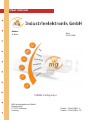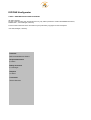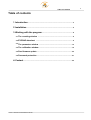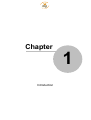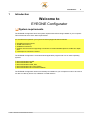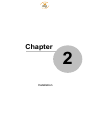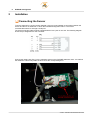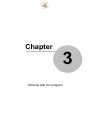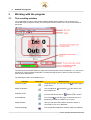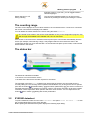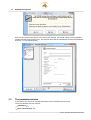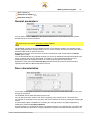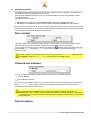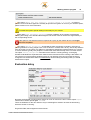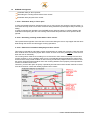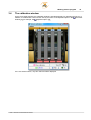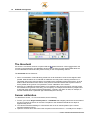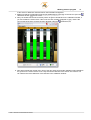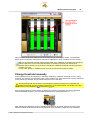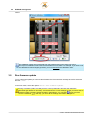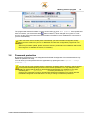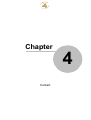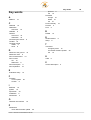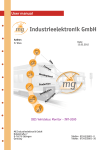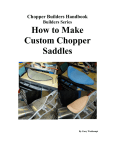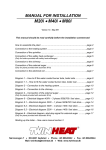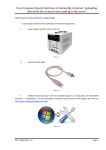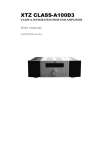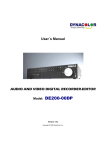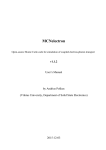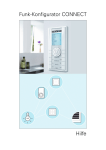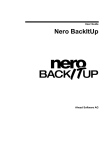Download EYEONE Konfigurator - MG Industrieelektronik GmbH
Transcript
User manual Author: N. Waas Date: 25.06.2008 EYEONE Konfigurator MG Industrieelektronik GmbH Nobelstraße 7 D-76275 Ettlingen Germany Telefon 07243/5801- 0 Telefax 07243/5801- 20 EYEONE Konfigurator © 2000 - 2008 MG Industrieelektronik GmbH All rights reserved. No part of this document may be reproduced in any way without permission of MG Industrieelektronik GmbH, Nobelstraße 7, 76275 Ettlingen, Germany. Product names mentioned in this document may be protected by copyrights of other enterprises. Juni 2008, Ettlingen, Germany. Publisher MG Industrieelektronik GmbH Responsable author N. Waas Quality assurance R. Ganninger Graphics N. Waas Translation Studio1Solutions Table of contents Table of contents 3 1 .......................................................................................................................................... Introduction 6 2 .......................................................................................................................................... Installation 8 3 .......................................................................................................................................... Working with the program 3.1 The counting window ............................................................................................................. 8 3.2 EYEONE datasheet ............................................................................................................. 9 3.3 The parameter window ............................................................................................................. 10 3.4 The calibration window ............................................................................................................. 15 3.5 Run firmware update ............................................................................................................. 20 3.6 Password............................................................................................................. protection 21 24 4.......................................................................................................................................... Contact © 2000 - 2008 MG Industrieelektronik GmbH I Chapter 1 Introduction Introduction 1 3 Introduction Welcome to EYEONE Configurator System requirements The EYEONE Configurator has a few system requirements before being installed on your computer. This section lists some of the basic requirements. For a trouble-free operation your system must be equipped at least as follows: 500 MHz processor speed, 32 MB main memory, CDROM or DVD drive, Graphic card and monitor supporting a resolution of at least 800x600 pixels at 16-Bit color depth and · a serial port to connect the sensor. · · · · The EYEONE Configurator is a windows-based application program and runs on these operating systems: · · · · · Microsoft Windows 98 SE Microsoft Windows ME Microsoft Windows 2000, SP4 Microsoft Windows XP Home Edition Microsoft Windows XP Professional Edition The EYEONE Configurator need not necessarily be installed on your computer in order to be used. It can also run directly from a CD, USB stick or similar devices. © 2000 - 2008 MG Industrieelektronik GmbH Chapter 2 Installation 6 2 EYEONE Konfigurator Installation Connecting the Sensor To do the settings for a sensor and/or calibrate it, first you must establish a connection between the sensor and the PC or Notebook on which the EYEONE Configurator will run. The sensor communicates with a PC through a serial port. The serial connecting cable must be equipped with an RJ11 jack on one end. The following diagram shows the pin assignment for this connector. Connect the cable’s jack (RJ11) to the matching socket on the EYEONE distributor node. You will find the distributor node mostly inside the door box of the corresponding door. © 2000 - 2008 MG Industrieelektronik GmbH Chapter 3 Working with the program 8 EYEONE Konfigurator 3 Working with the program 3.1 The counting window The configurations routine’s main window displays details like the status of the connection, the connected sensor’s firmware version, the door status and the number of the count results stored on the sensor. The top area of the window shows the main menu bar and below it the quick start bar. You can access all functions of the EYEONE Configurator, including the help functions, either from the menu bar or from the quick start buttons. The following functions are available to you: Funciton Firmware Update Quick start What it means Using this function you can load a new to the sensor. Firmware 20 on Adjust parameters You can adjust all as its address etc. Calibrate sensor You will need this function to Print datasheet You can take a print out 9 of a connected sensor’s parameters and file the output for your record. Adjust interface Here you can select the interface where the sensor is connected to your PC or Notebook. Change language The configuration application software offers you different parameters 10 of the sensor such calibrate 15 the sensor. © 2000 - 2008 MG Industrieelektronik GmbH Working with the program 9 language options. If you wish, you can toggle between various languages. Switch signal on or off during counting The connected speakers enable you to also hear the instances of passengers entering and exiting the vehicle. The counting range The main screen displays the count values saved on the connected sensor. If a sensor is connected the current count results are displayed in realtime. You can delete the values stored on the sensor using the button "Delete". The stored count results in the sensor will be deleted not only in the configuration program; they will no longer be available to the onboard unit, if one is connected. If the sensor is connected to an onboard unit and it picks up the count results automatically from the sensor (for example, when leaving a stop), it may happen that the count results are seen in the configurator window only for a short duration. As the onboard unit picks up the results, it will reset the stored values in the sensor. The status bar The status bar indicates two details: · the sensor’s current firmware version · the state of the door that is the take-off point for the sensor. The message in the field "Door" indicates from which state of the door the connected sensor is currently taking-off. The counting sensor operates with limitations only as long as the door is opened (see also the section "Evaluation delay" 13 under sensor parameters) 10 . The sensor receives the message about the state of the door from a door contact. The sensor must learn as to which position of the door contact represents "Door opened" and which "Door closed". You can adjust this in the section "Door contact" 12 dealing with sensor parameters. 3.2 EYEONE datasheet To print a datasheet, select from the menu "Parameter" the option "Print datasheet ..." or click the corresponding button on the quick start bar. Before printing the datasheet the system displays the following input dialog: © 2000 - 2008 MG Industrieelektronik GmbH 10 EYEONE Konfigurator Here you can enter the description of the vehicle (for example, the vehicle number or the registration number) and that of the relevant door. The entered values will be automatically saved to the datasheet. However, you can skip this dialog. 3.3 The parameter window In this window you can set all relevant parameters for the EYEONE Counter sensor. These are classified into five sections: Parameters 11 Door characteristics 11 © 2000 - 2008 MG Industrieelektronik GmbH Working with the program Door contact 11 12 Onboard unit interface Evaluation-delay 12 13 General parameters You can set the sensor’s Address in the general parameters. For each vehicle, you can operate simultaneously 15 sensors maximum. Each sensor of a vehicle must have a unique Address. The EYEONE counting sensor is supplied ex factory in two different variants. The standard version has four channels and an assembly width of 90 cm. There is another version for narrow doors with an assembly width of 60 cm and two channels. Depending on the type of sensor that is currently connected you must set the matching channel number (two or four). You can also deactivate any individual channel of a sensor. By default all channels should always be active. A channel may only be deactivated, for example, if it is blocked permanently due to its assembled position (for example, because of a mirror projecting into the sensor path). Specifying a value in the field Follow-up delay indicates how long the sensor should remain in operating mode after the IBIS master device cuts off. Door characteristics In bus traffic system often the practice is to only enter the vehicle from the driver’s side and only exit through the rear doors. The EYEONE sensor takes this aspect into account. You can specify for each sensor if "its" door is a primary entry, primary exit or a universal door. For example, if you decide for an entry door, the sensor watches out more on passengers entering the vehicle. A similar setting option is available for controlling the counting sensor’s recognition algorithm by enabling the checkbox Doorway separation. Using this option you can divide the sensor’s recognition area into two separate units. The sensor will treat the left and the right area as a single independent recognition area and assume that there is no © 2000 - 2008 MG Industrieelektronik GmbH 12 EYEONE Konfigurator overlapping between both the areas. In other words, it assumes that no passenger can wander from the left into the right area and the other way round. If the doorway separation option is active, you should also specify how the entry situation is at the corresponding door. Typically there are two kinds: 1. The way for the passengers is mainly determined by the vehicle’s design at this door. 2. The way for the passengers into the vehicle’s interior is basically optional after the separator. Normally, the first kind is found at the vehicle’s driver-end door. The second kind is found, for example, in normal doors of busses or rail cars that are equipped with a separator but not compel the passenger to move further in a particular direction into the vehicle. Door contact This option allows you to set which state of the door contact switch an open door represents. This value must be set correctly because the sensor is only active when the door is opened. You can verify the correct function of the door contact in the status bar of the counting window 9 . Here the field "Door" must display "open" when the door is really in opened condition and "closed" when it is closed. The door contact must be connected in such a way that it reports "Door open" as soon as the door begins to open and "Door closed" only when the door is fully closed. Onboard unit interface You can connect the EYEONE counting sensor in two ways to your onboard system: over the IBIS-Bus over an RS485 interface If you are using an RS485 interface, then you can specify a time-gap in milliseconds in the drop-down field "Send delay" during which the sensor waits between instances of sending and receiving telegrams. Here the default value is 20 ms. The EYEONE sensors cannot be interchanged later between IBIS-Bus and RS485. The EYEONE sensors are supplied ex factory either with IBIS-Bus or RS485 interface. This option is only intended for conveying information to the application software about the interface being used by the hard ware. Special options © 2000 - 2008 MG Industrieelektronik GmbH Working with the program 13 The option "Apply only Door contact 1, if Door contact 2 is active." is meant to prevent a loss of the door signal as it normally drops when the ignition is cut off. If you need this option, please contact us for more information. To enable this option special cabling is necessary for your vehicle. If the option "Use extended b-telegram" is active in addition to the number of passengers entering and exiting in the standard IBIS-telegram 183 another value is used for the signal activity of the corresponding sensor. If this option is checked the sensor’s response to a query by the master device is no longer VDV-300 compatible. The option "Throng recognition" is intended for better recognition of people in thronging or jamming situations. If many people enter or exit a vehicle in crowds, that is to say, without any distance from each other, for the sensor it is difficult or impossible to distinguish individual persons in a throng. In such a situation typically less people are counted than those who actually enter or exit the vehicle. The option "Throng recognition" will influence the sensor’s counting strategy. In thronging situations individuals are separated much better and the total result of the counting is also better. It is only useful if you have primarily people thronging in one direction at the door for which the throng recognition is activated. But if there is simultaneously dense entering and exiting traffic you should deactivate this option. Evaluation delay Normally, the EYEONE counting sensor begins to count as soon as the door contact reports "open" until the door contact reports again "closed". There are situations for the door where it may be meaningful to extend or shorten the time during which the sensor is counting. Es gibt drei Fälle, die konfiguriert werden können: © 2000 - 2008 MG Industrieelektronik GmbH 14 EYEONE Konfigurator Evaluation delay in "Door opened" Discarding the counting results before "Door closed" Evaluation delay beyond "Door closed" 1. Case: Evaluation delay in "Door open" In some door designs the door sweeps through one or many sensor rays during the opening action. In rare cases this may result in mere door movement being assessed as passenger activity of entering or exiting. In order to intercept such situations, the EYEONE sensor offers the option to configure delaying the evaluation while opening the door. All counting events within this period after "Door opened" will be ignored. 2. Case: Discarding counting results before "Door closed" This represents the opposite of the first case. Even while closing the door it may happen that the doors slide through the sensor area and trigger counting operations. 3. Case: Extension of evaluation delay beyond "Door closed" This option is intended for intercepting certain characteristics of certain door contacts. There are some door contacts which erroneously report "Door closed" as soon as the door just begins to close and not when the door is closed fully. The counting sensor finishes its recording once it receives the "Door closed" message from the door contact. However, in such a situation there can be a considerable time-gap between the signal "Door closed" and the really closed condition of doors as long as still some people have time to enter or exit the vehicle. All these people would be lost to the counting statistics, if this property of the special door contact is not taken into account. Therefore, you have the option to specify a period beyond which the sensor should continue to record even when the door contact has already reported "Door closed". © 2000 - 2008 MG Industrieelektronik GmbH Working with the program 3.4 15 The calibration window As the name itself suggests, the calibration window is intended primarily for calibrating the sensor. In addition, it visualizes the current sensor activity and some of the adjusted options in the parameter window 10 (for example, the separator option 11 ). If it is a 2-channel sensor, only two channels will be displayed. © 2000 - 2008 MG Industrieelektronik GmbH 16 EYEONE Konfigurator The threshold If a sensor is connected, the door is opened and the state of the door contact 12 has been set correctly in the parameters, the calibration window will then show for each channel data about the current calibration threshold and the present activity on the corresponding channel. The threshold has two functions: 1. Due to consideration of manufacturing tolerances not all channels of a sensor are aligned 100% parallel. Wide deviations in a hundredth of millimeter area may mean scanning deviations in a centimeter area on the ground height if converted into the assembly height of the sensor. So as to balance these fluctuations each sensor must possess information about what a plane surface is that is parallel to the ground. This operation involves "calibration" of the sensor. 2. Moreover, the calibration threshold allows you to determine the area under which counting events are intended to be ignored. In this way, you can specify, for example, that animals or people below a particular body size are disregarded straightaway. Typically, this option is used, for example, to exclude children below a particular age automatically from counting. Sensor calibration To calibrate the sensor, i.e. to fix its threshold, do the following: 1. For this, you need a bright-colored plank or a cardboard that is slightly narrower than the width of the door on which the sensor is mounted. The plank or the cardboard should have a depth of approximately 30 cm. 2. The vehicle should be standing on a flat surface and not in an inclined position (if the vehicle supports kneeling function). 3. Open the vehicle’s door and connect the computer unit to the sensor or – normally this is simpler – © 2000 - 2008 MG Industrieelektronik GmbH Working with the program 17 to the sensor’s distributor node and launch the EYEONE Configurator. 4. Make sure that the configuration program has established a connection to the sensor. Open the calibration window 15 from the menu "Calibrate parameters ...". 5. Now you should view the sensor activity shown as green colored bars in the calibration window, if you move within the sensor area. If this is not the case, all bars will appear in grey; check if the correct state of the door contact has been adjusted under the parameters 10 . 6. Now stand outside the vehicle just in front of the door edge and hold the calibration board parallel to the ground in the sensor area in such a way that all the channels of the sensor are crossed. You can observe this at the deflection of all channels in the calibration window.. © 2000 - 2008 MG Industrieelektronik GmbH 18 EYEONE Konfigurator 7. Hold the cardboard or the plank as much as possible at the height that should define later the calibration and, therefore, the threshold of identification. 8. Once you have correctly placed the calibration board at the desired height and parallel to the ground within the range of all sensor channels, click the button "Calibrate" in the calibration window. Alternatively, you can also calibrate with a timer. Just as in a camera, all you need to do is to set the desired delay time for the timer and click the option "Timer calibration". The EYEONE Configurator will count the specified seconds in decreasing numbers and start the calibration sequence on expiry of the time. © 2000 - 2008 MG Industrieelektronik GmbH Working with the program 19 This procedure needs to be followed only once at the time of mounting the sensor. The EYEONE sensor does not need any maintenance. Periodic re-calibration or such procedure is not necessary. Tip: You should briefly test the relevant sensor after every calibration by entering and exiting the vehicle a few times. If you notice that the sensor is counting incorrectly too often and, for example, fails to identify you a few times, possibly the calibration threshold has been set either too high or too low. In such case, please re-calibrate the sensor until you achieve the optimum results. Change threshold manually In rare situations it may be necessary to manually readjust the calibration threshold of one or many channels. For example, if a calibration value clearly deviates from other values due to heavy reflections on the vehicle (for example, due to reflection from a mirror or the door). This function should only be used, if it is absolutely necessary. Incorrect or incoherently set measurements will give rise to totally meaningless count results. Before you decide to use this function you are advised to consult with us 24 first. As a protection against incorrect inputs, by default, the function to manually change the calibration values is disabled. However, you can enable this function by clicking the button "Enable". After enabling the calibration values of individual channels can be edited. Change the value of the affected channel as desired and click "Set calibration value manually" to apply the new calibration © 2000 - 2008 MG Industrieelektronik GmbH 20 EYEONE Konfigurator values. The calibration values are incremental from top to bottom and no the other way round. The top-most calibration limit is 800 and the bottom-most is 3600. For example. If you wish to set the calibration threshold slightly upwards, you must decrease the calibration value. 3.5 Run firmware update To run a firmware update you need a valid firmware file. Firmware files normally have a file extension like this ".h86". In the main menu, select the options "File" - "Run firmware update". During a firmware update it is likely that the current parameters and also the calibration thresholds get deleted. If necessary, first note down the current settings so that you will be able to reset them after a firmware update operation. Alternatively, you can take a print-out of the sensor’s datasheet 9 . In this way, you have all the settings’ information at a glance. © 2000 - 2008 MG Industrieelektronik GmbH Working with the program 21 The program will load the firmware on to the sensor after you click "Run update". If the Update has been successful, you will notice that the status indicator 9 has changed from "green" to "red". As soon as the sensor has saved the new firmware information it will re-establish the connection to your PC automatically. If the connection does not take place automatically, quit the EYEONE Configurator, briefly disconnect the cable from your PC or Notebook and start the configuration program all over again. After every firmware update, please check the sensor’s parameters and calibration without fail. Don’t forget to re-calibrate the sensor, if necessary. 3.6 Password protection By assigning a password you can safeguard the EYEONE Configurator from unauthorized use. By default no password is setup. You can enter your own password for the application by opening the menu "Options – Change password ...". You can use any type of alpha-numeric characters, including spaces. However, spaces should not be placed at the beginning and end of the relevant password. You may attempt to enter leading or closing spaces but they will be deleted automatically. For example, if you enter something like " MyPassword ", it will only be saved as "MyPassword". Commit your password to memory well because without this password you cannot start the EYEONE Configurator at all and there is no way to change or delete the password. © 2000 - 2008 MG Industrieelektronik GmbH Chapter 4 Contact 24 4 EYEONE Konfigurator Contact MG Industrieelektronik GmbH Nobelstraße 7 D-76275 Ettlingen Telefone: Fax: +49 (0) 7243 5801 - 0 +49 (0) 7243 5801 - 20 Internet: http://www.mg-industrieelektronik.de E-Mail for requests: [email protected] E-Mail for questions about [email protected] EYEONE Configurator: © 2000 - 2008 MG Industrieelektronik GmbH Key words Key words print out 9 set 10 Password change 21 delete 21 set 21 Power off delay 10 Preview 9 Print 9 A Address 10 C Calibrate 15 Calibration with timer 15 CDROM 6 Channel Amount of 10 deactivate 10 Connecting the sensor Contakt 24 Counting results delete 8 show 8 R RS485 S Serial interface Setup 6 6 Threshold change by hand 15 check after firmware update set 15 Distance to the ground 15 Distributor node 6 Door characteristics 10 Door contact set 10 Status bar 8 Door Description 9 Door separation 10 U USB Vehicle description 10 F 20 I IBIS-Bus 10 Ignition 10 Impressum 24 Installation 6 Introduction 3 O Onboard unit interface 10 P Parameters check after firmware update 6 V E Firmware run an update Version 8 6 T D Evaluation delay 10 20 © 2000 - 2008 MG Industrieelektronik GmbH 9 20 25