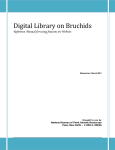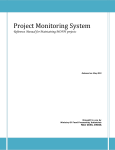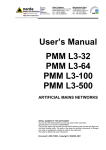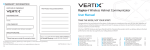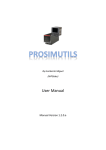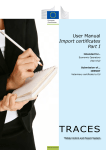Download e-Health Certification System
Transcript
Export Inspection Council (Ministry of Commerce & Industry, Govt. of India) 3rd floor, New Delhi YMCA Cultural Centre Building (3rd Floor) 1, Jai Singh Road, New Delhi – 110 001 Tel: +91 – 11 – 23748188/23748189/23365540 Fax: +91 - 11 - 23748024 E-mail: [email protected] Website. www.eicindia.gov.in e-Health Certification System User Manual for EIA (Authorized Officer) – Version 1.0 Logicsoft International Private Limited, New Delhi ([email protected]) e-Health Certification System Contents 1. Introduction .......................................................................................................................................... 3 2(a) Steps to be followed to Issue Health Certificate ................................................................................... 4 2(b) Steps to be followed (contd…) .............................................................................................................. 5 3. How to access the system ..................................................................................................................... 6 4. How to Login ......................................................................................................................................... 7 5. How to use Authorized Officers Login .................................................................................................. 8 5a. Issue health certificate for Application submitted Online .................................................................. 8 5b. Issue Health certificate without Online Application ......................................................................... 15 6. Procedure to Issue in-lieu & Duplicate Certificate.............................................................................. 21 6a. Issue In lieu certificates ..................................................................................................................... 22 6b. Issue Duplicate certificate ................................................................................................................. 24 7. How to cancel the issued certificates ................................................................................................. 27 8. Rejected Applications ......................................................................................................................... 29 Logicsoft International New Delhi. Page 2 e-Health Certification System 1. Introduction Export Inspection Council of India offers a fast and efficient e-Health Certification service for their approved seafood processing establishments. At present this facility is available only for the European Union (EU) approved processing establishments for consignments of marine products meant for export to EU only. To avail this facility the approved establishment (if desires to have the health certificate for fishery products requirements laid down in Article 12(1) and (2) of Regulation (EC) No 854/2004 and contained in Part I.11. of the model health certificate for imports of fishery products intended for human consumption established in Appendix IV to Annex VI to Regulation (EC) No 2074/2005.) has to register themselves. For export to EU, establishment shall fill up an application form online (by using their User Name and Password), and then approach the nearest office EIA, along with enclosures, for collecting the original health certificate EIA officials who are authorised by EIC shall login with their respective User Name and Password allotted to them to process the pending applications. Logicsoft International New Delhi. Page 3 e-Health Certification System 2(a) Steps to be followed to Issue Health Certificate Sl.No. 1. Steps Login details (Username & Password) of approved establishments for EU will be provided by EIC. 2. On receipt of the request for user ID and password from the approved establishment, EIA office shall provide the same to the authorized person of the establishment either on their registered E mail ID or by post. 3. The log in details (user name and password) shall be provided by EIC to all EIA officials who shall issue the health certificate. 4. E-health certification application can be accessed either through : EIC website www.eicindia.gov.in and click on the link “e-health certification“under the heading “Exporter Services” or e-health certification can be accessed directly through the site www.eiconline.in 5. Officer shall login into the system and verify the details filled by the establishment and also verify the originals submitted by the establishment. If the same is in line with Executive Instruction, the health certificate shall be issued. The details steps are stated in the subsequent sections. Logicsoft International New Delhi. Page 4 e-Health Certification System 2(b) Steps to be followed (contd…) Initially request for Health certificate would be allowed in 2 modes: Online Offline Offline Application Online Application Under the Menu Application Entry click on Original Health Certificate All the online submitted applications shall be visible on the your home page Fill up the application with all the mandatory details and submit. Click on Process button and you can view the application details. Verify the details and document checklist against the application submitted manually Application Reference No. is generated by the system. The application shall be displayed on your home page. Now follow the procedure as mentioned in the adjacent blocks. Enter the Certificate Issue date, change the language if required and issue the certificate. To issue the in-lieu and/or Duplicate Certificate click on Issued Certificate(s) under the menu Certificate Click on Issue in-lieu and /or Issue Duplicate Certificate link and enter the application received date to issue the certificates. Editing can be done only in case of in-lieu certificate. Logicsoft International New Delhi. Page 5 e-Health Certification System 3. How to access the system The system can be accessed by using the link www.eiconline.in using any standard web browser like Internet Explorer, Firefox etc. All EIC Authorised officers stationed at EIA Head Office / Sub office have been given login details which comprises of a user id and password to login into the system. In case you have forgotten the login details, contact EIC, HQ to retrieve the same. Since it is a web enabled system, it can be used 24*7 by all the Authorised Officers. Kindly peruse the guidelines mentioned in the subsequent sections of this document to use the system without any interruption. Logicsoft International New Delhi. Page 6 e-Health Certification System 4. How to Login Enter the given user id and password in the respective fields for login. It will direct you to the Home page of the application. Logicsoft International New Delhi. Page 7 e-Health Certification System 5. How to use Authorized Officers Login The Authorized officers can issue the health certificate for the given 2 scenarios: 5a. Issue health certificate for Applications submitted Online 5b. Issue Health certificate without an Online Application 5a. Issue health certificate for Application submitted Online Once the application for Health Certificate is submitted online by the authorized establishment of your jurisdiction, it will automatically be visible on your home page once you login. The search options in the below figure helps the officers to search any particular application based on the Application reference number, Establishment Name and Period in which the application was submitted. If any one of the above detail is known just enter details in the respective field and click on the Search button, selected application will be displayed. To view all the applications submitted click on the Show All button. To issue the Original certificate for any particular application click on the Process link against that particular application. You will get the page below. Logicsoft International New Delhi. Page 8 e-Health Certification System Basic details of the applied certificate will be displayed at the top of the page. To view the complete application click on View More Application Details link. Select whether the Document descriptions are “Verified”, ”Not verified” or “Not acceptable” using option button. Logicsoft International New Delhi. Page 9 e-Health Certification System Click on the calendar and pick the “Date of Receipt of Physical Application”. Enter the remarks in the respective box (if any). After filling up all the details click on the Generate Certificate button you will get the page below. Foreign Language Selected at the time Submission: By default, the language which was selected at the time of submission of application will be highlighted. You can change the language by selecting any other language from the drop down. Date of Issue of Certificate: Click on the box calendar will appear. Pick the date from it. Logicsoft International New Delhi. Page 10 e-Health Certification System After filling up the details click on the Proceed button to issue the certificate. Once the certificate is issued no changes can be done in the same apart from issuing in-lieu of certificate. The below certificate will be displayed. (Use IE 7.0 or above, Chrome browser) Note: If any EIA Office / Sub Office has more than one Authorized Officer, the application that has been submitted online shall be visible to all the officers. Once any of the officers has issued the certificate, it will be automatically moved to the Issued Certificate page. However, in- lieu and duplicate certificate can be issued by the same officer or any other officer. Logicsoft International New Delhi. Page 11 e-Health Certification System Logicsoft International New Delhi. Page 12 e-Health Certification System Logicsoft International New Delhi. Page 13 e-Health Certification System Logicsoft International New Delhi. Page 14 e-Health Certification System 5b. Issue Health certificate without Online Application In case the processing establishment has not submitted a manual application, the Authorised officer can enter the application on it’s behalf after the physical application has been received. Under the Menu Application Entry click on Original Health Certificate link in the drop down. You will get the page of “Application for original health certificate”. Logicsoft International New Delhi. Page 15 e-Health Certification System The following screen will be displayed. Select the date of receipt of Physical Application and the Processing Establishment for which application needs to be submitted. Based on the selected Processing establishment, system will automatically fetch the relevant information for this establishment from the database like Address, Approval number etc. Enter the data for the information displayed in the application form as explained below: Logicsoft International New Delhi. Page 16 e-Health Certification System Logicsoft International New Delhi. Page 17 e-Health Certification System Logicsoft International New Delhi. Page 18 e-Health Certification System Note: In the above page fields marked with * are mandatory. Date of Receipt of Application: Click on the calendar and pick the date from it. Processing Unit: Click on the box, you will get list of units as drop down. Select the respective one from it. Details of the Application Form I.1. Consignor Details: Enter IE CODE, Exporter Name, Address, City, State and Pin code. I.5. Consignee Details: Enter Consignee Name, Address, Postal Code and Telephone Number. I.11. Place of Origin: Once the processing unit is selected Place of origin details will be automatically displayed. I.9. Destination Country: Click on the box you will get a list of countries as drop down. Select the designation country from the list. Consignment Details I.13. Select the place of loading from the box. Mode of Transport Details I.15. Select whether the mode of operation is Air or Ship using option button and fill the details accordingly. Use Calendar button to pick the date. I.15. Choose Document to be printed as Document reference number: Select invoice or Bill Lading using option button and enter the details accordingly. Use Calendar button to pick the date. I.16. Select the Entry BIP in EU from the box. I.18. Select the commodity type from the box and enter the description in the “Description of Commodity” box. I.19. Enter the commodity code in the respective box. I.21. Select the temperature of the product using option button and fill the details accordingly. I.23. Enter the identification of container number and seal number. I.28. Identification of the commodities: You can select the Species, Nature of commodity, Treatment type and Package type by clicking on the respective box and from the drop down list. Enter the Packaging size, Quantity per packages and Number of Packages from the drop down list. After filling up all the details click on the Add button to update. You can also add more than one species. Once you enter the Species details “Net Quantity” will be automatically displayed. Enter the “Gross quantity” and proceed to next step. Logicsoft International New Delhi. Page 19 e-Health Certification System In case bilingual certificate is required, select Language for Health Certificate: Click on the box, you will get list of languages as drop down. Select the required one from the list. After filling up all the details click on the Proceed button. Application for health certificate will be submitted and below confirmation message shall be displayed with an Application reference number. Please make note of application number for tracking the application. Click on the Go Home button for returning to the home page of the Authorized officer login where you can view the submitted application. Procedure for Issuing certificate please refer section (5a) Logicsoft International New Delhi. Page 20 e-Health Certification System 6. Procedure to Issue in-lieu & Duplicate Certificate Once an Original Health certificate is issued, it is displayed on the Issued Certificate page. Under the Menu option Certificate click on the Issued Certificate link. Select Issued certificate from the drop down list, the next page will be displayed which contains the details of Issued certificate(s). With the below option you can Issue In-Lieu certificates, Issue duplicate certificates and also if necessary you cancel the certificates. Logicsoft International New Delhi. Page 21 e-Health Certification System 6a. Issue In lieu certificates To issue the Issue In-Lieu certificate for any particular issued certificate click on the Issue In-Lieu Certificate link against that particular application. You will see page given on next page. Select the date when the application for In-Lieu certificate was submitted by the establishment. Edit the details in the certificate. Click on the calendar and select the In-Lieu issuing certificate date from it. Enter the remarks in the respective box. Foreign Language Selected at the time Submission: By default, the language which was already displayed on the certificate will be highlighted. You can change the language by selecting any other language from the drop down. After Filling up all the details click on the Proceed Button. Logicsoft International New Delhi. Page 22 e-Health Certification System Logicsoft International New Delhi. Page 23 e-Health Certification System Once the Proceed button is clicked, Confirmation box will be opened. If the necessary modification is done then click on the OK button to issue In-Lie certificate else click Cancel button to do further modification. 6b. Issue Duplicate certificate This option helps you to issue the duplicate certificate. To issue the duplicate certificate for any issued certicate, click on the Issue Duplicate Certificate icon of that particular certificate. You will see the below page. Logicsoft International New Delhi. Page 24 e-Health Certification System Select the date when the application for duplicate certificate was submitted by the establishment. Logicsoft International New Delhi. Page 25 e-Health Certification System Then select the Duplicate issue certificate date from the calendar & enter the remarks in the respective box and click on the Submit button. Confirmation box will be opened. Click on the OK button to issue the Duplicate Certificate else click Cancel to do further modifications. Logicsoft International New Delhi. Page 26 e-Health Certification System 7. How to cancel the issued certificates To cancel any particular issued certificate click on the Cancel Certificate link against that particular application. You will see below page. Select the date when the application for canceling the certificate was submitted by the establishment. Select the Date of cancellation from the calendar, enter the remarks in the respective box and click on the Cancel Certificate button. Confirmation box will be opened. Logicsoft International New Delhi. Page 27 e-Health Certification System Click on the OK button to cancel the issued Certificate else click Cancel to do further modifications. Logicsoft International New Delhi. Page 28 e-Health Certification System 8. Rejected Applications To view the rejected certificates Mouse over Certificate button you will get a drop down of Issued Certificate and Rejected Application(s) as drop down. Select Rejected Applications from drop down you will get the below page. The search options in the above figure helps the officers to search any particular rejected application based on the Application reference number, Establishment Name and Period in which the application was submitted. If any one of the above detail is known just enter details in the respective field and click on the Search button, selected application will be displayed. To view all the applications submitted click on the Show All button. Logicsoft International New Delhi. Page 29 e-Health Certification System 9. How to Print the Certificate The issued certificate can be viewed under the Menu option Certificate Issued Certificate(s) Click on Certificate pdf link infront of the certificate to download the certificate in pdf format and click on Html to view the certificate in HTML format. While taking the print kindly ensure the following: 1. Download pdf certificate to print 2. In printer setting set Page Scaling to “NONE” 3. Set Page Size as “A4” Logicsoft International New Delhi. Page 30