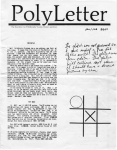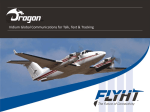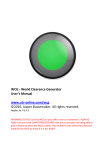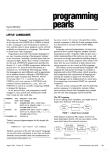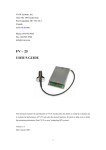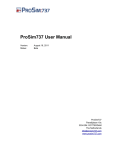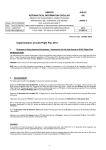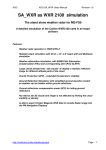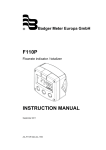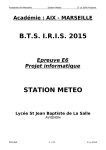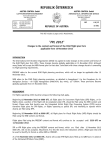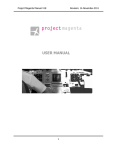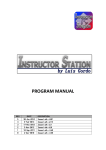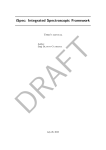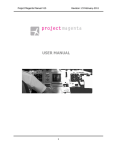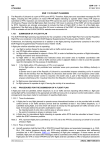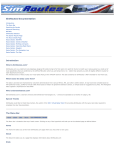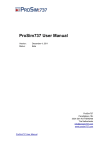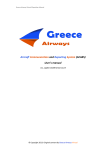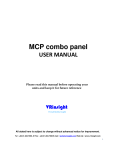Download ProSimUtils Manual
Transcript
By Humberto Miguel
(WPSlider)
User Manual
Manual Version 1.2.0.a
ProSimUtils Manual
Version 1.2.0.a
Table of Contents
Table of Contents.................................................................................................................................................................... 1
1.
2.
Introduction .................................................................................................................................................................... 3
1.1
ProSim737 ............................................................................................................................................................... 3
1.2
Hoppie Network ...................................................................................................................................................... 3
1.3
IVAO ........................................................................................................................................................................ 3
1.4
VATSIM.................................................................................................................................................................... 3
1.5
TOPCAT ................................................................................................................................................................... 4
Requirements.................................................................................................................................................................. 5
2.1
Minimum System Configuration (.NET 4 Requirements) ....................................................................................... 5
2.2
Operating System (.NET 4 Requirements) .............................................................................................................. 5
2.3
Other Requirements ............................................................................................................................................... 5
2.4
ProSim737 version compatibility ............................................................................................................................ 5
3.
ProSimUtils Software Change Log .................................................................................................................................. 6
4.
Installation .................................................................................................................................................................... 10
5.
6.
4.1
Main program ....................................................................................................................................................... 10
4.2
XML ACARS files .................................................................................................................................................... 11
Configuration ................................................................................................................................................................ 12
5.1
First Run ................................................................................................................................................................ 12
5.2
Access the configuration window ......................................................................................................................... 14
5.3
System configuration (Fig 5.3.a) ........................................................................................................................... 15
5.4
ProSim Configuration (Fig 5.4.a) ........................................................................................................................... 16
5.5
DLM900 Configuration(Fig 5.5.a) .......................................................................................................................... 17
5.6
IVAO Configuration (Fig 5.6.a) .............................................................................................................................. 18
5.7
Hoppie Configuration(Fig 5.7.a) ............................................................................................................................ 19
5.8
TOPCAT Configuration(Fig 5.8.a) .......................................................................................................................... 20
5.9
VATSIM Configuration (Fig 5.9.a) .......................................................................................................................... 21
What it does? ................................................................................................................................................................ 22
6.1
Gateway ................................................................................................................................................................ 22
6.2
Functions............................................................................................................................................................... 22
6.3
ACARS Server ........................................................................................................................................................ 22
1
ProSimUtils Manual
7.
Version 1.2.0.a
How it works? ............................................................................................................................................................... 23
7.1
Main Module ........................................................................................................................................................ 23
7.2
ProSim Module ..................................................................................................................................................... 24
7.3
FS Module ............................................................................................................................................................. 24
7.4
Hoppie Module (optional) .................................................................................................................................... 25
7.5
IVAO Module (optional) ........................................................................................................................................ 30
7.6
CPDLC Module ...................................................................................................................................................... 32
7.7
Service Module ..................................................................................................................................................... 36
7.8
Messages .............................................................................................................................................................. 37
7.9
TOPCAT Module .................................................................................................................................................... 38
7.10
Logging and Debugging Module ........................................................................................................................... 40
8.
Support ......................................................................................................................................................................... 44
8.1
9.
Q&A....................................................................................................................................................................... 44
Disclaimer ..................................................................................................................................................................... 45
10.
Future........................................................................................................................................................................ 46
10.1
Modules ................................................................................................................................................................ 46
10.2
Functions and Features......................................................................................................................................... 46
11.
Additional Information ............................................................................................................................................. 47
2
ProSimUtils Manual
Version 1.2.0.a
1. Introduction
1.1
ProSim737
The ProSim737 suite is a complete set of software tools to build an accurate two engine simulator. In combination with
Microsoft Flight Simulator 9 or 10, it will allow you to build a setup that is very close to the real aircraft.
Read more at http://www.prosim-ar.com
1.2
Hoppie Network
The Hoppie ACARS Network is a Web application that enables people with an ACARS client to send each other messages
via the ACARS protocol.
This message relay service is asynchronous (not in real time, i.e., both parties do not have to be online at the same time)
and not via the VATSIM/IVAO network.
Read more at http://www.hoppie.nl/acars
1.3
IVAO
The International Virtual Aviation Organization™ is a dedicated, independent, free of charge, service to enthusiasts and
individuals enjoying and participating in the flight simulation community worldwide. The International Virtual Aviation
Organization™ was formed to supply high quality services to its users on demand
Providing the Flight Simulation community a highly realistic aviation environment is IVAO's prime objective. This
includes a real-time system for online flying (as pilot) and controlling (as air traffic controller), databases with aviation
information, and organizing training and online events.
Read more at http://www.ivao.aero
1.4
VATSIM
The Virtual Air Traffic Simulation Network, known as VATSIM.net or "VATSIM" was created in 2001 by a group of
individuals who came together with a goal of creating an organization which truly served the needs of the flight
simulation and online air traffic control community. With an eye towards more than just providing a network of
computers for users to log into, VATSIM is an online community where people can learn and, at the same time, enjoy
the pastimes of flight simulation and air traffic control simulation all while making new friends from all over the world.
VATSIM is not just for individuals who have experience in online flight simulation and ATC. It is perfect for
both the new user, and the long time "simmer".
For someone who has just learned about online flight simulation and air traffic control and is interested in real
world procedures, VATSIM and its members, many of whom bring real world experience and expertise to our
community, offer an ideal environment to learn real world skills.
For pilots, you'll be able to fly with radar service by air traffic controllers who issue instruction and assistance
in all phases of flight from getting your clearance to arriving at your destination airport.
3
ProSimUtils Manual
Version 1.2.0.a
For air traffic control enthusiasts, the entire world is simulated meaning you can work ATC virtually anywhere
from a general aviation airport to the busiest airports in the world. Nearly all of the real world positions are
available for you to choose and learn to work.
Read mode at http://www.vatsim.net
1.5
TOPCAT
TOPCAT is an acronym for Take-Off and Landing Performance Calculation Tool It is a highly realistic, easy-to-use
planning tool for all serious flight simulator enthusiasts.
It brings into a single application all of the calculations required to plan for safe and repeatable take-offs and landings.
TOPCAT will provide you, the captain, with Load Sheets, Take-Off and Landing performance analysis, Individual Runway
Tables including all relevant speeds (V1, VR and V2), optimum thrust and flaps configurations, de-rated and
assumed/flex temperatures and stop margins.
TOPCAT is similar to real-life software and was developed by professional airline pilots.
Read more at http://www.flightsimsoft.com/topcat/
4
ProSimUtils Manual
Version 1.2.0.a
2. Requirements
2.1
2.2
2.3
2.4
Minimum System Configuration (.NET 4 Requirements)
1GHz Processor
512MB RAM
850MB(32 bits SO) or 1.5GB(64 bits SO) of Hard Disk space
Operating System (.NET 4 Requirements)
Windows XP SP3(XP starter, tablet, reduced and media center editions not supported)
Windows 7
Other Requirements
Microsoft .NET 4
Flight Simulator X (it may works with FS2004 and P3D but not tested)
Registered copy of FSUIPC
WIDEFS where applicable
ProSim737 Suite(it works with the non-registered version)
Windows Installer 3.1 or later (.NET 4 requirement)
Internet Explorer 5.0.1 or later(.NET 4 requirement)
Internet Connection
IVAO Network account (if applicable)
Hoppie Network Logon code (if applicable)
TOPCAT to receive performance data directly into the ProSim CDU. If using embedded TOPCAT module, TOPCAT
version 2.7.3 or later is required.
ProSim737 version compatibility
ProSimUtils 1.2.0 requires ProSim737 Version 1.36b35 or later to get full functionality.
Check constraints when using ProSim737 previous versions:
1. 1.36b35 or earlier
a. Behavior is completely unreliable and ProSimUtils is considered NOT COMPATIBLE. Support will NOT be
provided for earlier versions.
5
ProSimUtils Manual
Version 1.2.0.a
3. ProSimUtils Software Change Log
01/JUN/2014 (Version 1.2.0)
[FIXED]
DLM900
- Weather retrieval now accepts only 4 chars [A-Z] strings
PROSIM
- Status OK even if Prosim.exe file not found.
- Application crash with the popup window alerting the user that prosim.exe was not found.
HOPPIE
- fixed performance data using the callsign when tailnumber selected in hoppie config
IVAO
- IVAP window detection for FS2004(FS9) fixed
[NEW]
SYSTEM
- Code optimizing
- new TEMP folder to hold temporary files downloaded from the internet
DLM900
- Company information added
Company Name
ICAO code
IATA code
- Print system added
PRINT action available only when printer available in config
option to print messages automatically as they arrive
option to control width of the printer (in columns)
- SENSORS added
SENSORS state change logged at debug level.
- OOOI events added with FLIGHT and BLOCK times calculation
- INIT / DELAY / POST Advisories triggered
PROSIM
- Further warning messages added to ProSim STATUS box (PROSIM.EXE NOT FOUND / MYCUSTOM NOT
SELECTED)
HOPPIE
- Company Code is now read only. Value must be set globally in DLM900 module
6
ProSimUtils Manual
Version 1.2.0.a
- Hoppie REQUESTS LSK now depends on HOPPIE MODULE status and not if RTE page is set.
IVAO
- IVAP module renamed to IVAO. IVAP module is now a sub-module of IVAO. *Due to this, if you use IVAP/IVAO
module, you need to enable it again.
- IVAO option to config the status.txt file location.
- Status.txt and Whazzup files are downloaded to local drive.
- IVAO weather paths are retrieved from the status.txt file
VATSIM
- First implementation
- VATSIM option to config the status.txt file location.
- Status.txt and Whazzup files are downloaded to local drive.
- VATSIM weather paths are retrieved from the status.txt file
TOPCAT
- Added XW/HW to Take off performance
[ACARS]
*ACARS files are no longer in a ZIP file. There is a new folder ACARS. During Installation, files will be copied to
the destination folder.
*Colors are now supported
AOC
AOC->MISC->ACARS STATUS->PROG ID/SENSORS page working
AOC->OOOI working
AOC->WX REQUEST with option to choose weather source if either online network if enabled(IVAO/VATSIM)
AOC->PREFLIGHT->WT/BALANCE with actual weight information (ZFW/GW/FUEL/PAYLOAD)
REQUEST LOADSHEET LSK available on AOC->PREFLIGHT->WT/BALANCE if HOPPIE module active and with status
OK
HOPPIE
- company code fixed in ACARS pages
VATSIM
- pages created
05/APR/2014 (Version 1.1.0)
[FIXED]
SYSTEM
- All status indicators in RED if ProSim not running when opening ProSimUtils
- FS connection not handled correctly if ProSimUtils is started before FS
HOPPIE
- Manual position report fixed (INVALID TYPE message)
7
ProSimUtils Manual
Version 1.2.0.a
[NEW]
SYSTEM
LOG
-Added an "UPDATE ONCE" button to the Log window
-Added a button to purge log and debug files
-Added a checkbox to allow automatic refresh of the log window
IVAP
-Shorttaf weather now supported
OTHERS
-Application Icon added
-Main window reworked
-Added a menu to the main window
-New status indications
-Added the possibility to copy and configure ACARS files automatically.
-Backup is done when copying new XML files
-Added a simple web interface to send text messages to the CDU with associated Advisory
-Added global delay option to simulate transmission delays
TOPCAT
-New Module
DLM900
-New Module
[ACARS]
MESSAGING
-MESSAGING MENU is now available in DLNK -MENU page
AOC
-All pages rebuilt
-possibility to retrieve METAR and TAF together up to 3 stations at a time
TOPCAT
-New Module (TAKE OFF and LANDING pages)
05/MAR/2014 (Version 1.0.2)
FIXED
INVALID TYPE message when trying to get new messages
"%20" between two lines when sending IVAP message from the CDU
SYSTEM
Added to application title the local IP addresses and port where ProSimUtils is working
8
ProSimUtils Manual
Version 1.2.0.a
ProSimUtils will display a message if ACARS files are not in ProSim737/ACARS folder
ProSimUtils will display a message if myCustom is not selected in ProSim737->Config->ACARS->Profile
ACARS
HOPPIE
- Added a RETURN LSK to message uplink
- ADSC page now updates status directly (Requires ProSim737 V1.35b21 or later)
IVAP
- SEND TEXT MESSAGE PAGE now resets all fields when selected (Requires ProSim737 v1.35b20 or later)
03/MAR/2014 (Version 1.0.1)
FIXED
-FMS status RED if using ProSim737 version older than 1.35b20
LOG
-Added ProSim737 Version to initialization log
-Added .NET version to initialization log
-Added OS version and Architecture to initialization log
-Added further logging information when checking FMS status
28/FEB/2014 (Version 1.0.0 - FIRST RELEASE)
9
ProSimUtils Manual
Version 1.2.0.a
4. Installation
4.1
Main program
The application is available as a ZIP file. Extract its contents to a folder of your choice.
In Fig 4.1.a we can see the contents of the extracted zip file.
Templates folder – Folder where templates are located
ACARS folder - Set of XML ACARS files
changelog.txt – Road map with all versions changes
FSUIPCClient.dll – Required library to connect to FS using FSUIPC
Ionic.Zip.dll – Required Library
Newtonsoft.Json.dll – Required library
ProSimUtils.exe – Main program
ProSimUtils.pdb – Main program extension
WebSocket4Net.dll – Required Library
Fig 4.1.a
After running the application, three new folders will appear. One for log files (LOG) and another for debug/fatal errors
(ERROR). The last folder is a temporary folder to hold temporary files downloaded from the internet.
ProSimUtils can be installed on the same PC as FS/ProSim737 or in another networked PC using WIDEFS.
There is only one restriction for users of the IVAP sub-module and TOPCAT module. TOPCAT and IVAP user interface
window must be in the same PC as ProSimUtils to allow communication between applications.
10
ProSimUtils Manual
4.2
Version 1.2.0.a
XML ACARS files
Included with ProSimUtils is an ACARS folder containing a set of xml ACARS definition files to allow a correct use of this
application. You can install them manually or automatically.
4.2.1 Manual XML files installation
Copy the contents of the ACARS (Fig 4.2.1.a) folder to the ACARS folder inside the ProSim737 main module folder (Fig
4.2.1.b). Remember to backup any file you already have in there before copying. If the myCustom.xml is not found in
the correct location, a message will be displayed to the user.
Fig 4.2.1.a
Fig 4.2.1.b
4.2.2 Automatic XML files installation
After basic configurations are complete (PROSIM Folder correctly set), select the tools->install ACARS files in ProSimUtils
menu. More info on item 5.1.2.1
11
ProSimUtils Manual
Version 1.2.0.a
5. Configuration
5.1
First Run
5.1.1 Main Application
The first time ProSimUtils is executed, it will create a default config.xml file, marked in red in Fig 5.1.a, in the same
folder as ProSimUtils is located (Fig 5.1.a) and warn the user that prosim737.exe is not found. This happens because it
will load a default c:/prosim737 setting for prosim737.exe location and if it is not located there, a warning is shown.
Fig 5.1.a
5.1.2 ACARS Files
Before using the application we must install ACARS XML files and configure ProSim737 to use our new set of ACARS files.
5.1.2.1
Install ACARS XML Files
After configuring the application, mainly the ProSim737 Folder, you just need to select Tools->Install ACARS Files from
the menu (Fig 5.1.2.1.a).
A backup will be done automatically with all files and placed inside a backup directory (Fig 5.1.2.1.b). The filename
represents the application version that made the backup and the date and time of the backup.
Fig 5.1.2.1.a
Fig 5.1.2.1.b
12
ProSimUtils Manual
Version 1.2.0.a
5.1.2.2
ProSim737 Configuration
Select myCustom as ACARS profile in ProSim737 System->Configuration->ACARS (Fig 5.1.2.2.a) to make all new pages
available in the CDU.
If myCustom is not selected when running ProSimUtils, a warning will be shown to the user.
After changing ProSim737’s configuration, a restart will be needed.
Fig 5.1.2.2.a
13
ProSimUtils Manual
5.2
Version 1.2.0.a
Access the configuration window
To access the configuration window, select the Configuration in the Tools menu (Fig 5.2.a).
Fig 5.2.a
14
ProSimUtils Manual
5.3
Version 1.2.0.a
System configuration (Fig 5.3.a)
Here we should configure the following:
1. Main->Log Level: Defines the minimum log level that will be logged. Default: VERB
There are six levels:
-DEBUG
-VERB
-INFO
-WARN
-ERROR
-FATAL
2. Web Server->port: The port that will be used by internal webserver. Default: 8085
3. Modules: Enable/Disable optional modules
4. Options->Start Minimized: Check to start ProSimUtils in minimized mode. Default: False
Fig 5.3.a
15
ProSimUtils Manual
5.4
Version 1.2.0.a
ProSim Configuration (Fig 5.4.a)
1. Main->IP Address: IP Address of ProSim737 Systems PC. You can find this info in ProSim737’s help window (Fig
5.4.b). Default: 127.0.0.1
2. Main->Port: Port of ProSim737 Systems PC. You can find this info in ProSim737’s help window (Fig 5.4.b).
Default: 8080
3. Main->ProSim737 Folder: Folder where ProSim737.exe is located. It can be a local folder or a network share.
Default: C:/
4. CDU->CDU message offset: The offset used to trigger an Advisory message in ProSim737 CDU. Default: 66c9
5. CDU->Uplink Method: Select the method to send messages to the CDU. PULL or PUSH HTTP.
PULL: Uplink messages are hold in a NEW Queue and wait for a poll from the CDU to send all messages at once.
PUSH HTTP: messages are immediately sent to the CDU
Default: PULL
6. Options->Sync Doors: Enable to synchronize FS Doors with ProSim737 Doors. Default: False
7. Options-> Sync Doors text box: Value of first door element. Default: 121
Fig 5.4.a
Fig 5.4.b
16
ProSimUtils Manual
5.5
1.
2.
3.
4.
5.
6.
7.
8.
9.
10.
11.
12.
13.
14.
15.
Version 1.2.0.a
DLM900 Configuration(Fig 5.5.a)
System->Company->Company Name: Name of simulated airline
System->Company->ICAO: 3 letter code of the airline
System->Company->IATA: 2 letter code of the airline
Sources->METAR: Source for METAR messages. If you want to change to your own address, use {STATION}
as variable to insert the ICAO code. Default: NOAA address
Sources->TAF: Source for TAF messages. If you want to change to your own address, use {STATION} as
variable to insert the ICAO code. Default: NOAA address
System->Printer->Enables: Select to enable the printer. If used alone will enable the PRINT prompt in
ACARS pages
System->Printer->Auto Print: Enable auto-print of uplinked messages
System->Printer->Name: Selects the printer
System->Printer->Cols: Width of the print in columns
System->Options->Enable VHF3: for future use. Default: always enabled
System->Options->Enable HF Radio: for future use. Default: disabled
System->Options->Enable SATCOM: For future use. Default: disabled
System->Options->Data COM: Selects which communication method is used to send ACARS messages. For
future use. Right now it only selects which message is shown when sending an ACARS downlink (VHF IN
PROG/HF IN PROG/SATCOM IN PROG). Default: VHF3
System->Options->COM Delay: Value used to simulate transmission and processing delays. The delay
applied will be a number in seconds between the delay value plus or minus half the delay. If we choose 10
as delay, delay value will vary between 5 to 15 seconds. Default: 0 (DISABLED)
System->Options->Apply COMDelay: Enable the transmission delay simulation to hoppie messages. Default:
False
Fig 5.5.a
17
ProSimUtils Manual
5.6
Version 1.2.0.a
IVAO Configuration (Fig 5.6.a)
1. Main->Status address: Location to download the status.txt file
2. Options->IVAP Enabled: Enable IVAO CDU pages and communication to/from IVAO network.
3. Options->Received Messages: Method to receive messages from IVAP. For future use. Default: IVAP WINDOW
Fig 5.6.a
18
ProSimUtils Manual
5.7
Version 1.2.0.a
Hoppie Configuration(Fig 5.7.a)
1. Main->URL: connect address of Hoppie server. Default: http://www.hoppie.nl/flightline/acars/connect.html
2. Main->Logon Code: Hoppie logon code. Default: empty
3. Main-> Company Code: Hoppie company code. Read only. Displays the 3 letter code set up in the DLM900
module
4. Main->Polling Interval(in seconds): Polling interval to check for new messages in Hoppie Server
5. Options->Identification: Identification to use in Hoppie Network (FLIGHTID or TAILNUMBER). Default: FLIGHTID
6. Options->Accept PosReq: Enable to accept position requests. Default: False
7. Options->PosReq Auto Responder: Enable to automatically send the position request. Default: False
8. Options->Enable ADS-C: Enable to handle Hoppie ADSC messages. Default: False
9. Options->Apply COMDelay: Enable the transmission delay simulation to hoppie messages. Default: False
Fig 5.7.a
19
ProSimUtils Manual
5.8
Version 1.2.0.a
TOPCAT Configuration(Fig 5.8.a)
1. Main->TOPCAT.EXE Location: TOPCAT.EXE path found in windows registry. Default: Automatic
An indication of version is displayed to confirm if the file was found and if it is the correct version.
2. Aircraft->Select Aircraft: A list of all 737 aircraft found in your TOPCAT program (Fig 5.8.b). Select one of the
list.
3. Options->Apply COM Delay: Enable the transmission delay simulation to TOPCAT messages. Default: Disabled
Fig 5.8.a
Fig 5.8.b
20
ProSimUtils Manual
5.9
Version 1.2.0.a
VATSIM Configuration (Fig 5.9.a)
Main->Status address: Location to download the status.txt file
Fig 5.9.a
21
ProSimUtils Manual
Version 1.2.0.a
6. What it does?
ProSimUtils performs a set of functions not available with ProSim737, simulate ACARS and acts as a gateway between
ProSim737 CDU and external networks like Hoppie ACARS and IVAO. Each gateway or function may have a specific
ACARS definition file that allows the module to be controlled from the ProSim737 CDU.
6.1
Gateway
6.1.1 Hoppie ACARS network
ProSimUtils is used to send and receive messages between hoppie network and ProsimCDU interface. With this
integration it is possible to retrieve TOPCAT performance data directly from the CDU. You can also retrieve METAR/TAF
and exchange TELEX messages with other pilots flying with Hoppie ACARS. ADSC and POSREQ messages are also
supported.
6.1.2 IVAO Network
With ProSimUtils we can send text messages directly to IVAP (IVAO network pilot interface) and also to receive text
messages directly from IVAO network.
6.1.3 VATSIM Network
With ProSimUtils we can request weather from VATSIM network
6.2
Functions
6.2.1 Doors Synchronization
With ProSimUtils we can synchronize FS Doors and Prosim Doors. This way the opening of doors inside the Flight
Simulator will have correct indication on the overhead panel.
6.2.2 Control FS doors
There is a custom page that gives the possibility to control Flight Simulator doors, the same way we do with CTRL+E +
(2/3) but from the CDU interface.
6.3
ACARS Server
Starting with version 1.1.0, ProSimUtils can now act as an ACARS server with dispatch capabilities. The DLM900 module
will handle AOC/ATS/TECHNICAL ACARS functions, while the TOPCAT module will give performance calculations directly
in your CDU.
6.3.1 AOC Menu
In the AOC menu you will find the possibility to retrieve real world METAR/TAF data up to 3 stations at a time
6.3.2 ATS Menu
In the ATS menu you will find
6.3.3 TECHNICAL Menu
Check technical information of your system
22
ProSimUtils Manual
Version 1.2.0.a
7. How it works?
ProSimUtils consists of several modules. Some of them are mandatory (Main, FS, ProSim) and others are optional
(Hoppie, IVAP).
7.1
Main Module
This module is the application itself. It controls the communication among all other modules and it is the user interface.
Fig 7.1.a
The main module is made of several other sub-modules:
1. Webserver: responsible for all communication between ProSimUtils and ProSim737. This module will receive
HTTP requests and forward them to the correct module
2. DLM900: responsible for all AOC/ATS/TECHNICAL ACARS messages
3. MESSAGING: Will handle NEW, UPLINKS and DOWNLINKS message queues.
At the bottom of the main window, we can find current date, UTC and Local time.
To use any gateway module of ProSimUtils, you need to access the DLNK menu in the CDU. To access the DLNK menu,
press the MENU key in the CDU and then select LSK2L (DLNK) (Fig 7.1.b).
If you have any disabled modules, they won’t appear in the CDU.
After that, select the NEXT PAGE key to go to the second page where you will find the custom options (Fig 7.1.c).
23
ProSimUtils Manual
Fig 7.1.b
7.2
Version 1.2.0.a
Fig 7.1.c
ProSim Module
The ProSim Module handles all ProSim status change and systems monitoring to be used in other modules
ProSimUtils communicate with ProSim using http and websockets protocols.
7.3
FS Module
Fs module is responsible for all communications between several ProSimUtils modules and the Flight Simulator.
ProSimUtils uses FSUIPC as backbone interface with the Flight Simulator.
24
ProSimUtils Manual
7.4
Version 1.2.0.a
Hoppie Module (optional)
Hoppie Module will handle all messaging process between ProSimUtils and Hoppie Network.
To make use of the Hoppie Module you need a Logon code.
You can request one at: http://www.hoppie.nl/acars/system/register.html
After receiving the code, insert it in the logon code field in Hoppie Configuration TAB (see item 5.6).
To access the Hoppie options select the HOPPIE option in the CDU (LSK1L) (Fig 7.1.c).
Fig 7.1.d DLNK –HOPPIE page
LSK1L (PREFLIGHT) Fig 7.1.e
Opens the PREFLIGH page
LSK2L (INFLIGHT) Fig 7.1.f
Opens the INFLIGHT page
LSK4L (MESSAGING) Fig 7.1.g
Opens the MESSAGING PAGE
Only available if RTE page is set
LSK6L (DLNK MENU)
Return to DLNK MENU
LSK6R (MAINT)
Opens the MAINT page
Fig 7.1.d
25
ProSimUtils Manual
Fig 7.1.e
Version 1.2.0.a
Fig 7.1.e HOPPIE –PREFLIGHT page
LSK1L (TAIL NUMBER)
TAIL NUMBER configured in ProSim737
Configuration
Read Only
LSK2L (ORIGIN)
ORIGIN set in RTE page
Read Only
LSK3L (DEST)
DEST set in RTE page
Read Only
LSK4L (ALTRNT)
Input Alternate airport
Not used
LSK5L (RCVD MSGS)
Opens the received messages page
LSK6L (ACARS INDEX)
Returns to HOPPIE MENU
LSK1R (FLT NO)
Flight number set in RTE page
Read only
LSK2R (EOBT)
Input Estimated Off Block Time
Not used
LSK3R (ETA)
Input Estimated Time of Arrival
Not used
LST5R (REQUEST)
Opens the REQUESTS page
Only available if RTE page is set
26
ProSimUtils Manual
Version 1.2.0.a
Fig 7.1.f
Fig 7.1.f HOPPIE –PREFLIGHT page
LSK1L (ORIGIN)
Origin airport set in RTE page
Read only
LSK2L (DESTINATION)
Destination set in RTE page
Read only
LSK3L (LAT)
Current Aircraft latitude
Read only
LSK4L (LON)
Current aircraft longitude
Read only
LSK6L (SEND)
Sends a position report to Hoppie Server with
data displayed
LSK1R (ALT)
Current aircraft altitude
Read only
LSK2R (HDG)
Current aircraft heading
Read only
LSK3R (GS)
Current aircraft Ground Speed
Read only
LSK6R (POSITION)
Only displayed if an error occurred when sending
the position report
Fig 7.1.g HOPPIE –MESSAGING page
LSK1L (SEND)
Opens the SEND MESSAGE page (Fig 7.1.h)
LSK2L (RECEIVE)
Opens the RECEIVE MESSAGE page (Fig 7.1.i)
LSK5L (RETURN)
Returns to HOPPIE MENU page
LSK6L (DLNK MENU)
Return to DLNK MENU page
Fig 7.1.g
27
ProSimUtils Manual
Version 1.2.0.a
Fig 7.1.h HOPPIE –SND MSG page
LSK1L (TARGET)
Input the target call sign to send the message
LSK2L/LSK3L/LSK4L (MESSAGE)
Write the message to send
LSK5L (RETURN)
Returns to HOPPIE MESSAGING page
LSK5R (SEND)
Sends the message to the Hoppie server
Fig7.1.h
Fig 7.1.i HOPPIE –RECEIVE MESSAGES page
LSK5L (RETURN)
Returns to HOPPIE -MESSAGING page
LSK5R (GET MSG)
Retrieve ALL messages fromProSimUtils
application and displays them all at once in a
uplink page.
LSK6R (RCVD MESSAGES)
Shows received messages
Only available after requesting messages
Fig 7.1.i
28
ProSimUtils Manual
Version 1.2.0.a
Fig 7.1.j HOPPIE –MAINT page
LSK1L (LINK STATUS)
Verifies Hoppie server connectivity
LSK2L (LIST STATION)
List all stations connected to the Hoppie server
LSK5L (RETURN)
Returns to HOPPIE MENU page
LSK6L (DLNK MENU)
Return to DLNK MENU page
LSK1R (ADS-C)
Opens the ADSC page
Fig 7.1.j
Fig 7.1.h
Fig 7.1.h HOPPIE –ADSC page
LSK1L (ENABLE)
Enables ADS-C reporting
ADS-C option must be enabled in Hoppie
configuration TAB
LSK2L (DISABLE)
Enables ADS-C reporting
ADS-C option must be enabled in Hoppie
configuration TAB
LSK3L (STATUS)
Checks current ADS-C status
LSK5L (RETURN)
Returns to HOPPIE MENU page
LSK6L (DLNK MENU)
Return to DLNK MENU page
LSK2R/LSK3R (LAST STATUS/INTERVAL)
Last status of ADS-C mode with interval in seconds
Only available after send any ADSC command
29
ProSimUtils Manual
7.5
Version 1.2.0.a
IVAP Module (optional)
To access the IVAP options select the IVAP option in the CDU (LSK2L) (Fig 7.1.c).
Fig 7.5.a IVAP –MENU page
LSK1L (VHF1)
COMM1 active frequency
Read only
LSK2L (VHF2)
COMM2 active frequency
Read only
LSK3L (SEND PLAIN TEXT MESSAGE)
Opens the IVAP text messaging page
LSK4L (SEND CPDLC ATC MESSAGE)
Opens the CPDLC composing page
LSK6L (DLNK MENU)
Return to DLNK MENU
LSK1R (ACARS)
Opens the IVAP ACARS page
Fig 7.5.a
30
ProSimUtils Manual
Version 1.2.0.a
Fig 7.5b
Fig 7.5.b IVAP –ACARS page
LSK1L (REQUEST METAR DEP)
Requests METAR for departure airport set in RTE
page
Only available if RTE page is set
LSK2L (REQUEST METAR ARR)
Requests METAR for arrival airport set in RTE page
Only available if RTE page is set
LSK3L (ATIS STATION)
Input the station to request the ATIS
As you cannot use the “_” in the CDU, use the “.”
Instead.
LSK4L (REQ ATIS)
Sends the command to retrieve the ATIS for the
selected station.
Only available if ATIS STATION is not empty
LSK5L (DLNK MENU)
Return to DLNK MENU
LSK6L (RETURN)
Returns to IVAP –MENU page
LSK2R (AIRPORT)
Input the ICAO code of an airport to retrieve IVAO
weather information
LSK3R (TYPE)
Select the weather information type
Options: METAR, TAF, SHORTTAF
Only available if AIRPORT field is not empty
LSK4R (REQUEST WEATHER)
Sends the selected request to IVAO
Only available if AIRPORT field is not empty
Fig 7.5.c IVAP –SEND MESSAGE page
LSK1L (MESSAGE TYPE)
Selects the type of message
Options: PRIVATE, NORMAL
LSK2L/LSK3L/LSK4L/LSK5L (MESSAGE)
Input the message you want to send
LSK6L (RETURN)
Returns to IVAP –MENU page
LSK1R (TRAGET)
Input the call sign you want to send the message
Replace the “_” with a “.”
Only available if MESSAGE TYPE is PRIVATE
LSK6R (SEND)
Sends the message to IVAP
Only available if any text is in the message field or
if message type is private, a target is also required
Fig 7.5.c
31
ProSimUtils Manual
7.6
Version 1.2.0.a
CPDLC Module
With this module you are able to construct CPDLC messages in the CDU. In version 1.0.0, the CPDLC module will only
work with IVAP.
Fig 7.6.a DLNK ATC –MENU page
LSK1L (REQUEST)
Opens the REQUEST page
LSK2L (REPORT)
Opens the REPORT page
LSK5L (RETURN TO IVAP)
Returns to IVAP –MENU page
Only available if CPDLC interface is called from
IVAP
LSK6L (DLNK MENU)
Return to DLNK MENU
LSK5R (NOTIFY)
INOP
LSK6R (ATC LOG)
INOP
Fig 7.6.a
Fig 7.6.b DLNK ATC REQUEST page
LSK1L (ALTITUDE)
Requests METAR for departure airport set in RTE
page
LSK2L (SPEED)
Requests METAR for arrival airport set in RTE page
Only available if RTE page is set
LSK3L (ROUTE MOD)
Input the station to request the ATIS
As you cannot use the “_” in the CDU, use the “.”
Instead.
LSK5L (ATC MENU)
Returns to the DLNK ATC MENU
LSK6L (DLNK MENU)
Return to DLNK MENU
Fig 7.6b
32
ProSimUtils Manual
Version 1.2.0.a
Fig 7.6.c DLNK ATC ALTITUDE REQ page
LSK1L (ALTITUDE)
Input Altitude or FL requested
LSK5L (ATC REQ)
Returns to the DLNK ATC REQUEST page
LSK6L (DLNK MENU)
Return to DLNK MENU
LSK1R (DUE TO)
Options: NONE, WX, A/C PERF
INOP
LSK3R (OPTIONS)
Options: NONE, CLIMB TO, DESCEND TO
LSK6R (VERIFY)
Verify the message before sending
Only available if request is properly filled
Fig 7.6.c
Fig 7.6.d DLNK ATC MSG VERIFY page
LSK1L
Displays the message to be sent
LSK5L (EDIT)
Returns to the REQUEST page so the message can
be edited
LSK6L (SEND)
Sends the request and returns to the DLNK ATC
REQUEST page
Fig 7.6d
33
ProSimUtils Manual
Version 1.2.0.a
Fig 7.6.e DLNK ATC SPEED REQ page
LSK1L (ALTITUDE)
Input requested speed
LSK5L (ATC REQ)
Returns to the DLNK ATC REQUEST page
LSK6L (DLNK MENU)
Return to DLNK MENU
LSK6R (VERIFY)
Verify the message before sending
Only available if request is properly filled
Fig 7.6.e
Fig 7.6.f DLNK ATC ROUTE MOD REQ page
LSK6L (DLNK MENU)
Return to DLNK MENU
LSK6R (VERIFY)
Verify the message before sending
Only available if request is properly filled
LSK2L (DIRECT TO)
Opens the DIRECT TO page
LSK2L (WX DEVIATION)
Opens the WX DEVIATION page
Fig 7.6.f
34
ProSimUtils Manual
Version 1.2.0.a
Fig 7.6.g DLNK ATC DIRECT TO REQ page
LSK1L (FIX)
Input requested fix to proceed direct to
LSK5L (ATC REQ)
Returns to the DLNK ATC REQUEST page
LSK6L (DLNK MENU)
Return to DLNK MENU
LSK6R (VERIFY)
Verify the message before sending
Only available if request is properly filled
Fig 7.6.g
Fig 7.6.h DLNK ATC REPORT page
LSK1L/LSK2L/LSK3L
INOP
LSK5L (ATC MENU)
Returns to the DLNK ATC MENU
LSK6L (DLNK MENU)
Return to DLNK MENU
LSK1R/LSK2R
INOP
LSK5R (RETURN TO IVAP)
Returns to IVAP interface.
Only available if CPDLC interface was opened from
IVAP
Fig 7.6.h
35
ProSimUtils Manual
7.7
Version 1.2.0.a
Service Module
In this module you will find a page to handle additional options that do not exist in the ProSim737 CDU Service menu. To
access the custom service options select the SERVICE option in the CDU (LSK5R) (Fig 7.1.c).
Fig 7.7.a SERVICE MENU page
LSK1L (DOORS)
Opens the DOORS page
LSK6L (DLNK MENU)
Return to DLNK MENU
Fig 7.7.a
Fig 7.7.a SERVICE -DOORS page
LSK1L (FWD(L))
Selects Forward left door
LSK2L (FWD(R) + AFT(R+L))
Selects Forward right door
Select Aftward right and left doors
LSK3L (CARGO FWD+AFT)
Selects both cargo doors
LSK5L (SERVICE MENU)
Returns to SERVICE MENU
LSK6L (DLNK MENU)
Return to DLNK MENU
LSK5R (SEND)
Send the command to FS to open/clos selected
doors
Available only if any option is selected
Fig 7.7.b
36
ProSimUtils Manual
7.8
Version 1.2.0.a
Messages
In this window (Fig 7.8.a) we can see messages that were sent/received by the application or the CDU.
New-> All new messages retrieved by ProSimUtils that were not polled by the CDU
UPLINKS-> All messages sent to proSim737 CDU
DOWNLINKS-> All messages sent by ProSimUtils. Messages shown in this table, are also sent automatically, like a
position report or an ADSC message.
Fig 7.8.a
37
ProSimUtils Manual
7.9
Version 1.2.0.a
TOPCAT Module
Fig 7.9.a DLNK -TOPCAT page
LSK1L (LANDING)
Open TOPCAT Landing page
LSK2L (TAKEOFF)
Open TOPCAT Takeoff page
LSK6L (DLNK MENU)
Return to DLNK MENU
Fig 7.9.a
Fig 7.9.b TOPCAT -LANDING page(1/3)
LSK2L AIRPORT
Select airport for calculations. Default: Destination
from RTE page
LSK3L SEL RWY
Open a page to select the runway. Only available
if AIRPORT is filled.
LSK2R SHORTENING
Enter any temporary runway shortening
LSK5L (DLNK MENU)
Return to DLNK MENU
LSK6L (RETURN)
Return to TOPCAT page
Fig 7.9.b
38
ProSimUtils Manual
Version 1.2.0.a
Fig 7.9.c TOPCAT -LANDING page (2/3)
LSK2L AIRPORT
Select airport for calculations. Default: Departure
from RTE page
LSK3L SEL RWY
Open a page to select the runway. Only available
if AIRPORT is filled.
LSK5L (DLNK MENU)
Return to DLNK MENU
LSK6L (RETURN)
Return to TOPCAT page
Fig 7.9.c
Fig 7.9.d
Fig 7.9.d TOPCAT -LANDING page (3/3)
LSK2L LW
Enter Expected LW for calculations
LSK3L LDG MODE
Select landing mode (AUTO/MANUAL)
LSK4L AIR COND
Select Air-conditioning mode
LSK2R BRAKING
Select braking mode (FULL
MANUAL/AUTOMAX/AUTO 1/AUTO 2/AUTO3)
LSK3R FLAPS
Select FLAPS for landing
LSK4R ANTI ICE
Select Anti-Ice
LSK5R REQUEST
Send the request to TOPCAT. Only available if LW
filled
LSK5L (DLNK MENU)
Return to DLNK MENU
LSK6L (RETURN)
Return to TOPCAT page
39
ProSimUtils Manual
Version 1.2.0.a
Fig 7.9.e TOPCAT -RUNWAY page
LSK1L/2L/3L74L/1R/2R/3R/4R AIRPORT
Choose one runway to pass to LSK5R
LSK5R INPUT
Enter the runway selected from the above LSKs
LSK6R INTERSECT
Option to select intermediate position for takeoff
(only available for TAKE OFF performance)
LSK5L (DLNK MENU)
Return to DLNK MENU
LSK6L (RETURN)
Return to TOPCAT LANDING/TAKEOFF page /
changes to CONFIRM when input is filled
Fig 7.9.e
Fig 7.9.f TOPCAT -INTERSECTION page
LSK1L/2L/3L74L/1R/2R/3R/4R AIRPORT
Choose one intersection to pass to LSK5R
LSK5R INPUT
Enter the runway selected from the above LSKs
LSK5L (DLNK MENU)
Return to DLNK MENU
LSK6L (RETURN)
Return to TOPCAT TAKEOFF page / changes to
CONFIRM when input is filled
Fig 9.9.f
7.10 Logging and Debugging Module
There two tools that will help solving problems, the Log file and the Debug file.
7.10.1 Log File
For each time you start the application, it will start logging application events. There are 6 types of log events: DEBUG,
VERB, INFO, WARN, ERROR and FATAL. The configuration gives you the option to limit the lower log event (Log Level –
See item 7.2) to avoid large log files.
There are three ways to see the log file. One of them is after closing the application. For every time the application is
run, a log file is created after closing it. The file is located inside the log directory at ProSimUtils application path (Fig
40
ProSimUtils Manual
Version 1.2.0.a
7.10.1.a).
Fig 7.10.1.a
Inside the log directory you will find one log file for each time the application was executed. The name of the log
file represents the date and time the application was closed and the log file created (Fig 7.10.1.b).
Fig 7.10.1.b
41
ProSimUtils Manual
Version 1.2.0.a
If you open the log file you can see all application events logged (Fig 7.10.1.c).
Fig 7.10.1.c
Each line is an event that was logged with the following format: Date stamp | Module | Type of event | Message
While the application is running, we have two ways to see the log file.
The first way is the LOG button in the main screen (Fig 7.1.a). After clicking the button a new window will appear
(Fig 7.10.1.d).
Fig 7.10.1.d
Every time we open the log windows, we have a snapshot of the Log. Check the Auto Update option to update the
log automatically every time a new event is logged.
The second option to see the log during runtime is using the embedded web server. Open your browser and type
the address: http://xxx.xxx.xxx.xxx:yyyy/log where xxx.xxx.xxx.xxx is the IP of the ProSimUtils computer and yyyy
is the port number configured in Fig 5.3.a (Fig 7.10.1.d)
Fig 7.10.1.d
42
ProSimUtils Manual
Version 1.2.0.a
7.10.2 Debug File
Additional information is logged into a debug file inside the error folder (Fig 7.10.2.a). There is one debug file per
day and the naming is YYYYMMDD.debug.txt (Fig 7.10.2.b).
Fig 7.10.2.a
Fig 7.10.2.b
43
ProSimUtils Manual
Version 1.2.0.a
8. Support
This application is provided “AS IS”. For support use the ProSim737 forum at http://prosim737.com/forum or email to
[email protected].
When reporting a bug, always send the log file and debug file (if any) for faster understanding of the problem and any
other pertinent information to replicate the issue.
8.1
Q&A
Q: When starting the application, the WEBSERVER status remains red and there is a log entry: WEBSERVER | ERROR |
Could not start server: Access is denied
A: Run the application with elevated privileges (Run as administrator).
Q: I get IVAP red in the server window (IVAP window not found).
A: ProSimUtils will not replace the IVAP client. It will interact with IVAP. Both ProSimUtils and the IVAP window must be
in the same PC. It is recommended to use IVAP in multi PC mode, with its own window. I tested ProSimUtils with IVAP in
single PC mode with success, but it may vary from system to system.
Q: I see that ProSimUtils 1.1.0 requires ProSim737 version release 1.36b8. What happens if I don't have that version?
A: ProSimUtils will use some newer ProSim737 capabilities like the push message. This will make ProSimUtils 1.1.0
usesless if you use an older version
Q: I don't see those new pages in the CDU.
A: Make sure you have myCustom selected in ProSim->Configuration->ACARS
44
ProSimUtils Manual
Version 1.2.0.a
9. Disclaimer
The developer cannot be held responsible and cannot accept any liability for any consequential incidental or system
damage whatsoever due to failure, improper operation or misuse of this program. No warranty is expressed or implied
under any circumstance.
ProSimUtils uses the following 3rd party files/programs
FSUIPCClient.dll (version 1.4.0.0) by Paul Henty
WEBSOCKET4NET.dll (version 0.8.0.0) by Kerry Jiang
Newtonsoft.Json.dll (version 6.0.1.17001) by James Newton-King
Ionic.Zip.dll (version 1.9.1.8) by Dino Chiesa
ProSim and ProSim737 are trademarks of ProSim Aviation Research B.V.
Microsoft™ is a registered trademark and Windows, Windows XP, Vista, 7 and 8 are trademarks of Microsoft
Corporation in the U.S.A. and other countries.
FSUIPC & WideFS are pay ware programs by Peter Dowson.
The names of companies and products mentioned in this document may be either trademarks or registered trademarks
of their respective owners.
This software is not associated with or endorsed by Boeing and/or any avionics systems manufacturer. It is designed
purely for use with flight simulation software and ProSim737 only.
Your feedback, suggestions and ideas for improvements are welcome: [email protected]
45
ProSimUtils Manual
10.
Version 1.2.0.a
Future
ProSimUtils will be updated with new features or modules as they are requested or needed.
10.1 Modules
10.1.1 FDR (wip)
This module will act as a Flight Data Recorder to save the flight into a data file (text based).
The data file can be exported to a KML file to be viewed with Google Earth.
10.1.2 VATSIM (wip)
This module is no longer a “maybe”. It will be implemented in two stages. The first with ATIS/Weather retrieval and the
second to control the pilot client interface.
10.1.3 Time Log and Maintenance
This module will log flight hours and create failures in several systems if the aircraft is not taken to maintenance.
10.2 Functions and Features
10.2.1 Default web page (wip)
ProSimUtils web server will provide a default web page with a help and all available links.
10.2.2 Injection of AI traffic
ProSimUtils will have the capability to inject TCAS traffic into the Flight Simulator.
10.2.3 Flight MAP
A flight map will be created to display all users flying with ProSimUtils
46
ProSimUtils Manual
11.
Version 1.2.0.a
Additional Information
Developer
Humberto Miguel (wpslider)
Beta tester
Bruce Carson (bcars)
Michael Dufall (miked)
Dave Miller (egkkman)
Vidar Fredrik Eggen (volante)
Philip Hope (N3744F)
Thanks to:
Marty Bochane
Sander Harskamp
Hanne Koole
Fabio Marracci
Supporters:
Michael Dufall (miked)
Dave Miller (egkkman)
Vidar Fredrik Eggen (volante)
47