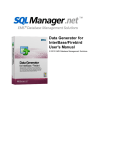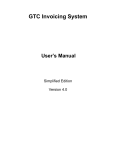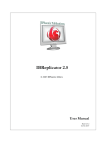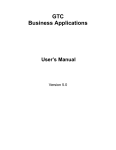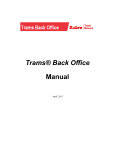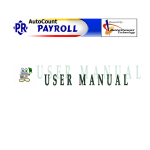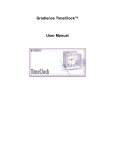Download Database Maintenance in InterBase
Transcript
Database Maintenance in InterBase You can use InterBase’s IBConsole to perform maintenance on your database. Specifically, IBConsole allows you to backup and then restore your database. (Note that the term “backup” here means something different than the daily backups you should be making of the Main.gdb file). Backing up and then restoring a database can reduce the total size of the database (by purging unused temporary tables), repair errors and purge transactions in limbo. All of this can make the database run more smoothly. These instructions assume there is a database named Main.gdb in the C:/Main directory. If you are working with a different database you will need to modify them accordingly. To perform this maintenance, open IBConsole and connect to the Local Server: If the database you are working on is not already registered, you will need to do so. (If you’ve forgotten how to do this then refer to Part I: Installation of the User Manual). Click on Database in the menu at the top and select Maintenance>Backup. This will open a new window called Database Backup. Under Backup File(s) where it says Alias type the following: Main.gbk. Then under Filename(s) type: C:/Main/Main.gbk. A Transaction in Limbo is a transaction that appears to be “stuck” in the database and is preventing you from making new transactions. Frequently this happens when you have a problem with a printer and the database is still trying to process the print job. If you think you have a Transaction in Limbo then on the right side of the screen under Options>Transactions in Limbo you will want to change the work “Process” to “Ignore”. This should solve the problem after you’ve finished the Backup/Restore. Click on OK and wait a few minutes while InterBase creates the database backup. A window will appear saying the process is complete. You can also check the C:/Main directory and verify that a new file has been created there: Main.gbk. The database backup is complete. The next step is to restore the database from this backup. Before you do that, go to the C:/Main directory and find the file Main.gdb. Rename this MainOld.gdb. You are now ready to do a restore. Return to the main IBConsole screen and select Database>Maintenance>Restore. This will open a new window called Database Restore. Under Backup File(s) where it says Alias click on the drop-down menu and find Main.gbk. The rest of the information will be filled in automatically. Confirm that the database being created is C:/Main/Main.gdb. Then press OK. A new window will appear as InterBase restores the database. You will see a message confirming the process is complete. At that point you can close IBConsole and resume using XpertMart.