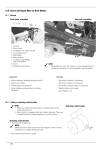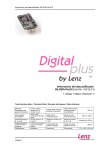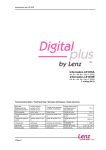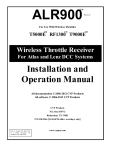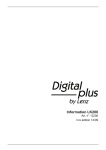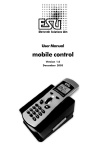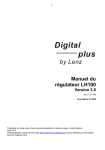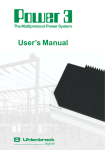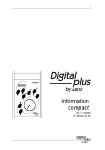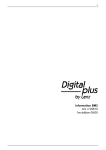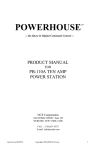Download Information LAN/USB Interface
Transcript
Information LAN/USB Interface Art. stno. 23151 1 edition, 10 11 B.10.116 Information LAN/USB Interface 23151 Page 2 Contents Control elements and displays................................................................ 4 Luminous diodes ..................................................................................... 4 "Reset" button ......................................................................................... 4 XpressNet connection / power supply ................................................... 4 USB connection ........................................................................................ 5 Information on installing and using the software can be found below from section "Installing the supplied software"............................................... 5 Ethernet (LAN) connection ...................................................................... 5 Connection to a router............................................................................. 6 Direct connection to a PC ....................................................................... 6 IP addressing .......................................................................................... 7 Web Interface ............................................................................................ 7 Windows: ............................................................................................. 7 MacOS X: ............................................................................................ 7 Setting the XpressNet address ............................................................... 9 Installing the supplied software............................................................10 The program "LI-USB Server" ...............................................................13 The program "LI-USB Throttle".............................................................14 The program "LI-USB CV Editor"..........................................................15 The menu "File".....................................................................................16 The menu "Mode" .................................................................................17 The menu "Display"...............................................................................17 The tab "All CVs"...................................................................................17 The tab "General Settings"....................................................................20 Decoder descriptions ............................................................................21 Creating decoder descriptions ..............................................................21 Structure of a description file: ...............................................................23 Information LAN/USB Interface 23151 Page 3 Important advice, please read first! The Interface 23151 is a component of the Digital plus by Lenz® system and was submitted to intensive testing before delivery. Lenz Elektronik GmbH guarantees fault-free operation if you follow the advice below: The Interface 23151 may be used only with Digital plus by Lenz® components. Any use other than the one described in this operating manual is not permitted and all guarantees shall become null and void if the Interface 23151 is used inappropriately. Connect your Interface 23151 only to devices which are designed for this purpose. This operating manual will inform you which devices are suitable. You must not operate the Interface 23151 with any other devices (including those of other manufacturers) even if they use the same connectors. The fact that the connectors are similar does not automatically mean that you may use them for operation, even if you are dealing with devices for model railway control. Do not expose the Interface 23151 to damp or direct sunlight. Please contact us if you have any questions which this operating manual does not answer: Postal address: Lenz Elektronik GmbH Hüttenbergstraße 29 D-35398 Gießen Phone: +49 (0) 6403 900 133 Fax: +49 (0) 6403 900 155 E-mail: [email protected] The recorded message will inform you of times when we are available. If you experience any problems with the Interface 23151, please contact us, providing the following information: • The devices you are using (LZV100, LZ100, Compact etc.) • The version number of these devices and your Interface 23151. Information LAN/USB Interface 23151 Page 4 Control elements and displays Luminous diodes Three luminous diodes indicate the operational status of the Interface: XpressNet (red): Initialisation complete, device in operation, XpressNet connected. Data (yellow): Flashes during data transmission XpressNet to or from the Interface. USB (green): USB connection established. on the "Reset" button If this button is pressed and held before start-up (operating voltage fed to XpressNet connection), all parameters of the device will be reset to factory settings: • The factory firmware will be loaded and all updates deleted. • The XpressNet address is set to 22. • The device is set to the fixed IP address 192.168.0.200. Pressing the button during operation has no effect. XpressNet connection / power supply The Interface is supplied via the XpressNet connection. To make the connection, connect the "XpressNet" socket to the command station LZ100/LZV100. Use cable 1 included in the package to connect the XpressNet. Plug one end into the "XpressNet" socket of the Interface 23151 and connect the other end to an adapter LA152. Information LAN/USB Interface 23151 Page 5 If you want to connect the Interface 23151 to the terminal screws LMAB of a LZ100/LZV100 command station, simply cut the cable in the middle and connect the cable wires to the corresponding terminal screws. The pin assignment is shown in the illustration on the right. The factory setting of the Interface’s XpressNet address is 22. This setting can be changed through the Web Interface (see Section "Web Interface") in the framework of the XpressNet specification. USB connection The USB connection can be used in parallel to the LAN connection. The driver can be found in the directory "USB Driver". When connecting the Interface to the USB port of the PC, Windows will ask for the location of the driver. Indicate the directory. Use the cable included in the package to connect the Interface to the USB interface. We recommend that you use the applications delivered with the Interface for the initial operation since this allows you to verify that the connection to the XpressNet is correct and that the device functions properly. Information on installing and using the software can be found below from section "Installing the supplied software on Page 10 onwards. Ethernet (LAN) connection The Interface is equipped with an Ethernet connection for use in a network. This allows for up to eight simultaneous connections with other network devices. Information LAN/USB Interface 23151 Page 6 You need a commercial Ethernet cable to use the LAN interface. Which cable you use depends on whether you want to connect the Interface directly to a PC or to a router. Connection to a router The connection is usually made via a router. If a WLAN router is used, the Interface can be called via mobile WLAN devices. You can use, for example, the software "TouchCab" (http://www.touchcab.com/). Connect the LAN interface of the Interface 23151 with a free LAN interface of the router. Direct connection to a PC A direct connection to a PC is possible with a Xover LAN cable. In this case, the PC must be set to an IP address in the range of the Interface, for example 192.168.0.201. Information LAN/USB Interface 23151 Page 7 IP addressing The factory setting of the Interface’s IP address is 192.168.0.200. You may have to set your router to this address range in order to be able to access the Interface. The Interface can be set to DHCP operation. Information can be found in the Section "Web Interface". For practical use, we recommend the use of a fixed IP address. The subnet mask is 255.255.255.0. The TCP port is 5550. You can change the use of DHCP as well as the set IP as well as the subnet mask through the Web Interface. Web Interface Since the Interface does not have a display, a web server was integrated in the device. The web server facilitates the displaying and changing of the IP configuration (DHCP, IP, subnet mask) and the XpressNet address. The web server also facilitates the uploading of new firmware in the device. The device can be found in the network as follows: Windows: Enter in the address bar of the browser (Internet Explorer, Firefox etc.): http://xpressnet Tests with different routers have shown that calling up "http://xpressnet" does not always work. In this case, enter the Interface’s IP address in the address bar of the browser: http://192.168.0.200 MacOS X: Use "Collections" in Safari and click "Bonjour". The Interface will be displayed under "Web pages". Click "Lenz XpressNet Interface". Information LAN/USB Interface 23151 Page 8 Information LAN/USB Interface 23151 Page 9 Setting the XpressNet address The Interface has an XpressNet (XBUS) address, just like any other Digital plus input device. This address is used by the command station to call up the Interface. The factory setting of the Interface’s address is 22. If you would like to change the Interface’s address, click the field that shows the current address. You can change the value via the keyboard. Please note that you may only enter values between 1 and 31. Moreover, you may not use an address which is already being used by another XpressNet device. When you have set the value, click "Save". The new setting of the XpressNet address will be saved in the device. The set XpressNet address will remain unchanged even after the device has been turned off. However, it can be changed again at any time. Information LAN/USB Interface 23151 Page 10 Installing the supplied software Advice: The software delivered with the product only functions with Windows XP© and Windows 7© using the USB interface. 1. Insert the supplied CD "Information and software for USB interface" into the CD-ROM drive. 2. Click "Start" and then "Execute". 3. Enter: "D:\Anwendungen\LI-USB.msi" and press "Enter" (Replace "D" with the letter of your CD-ROM drive, as appropriate.) The program for the installation of the "LI-USB Server", "LI-USB CV Editor" and "LI-USB Fahrpult" will be started. Follow the instructions on the screen: Click "Next". Information LAN/USB Interface 23151 Page 11 The proposed installation folder is "C:\Programme\LI-USB\". This can be changed as desired. Click "Next". Information LAN/USB Interface 23151 Page 12 The LI-USB applications are now installed on your PC. Upon successful installation of the applications, this window will pop up. Click "Close" to exit the installation. Information LAN/USB Interface 23151 Page 13 Upon successful installation, three new icons will be displayed on your desktop: The program "LI-USB Server" The program "LI-USB Server" provides a TCP/IP server for the other applications. It ensures secure communication between these applications and the USB interface. It is automatically started together with any of the three applications. If the Interface is correctly connected to the USB port of your PC and the Digital plus by Lenz® system is active, communication between the Interface and the PC is automatically established. If the Interface is not connected or the USB driver is not installed, you will receive an error message. In this case, check all connections between the PC and the Interface. The USB server allows two applications to simultaneously access the Interface and, therefore, the Digital plus by Lenz ® system. This feature is particularly useful if you want to use the control panel to test decoder settings that you have changed with the CV editor. Information LAN/USB Interface 23151 Page 14 The program "LI-USB Throttle" This program enables you to control Digital plus by Lenz ® layout via your PC. locomotives on the Start the program by double-clicking the icon "LI-USB Fahrpult" on your desktop. Once the program has been started (the program "LI-USB Server" is started automatically at the same time), you will see the program window. Please refer to the following page for more information. Click here and enter the desired locomotive address via your keyboard. Use the slider for speed control. The speed step and speed step mode are shown above the slider. Use these buttons to activate or deactivate functions. Activated functions are highlighted. This button triggers a STOP for all locomotives. Click and the locomotives will move again. These buttons determine the direction of travel. Information LAN/USB Interface 23151 Page 15 You may open up to two control panels simultaneously if no other LI-USB application is running (the USB server does not count!). Exit the programme via the menu "File" and "End" or by clicking the cross in the top right corner of the program window. The program "LI-USB CV Editor" This program enables you to program locomotive decoders on the programming track or in operational mode via your PC. While programming on the programming track, it is possible to read out CV values. "Decoder descriptions" ensure that you do not have to remember which CV is responsible for which feature. These descriptions can be loaded into the CV editor in which case the CVs and their respective features will be displayed. You can also save decoder values. In combination with the decoder descriptions, you can save the CV settings for each decoder used on your PC and reload them into the decoder, if required. Start the program by double-clicking the icon "LI-USB CV Editor" on your desktop. Once the program has been started (the program "LI-USB Server" is started automatically at the same time), the decoder description "Standard decoder" is loaded. Information LAN/USB Interface 23151 Page 16 This window is displayed once the program has been started The menu "File" Open decoder description file… Here, you can select and open a decoder description file. By default, decoder description files are stored in the folder where the program files are installed. Unless you have chosen a different folder during installation, this is "C:\Programme\LI-USB", but you may also choose any other folder. Load decoder values… This command enables you to load a value file for a decoder. This file contains the CV values. Load the appropriate decoder description first. Save decoder values… This command enables you to save the values which have been read out of the decoder or entered into the CVs of the decoder in a file. Information LAN/USB Interface 23151 Page 17 End Strg+Q This command terminates the program. Alternatively, you can use the key combination "Ctrl+Q" or click the cross in the top right corner of the program window. The menu "Mode" Programming on the service track Programming on the Main Use these two commands to select the programming mode. It is impossible to read out CV values when programming in operational mode. Finish programming mode automatically When programming on the programming track, choose this option to exit the programming mode of the command station after each read-out or programming procedure. End programming mode now" Use this command to exit the programming mode of the command station if the option "Programmiermodus automatisch beenden" ("Exit programming mode automatically ") is deactivated. The menu "Display" Show CV Values in categories You can view decoder CVs in the program window either by categories or by the order of the CVs. The decoder description defines which CVs are displayed in which category. Show bit values conforming to the Lenz standard This (default) option displays bits starting with 1. Untick this option to display bits starting with 0. The tab "All CVs" The left side of this tab shows a list of CVs defined in the respectively loaded decoder description. During initial operation, the description "Standard decoder" is loaded and displayed; the CVs are shown by categories. CVs are displayed and used as in the Windows© Explorer. Information LAN/USB Interface 23151 Page 18 Click '-' to hide the list of CVs under the category and keep the overview simple and clear. Click a CV to see "All CVs" on the right-hand side of the tab: Read button Write button Value field Value range CV description "Read" button Click "L" to read out the selected CV (only possible if "Programmieren auf dem Programmiergleis" ("Programming on the programming track") is selected in the menu "Modus" ("Mode")). The read-out value will be displayed in the value field. "Write" button Click "S" to enter the numerical value shown in the value field into the respective CV. The program will automatically re-read the value to ensure that it is correct (if "Programmieren auf dem Programmiergleis" ("Programming on the programming track") is Information LAN/USB Interface 23151 Page 19 selected). The program detects and reports errors made when entering the value. 1 Value field The value field shows the read-out value of a CV. When loading a value file, the value contained in the file for this CV will be displayed. You can change the value by clicking the field and entering a different value via the keyboard. Click the "S" button to enter the value in the CV. Value range The value range permitted for the selected CV is shown here. CV description This text contains information about the decoder features that can be changed with the selected CV. 1 When resetting a decoder by changing CV8, the manufacturer ID will be re-read during the following read-out. Of course, this does not correspond to the value which you have entered for the decoder set. You will receive an error message which you can ignore. Information LAN/USB Interface 23151 Page 20 At the bottom right of the tab "All CVs", you will find a maximum of five more buttons: Read/Write group Click this button to read/write all CVs of the selected category. Read/Write all Click this button to read/write all CVs defined in the decoder description. Default= [value] Click this button to enter the default value stored in the decoder description into the selected CV. The tab "General Settings" Use these buttons to read out and change the decoder features used most often. Information LAN/USB Interface 23151 Page 21 Programming the locomotive address is particularly easy here. You do not have to choose between a 2 or a 4-digit address; simply enter the address in the address field. The settings of CV1, CV17, CV18 and CV29 are automatically taken over by the program. Read / Write curve Use these buttons to adjust the characteristic speed line. Click "Read curve" to read out the appropriate values and to display the resulting speed line graphically. Use the mouse to edit the speed line (click and draw). The program automatically calculates the related values. Click "Write curve" to enter the values in the locomotive decoder. Decoder descriptions These decoder descriptions are supplied with the CV editor: • "LENZ Gold-Decoder_DE": decoder description for the "GOLD"series decoders • "LENZ SILVER_DE.dec": decoder description for the "SILVER"series decoders • "Standard_DE.dec": decoder description for the "STANDARD"decoder "Standard_EN.dec" and "LENZ GOLD_EN The description "Standard" contains all CVs defined by the NMRA. The description "Gold decoder" contains all CVs used in these decoders. Creating decoder descriptions A decoder description file is a text file that can be edited with any simple editor. If you want to create your own or edit existing description files, make sure that the file extension remains "dec" when saving. It is easiest to use the Windows® program "Notepad" to create or edit description files. Information LAN/USB Interface 23151 Page 22 Please do not forget to back up the descriptions supplied with the product! Open an existing description file or create a new file with "Notepad". Edit the file. Assign a file name and add the file extension ".dec" Make sure that 'Dateityp' ('Files of type') is set to 'Textdokumente' ('Text documents') when saving the file. Advice: To see the file extension, the box 'Dateinamenerweiterung bei bekannten Dateitypen ausblenden' ('Hide extensions for known file types') in the Folder Options of the Windows® Explorer must be unchecked! Description files MUST BE saved in the folder that contains the program file 'CVEdit.exe'. After installation this is the folder Programme\LI_USB\CV-Edit. Here, you will also find the description files supplied with the product. To picture the structure of a description file, open an existing description and view its entries. Information LAN/USB Interface 23151 Page 23 Structure of a description file: (Explanations in blue) *****Lenz Gold Decoder This is the name of the decoder as shown in the heading of the editor. Syntax 5 stars, then an L for Lenz bit depiction or a blank for other bit depictions, then the name +++++0,General CVs / Address Below are the category names for the depiction of CVs in the program by category. Syntax: 5 +, then the category number (0-99), then the category name +++++2,Motor control +++++3,Speed parameter +++++4,Speed characteristic,G This is the category of CVs that are used to depict the speed characteristic. This is the only category with a 'G' after the category name. It may only be assigned to one category! +++++7,Shunting mode +++++8,Function mapping +++++9,Function outputs +++++12,ABC functions +++++20,SUSI programming #####1,1,127,0,0,3,Basic locomotive address This is the entry for a CV (here CV1), its syntax is shown on the next page. Information LAN/USB Interface 23151 Page 24 ##### (Isolator) The CV number (here 1) The lower value threshold (here 1) The upper value threshold (here 127) The flag whether the bit depiction is activated for this CV (0=active, 1= inactive) The number of the category to which the CV belongs (here 0). Attention: If the category itself (see above) is not defined, this CV will not be displayed by category. Default value of the CV Description. Additional lines with explanatory texts may follow. ##### 1,1,127 ,0,0,3,Basic locomotive address Important: Do not forget the commas between the values! Information LAN/USB Interface 23151 Page 25 All rights reserved. Error and changes due to technical progress, product maintenance or changes in production methods excepted. We accept no responsibility for direct or indirect damage resulting from improper use, non-observance of instructions, use of transformers or other electrical equipment which is not authorised for use with model railways or which has been altered or adapted or which is faulty. Furthermore, we accept no responsibility for damage resulting from unauthorised modifications to equipment or acts of violence or overheating or effects of moisture etc. In all such cases, guarantees shall become null and void. The customer uses the USB interface, the supplied applications and documentation at his or her own risk. Lenz Elektronik GmbH is not liable for damage caused or incurred by the user or third parties as a result of such use. In no event shall Lenz Elektronik GmbH be liable for lost sales or profits or the loss of data or direct, indirect, special, logical, accidental or punitive damages resulting from the use or the inability to use the USB interface, the supplied applications and documentation, irrespective of any theoretical liability. This is also true if Lenz Elektronik GmbH was informed about the possibility of such damages. Reprint or duplication of any kind by permission of Lenz Elektronik GmbH only. Windows©, Windows XP© and Windows 7© are registered trademarks of Microsoft Corporation. Acrobat© Reader copyright Adobe Systems Incorporated. All rights reserved. Adobe and Acrobat are trademarks of Adobe Systems Incorporated and may be registered in certain jurisdictions. © 2011 Lenz Elektronik GmbH Hüttenbergstraße 29 D – 35398 Gießen Tel: 06403 900 133 Fax: 06403 900 155 [email protected] www.digital-plus.de