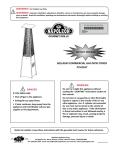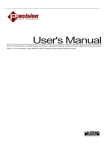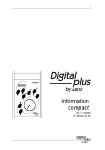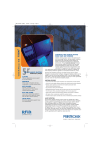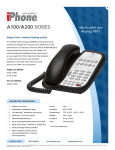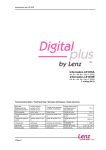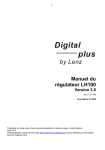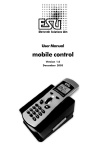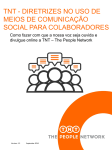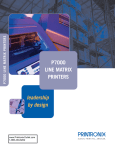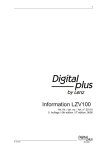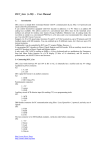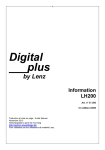Download ALR900 - CVP Products
Transcript
™ ALR900 Receiver For Use With Wireless Throttles ™ ™ ™ T5000E RF1300 T9000E Wireless Throttle Receiver For Atlas and Lenz DCC Systems Installation and Operation Manual All documentation © 2006-2012 CVP Products All software © 2006-2012 CVP Products CVP Products P.O. Box 835772 Richardson, TX 75083 972-238-9966 [9AM-4PM office, weekdays only] Rev 23 August 28, 2012. This is a living document. All comments are welcomed. www.cvpusa.com FCC Information And Note About Frequencies Used Radio or TV Interference: (this information is mandated by the FCC) Your wireless throttle is a carefully designed and certified unlicensed low-power transmitter. The FCC ID label and the compliance label serves to show the FCC has authorized this transmitter. This transmitter has been tested and found to comply with the limits for a Class B digital device, pursuant to part 15 of the FCC rules. These limits are designed to provide reasonable protection against harmful interference in a residential installation. This equipment uses and can radiate radio frequency energy and, if not installed and used in accordance with the instructions, may cause harmful interference to radio communications. However, there is no guarantee that interference will not occur in a particular installation. If this equipment does cause harmful interference to radio or television reception, which can be determined by turning the equipment off and on, the user is encouraged to try to correct the interference by one or more of the following measures: - Reorient or relocate the receiving antenna. - Increase the separation between the equipment and the receiver. - Connect the equipment into an outlet on a circuit different from that to which the receiver is connected. - Consult the dealer or experienced radio/TV technician for help. Any modifications to the equipment not expressly approved by CVP Products voids the user’s authority to operate under and be in compliance with CFR 47 rules, as administered by the FCC. Do not attempt to repair the throttle. CVP Products believes any conscientiously installed equipment following guidelines in this manual would be unlikely to experience RF interference problems. Frequencies Used By ALR900 Throttle The ISM frequency band, used by the wireless throttle, is shared along with other consumer wireless products including Spread Spectrum and Analog Cordless Phones. There are no guarantees that adequate reception will occur if these items are within 300 feet of the ALR900 receiver. If you experience cordless phone interference, consider using 2.5GHz cordless phones. Cellular phones will not interfere with this equipment. For Canadian Users: This digital apparatus does not exceed the Class B limits for Radio noise emission from digital apparatus set out in the Radio Interference Regulation or the Canadian Department of Communications. Documentation Updates, Software Versions and Copies All manual updates may be found on our website. You may download one copy for your private use. You may not make copies for distribution to others. Printed and bound copies may be purchased for a nominal fee. This manual includes all new software revision features as of the publication date. Please let us know if you find an error or don’t understand our explanations. Send comments via email. Your comments will help others. For the latest in product revisions and new items see our CVP website: http://www.cvpusa.com ALR900, RF1300, T9000E, T5000E, EasyDCC and the stylized EASYDCC are trademarks of CVP Products © 2006-2012 by CVP Products All rights reserved. No part may be reproduced, copied, converted to electronic format, transmitted or referenced (except for brief excerpts for review purposes) without written permission from CVP Products. System owners may print an electronic version of this document for their own use only. Commercial publication and replication is prohibited. 2 Easy To Obtain Help If you have questions or comments please use the phone numbers below. All cards, faxes and letters will be answered as soon as possible. When leaving messages, please be as specific as possible. Leave both daytime and evening numbers along with your city and state. Have your manual and system nearby before you call. Do not send items to us for repair without first calling. Do not use email or faxes for troubleshooting purposes. We usually have many more questions for you and we will ask you to perform some diagnostic commands to pinpoint the cause of your problem. Please use the phone numbers below. If you reach our voice mail, don’t hang up! Please leave a message. We’ll call you back as soon as practical. Technical Support: 972-238-9966 9:00 to 4:00CT USA Central Time Fax – available 24 hours: 972-516-9527 Email: [email protected] also reached via our website: www.cvpusa.com Mailing Address: CVP Products P.O. Box 835772 Richardson, TX 75083-5772 UPS Address: CVP Products 1475 Richardson Drive, Richardson, TX 75080 Before You Begin – Modular Cables Are Not All The Same! Only "DATA" Style Cables Can Be Used Your ALR900 Receiver uses 6 conductor DATA cables. A 7 foot cable is included with the ALR900 receiver. Longer lengths may be purchased from CVP Products or from a local computer store. When building your own cables, be sure to polarize the plugs properly. The picture shows an easy way to remember the proper orientation relative to the molding ridge which runs along one side in the center of the cable. The molding ridge is easily seen on the cable. You may also purchase the modular crimping tool, plugs and 6 conductor cable to make your own. See the Mouser Electronics or Digikey catalogs for details. The following parts numbers are from the Mouser Electronics Catalog (www.mouser.com): Modular Crimping Tool 556-WS23B $19.29 6C modular cable 172-UL6010-FT 0.18 cents per foot RJ12 plug 154-UL6236 0.28 each If you plan to make lots of cables, consider purchasing a modular cable tester. Digikey Electronics (www.digikey.com) sells one for about $65. The part number is PAL1529-ND. The Digikey phone number is 800-344 -4539.Their part numbers are below for two different lengths of data cables: 14 foot: H2663-14 25 foot H2663 -25 TAB UP TAB DOWN 6 conductor flat modular cable TAB PLUG 3 Connecting The ALR900 Receiver To Your System's XpressNET Be Sure To Use The Proper Diagram For Your System Atlas DCC Commander Max number of throttles: 7 (inc one Commander) Throttle ID numbers: From 1 to 31 Address Range: 01 to 99 Speed Steps Not Stored By Commander! If you change the speed step setting to something other than 28 steps, the changes are not permanent and ARE NOT STORED by the Commander. The moment power is turned off, the speed step setting returns to the default of 28 steps. Also if the speed step is changed the wireless receiver must be notified by simply selecting a different address with the wireless throttle then back to the loco address you want to run. Set Switches like this ON 1 2 3 4 5 6 7 8 ALR900 DIGITAL WIRELESS THROTTLE RECEIVER BUS STATUS ST MODE RF STATUS E2 E 1 SC BU C D GP SETUP CONTROL BUS PWR If E2 LED on: Incorrect throttle ID number If E1 LED on: 4 digit address on throttle (Atlas supports only 2 digit addresses) 6 conductor DATA cable Lenz Set 01/4, Set 90, Set 100 (Must have Lenz version 3 software) Set Switches like this ON Max number of throttles: 31 (inc one LH100) Throttle ID numbers: From 1 to 31 1 2 3 4 5 6 7 8 LZ100 ALR900 DIGITAL WIRELESS THROTTLE RECEIVER UVRSPQ LMAB CD E BUS STATUS MODE If E2 LED on: Incorrect throttle ID number RF STATUS XBUS ST E 2 E1 SC B U CD GP Lenz Elektronik GmbH 35398 Giessen Made in Germany SETUP CONTROL BUS PWR 6 conductor DATA cable The LA152 can be substituted with a simple phone jack from Radio Shack. Get part number is 279-420 which is a 6 wire surface mount modular jack. Connect jack’s wires to your LMAB terminals as follows: Black M Ground Red B Data Minus Green A Data Plus Yellow L +12 Volts Use the CVP 6 conductor black DATA cable to connect the ALR900 to the phone jack. B AM L A C Lenz Set 02/4 C 1 2 3 4 5 6 7 8 I / O - Port Lenz Elektronik GmbH D - 35398 GIESSEN Made in Germany B LA152 Universal XpressNET Adapter Set Switches like this ON UV JK A Max number of throttles: 6 (inc one LH200) Throttle ID numbers: From 1, 2, 3, 29, 30 Address Range: 0001 to 9999 ALR900 DIGITAL WIRELESS THROTTLE RECEIVER CDE RF STATUS BUS STATUS MODE ST E2 SC BU CD G P E1 LV101 6 conductor DATA cable SETUP CONTROL BUS If E2 LED on: Incorrect throttle ID number PWR 6 conductor DATA cable 4 ALR900 Receiver Installation And Operation Guidelines Please read the section on receiver placement before permanently mounting your receiver! 1. Attach Receiver Antenna The threaded aluminum rod serves as the receiver’s antenna. It is shipped unattached for protection. Gently screw in the antenna through the hole in the top of the case. The antenna should be finger tight for best performance – don’t over tighten. 2. Set Switches 1-4 For The Operating Mode We recommend you start with the most basic setup. Set switches 1,2,3 and 4 all down. Down is the OFF position. This sets the receiver into the SCAN mode where each of the 8 frequencies are scanned, looking for throttle information. Each throttle is set to its own dedicated frequency and there is no interference between throttles. The receiver supports other operating modes. Later, as time permits and after learning the limits and differences, you can experiment with the other reception modes. 3. Connect Receiver To XpressNET Jack Power for the receiver comes from the XpressNET. Use only a standard 6 conductor "DATA" cable to connect the receiver to the XpressNet connector. DO NOT USE PHONE CABLES! They won't work! Note: If you use a telco cable, the receiver will not receive power and the power indicator (PWR) will be off. You may build your own cable, have us build one, or purchase one pre-built from a mail order company. Digikey offers suitable prebuilt 14 and 25 foot cables with connectors on each end. The Digikey phone number is 800-344-4539.Their part numbers are below for the three different lengths: 14 foot: H2663-14 25 foot H2663 -25 4. Set Switches 5 and 6 For Your System Setting these switches is based on the brand and model of your DCC system. You must set the switches to match your brand and model or the receiver will not operate properly. ON ATLAS Commander Switches 5 and 6 are both down. 1 2 3 4 5 6 7 8 Max number of throttles: 6 (inc one Commander) ExpressNET IDs: From 1 to 31 Address Range: 01 to 99 ON LENZ SET-01/4 Switch 5 must be up and switch 6 must be down. Max number of throttles: 31 (inc one LH100) ExpressNET IDs: From 1 to 31 Address Range: 0001 to 9999 1 2 3 4 5 6 7 8 ON 1 2 3 4 5 6 7 8 LENZ SET-02/4, Set 90, Set 100 Switch 5 must be down and Switch 6 must be up. Max number of throttles: 5 (inc one LH200) ExpressNET IDs: From 1, 2, 3, 29, 30 Address Range: 0001 to 9999 5. Set Switches 7 And 8 Down Switches 7 and 8 are both down. Their use will be explained later. 6. Setup The Handheld Throttle as described in the throttle documentation 5 Receiver Placement Checklist ? There are no hard rules for locating the ALR900 receiver since each layout environment is different. For this reason, we recommend an extended period of trial and error placement. Use the indicators on the receiver along with the tips below to determine the best location. ? Higher is generally better. Rafter installations, especially in basements, seem to be better than the floor. But your house may be different! Try them both. ? Pick a spot away from an area that will have a heavy concentration of transmitters. ? Don’t put the receiver in areas where a transmitter will be permanently stationed. For example, if the receiver is underneath your busy yard, the constant presence of the yard operator’s transmitter can jam weaker signals from distant transmitters. ? To test a location, temporarily set the receiver in the desired location. Then walk the layout with a SINGLE transmitter. Have someone watch the receiver's GP light. If it stays on constantly no matter where the transmitter is located, you’ve found a good spot. However, if the GP light flickers, and/or the CD light turns on, relocate the receiver and try again. In many cases a move of less than 1 foot can make a dramatic difference in reception. Receiver placement should be tried in all different directions, including vertical. ? If you find a chronic weak area, physically move the receiver towards the weaker area. ? Keep objects away from the receiver's antenna, especially metallic objects. Keep all other materials away from the antenna. ? For best signal transmission, hold the throttle so its antenna is vertical. Don’t place your hand around the antenna. ? Homemade and store-bought dimmers for layout lighting emit a broad spectrum of interfering radio signals and may jam the receiver. If you have a lighting system like this, consider not using it or equipping it with UL approved line filters. ? Keep the receiver antenna away from Fluorescent lights. ? Consider using a line filter. Line filters can be purchased from Radio Shack or other electrical supply houses. This is different than a “surge limiter” so unless it says “line filter,” don’t waste your money. ? Train your operators to recognize when the receiver has lost contact with their throttle. If this occurs, it is the same as if a regular tethered throttle was unplugged. In most cases, control can be regained by simply moving. In some cases, this may be nothing more than moving less than 12 inches. Let us know if you encounter something unique or different and how you managed radio reception on your layout. ? Surplus power supplies, especially the high-tech switching supplies are appearing on many railroads. These supplies tend to be very inexpensive for the amount of power they provide. However, these surplus supplies tend to emit a broad spectrum of interference and can sometimes jam one or more of the wireless throttle’s frequencies. Try turning off the power supply to check if it is the cause of interference. If it is, it should be replaced. ? Don’t use 900MHz cordless phones when using the wireless throttle. Cordless phones use the same frequencies and can jam the wireless receiver. If you must have a cordless phone, consider using the newer 2.5GHz phones. Cell phones are OK since they are on a different set of frequencies. Using The Receiver's Indicators There are several indicators to show the receivers status, operating mode and assist with troubleshooting. The GP indicator turns on whenever a throttle is turned on and the receiver receives good data packets from the throttle on the appropriate frequency. This indicator is excellent when checking reception and ranging. This indicator stays on until the last throttle is turned off - a handy feature to prevent running down a throttle's battery. The CD indicator briefly turns on whenever throttle data is interrupted. This occurs primarily when addresses are changed or throttles are turned off. The BU and SC indicators show the reception mode selected by switch number 4. When switch 4 is off, the scan mode is selected and the SC indicator is on. When switch 4 is on, the burst mode is selected and the BU indicator is on. ER1 indicator: If a 4 digit address is sent to a system that does not support 4 digit addresses, this indicator will turn on. Reset the ER2 indicator: ER2 turns on if the ExpressNET ID is not a valid number for the system in use. Although the TX904-e can have any ID number from 1 to 99, only a select set of numbers are valid. Selecting numbers less than 31 usually will clear the error. throttle to a loco address in the range of 1 to 99 The ST indicator is on and flickering whenever the receiver is recognized by the Command Station and valid throttle data is transferred. This indicator normally flickers or flashes depending on the number of throttles in use. This is normal is does not indicate a problem. 6 CVP's Model ALR900 Wireless Receiver Setup Switches FREQUENCY SELECTION (Burst Mode) Frequency #0 ON RECEPTION MODE SELECT Frequency #4 ON ON ON BURST MODE 1 2 3 4 5 6 7 8 1 2 3 4 5 6 7 8 1 2 3 4 5 6 7 8 Frequency #1 Frequency #5 ON ON SYSTEM SELECTION ATLAS DCC 1 2 3 4 5 6 7 8 Receives only a single frequency set by FS1,FS2, FS3 ON LENZ SET-01/4 1 2 3 4 5 6 7 8 1 2 3 4 5 6 7 8 Frequency #2 Frequency #6 ON 1 2 3 4 5 6 7 8 ON ON SCAN MODE ON LENZ SET-02/4 1 2 3 4 5 6 7 8 1 2 3 4 5 6 7 8 1 2 3 4 5 6 7 8 Frequency #3 Frequency #7 ON 1 2 3 4 5 6 7 8 Receiver scans all 8 frequencies The fourth option (both switches up) is not used. ON 1 2 3 4 5 6 7 8 1 2 3 4 5 6 7 8 Not available in burst mode - do not use FIG 1 FIG 2 FIG 3 SHOW THROTTLE ID NUMBER ON BUS STATUS XpressNET TERMINATOR MODE RF STATUS 1 2 3 4 5 6 7 8 ST E2 E1 SC BU CD GP Turn on switch #7 to activate this mode. Only one throttle can be turned on during this procedure. To confirm that all throttles are off, first check the GP indicator. It must be off. Turn on the throttle to be checked. The GP indicator turns on followed by a group of LEDs underneath the numbers. To determine the ID number, add up the numbers above each of the LEDs that are turned on. The sum is the ID number. Use the terminator only for XpressNET lengths greater than 300 feet and only when the ALR900 is at the end of the ExpressNET. The internal resistor has a value of 120 ohms. ON 1 2 3 4 5 6 7 8 Terminator OFF ON For this example, the 16, 8, 2 and 1 indicators are on. BUS STATUS MODE RF STATUS 1 2 3 4 5 6 7 8 Terminator ON The throttle ID is 16+8+2+1= 27 ST E2 E1 SC BU CD GP FIG 4 FIG 5 7







![T9000E [obsolete]](http://vs1.manualzilla.com/store/data/005920932_1-890f13b4deb2f1c3de1d3a852a7c64ca-150x150.png)