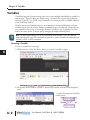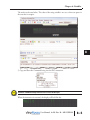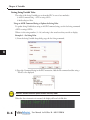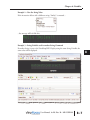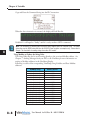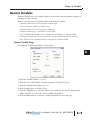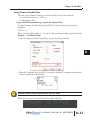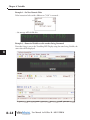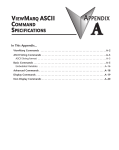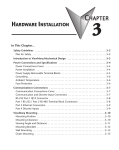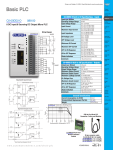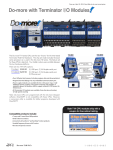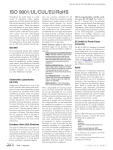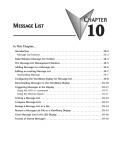Download Chapter 8: Variables
Transcript
VARIABLES CHAPTER 8 5 In This Chapter... Variables . . . . . . . . . . . . . . . . . . . . . . . . . . . . . . . . . . . . . . . . . . . . . . . . . . . . . . . . . .8–2 Inserting a Variable . . . . . . . . . . . . . . . . . . . . . . . . . . . . . . . . . . . . . . . . . . . . . . . . .8–2 Editing a Variable . . . . . . . . . . . . . . . . . . . . . . . . . . . . . . . . . . . . . . . . . . . . . . . . . . .8–3 String Variables . . . . . . . . . . . . . . . . . . . . . . . . . . . . . . . . . . . . . . . . . . . . . . . . . . . . .8–4 String Variable Setup . . . . . . . . . . . . . . . . . . . . . . . . . . . . . . . . . . . . . . . . . . . . . . . .8–4 Setting String Variable Value . . . . . . . . . . . . . . . . . . . . . . . . . . . . . . . . . . . . . . . . . .8–6 Numeric Variables . . . . . . . . . . . . . . . . . . . . . . . . . . . . . . . . . . . . . . . . . . . . . . . . . . .8–9 Numeric Variable Setup . . . . . . . . . . . . . . . . . . . . . . . . . . . . . . . . . . . . . . . . . . . . . .8–9 Setting Numeric Variable Value . . . . . . . . . . . . . . . . . . . . . . . . . . . . . . . . . . . . . . .8–11 Chapter 8: Variables 1 2 3 4 5 6 7 8 9 10 11 12 13 14 A B C D Variables ViewMarq supports Dynamic messages that can contain multiple embedded data variables in each message. These variables may display string or numeric PLC register data updated in real time by the PLC, by ASCII string commands or by writing directly to Modbus addresses in the ViewMarq memory. Variables may be used multiple times in one command yet formatted differently each time. Variables may be used in as many different command strings as needed and formatted in any way required for that string. For example, Numeric Variable #1 may be displayed as 500.0 mm in one string and or 50.00 cm just by changing the implied decimal places. NOTE: The display format options such as color or character set for variables is set in the static text string where the <DEC> and <STR> commands are used; that is, color or character set commands do not work with, <SETS> or <SETV> commands. Inserting a Variable To insert a variable into a message: 1) Click in the area of the Text Editor where you want the variable to appear. 2) Select either Insert Numeric Variable or Insert String Variable from the Insert dropdown menu. ...or select the appropriate Variable toolbar button. 8–2 User Manual, 1st Ed. Rev. B – MD-USER-M Chapter 8: Variables The Variable Setup Dialog will open. 3) Select Insert to insert the variable into the Text Editor and into the Command String Editing a Variable To edit a variable in a message, simply double click on the variable in the Text Editor and the setup window will open. User Manual, 1st Ed. Rev. B – MD-USER-M 8–3 1 2 3 4 5 6 7 8 9 10 11 12 13 14 A B C D Chapter 8: Variables 1 2 3 4 5 6 7 8 9 10 11 12 13 14 A B C D String Variables String Variables are used to update ASCII text in a message without resending the entire message. There are a few key items to remember when using String variables: • String Variables can be inserted anywhere in the message. • Up to 16 string variables can be used in a single message. • 16 individual string variables are available for use • String variables can be up to 100 characters in length. • If a string variable value has not been set, then a number of blank spaces will be displayed equal to the number of characters in the variable in that portion of the message. • The <SETS n>string</SETS> command string is used to set a string variable. This is covered later in this chapter. String Variable Setup The String Variable Setup dialog is shown below. 1) Select the Variable Number (1 to 16). 2) Select the Size of the string (100 characters maximum). 3) Select the Copy button to copy the <SETS n>string </SETS> command onto the PC clipboard. (This will be used later to set the value of the string from the PLC.) 4) Select the Insert button to insert the variable placeholder into your message. 8–4 User Manual, 1st Ed. Rev. B – MD-USER-M Chapter 8: Variables The result can be seen below. The value of the string variable is not set, so there are spaces in the area that it occupies. 5) Copy and Paste the Command String into the PLC instruction. ATTENTION Attention!: Command Strings should be sent at least 100 ms apart. When the instruction is executed, the display will look like this. User Manual, 1st Ed. Rev. B – MD-USER-M 8–5 1 2 3 4 5 6 7 8 9 10 11 12 13 14 A B C D Chapter 8: Variables Setting String Variable Value 1 2 3 4 5 6 7 8 9 10 11 12 13 14 A B C D The value of the String Variable gets set from the PLC in one of two methods:: 1) ASCII Command String - <SETS n>string</SETS> 2) Modbus Register Write Using an ASCII Command String to Update the String Value To update String Variable data using an ASCII Command string, use the Set String command <SETS n>string</SETS> Where n is the string number (1 – 16) and string is the actual text that you wish to display. Example 1 – Set String Value 1) From the String Variable Setup dialog copy the Set String command. 2) Paste this Command String in the PLC instruction; Add the ID command and the string = “World” to be displayed ATTENTION Attention!: Variables should be updated no more than every 100ms. When the above instruction is executed, the display will now look like this. 8–6 User Manual, 1st Ed. Rev. B – MD-USER-M Chapter 8: Variables Example 2 – New Set String Value If the instruction below with a different string=”Smiley” is executed… ...the message will look like this. Example 3 – String Variable used in another String Command If another String is sent to the ViewMarq LED Display using the same String Variable, the same value will be displayed. User Manual, 1st Ed. Rev. B – MD-USER-M 8–7 1 2 3 4 5 6 7 8 9 10 11 12 13 14 A B C D Chapter 8: Variables Copy and Paste the Command String into the PLC instruction. 1 2 3 4 5 6 7 8 9 10 11 12 13 14 A B C D When the above instruction is executed, the display will look like this. Variable #1 is still equal to “Smiley” until it is set by another <SETS> command. NOTE: The conditions for executing the instructions above depend upon the controller used. The above instructions are the SEND instruction from the CLICK PLC and are given as examples only. Please refer to Chapter 7 for the details of sending strings from other PLC models. Using Modbus to Update the String Value The String Value may also be set by writing directly to the associated Modbus address. See Chapter 7 - Sending Messages from your PLC to the ViewMarq for more information on writing to Modbus addresses in the ViewMarq Display. Following is a table of the corresponding ViewMarq String Variables and Slave Modbus addresses. 8–8 ViewMarq String Modbus Address String Variable #1 String Variable #2 String Variable #3 String Variable #4 String Variable #5 String Variable #6 String Variable #7 String Variable #8 String Variable #9 String Variable #10 String Variable #11 String Variable #12 String Variable #13 String Variable #14 String Variable #15 String Variable #16 400200 400250 400300 400350 400400 400450 400500 400550 400600 400650 400700 400750 400800 400850 400900 400950 User Manual, 1st Ed. Rev. B – MD-USER-M Chapter 8: Variables Numeric Variables Numeric Variables are used to update Numeric values within a message without changing or resending the entire message. Here are a few key items to remember when using Numeric variables: • Numeric Variables can be inserted anywhere in the message. • Up to 32 Numeric variables are available for use. • Numeric variables are 32 bit, bi-polar, two compliment. • Numeric variable range is - 2147483647 to 2147483647. • Up to 10 Implied decimal places can be configured for each instance of a Numeric variable. • If a Numeric variable has not been set, then zeroes or spaces will be displayed in the message. • The <SETV n 1234> command is used to set the value of a Numeric variable. Numeric Variable Setup The Numeric Variable Setup dialog is shown below. 1) Select the Variable Number ( 1 to 32). 2) Select the Size of the Number (10 digits maximum, 11th place for sign). 3) Select the Implied Decimal place up to 10. 4) Select Leading Spaces or Leading Zeros. 5) Select the Copy button to copy the <SETV 1 n> command onto the PC clipboard (this will be used later to set the value of the variable from the PLC). 6) Select the Insert button to insert the variable placeholder into your message. User Manual, 1st Ed. Rev. B – MD-USER-M 8–9 1 2 3 4 5 6 7 8 9 10 11 12 13 14 A B C D Chapter 8: Variables 1 2 3 4 5 6 7 8 9 10 11 12 13 14 A B C D The result can be seen below. The value of the numeric variable is not set, so there are zeros with leading spaces in the area that it occupies. 7) Copy and Paste the Command String into the PLC instruction. ATTENTION Attention!: Command Strings should be sent at least 100 ms apart. When the above instruction is executed, the display will look like this. 8–10 User Manual, 1st Ed. Rev. B – MD-USER-M Chapter 8: Variables Setting Numeric Variable Value The value of the Numeric Variable gets set from the PLC in one of two methods:: 1) 1) ASCII Command String - <SETV 1 n> 2) Modbus Register Write Using an ASCII Command String to Update the Numeric Value To update Numeric Variable data using an ASCII Command string, use the Set String command. <SETV 1 n> Where 1 is the variable number (1 – 32) and n is the actual numerical data without decimals. Example 1 – Set Numeric Value 1) From the Numeric Variable Setup dialog, copy the Set String command. 2) Paste this Command String in the PLC instruction; Add the ID command and numerical data to be displayed as shown below. ATTENTION Attention!: Variables should be updated no more than every 100ms. When this instruction is executed, the display will look like this. User Manual, 1st Ed. Rev. B – MD-USER-M 8–11 1 2 3 4 5 6 7 8 9 10 11 12 13 14 A B C D Chapter 8: Variables Example 1 – Set New Numeric Value If the instruction below with a different n=”5432” is executed… 1 2 3 4 5 6 7 8 9 10 11 12 13 14 A B C D …the message will look like this. Example 3 – Numerical Variable used in another String Command If another String is sent to the ViewMarq LED Display using the same String Variable, the same value will be displayed. 8–12 User Manual, 1st Ed. Rev. B – MD-USER-M Chapter 8: Variables Copy and Paste the Command String into the PLC instruction. When the above instruction is executed, the display will look like this. Variable #1 is still equal to “5432” until it is set by another <SETV> command. NOTE: The conditions for executing the instructions above depend upon the controller used. The above instructions are the SEND instruction from the CLICK PLC and are given as examples only. Please refer to Chapter 7 for the details of sending strings from other PLC models. User Manual, 1st Ed. Rev. B – MD-USER-M 8–13 1 2 3 4 5 6 7 8 9 10 11 12 13 14 A B C D Chapter 8: Variables Using Modbus to Update the String Value The Numeric Value may also be set by writing directly to the associated Modbus address. See Chapter 7 - Sending Messages from your PLC to the ViewMarq for more information on writing to Modbus addresses in the ViewMarq Display. Below is a table of the corresponding ViewMarq Numeric Variables and Slave Modbus addresses. 1 2 3 4 5 6 7 8 9 10 11 12 13 14 A B C D ViewMarq Variable Numeric Variable #1 Numeric Variable #2 Numeric Variable #3 Numeric Variable #4 Numeric Variable #5 Numeric Variable #6 Numeric Variable #7 Numeric Variable #8 Numeric Variable #9 Numeric Variable #10 Numeric Variable #11 Numeric Variable #12 Numeric Variable #13 Numeric Variable #14 Numeric Variable #15 Numeric Variable #16 Numeric Variable #17 Numeric Variable #18 Numeric Variable #19 Numeric Variable #20 Numeric Variable #21 Numeric Variable #22 Numeric Variable #23 Numeric Variable #24 Numeric Variable #25 Numeric Variable #26 Numeric Variable #27 Numeric Variable #28 Numeric Variable #29 Numeric Variable #30 Numeric Variable #31 Numeric Variable #32 8–14 Modbus Address High Word Low Word 400100 400102 400104 400106 400108 400110 400112 400114 400116 400118 400120 400122 400124 400126 400128 400130 400132 400134 400136 400138 400140 400142 400144 400146 400148 400150 400152 400154 400156 400158 400160 400162 400101 400103 400105 400107 400109 400111 400113 400115 400117 400119 400121 400123 400125 400127 400129 400131 400133 400135 400137 400139 400141 400143 400145 400147 400149 400151 400153 400155 400157 400159 400161 400163 User Manual, 1st Ed. Rev. B – MD-USER-M