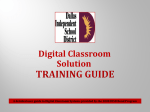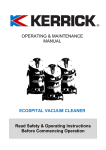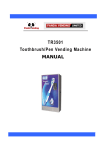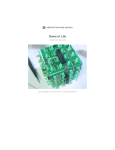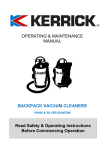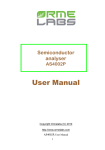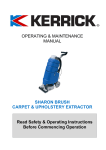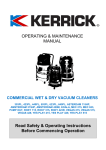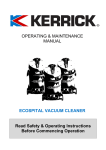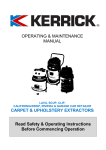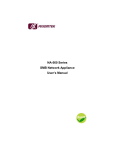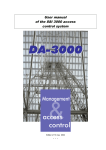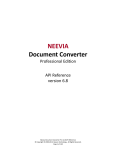Download ECC / UTS / PRS Manual ( PDF file)
Transcript
..an embedded design lab Breeze Embedded Computing Client User’s Guide Aug 2014 1 ..an embedded design lab Disclaimer This Manual has been reviewed and validated for accuracy. The descriptions it contains are accurate for Breeze Embedded Computing Client. Breeze Innovation Pvt Ltd assumes no liability for damages incurred directly or indirectly from errors, omissions or discrepancies that may appear in this manual including the product and the software described in it. It may also be noted that this Manual is subject to change without notice. Trademarks All Trademarks and Brand names appearing in this Manual may or may not be Registered Trade Marks or Brand names of the respective companies and are used only for identification and explanation to the benefit of the user. 2 ..an embedded design lab 3 4 5 INTORDUCTION .................................................................................................................................... 4 INSTALLATION ..................................................................................................................................... 5 2.1 ECC Checklist .................................................................................................................................. 5 2.2 General Conditions and Precautions ................................................................................................. 5 2.3 Installing the ECC. ............................................................................................................................ 5 BREEZE ECC CONFIGURATION ...................................................................................................... 6 3.1 Breeze ECC Booting......................................................................................................................... 6 3.2 Invoking Setup Utility: ..................................................................................................................... 8 3.3 Setup utility....................................................................................................................................... 8 USER CONFIGURATION ................................................................................................................. 22 4.1 UTS User Configuration ................................................................................................................. 22 4.2 PRS User Configuration ................................................................................................................. 23 4.3 Vt320 User Configuration .............................................................................................................. 24 4.3.1 Configure a New Profile ........................................................................................................ 25 4.3.2 Modifying a profile ............................................................................................................... 28 4.3.3 Removing a profile ................................................................................................................ 31 4.3.4 Viewing a profile ................................................................................................................... 32 4.3.5 Activate a profile .................................................................................................................. 33 4.4 sybuts user ...................................................................................................................................... 33 4.5 root user .......................................................................................................................................... 33 Log off ........................................................................................................................................................ 34 Reboot..................................................................................................................................................... 35 CALCULATOR ..................................................................................................................................... 36 SERIAL PORT (RS-232 DE9) PIN OUT .............................................................................................. 37 PARALLEL PORT INTERFACE .......................................................................................................... 38 3 ..an embedded design lab INTORDUCTION Unreserved ticketing constitutes the major ticketing requirement of Indian Railways. The Embedded Computing Client ECC is a Thin Client based unreserved ticketing system developed to address this requirement with the following objectives. Computerized unreserved tickets Computerized Tickets for MST/QST and platform tickets Centralized Accounting Centralized database and system administration Centralized software release/ upgrades This manual is intended for the users of ECC and provides the information needed to install and operate the ECC. Screenshots have been used wherever possible to improve understablity. 4 ..an embedded design lab INSTALLATION This chapter provides instructions to install and turn on ECC. Perform each step in order. 2.1 ECC Checklist The ECC comes with the following items. Unpack the carton box and Check to make sure that you have the following items. i. ii. iii. iv. v. 2.2 ECC (Thin Client) Mouse Mouse Pad Universal AC Adapter and power card User's Manual CD. General Conditions and Precautions Make sure there is adequate space around the ECC for proper ventilation. Make sure the AC power cord connect to a grounded AC outlet, which is closer to ECC and easily accessible. Keep the ECC free of dust, moisture and exposure to direct Sun light. Keep the ECC away from heat sources such as heater. Position the ECC , Monitor and keyboard such that the system is ergonomically accessible to the user. Do not use ECC near liquids or corrosive chemicals. Do not place ECC near objects that create strong magnet fields. 2.3 Installing the ECC. Place the Thin Client box, Monitor and Keyboard on a level surface. Connect the keyboard to the Thin Client box to a USB port on the unit. Connect the Mouse to a USB port on the unit. Connect the Power adaptor to Thin Client unit. Connect the LCD Monitor’s video cable to the Thin Client unit. Connect the power cord of the Monitor to the AC power out let. Connect the power cord of the Thin Client Unit to the AC power out let. Switch on the Monitor. Switch on the Thin Client. The Power on Indicator located on the front will glow. You can see the boot message on the screen and the led’s on the keyboard will blink. Adjust the brightness and contrast of the Monitor to the desired intensity. Adjust the Monitor such that the screen is at the desired viewing angle. Use a RJ45 patch cord to connect the Thin Client unit to the local LAN. Use the parallel printer cable provided with the parallel printer to connect to the parallel port on the unit, if parallel printer is used. Use a serial printer cable to connect the Serial printer to the COM2 port on the unit, if serial printer is used. 5 ..an embedded design lab 3 BREEZE ECC CONFIGURATION 3.1 Breeze ECC Booting When the thin-client is switched on the Breeze booting appears on the screen. 6 ..an embedded design lab After Boot-up the CRIS UTS Application automatically starts up in the 1 st console (/dev/tty1) ctrl+Alt+F1 The login screen for the CRIS UTS Application is displayed as in image below The PRS user will be logged-in automatically in the second console and the screen appears as in image below, The profile manager would appear as shown below, as per the configuration. 7 ..an embedded design lab The profile gets automatically connected to the configured Server 3.2 Invoking Setup Utility: By logging in as root user and typing ‘setup’ in the command prompt as shown below the setup utility can be invoked. Bash-3.00# setup 3.3 Setup utility Enter the setup password to enter in to the Setup Menu to configure thin-client.The default password is set to “setup123”. Password Menu: 8 ..an embedded design lab The parameters that can be configured through setup utility are as follows. 1. System Info 2. Modify Password. 3. Date and Time 4. ISCII Settings 5. Network Settings 6. DNS Settings 7. Gateway settings 8. Local Host Settings 9. Com port Settings 10. Services Settings Menu The configurations that can be set in the thin-client using the setup utility are shown in image below. 9 ..an embedded design lab Note on System The system information is provided by the image shown above. Client Name Host name of the ECC LAN IP IP Address of the ECC MAC ID MAC Address of ECC RAM Size Total RAM Size installed in ECC Flash Size Total Flash size of ECC 10 ..an embedded design lab Change Password Page: Change password page is used for modifying the password of the setup applications of admin. The system root password will not be changed. Old Password Provide the current working password New Password Provide the new password Confirm Password Re-enter the new password for confirmation.. 11 ..an embedded design lab Date and Time Configuration Page: The system date and time can be configured using this page. The date and time set will get sync with the BIOS date and time. Current Time Input the time in hh:mm:ss (h=0-24,m=0-59,s=0-59) Current Date Input the date in dd/mm/yyyy format for example (01/01/2014) Remote Date Configuration: Provide the rdate server IP in /etc/CRIS script as follows RDATESERVER=<ip address> 12 ..an embedded design lab ISCII Settings Page: This page is used for configuring the client local ISCII printing: Printer Driver Select the appropriate printer driver for printing. Language Select the Printing Language for ISCII printing ISCII Standard Select the ISCII Standard either ISCII 83 or ISCII 88 Print Size Select print size as big or small Compress Switch On or off compression Pin 24 type Select pin 24 type 13 ..an embedded design lab Network Settings Page: This page is used for configuring the client network. Client Name Hostname of the ECC Group Group name of ECC, Used for Remote Management Software IP via DHCP To Enable IP Via DHCP IP Address To provide static IP address Net Mask To provide a net mask of ECC 14 ..an embedded design lab DNS Configuration Page: Domain Name Server can be configured using this page. (For example: Add new entries, Delete/Edit existing entries and copy the current entry). Domain Name Domain Name for which the thin client needs to be configured DNS IP Address IP address of corresponding domain name. 15 ..an embedded design lab Gateway Settings Page: The Gateway settings have been managed in this page. Add Add a gateway IP to the ECC Edit Edit an entry of added gateway IP address Copy Copy the gateway IP Delete . Delete a gateway entry from gateway table. Save To save the changes Cancel To abort the changes 16 ..an embedded design lab Local Host Settings Host Name Provide the hostname of host table entries Host IP Provide the host ip along with the hostname for host table. 17 ..an embedded design lab COM Port Configuration Page: The following COM port parameters can be configured using this page: Baud Rate Flow Control Word width Parity Enable/Disable Stop Bits Port Settings Select the COM Port (COM1 or COM2) for which the settings are to be configured. 18 ..an embedded design lab Baud Rate Speed of the COM Ports Data Size Length of the Data Bits Stop Bits Length of the Stop Bits Parity Parity bit settings Flow Control Flow control of the communication 19 ..an embedded design lab Services configuration Page: The following system services can be configured to start and stop using this page: Telnet FTP CRON LPD RSH Rlogin Rexec SSH Client Management Software Network vnc usb Battery Telnet Option to Select telnet service. FTP Option to Select ftp services CRON Option to Select cron services LPD 20 ..an embedded design lab Option to Select lpd services RSH Option to Select remote shell services Rlogin Option to Select remote login services Rexec Option to Select rexec services SSH Option to Select Secure Shell services Client Management Software Option to Select Client Management Software services Network Option to Select network services VNC Option to Select vnc services 21 ..an embedded design lab 4 USER CONFIGURATION 4.1 UTS User Configuration While Booting ECC, UTS user will be automatically logged in. Pl. press Alt+F1 to switch to UTS application. The UTS application always runs on the first console(/dev/tty1). UTS application login screen will appear as follows. 22 ..an embedded design lab 4.2 PRS User Configuration While Booting ECC, PRS user will be automatically logged in and the Profile manager will appear on the screen as follows. Within PRS session, only Activate tab is provided and users cannot modify any of the parameters of profile configuration. Profile Name Displays the name of the profile (session) Type Displays Session name Profile Status Displays status of a session (Active when Profile is connected) Users can select the following options in the profile manager. Activate Select to activate the selected profile End Select to close the selected active profile session View Select to view the selected profile Logoff Select to logoff PRS user Restart Select to restart the system. Note: the PRS application always run on the Second console(/dev/tty2). From other sessions, press Alt+F2 to switch to PRS session. 23 ..an embedded design lab 4.3 Vt320 User Configuration Vt320 user has administrator privileges and this session is used to configure parameters for PRS Application. Within Vt320 session, Activate and Modify tabs are provided and users can modify the parameters of profile configuration. Profile Name Unique name for the session Type Connection type of the session Startup Marked with ‘default’ profile for auto start Users can select the following options in the profile manager. New Select add a new profile or session. Max 7 sessions allowed, Modify Select to modify the configuration of the selected profile Duplicate Select to duplicate the profile Remove Select the option to remove the selected profile Setup Displaying the setup tab. 24 ..an embedded design lab 4.3.1 Configure a New Profile On selecting the New button in Modify tab, the following screen will appear to configure 25 ..an embedded design lab Description * Unique name of the profile Server Name Server IP address to connect Term Type Terminal emulation type normally vt220 Connection by Mode of communication with the server either RS232 or RJ45 Char Size Character Size on the application Cursor keypad Appearance of the cursor Caps Lock To provide caps lock to be normal or Always on during the entire session. NumLock provide caps lock to be normal or Always on during the entire session.Answerback Option to Enter Answer Back Rows Total No of lines to be displayed in the application Columns Total No of characters allowed per line Mouse Cursor Type of mouse cursor to e displayed on screen 26 ..an embedded design lab Auto Start Automatic start of the session during login Auto Wrap Option to automatic wrapping up to next line when cursor reaches end of the line. Background Background color for the session. Foreground Foreground color for the session. Decimal Sign Telnet session decimal sign Cursor Keypad Option to Enable Keypad Option Press Ok button to add this profile. After configuration, the profiles will be listed in the Profile manager. 27 ..an embedded design lab 4.3.2 Modifying a profile Select a profile from Profile manager then click Modify button 28 ..an embedded design lab Then following window will appear with the same configuration After editing press ok to save a new configuration 29 ..an embedded design lab 30 ..an embedded design lab 4.3.3 Removing a profile Press Remove Button to delete a profile 31 ..an embedded design lab 4.3.4 Viewing a profile Press View button to view the configuration of a profile It will display the profile configured. 32 ..an embedded design lab You are not allowed to edit any field abut you can only view configuration in this page 4.3.5 Activate a profile Select a Profile and click Activate Button to connect a profile The selected server gets connected. 4.4 sybuts user This user (sybuts) is provided for Sybase database operations. 4.5 root user root user may login in one of the consoles for administrative operations (ipconfigration, route, crond, etc). For any parameter, that need to be saved in the ECC, pl. configure through Setup Menu. Linux command set may not ensure persevering the terminal status for next reboot. 33 ..an embedded design lab 5 LOGOFF Select Logoff to logout from the session. The below screen appears. Select Yes or press ‘y’ to logoff or No or ‘n’ to abort. 34 ..an embedded design lab Reboot The below window will appear when Restart button is pressed for restarting system or window manager Login as root user in the console and give reboot command to reboot ECC and poweroff to shutdown ECC. Alternatively, Press the power button once to power off the ECC. Abruptly powering off (without following the procedure mentioned above), may lead to data corruption in the storage media. 35 ..an embedded design lab CALCULATOR Providing the Alt+G will invoke the calculator as follows, Options are self explanatory. 36 ..an embedded design lab SERIAL PORT (RS-232 DE9) PIN OUT Description DE-9 Pin Signal Name Dir 1 DCD Data Carrier Detect 2 RXD Receive Data 3 TXD Transmit Data 4 DTR Data Terminal Ready 5 GND System Ground 6 DSR Data Set Ready 7 RTS Request to Send 8 CTS Clear to Send 9 RI Ring Indicator Note: The serial port pin assignments are same as that of PC standard. 37 ..an embedded design lab Pin PARALLEL PORT INTERFACE 1 Name /STROBE Dir Description 2 D0 Data Bit 0 3 D1 Data Bit 1 4 D2 Data Bit 2 5 D3 Data Bit 3 6 D4 Data Bit 4 7 D5 Data Bit 5 8 D6 Data Bit 6 9 D7 Data Bit 7 10 /ACK Acknowledge 11 BUSY Busy 12 PE Paper End 13 SEL Select 14 /AUTOFD Autofeed 15 /ERROR Error 16 /INIT Initialize 17 /SELIN Select In 18 GND Signal Ground 19 GND Signal Ground 20 GND Signal Ground 21 GND Signal Ground 22 GND Signal Ground 23 GND Signal Ground 24 GND Signal Ground 25 GND Signal Ground Strobe 38 ..an embedded design lab BIOS Basic Input Output System DOM Disk On module RAM Random Access Memory SO-DIMM Small Outline dual inline memory module SDRAM Synchronized Dynamic Random Access Memory VGA Video Graphics Adapter UART Universal Asynchronous Reciver/Transmitter USB Universal Serial Bus ANSI American National Standards Institute ASCII American Standard Code for Information Interchange CMOS Complementary Metal-Oxide Semiconductor COM1,COM2 The name assigned Communication ports CPU Central Processing Unit CRT Cathod Ray Tube Cursor A small Blinking rectangle or line that indicates the current position of the display screen AC Alternating Current Electric Current that reverse its direction of flow at regular intervals LED Light Emitting Diode LCD Liquid Crystal Display ROM Read Only Memory SSH Secure Shell RSH Remote Shell rlogin Remote Login Adapter A device that provides an interface between dissimilar electronic devices to the serial & 39 ..an embedded design lab Boot Short form of boot strap BPS Bits Per Second Buffer The portion of computer memory where data is stored temporarily Centronics The printer manufacturer whose method of data transmission between parallel printer and computer Byte The Representation of single Charcter DISPLAY Image Producing Device used to view computer output MENU A software Interface that displays list of options on screen PORT An Electrical Connection through which the computer can sends and receives to and from devices or other computer DATA Information that is factual, measurable or statical that a computer can process store or retrieve it. DC Direct Current the Electrical current flows in one direction GND Ground ,An RS-232 Signal used in exchange of data between a computer and a serial device. Bus An interface for transmission of data signal electrical power VESA Video Electronic Standard Association Applications A group of programs that together are used for a specific task Binary The base two number system composed of zeros and ones (on off) used in most digital computers Chip A small Semiconductor Devices containing computer logic circuit for processing memory input/output functions & controlling other chips also Keyboard An input device containing switches that are activated y manually pressing marked keys.Each keystroke activates a switch that transmits the specific code to the computer 40