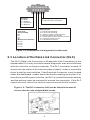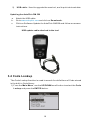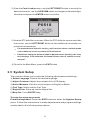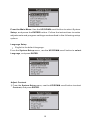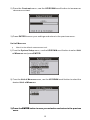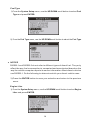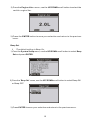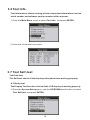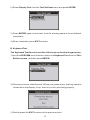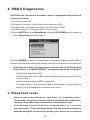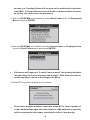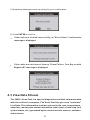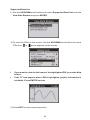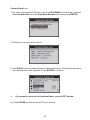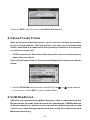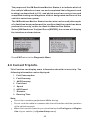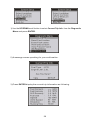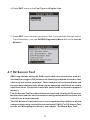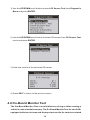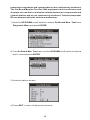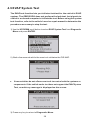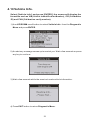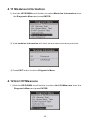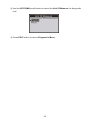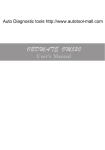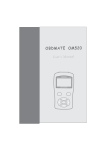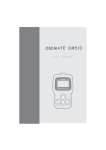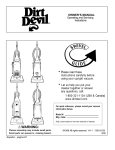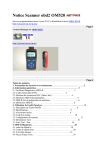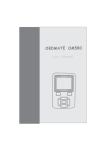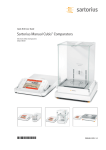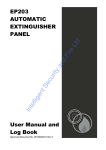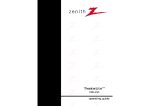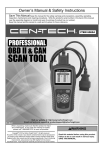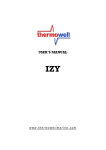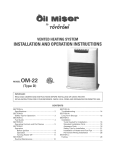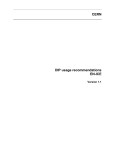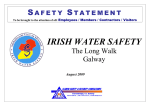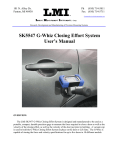Download OM520 code reader user`s manual
Transcript
www . autophix . com Table of Contents 1. Safety Precautions and Warnings . . . . . . . . . . . . . . . . . . . . . . . . . . . . . . 2 2. General Information . . . . . . . . . . . . . . . . . . . . . . . . . . . . . . . . . . . . . . . . 3 2.1 On-Board Diagnostics (OBD) II. . . . . . . . . . . . . . . . . . . . . . . . . . . . . 3 2.2 Diagnostic Trouble Codes (DTCs) .. . . . . . . . . . . . . . . . . . . . . . . . . . 3 2.3 Location of the Data Link Connector (DLC) . . . . . . . . . . . . . . . . . . . 4 2.4 OBD II Readiness Monitors . . . . . . . . . . . . . . . . . . . . . . . . . . . . . . . 5 2.5 OBD II Monitor Readiness Status. . . . . . . . . . . . . . . . . . . . . . . . . . . 6 2.6 OBD II Definitions. . . . . . . . . . . . . . . . . . . . . . . . . . . . . . . . . . . . . . . 6 3. Using the Scan Tool . . . . . . . . . . . . . . . . . . . . . . . . . . . . . . . . . . . . . . . . 8 3.1 Tool Description OM520. . . . . . . . . . . . . . . . . . . . . . . . . . . . . . . . . . 8 3.2 Specifications . . . . . . . . . . . . . . . . . . . . . . . . . . . . . . . . . . . . . . . . 9 3.3 Accessories Included . . . . . . . . . . . . . . . . . . . . . . . . . . . . . . . . . . . . 9 3.4 Code Lookup . . . . . . . . . . . . . . . . . . . . . . . . . . . . . . . . . . . . . . . . . . 10 3.5 System Setup . . . . . . . . . . . . . . . . . . . . . . . . . . . . . . . . . . . . . . . . 11 3.6 Tool Info. . . . . . . . . . . . . . . . . . . . . . . . . . . . . . . . . . . . . . . . . . . . 16 3.7 Tool Self - Test . . . . . . . . . . . . . . . . . . . . . . . . . . . . . . . . . . . . . . . 16 4. OBD II Diagnostics . . . . . . . . . . . . . . . . . . . . . . . . . . . . . . . . . . . . . . . . 18 4.1 Read Fault Codes. . . . . . . . . . . . . . . . . . . . . . . . . . . . . . . . . . . . . 18 4.2 Eras Fault Codes .. . . . . . . . . . . . . . . . . . . . . . . . . . . . . . . . . . . . 20 4.3 View Data Stream. . . . . . . . . . . . . . . . . . . . . . . . . . . . . . . . . . . . . 21 4.4 View Freeze Frame . . . . . . . . . . . . . . . . . . . . . . . . . . . . . . . . . . . . . . 24 4.5 I/M Readiness . . . . . . . . . . . . . . . . . . . . . . . . . . . . . . . . . . . . . . . . 24 4.6 Current Trip Info.. . . . . . . . . . . . . . . . . . . . . . . . . . . . . . . . . . . . . . . 25 4.7 O2 Sensor Test. . . . . . . . . . . . . . . . . . . . . . . . . . . . . . . . . . . . . . . . 27 4.8 On-Board Monitor Test . . . . . . . . . . . . . . . . . . . . . . . . . . . . . . . . . . 28 4.9 EVAP System Test. . . . . . . . . . . . . . . . . . . . . . . . . . . . . . . . . . . . . . 30 4.10 Vehicle Info. . . . . . . . . . . . . . . . . . . . . . . . . . . . . . . . . . . . . . . . . . 31 4.11 Modules Information . . . . . . . . . . . . . . . . . . . . . . . . . . . . . . . . . . . 32 4.12 Unit Of Measure .. . . . . . . . . . . . . . . . . . . . . . . . . . . . . . . . . . . . . . 32 5. Warranty and Service . . . . . . . . . . . . . . . . . . . . . . . . . . . . . . . . . . . . . . 34 5.1 Limited One Year Warranty. . . . . . . . . . . . . . . . . . . . . . . . . . . . . . . 34 5.2 Service Procedures . . . . . . . . . . . . . . . . . . . . . . . . . . . . . . . . . . . . . 34 1 1. Safety Precautions and Warnings To prevent personal injury or dama ge to vehicles and/or the scan tool, read this instruction manual first and observe the following safety precautions at a minimum whenever working on a vehicle: Always perform automotive testing in a safe environment. Do not attempt to operate or observe the tool while driving a vehicle. Operating or observing the tool will cause driver distraction and could cause a fatal accident. Wear safety eye protection that meets ANSI standards. Keep cl ot hi ng, hai r, hands , tool s, test equi pm ent , et c. away from al l movi ng or hot engine parts. Operate the vehicle in a well ventilated work area: Exhaust gases are Poisonous. Put bl oc ks in front of the dr ive wheel s and nev er leav e the ve hi cl e una ttend ed while running tests. Use extreme caution when working around the ignition coil, distributor cap, igni tion wi res and sp ar k pl ugs . Thes e co mpon ent s cr eat e haz ar dou s vo ltage s when the engine is running. Pu t the transmi ssion in PARK (for automat ic transmi ssion) or NEU TR AL (for manual transmission) and make sure the parking brake is engaged. Keep a fire ex tingu ish er su itabl e for gas ol ine/ ch emi ca l/el ec trica l fires nea rby. Don 't con ne ct or di scon ne ct an y tes t eq ui pme nt whi le the ign ition is on or the engine is running. Keep the scan tool dry, clean, free from oil/water or grease. Use a mild detergent on a clean cloth to clean the outside of the scan tool, when Necessary. 2 2. General Information 2.1 On-Board Diagnostics (OBD) II The first generation of On-Board Diagnostics (called OBD I) was developed by the California Air Resources Board (CARB) and implemented in 1988 to monitor some of the emission control components on vehicles. As technology evolved and the desire to improve the OnBoard Diagnostic system increased, a new generation of On-Board Diagnostic system was developed. This second generation of On-Board Diagnostic regulations is called "OBD II". The OBD II system is designed to monitor emission control systems and key engine components by performing either continuous or periodic tests of specific components and vehicle conditions. When a problem is detected, the OBD II system turns on a warning lamp (MIL) on the vehicle instrument panel to alert the driver typically by the phrase “Check Engine” or “Service Engine Soon”. The system will also store important information about the detected malfunction so that a technician can accurately find and fix the problem. Here below follow three pieces of such valuable Information: 1) Whether the Malfunction Indicator Light (MIL) is commanded 'on' or 'Off'; 2) Which, if any, Diagnostic Trouble Codes (DTCs) are stored; 3) Readiness Monitor status. 2.2 Diagnostic Trouble Codes (DTCs) OBD II Diagnostic Trouble Codes are codes that are stored by the onboard computer diagnostic system in response to a problem found in the vehicle. These codes identify a particular problem area and are intended to provide you with a guide as to where a fault might be occurring within a vehicle. OBD II Diagnostic Trouble Codes consist of a five-digit alphanumeric code. The first character, a letter, identifies which control system sets the code. The other four characters, all numbers, provide additional information on where the DTC originated and the operating conditions that caused it to be set. Below is an example to illustrate the structure of the digits: 3 DTC Example P0520 Systems B = Body C = Chassis P = Powertrain U = Network Code Type Generic (SAE): P0 B0 C0 U0 Manufacturer Specific: P1, P2 B1, B2 C1, C2 U1, U2 Last two digits identify individual component within the system Sub-systems 1 = Fuel and air metering 2 = Fuel and air metering 3 = Ignition system or engine misfire 4 = Auxiliary emissions controls 5 = Vehicle speed control and idle controls 6 = Computer output circuits 7 = Transmission controls Figure 1-2: Explanation of a diagnostic trouble code. 2.3 Location of the Data Link Connector (DLC) The DLC (Data Link Connector or Diagnostic Link Connector) is the standardized 16-cavity connector where diagnostic scan tools interface with the vehicle's on-board computer. The DLC is usually located 12 inches from the center of the instrument panel (dash), under or around the driver's side for most vehicles. If the Data Link Connector is not located under the dashboard, a label should be there revealing its location. For some Asian and European vehicles, the DLC is located behind the ashtray and the ashtray must be removed to access the connector. If the DLC cannot be found, refer to the vehicle's service manual for the location. Figure 1-3: The DLC connector (left) can be found in the area of the car interior seen at right (black arrow). 4 2.4 OBD II Readiness Monitors Readiness Monitors are indicators used to find out if all of the emissions components have been evaluated by the OBD II system. They are running periodic tests on specific systems and components to ensure that they are performing within allowable limits. currently, there are eleven OBD II Readiness Monitors (or l/M Monitors) defined by the U.S. Environmental Protection Agency (EPA). Not all monitors are supported by all vehicles and the exact number of monitors in any vehicle depends on the motor vehicle manufacturer ’s emissions control strategy. Comtinuous Monitors – Some of the vehicle components or systems are continuously tested by the vehicle’s OBD II system, while others are tested only under specific vehicle operating conditions. The continuously monitored components listed below are always ready: 1. Misfire 2. Fuel System 3. Comprehensive Components (CCM) Once the vehicle is running, the OBD II system is continuously checking the above components, monitoring key engine sensors, watching for engine misfire, and monitoring fuel demands. Non-Continuous Monitors – Unlike the continuous monitors, many emissions and engine system components require the vehicle to be operated under specific conditions before the monitor is ready. These monitors are termed non-continuous monitors and are listed below: 1. EG R Syst em - exha ust Gas Reci rcul at ion for reduci ng gr eenhouse gase s. 2. O2 Sensors - monitor and adjust air/fuel mixture. 3. Catalyst - reduces exhaust emissions. 4. Evaporative System - monitors the integrity of the fuel tank system. 5. O2 Sensor Heater - brings O2 sensor to correct operating temp erature. 6. Secondary air - reduces exhaust emissions. 7. Heated Catalyst - brings catalyst to correct operating temperature. 8. A/C system - monitors system for freon leaks. 5 2.5 OBD II Monitor Readiness Status OBD II systems must indicate whether or not the vehicle’s PCM’s monitoring has completed testing on each emission component. Components that have been OBD II tested will be reported as “OK”. The purpose of recording readiness status is to allow inspectors to determine if the vehicle’s OBDII system has tested all the emissions systems. This is handy to know before bringing vehicle to a state emissions testing facility. The powertrain control module (PCM) sets a monitor to “OK” after an appropriate drive cycle has been performed. The drive cycle that enables a Monitor and sets readiness codes to “OK” varies for each individual monitor. Oncce a monitor is set as “OK”, it will remain in this state. A number of factors, including erasing of diagnostic trouble codes (DTCs) with a code reader or a disconnected battery, can result in Readiness Monitors being set to “INC” (incomplete). Since the three continuous monitors are constantly evaluating, they will be reported as “OK” all of the time. As long as there are no DTCs stored in memory, the vehicle is running in accordance with the OBD II guidelines. If testing of a particular supportes non-continuous monitor has not been completed or not tested, the monitor status will be reported as “INC” (incomplete). In order for the OBD monitor system to become ready, the vehicle should be driven under a variety of normal operating conditions. These operating conditions may include a mix of highway driving and stop and go, city type driving, and at least one overnight-off period. For specific information on getting your vehicle’s OBD monitor system ready, please consult your vehicle owner’s manual. 2.6 OBD II Definitions Powertrain Control Module (PCM) – the OBD II terminology for the onboard computer that controls the engine and the drive train. Malfunction Indicator Light (MIL) – Malfunction Indicator Light (Service Engine Soon, Check Engine) is a term used for the light on the instrument panel. It is to alert the driver and/or the repair technician that there is a problem with one or more of vehicle’s systems and may cause emissions to exceed federal standards. If the MIL illuminates with a steady light, it indicates that a problem has been detected and the vehicle should be serviced as soon as possible. Under certain conditions, the dashboard light will blink or flash. This indicates a severe problem and flashing is 6 intended to discourage vehicle operation. The vehicle onboard diagnostic system can not turn the MIL off until necessary repairs are completed or the condition no longer exists. DTC – Diagnostic Trouble Codes (DTC) these identify which section of the emission control system has malfunctioned. Enabling Criteria – Also termed Enabling Conditions. They are the vehicle-specific events of conditions that must occur within the engine before the various monitors will set, or run. Some monitors require the vehicle to follow a prescribed “drive cycle” routine as part of the enabling criteria. Drive cycles vary among vehicles and for each monitor in any particular vehicle. OBD II Drive Cycle – A specific mode of vehicle operation that provides conditions required to set all the readiness monitors applicable to the vehicle to the “ready” condition. The purpose of completing an OBD II drive cycle is to force the vehicle to run its onboard diagnostics. Some form of a drive cycle needs to be performed after DTCs have been erased from the PCM’s memory or after the battery has been disconnected. Running through a vehicle’s complete drive cycle will “set” the readiness monitors so that future faults can be detected. Drive cycles vary depending on the vehicle and the monitor that needs to be reset. For vehicle specific drive cycle, consult the vehicle’s Owner’s Manual. Freeze Frame Data – When an emissions related fault occurs, the OBD II system not only sets a code, but also records a snapshot of the vehicle operating parameters to help in identifying the problem. This set of values is referred to as Freeze Frame Date and may include important engine parameters such as engine RPM, vehicle speed, air flow, engine load, fuel pressure, fuel trim value, engine coolant temperature, ignition timing advance, or closed loop status. 7 3. Using the Scan Tool 3.1 Tool Description - AutoPhix OM 520 9 1 2 3 6 5 4 7 8 1. LCD DISPLAY – Indicates test results. Backlit, 128 x 64 pixel display with contrast adjustment. 2. ENTER BUTTON – Confirms a selection (or action) from a menu. 3. EXIT BUTTON – Cancels a selection (or action) from a menu or returns to the menu. It is also used to setup system, exit DTC Lookup screen. 8 4. LEFT SCROLL BUTTON – When looking up DTC definitions, moves to previous character and views additional information on previous screens if DTC definition covers more than one screen; deselect all marked PID data when viewing or recording customized live data list; updates DTC library when pressed. 5. RIGHT SCROLL BUTTON – When looking up DTC definitions, moves to next character and views additional information on next screens if DTC definition covers more than one screen; selects/deselects PID data. 6. UP SCROLL BUTTON – Moves up through menu and submenu items in menu mode. When more than one screen of data is retrieved, moves up through the current screen to the previous screens for additional data. 7. DOWN SCROLL BUTTON – Moves down through menu and submenu items in menu mode. When more than one screen of data is retrieved, moves down through the current screen to next screens for additional data. 8. HELP BUTTON – Provides help information when pressed. 9. OBD II CONNECTOR – Connects the scan tool to the vehicle’s Data Link Connector (DLC). 3.2 Specifications 1) Display: Backlit, 128 × 64 pixel display with contrast adjustment 2) Operating Temperature: 0 to 60°C (32 to 140 F°) 3) 4) Storage Temperature: -20 to 70°C (-4 to 158 F°) External Power: 8.0 to 18.0 V power provided via vehicle battery 5) Dimensions: Height Width 30 mm (1.16”) 88 mm (3.45”) NW: 0.48kg (1.06lb), GW: 0.62kg (1.36lb) Length 166 mm (6.48”) 6) 3.3 Accessories Included 1) OB D II cable – Provides powe r to tool and commu nicates betwe en tool and vehicle. 9 2) USB cable – Used to upgrade the scan tool, and to print retrieved data. Updating the AutoPhix OM 520 a. Attach the USB cable. b. Go to www.autophix.com and click on Downloads. c. Click on Software Update for AutoPhix OM520 and follow on-screen instructions. USB update cable attached to the tool. 3.4 Code Lookup The Code Lookup function is used to search for definitions of Code stored in the built-in Code library. 1) From the Main Menu, use the UP/DOWN scroll button to select the Code Lookup and press the ENTER button. 10 2) From the Code Lookup menu, use the LEFT/RIGHT button to move to the desired character, use the UP/DOWN button to change the selected digit/ character and press the ENTER button to confirm. 3) View the DTC definition on screen. Wh en the DTC definition covers mo re than one screen, use the LEFT/RIGHT button to view additional information on previous/next screen(s). For manufacturer specific codes, you'll need to select a vehicle make on an additional screen to look for DTC definitions. If definition could not be found (SAE or Manufacturer Specific), the scan tool displays "DTC definition not found! Please refer to vehicle service" manual!" 4) To exit to the Main Menu, press the EXIT button. 3.5 System Setup The scan tool allows you to make the following adjustments and settings: 1) Select Language: Selects the desired language. 2) Adjust Contrast: Adjusts the contrast of the LCD display. 3) Unit of Measure: Sets the unit of measure to English or Metric. 4) Fuel Type: Select vehicle Fuel Type. 5) Engine Liter: Setup up vehicle engine liter. 6) Beep Set: Turns ON/OFF beep. To enter the setup menu mode From the keyboard: Press the EXIT button to enter the System Setup menu. Follow the instructions to make adjustments and program settings as described in the following setup options. 11 From the Main Menu: Use the UP/DOWN scroll button to select System Setup, and press the ENTER button. Follow the instructions to make adjustments and program settings as described in the following setup options. Language Setup English is the default language. From the System Setup menu, use the UP/DOWN scroll button to select Language, and press ENTER. Adjust Contrast 1) From the System Setup menu, use the UP/DOWN scroll button to select Contrast, and press ENTER. 12 2) From the Contrast menu, use the UP/DOWN scroll button to increase or decrease contrast. 3) Press ENTER to save your settings and return to the previous menu. Unit of Measure Metric is the default measurement unit. 1) From the System Setup menu, use the UP/DOWN scroll button to select Unit of Measure and press ENTER. 2) From the Unit of Measure me nu, use the UP/DOWN scroll button to select the desired Unit of Measure. 3) Press the ENTER button to save your selection and return to the previous menu. 13 Fuel Type 1) From the System Setup me nu, use the UP/DOWN scroll button to select Fuel Type and press ENTER. 2) Fr om the Fuel Type menu, use the UP/ DOWN scr ol l but ton to sel ect the Fuel Type . ● NOTICE DIESEL1 and DIESEL2 do not refer to different types of diesel fuel. They only affect the way fuel consumption is computed and are selected based on the way the vehicle computer reports its sensor information. Most diesel vehicles use DIESEL1. Do the following to determine which your diesel vehicle uses. 3) Press the ENTER button to save your selection and return to the previous menu. Engine Liter 1) Fr om the Sy stem Se tup men u, use the UP/ DOWN scroll button to select En gi ne Liter and press ENTER. 14 2) From the Engine Liter menu, use the UP/DOWN scroll button to select the vechile engine liter . 3) Press the ENTER button to save your selection and return to the previous menu. Beep Set The default setting is Beep On. 1) Form the System Se tup me nu, use the UP/DOWN scroll button to select Beep Set and press ENTER. 2) From the 'Beep Se t' menu, use the UP/ DOWN scroll button to select Beep ON or Beep OFF. 3) Press ENTER to save your selection and return to the previous menu. 15 3.6 Tool Info. Tool Information allows viewing of some important information such as serial number and software version number of the scanner. 1) From the Main Menu, scroll to select Tool Info. and press ENTER. 2) View tool information on screen. 3.7 Tool Self-test Tool Self-test The Self-test checks if the display and keyboard are working properly. A. Display test The Display Test function checks if the LCD display is working properly. 1) From the System Setup menu, use the UP/DOWN scroll button to select Tool Self-test, and press ENTER. 16 2) Select Display Test from the Tool Self-test menu and press ENTER. 3) Press ENTER again to start test. Look for missing spots in the solid black characters. 4) When completed, press EXIT to return. B. Keyboard Test The Keyboard Test function verifies if the keys are functioning properly. 1) Use the UP/DOWN scroll button to select the Keyboard Test from the Tool Self-test menu, and then press ENTER. 2) Press any key to start the test. When you press a key, the key name is observed on the display. If not, then key is not functioning properly. 3) Double press the EXIT to return to the previous menu. 17 4. OBD II Diagnostics CAUTION: Don't connect or disconnect any test equipment with ignition on or engine running. 1) Turn the ignition off. 2) Locate the vehicle's 16-pin Data Link Connector (DLC). 3) Plug the scan tool cable connector into the vehicle's DLC. 4) Turn the ignition on. Engine can be off or running. 5) Press ENTER to enter Main Menu. Use the UP/DOWN scroll button to select Diagnostics from the menu. 6) Press ENTER to confirm. A sequence of messages displaying the OBD II protocols will be observed on the display until the vehicle protocol is detected. If the scan tool fails to communicate with the vehicle's ECU (Engine Control Unit), a "LINKING ERROR!" message shows up on the display. - Verify that the ignition is ON; Check if the scan tool's OBD II connector is securely connected to the - Verify that the vehicle is OBD II compliant; Turn the ignition 'off' and wait for about 10 seconds. Turn the ignition vehicle's DLC; back to 'on' and repeat the procedure from step 5. 4.1 Read Fault codes Stored codes are also known as "hard codes" or "permanent codes". These codes cause the control module to illuminate the malfunction indicator lamp (MIL) when an emission-related fault occurs. Pending Co des are also referred to as "maturing codes" or "continuous monitor codes". They indicate problems that the control module has detected during the current or last driving cycle, but are not considered 18 serious, yet. Pending Codes will not turn on the malfunction indicator lamp (MIL). If the fault does not occur within a certain number of warmup cycles, the code clears from memory. 1) Use the UP/DOWN scroll button to select Read Codes from the Diagnostic Menu and press ENTER. 2) Use the UP/DOWN scroll button to select Stored Codes or Pending Codes from the Fault Codes menu and press ENTER. If there are no Diagnostic Trouble Codes present, the display indicates "No (pending) codes are stored in the module!" Wait a few seconds or press any key to return to the Diagnostic Menu. 3) View DTCs and their definitions on screen. The control module number, sequence of the DTCs, total number of codes detected and type of codes (Generic of Manufacturer specific) will be observed on the upper right hand corner of the display. 19 4) If more than one DTC is found, use the UP/DOWN scroll button, as necessary, until all the codes have been viewed. If retrieved DTCs contain any ma nufacturer specific or enhanced codes, a "Manufacturer specific codes are found! Press any key to select vehicle make!" message comes up prompting you to select vehicle manufacturer to view DTC definitions. Use the UP/DOWN scroll button to select manufacturer and then press ENTER to confirm. If the manufacturer for your vehicle is not listed, use the UP/DOWN scroll button to select "Other" and press ENTER. 4.2 Erase Fault Codes Notes: This function is performe d wi th key on engine off . Do not start the engine. Before performing this function, make sure to retrieve and record the trouble codes. After clearing, you should retrieve trouble codes once more or turn ignition on and retrieve codes again. If there is still some trouble codes for hard troubles, please find the reason caused the trouble code firstly, and then solve the problem. Now, the trouble codes can be erased. 1) Use the UP/DOWN scroll buttons to select Erase Fault Codes from the Diagnostic Menu and press ENTER. 20 2) A warning message comes up asking for your confirmation. 3) Press ENTER to confirm. If the codes are cleared successfully, an "Erase Done!" confirmation message is displayed. If the codes are not cleared, then an "Erase Failure. Turn Key on with Engine off!" message is displayed. 4.3 View Data Stream The OBD II Scan Tool is a special diagnostic tool that communicates with the vehicle's computer. The Scan Tool lets you view "real-time" Live Data. This information includes values (volts, rpm, temperature, speed etc.) and system status information (open loop, closed loop, fuel system status, etc.) generated by the various vehicle sensors, switches and actuators. 21 Supported Data List 1) Use the UP/DOWN scroll buttons to select Supported Data List from the View Data Stream and press ENTER. 2) To view live PIDs on the screen. Use the UP/DOWN scroll button for more PIDs if an or arrow appears on the screen. If you want to view the full name of the highlighted PID, press the Help button. If the "G" icon appears wh en a PID is highlighted, graphic informa tion is available. Press ENTER to view. 3) Press EXIT to return to previous menu. 22 Custom Data List 1) To view customized PID data, use the UP/DOWN scroll button to select Custom Data Set from the View Data Stream menu and press ENTER. 2) Observe on-screen instructions. 3) Use RIGHT button to select/deselect data parameters. Selected parameters are marked with solid squares. Press ENTER to confirm. If you want to deselect all marked items, press LEFT button. 4) Press ENTER to view selected PIDs on screen. 23 5) Use the EXIT button to return to View Da ta St ream me nu. 4.4 View Freeze Frame When an em issi on-r el at ed faul t occurs, cer tai n vehi cl e cond itions ar e recorded by the on -bo ar d co mput er. Th is inf or mat ion is ref er red to as free ze frame da ta. View Freeze Data is a snapshot of the operating conditions at the time of an emission-related fault. if DTCs wer e er as ed , View Fr ee ze Dat a may no t be st or ed in ve hi cl e memor y depending on vehicle. Select [View Freeze Frame], the screen will display the interface as shown below: Use the UP/DOWN scroll button for more PIDs if an on the screen. Press EXIT to return to Main Menu. or arrow appears 4.5 I/M Readiness I/M refers to Inspection and Maintenance, that is legislated by the Government to meet federal clean-air standards. I/M Readiness indicates whether or not the varous emissions-related systems on the vehicle are operating properly and are ready for Inspection and Maintenance testing. 24 The purpose of the I/M Readiness Monitor Status is to indicate which of the vehicle's Monitors have run and completed their diagnosis and testing (as described in 2.5), and which ones have not yet run and completed testing and diagnosis of their designated sections of the vehicle's emissions system. The I/M Readiness Monitor Status function also can be used (after repair of a fault has been performed) to confirm that the repair has been performed correctly, and/or to check for Monitor Run Status. Select [I/M Readiness Test] and Press [ENTER], the screen will display the interface as shown below: Press EXIT return to the Diagnostic Menu. 4.6 Current Trip Info. This Function can display some Information about the current trip. The following information can be displayed: 1. Fuel Consumption 2. Fuel Economy 3. AVG Economy 4. Fuel Used 5. Speed 6. AVG Speed 7. Distance 8. Running Time Note: Do not try to make any adjustment While driving. Do not route the cable in a manner which would interfere with the operation of the vehicle controls. When first use this function you should setup the Fuel type and Engine liter of your vehicle. (in System Setup menu) 25 1) Use the UP/ DOW N scrol l bu tton to sel ec t Cur ren t Trip Inf o. from the Di ag nos tic Menu and press ENTER. 2) A message comes up asking for your confirmation. 3) Press ENTER display the current trip information as following. 26 4) Press EXIT setup up the Fuel Type and Engine Liter. 5) Press EXIT return the trip information View. If you want the Change Unit for Trip information, you can ENTER Diagnostic Menu Set up the Unit of Measure. 4.7 O2 Sensor Test OBD II regulations set by the SAE require that relevant vehicles monitor and test the oxygen (O2) sensors to identify problems related to fuel efficiency and vehicle emissions. These tests are not on-demand tests and they are done automatically when engine operating conditions are within specified limits. These test results are saved in the on-board computer's memory. The O2 Sensor Test function allows retrieval and viewing of O2 sensor monitor test results for the most recently performed tests from the vehicle's on-board computer. The O2 Sensor Test function is not supported by vehicles which communicate using a controller area network (CAN). For O2 Sensor Test results of CAN-equipped vehicles, see chapter "On-Board Mon. Test". 27 1) Use the UP/DOWN scroll button to select O2 Sensor Test from Diagnostic Menu and press ENTER. 2) Use the UP/DOWN scroll button to select O2 sensor from O2 Sensor Test menu and press ENTER. 3) View test results of the selected O2 sensor. 4) Press EXIT to return to the previous menu. 4.8 On-Board Monitor Test The On-Board Monitor Test is useful after servicing or after erasing a vehicle's control module memory. The On-Board Monitor Test for non-CANequipped vehicles retrieves and displays test results for emission-related 28 powertrain components and systems that are not continuously monitored. The On-Board Monitor Test for CAN-equipped vehicles retrieves and displays test results for emission-related powertrain components and systems that are and are not continuously monitored. Test and component IDs are determined by the vehicle manufacturer. 1) Use the UP/DOWN scroll button to select On-Board Mon. Test from Diagnostic Menu and press ENTER. 2) From On-Board Mon. Test menu, use the UP/DOWN scroll button to select a test to view and press ENTER. 3) View test data on screen. 4) Press EXIT to return to the previous menus. 29 4.9 EVAP System Test The EVAP test function lets you initiate a leak test for the vehicle's EVAP system. The OBD BOOK does not perform the leak test, but signals to vehicle's on-board computer to initiate the test. Before using the system test function, refer to the vehicle's service repair manual to determine the procedures necessary to stop the test. 1) Use the UP/DOWN scroll button to select EVAP System Test from Diagnostic Menu and press ENTER. 2) Wait a few seconds while the scan tool validates the PID MAP. ● Some vehicles do not allow scan tools to control vehicle systems or comp onents. If the vehicle under test does not support the EVAP System Test, an advisory message is displayed on the screen. 3) Press any key to return to Diagnostic Menu. 30 4.10 Vehicle Info. Select [Vehicle Info.] and press [ENTER], the screen will display the formation such as VIN (Vehicle indentification Number), CID (Calibration ID) and CVN (Calibration verify number). 1) Use UP/DOWN scroll button to select Vehicle Info. from the Diagnostic Menu and press ENTER. 2) An advisory message comes up to remind you. Wait a few seconds or press any key to continue. 3) Wait a few seconds while the scan tool reads vehicle information. 4) Press EXIT button to return Diagnostic Menu. 31 4.11 Modules Information 1) Use the UP/DOWN scroll button to select Modules Information from the Diagnostic Menu and press ENTER. 2) View modules Information with their Ids and communication protocols. 3) Press EXIT button to return Diagnostic Menu. 4.12 Unit Of Measure 1) Use the UP/DOWN scroll button to select Unit Of Measure from the Diagnostic Menu and press ENTER. 32 2) Use the UP/DOWN scroll button to select the Unit Of Measure for diagnostic test . 3) Press EXIT button to return Diagnostic Menu. 33 5. Warranty and Service 5.1 Limited One Year Warranty THIS WARRANTY IS EXPRESSLY LIMITED TO PERSONS WHO PURCHASE AUTOPHIX PRODUCTS FOR PURPOSES OF RESALE OR USE IN THE ORDINARY COURSE OF THE BUYER'S BUSINESS. AUTOPHIX electronic product is warranted against defects in materials and workmanship for one year (12 months) from date of delivery to the user. This warranty does not cover any part that has been abused, altered, used for a pur pos e ot her than for whi ch it was int end ed, or us ed in a mann er inc ons ist ent wi th inst ruct ions regar di ng use. The excl usi ve rem edy for any aut om ot ive met er found to be defective is repair or replaceme nt, and AUTOPHIX shall not be liable for any consequential or incidental damages. Final determination of defects shall be made by AUTOPHIX in accordance with pr oc ed ur es es tab lishe d by AUT OPHI X. No ag en t, empl oy ee , or rep res en tat ive of AUTOPHIX has any author ity to bi nd AUTOPHIX to any aff irmat ion, represent at ion, or warranty concerning AUTOPHIX automo tive me ters, except as stated herein. 5.2 Service Procedures If you have any questions, please contact your local store, distributor or visit our website at www. autophix.com . If it becomes necessary to return the scan tool for repair, contact your local distributor for more information. 34 V.1.0 | 10/2009 AUTOPHlX A U TO P H I X T E C H C O . , LT D All Rights Reserved.