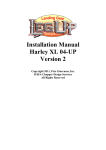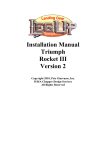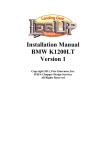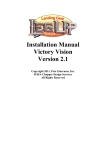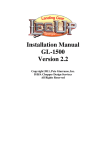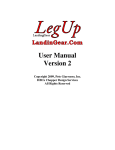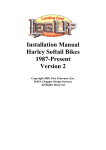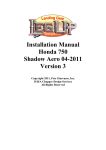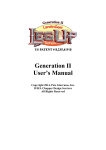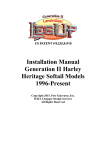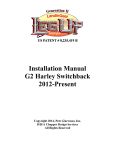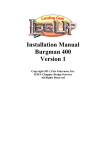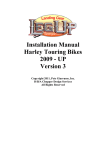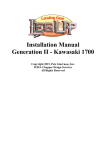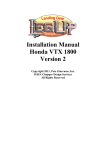Download Installation Manual Harley Dyna 1996-Present Version 2
Transcript
Installation Manual Harley Dyna 1996-Present Version 2 Copyright 2010, Pete Giarrusso, Inc. D/B/A Chopper Design Services All Rights Reserved 2 Table of Contents INTRODUCTION .................................................................................... 4 WARRANTY ............................................................................................ 5 INSTALLATION INSTRUCTIONS ...................................................... 6 COMPONENTS: .................................................................................................... 6 1) Control Switch Box...................................................................................................... 6 2) Linear Actuator ........................................................................................................... 6 3) On-board Computer Module ....................................................................................... 6 4) Proximity Sensor ......................................................................................................... 6 5) Leg Support Stand with ............................................................................................... 6 Integrated Actuator ............................................................................................................ 6 6) Leg/Wheel System ........................................................................................................ 6 7) Hardware Bag.............................................................................................................. 6 PREPARE FOR INSTALLATION ...................................................................... 7 INSTALL LEG SUPPORT STAND ..................................................................... 8 Leg Support Stand .............................................................................................................. 8 LEG/WHEEL ASSEMBLY ................................................................................ 10 CONTROL SWITCH BOX ................................................................................. 11 WIRING HARNESS ............................................................................................ 13 INITIAL SYSTEM TEST .................................................................................... 15 MOUNT PROXIMITY SWITCH ....................................................................... 16 WIRE ROUTING ................................................................................................. 17 FINISHING UP ..................................................................................................... 18 ACTUATOR ADJUSTMENT (Maintenance Mode) ....................................................... 18 TEST RIDE ........................................................................................................... 20 LEGUP LITE - ADDENDUM ............................................................................. 22 ILLUSTRATIONS ............................................................................................... 23 Wiring 1 ............................................................................................................................ 23 Wiring 2 ............................................................................................................................ 23 Wiring 3 ............................................................................................................................ 24 HARDWARE LIST .............................................................................................. 25 3 Introduction This manual covers installation of the LegUp LandinGear system by Chopper Design Services. This system should only be installed by a qualified technician, or those with above average mechanical skills. If you are not SURE that you can perform this installation, please contact us and we will help you find a qualified shop to assist you. If you have been looking for a system that will keep your feet on the pegs, this is NOT the system for you! On the other hand, if systems that will relieve you of the weight of the bike and help you avoid balance problems as you approach a stop, LegUp is what you need. Improper installation will void your warranty, so please be very careful! Thanks for choosing LegUp! 4 Warranty Chopper Design Services warrants the LegUp system for a period of one year from date of purchase. This warranty covers replacement parts and/or manufacturer defects. Incidental damages or costs are the responsibility of the purchaser. Defective parts are to be returned to Chopper Design at the address below. Purchaser must contact Chopper Design to receive a Return Material Authorization, prior to returning defective parts to Chopper Design. Abuse, improper installation or use, collisions or accidents, are not covered under this warranty. Replacement parts for this type of damage are available through Chopper Design. Users of the LegUp system agree that Chopper Design is NOT responsible for personal injuries or damage to property arising from the use of the system. While we believe this system to be safe and reliable, the user is advised that use of LegUp is done so at the users’ own risk. Use of the system implies agreement to the above statements. If you can’t agree with the above, Chopper Design and its dealers would be happy to refund your full purchase price, before you use the LegUp System. Chopper Design Services 1365 Bennett Dr #101 Longwood, FL 32750 407-834-5007 [email protected] 5 Installation Instructions The LegUp® system has many components. Pleased be sure you have them all before starting your installation. COMPONENTS: 1) Control Switch Box 2) Linear Actuator 3) On-board Computer Module 4) Proximity Sensor 5) Leg Support Stand with Integrated Actuator 6) Leg/Wheel System 7) Hardware Bag If you believe you are missing any parts, please contact Chopper Design at 407-834-5007, and we will rectify the situation. Figure 1 6 PREPARE FOR INSTALLATION IMPORTANT! Harley Dynas® must NOT HAVE a crash Bar. A crash bar interferes with the installation of the system. Saddlebags or some sort of storage bag that can hold the computer module (8” X 2” X 4” Minimum) must be installed on the bike. This is Imperative in order to keep the computer module out of the weather. Place the motorcycle on an acceptable bike lift. You will need to keep the bike on its wheels for most of the installation, and jack the rear wheel off the lift for some portion of the installation. Make SURE the motorcycle is secure on the lift! Remove the seat and disconnect the battery. We are now ready to begin! 7 INSTALL LEG SUPPORT STAND LegUp has developed an integrated support plate and actuator mount for the Dyna models. Due to the frame on Dynas, locating the support plate under the bike in front of the rear wheels is impossible. This stand will be mounted in front of the front down tubes with the actuator up and the round pipe down as seen in the picture below. Leg Support Stand If installed, remove the two button head bolts from the black cover over the plate and set the cover aside. This will be installed later. If you haven’t already done so (or we didn’t do it for you), install the uprights (red colors above) to the plate. These uprights bolt to the plate on the top with (4) 3/8” bolts and lock washers. NOTE: It is usually easier to attach this system to the bike, if the bolts holding these uprights are left a bit loose, you can tighten them later. The Axle Holder (round pipe above) MUST be below the plate. If not, we screwed up, and the plate MUST be replaced! Remove the bolts form the forward controls, or highway pegs or the plastic caps that cover the same holes. These bolt holes are on the front down-tubes where they bend toward the back. If you have forward controls, just lower them to the lift. Make sure the stainless shaft with the chrome bolts and washers are removed from the stand. Once this is done, use a helper and gently slide the plate (lime green above) under the front of the bike. It gets located in front of the frame rails behind the front fender with the actuator (charcoal above) toward the top and the round tube toward the bottom. Line the uprights up to the holes in the frame where the forward controls mount. If you have forward controls, it is easier to put a bolt or two on one side, then line up the other side, install the controls over the bracket, and use the chrome bolts supplied to hold the control and the plate on. Use Blue Loctite on the bolts, but don’t tighten them until you 8 do the same thing on the other side! Make sure the plate assembly clears everything, and if so, tighten the bolts and controls or highway peg mounts up snug! See the pictures below. Stand Installed - Left Side View Remove highway peg or forward control Stand Installed – Right Side View View from the right with Peg reinstalled 9 LEG/WHEEL ASSEMBLY First remove the bolts from the stainless steel rod in preparation for mounting the legs. With help from an assistant, slide the Leg/Wheel Assembly under the engine and line the 3/8 Leg Mounting Points (blue at left) with the slots in the Tube on the mounting Plate (yellow). If available a very small amount of ‘Never Seize’ on the shaft is in order here. Then start the stainless steel shaft in from one side through the tube on the support stand, and through the first leg mounting point and its bushing. The fit is tight, so take your time. Carefully work the shaft through the tube and the second leg mounting point. The shaft is inserted properly when it is inserted just past (approximately 1/8”) the end of the tube. This distance should be about the same on both sides, but it is not critical as long as both sides are inside the tube. If you need to, you can tap lightly on the shaft (brass drift is preferred here). Once the shaft is in place, use a small amount of blue thread locker and install the (2) chrome bolts and washers on the end of the shaft to finish it off. Make sure the legs move up and down without any binding! Next we need to attach the rod-end and shaft to the legs. The shaft should already be attached to the ‘Bell-crank’ (the large aluminum block on the left side of the plate). The shaft should be adjusted pretty well to start. Raise the legs and align the supplied bolt through the rod-end then through the plate (this may be threaded) attached to the leg and secure it with the nut provided. Now we can start installing the control box & wiring harness. 10 CONTROL SWITCH BOX Remove the bolt on the top of the left switch housing. Find the long chrome bolt, thread it through the Control Switch Box, insert spacer on bolt and (with a drop of Blue Locktite), thread bolt into switch housing. Square the box before tightening the bolt (you may have to re-align the mirror for clearance). Route the wire inside the clutch lever and down the bar. Use wire ties to hold the wire to the bar. Run the wire through the top triple tree if you can to control it. The idea here is to get the wires neatly to the front of the tank and routed under the tank. (It may be easier to remove the plug end and tape the silver plug ends together for this). We have some pictures on the next page to give you an idea of what this looks like. If you got a Harness from us that allow you to keep your computer in a fork bag, skip down to that section below. Next we need to run the long wire with the six-pin plug, from under the seat to the actuator up front. Just take the wire harness, lay it on the area under the seat, and run the wire forward. You will want to run this wire under the tank toward the front of the bike, while running the switch wires under the tank toward the back. Plug the six-pin plug, into the actuator plug that should be near the forward control mount on the left side of the bike. Then tie this wire down to the left down tube of the frame. Tie this wire off with the switchbox wires and take any extra slack up in the under seat area. It may be easier to tie the ‘Extension Harness’ to the down tube and the switch wires to the handlebars now, so you can be sure of their lengths when they meet. It is unlikely that 11 you will have to remove the plugs to run these wires under the tank, but you probably have to run the wires through the triple tree. On some bikes it is easier to loosen or remove some of the tank mounting bolts. Make sure the wires do not interfere with anything under the tank, and that there is nothing that would chafe the wires. Once the wires are under the seat area, you can assemble the plug(s), if disassembled, according to the diagrams above. Fork Bag Setup: If you ordered your system with a Harness that puts the computer in the fork bag, most of the wiring stays up front. The long wire that has the double white plug and the 3 position plug is what gets run to the back of the bike under the seat area. 12 WIRING HARNESS NOTE: If you have a LITE System, Please refer to the addendum at the end of this manual, for differences between a Regular and LITE Harness! The next step is to route the wiring harness. The harness and the plugs are routed mostly under the seat. Different models have different amounts of space in this area, and all the wires are long enough to allow you to place the connectors in the best place for your bike. For Fork Bag Harnesses, the computer gets put into the bag and mates to the 12 pin plug. We recommend you use a few plastic bags tied over the computer when you are done to avoid any moisture getting into the Computer box!! The 6 pin plug runs down to the plug on the actuator usually tied to the down tubes. The handlebar plug runs into the fork bag and gets plugged in and as discussed earlier, the wire with two plugs (3 pin & double white plug) runs to the under seat area. Disconnect the black fender plug under the seat, and plug the double white plug in-between the plugs from the bike. The 3 pin plug from the proximity sensor get run to its’ mating connector under the seat. You should not have to disassemble this plug on any model as it should squeeze into the under-seat area. On Saddlebag-type harnesses, it is easiest to start with the plugs under the seat, and run the wires away from that area. The eight pin plug from the handlebar and the 6 pin ‘Extension Harness’ from the actuator, should be already under the seat. Mate those 2 plugs (re-assembled now if taken apart earlier). The double white plug and the two plugs just mentioned remain under the seat area. If you have a ‘05 or later, we should have shipped the system to you with the twelve pin and 3 pin plug off the wires. This is so you can thread the wires from the seat area through the rectangular hole in front of the fender as shown in the picture above. On earlier models, you can slide the plugs toward the left saddlebag without dismantling them. In either case the 12 pin plug and the 3 pin plug need to be routed to the left saddlebag. The proximity sensor wire (covered later) and the computer will plug into these wires. Reassemble the two plugs and bundle up whatever extra wire you may have. This will all be neatened up in the saddlebag later. 13 Disconnect the black fender plug under the seat, and plug the double white plug in-between the plugs from the bike. Connect the Control Switch Box plug to its mating connector under the seat, and plug the actuator sensor plugs to their matching connectors. Plug the computer enclosure plug in its mating connector as well. Lay the enclosure on the lift or support it somewhere… Don’t dangle it by its cord! Don’t worry, the plugs only work one way… you can’t make a mistake here! Don’t tie down the wires just yet but if you have all the plugs connected, we can do a quick test of the system. There are 2 things we want to check here. We want to make sure the controls work, and we want to check the light on the proximity sensor is functioning. 14 INITIAL SYSTEM TEST NOTE: If you have a LITE System, Please refer to the addendum at the end of this manual, for differences between a Regular and LITE system. Skip this section if you have a LITE System. Turn your bike to Accessory Mode. Counter clockwise on dash mounted switches, or one click on frame-mounted switches. Typically your speedometer or tachometer will illuminate. At this point, have a look at the yellow proximity sensor. The RED LED (ON The Sensor) Should Not Be Lit. Take a metal object (screwdriver, wrench, etc.) and hold it on the flat face of the sensor (it has a circle embossed in it). The LED should light up, and go out when you move the metal away. If not, check all your connections. Next, press the rightmost pushbutton and hold it for at least 3 seconds. One or both LEDs on the switch panel should light up; we really don’t care which at this point. If this occurs, you are doing well. If both LEDs are flashing (maintenance mode) you can skip the next step which is to press both buttons until both LEDs flash. Next press both buttons again for just an instant! If everything is working, the bottom or yellow LED on the switch box should flash, and the top LED should be out. The next step, and be careful here, is to touch the left button for a split second. The legs should move down just a bit. Touch the right button, and they should move up. With the bike on the lift, you have to be very careful here! If all of the above has occurred, raise the legs. Press and hold the right button until it stops, and turn the ignition switch off! The test is now complete. Let’s move on to mounting the Proximity Sensor. 15 MOUNT PROXIMITY SWITCH NOTE: If you have a LITE System, Please refer to the addendum at the end of this manual, for differences between a Regular and LITE system. Skip this section if you have a LITE System. This step is crucial!! Understand it before starting. The proximity sensor tells the system how fast the bike is traveling. The proximity sensor mounts to the swing-arm at the rear pulley. Depending on the year of the bike, it will mount 5MM from the pulley bolts. You need to jack up the rear wheel so we can spin it to test the sensor and its placement. Make sure the bike is in neutral. With the bike up as described above, turn the ignition switch to the accessory position. The LED on the sensor should be out. Slide the proximity bracket onto the swing-arm so the sensor aligns near the pulley bolts. Adjust the bracket so the main part of the sensor is aiming at a pulley bolt and is centered on it (you may have to turn the wheel to do this). What we are looking for is for the LED to go bright and OFF as a pulley bolt passes the sensor. Play with this by rotating the wheel back and forth while holding the bracket in place. Once you feel you have the right place, hold the bracket steady and slowly rotate the wheel. Every time a bolt passes, the light should get bright when the bolt is nearby and off after it passes. If this is not happening, you may need to get the sensor a bit closer to the bolts (5MM is a very small distance!). If you have to move the sensor closer, you may have to bend the bracket a bit. No matter what you need to do, you MUST make sure that as the wheel turns, the light works as described above! Once you are certain, tighten the bolts and test again! The automatic retraction of the legs as well as their deployment RELIES on this sensor being placed perfectly! Once satisfied with the mount, skip down to the wire routing instructions below. 16 WIRE ROUTING NOTE: If you have a LITE System, Please refer to the addendum at the end of this manual, for differences between a Regular and LITE system. The Proximity sensor is NOT part of the LITE system! The Proximity sensor wire will either run down the swing arm then up toward the left bag or tied off to the left shock and up toward the bag. On Fork Bag Harnesses, the plug winds up under the seat to find its’ mating plug. This depends on the year of the bike. On ’05 and later bikes, there is no place on the frame upright to tie the wire, so the shock may be the best choice. Whichever way you do it, just get this plug into the bag to match the mating connector. Extreme care must be used here to make sure everything clears the belt and is secure. On Saddlebag Harnesses, unplug the Computer Enclosure from the harness, and using the Velcro, attach the enclosure with the wires facing the left (as viewed from the left). Make sure it reaches its, mating plug, and that the plug will not rub on anything if the enclosure is disconnected. Also make sure that is reasonably easy to plug and unplug this connector with the bag loose. On Fork Bag Harnesses, the computer should already be in the bag and plugged in! Your bag may be different so secure the computer any way you can inside it or leave it loose but supported somewhere. The extra wire needs to be wound up and tied off inside the bag. This may look different on your bike depending on what type and size bag you have. Use wire ties to make sure that all wires will stay where you put them and that they will not come on contact with the belt or anything else that moves. While you still have the bike raised, turn on the LegUp system (see owners manual). It should start in maintenance mode, but if it doesn’t, please enter maintenance mode (again in the manual). Now carefully, lower and raise the legs and make sure the wires are not binding and that they clear everything! Raise the legs most of the way and turn off the bike. Now we are ready to button everything up. 17 FINISHING UP Find the black Box the covers the entire actuator plate. Reinstall this carefully as to not scratch the paint or the fender with the two button head bolts previously removed. A small amount of Blue Loctite is in order here. Now it is time to reinstall everything you took off, and do final checking of everything! We recommend using maintenance mode to get the legs up high but still no hitting anything. Turn off the ignition switch when complete so as not to have the computer set it’s up and down settings until later. Reinstall the seat making sure all your wires are routed neatly, tied off nicely and don’t interfere with the seat installation. Once you are comfortable that everything is correct, double-check all your bolts for tightness, and get the bike off the lift so you can dial in the actuator, and adjust the wheels. ACTUATOR ADJUSTMENT (Maintenance Mode) NOTE: If you have a LITE System, Please refer to the addendum at the end of this manual, for differences between a Regular and LITE system. Skip this section if you have a LITE System. Once you have the bike on the ground, turn the ignition on and start the LegUp System (hold right button for 3 seconds). The system should enter maintenance mode automatically (Both LEDs Flash), but if it does not, enter maintenance mode manually (Both buttons for 3 seconds). With a helper nearby, straddle the bike, and hold it level. Hit both buttons for an instant to get the system in the “DOWN” setting mode (yellow LED flashing). Straddle the bike so your weight is NOT on the seat, hit and hold the left button until the wheels contact the ground and stop. Make sure that the suspension raises a bit as you do this. If not, the legs are not going down far enough, the rod from the ‘Bell-Crank’ to the legs may need to be lengthened a bit to get the wheels all the way down (Contact LegUp for assistance if you need help with this). Once these wheels are down as described above, try to put both feet on the pegs. The bike should be reasonably stable and you should be able to lean a bit in both directions without the bike falling over. The DOWN stop is now set! Hit both buttons for a moment to get into the “UP” stop mode (top LED blinking). Carefully use the right button to raise the legs. Have your helper let you know as you approach anything that may come in contact with the wheels or the legs. You also need to make sure the system clears pipes, clamps etc. If you can’t make the clearance to allow the legs to come up all the way, you can set the up stop just below whatever is interfering (if not, you will likely set up a permanent rattle!) Hit both buttons when complete, and you will be done with these 18 adjustment. If the legs are not coming up as high as you think they should, the rod from the ‘Bell-Crank’ may need to be shortened. If you do this, you will need to start the ‘Maintenance Mode’ process over (Contact LegUp for assistance if you need help with this). Now press the left button and the legs should lower. Hit it again and the legs should retract. If you are satisfied with these limits, you have successfully installed the LegUp System. Time for a test ride! 19 TEST RIDE NOTE: If you have a LITE System, Please refer to the addendum at the end of this manual, for differences between a Regular and LITE system. Deployment and Retraction of the wheels is COMPLETELY MANUAL if you have a LITE System. Get the bike to a clear paved mostly level area where you can test ride it. Start the bike, turn on the LegUp system and lower the legs. The first test should be done in a straight line. Put the bike in gear and slowly accelerate. You may notice that the bike tends to want to steer a small amount left or right. This is normal unless it is severe. Once underway, the top LED should flash at around 6 MPH, meaning the legs are retracting. You can lean on one wheel or the other as you leave to reduce any darting the system may be giving you. Assuming the legs are retracted, you should try to deploy the wheels. As you come to a stop, the Green LED should be on. As you slow down (almost stopped), the Yellow LED should illuminate at the proper speed. Once it does (sometimes hard to see), hit the left button and put your feet down near the ground. The top LED should flash and you should soon feel the wheels deploying underneath you! Make sure you are ready to balance the bike! Uneven ground or lack of familiarity could make the bike want to lean one way or the other. With your feet ready to balance the bike, this should be no big deal. The slower you are going when deploying the wheels, the smoother the transition will be from wheels up to wheels down. Practice these maneuvers until you are comfortable with the wheel adjustments and the system operation. SEMI-AUTOMATIC DEPLOYMENT: Another way to deploy the legs is to hit the left button while you are running at any speed over 10MPH with the wheels up. The bottom or yellow LED should start to flash. When you slow down to around 8MPH the wheels will start to deploy (see the red/green flash on top LED). Again prepare to put your feet down. NOTE: The bottom LED Should not be LIT if the legs are up over 10MPH! In the event it is, the wheels will deploy instantly if you try to set them as above; this is dangerous! You MUST re-visit the sections on testing the proximity sensor. You should always be aware that this light should NOT be on if you are traveling at speed, and ‘Arming’ the system for deployment should only be attempted if the lower LED is Not Lit! Please see the User Manual for more information on Proximity Sensor Failure! 20 The next thing to try is to make a turn right after a dead stop with the wheels down. As soon as you start the bike moving, try a left or right turn immediately by leaning into that turn. You may find that you have to nudge the bike a little bit more than usual to get the bike to lean, and you won’t be able to lean as far as you can with the wheels up. Once into the turn, accelerating will raise the wheels. You will hardly notice the wheels coming up unless you see the top LED blinking! The next thing to try is slow speed maneuvering with the wheels lowered. In a straight line on level ground, you should be able to keep your feet on the floorboards and move the bike forward at very slow speeds (simulate stop and go traffic). I like keeping my feet near the ground during these maneuvers! You can also try small ‘Trike’ turns; keeping the bike upright at slow speed and making turns as you would in a parking lot. Be aware that if you get over the speed that the legs come up, they will!!! Another thing I like to do is donuts. Start out slow, lean the bike left or right, and make circles at very slow speeds (throttle on, rear brake on, clutch slipping… you know like the cops do!). This helps you get familiar with the wheels being on the springs and allowing a lean angle! Practice, practice, practice!! Enjoy your LegUp System! 21 LEGUP LITE - ADDENDUM If you have a Lite System, there are a few differences in the wiring compared to our Regular system. The plugs and their locations don’t change at all! Instead of plugging in the computer to the twelve pin plug, the Relay-Pack gets plugged into this plug. The Relay-Pack will be attached with Velcro as the computer would have been in the same location. On the LITE system there is no proximity sensor, so ignore the testing and mounting of this sensor, and realize that the three pin plug will be left without a mating connector. We keep this plug in the wiring harness in case you upgrade to a regular system in the future. Using Your Lite System: Unlike our Regular System, you don’t turn the LITE system on, or adjust the legs as described in the ‘Maintenance Mode’ section of the manual. When you turn your bike on, the LITE system is ready to go! Press and hold the left button to lower the wheels, press and hold the right button to raise them. No lights will flash; it is up to you to control the system manually! Please use EXTREME Caution when using the LITE System! Keeping the wheels lowered at speeds over 9MPH can be dangerous. Since the system is manual, please don’t allow its’ operation to distract you from controlling the vehicle! Upgrading Your LITE System: If you have a LITE System and have chosen to upgrade it to the regular system, there are just a few things you need to do. Unplug the Relay-Pack, and plug the computer in where the RelayPack was attached. Run the wire for the proximity bracket and plug it in, test it, and mount it, as described in the ‘MOUNT PROXIMITY SWITCH’ section of this manual. Once the new pieces are attached and plugged in, refer to ‘ACTUATOR ADJUSTMENT (Maintenance Mode)’, earlier in this manual to set the lower and upper stops for the computer. That’s all it takes! 22 ILLUSTRATIONS Wiring 1 There are three different types of actuators with three different wiring configurations. Refer to the notes at the bottom of the pictures above so you can match your actuator with its wiring scheme! Wiring 2 23 Wiring 3 24 HARDWARE LIST (4) 3/8-16 X 1.25” Chrome Allen Bolts (Uprights) (4) 3/8-16 X 1” Cad Hex Bolts w/split washers (2) 5/16-18 X 5/8” Chrome Button Head w/Flat washers (Stainless Box) (2) 5/16-18 X .75” Cad Hex Bolts with Split Washers (Forward Straps Forward Bolts) (1) 1/4 - 20 X 1.25” Cad Hex Bolt (Actuator head to mount bracket) (1) 1/4 - 20X 1.75”Chrome Allen Bolt with Lock Nut (Actuator Shaft to Coupler) (1) 5/16 - 18X 1.50”Chrome Allen Bolt (Coupler to Actuator Linkage) (1) 5/16 - 18 X 1.5” Chrome Allen Bolts and Lock Nut (Linkage to Rear Mount) (2) 5/16 - 18 X 1.25” Chrome Hex Bolts with Split Washers (Rear Mount to Legs) (1) 7/16 – 14 X 1” Chrome Allen (Actuator Sleeve to Front Mount) (1) SPACER: .55”OD X .395”ID X .44” Long (Actuator Mount to Bike) (1) M10 X 60MM Hex Head Bolt (Actuator Mount to Bike) (1) 10-32 Allen Head Bolt cut to 1.3” (Handlebar Box) Hardware Bag with ties, Rubber bumper installed on plate, etc. 25