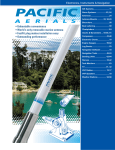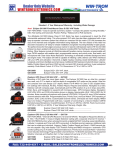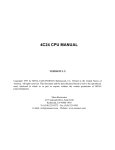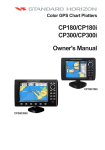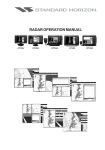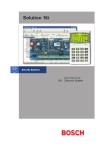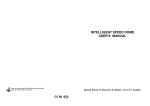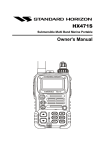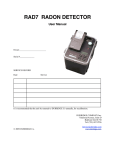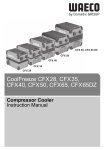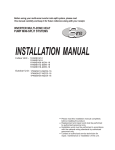Download FF525 User Manual - Standard Horizon
Transcript
This guide relates to the following GPS CHART PLOTTERS: CP180, CP180i, CP190i, CP300, CP300i, CPV350, CP390i, CP500, CP590 and CPV550. For older GPS Chart Plotters, the manual is available for download at www.standardhorizon.com or by contacting Marine Product Support at 800767-2450 ext 6800. FCC Compliance Statement This device complies with Part 15 of the FCC limits for Class A digital devices. This equipment generates, uses and can radiate radio frequency energy and, if not installed or used in accordance with the instructions may cause harmful interference with radio communications. There is no guarantee that interference will not occur in a particular instance. If this equipment does cause harmful interference to other equipment, try to correct the problem by relocating the equipment. Consult an authorized STANDARD HORIZON dealer or other qualified service technician if the problem cannot be corrected. Operation is subject to the following conditions: (1) This device cannot cause harmful interference, and (2) this device must accept any interference received, including interference that may cause undesired operation. CAUTION - The FF525 contains dangerous high-voltage circuits which only experienced technicians can handle. - STANDARD HORIZON will not be liable for errors contained herein, or for incidental or consequential damages in connection with the performance or use of this material. - Because we frequently update our software and applications, the pictures shown through this Owner’s Manual may be slightly different from what you see. WARNING - When plugging in or unplugging a transducer to the FF525 make sure power is turned off. WARNING - This Owner' Manual is for GPS Chart Plotters with software version 16.50 and later. Copyright 2012. YAESU MUSEN CO., LTD. All rights reserved. Printed in Italy. No portion of this manual may be reproduced without the permission of YAESU MUSEN CO., LTD. Page 4Operation Manual - Issue C - 100212e CODE: TABLE OF CONTENTS 1. INTRODUCTION ................................................................................................................... 7 1.0 CONVENTIONS USED ..................................................................................... 7 1.1 CHART PLOTTERS .......................................................................................... 7 1.2 GENERAL INFORMATION ............................................................................... 7 Product Support Inquiries ................................................................................. 7 2. CONNECTING THE FF525 ................................................................................................... 8 2.0 CP180/CP180i/CP190i ..................................................................................... 8 2.1 CP300/CP300i/CP390i ..................................................................................... 9 2.2 CPV350 ............................................................................................................. 9 2.3 CP500/CP590 ................................................................................................. 10 2.4 CPV550 ........................................................................................................... 10 2.5 SOFTWARE SETUP ...................................................................................... 11 3. OPERATION ............................................................................................................... 12 3.0 UNDERSTANDING THE FISH FINDER PAGE ............................................. 12 3.1 UNDERSTANDING THE FISH FINDER DISPLAY ........................................ 14 3.2 DISPLAYING THE FISH FINDER PAGE ....................................................... 14 3.2.0 Auto Full Page .................................................................................... 15 3.2.1 200 kHz Full, 50 kHz Full and 50&200kHz Display Pages ................ 15 3.2.2 200 kHz and 50 kHz Zoom Pages ..................................................... 16 3.2.3 200 kHz and 50 kHz Fish/Chart Pages ............................................. 16 3.2.3.0 Focus on FISH/CHART Page ................................................ 16 3.2.4 Radar Pages (except CP180/CP180i/CP190i) .................................. 17 3.2.4.0 FISH/RADAR/CHART Page .................................................. 17 3.2.4.1 RADAR COMBO Page .......................................................... 17 3.2.4.2 Focus Soft Key ....................................................................... 17 3.3 SOFT KEY OPERATION (except CP180/CP180i/CP190i) ........................... 18 3.3.1 Customizing the Soft Keys ................................................................. 18 4. FISH 4.0 4.1 4.2 4.3 4.4 4.5 4.6 4.7 FINDER SETUP MENU .................................................................................... 19 FISH FINDER COLOR .................................................................................... 19 PRESETS ....................................................................................................... 19 FREQUENCY .................................................................................................. 20 GAIN MODE .................................................................................................... 20 4.3.0 Auto Mode .......................................................................................... 21 4.3.1 Manual Mode ...................................................................................... 21 RANGE MENU ................................................................................................ 21 4.4.0 Range Mode ....................................................................................... 21 4.4.1 Depth .................................................................................................. 21 4.4.2 Shift .................................................................................................... 21 INTERFERENCE REJECTION ...................................................................... 22 SENSITIVITY MENU ...................................................................................... 22 4.6.0 Gain .................................................................................................... 22 4.6.1 STC (Sensitivity Time Control) .......................................................... 23 4.6.2 Surface Noise Filter ............................................................................ 24 DISPLAY SETUP ............................................................................................ 24 CP and FF525 Operation Manual Page 5 4.8 4.9 4.10 4.11 4.12 5. 4.7.0 Color Settings ..................................................................................... 25 4.7.1 Scrolling Speed .................................................................................. 25 4.7.2 White Line .......................................................................................... 25 4.7.3 Fish Symbols ...................................................................................... 25 4.7.4 A-Scope .............................................................................................. 25 4.7.5 Water Temperature ............................................................................ 25 TRANSDUCER SETUP .................................................................................. 26 4.8.0 Keel Offset ......................................................................................... 26 4.8.1 Calibrate Water Speed ....................................................................... 26 4.8.2 Calibrate Water Temp ........................................................................ 26 4.8.3 Calibrate Aux Temp ........................................................................... 26 4.8.4 Set Defaults ........................................................................................ 26 ALARMS .......................................................................................................... 26 4.9.0 Shallow Water .................................................................................... 27 4.9.1 Deep Water ........................................................................................ 27 4.9.2 Fish ..................................................................................................... 27 4.9.3 Temperature Upper ............................................................................ 27 4.9.4 Temperature Lower ............................................................................ 27 4.9.5 Temperature Rate .............................................................................. 27 SAVE SETTINGS TO USER C-CARD ........................................................... 27 LOAD SETTINGS FROM USER C-CARD ..................................................... 28 RESTORE CURRENT PRESET DEFAULTS ................................................ 28 OPERATION TIPS ..................................................................................................... 29 INDEX ...................................................................................................................................... 32 Page 6 1. INTRODUCTION This manual provides basic information in becoming familiar with the advanced functions of the FF525 before you start using it combined with the STANDARD HORIZON GPS Chart Plotters. 1.0 CONVENTIONS USED Please refer to the legend below: [MENU] If you see brackets around a bold and capital letter word this refers to a key press. [CHART] If you see brackets around a bold and small capital letter word this refers to a Soft Key press. GENERAL SETUP When a word(s) is in bold capital letters and underlined, this refers to a menu selection item. 1.1 CHART PLOTTERS Any menu operation and functions activation in this Operation Manual is related to the following Chart Plotter models with software capable to operate with FF525. Whenever it is necessary, a note has been inserted for those models with operational differences. · CP180 · CP180i · CP190i · CP300 · CP300i · CP390i · CPV350 · CP500 · CP590 · CPV550 1.2 GENERAL INFORMATION PRODUCT SUPPORT INQUIRIES If you have any questions or comments: · USA customers should contact STANDARD HORIZON on 714-827-7600 or by email [email protected]. · UK customers should contact STANDARD HORIZON on 01962 866667 or email [email protected]. · European customers should contact their local dealer or distributor for support. CP and FF525 Operation Manual Page 7 2. CONNECTING THE FF525 The FF525 must be properly installed according the following instructions to get the best possible performance. For more information on installation please see the FF525 Installation Manual. 2.0 CP180/CP180i/CP190i FF525 Fish Finder Dual Freque ncy Fish Finder Switch Fuse + Red Black BATTERY Green Blue Brown Gray White Yellow Page 8 NMEA Common Port1 Input Port1 Output Port2 Input Port2 Output Port3 Output Accessory cable Note: Gray and White wires should not be connected to other devices when the FF525 is connected. 2.1 CP300/CP300i/CP390i Switch Fuse + - BATTERY Accessory cable Dual Freque ncy Fish Finder FF525 Fish Finder Red Black Green Blue Brown Gray White Yellow 2.2 NMEA Common Port1 Input Port1 Output Port2 Input Port2 Output Port3 Output Note: Gray and White wires should not be connected to other devices when the FF525 is connected. CPV350 Switch Fuse + Red - BATTERY Black Dual Freque ncy Fish Finder Accessory cable FF525 Fish Finder Red Black Green Blue Brown Gray White Yellow NMEA Common Port1 Input Port1 Output Port2 Input Port2 Output Port3 Output CP and FF525 Operation Manual Note: Gray and White wires should not be connected to other devices when the FF525 is connected. Page 9 2.3 CP500/CP590 Switch Fuse + - BATTERY GPS ANT Dual Freque ncy PWR & ACC 1 ACC 2 VIDEO OUT VIDEO IN 1 VIDEO IN 2 Note: The Tee cable is supplied with the FF525. If the FF525 is not connected, plug the Accessory cable directly into the PWR ACC 1 connector. Fish Finder FF525 Fish Finder PWR ACC 1 Cable Red Black Green Blue Brown Gray White Yellow 2.4 NMEA Common Port1 Input Port1 Output Port2 Input Port2 Output Port3 Output Note: Gray and White wires should not be connected to other devices when the FF525 is connected. CPV550 Switch Fuse + Red - BATTERY 1 RAM 2 Black I/O Dual Freque ncy Fish AUX GPS VIDEO 1 VIDEO 2 Finder FF525 Fish Finder Accessory cable Red (no connection) Black (no connection) Green Blue Brown Gray White Yellow Page 10 NMEA Common Port1 Input Port1 Output Port2 Input Port2 Output Port3 Output Note: Gray and White wires should not be connected to other devices when the FF525 is connected. 2.5 SOFTWARE SETUP NOTE On software version 16.00.00R or later, port 2 of the GPS Chart Plotter has been set to FF525 by default. If the software in the GPS Chart Plotter is earlier than 16.00.00R, follow the steps below. 1. From the Chart page, press [MENU], move the ShuttlePoint knob to highlight SETUP MENU and press [ENT]. 2. Move the ShuttlePoint knob to highlight ADVANCED SETUP and press [ENT] or move the ShuttlePoint knob to the right. 3. Move the ShuttlePoint knob to highlight IN/OUT CONNECTIONS and press [ENT] or move the ShuttlePoint knob to the right. 4. Move the ShuttlePoint knob to highlight PORT 2 INPUT and press [ENT] or move the ShuttlePoint knob to the right. 5. Move the ShuttlePoint knob up/down to select FISH FINDER and press [ENT] or move the ShuttlePoint knob to the right. 6. Press [CLR] or move the ShuttlePoint knob to the left until the Chart Page is shown. CP and FF525 Operation Manual Page 11 3. OPERATION 3.0 UNDERSTANDING THE FISH FINDER PAGE The display on STANDARD HORIZON GPS Chart Plotters shows a history of time of the echoes received by the transducer. The STANDARD HORIZON GPS Chart Plotters have a menu that allows adjustments to receiver sensitivity, depth range and scrolling speed of the Fish Finder display. Figure 3.0 - The Fish Finder page The following is a brief description of terms listed in the previous Figure: · · · · · · · Warning Message Flashing label that is turned On when the echo sounder is in Simulation mode. The following is the list of the warning messages: SHALLOW WATER ALARM DEEP WATER ALARM HIGH WATER TEMP ALARM LOW WATER TEMP ALARM WATER TEMP RATE ALARM FISH SPOT NO DATA, problem with connection between CP and Fish Finder Tee Cable Fish Finder window Graphic presentation of sonar soundings recorded as a continuous bottom scrolling across the screen from right to left. Such recordings represent the image of the water beneath your boat, items appear as they pass under your transducer; the items on the right side of the screen are closer to you than those on the left. The correct interpretation of the Fish Finder page allows retrieving useful information about what is under the boat. Page 12 Digital Depth Readout of the current bottom depth. Water Temperature Readout of the current water temperature returned by the temperature sensor included in DST520, DST521, DST523, DST525, DST526, DST527, DST528A. Shallow Alarm Bar Located on the right side of the Range Bar, the Shallow Alarm Bar shows the range outside of which the depth measurement will trigger a Shallow Alarm. Range Bar Vertical graduated bar, located along the right side of the screen. It is a scale which reflects the depth of the area being displayed. Variable Depth Marker (VDM) Horizontal line on to the Fish Finder page window with a depth label. Move the ShuttlePoint knob Up or Down to change the position of the VDM. The label displays the depth of the cursor position. The VDM can be moved to any location pinpointing the depth of a target. A-Scope Real time representation of fish and bottom features passing through the beam of the transducer, drawn as column of horizontal lines whose length and hue is proportional to the echo strength returned. The color of the echo strength depends on the selected display color. When the default palette is selected, the strongest sonar returns will be shown as red and weaker returns will be shown blue. Deep Alarm Bar Bar located on the left side of the Range Bar, showing the portion of the Echogram currently represented in the zoomed window (on the left part of the screen). It is turned On selecting the Echosounder Split page. Transmit Frequency Shows the selected depth transmit frequency. As a reference, 200kHz selection is normally used to see targets in depth up to 400FT, and 50kHz is used in water over 400FT. Color Bar1 Colored scale located on the left side of the screen that shows the colors used in the Fish Finder page to represent the echoes strength. The color on the top of the bar FF525 represents the maximum echo strength, while the color on the bottom of the bar represents the minimum echo strength. NOTE Color Bar is displayed only if the Fish Finder is in 16 Color (not 256 Color) mode. Refer to Par. 4.0 FISH FINDER COLOR to change the color. CP and FF525 Operation Manual Page 13 3.1 UNDERSTANDING THE FISH FINDER DISPLAY Figure 3.1 - The Fish Finder display Fish Fish are usually represented by small dots on the display when using 200kHz and by arches when using 50kHz. Thermocline Are the zones where two layers of different water temperatures meet. The greater the temperature differential, the denser the thermocline shows on the screen. Thermoclines are represented as horizontal stripes of noise. They are very important for fishing since often many species of game fish like to suspend in, just above, or just below the thermoclines. White Line The White Line shows the difference between hard, soft bottoms and even distinguishes between fishes and structures located near the bottom. In this way it is easier to tell the difference between a hard and soft bottom and even to distinguish fishes and structures located nearby the bottom. Surface Clutter Appears like noise at the top of the screen extending many feet below the surface. It’s caused by many things, including air bubbles, bait fish, plankton and algae. Structures Generally, the term “structure” is used to identify objects like wrecks and weeds rising from the bottom. Bottom Echo Profile Bottom profile recorded by the FF525. When the echo sounder is set in Auto Range mode, the bottom is kept in the lower half in the display. 3.2 DISPLAYING THE FISH FINDER PAGE This section explains how to show and customize the selection of the Fish Finder display pages. 1. Press [MENU], if on the Fish Finder page press [MENU] two times. Page 14 Figure 3.2 - Example of Main Menu on CP590 2. Move the ShuttlePoint knob to highlight FISH FINDER (or RADAR/FISH depending on the GPS Chart Plotter) and press [ENT]. Figure 3.2a - Example of Fish Finder Page Selection menu on CP590 3. Move the ShuttlePoint knob to select the desired display and press [ENT]. The Page options are shown in the following paragraphs. 3.2.0 Auto Full Page When this page is selected, the FF525 automatically changes the transmit frequency to show depths. Automatic switching occurs when depth of water is less than 400Ft (200kHz) and greater than 400Ft (50kHz). 3.2.1 200 kHz Full, 50 kHz Full and 50&200kHz Display Pages Allows the user to setup the Chart Plotters display to show 200kHz, 50kHz or 200/50 kHz split screen Fish Finder. Figure 3.2.1 - Full Display pages CP and FF525 Operation Manual Page 15 3.2.2 200 kHz and 50 kHz Zoom Pages Allows the user to zoom into the 200kHz or 50kHz Fish Finder display to show detail of the area selected by the VDM (Variable Depth Marker). Referring to Figure 4.2.2, the left display shows the zoomed display and the right display shown the unzoomed display. To select the area to be zoomed in move the ShuttlePoint knob Up or Down which moves the VDM line. To zoom In or Out, press [ZOOM IN] or [ZOOM OUT] or, on the CPV350 and CPV550 press [ZOOM] and rotate the channel knob. The zoom ranges are 2x and 4x the normal Fish Finder display. Figure 3.2.2 - Zoom Full Page 3.2.3 200 kHz and 50 kHz Fish/Chart Pages Selects the display to show the Chart page on the left half of the screen and the Fish Finder on the right half of the screen. 200kHz or 50 kHz Fish Finder can be selected on the right half of the display. Figure 3.2.3 - Fish/Chart Page With the focus on the Chart page the cursor may be moved and all chart menus can be selected. When focus is on the Fish Finder window the Variable Range Marker can be moved to see the depths of targets and Fish Finder menus can be accessed. 3.2.3.0 Focus on FISH/CHART Page When the Fish/Chart Page has been selected use [FIND] to place the focus on the Chart page or on the Fish Finder window. For CP300/CP300i/CP390i/CPV350/CP500/CP590/CPV550 1. Select the 50kHz or 200kHz Fish/Chart page. 2. Press one of the Soft Keys under the display. Page 16 3. Press [FOCUS] to show the Focus popup window. 4. Select Chart or Fish Finder using the ShuttlePoint knob and press [ENT]. Figure 3.2.3.0 - Example of Chart/Fish page with [FOCUS] shown on CP390i 3.2.4 Radar Pages (EXCEPT CP180/CP180i/CP190i) 3.2.4.0 FISH/RADAR/CHART Page Selects the Chart Plotters display to show the Chart, the Fish Finder and the Radar Page on the screen. Figure 3.2.4.0 - Fish/Radar/Chart Page on CP390i 3.2.4.1 RADAR COMBO Page Selects the Chart Plotters display to show the Chart, the Fish Finder, the Radar and the Higway Page on the screen. Figure 3.2.4.1 - Radar Combo Page on CP390i 3.2.4.2 FOCUS Soft Key When the Fish/Radar/Chart Page or the Combo Page has been selected, the active window is highlighted a "red" boarder around the window. The keyboard commands are related to that focused view. To move the focus to a different window follow the procedure: 1. Press any Soft Key. The Soft Key labels appear on the bottom of the screen. 2. Press [Focus]. A popup window appears where the active focus window label is highlighted. CP and FF525 Operation Manual Page 17 Figure 3.2.4.2 - Example of Combo Page with [FOCUS] shown on CP390i 3. Move the ShuttlePoint knob to highlight the desired window and press [ENT]. The red boarder is moved to the focused window. 3.3 SOFT KEY OPERATION (except CP180/CP180i/CP190i) 1. Press any of the Soft Keys to show the key descriptions, then press the [200KHZ] Soft Key if it has been customized (for detail see the next paragraph). Figure 3.3 - Example of Fish Finder page selection by Soft Keys on CP390i 3.3.1 Customizing the Soft Keys To customize a Soft Key, from Chart Page: 1. Press any of the Soft Keys. 2. Press and hold the Soft Key you want to customize. The following menu appears: Figure 3.3.1 - Customizing Soft Keys on CP390i 3. Move the ShuttlePoint knob to the desired Fish Finder page and press [ENT]. Page 18 4. FISH FINDER SETUP MENU This section explains how to show the Fish Finder Setup menu and describe the Fish Finder Setup menu sub-options. 1. From the Full Fish Finder page, press [MENU]. The following menu appears: Figure 4 - Fish Finder Setup menu 4.0 FISH FINDER COLOR Allows you to choose the Fish Finder color between 16 and 256 colors. Figure 4.0 - Fish Finder Color menu 4.1 PRESETS To simplfy menu selections, the FF525 has two presets that can be easily selected for Fishing or Cruising: CP and FF525 Operation Manual Page 19 Figure 4.1 - Presets menu (left) and table (right) NOTE For Gain and Gain Offset settings refer to Sensitivity menu (see Par. 4.3). For Range and Shift settings refer to Range menu (see Par. 4.4). 4.2 FREQUENCY Allows you to choose the frequency among Auto, 50 kHz, 200 kHz or 50&200 kHz. Figure 4.2 - Frequency menu 4.3 GAIN MODE Figure 4.3 - Gain Mode menu Page 20 4.3.0 Auto Mode Allows the Fish Finder to automatically adjust receiver Gain depending on water depth. 4.3.1 Manual Mode Allows the user to change the Gain manually to fine tune the FF525’s receiver. 4.4 RANGE MENU Figure 4.4 - Range menu 4.4.0 Range Mode Selects among Manual, Auto Range and Bottom Lock. · Manual Mode Used to set the depth Range (from the surface) the Fish Finder display will show. · Auto Range The Fish Finder automatically determines the Range to keep the bottom visible in the lower bottom of the screen. In this mode, Shift is always set to 0. · Bottom Lock The Bottom Lock function keeps the screen display locked onto a certain Range around the bottom. Let’s say the bottom is 400Ft and the Bottom Lock Range is set to display 30Ft around the bottom, the screen (instead of displaying from 0Ft to e.g. 450Ft) will display only a Range of 30Ft around the bottom, e.g. from 380Ft to 410Ft. 4.4.1 Depth Moves the display from showing the bottom to the depth value entered. 4.4.2 Shift Shifts the display from the bottom of the transducer to the depth value entered. Example: Your vessel is in about 57FT of water, however there is fish suspended in 35FT of water. You want to display to 10FT area around the fish. Shift would be set to 30FT and Depth would be set to 40FT shown in the following example. CP and FF525 Operation Manual Page 21 Figure 4.4.2 - Example of Depth and Shift 4.5 INTERFERENCE REJECTION Turns On or Off a filter to remove noise from other Fish Finder or Depth Sounders. Figure 4.5 - Interference Rejection menu 4.6 SENSITIVITY MENU All settings in the Sensitivity menu are related to the selected Fish Finder transmit frequency (50 or 200kHz). Figure 4.6 - Sensitivity menu 4.6.0 Gain Allows you to control the Sensitivity of the unit’s receiver from 0 to 100%. To see more detail, increase the receiver Sensitivity by selecting a higher Gain percentage. If there is too much detail or if the screen is cluttered, lowering the Sensitivity may increase the clarity of the display. NOTE When the Gain Mode option is set to Auto, the receivers Gain cannot be changed. When the Gain Mode option is set to Manual, the Gain can be manually adjusted. When switching from Automatic to Manual Mode, the Gain + Offset value is copied into the Manual Gain setting of the receiver. Page 22 4.6.1 STC (Sensitivity Time Control) The STC function attenuates echos from surface down to the specified STC depth by changing the sensitivity of the receiver, decreasing it near the surface and gradually increasing it as the depth increases. STC impacts bottom finding so it can be particularly useful to track a rocky sea bottom distinguishing it from mud in suspension over it. For example when close to rivers outlet to the sea (consider to use at same time also Dual Frequency mode and White Line for an easier identification of real sea bottom), as well as to solve issues in false bottom detection when in presense of significant surface clutter (reading shallow, example 3Ft). Its default value is SHORT for the 200 kHz frequency and MID for the 50 KHz frequency. Such values are good in most conditions. However when navigating in very shallow waters it may be necessary to switch it to OFF, while in very deep waters with a lot of Surface Clutter it may be better to increase it to MID or LONG. NOTE In some situations it may be necessary to adjust the STC so the sounder can read through the surface noise and show the bottom. One indication that the STC needs to be changed is when the display intermittently changes the depth from the correct depth to a very shallow depth. Figure4.6.1 - STC - Surface Clutter The STC can be changed from Short, Mid, Long and Custom. · STC Length This is the depth range which the STC operates. In custom mode it can be varied from 0Ft to 1000Ft (60Ft or 255Ft on previous software versions). In preset mode it’s value is reported in the following table. · STC Strength It is the starting attenuation value of the STC. It acts by attenuating the Gain of the given percentage value. In custom mode it can be varied from 0% to 100%. The STC effect is maximum near the surface, to mitigate the Surface Clutter and it progressively diminishes to 0 at the selected STC depth. · Preset values table Figure 4.6.1a - STC Preset values table When in shallow water and the Fish Finder display is showing a bottom or digital readout deeper than the actual depth this situation may occur if STC is set to LONG or MID when the bottom is shallow. This issue may be resolved by adjusting the STC value to SHORT or even to OFF in very shallow waters. CP and FF525 Operation Manual Page 23 When in DEEP WATER the Fish Finder display is showing a very shallow bottom or digital readout this may happen because in conditions of strong Surface Clutter the Fish Finder may erroneously look on to the Surface Clutter. To solve this situation try to increase the STC to LONG or to CUSTOM increasing the STC length and strength. When in DEEP WATER the Fish Finder doesn’t see the bottom, this may happen because the bottom is out of range or is very near to the maximum depth that can be tracked by the Fish Finder. In the latter case this may happen if the bottom composition is soft as mud, if the sea conditions are bad, there are thermoclines or the water is full of suspended materials (silt, plankton). All these factors may affect considerably the performance of the Fish Finder to be able to see the bottom. In these cases change the RANGE MODE from AUTO to MANUAL Range and manually adjust the depth range until the bottom echo becomes visible on the Fish Finder display. 4.6.2 Surface Noise Filter An automatic filter that attempts to remove Surface Clutter that causes the screen to be filled up with strong return echoes just below the surface. It may seem that the same functionality could be achieved using on the STC control however there is main difference between such control in fact the STC control impacts the capability to detect and track the bottom and is not designed to cancel completely the surface noise, on the other side the Surface Noise Filter attempts to cancel completely the surface noise but it doesn’t affect the capability to detect and track the bottom. Filter gradually attenuates surface noises. The Surface Noise Filter has 9 settings: OFF, 1, ..., 8. When set to 1 the Surface Noise is attenuated from surface down to a depth of 5 Ft, increasing the Surface Noise increases the depth in which the Surface Noise is attenuated as well as the attenuation level increases; when the preset is set to 8 the attenuation is maximum and is applied from surface level down to a depth of 255 Ft, as shown in the Surface Noise Filter Table reported below: Figure 4.6.2 - Surface Noise Filter Depth table 4.7 DISPLAY SETUP Allows the Fish Finder’s display page appearance to be changed. Figure 4.7 - Display Setup menu 4.7.0 Page 24 Color Settings Allows you to change the color of the Fish Finder display from Blue (default), White, Black, Gray scale. Figure 4.7.0 - White and Blue background examples 4.7.1 Scrolling Speed Controls the rate the Fish Finder scrolls and updates the Fish Finder display. 4.7.2 White Line Controls how the bottom type (hard or soft) is shown on the display. When the White Line is Off the bottom return will display as red. When the White Line is On it can be used to determine bottom hardness. NOTE The White Line option is not available in the 50 & 200 kHz page. 4.7.3 Fish Symbols Controls the graphical representation of underwater-suspended targets. Echo : shown as arches (echoes) Icon + Echo : shown as arches with the Fish icon Icon + Echo + Depth : shown as arches with the Fish icon and relative depth values Echo + Depth : shown depth values Icon : shown as Fish icons without the arches Icon + Depth : shown as Fish icons and their relative depth values (shown accordingly to currently selected depth unit) 4.7.4 A-Scope Shows the real time display of the echo from the bottom. 4.7.5 Water Temperature Allows selection between: a. the temperature sensor in the depth transducer or b. an external temp sensor connected to the Optional Connection wires. 4.8 TRANSDUCER SETUP CP and FF525 Operation Manual Page 25 This menu allows you to calibrate the speed through the water, water temperature and the keel/prop offset of the transducer. Figure 4.8 - Transducer Setup menu 4.8.0 Keel Offset The keel offset can be set to cause the Fish Finder to display an offset depth below the keel or the actual water depth from the surface. To setup to show the depth below the keel, enter a negative depth value or a positive depth to show offset from the transducers face to the water surface. 4.8.1 Calibrate Water Speed Used to calibrate the Water Speed readings from the transducer. Adjustment can be made from -10% to +10%. 4.8.2 Calibrate Water Temp Used to calibration on the Water Temperature sensor in the transducer. 4.8.3 Calibrate Aux Temp Allows the calibration of the Aux Temperature sensor connected to the Optional Connection wires. 4.8.4 Set Defaults Restores the factory settings. 4.9 ALARMS The Alarms menu allows you to define alarm settings for Shallow Alarm, Depth Alarm and Temperature Upper/Lower/Rate. Page 26 Figure 4.9 - Alarms menu To set an Anchor Alarm, enter in a shallow water and deep water value above and below your actual anchoring depth. The alarm will sound when the depth becomes shallower or deeper than the settings. 4.9.0 Shallow Water Triggers an alarm when depth becomes shallower than the set depth. 4.9.1 Deep Water Triggers an alarm when depth becomes deeper than the set depth. 4.9.2 Fish The Fish Alarm can be set to detect and alert you depending on the size of fish. The options are: Off, Small, Medium, Big and Huge. The alarm sounds if the set size (or bigger) is detected. 4.9.3 Temperature Upper Triggers an alarm when the transducer reports a temperature above the set temperature. 4.9.4 Temperature Lower Triggers an alarm when the transducer reports a temperature below the set temperature. 4.9.5 Temperature Rate Triggers an alarm when the transducer reports a temperature variation rate above the set temperature. 4.10 SAVE SETTINGS TO USER C-CARD This option saves the complete set of Fish Finder settings to an optional User C-CARD. This is useful to avoid the user having to retune up Fish Finder after a RAM Clear operation or a software update. CP and FF525 Operation Manual Page 27 Figure 4.10 - C-Card - Save settings 4.11 LOAD SETTINGS FROM USER C-CARD This option loads the complete set of Fish Finder settings from the User C-CARD (Memory Card that may be used to backup the User Points and Tracks too). Figure 4.11 - C-Card - Load settings 4.12 RESTORE CURRENT PRESET DEFAULTS This option restores the default values only for the current presets (see Par. 5.0, Preset) and does not affect the other presets. Figure 4.12 - C-Card - Restore settings Page 28 5. OPERATION TIPS 5.0 How can I set optimal operating parameters? Optimal operating parameters can be set accordingly with the intended use of the Fish Finder, to quickly get optimal operational parameters for fishing it is may be best to select the FISH preset from the Fish Finder Setup menu, while for cruising it is may be best to select the CRUISE preset. 5.1 What are preset modes? Preset modes are pre-defined settings of the Fish Finder operating parameters. You can use them to quickly set the Fish Finder in the most commonly used operating modes. These are: · CRUISE: sets Fish Finder in full auto mode with the sensitivity settings (GAIN OFFSET, NOISE level and STC) optimized for displaying the bottom while underway. · FISH : sets the Fish Finder in full auto mode with the sensitivity setting optimized for fish finding. 5.2 How can I restore the Fish Finder to factory default settings? While the Fish Finder page is shown, press [MENU] and move the ShuttlePoint knob to Transducer Setup and press [ENT]. Move the ShuttlePoint knob to Set Defaults and press [ENT]. Press [CONFIRM] on the CP300/CP300i, CP390i, CPV350, CP500, CP590 and CPV550, or on the CP180/CP180i and CP190i press [ENT]. Note that this operation set all default settings, not only the working defaults. 5.3 Can I always leave the Fish Finder in Full Auto/(Auto Gain and Auto Range) mode? Yes, but note that the full auto mode suits the 90% of the cases, however in extreme situations the auto modes mail fail and thus it is necessary to switch to the Manual mode. 5.4 What are extreme situations in which auto modes may fail? When the bottom is very deep, at high boat speed, when the bottom is very shallow (< 5Ft), when the water is full of materials in suspension, with bad sea conditions. 5.5 What should I do if the auto modes fail? Failure of auto modes can happen for various reasons. Hereafter you can find a range of possibilities. 5.6 Auto-Range fails in very shallow waters displaying a digital depth readout deeper than the actual value. What should I do? This usually happens if the STC is set to LONG or MID and the bottom is shallow or SHORT if the bottom is very shallow causing the Auto Range to hook to the second or third echo from the bottom (since in shallow waters the sound bounces more times back and forth the surface to the bottom). Try decreasing the STC value to SHORT in shallow waters or to switch it to VERY SHORT or OFF. CP and FF525 Operation Manual Page 29 5.7 Auto Range fails, and the digital depth readout displays a very shallow reading. What should I do? This usually happens if the STC is off or is set to a low value causing disturbance from Surface Clutter to be stronger than bottom echoes. Try increasing the STC value. As general rule STC has to be set as in shallow waters and LONG in depth waters. 5.8 Auto Range fails in very deep waters displaying a digital very shallow depth readout. What should I do? The Fish Finder capability to detect the bottom decreases as the bottom depth increase. If the bottom composition is soft as mud, if the sea conditions are bad, if there are thermoclines or the water is full of materials in suspension it can further decrease thus causing the digital depth readout to fail. When this happens the Auto Range algorithm also fails. To recover from this situation it is necessary to switch to Manual Range mode and to set the Manual Depth mode. When Manual Depth mode is selected the algorithm that calculates the digital depth readout searches for the bottom within the range manually selected by the user. At this point it is necessary to increase manually the Range until the bottom becomes graphically visible. If the echoes from the bottom are strong enough, the Fish Finder shall look to the bottom giving a correct depth reading and shall be possible to return in Auto Range mode. Please note that if one or more of the conditions that reduce the echoes from the bottom listed above is true the bottom may be not visible at all, in this situation a strong thermocline or Surface Clutter may be interpreted by the Fish Finder as the bottom. 5.9 At a very shallow range upper half of the screen appears almost completely filled by the Surface Clutter. How can I eliminate it? This is normal in shallow waters. To clean up the Surface Clutter without degrading the digital depth readout algorithm functionality there are two modes: 1) If Surface Declutter = OFF it is possible to set the STC value to custom setting the STC length to the same size of the Surface Clutter, and increasing the STC strength until the image on the screen cleans up. Please note that in very shallow waters it is usually better to switch to Manual Gain mode to reduce Gain fluctuation due to rapidly changing bottom conditions. 2) Using Surface Declutter, increase the Surface Declutter value until the Surface Declutter disappears completely. 5.10 Why do I never see fishes in the range between 0 to 2Ft? The minimum range of the Fish Finder is 2Ft. In this interval the Fish Finder can detect neither the bottom nor any target. 5.11 How can I reduce the Surface Clutter? You can act by: properly setting the STC as described at 7.10 and also by increasing the NOISE LEVEL and reducing the GAIN or the GAIN OFFSET (if you are in Auto Gain mode). However please note that a strong attenuation of Surface Clutter may also reduce the capability to detect targets. 5.12 The Fish Finder is in Auto Gain mode but the picture display too many small targets, what shall I do to reduce the screen clutter? Try increasing the NOISE LEVEL or decreasing the GAIN OFFSET. Page 30 5.13 In very shallow waters when the Auto Gain mode is selected there are fluctuations in the bottom profile width and its color representation. What should I do? In very shallow waters the environment situation (bottom/water condition) change very quickly thus causing the auto gain algorithm to create oscillations while trying to set optimal GAIN value for each situation. To avoid this it is advisable to switch to MANUAL GAIN mode and fine tune the GAIN to a fixed setting. 5.14 In very deep waters even setting the GAIN to its maximum value I cannot see the bottom what shall I do? Try decreasing the NOISE LEVEL. If still the bottom is not visible there is nothing you can do, the bottom echo is simply too weak to be detected. 5.15 GPS Chart Plotter shows no data when viewing the Fish Finder page This may be due to the FF525 having an issue. To confirm, listen to the depth transducer for the transmit pulse. If the pulse is not heard the FF525 is defective. CP and FF525 Operation Manual Page 31 INDEX A A-Scope ................................................... 13, 25 Alarms menu ................................................... 26 Anchor Alarm .................................................. 27 Auto ................................................................. 15 Auto Gain ........................................................ 29 Auto Mode ....................................................... 21 Auto Range .............................................. 21, 29 Aux Temp ........................................................ 26 B Bottom Echo Profile ......................................... 14 Bottom Lock .................................................... 21 C Calibrate Aux Temp ......................................... 26 Calibrate Water Speed .................................... 26 Calibrate Water Temp ..................................... 26 CAUTION .......................................................... 4 Chart page ............................................... 16, 17 Chart Plotter models .......................................... 7 Chart/Fish page ........................................ 16, 17 Color Bar ......................................................... 13 Color Settings .................................................. 25 CONVENTIONS ................................................ 7 CP180 ............................... 4, 8, 16, 17, 18, 29 CP180i .......................................... 4, 17, 18, 29 CP190i ..................................... 4, 8, 17, 18, 29 CP300 ................................................... 4, 9, 29 CP300i ....................................................... 4, 29 CP390i ..................................... 4, 9, 17, 18, 29 CP500 ................................................. 4, 10, 29 CP590 ........................................... 4, 10, 15, 29 CPV350 ................................................. 4, 9, 29 CPV550 ............................................... 4, 10, 29 Cruise ....................................................... 19, 29 Customizing the Soft Keys .............................. 18 D Deep Alarm Bar ............................................... 13 DEEP WATER ................................................ 12 Deep Water ..................................................... 27 default settings ................................................ 29 default values ........................................... 28, 29 Depth ....................................................... 21, 25 Digital Depth .................................................... 13 Display Setup menu ........................................ 24 DST520 ........................................................... 13 DST521 ........................................................... 13 DST523 ........................................................... 13 DST525 ........................................................... 13 DST526 ........................................................... 13 DST527 ........................................................... 13 DST528A ........................................................ 13 Page 32 E echo ................................................................ 25 F factory settings ................................................ 26 FCC ................................................................... 4 FIND ................................................................ 16 Fish ................................................... 14, 27, 29 Fish Finder display ................................... 12, 14 Fish Finder page ............................................. 12 Fish Finder window .......................................... 12 Fish icon .......................................................... 25 Fish Symbol ..................................................... 25 FISH/CHART ................................................... 16 Fishing ............................................................. 19 Focus ....................................................... 16, 17 focus ......................................................... 16, 17 Full Display ...................................................... 15 Full Display pages ........................................... 15 G Gain ......................................................... 22, 29 Gain Mode menu ............................................. 20 GPS Chart Plotter .............................................. 4 H HIGH WATER TEMP ...................................... 12 I Icon ................................................................. 25 Interference Rejection ..................................... 22 K Keel Offset ...................................................... 26 L legend ............................................................... 7 LOW WATER TEMP ....................................... 12 M Main Menu ....................................................... 15 Manual Mode ................................................... 21 Memory Card ................................................... 28 N NO DATA ........................................................ 12 O optimal operating parameters .......................... 29 P Page Selection ................................................ 15 Power supply ..................................................... 7 Preset modes .................................................. 29 Preset values table .......................................... 23 presets ............................................................ 19 R Range ............................................................. 29 Range Bar ....................................................... 13 Range menu .................................................... 21 Range Mode .................................................... 21 S Scrolling Speed ............................................... 25 SD Card - Load settings .................................. 28 SD Card - Restore settings .............................. 28 SD Card - Save settings .................................. 27 selection by Soft Keys ..................................... 18 Sensitivity menu .............................................. 22 Sensitivity Time Control ................................... 23 Set Defaults ..................................................... 26 Shallow Alarm Bar ........................................... 13 SHALLOW WATER ........................................ 12 Shallow Water ................................................. 27 Shift ................................................................. 21 Soft Key ......................................... 7, 16, 17, 18 STC .......................................................... 23, 29 Structures ........................................................ 14 Surface Clutter ......................................... 14, 30 Surface Noise Filter ......................................... 24 CP and FF525 Operation Manual T temperature ..................................................... 27 Temperature Lower ......................................... 27 Temperature Rate ........................................... 27 temperature sensor ......................................... 25 Temperature Upper ......................................... 27 Thermocline .................................................... 14 transducer ....................................................... 26 Transducer Setup menu .................................. 26 Transmit Frequency ........................................ 13 V Variable Depth Marker .................................... 13 VDM ................................................................ 13 W WARNING ......................................................... 4 Warning Message ........................................... 12 Water Speed ................................................... 26 Water Temp .................................................... 26 WATER TEMP RATE ..................................... 12 Water Temperature .................................. 13, 25 White Line ................................................ 14, 25 Z Zoom ............................................................... 16 Zoom Full page ............................................... 16 Page 33 PLEASE NOTE United States: To receive warranty service, the purchaser must deliver the Product, transportation and Insurance prepaid, to STANDARD HORIZON (Marine Division of YAESU MUSEN) - Attention Factory Service - 6125 Phyllis Drive - Cypress, CA 90630, include proof of purchase indicating model, serial number and date of purchase. This warranty only extends to Products sold within the 50 States of the United Stated of America and the District of Columbia. Europe: Contact details for warranty in Europe are available from the dealer in your country or from www.standardhorizon.co.uk where details of warranty terms and contact details for Europe can be obtained. For Limited Warranty details outside United States and Europe, contact the dealer in your country. STANDARD HORIZON LIMITED WARRANTY STANDARD HORIZON (the Marine Division of YAESU MUSEN) warrants, to the original purchaser only, each new Marine Product ("Product") manufactured and/or supplied by STANDARD HORIZON against defects in materials and workmanship under normal use and service for a period of 3 years from the date of purchase. In the event of a defect, malfunction or failure of the Product during the warranty period, STANDARD HORIZON's liability for any breach of contract or any breach of express or implied warranties in connection with the sale of Products shall be limited solely to repair or replacement, at its option, of the Product or part(s) therein which, upon examination by STANDARD HORIZON, appear to be defective or not up to factory specifications. STANDARD HORIZON may, at its option, repair or replace parts or subassemblies with new or reconditioned parts and subassemblies. STANDARD HORIZON will not warrant installation, maintenance or service of the Products. In all instances, STANDARD HORIZON's liability for damages shall not exceed the purchase price of the defective Product. STANDARD HORIZON will pay all labor and replacement parts charges incurred in providing the warranty repair service except where purchaser abuse or other qualifying exceptions exist. The purchaser must pay any transportation expenses incurred in returning the Product to STANDARD HORIZON for service. This limited warranty does not extend to any Product which has been subjected to misuse, neglect, accident, incorrect wiring by anyone other than STANDARD HORIZON, improper installation, or subjected to use in violation of instructions furnished by STANDARD HORIZON, nor does this warranty extend to Products on which the serial number has been removed, defaced, or changed. STANDARD HORIZON cannot be responsible in any way for ancillary equipment not furnished by STANDARD HORIZON which is attached to or used in connection with Products, or for the operation of the Product with any ancillary equipment, and all such equipment is expressly excluded from this warranty. STANDARD HORIZON disclaims liability for range, coverage, or operation of the Product and ancillary equipment as a whole under this warranty. STANDARD HORIZON reserves the right to make changes or improvements in Products, during subsequent production, without incurring the obligation to install such changes or improvements on previously manufactured Products. The implied warranties which the law imposes on the sale of this Product are expressly LIMITED, in duration, to the time period specified above. STANDARD HORIZON shall not be liable under any circumstances for consequential damages resulting from the use and operation of this Product, or from the breach of this LIMITED WARRANTY, any implied warranties, or any contract with STANDARD HORIZON. IN CONNECTION WITH THE SALE OF ITS PRODUCTS, STANDARD HORIZON MAKES NO WARRANTIES, EXPRESS OR IMPLIED AS TO THE MERCHANTABILITY OR FITNESS FOR A PARTICULAR PURPOSE OR OTHERWISE, EXCEPT AS EXPRESSLY SET FORTH HEREIN. Some Countries in Europe and States of the USA do not allow the exclusion or limitation of incidental or consequential damages, or limitation on how an implied warranty lasts, so the above limitation or exclusions may not apply. This warranty provides specific rights, there may be other rights available Page 34 which may vary between countries in Europe or from state to state within the USA.