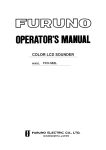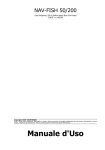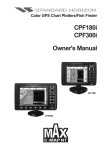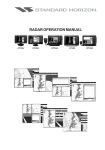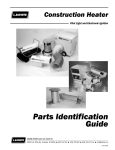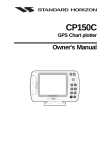Download Standard Horizon Ff520 User's Manual
Transcript
FF520
50/200kHz BLACK BOX FISH FINDER
Owner's Manual
Congratulations on you purchase of the FF520!
The STANDARD HORIZON organization is committed to ensuring your enjoyment of this
unit. STANDARD HORIZON technical support personnel stand behind every product we
sell, and our Product Support team invites you to contact us should you require technical
advice or assistance, at 800/767-2450.
FCC Compliance Statement
This device complies with Part 15 of the FCC limits for Class A digital devices. This
equipment generates, uses, and can radiate radio frequency energy and, if not
installed or used in accordance with the instructions may cause harmful interference
with radio communications.
There is no guarantee that interference will not occur in a particular instance. If this
equipment does cause harmful interference to other equipment, try to correct the
problem by relocating the equipment.
Consult an authorized STANDARD HORIZION dealer or other qualified service
technician if the problem cannot be corrected. Operation is subject to the following
conditions: (1) This device cannot cause harmful interference, and (2) this device
must accept any interference received, including interference that may cause
undesired operation.
CAUTION
- The FF520 is designed for maritime use.
- The FF520 contains dangerous high voltage circuits which only experienced
technicians can handle.
- STANDARD HORIZON will not be liable for errors contained herein, or for
incidental or consequential damages in connection with the performance or use
of this material.
WARNING
- When plugging in or unplugging a transducer to the FF520 make sure power is
turned off.
Copyright 2006. STANDARD HORIZON All rights reserved. Printed in Italy.
No part of this publication may be reproduced or distributed in any form or by any means, or stored in a database
or retrieval system, without prior written permission of the publisher.
CODE:4Issue F - 280906e
Page
FF520
TABLE OF CONTENTS
1. INTRODUCTION
........................................................................................................ 7
1.0
GENERAL INFORMATION ............................................................................... 7
1.1
PACKING LIST ................................................................................................. 8
1.1.0 FF520 Packing List .............................................................................. 8
2. MOUNTING THE FF520 ....................................................................................................... 9
2.0
INSTALLATION ................................................................................................. 9
2.1
CONNECTIONS ................................................................................................ 9
2.2
CONNECTING THE GPS CHART PLOTTERS TO THE FF520 ................... 10
2.3
OPTIONAL CONNECTIONS .......................................................................... 11
2.3.0 NMEA Output ..................................................................................... 12
2.3.1 Alarm Buzzer ...................................................................................... 12
2.3.2 Second temp sensor .......................................................................... 12
2.3.3 LED Status Indicator .......................................................................... 12
2.4
POWER CONNECTIONS ............................................................................... 13
2.4.0 Selecting the FF520
CP180/CP180i/CPV350 ..................................................................... 13
CP155C/CP175C/CP1000C .............................................................. 14
3.
FF520
FISH FINDER
...................................................................................................... 15
3.0
UNDERSTANDING THE FISH FINDER PAGE ............................................. 15
3.0.0 Understanding the Fish Finder display .............................................. 17
3.1
DISPLAYING THE FISH FINDER PAGE ....................................................... 18
3.1.0 Menu selection FOR CP155C/CP175C/CP1000C .............................. 18
3.1.0a Menu selection FOR CP180/CP180I/CPV350 ..................................... 19
3.1.1 Customizing the Fish Finder menu selection .................................... 19
3.1.2 Soft Keys FOR CP175C/CP1000C/CPV350 ....................................... 19
3.1.3 Customizing the Soft Keys FOR CP175C/CP1000C/CPV350 ............ 20
3.2
Key Operation when Fish Finder page is shown ............................................ 20
3.2.0 The MENU key ................................................................................... 21
3.2.1 The ENTER key ................................................................................. 21
3.2.2 The CLEAR key ................................................................................. 21
3.2.3 The ZOOM IN and ZOOM OUT keys ................................................ 21
3.2.4 The MARK key ................................................................................... 22
3.2.5 The SHUTTLEPOINT knob ................................................................ 22
3.2.6 Controls on Chart page or Fish page in Chart/Fish dual mode ......... 22
The Focus Soft Key for CP175C/CP1000C/CPV350 ........................ 22
3.2.7 Sounder Adjustments with Soft Keys
FOR CP175C/CP1000C/CPV350 ........................................................ 22
The Gain Soft Key .............................................................................. 22
The Noise Soft Key ............................................................................ 22
The Range Soft Key ........................................................................... 23
The Frequency Soft Key .................................................................... 23
The Sensitivity Time Control (STC) Soft Key .................................... 23
3.3
SYSTEM INFORMATION PAGE FOR CP155C/CP175C/CP1000C .............. 23
3.3.0 The System Update menu ................................................................. 23
3.4
SYSTEM INFORMATION PAGE FOR CP180/CP180I/CPV350 ..................... 24
3.4.0 The System Update menu ................................................................. 24
Page 5
4.
FISH FINDER SETUP MENU .................................................................................... 25
4.0
PRESETS ...................................................................................................... 25
4.1
PAGE SELECTION ......................................................................................... 25
4.2
GAIN MODE .................................................................................................... 26
4.3
RANGE MENU ................................................................................................ 26
4.4
INTERFERENCE REJECTION ...................................................................... 27
4.5
SENSITIVITY MENU ...................................................................................... 27
4.6
DISPLAY SETUP ............................................................................................ 28
4.7
TRANSDUCER SETUP .................................................................................. 29
4.8
ALARMS ...................................................................................................... 30
4.9
LOAD SETTINGS FROM USER C-CARD ..................................................... 30
4.10 SAVE SETTINGS TO USER C-CARD ........................................................... 30
4.11 RESTORE CURRENT PRESET DEFAULTS ................................................ 31
5.
SPECIFICATIONS ...................................................................................................... 33
5.0
FF520 SPECIFICATIONS .............................................................................. 33
5.1
FF520 INTERNAL CONNECTIONS ............................................................... 34
6.
TRANSDUCER
...................................................................................................... 35
6.0
TRANSDUCER MOUNTING .......................................................................... 35
6.0.0 Power Boats ....................................................................................... 35
6.0.1 Sailboats ............................................................................................. 35
6.0.2 Transducer Types .............................................................................. 36
6.0.3 Low Profile Thru-Hull .......................................................................... 36
6.0.4 Transom ............................................................................................. 36
6.0.5 Fairing Block ...................................................................................... 36
6.0.6 In-hull .................................................................................................. 37
6.1
OPTIONAL TRANSDUCER ID SENSORS ................................................... 37
7.
TIPS OF OPERATIONS ............................................................................................. 39
INDEX
Page 6
...................................................................................................... 43
FF520
1. INTRODUCTION
This chapter provides basic information in becoming familiar with the advanced functions of the
FF520 before you start using it combined with the STANDARD HORIZON GPS Chart Plotters.
1.0
GENERAL INFORMATION
The STANDARD HORIZON GPS Chart Plotters combined with the sonar performance of the
FF520 creates the most advanced marine navigation system available. This Owner's
Manual covers the Fish Finder functions of the FF520 when used with the STANDARD
HORIZON GPS Chart Plotters.
The FF520 advanced features include:
· A-Scope (displays Sonar Echo in real time)
· Preset modes (Fish, Cruise)
· 2x and 4x Zoom (capability to magnify any part of the Fish Finder image of a fixed rate)
· Bottom Lock (capability to magnify a user defined range around the bottom)
· White Line (help distinguish between fish and bottom, when fish are swimming close
to the bottom)
· Sensitivity Time Control (STC) reduces surface clutter show on the display by reducing
echoes from water disturbances
· Advanced Surface Declutter Function (suppresses the displaying of surface clutter)
· Interference rejection (allows reducing interference from other boats/Fish Finders)
· Noise Filter
· Fish Symbol feature
· Transducer ID (automatically selects power output and parameters for best performance).
· Dual Frequency: 50 and 200kHz with the capability to display the two frequencies at
the same time.
· Dual Power output: 500/1000W (4000/8000Wpp) depending on the transducer connected. Refer to Sec. 6.1 "Optional Transducers".
· Max Depth*: 1KW - 1200Ft (365m) at 200kHz, 4000Ft (1219m) at 50kHz
500W - 700Ft (213m) at 200kHz, 1500Ft (457m) at 50kHz
· Min Depth: 2.5Ft (0.8m) at 200kHz, 5Ft (1.6m) at 50kHz
· Max Typical*: 1KW - 980Ft (299m) at 200kHz, 2700Ft (823m) at 50kHz
500W - 600 Ft (183m) at 200kHz, 1350Ft (411m) at 50kHz
NOTE*
This is not a guaranteed specification. The actual maximum depth capability of the system depends
on the type of transducer fitted, the reflectivity of the bottom, water condition, etc.
· Speed Sensor (if available on transducer)
· Dual temperature inputs Sensor (One channel TEMP1, Optional second channel
TEMP2) - if available on transducer
· Trip log
· External buzzer connections (buzzer not supplied)
· Alarms - Shallow, Depth, Temp Upper, Temp Lower
NOTE
Transducer ID is only available with STANDARD HORIZON DST520, DST521, DST523, DST525,
DST526, DST527 and DST528 transducers.
FF520
Page 7
Performance of the FF520 used in conjunction with optional transducers (sold separately)
will vary based on water conditions, bottom composition, boat hull, vessel speed,
installation, and specific transducer model. This includes but is not limited to both minimum
and maximum depth performance.
1.1
PACKING LIST
When the package containing the FF520 is first opened, please check for the following
contents.
1.1.0
FF520 Packing List
Replacement part
S8101640
S8101641
EY307X100
Page 8
Item
Tee cable FF520
Power cable FF520
Owner's Manual
FF520
2. MOUNTING THE FF520
The FF520 must be properly installed according the following instructions to get the best
possible performance.
NOTE
TRANSDUCER: refer to Chapter 6 and to the Installation Manual supplied with the transducer.
2.0
INSTALLATION
The FF520 must be mounted in a dry, cool and well ventilated location. The FF520 can be
mounted horizontally or vertically. After the cables have been run, and connected as per
Section 2.2, mount the FF520 in the desired location using the supplied hardware.
Figure 2.0 - The FF520 Installing
2.1
CONNECTIONS
Figure 2.1 - The FF520
FF520
Page 9
2.2
CONNECTING THE GPS CHART PLOTTERS TO THE FF520
CP155C/CP1000C/CP180/CP180i/CPV350 connections to FF520
1. If the power/data cable is plugged into the CP155C/CP1000C/CP180/CP180i/CPV350,
remove it.
2. Route the cable from the FF520 to the GPS Chart Plotters location.
NOTE
You can disconnect the "Tee" cable from the FF520 to make installation easier. Refer to Section 7.
3. Plug in the "Tee" connector into the GPS Chart Plotter DC/Data connector.
4. Plug in the power data cable into the "Tee" connector.
Figure 2.2 - CP155C Connection
Figure 2.2a - CP1000C Connection
CP180/CP180i
GPS antenna for
CP180i
Connector present
ONLY on
CP180
FF520
Tee Cable
Figure 2.2b - CP180/CP180i Connection
Page 10
FF520
CPV350
FF520
Tee Cable
Figure 2.2c - CPV350 Connection
CP175C connections to FF520
1. Cut off the "Tee" connector on the FF520 as close to the "Tee connector as possible.
2. Route the cable from the FF520 to the CP175C location.
3. Strip back the black insulation on the "Tee" cable about three inches to expose the wires
inside the cable. Connect the wires from the CP175C to the FF520 "Tee" cable referring
to Figure 2.2d CP175C Connection.
Figure 2.2d - CP175C Connection
2.3
OPTIONAL CONNECTIONS
The FF520 has one NMEA output, one alarm buzzer output and a second input for a
temperature sensor.
Figure 2.3 - The FF520 Optional Connections (I)
FF520
Page 11
Figure 2.3a - The FF520 Optional Connections (II)
2.3.0
NMEA Output
The following sentences are outputted: DPT and DBT (Depth), VHW (Speed), VLW (Trip
Log), MTW (Water Temperature), XDR (External Sensor Temperature).
2.3.1
Alarm Buzzer
This connection has the capability to drive a buzzer that draws 400mA. Any 12VDC buzzer
within the current draw requirements can to be connected.
2.3.2
Second temp sensor
Any thermistor type temp sensor that produces 10K ohms at 77 degrees F can to be
connected.
2.3.3
LED Status Indicator
There are seven different LED behaviors, representing seven different diagnostic conditions. These are described below.
· OFF
The FF520 is running in the boot loader, or DC power is not being supplied to the FF520.
· ON CONTINUOUSLY
The transducer is not connected to the GPS Chart Plotter or problem with cable of the
transducer cable..
· 1 LONG FLASH EVERY 2 SECONDS
The FF520 is not connected with the GPS Chart Plotter.
· 1 SHORT FLASH EVERY 2 SECONDS
The FF520 is connected to the GPS Chart Plotter and is operating correctly.
· 2 SHORT FLASHES EVERY 2 SECONDS
The FF520 is connected to the GPS Chart Plotter and is operating correctly.
Page 12
FF520
· 3 SHORT FLASHES EVERY 2 SECONDS
A non-Standard Horizon transducer (without transducer ID) has been connected
· 4 SHORT FLASHES EVERY 2 SECONDS
No transducer connected.
2.4
POWER CONNECTIONS
It is recommended the installation of a switch and a 5A fuse (not supplied) in the positive
DC supply to the FF520. The FF520 is designed to remain in stand-by mode even when the
power of the GPS Chart Plotter is turned off. The installation of the switch allows the FF520
to be turned off so the battery will not be drained.
In the example below you will notice the positive DC power connection is run through a
switch and a fuse before connecting it to the FF520 and the GPS Chart Plotters.
Figure 2.4 - The FF520 Power Connection
2.4.0
Selecting the FF520
With software version 11.06.00R or later, Port 2 of the GPS Chart Plotter has been set to
FF520 to establish communications between the GPS Chart Plotter and Fish Finder.
CP180/CP180i/CPV350
1.
2.
3.
4.
5.
Press [MENU] 2 times.
Select ADVANCED SETUP and press [ENT].
Select IN/OUT CONNECTIONS and press [ENT].
Select Port 2 and press [ENT], select FF520 and press [ENT].
Press [CLR] 3 times to exit.
FF520
Page 13
Figure 2.4.0 - Selecting the FF520 on CP180/CP180i/CPV350
CP155C/CP175C/CP1000C
1.
2.
3.
4.
5.
5.
Press [MENU].
Select SETUP and press [ENTER].
Select ADVANCED SETUP and press [ENTER].
Select IN/OUT CONNECTIONS and press [ENTER].
Select Port 2 and press [ENTER], select FF520 and press [ENTER].
Press [CLEAR] 3 times to exit.
Figure 2.4.0a - Selecting the FF520 on CP155C/CP175C/CP1000C
Page 14
FF520
3. FISH FINDER
This chapter is intended to help you understand how STANDARD HORIZON GPS Chart
Plotters with the FF520 connected operate.
The FF520 consists of a high power transmitter, sensitive receiver and a transducer. The
FF520 sends an electrical pulse to the transducer which contains a element that converts
the pulse into acoustic (sound) wave which is sent through the water. As this wave travels
from the transducer to the bottom, it may strike fish, structures, thermal clines (temperature
changes in the water). When the wave strikes an object(s) a certain amount of the wave is
reflected back to the transducer depending on the composition and shape of the object.
When the reflected wave is returned to the transducer it is converted into a voltage and is
amplified by the receiver, processed and sent to the display. The speed of sound in water
is roughly 4800 ft./sec, so the time lapse between the transmitted signal and the received
echo can be measured and the distance to the object determined.
Figure 3 - Fish Finder working principle
3.0
UNDERSTANDING THE FISH FINDER PAGE
The display on STANDARD HORIZON GPS Chart Plotters shows a history of time of the
echoes received by the transducer. The STANDARD HORIZON GPS Chart Plotters have a
menu that allows adjustments to receiver sensitivity, depth range and scrolling speed of the
Fish Finder display.
FF520
Page 15
1
Warning message
2
Fish Finder window
3
Color Bar
6
4
Digital Depth
7
5
Water temperature
1
6
Alarm Bar
2
7
Depth ruler
8
Variable Depth Marker (VDM)
9
Zoom Bar
10
A-Scope
11
Operating Frequency
3
4
5
8
9
10
6
11
Figure 3.0 - The Fish Finder page
Following there is a brief description of terms listed in the previous Figure 3.0:
Warning Message
This is a flashing label that is turned on when the echo sounder is in Simulation mode.
Fish Finder window
It is the graphic presentation of sonar soundings recorded as a continuous profile
scrolling across the screen from right to left. Such recordings represent the image of
the water beneath your boat, items appear as they pass under your transducer; the
items on the right side of the screen are closer to you than those on the left. The correct
interpretation of the fish finder page allows retrieving useful information about what is
under the boat. See the following Par. 3.0.0 for more information.
Color Bar
The colored scale located on the left side of the screen that shows the colors used in
the Fish finder page to represent the echoes strength. The color on the top of the bar
represents the maximum echo strength, while the color on the bottom of the bar
represents the minimum echo strength.
Digital Depth
Readout of the current bottom depth.
Water Temperature
Readout of the current water temperature returned by the temperature sensor located
in the depth transducer (TEMP1 sensor).
Alarm Bar
Range located on the right side of the depth ruler showing the range outside of which
the depth measurement will trigger an alarm condition. Alarm can be set as to alert the
user of shallow-water conditions, deep-water conditions or both.
Depth ruler
Vertical graduated bar that is located along the right side of the screen. It is a scale
which reflects the depth of the area being displayed.
Page 16
FF520
Variable Depth Marker (VDM)
Horizontal line on to the Fish finder page window with a depth label. Move the
ShuttlePoint knob Up or Down to change the position of the VDM. The label displays
the depth of the cursor position. The VDM can be moved to any location pinpointing the
depth of a target.
Zoom Bar
Range bar that is located on the left side of the Depth Ruler representing the current
zoom range. It is turned on in the un-zoomed window of the Standard/zoomed split view
to indicate which portion of the Fish finder page is currently represented in the zoomed
window.
A-Scope
Real time representation of fish and bottom features passing through the beam of the
transducer. It is drawn as column of horizontal lines whose length and hue is
proportional to the echo strength returned. The stronger the echo the larger shall be
the line height. The hue depends on the currently selected palette. When the default
palette is selected, on the color Chart Plotters the strongest sonar returns will be shown
as red and weaker returns will be shown blue.
Operating Frequency
Readout of the selected operating frequency.
3.0.0
Understanding the Fish Finder display
Figure 3.0.0 - The Fish Finder display
Fishes
Fishes are represented as arcs because of the cone angle of the transducer. In fact as
the boat passes over the fish the leading edge of the cone strikes the fish, causing a
display pixel to be turned on. As the boat passes over the fish, the distance to the fish
decreases turning each pixel on at a shallower depth on the display. When the boat is
directly over the fish, the first half of the arch is formed and since the fish is closer to
the boat, the signal is stronger and the arch is thicker. As the boat moves away from
the fish, the distance increases and the pixels appear at progressively deeper depths
forming the remaining half of the arch.
Thermoclines
Are the zones where two layers of different water temperatures meet. The greater the
temperature differential, the denser the thermocline shows on the screen. Thermoclines are represented as horizontal stripes of noise. They are very important for
FF520
Page 17
fishing since often many species of game fish like to suspend in, just above, or just
below the thermoclines.
White Line
The White Line shows the difference between hard, soft bottoms and even distinguishes between fishes and structures located near the bottom. In this way it is easier to tell
the difference between a hard and soft bottom and even to distinguish fishes and
structures located nearby the bottom. For example, a soft, muddy or weedy bottom
returns a weaker echo that is shown with a narrow white line while a hard bottom returns
a strong echo that causes a wide white bottom line.
Surface Clutter
Appears like noise at the top of the screen extending many feet below the surface. It’s
caused by many things, including air bubbles, bait fish, plankton and algae.
Structures
Generally, the term “structure” is used to identify objects like wrecks and weeds rising
from the bottom.
Bottom Echo Profile
Bottom profile recorded by the FF520. When the echo sounder is set in auto-range
mode it is automatically kept in the lower half of the screen.
3.1
DISPLAYING THE FISH FINDER PAGE
This section explains how to show and customize the selection of the Fish Finder display
pages. Legend:
[MENU] If you see brackets around a bold and capital letter word this refers to a key press.
[CHART] If you see brackets around a bold and small capital letter word this refers to a Soft Key press.
PAGE SELECTION
An underlined word refers to a selection in the menu
NOTE
FOR
CP180/CP180I/CPV350
In the following the [ENTER] key is the same of the [ENT] key, [CLEAR] is the same of [CLR].
3.1.0
Menu selection for CP155C/CP175C/CP1000C
1. From all pages except the Fish Finder page, press [MENU].
2. Move the ShuttlePoint knob to highlight FISH FINDER or move the ShuttlePoint knob
to the right.
Figure 3.1.0 - Example of Fish Finder page selection by [MENU] on CP1000C
Page 18
FF520
3. Press [ENTER] to select the Fish Finder Setup menu.
3.1.0a Menu selection for CP180/CP180i/CPV350
1. From all pages except the Fish Finder page, press [MENU].
2. Move the ShuttlePoint knob to highlight FISH FINDER.
Figure 3.1.0a - Example of Fish Finder page selection by [MENU] on CP180/CP180i
3. Press [ENT] to select the Fish Finder Setup menu.
3.1.1
Customizing the Fish Finder menu selection
The default setting of the FISH FINDER selection in the Main Menu is 200kHz Full page,
however this may be changed to show images as shown in the Figure 3.1.1.
From the Chart page:
1. Select the Fish Finder page (see previous Par. 3.1.0 or Par. 3.1.0a).
2. Press [MENU], move the ShuttlePoint knob down to select PAGE SELECTION and
press [ENTER] or move the ShuttlePoint knob to the right.
3. The PAGE SELECTION window will be shown. Move the ShuttlePoint knob up/down or
left/right to select the desired display and press [ENTER].
Figure 3.1.1 - Page Selection menu
3.1.2
Soft Keys for CP175C/CP1000C/CPV350
1. Press any of the soft keys to show the key discriptions, then press the 200kHz Full Soft
Key.
FF520
Page 19
Figure 3.1.2 - Example of Fish Finder page selection by Soft Keys on CP1000C
3.1.3
Customizing the Soft Keys for CP175C/CP1000C/CPV350
All of the Soft Keys may be customized to select the three Fish Finder display to be able to
quickly select each mode:
200kHz
50kHz
50/200kHz
Figure 3.1.3 - Fish Finder FULL DISPLAY pages
To customize a Soft Key :
1. Press any of the Soft Keys.
2. Press and hold one of the Soft Keys until the menu is shown below.
ACQUIRING
Figure 3.1.3 -1 - Example of Fish Finder Soft Keys configuration on CP1000C
3. Move the ShuttlePoint to the desired Fish Finder page and press [ENTER].
3.2
KEY OPERATION WHEN FISH FINDER PAGE IS SHOWN
When the Fish Finder pages are shown [MENU], [ENTER], [CLEAR], [MARK], [ZOOM IN]
and [ZOOM OUT] are used to perform specific functions described below.
Page 20
FF520
3.2.0
The MENU key
1. Pressing [MENU] when a Fish Finder page is displayed, will show the Fish Finder Setup:
Figure 3.2.0 - The MENU key, Fish Finder Setup
2. If pressed again the GPS Chart Plotters Main Menu will be displayed.
NOTE
To change to the Chart page [MENU] must be pressed 2 times to show the Main Menu. Then move
the ShuttlePoint Knob to select the Chart page and press [ENTER] or move the ShuttlePoint knob
to select the Chart page.
3.2.1
The ENTER key
1. Pressing [ENTER] when a Fish Finder page is displayed, will show the Sensitivity Menu.
Figure 3.2.1 - The ENTER key, Sensitivity Menu
3.2.2
The CLEAR key
1. Pressing [CLEAR] hides the Variable Depth Marker (VDM).
2. Pressing [CLEAR] in ZOOM mode with AUTORANGE enabled, selects the BOTTOM
FOLLOWING mode. In such mode the ZOOMED view automatically follows the bottom
contour to keep it always displayed in the lower half of the screen.
3.2.3
The ZOOM IN and ZOOM OUT keys
Pressing [ZOOM IN] when any of the Fish Finder displays are shown, allows the page to
be zoomed into 2X or 4X the normal display.
FF520
Page 21
Move the ShuttlePoint knob up or down to move the VDM to the area you wish to zoom into.
Press [ZOOM IN] once, and 2X will be shown in the bottom left corner of the display.
Pressing [ZOOM IN] again switches to 4X and again to normal operation.
Pressing [ZOOM OUT] switches from 4X to 2X and normal.
3.2.4
The MARK key
With the Fish Finder page is displayed, pressing [MARK] places a Mark on the chart page
under the boat position.
3.2.5
The SHUTTLEPOINT knob
Moving up or down the ShuttlePoint knob when any of the Fish Finder displays are shown,
will move the Variable Depth Marker (VDM) up and down.
3.2.6
Controls on Chart page or Fish page in Chart/Fish dual mode
When the GPS Chart Plotter is in the Chart/Fish display mode, it is possible to move the
control between the Chart and the Fish:
1. To use the keys on the Chart Page, press [MENU] until the Main Menu is shown, then
press [CLEAR].
2. To use the keys to control Fish Finder operations, press [MENU] to until the display
shows the Fish Finder Setup, then press [CLEAR].
The FOCUS Soft Key
FOR
CP175C/CP1000C/CPV350
When the Fish Finder Chart/Fish is displayed, pressing one of the Soft Keys and then
pressing [FOCUS] will allow you to move the control between the Chart and the Fish.
3.2.7
Sounder Adjustments with Soft Keys
CP175C/CP1000C/CPV350
FOR
When the Fish Finder full page is displayed, pressing one of the Soft Keys will allow control
of Gain (receiver gain), Noise (Noise threshold), Range (manual depth range), Frequency
(200kHz or 50kHz) and Sensitivity Time Control. If no key is pressed the Soft Keys will
disappear in 5 seconds. To manually hide the Soft Keys, press [CLEAR] .
The GAIN Soft Key
By pressing [GAIN] the Gain changes between AUTO GAIN and MANUAL GAIN.
If MANUAL GAIN, use the ShuttlePoint knob left/right to adjust it: a bar with the % symbol
is displayed on the screen above the [GAIN] label.
If AUTO GAIN, use the ShuttlePoint knob left/right to adjust the Gain Offset: a bar with the
% symbol is displayed on the screen above the [GAIN] label.
The NOISE Soft Key
Pressing [NOISE] and moving the ShuttlePoint knob to the right or left will increase or
decrease the Noise threshold level..
Page 22
FF520
The RANGE Soft Key
By pressing [RANGE] the window switches to the next RANGE status: MANUAL, BOTTOM
LOCK and AUTO.
If MANUAL is selected move the ShuttlePoint knob up or down will adjust the depth value
in 10 Ft steps. To adjust the Shift move the ShuttlePoint knob to the Left or Right.
When BOTTOM LOCK is selected, move the ShuttlePoint knob up or down to adjust the
Bottom range 10 Ft at a time.
If AUTO RANGE, the range value is set automatically by the FF520 and it cannot be
changed by the user.
The FREQUENCY Soft Key
Pressing the [FREQUENCY] Soft Key toggles the FF520 output frequency between 50,
200kHz and Auto. The current value or Frequency is shown on a window right over the
[FREQUENCY] label. [FREQUENCY] is not shown when the Fish Finder shows 50 and 200kHz
Dual page.
The Sensitivity Time Control (STC) Soft Key
[STC] changes the STC value between OFF/SHORT/MID/LONG/CUSTOM. The current
value of STC is shown on a window right over the [STC] label. Move the ShuttlePoint knob
left or right will adjust the value.
3.3
SYSTEM INFORMATION PAGE FOR CP155C/CP175C/CP1000C
For troubleshooting you maybe asked by a Standard Horizon Product Support Technician
for the software version of Fish Finder.
The following procedure is how to access this information.
1. From the Chart Page, press [MENU] to open the Main Menu.
2. Move the ShuttlePoint knob to highlight ABOUT... and press [ENTER] or move the
ShuttlePoint knob to the right.
3. A window will be shown with the system information on the Fish Finder Library version
and on the Fish Finder module type and version.
4. Press [CLEAR] to exit.
3.3.0
The System Update menu
The System Update menu allows downloading the Fish Finder firmware into the Fish Finder
device. To select this menu follow the procedure:
1. From the Chart Page, press [MENU] to open the Main Menu.
2. Move the ShuttlePoint knob to highlight ABOUT... and press [ENTER] or move the
ShuttlePoint knob to the right.
3. A window will be shown with the system information.
4. Press [MENU].
5. Move the ShuttlePoint knob to highlight BBFF FIRMWARE SOFTWARE and press
[ENTER] or move the ShuttlePoint knob to the right.
6. The current Fish Finder firmware version is shown in the System Update window that
appears on the screen. Insert the C-CARD with the firmware in one of the GPS Chart
Plotter available slots, and the press [ENTER] to update.
FF520
Page 23
7. Move the ShuttlePoint knob to highlight YES and press [ENTER] to confirm.
8. Press [CLEAR] to exit.
WARNING
Turn Off and after few seconds turn On the Fish Finder in case of failed firmware upload.
3.4
SYSTEM INFORMATION PAGE FOR CP180/CP180i/CPV350
For troubleshooting you maybe asked by a Standard Horizon Product Support Technician
for the software version of Fish Finder.
The following procedure is how to access this information.
1. From the Chart Page, press [MENU] for two times to open the Setup Menu.
2. Move the ShuttlePoint knob to highlight ABOUT... and press [ENT] or move the
ShuttlePoint knob to the right.
3. A window will be shown with the system information on the Fish Finder Library version
and on the Fish Finder module type and version.
4. Press [CLR] to exit.
3.4.0
The System Update menu
The System Update menu allows downloading the Fish Finder firmware into the Fish Finder
device. To select this menu follow the procedure:
1. From the Chart Page, press [MENU] for two times to open the Setup Menu.
2. Move the ShuttlePoint knob to highlight ABOUT... and press [ENT] or move the
ShuttlePoint knob to the right.
3. A window will be shown with the system information.
4. Press [MENU].
5. Move the ShuttlePoint knob to highlight BBFF FIRMWARE SOFTWARE and press
[ENT] or move the ShuttlePoint knob to the right.
6. The current Fish Finder firmware version is shown in the System Update window that
appears on the screen. Insert the C-CARD with the firmware in one of the GPS Chart
Plotter available slots, and the press [ENT] to update.
7. Move the ShuttlePoint knob to highlight YES and press [ENT] to confirm.
8. Press [CLR] to exit.
WARNING
Turn Off and after few seconds turn On the Fish Finder in case of failed firmware upload.
Page 24
FF520
4. FISH FINDER SETUP MENU
· From the Full Fish Finder page, press [MENU] to show the Fish Finder Setup menu.
Figure 4 - Fish Finder Setup menu
· From the Chart page, to access this menu:
1. Press [MENU], move the ShuttlePoint knob to SETUP and press [ENTER].
2. Move the ShuttlePoint knob to FISH FINDER SETUP and press [ENTER].
The following paragraphs describe the Fish Finder Setup menu sub-options.
4.0
PRESETS
Allows selection of the following preset modes: FISH, CRUISE. The default values are:
Fish
Cruise
: Gain mode = Auto, Range mode = Auto Range, Gain Offset = 0%, Shift = 0, STC = Short, Noise
Level = 2, Scrolling Speed = 10, Fish Symbols = Echo, A-Scope = On, Surface Declutter = 0.
: Gain mode = Auto, Range mode = Auto Range, Gain Offset = 10%, Shift = 0, STC = Short, Noise
Level = 4, Scrolling Speed = 10, Fish Symbols = Echo, A-Scope = On, Surface Declutter = 4.
NOTE
For Gain and Gain Offset settings please see the Sensitivity menu (Par. 4.5).
For Range and Shift settings see the Range menu (see Par. 4.3).
4.1
PAGE SELECTION
The Page Selection menu allows you to adjust the Fish Finder display page to your
preference, sizing the Chart and Fish Finder page (see also Par. 3.1.0a).
FF520
Page 25
Figure 4.1 - Page Selection sub-menu
The Page Selection options are:
Auto
Full Display
Chart/Fish
Zoom Full page
4.2
: Selects automatically the 50kHz if depth is greater than 400 ft and selects 200kHz if depth is less
than 300 ft
: Shows the full Fish Finder page allowing to select among the 200kHz Standard Fish Finder, 50
kHz Standard Fish Finder or 200/50 kHz Dual Fish Finder.
: Shows the Chart page on the left half of the screen and the Fish Finder on the right half of the screen.
It is possible to select among the 200kHz Standard Fish Finder or 50 kHz Standard Fish Finder.
: Shows the zoomed Fish Finder on the left half of the screen and the unzoomed Fish Finder on the
right half of the screen. It is possible to select between the 200kHz Split Fish Finder or the 50 kHz
Split Fish Finder zoomed view.
GAIN MODE
Selects Auto or Manual.
4.3
RANGE MENU
The Range menu allows you to set the Fish Finder working range. The Depth and Shift
functions allow the Fish Finder display to be changed from showing information between
the bottom of the transducer and the bottom to a range you want to select.
Figure 4.3 - Range sub-menu
The Range options are:
Range Mode
Page 26
: Selects among Manual, Auto Range and Bottom Lock. In Manual Range Mode is possible to set
Shift (the offset from the surface) and depth on which the Fish Finder shall operate. In Auto Range
Mode the Fish Finder determines automatically the range as to keep the bottom visible in the lower
bottom of the screen. In this mode, Shift is always set to 0. In Bottom Lock Mode the Fish Finder
FF520
automatically tracks the range around the bottom specified by the Bottom Range value.
: Moves the display from showing the bottom to the depth value entered.
: Shifts the display from the bottom of the transducer to the depth value entered.
Depth
Shift
Example
Your vessel is in about 57FT of water, however there is fish suspended in 35FT of water.
You want to display to 10FT area around the fish. Shift would be set to 25FT and Depth would
be set to 35FT shown in example below.
Figure 4.3a - Example of Depth and Shift
NOTE
The options under Range Mode change depending on the current Range Mode.
4.4
INTERFERENCE REJECTION
Selects a filter to remove noise from other sources to external noises.
4.5
SENSITIVITY MENU
The Sensitivity menu is accessible both from the Fish Finder Setup menu and by pressing
[ENTER] when in Fish Finder pages. All settings in the Sensitivity menu are related to the
Frequency.
Figure 4.5 - Sensitivity sub-menu
Gain (*)
: Allows you to control the sensitivity of the unit's receiver. To see more detail, increase the
receiver sensitivity by selecting a higher gain percentage. If there is too much detail or if
the screen is cluttered, lowering the sensitivity may increase the clarity of the display.
FF520
Page 27
STC
STC Length
STC Strength
Surface Noise Filter (**)
: Sensitivity Time Constant: it is a time varying gain curve which attenuates the sonar
receiver gain in shallow water, increasing the gain gradually as the depth increases. This
is for the purpose of filtering out surface clutter.
: If STC is Custom, it is possible to change the Length of the Sensitivity Time Constant.
: If STC is Custom, it is possible to change the Strength of the Sensitivity Time Constant.
: This function implements an advanced time varying filter that allows suppressing the
surface clutter efficiently while leaving fish targets visible..
NOTE (*)
If the Gain Mode option is set to Auto, the Gain Offset field is active. The default Gain Offset is zero.
If the Gain Mode option is set to Manual, the Gain field is active. When switching from Automatic
to Manual mode, the Gain + Offset value is copied into the Manual Gain setting of the receiver.
NOTE (**)
Thus imposing the capability of the Fish Finder to correctly detect the weakest echoes coming from
a very deep bottom.
4.6
DISPLAY SETUP
The Display Setup menu allows you to change the Fish Finder display page appearance.
Figure 4.6 - Display Setup sub-menu
The Display Setup options are:
Color Settings
: Allows you to change the color of the Fish Finder display.
Scrolling Speed(*) : Adjusts the chart scrolling rate.
White Line
: Controls how the STANDARD HORIZON GPS Chart Plotters display information about the
bottom type (hard or soft). When the White Line is Off the bottom return will display as red. When
the White Line is On it can be used to determine bottom hardness.
Fish Symbols
: Allows determining the graphical representation of underwater suspended targets. See below.
Echo: shown as arches (echoes)
Icon + Echo: shown as arches with the Fish icon
Icon + Echo + Depth: shown as arches with the Fish icon and relative depth values
Echo + Depth: shown depth values
Icon: shown as Fish icons without the arches
Icon + Depth: shown as Fish icons and their relative depth values (shown accordingly to
currently selected depth unit)
A-Scope
: displays Sonar Echo in real time
Water Temperature: Allows you to choose the Water Temperature label displayed over the echogram between
Primary and Auxiliary.
NOTE (*)
Note that the max scrolling rate is limited by the sound speed and the depth according with the
following relation: the deeper the setting, the slower the scrolling rate.
Page 28
FF520
The following are examples of Color Settings:
Figure 4.6a - Color Settings item
Figure 4.6b - Examples of Color Settings: white on the left and blue on the right
4.7
TRANSDUCER SETUP
This menu allows you to calibrate the speed through the water, water temperature and the
keel/prop offset of the transducer.
Figure 4.7 - Transducer Setup sub-menu
Keel Offset
FF520
: The keel offset can be set as to cause the Fish Finder to report either the
depth below the keel or the actual water depth from the surface. If we want the Fish Finder
to report the depth below the keel, we have to enter a negative value meaning the
transducer is mounted above the keel. So if, the range scale is set to e.g. 20 feet, the
actual depth below the transducer is 15 feet and a KEEL OFFSET of -3 feet is entered,
then the digital depth shall report 12 feet because that is the depth below the keel
and the scale on the graphic image shall change so that the range shown is
not 0 to 20 feet but -3 to 17 feet. If we want the Fish Finder to report the actual water depth
from the surface, we have to enter a positive value meaning the transducer is mounted
below the surface. Assume that the transducer is mounted say 5 feet below the
water line and we want the unit to report the water depth from the surface,
Page 29
Calibrate Water Speed
:
Calibrate Water Temp
:
Calibrate Aux Temp
:
Set Default
:
4.8
we would enter an offset of +5 feet. Then in this example, the digital depth
would report a depth of 20 feet (from the surface) and the graphic image
scale range would shift from 0 to 20' to 5 to 25'.
Allows calibrating the value of Water Speed coming from the transducer.
The calibration value, in the range between -10% to +10%, will be applied to the water
speed from the transducer.
Allows the calibration on the Water Temperature sensor. Using the readings from a
precise temperature measuring device, insert a positive/negative offset to display the
correct temperature.
Allows the calibration of the Aux Temperature sensor. Using the readings from a precise
temperature measuring device, insert here a positive/negative offset to display right
value on FF screens.
Restores the factory settings.
ALARMS
The Alarms menu allows you to define alarm settings for Shallow Alarm, Depth Alarm and
Temperature Upper/Lower/Rate. To set an Anchor Alarm, enter in a shallow water and
depth value above and below your actual anchoring depth. The alarm will sound when the
depth becomes shallower or deeper than the settings.
Figure 4.8 - Alarms sub-menu
Shallow Water
Depth Water
Fish
Temperature Upper
Temperature Lower
Temperature Rate
4.9
: Triggers an alarm when depth becomes shallower than the value set.
: Triggers an alarm when depth becomes deeper than the value set.
: The options for Fish Alarm set the size of the fishes that, if detected by the unit, switches an
alarm to sound. These options are: Off, Small, Medium, Big and Huge. The alarm sounds if
the set size (or bigger) is detected.
: Triggers an alarm when the transducer reports a temperature above the value set.
: Triggers an alarm when the transducer reports a temperature below the value set.
: Triggers an alarm when the transducer reports a temperature variation rate above the value set.
LOAD SETTINGS FROM USER C-CARD
This option loads the complete set of Fish Finder settings from the User C-CARD (Memory
card that may be used to backup the User Points and Tracks too).
4.10
SAVE SETTINGS TO USER C-CARD
This option saves the complete set of Fish Finder settings to the User C-CARD.This is useful
to avoid the user having to retune up Fish Finder after a Clear RAM operation or a software
update.
Page 30
FF520
4.11
RESTORE CURRENT PRESET DEFAULTS
This option restores the default values only for the current presets (see Par. 4.0, Preset) and
does not affect the other presets.
FF520
Page 31
Page 32
FF520
5. SPECIFICATIONS
5.0
FF520 SPECIFICATIONS
Power supply
Max stand by current draw
:
:
:
Max current draw
:
:
Sounder Power
:
Display Colors
:
Display Vertical Resolution :
:
Frequency
:
Max Depth*
:
:
Min Depth
:
Max Typical*
:
:
10 - 35 Volt dc
1KW:142mA at 12 Volt dc
500W:100mA at 12 Volt dc
1KW:1.42A at 12 Volt dc
500W:1A at 12 Volt dc
500/1000W (4000/8000Wpp)
16 colors
400 pixels on CP1000C/CPV350
200 pixels on CP155C/CP175C/CP180/CP180i
Dual 50 and 200kHz
1KW:1200Ft (365m) at 200kHz; 4000Ft (1219m) at 50kHz
500W:700Ft (213m) at 200kHz; 1500Ft (457m) at 50kHz
2.5Ft (0.8m) at 200kHz; 5Ft (1.6m) at 50kHz
1KW:980Ft (299m) at 200kHz; 2700Ft (823m) at 50kHz
500W:600 Ft (183m) at 200kHz; 1350Ft (411m) at 50kHz
NOTE*
This is not a guaranteed specification. The actual maximum depth capability of the system depends
on the type of transducer fitted, the reflectivity of the bottom, water condition, etc.
Data output
NMEA output sentences
: proprietary format
: $SDDBT; $SDDPT; $VWVHW; $VWVLW; $YXMTW;
$YXXDR
Weight
: 1 kg (2,20 LBS)
Operating temperature range: 32F to 122F (0C to +50C)
Storage temperature range : -4F to 158F (-20C to +70C)
Dimensions - mm (inch)
:
Figure 5.0 - FF520 Dimensions [mm/inch]
NOTE
Performance of the FF520 used in conjunction with optional transducers (sold separately) will vary
FF520
Page 33
based on water conditions, bottom composition, boat hull, vessel speed, installation, and specific
transducer model. This includes but is not limited to both minimum and maximum depth
performance.
5.1
FF520 INTERNAL CONNECTIONS
NOTE
The image below is for your reference only. Since the FF520 is pre-wired it is recommended that
the box not be disassembled.
Figure 5.1 - FF520 Internal connections
Page 34
FF520
6. TRANSDUCER
The transducer is a device that transmits and receives sound waves into the water. The
active component inside the transducer is commonly referred to as an element but actually
is a piezoelectric ceramic material.
6.0
6.0.0
TRANSDUCER MOUNTING
Power Boats
Basically there are 2 hull types of powerboats Planing and Displacement. In the pictures
shown below the boxes with lines are where the transducer should be installed.
Figure 6.0.0 - Planing
The planing hull allows the boat to rise quickly out of the water, allowing the boat to travel
at higher speeds.
Figure 6.0.0a - Displacement
The displacement hull does not ride up on top of the water; rather it pushes through the
water.
6.0.1
Sailboats
Most sailboats that use digital depth sounders/transducers are displacement hulls. There
are two basic hull types of sailboats:
Figure 6.0.1 - Fin Keel
FF520
Page 35
Figure 6.0.1a - Full Keel
Figure 6.0.1b - Mounting Area
6.0.2
Transducer Types
Since there are many different shapes and sizes of hulls, STANDARD HORIZON offers a
range of Depth transducers to fit the vessels requirements.
6.0.3
Low Profile Thru-Hull
If the user is planning to mount a thru-hull transducer first he has to know the dead rise angle
where the transducer will be located on the boat. The dead rise is a nautical term that refers
to the angle of the hull where the transducer will be mounted (see picture below). Specific
transducers are designed to be installed on boats with different dead rises. See Par. 6.1.
= dead rise
Figure 6.0.3 - Dead rise
6.0.4
Transom
6.0.5
Fairing Block
POWER BOATS ONLY
The back of a boat is called the transom this is where this transducer is mounted. This
transducer has a bracket that is screwed down onto the hull.
Used when a hull is over 10-15 degrees this type of transducer should be used.
· What makes this transducer different from a Low Profile transducer is that it is used with
a fairing block.
· The Fairing block is used to compensate the dead rise of the hull. The fairing block
STANDARD HORIZON offers is made from hard plastic which fits around the
transducer.
· To install the transducer and fairing block, the user measures the dead rise of the hull
and cuts the fairing block to that angle. One half of the fairing block mounts on the inside
while the other part of the fairing block mounts on the outside of the hull.
Page 36
FF520
6.0.6
In-hull
This transducer is epoxyed to the inside of the hull that is not more than 1/2 inch thick and
is solid not cored.
6.1
OPTIONAL TRANSDUCER ID SENSORS
Figure 6.1 - Optional Transducers
FF520
Page 37
Page 38
FF520
7. TIPS OF OPERATIONS
7.0
HOW CAN I DISCONNECT THE CABLES FROM THE FF520 IN
CASE I NEED TO DO SO FOR THE INSTALLATION?
· Open the FF520 box by unscrewing the four screws (see the following figure).
Figure 7.0 - The FF520 (I)
· Once the screws are removed, pull out the panel and the Printed Circuit Board (PCB).
Unscrew the cables from the PCB.
Figure 7.0a - The FF520 (II)
· Wire the cables as needed.
· Reconnect the cables to the PCB (see the Figure 5.1 for reference).
· Push the panel towards the case (be sure to have well positioned the rubber gasket).
Close the FF520 box by screwing the four screws.
FF520
Page 39
Figure 7.0b - The FF520 (III)
7.1
HOW CAN I SET OPTIMAL OPERATING PARAMETERS.
Optimal operating parameters can be set accordingly with the intended use of the Fish
Finder, to quickly get optimal operational parameters for fishing it is may be best to select
the FISH preset from the Fish Finder Setup menu, while for cruising it is may be best to select
the CRUISE preset.
7.2
WHAT ARE PRESET MODES?
Preset modes are pre-defined settings of the Fish Finder operating parameters. You can use
them to quickly set the Fish Finder in the most commonly used operating modes. These are:
· CRUISE: sets Fish Finder in full auto mode with the sensitivity settings (GAIN OFFSET,
NOISE level and STC) optimized for displaying the bottom while underway.
· FISH
: sets the Fish Finder in full auto mode with the sensitivity setting optimized for
fish finding.
7.3
HOW CAN I RESTORE THE FISH FINDER DEFAULT OPERATING PARAMETERS?
While the Fish Finder page is shown, press [MENU] and move the ShuttlePoint knob to
Transducer Setup and press [ENTER]. Move the ShuttlePoint knob to Set Defaults and
press [ENTER]. Press [CONFIRM] on the C175C/CP1000C/CPV350, or on the CP155C/
CP180/CP180i press [ENTER]. Note that this operation set all default settings, not only
the working defaults.
7.4
CAN I ALWAYS LEAVE THE FISH FINDER IN FULL AUTO/
(AUTO GAIN AND AUTO RANGE) MODE?
Yes, but note that the full auto mode suits the 90% of the cases, however in extreme
situations the auto modes mail fail and thus it is necessary to switch to the Manual mode.
7.5
WHAT ARE EXTREME SITUATIONS IN WHICH AUTO MODES
MAY FAIL?
When the bottom is very deep, at high boat speed, when the bottom is very shallow (< 5 feet),
Page 40
FF520
when the water is full of materials in suspension, with bad sea conditions.
7.6
WHAT SHOULD I DO IF THE AUTO MODES FAIL?
Failure of auto modes can happen for various reasons. Hereafter you can find a range of
possibilities.
7.7
AUTO-RANGE FAILS IN VERY SHALLOW WATERS DISPLAYING A DIGITAL DEPTH READOUT DEEPER THAN THE
ACTUAL VALUE. WHAT SHOULD I DO?
This usually happens if the STC is set to LONG or MID and the bottom is shallow or SHORT
if the bottom is very shallow causing the auto-range to hook to the second or third echo from
the bottom (since in shallow waters the sound bounces more times back and forth the
surface to the bottom). Try decreasing the STC value to SHORT in shallow waters or to
switch it to VERY SHORT or OFF.
7.8
AUTO RANGE FAILS, AND THE DIGITAL DEPTH READOUT
DISPLAYS A VERY SHALLOW READING. WHAT SHOULD I
DO?
This usually happens if the STC is off or is set to a low value causing disturbance from
surface clutter to be stronger than bottom echoes. Try increasing the STC value. As general
rule STC has to be set as in shallow waters and LONG in depth waters.
7.9
AUTO-RANGE FAILS IN VERY DEEP WATERS DISPLAYING
A DIGITAL VERY SHALLOW DEPTH READOUT. WHAT
SHOULD I DO?
The Fish Finder capability to detect the bottom decreases as the bottom depth increase. If
the bottom composition is soft as mud, if the sea conditions are bad, if there are thermoclines
or the water is full of materials in suspension it can further decrease thus causing the digital
depth readout to fail. When this happens the auto-range algorithm also fails. To recover
from this situation it is necessary to switch to manual range mode and to set the manual
depth mode. When manual depth mode is selected the algorithm that calculates the digital
depth readout searches for the bottom within the range manually selected by the user. At
this point it is necessary to increase manually the range until the bottom becomes
graphically visible. If the echoes from the bottom are strong enough, the Fish Finder shall
look to the bottom giving a correct depth reading and shall be possible to return in auto range
mode. Please note that if one or more of the conditions that reduce the echoes from the
bottom listed above is true the bottom may be not visible at all, in this situation a strong
thermocline or surface clutter may be interpreted by the Fish Finder as the bottom.
7.10
AT A VERY SHALLOW RANGE UPPER HALF OF THE SCREEN
APPEARS ALMOST COMPLETELY FILLED BY THE SURFACE CLUTTER. HOW CAN I ELIMINATE IT?
This is normal in shallow waters. To clean up the surface clutter without degrading the digital
depth readout algorithm functionality there are two modes: 1) If Surface Declutter = OFF it
is possible to set the STC value to custom setting the STC length to the same size of the
FF520
Page 41
surface clutter, and increasing the STC strenght until the image on the screen cleans up.
Please note that in very shallow waters it is usually better to switch to manual gain mode
to reduce gain fluctuation due to rapidly changing bottom conditions. 2) Using Surface
Declutter, increase the Surface Declutter value until the surface declutter disappears
completely.
7.11
WHY DO I NEVER SEE FISHES IN THE RANGE BETWEEN 0
TO 2 FEET?
The minimum range of the Fish Finder is 2 Feet. In this interval the Fish Finder can detect
neither the bottom nor any target.
7.12
HOW CAN I REDUCE THE SURFACE CLUTTER?
You can act by: properly setting the STC as described at 7.10 and also by increasing the
NOISE LEVEL and reducing the GAIN or the GAIN OFFSET (if you are in auto gain mode).
However please note that a strong attenuation of surface clutter may also reduce the
capability to detect targets.
7.13
THE FISH FINDER IS IN AUTO GAIN MODE BUT THE PICTURE DISPLAY TOO MANY SMALL TARGETS, WHAT SHALL
I DO TO REDUCE THE SCREEN CLUTTER?
Try increasing the NOISE LEVEL or decreasing the GAIN OFFSET.
7.14
IN VERY SHALLOW WATERS WHEN THE AUTO GAIN MODE
IS SELECTED THERE ARE FLUCTUATIONS IN THE BOTTOM
PROFILE WIDTH AND ITS COLOR REPRESENTATION. WHAT
SHOULD I DO?
In very shallow waters the environment situation (bottom/water condition) change very
quickly thus causing the auto gain algorithm to create oscillations while trying to set optimal
GAIN value for each situation. To avoid this it is advisable to switch to MANUAL GAIN mode
and fine tune the GAIN to a fixed setting.
7.15
IN VERY DEEP WATERS EVEN SETTING THE GAIN TO ITS
MAXIMUM VALUE I CANNOT SEE THE BOTTOM WHAT
SHALL I DO?
Try decreasing the NOISE LEVEL. If still the bottom is not visible there is nothing you can
do, the bottom echo is simply too weak to be detected.
7.16
GPS CHART PLOTTER SHOWS NO DATA WHEN VIEWING
THE FISH FINDER PAGE
This may be due to the FF520 having an issue. To confirm, listen to the depth transducer
for the transmit pulse. If the pulse is not heard the FF520 is defective.
Page 42
FF520
INDEX
A
A-Scope .......................................................... 17
Alarm Bar ........................................................ 16
Alarms ............................................................. 30
B
Bottom Echo Profile ........................................ 18
C
Calibrate Aux Temp ......................................... 30
Calibrate Water Speed .................................... 30
Calibrate Water Temp ..................................... 30
Chart/Fish ................................................. 25, 26
Color Settings .................................................. 28
CONNECTIONS .............................................. 34
D
Data output ...................................................... 33
Depth ................................................ 27, 30, 33
Depth Cursor ................................................... 17
Depth ruler ...................................................... 16
Digital Depth .................................................... 16
Dimensions .............................................. 39, 40
Display Colors ................................................. 33
Display Setup ........................................... 28, 29
Display Vertical Resolution .............................. 33
E
Echogram window ........................................... 16
EXTERNAL CONNECTIONS .......................... 34
F
features ............................................................. 7
Fishes ............................................................. 17
Frequency ................................................ 17, 33
Full Display ............................................... 25, 26
G
Gain Offset/Gain .............................................. 27
I
Installation ....................................................... 39
K
Keel Offset ...................................................... 29
L
LED ................................................................. 12
Legend ............................................................ 18
FF520
M
MENU ............................................... 21, 22, 23
N
Noise Filter ...................................................... 40
Noise Treshold ................................................ 28
O
Operating Frequency ....................................... 17
P
Packing List ....................................................... 8
Page Selection ............................ 25, 26, 27, 30
Power supply ................................................... 33
R
Range ............................................................. 26
Range Mode .................................................... 26
S
Scrolling Speed ............................................... 28
Sensitivity ........................................................ 27
Set Default ...................................................... 30
Shallow Water ................................................. 30
Specifications ........................................... 33, 34
Status LED ...................................................... 12
STC ................................................................. 28
Structures ........................................................ 18
Surface Clutter ................................................ 18
T
temperature ..................................................... 33
Temperature Lower ......................................... 30
Temperature Rate ........................................... 30
Temperature Upper ......................................... 30
Thermoclines ................................................... 17
W
Warning Message ........................................... 16
Water Temperature ......................................... 16
Weight ............................................................. 33
White Line ................................................ 18, 28
Z
Zoom Bar ........................................................ 17
Zoom Full page ............................................... 26
ZOOM IN ......................................................... 21
ZOOM OUT ..................................................... 21
Page 43
STANDARD HORIZON
LIMITED WARRANTY
STANDARD HORIZON (a division of Vertex Standard USA) warrants, to the original purchaser
only, each new Marine Product ("Product") manufactured and/or supplied by STANDARD
HORIZON against defects in materials and workmanship under normal use and service for a
period of 3 years from the date of purchase.
In the event of a defect, malfunction or failure of the Product during the warranty period, Standard
Horizon's liability for any breach of contract or any breach of express or implied warranties in
connection with the sale of Products shall be limited solely to repair or replacement, at its option,
of the Product or part(s) therein which, upon examination by STANDARD HORIZON, appear to
be defective or not up to factory specifications. STANDARD HORIZON may, at its option, repair
or replace parts or subassemblies with or reconditioned parts and subassemblies.
To receive warranty service, the purchaser must deliver the Product, transportation and
Insurance prepaid, to STANDARD HORIZON (Marine Division of Vertex Standard) - Attention
Factory Service - 10900 Walker Street - Cypress, CA 90630, include proof of purchase indicating
model, serial number and date of purchase. STANDARD HORIZON will return the Product to the
purchaser freight prepaid.
STANDARD HORIZON will not warrant installation, maintenance or service of the Products. In
all instances, STANDARD HORIZON's liability for damages shall not exceed the purchase price
of the defective Product. This warranty only extends to Products sold within the 50 States of the
United Stated of America and the District of Columbia.
STANDARD HORIZON will pay all labor and replacement parts charges incurred in providing the
warranty repair service except where purchaser abuse or other qualifying exceptions exist. The
purchaser must pay any transportation expenses incurred in returning the Product to STANDARD HORIZON for service.
This limited warranty does not extend to any Product which has been subjected to misuse,
neglect, accident, incorrect wiring by anyone other than STANDARD HORIZON, improper
installation, or subjected to use in violation of instructions furnished by STANDARD HORIZON,
nor does this warranty extend to Products on which the serial number has been removed,
defaced, or changed. STANDARD HORIZON cannot be responsible in any way for ancillary
equipment not furnished by STANDARD HORIZON which is attached to or used in connection
with Products, or for the operation of the Product with any ancillary equipment, and all such
equipment is expressly excluded from this warranty. STANDARD HORIZON disclaims liability
for range, coverage, or operation of the Product and ancillary equipment as a whole under this
warranty.
STANDARD HORIZON reserves the right to make changes or improvements in Products, during
subsequent production, without incurring the obligation to install such changes or improvements
on previously manufactured Products. The implied warranties which the law imposes on the sale
of this Product are expressly LIMITED, in duration, to the time period specified above.
STANDARD HORIZON shall not be liable under any circumstances for consequential damages
resulting from the use and operation of this Product, or from the breach of this LIMITED
WARRANTY, any implied warranties, or any contract with STANDARD HORIZON. IN CONNECTION WITH THE SALE OF ITS PRODUCTS, STANDARD HORIZON MAKES NO WARRANTIES, EXPRESS OR IMPLIED AS TO THE MERCHANTABILITY OR FITNESS FOR A
PARTICULAR PURPOSE OR OTHERWISE, EXCEPT AS EXPRESSLY SET FORTH HEREIN.
Some states do not allow the exclusion or limitation of incidental or consequential damages, or
limitation on how an implied warranty lasts, so the above limitation or exclusions may not apply.
This warranty gives specific legal right, and there may be other right which may vary from state
to state.
Page 44
FF520