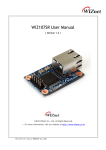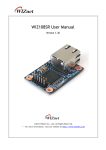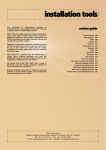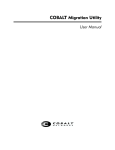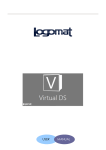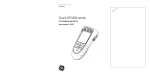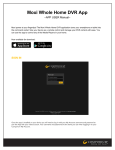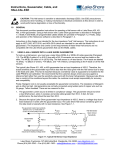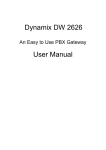Download SP110 Skype Phone Adapter
Transcript
SP110 Skype Phone Adapter User Manual Version 1.0.10 Default Login Detail WAN IP Address: DHCP LAN IP Address: http://10.0.0.1 Password: 1234 1 Table of Contents INTRODUCE..................................................................................................................... 3 1.1 OVERVIEW 1.2 INTRODUCTION 1.3 FRONT PANEL LED INDICATORS & REAR PANELS 1.4 SPECIFICATION 3 3 3 4 INSTALLATION AND SETUP ............................................................................................. 5 2.1 PACKAGE CONTENT 2.2 HARDWARE INSTALLATION 2.3 QUICK START 5 5 8 NETWORK SETTING (WAN) ............................................................................................. 9 3.1 SYSTEM STATUS 3.2 WAN INTERFACE STATIC IP DHCP CLIENT PPPOE 9 9 9 10 10 SKYPE ACCOUNT SETTING ............................................................................................. 12 4.1 SKYPE ACCOUNT SETTING 4.2 SPEED DIAL SETTING 12 12 ADVANCE SETTING........................................................................................................ 14 5.1 PHONE SETTING 5.2 LANDLINE DIAL PLAN LIST (FOR SKYPE FIRST MODE ONLY) 5.3 LAN SETTING 5.4 UPDATE SYSTEM 5.5 SET TO DEFAULT 5.6 SYSTEM AUTHORITY 5.7 SAVE AND REBOOT Q & A? APPLICATION 14 14 15 16 16 16 16 18 18 2 1 Introduce This document describes the usage of SP110 (Skype Phone Adapter) 1.1 Overview Enjoy Skype Calls from your telephone The SP110 Skype Phone Adapter lets you make calls from your Skype account by telephone, includes Skype to Skype calls, Skype to Mobile and landline calls. No PC required The SP110 Skype Phone adapter lets you make and receive Skype calls at any time, without having your computer on. Speed Dial List The SP110 Skype Phone adapter can store up to 100 speed dials of Skype contacts. Life line support The SP110 supports Lifeline, allows users to use PSTN phone service and Skype service at the same time. Users can make emergency calls, or have mobile and landline calls by PSTN line. 1.2 Introduction This Skype Phone Adapter (SP110) provides let you make call via your Skype account to save the call fee. Model WAN Port LAN Port FXS Port Line Port RJ-11 port SP110 1 1 1 1 2 1.3 Front Panel LED Indicators & Rear Panels SP110 3 LED Power LAN WAN Login FXS(Phone) Balance Status On Off On / Flashing Off On / Flashing Off On Off Off Flashing On On (Orange) Description SP110 is power on SP110 is power off Ethernet cable was connected Ethernet not connected to PC Ethernet cable was connected Waiting for network connection Login Skype account successfully. Login Skype account fail Telephone Set is On-Hook Ring Indication Telephone Set is Off-Hook Skype credit is 0. 1.4 Specification Speed Dial List Allows users to define the speed-dial of their most contacted Skype contacts by assigning each a unique short cut key with which to initiate a call. To start a call just dial * before the speed dial number. Skype Feature Voice Codec: Skype codec Skype call first mode and Landline call first mode for selection Phone Feature Volume Adjustment Country Tone Configuration IP Specifications: WAN: PPPoE client, DHCP client, Fix IP Address NAT Functions Configuration and Management Web-Based Graphical UI Configuration HTTP Firmware Upgrade General Specification AC power: AC100V-240V, DC12V/0.5A, 50/60 Hz Temperature: 0°C ~ 40°C (Operation) Humidity: up to 90% non-condensing Emission: FCC Part 15 Class B, CE Mark, RoHS Compliant Dimension : 98 x 85 x 30 mm Weight: 110 g 4 2 Installation and Setup 2.1 Package Content Please check enclosed product and its accessories before installation. These contents are from pre-released product. The contents for the final product might change a little bit. SP110 Package (SP110) (RJ11 telephone line) The SP110 packet contents: SP110 RJ-45 cable line RJ-11 telephone line AC Power Adapter (0.5A) Quick Guide (RJ45 cable) (Power adapter) X1 X1 X1 X1 X1 2.2 Hardware Installation 5 Port Description: Power Reset WAN Item 1 LAN 2 Port FXS(Foreign Exchange Station) Line 3 WAN(Wide Area Network) 4 LAN(Local Area Network) 5 RES(Reset button) 6 AC power(DC in 12V) Phone Line Description FXS port can be connected to analog telephone sets Connect to CO line with RJ-11(Gray) analog line. Connect to the network with an Ethernet cable. This port allows your ATA to be connected to an Internet Access device, e.g. router, cable modem, ADSL modem, through a networking cable with RJ-45 connectors used on 10BaseT and 100BaseTX networks. Connect to PC with Ethernet cable. 1 port allows your PC or Switch/Hub to be connected to the ATA through a networking cable with RJ-45 connectors used on 10BaseT and 100BaseTX networks. Push this button until 5 seconds and ATA will be set to factory default configuration. A power supply cable is inserted Installation: 1 Connect the 12V DC IN to the power outlet with power adaptor. 2 Connect FXO to PSTN. 3 Connect FXS to a telephone jack with the RJ-11 analog cable. Connecting to a PC: 1 Connect the Ethernet cable (with RJ-45 connector) to any LAN port. 2 Connect the other end of the Ethernet cable to your PC’s installed network interface card (NIC). Connecting to an External Ethernet Hub or Switch: 1 Connect the Ethernet cable (with RJ-45 connector) to WAN port. 2. Connect the other end of the Ethernet cable to DSL/Cable modem or the external 6 Ethernet hub or switch. 7 2.3 Quick Start How to set your network environment? SP110 default network environment: For WAN: Wan type: DHCP client For LAN: IP: 10.0.0.1 Subnet mask: 255.255.255.0 How to configure SP110? 1. Configure your PC or NB to the same subnet with SP110. 2. Use web browser (IE/Firefox) link to url: http://10.0.0.1 3. Select language: English or Chinese 4. Login password: 1234 5. Use this web configuration interface to configure all system functionality; firstly you should change the WAN network environment to yours. 6. Key in your Skype account and password to log in your Skype account 7. If you only call land line number and mobile number, you can make call after login your Skype account successfully. (Please make sure you have Skype credit already.) 8. If you would like to call other Skype account, you need to setup the speed dial list. 8 3 Network Setting (WAN) 3.1 System Status The page included Skype account and log in status, also the firmware version and WAN ip information. 3.2 WAN Interface WAN Setting is used to connect to your ISP (Internet Service Provider). The WAN settings are provided to you by your ISP and often times referred to as "public settings". Please select the appropriate option for your specific ISP. SP110 support three methods for Internet access: Static IP DHCP PPPoE Static IP If you are a leased line user with a fixed IP address, enter the IP address, subnet mask, gateway address and DNS (domain name server) address(es) provided by your ISP. Each IP address entered in the fields must be in the appropriate IP form, which are four IP octets separated by a dot (x.x.x.x). Example: 168.95.1.1 9 ■IP Address: Check with your ISP provider. ■Subnet Mask: Check with your ISP provider. ■Default Gateway: Check with your ISP provider. DHCP client Dynamic Host Configuration Protocol (DHCP), Dynamic IP (Get WAN IP Address automatically). If you are connected to the Internet through a Cable modem line, then a dynamic IP will be assigned. Note: WAN port gets the IP Address, Subnet Mask and default gateway IP address automatically, if DHCP client is successful. PPPoE Point-to-Point Protocol over Ethernet (PPPoE). Some ISPs provide DSL-based services and use PPPoE to establish communication link with end-users. If you are connected to the Internet through a DSL line, please check with your ISP to see if they use PPPoE. 10 ■PPPoE User name: Enter username provided by your ISP. ■PPPoE Password: Enter password provided by your ISP. 11 4 Skype Account Setting 4.1 Skype Account Setting When you set up the SP110, firs time you’ll start with Wizard pages. After that, when you log in the SP110 again, you’ll see the basic setting. You can change the Skype account and call mode (Skype First Mode or Landline First mode) here. ■Skype First: Always make calls by your Skype account. User can call out by Landline by dialing#before destination number. Dial Skype speed dial number *0 to *99 to call the Skype account. ■Landline First (default): Always make calls by Landline. User can call out by Skype account by dialing* before destination number. Dial Skype speed dial number *0 to *99 to call the Skype account. (About the speed dial setting, please refer to step 6) 4.2 Speed Dial Setting Support 100 lists. Key in Position, Skype Account and Note, then, click the Add button. You can click the “Skype Contact List” to select the Skype account directly. The default setting is with*99 speed dial key for prompt of Skype Sound Test Service. Ex. Key in Position: 0, Account: abc123, Note: test, click Add button, you’ll see the result 12 of phone book as below. Dial *0 to call abc123 account. 13 5 Advance Setting 5.1 Phone Setting Country Tone Setting: adjust the tone frequency by country. Select a country from the pull-down menu. Included USA, Switzerland, Australia, Czech, Poland, Norway, Chile, Taiwan, Argentina, Russia, Denmark, Spain… Volume control supports two types: Listening volume setting: from 1 to 5, when you feel the voice is soft or loud, you can adjust the listening volume item. Speaking volume setting: from 1 to 5, when the receiver fell your voice is soft or loud, you can adjust the speak volume item. 5.2 Landline Dial Plan List (for Skype First Mode only) SP110 Support 10 landline dial plan list. When you select the call mode as Skype first, you would like to dial out the landline number or mobile number by Line port of SP110, you need to dial #before the number, if you don’t want to dial #before the number, you can setup the landline dial plan list. You can setup the emergency number or toll free number here. For example, you can key in Index: 1, Phone number: 119, Note: emergency call, and click add button, you’ll see the screen as below. Then, you can dial 119 without dialing # in advance, the call will out call by Line port of SP110. 14 5.3 LAN Setting IP settings of the LAN (Local Area Network) interface for the device. The LAN IP address is private to your internal network and cannot be seen on the Internet. You can change the LAN IP address if needed. The default IP address is 10.0.0.1 with a subnet mask of 255.255.255.0. 15 5.4 Update System This page allows you upgrade the SP110 firmware to new version. Please note, do not power off the device during the upload because it may cause the system crash. 5.5 Set to Default This function allows SP110 return to factory default: WAN as DHCP LAN ip is 10.0.0.1 Password is 1234 5.6 System Authority The default password is 1234. Here you can change the password here. 5.7 Save and Reboot Click the “Reboot” button, the device will save the current configuration and reboot. 16 17 Q & A? Q: Why I use web browser link to http://10.0.0.1, but the log in page of SP110 can’t display? A: Please make sure the hardware installation is correct, please check the status of internet connection, please go to [Start][Control Panel][Network Connection][Local Area Connection], check if the status is connected, if not, please click the right key of mouse and click the “Repair.” Then, try to log in the WEB UI again. Q: Why can’t I log in the Skype account successfully? A: Please make sure you key in correct Skype user name and password. Q: Why can’t I call the landline number and mobile number by Skype Account? A: Please check the Balance led, if orange lights, means your Skype credit run out, please buy the Skype credit. Or you can log in WEB UI to check the “Balance” item under the Skype Account Setting. Application 18