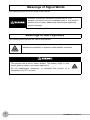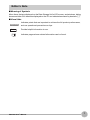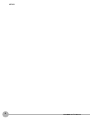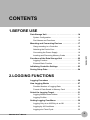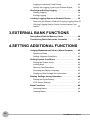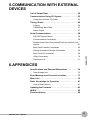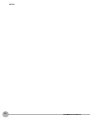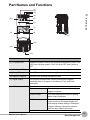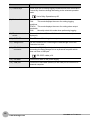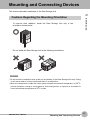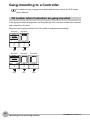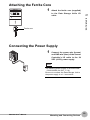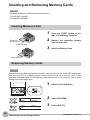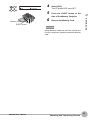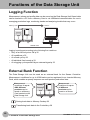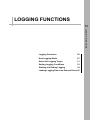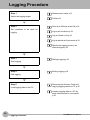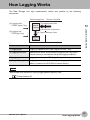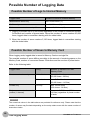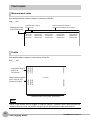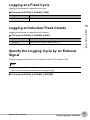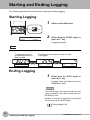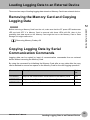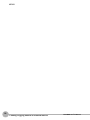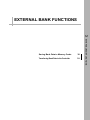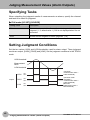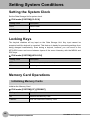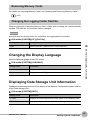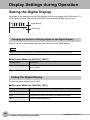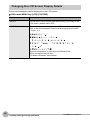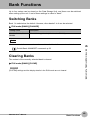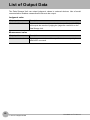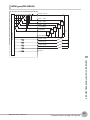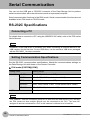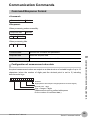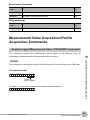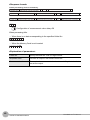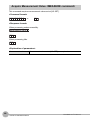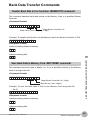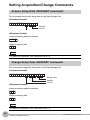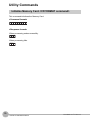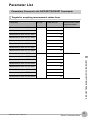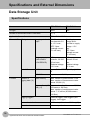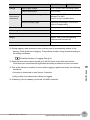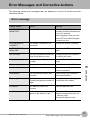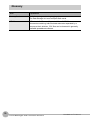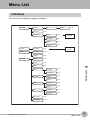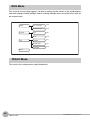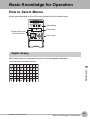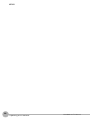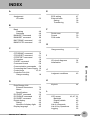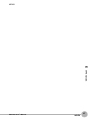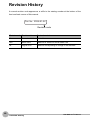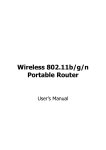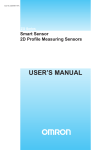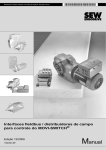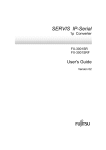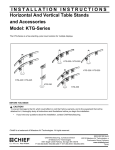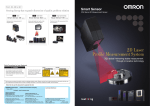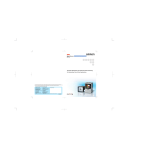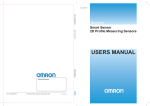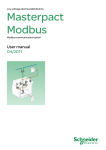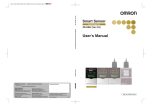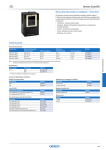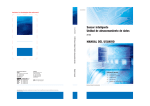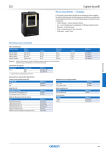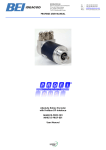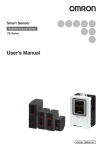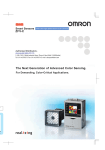Download ZG2-DSU Smart Sensor User`s Manual
Transcript
Smart Sensor Data Storage Unit ZG2-DSU User’s Manual Cat.No Z289-E1-02 Introduction Thank you for purchasing the ZG2 Data Storage Unit (ZG2-DSU). This manual provides information regarding functions, performance and operating methods that are required for using the ZG2-DSU. When using the ZG2-DSU, be sure to observe the following: • The ZG2-DSU must be operated by personnel knowledgeable in electrical engineering. • To ensure correct use, please read this manual thoroughly to deepen your understanding of the product. • Please keep this manual in a safe place so that it can be referred to whenever necessary. About Trademarks • Microsoft and Windows are either registered trademarks or trademarks of Microsoft Corp. in the United States and/or other countries. • CompactFlash is a trademark of SanDisk Corporation. • Other product and company names herein may be either registered trademarks or trademarks of their respective owners. How to Switch the Display Language to English Turn the power ON with the MENU key held down. This displays the display language selection screen. Select Language 1 Japanese 2 English The unit will start up with the messages displayed in English when it is next started up. READ AND UNDERSTAND THIS DOCUMENT (Please Read) BEFORE USE 1 User's Manual LOGGING FUNCTIONS 2 EXTERNAL BANK FUNCTIONS SETTING TIONS ADDITIONAL FUNC- COMMUNICATION WITH EXTERNAL DEVICES APPENDICES Smart Sensor Data Storage Unit ZG2-DSU 3 4 5 6 READ AND UNDERSTAND THIS DOCUMENT Please read and understand this document before using the products. Please consult your OMRON representative if you have any questions or comments. WARRANTY OMRON’s exclusive warranty is that the products are free from defects in materials and workmanship for a period of one year (or other period if specified) from date of sale by OMRON. OMRON MAKES NO WARRANTY OR REPRESENTATION, EXPRESS OR IMPLIED, REGARDING NON-INFRINGEMENT, MERCHANTABILITY, OR FITNESS FOR PARTICULAR PURPOSE OF THE PRODUCTS. ANY BUYER OR USER ACKNOWLEDGES THAT THE BUYER OR USER ALONE HAS DETERMINED THAT THE PRODUCTS WILL SUITABLY MEET THE REQUIREMENTS OF THEIR INTENDED USE. OMRON DISCLAIMS ALL OTHER WARRANTIES, EXPRESS OR IMPLIED. LIMITATIONS OF LIABILITY OMRON SHALL NOT BE RESPONSIBLE FOR SPECIAL, INDIRECT, OR CONSEQUENTIAL DAMAGES, LOSS OF PROFITS OR COMMERCIAL LOSS IN ANY WAY CONNECTED WITH THE PRODUCTS, WHETHER SUCH CLAIM IS BASED ON CONTRACT, WARRANTY, NEGLIGENCE, OR STRICT LIABILITY. In no event shall responsibility of OMRON for any act exceed the individual price of the product on which liability is asserted. IN NO EVENT SHALL OMRON BE RESPONSIBLE FOR WARRANTY, REPAIR, OR OTHER CLAIMS REGARDING THE PRODUCTS UNLESS OMRON’S ANALYSIS CONFIRMS THAT THE PRODUCTS WERE PROPERLY HANDLED, STORED, INSTALLED, AND MAINTAINED AND NOT SUBJECT TO CONTAMINATION, ABUSE, MISUSE, OR INAPPROPRIATE MODIFICATION OR REPAIR. SUITABILITY FOR USE THE PRODUCTS CONTAINED IN THIS DOCUMENT ARE NOT SAFETY RATED. THEY ARE NOT DESIGNED OR RATED FOR ENSURING SAFETY OF PERSONS, AND SHOULD NOT BE RELIED UPON AS A SAFETY COMPONENT OR PROTECTIVE DEVICE FOR SUCH PURPOSES. Please refer to separate catalogs for OMRON’s safety rated products. OMRON shall not be responsible for conformity with any standards, codes, or regulations that apply to the combination of products in the customer’s application or use of the product. At the customer’s request, OMRON will provide applicable third party certification documents identifying ratings and limitations of use that apply to the products. This information by itself is not sufficient for a complete determination of the suitability of the products in combination with the end product, machine, system, or other application or use. The following are some examples of applications for which particular attention must be given. This is not intended to be an exhaustive list of all possible uses of the products, nor is it intended to imply that the uses listed may be suitable for the products: • Outdoor use, uses involving potential chemical contamination or electrical interference, or conditions or uses not described in this document. 2 ZG2-DSU User’s Manual • Nuclear energy control systems, combustion systems, railroad systems, aviation systems, medical equipment, amusement machines, vehicles, safety equipment, and installations subject to separate industry or government regulations. • Systems, machines, and equipment that could present a risk to life or property. Please know and observe all prohibitions of use applicable to the products. NEVER USE THE PRODUCTS FOR AN APPLICATION INVOLVING SERIOUS RISK TO LIFE OR PROPERTY WITHOUT ENSURING THAT THE SYSTEM AS A WHOLE HAS BEEN DESIGNED TO ADDRESS THE RISKS, AND THAT THE OMRON PRODUCT IS PROPERLY RATED AND INSTALLED FOR THE INTENDED USE WITHIN THE OVERALL EQUIPMENT OR SYSTEM. PERFORMANCE DATA Performance data given in this document is provided as a guide for the user in determining suitability and does not constitute a warranty. It may represent the result of OMRON’s test conditions, and the users must correlate it to actual application requirements. Actual performance is subject to the OMRON Warranty and Limitations of Liability. CHANGE IN SPECIFICATIONS Product specifications and accessories may be changed at any time based on improvements and other reasons. It is our practice to change model numbers when published ratings or features are changed, or when significant construction changes are made. However, some specifications of the product may be changed without any notice. When in doubt, special model numbers may be assigned to fix or establish key specifications for your application on your request. Please consult with your OMRON representative at any time to confirm actual specifications of purchased products. DIMENSIONS AND WEIGHTS Dimensions and weights are nominal and are not to be used for manufacturing purposes, even when tolerances are shown. ERRORS AND OMISSIONS The information in this document has been carefully checked and is believed to be accurate; however, no responsibility is assumed for clerical, typographical, or proofreading errors, or omissions. PROGRAMMABLE PRODUCTS OMRON shall not be responsible for the user’s programming of a programmable product, or any consequence thereof. COPYRIGHT AND COPY PERMISSION This document shall not be copied for sales or promotions without permission. This document is protected by copyright and is intended solely for use in conjunction with the product. Please notify us before copying or reproducing this document in any manner, for any other purpose. If copying or transmitting this document to another, please copy or transmit it in its entirety. ZG2-DSU User’s Manual 3 Meanings of Signal Words The following signal words are used in this manual. Indicates a potentially hazardous situation which, if not avoided, will result in minor or moderate injury, or may result in serious injury or death. Additionally there may be significant property damage. Meanings of Alert Symbols The following alert symbols are used in this manual. Indicates the possibility of explosion under specific conditions. This product has a built-in lithium battery. This battery might, in rare cases, ignite or rupture, and cause major injury. Do not disassemble, pressurize, or incinerate this product at a temperature of 100°C or more. 4 ZG2-DSU User’s Manual Precautions for Safe Use The following points are important to ensure safety, so make sure that they are strictly observed. 1. Installation Environment • Do not use the product in environments where it can be exposed to inflammable/ explosive gas. • To secure the safety of operation and maintenance, do not install the product close to high-voltage devices and power devices. 2. Power Supply and Wiring • • • • • The voltage and AC power supply must be within the rated range (DC 24 V ±10%). Reverse connection of the power supply is not allowed. Open-collector outputs should not be short-circuited. Use the power supply within the rated load. High-voltage lines and power lines must be wired separately from this product. Wiring them together or placing in the same duct may cause induction, resulting in malfunction or damage. 3. Regulations and Standards • EN61326-1 • Electromagnetic environment : Industrial electromagnetic environment (EN/IEC 61326-1 Table 2) • Notice for Korea Radio Law A급 기기 (업무용 방송통신기자재) 이 기기는 업무용 ( A급 ) 전자파적합기기로서 판매자 또는 사용자는 이 점을 주의하시기 바라며 , 가정외의 지역에서 사용하는 것을 목적으로 합니다. 4. Other • Do not disassemble, repair, or modify the product. • Dispose of this product as industrial waste. ZG2-DSU User’s Manual 5 Precautions for Correct Use Observe the following precautions to prevent failure to operate, malfunctions, or undesirable effects on product performance. 1. Installation Site Do not install this product in locations subjected to the following conditions: • Ambient temperature outside the rating • Rapid temperature fluctuations (causing condensation) • Relative humidity outside the range of 35 to 85% • Presence of corrosive or flammable gases • Presence of dust, salt, or iron particles • Direct vibration or shock • Reflection of intense light (such as other laser beams or electric arc-welding machines) • Direct sunlight or near heaters • Water, oil, or chemical fumes or spray • Strong magnetic or electric field 2. Power Supply and Wiring • When using a commercially available switching regulator, make sure that the FG terminal is grounded. • If surge currents are present in the power lines, connect surge absorbers that suit the operating environment. • Before turning ON the power after the product is connected, make sure that the power supply voltage is correct, there are no incorrect connections (e.g. load short-circuit), and the load current is appropriate. Incorrect wiring may result in breakdown of the product. • Before connecting/disconnecting devices, make sure that the devices are turned OFF. The devices may break down if it is connected/disconnected while the power is ON. • Use only combinations of the Sensor Controller specified in this manual. 3.Maintenance and Inspection Do not use thinner, benzene, acetone or kerosene to clean the Data Storage Unit. 4.Compatibility of Mesurement Data This product is the dedicated data storage unit for ZG2 series. Data cannot be logged when existing ZG series products are connected to the Data Storage Unit. Bank data or System data saved using ZG series cannot be processed with this product. 6 ZG2-DSU User’s Manual Editor’s Note ■ Meaning of Symbols Menu items that are displayed on the Data Storage Unit’s LCD screen, and windows, dialog boxes and other GUI elements displayed on the PC are indicated enclosed by brackets “[ ]”. ■ Visual Aids Important Note Indicates points that are important to achieve the full product performance, such as operational precautions or tips. Provide helpful information in use. Indicates pages where related information can be found. ZG2-DSU User’s Manual 7 MEMO 8 ZG2-DSU User’s Manual CONTENTS 1.BEFORE USE Data Storage Unit . . . . . . . . . . . . . . . . . . . . . . . . . . . . . 14 System Configuration . . . . . . . . . . . . . . . . . . . . . . . . . . 14 Part Names and Functions . . . . . . . . . . . . . . . . . . . . . . 15 Mounting and Connecting Devices . . . . . . . . . . . . . . 17 Gang-mounting to a Controller . . . . . . . . . . . . . . . . . . . 18 Attaching the Ferrite Core . . . . . . . . . . . . . . . . . . . . . . 19 1 Connecting the Power Supply . . . . . . . . . . . . . . . . . . . 19 CONTENTS Inserting and Removing Memory Cards . . . . . . . . . . . . 20 Functions of the Data Storage Unit . . . . . . . . . . . . . . 22 Logging Function . . . . . . . . . . . . . . . . . . . . . . . . . . . . . 22 External Bank Function . . . . . . . . . . . . . . . . . . . . . . . . 22 Initializing Controller Settings . . . . . . . . . . . . . . . . . . 23 Saving Setup Data . . . . . . . . . . . . . . . . . . . . . . . . . . . . 24 2.LOGGING FUNCTIONS Logging Procedure . . . . . . . . . . . . . . . . . . . . . . . . . . . 26 How Logging Works . . . . . . . . . . . . . . . . . . . . . . . . . . 27 Possible Number of Logging Data . . . . . . . . . . . . . . . . 28 Format of Data Saved to Memory Card . . . . . . . . . . . . 29 Select the Logging Target . . . . . . . . . . . . . . . . . . . . . . 31 Logging Measurement Values . . . . . . . . . . . . . . . . . . . 31 Logging Profiles . . . . . . . . . . . . . . . . . . . . . . . . . . . . . . 31 Setting Logging Conditions . . . . . . . . . . . . . . . . . . . . 32 Logging Only at an NG/Only at an OK . . . . . . . . . . . . . 32 Logging by All Conditions . . . . . . . . . . . . . . . . . . . . . . . 32 Logging at a Fixed Cycle . . . . . . . . . . . . . . . . . . . . . . . 33 ZG2-DSU User’s Manual 9 Logging at Individual Fixed Counts . . . . . . . . . . . . . . . 33 Specify the Logging Cycle by an External Signal . . . . . 33 Starting and Ending Logging . . . . . . . . . . . . . . . . . . . 34 Starting Logging . . . . . . . . . . . . . . . . . . . . . . . . . . . . . . 34 Ending Logging . . . . . . . . . . . . . . . . . . . . . . . . . . . . . . . 34 Loading Logging Data to an External Device . . . . . . 35 Removing the Memory Card and Copying Logging Data 35 Copying Logging Data by Serial Communication Commands . . . . . . . . . . . . . . . . . . . . . . . . . . . . . . . . . . . . . . 35 3.EXTERNAL BANK FUNCTIONS Saving Bank Data to Memory Cards . . . . . . . . . . . . . 38 Transferring Bank Data to the Controller . . . . . . . . . 39 4.SETTING ADDITIONAL FUNCTIONS Judging Measurement Values (Alarm Outputs) . . . . 42 Specifying Tasks . . . . . . . . . . . . . . . . . . . . . . . . . . . . . 42 Setting Judgment Conditions . . . . . . . . . . . . . . . . . . . . 42 Setting System Conditions . . . . . . . . . . . . . . . . . . . . . 44 Setting the System Clock . . . . . . . . . . . . . . . . . . . . . . . 44 Locking Keys . . . . . . . . . . . . . . . . . . . . . . . . . . . . . . . . 44 Memory Card Operations . . . . . . . . . . . . . . . . . . . . . . . 44 Changing the Display Language . . . . . . . . . . . . . . . . . 45 Displaying Data Storage Unit Information . . . . . . . . . . 45 Display Settings during Operation . . . . . . . . . . . . . . . 46 Setting the Digital Display . . . . . . . . . . . . . . . . . . . . . . . 46 LCD Screen Settings . . . . . . . . . . . . . . . . . . . . . . . . . . 47 Bank Functions . . . . . . . . . . . . . . . . . . . . . . . . . . . . . . 49 Switching Banks . . . . . . . . . . . . . . . . . . . . . . . . . . . . . . 49 Clearing Banks . . . . . . . . . . . . . . . . . . . . . . . . . . . . . . . 49 10 ZG2-DSU User’s Manual 5.COMMUNICATION WITH EXTERNAL DEVICES List of Output Data . . . . . . . . . . . . . . . . . . . . . . . . . . . 52 Communication Using I/O Signals . . . . . . . . . . . . . . . 53 Using the Controller I/O Cable . . . . . . . . . . . . . . . . . . . 53 Timing Charts . . . . . . . . . . . . . . . . . . . . . . . . . . . . . . . . 56 Logging . . . . . . . . . . . . . . . . . . . . . . . . . . . . . . . . . . . . . 56 Transferring Bank Data . . . . . . . . . . . . . . . . . . . . . . . . 57 Alarm Output . . . . . . . . . . . . . . . . . . . . . . . . . . . . . . . . 57 Serial Communication . . . . . . . . . . . . . . . . . . . . . . . . . 58 RS-232C Specifications . . . . . . . . . . . . . . . . . . . . . . . . 58 Communication Commands . . . . . . . . . . . . . . . . . . . . . 59 Measurement Value Acquisition/Profile Acquisition Commands . . . . . . . . . . . . . . . . . . . . . . . . . . . . . . . . . . . . . . 61 Bank Data Transfer Commands . . . . . . . . . . . . . . . . . . 65 Setting Acquisition/Change Commands . . . . . . . . . . . . 66 Bank Control Commands . . . . . . . . . . . . . . . . . . . . . . . 69 Parameter List . . . . . . . . . . . . . . . . . . . . . . . . . . . . . . . 71 6.APPENDICES CONTENTS Utility Commands . . . . . . . . . . . . . . . . . . . . . . . . . . . . . 70 Specifications and External Dimensions . . . . . . . . . 74 Data Storage Unit . . . . . . . . . . . . . . . . . . . . . . . . . . . . . 74 Error Messages and Corrective Actions . . . . . . . . . . 77 Menu List . . . . . . . . . . . . . . . . . . . . . . . . . . . . . . . . . . . 79 Basic Knowledge for Operation . . . . . . . . . . . . . . . . . 81 How to Select Menus . . . . . . . . . . . . . . . . . . . . . . . . . . 81 Updating the Firmware . . . . . . . . . . . . . . . . . . . . . . . . 83 INDEX . . . . . . . . . . . . . . . . . . . . . . . . . . . . . . . . . . . . . . 85 Revision History . . . . . . . . . . . . . . . . . . . . . . . . . . . . . 88 ZG2-DSU User’s Manual 11 MEMO 12 ZG2-DSU User’s Manual 1 BEFORE USE BEFORE USE Data Storage Unit 14 Mounting and Connecting Devices 17 Functions of the Data Storage Unit 22 Initializing Controller Settings 23 Saving Setup Data 24 Data Storage Unit The Data Storage Unit collects and acquires measurement values and profiles from the Sensor Controller installed on site, and can save this data to Memory Card. Data saved on Memory Card can be easily loaded to a PC for use in data analysis and operations. Measurement conditions for up to 4096 banks (16 banks x 256 files) can be registered to an inserted Memory Card as an external bank for the Sensor Controller. Also, thresholds can be set for data currently being logged and used as alarm output functions. System Configuration Sensor Head Memory Card Controller Link Unit ZS-XCN F160-N128S F160-N265S Required when the Data Storage Unit is connected to the Sensor Controller. USB PC Data Storage Unit Sensor Controller ZG2-DSU11/DSU41 ZG2-WDC11/WDC41 Up to two Sensor Controllers can be gang-mounted. Data on the Data Storage Unit can be easily captured to a PC by serial communication, a USB connection or by directly reading the Memory Card. RS-232C connector cable (option) Exclusive cables are available to match the connected device. For PC : ZS-XRS2 For PLC/PT : ZS-XPT2 PLC 14 Data Storage Unit ZG2-DSU User’s Manual Part Names and Functions (1) (2) (3) 1 (4) BEFORE USE (5) (10) (6) (7) (9) (8) (11) (12) (14) (13) Name Function (1) CF power LED Displays the status of the power supplied to the Memory Card. This LED turns ON when power is ON, and turns OFF when power is OFF. (2) CF access LED This LED turns ON when the Memory Card is being accessed. (3) Error LED This LED turns ON when a Memory Card read/write error occurs. (4) Memory Card slot This slot is for inserting the Memory Card. (5) Digital display This displays measurement values currently being logged, remaining amount of space on the Memory Card, and other information. (6) LCD screen ZG2-DSU User’s Manual FUN mode This mode displays the menu for setting logging conditions. TEACH mode This mode displays the menu for setting alarm output thresholds. RUN mode This mode displays the menu for setting up the content of the digital display and other display-related settings. Settings for using the Memory Card as an external bank are also made in this mode. Data Storage Unit 15 Name Function (7) Control keys These keys are for setting logging conditions and other information. Control key functions change according to the selected operation mode. List of Key Operations p.82 (8) Mode switch This switch selects the operation mode. FUN: This mode displays the menu for setting logging conditions. TEACH: This mode displays the menu for setting alarm output thresholds. RUN: Normally select this mode when performing logging. (9) Threshold selection switch Select which of the HIGH or LOW thresholds is to be set (or displayed). (10) OUT LED This LED turns ON during alarm output. (11) Gang mount Use this connector for connecting the Data Storage Unit to the Controller Link Unit. (12) RS-232C connector Connect the RS-232C cable (exclusive product) when you are connecting the Data Storage Unit to a personal computer which does not have a USB port. RS-232C cable p.14 16 (13) I/O cable Connect this cable to the power supply. (14) USB port Connect the USB cable (MINI-B) to the USB port to connect to a personal computer. Data Storage Unit ZG2-DSU User’s Manual Mounting and Connecting Devices This section describes installation of the Data Storage Unit. BEFORE USE To improve heat radiation, install the Data Storage Unit only in the orientation shown below. 1 Cautions Regarding the Mounting Orientation Do not install the Data Storage Unit in the following orientations: Important •Do not block the ventilation holes at the top and bottom of the Data Storage Unit body. Doing so will cause heat to build up inside and result in a malfunction. •When the temperature inside the control panel exceeds the ambient temperature of 50°C, provide forced-air cooling or more space at surrounding areas, or improve air circulation to lower the ambient temperature to 50°C or less. ZG2-DSU User’s Manual Mounting and Connecting Devices 17 Gang-mounting to a Controller For details on how to gang-mount and install devices, refer to the ZG2 series User's Manual. CH number when Controllers are gang-mounted In the gang-mounted arrangement, the Data Storage Unit must be located at the leftmost end viewed from the front. When the unit is gang-mounted, the CH number is assigned automatically. ZG2-DSU ZG2-WDC OUTPUT RUN CH0 ZG2-DSU CH0 18 CH1 ZG2-WDC ZG2-WDC OUTPUT OUTPUT RUN RUN CH1 CH2 Mounting and Connecting Devices ZG2-DSU User’s Manual Attaching the Ferrite Core 1 1 Attach the ferrite core (supplied) to the Data Storage Unit's I/O cable. BEFORE USE Ferrite core Connecting the Power Supply H P L LD ON 1 ZE RO EN Connect the power wire (brown) and GND wire (blue) of the Sensor Controller's I/O cable to the 24 VDC (±10%) power supply. AB LE Note The following power supply is recommended: • S8VS-03024 (24 VDC, 1.3 A) Be sure to connect the Data Storage Unit to the power supply in a 1:1 connection. ZG2-DSU User’s Manual Mounting and Connecting Devices 19 Inserting and Removing Memory Cards Important The following Memory Cards can be used on this unit. •F160-N128S (128 MB) •F160-N256S (256 MB) Inserting Memory Cards 1 2 Protective dummy card EJECT button 3 Press the EJECT button at the side of the Memory Card slot. Remove the protective dummy card from the unit. Insert the Memory Card. Com pact Flas h ME MO RY OM CA RD IN A RON Memory Card Removing Memory Cards Important Before removing a Memory Card from the unit, make sure that the CF power LED and access LED are both OFF. If a Memory Card is removed with these LEDs still ON, there is the possibility that data stored on the Memory Card might be lost or the Memory Card or Data Storage Unit might malfunction. FUN 1 Switch to the FUN mode. 2 Select [SYSTEM]. 3 Select [EJECT]. RUN TEACH 20 1 SOURCE 3 BANK 2 I/O SET 4 SYSTEM 1 EJECT 3 INIT 2 SAVE ←→ Mounting and Connecting Devices ZG2-DSU User’s Manual Eject CF? 1 OK 4 2 CANCEL 6 Remove the Memory Card. Com pact Flas h D AR RY C MO ME OM RON IN A EJECT button Important When Memory Cards are not to be used on the unit for a long time, insert the protective dummy card. ZG2-DSU User’s Manual Mounting and Connecting Devices BEFORE USE Memory Card Press the EJECT button at the side of the Memory Card slot. 1 5 Select [OK]. The CF power LED turns OFF. 21 Functions of the Data Storage Unit Logging Function Measurement values and profile data can be saved on the Data Storage Unit.Saved data can be loaded to a PC from a Memory Card or via USB/serial communication for use in managing production logs, monitoring trends and analyzing trouble that may occur. Memory Card Host PC USB/RS-232C Logging is performed according to the following five conditions: • • • • • Only at an NG/only at an OK p.32 All conditions p.32 At a fixed cycle p.33 At individual fixed counts p.33 At a logging cycle specified by an external signal p.33 External Bank Function The Data Storage Unit can be used as an external bank for the Sensor Controller. Measurement conditions for up to 4096 banks can be registered to an inserted Memory Card, which enables a speedy response on multi-product production lines. Measurement conditions for up to 4096 different products can be saved on a Memory Card inserted on the Data Storage Unit. Measurement conditions for up to 16 different products can be saved on a Sensor Saving bank data to Memory Cards p.38 Transferring bank data to the Controller p.39 22 Functions of the Data Storage Unit ZG2-DSU User’s Manual Initializing Controller Settings Important FUN 1 Switch to the FUN mode. 2 Select [SYSTEM]. BEFORE USE Acquiring setup data <DATAGET command> p.66 1 The settings of all banks and logging data are initialized regardless of the currently saved bank No. and logging data. To save settings and data, back them up to a personal computer before performing initialization. RUN TEACH 1 SOURCE 3 BANK 2 I/O SET 4 SYSTEM 1 EJECT 3 INIT 2 SAVE 4 INFO Initialize? 1 OK Is it all right? 1 OK 4 2 CANCEL 5 Select [INIT]. The confirmation displayed. message is Select [OK]. The final confirmation message is displayed. Select [OK]. 2 CANCEL INITIALIZE Executed ZG2-DSU User’s Manual 3 The settings are initialized, and the "INITIALIZE Executed" message is displayed. Initializing Controller Settings 23 Saving Setup Data Bank settings and system settings made on the Data Storage Unit can be saved internally on the Data Storage Unit. Important •The settings of all banks are saved regardless of the currently selected bank No. •After you have made settings, be sure to save the setup data. All settings will be deleted if you turn the power OFF without saving the data. A message prompting you to save data will be displayed if you change the operation mode without saving data after you have changed settings. FUN 1 Switch to the FUN mode. 2 Select [SYSTEM]. 3 Select [SAVE]. RUN TEACH 1 SOURCE 3 BANK 2 I/O SET 4 SYSTEM 1 EJECT 3 INIT 2 SAVE ←→ Save the data? 1 OK 2 CANCEL Is it all right? 1 OK 5 Saving Setup Data Select [OK]. The final confirmation message is displayed. Select [OK]. 2 CANCEL SYSTEMDATA SAVE Executed 24 4 The settings are saved, and the "SYSTEMDATA SAVE Executed" message is displayed. ZG2-DSU User’s Manual LOGGING FUNCTIONS 2 LOGGING FUNCTIONS Logging Procedure 26 How Logging Works 27 Select the Logging Target 31 Setting Logging Conditions 32 Starting and Ending Logging 34 Loading Logging Data to an External Device35 Logging Procedure Step 1 Select the logging target. Measurement value p.31 Profile p.31 Step 2 Only at an NG/only at an OK p.32 Set conditions to be used for logging. Log by all conditions p.32 Log at a fixed cycle p.33 Log at individual fixed counts p.33 Specify the logging cycle by an external signal p.33 Step 3 Starting logging p.34 Start logging. Step 4 Ending logging p.34 End logging. Step 5 Load logging data to the PC. Removing the Memory Card and copying logging data to a PC p.35 Loading logging data to a PC by serial communication commands p.35 26 Logging Procedure ZG2-DSU User’s Manual How Logging Works The Data Storage Unit logs measurement values and profiles by the following mechanism. Data Storage Unit Sensor Controller (2) Logging execution (1) Logging start START signal/↑ key 2 Internal memory (4) Copy to Memory Card Memory Card Process Description (1) Logging start Logging is started by the START signal or by the ↑ key. (2) Logging execution Measurement results and profiles are logged to the ZG2-DSU's internal memory in accordance with preset logging conditions. (3) Logging end Logging is ended by the STOP signal or by the ↓ key. LOGGING FUNCTIONS (measurement result/profile) (3) Logging end STOP key/↓ key (4) Copy to Memory Card Logging data is copied automatically after logging ends to the Memory Card from the ZG2-DSU's internal memory. Note Approximate time required for copying logging data to Memory Card Timing charts p.56 ZG2-DSU User’s Manual How Logging Works 27 Possible Number of Logging Data Possible Number of Logs to Internal Memory Logged Data Number of Saves to Internal Memory Measurement values only Max. 65,000 times (*1) Profiles only Max. 5,120 times (*2) Both measurement values and profiles Max. total 5,120 times (*2) *1 Logging is possible up to 65,000 times regardless of the number of connected Sensor Controllers and number of preset tasks. When the number of saves reaches 65,000 times, logged data is overwritten starting with the oldest data. *2 When the number of saves reaches 5,120 times, logged data is overwritten starting with the oldest data. Possible Number of Saves to Memory Card When logging ends, logged data is saved to Memory Card as a single file. The possible number of saves differs according to the amount of remaining space on the Memory Card, number of connected Sensor Controllers and the number of preset tasks. Refer to the following table. Logged Data Setting Number of Saves to 256 MB Memory Card Measurement values only 2 CH x 8 tasks Max. 1.3 million times (65,000 times x 20 files) 1 CH x 1 task Max. 7.15 million times (65,000 times x 110 files) 1 CH only Max. 35,328 times (256 times x 138 files) Profiles only Both measurement values and profiles (1 channel) - Max. total 30,720 times (256 times x 120 files) regardless of preset number of tasks Important The numerical values in the table above are provided for reference only. Please note that the number of saves may fluctuate depending on the setup status even with the same number of channels or tasks. 28 How Logging Works ZG2-DSU User’s Manual Format of Data Saved to Memory Card When logging is executed, the "OMRON" folder for storing data is automatically created on the Memory Card. Each time logging starts and ends, folders are automatically created and appended with a running number, and logging data is automatically stored in each of these folders. Folder structure 2 OMRON 000 Log000.csv Measurement data Prof000.csv Prof001.csv Profile *1 Prof020.csv LOGGING FUNCTIONS Root directory 001 999 *2 Folder File *1 Up to 5,120 profiles can be logged to internal memory. However, when these profiles are saved to Memory Card, the profiles are split up into 256 profiles for each individual file. The same number as the folder name is used for the number appended to each file name. *2 The maximum number of folders that can be created is 999. The logging folder start No. can also be changed. Changing the logging folder start No. p.45 ZG2-DSU User’s Manual How Logging Works 29 File Format Measurement value One measurement value is output to one row of the file. Log___.csv Acquisition time is output as "hh:mm:ss". Measurement count (max. 65,000 times) TIME, 1. <hh:mm:ss> , 2. <hh:mm:ss> , 3. <hh:mm:ss> , • CH1 TASK1, <XXXXX.XXX> , <XXXXX.XXX> , <XXXXX.XXX> , Only the measurement values of the task whose setting is ON are output. CH1 TASK2, … , <XXXXX.XXX> ... , <XXXXX.XXX> ... , <XXXXX.XXX> ... , CH1 TASK8, <XXXXX.XXX> <XXXXX.XXX> <XXXXX.XXX> …, ... , ... , ... , CH2 TASK8 <XXXXX.XXX> <XXXXX.XXX> <XXXXX.XXX> • • Profile One profile data is output to one column of the file. Prof___.csv <hh:mm:ss> <Profile3> <Profile2> <Profile1> <Profile256> Measurement values (unit: mm) for 631 points are output. <hh:mm:ss> <hh:mm:ss> <hh:mm:ss> Acquisition time is output as "hh:mm:ss". Measurement count (max. 256 times) Note Up to 5,120 profiles can be logged to internal memory. However, when these profiles are saved to Memory Card, the profiles are split up into 256 profiles for each individual file. 30 How Logging Works ZG2-DSU User’s Manual Select the Logging Target Measurement values and profiles can be selected as logging targets. Logging Measurement Values X FUN mode-[SOURCE]-[VALUE]-[CH1 or CH2]-[TASK1 to TASK8] Description OFF/ON Sets the channel (CH) and task No. of the Sensor Controller targeted for logging to ON. 2 Setting value CH2 is not displayed when it is not connected. Logging Profiles LOGGING FUNCTIONS Note X FUN mode-[SOURCE]-[PROFILE] Setting value Description OFF/CH1/CH2 Sets the channel (CH) of the Sensor Controller targeted for logging. Important When two Sensor Controllers are gang-mounted, profiles are logged on only either one of the Sensor Controllers. ZG2-DSU User’s Manual Select the Logging Target 31 Setting Logging Conditions Set which data is to be logged. You can select from the following five logging conditions. • • • • • Only at an NG/only at an OK All conditions At a fixed cycle At individual fixed counts At a logging cycle specified by an external signal Logging Only at an NG/Only at an OK Set logging according to the judgment result of a specific Sensor Controller. X FUN mode-[SOURCE]-[LOGGING]-[MEAS] Setting value Description CH Selects the channel of the Sensor Controller whose judgment result is to be monitored. JUDGE NG+ERROR: Logging is performed only when the overall judgment of the CH currently being monitored is NG and ERROR. NG: Logging is performed only when the overall judgment of the CH currently being monitored is NG. PASS: Logging is performed only when the overall judgment of the CH currently being monitored is PASS (OK). (default value) Logging by All Conditions Logging is performed by all conditions regardless of judgment result. X FUN mode-[SOURCE]-[LOGGING]-[MEAS] 32 Setting value Description CH Select the channel of the connected Sensor Controller. When two Controllers are connected, either Sensor Controller may be selected. JUDGE Select [All]. Setting Logging Conditions ZG2-DSU User’s Manual Logging at a Fixed Cycle Logging is performed at a specified time cycle. X FUN mode-[SOURCE]-[LOGGING]-[TIME] Setting value Description 00:00:00 Specifies the time interval. X FUN mode-[SOURCE]-[LOGGING]-[POINT] Setting value Description 1 - 999,999 Sets the count interval. (default value: 1) LOGGING FUNCTIONS Logging is performed at a specified count interval. 2 Logging at Individual Fixed Counts Specify the Logging Cycle by an External Signal All data is logged continuously for the duration that the TRIG signal is ON. Note •Logging is also performed while function key 1 is held down. •This key can be used as a substitute for the trigger signal. X FUN mode-[SOURCE]-[LOGGING]-[TRIGGER] ZG2-DSU User’s Manual Setting Logging Conditions 33 Starting and Ending Logging The following describes the procedure for starting and ending logging. Starting Logging 1 FUN Switch to the RUN mode. RUN TEACH Available MB Stopping ←→ ↑ START 2 Either input the START signal or press the ↑ key. Logging is started. Note Display details during logging can be changed by the ←→ keys. To display the amount of remaining space on a Memory Card Available MB Stopping ←→ ↑ START To display the measurement value of a task to be logged CH1 TASK1 Stopping ←→ ↑ START CH1 TASK2 Stopping ←→ ↑ START Ending Logging 1 Either input the STOP signal or press the ↓ key. Logging ends, and data is saved to the Memory Card. Important The Data Storage Unit cannot accept the next logging operation while data is being saved to the Memory Card. Whether or not start of logging can be accepted can be known by the BUSY signal. Timing charts p.56 34 Starting and Ending Logging ZG2-DSU User’s Manual Loading Logging Data to an External Device There are two ways of loading logging data stored on Memory Card to an external device. Removing the Memory Card and Copying Logging Data 2 Important Removing Memory Cards p.20 Copying Logging Data by Serial Communication Commands LOGGING FUNCTIONS Before removing a Memory Card from the unit, make sure that the CF power LED and access LED are both OFF. If a Memory Card is removed with these LEDs still ON, there is the possibility that data stored on the Memory Card might be lost or the Memory Card or Data Storage Unit might malfunction. Logging data can be copied by input of communication commands from an external device without removing the Memory Card. By using the command for initializing the Memory Card after a copy, data after the copy can be deleted to secure free space on the Memory Card for the next logging operation. Command Description Refere nce CFLOGGET Acquires the measurement values saved on the Memory Card. p.61 CFPRFGET Acquires the profiles saved on the Memory Card. p.63 CFFORMAT Initializes the Memory Card. p.70 ZG2-DSU User’s Manual Loading Logging Data to an External Device 35 MEMO 36 Loading Logging Data to an External Device ZG2-DSU User’s Manual EXTERNAL BANK FUNCTIONS 3 38 Transferring Bank Data to the Controller 39 EXTERNAL BANK FUNCTIONS Saving Bank Data to Memory Cards Saving Bank Data to Memory Cards Bank data on Sensor Controllers can be saved on a Memory Card inserted on the Data Storage Unit. 16 sets of bank data on the Sensor Controller are saved to a single file on the Data Storage Unit. X RUN mode-MENU key-[BANK]-[CONT→CF] Setting value Description CH Selects the channel of the Sensor Controller whose bank data is to be saved. CH2 is not displayed when it is not connected. File Selects the bank file number to save to the Memory Card. (BANK0 to 255) Important If a file number already containing saved bank settings is selected, those bank settings will be overwritten. Note Serial communication commands can be used to save bank data to Memory Cards. BKCTR2MC command p.65 38 Saving Bank Data to Memory Cards ZG2-DSU User’s Manual Transferring Bank Data to the Controller Bank data stored on Memory Cards can be transferred to the current bank of the specified channel. X RUN mode-MENU key-[BANK]-[CF→CONT] Setting value Description File Selects the bank file number to transfer. (BANK0 to 255) CH Selects the channel of the Sensor Controller at the transfer destination. (1, 2, default value: 1) CH2 is not displayed when it is not connected. 3 The current settings of the Sensor Controller will be changed. However, if you turn the power OFF without saving the settings, the settings will revert to the original settings before the bank data was transferred. Save the current settings by saving them on the Sensor Controller of the selected channel. Note Serial communication commands can be used to transfer bank data to Sensor Controllers. BKMC2CTR command p.65 ZG2-DSU User’s Manual Transferring Bank Data to the Controller EXTERNAL BANK FUNCTIONS Important 39 MEMO 40 Transferring Bank Data to the Controller ZG2-DSU User’s Manual SETTING ADDITIONAL FUNCTIONS 4 42 Setting System Conditions 44 Display Settings during Operation 46 Bank Functions 49 SETTING ADDITIONAL FUNCTIONS Judging Measurement Values (Alarm Outputs) Judging Measurement Values (Alarm Outputs) Specifying Tasks When outputting the judgment results of measurements as alarms, specify the channel and task to be used for judgment. X FUN mode-[I/O SET]-[SOURCE] Setting value Description CH Selects the channel of the Sensor Controller targeted for alarm judgment. (1, 2, default value: 1) CH2 is not displayed when it is not connected. TASK Selects the task targeted for alarm judgment. (1-8) Setting Judgment Conditions Set the two values, HIGH and LOW thresholds, used for alarm output. Three judgment results are output, [HIGH], [PASS] and [LOW]. Set the judgment conditions in the TEACH mode. HIGH threshold Measurement value LOW threshold Output 42 HIGH ON OFF PASS ON OFF LOW ON OFF Judging Measurement Values (Alarm Outputs) (ON when measurement value > HIGH threshold) (ON when LOW threshold ≤ measurement value ≤ HIGH threshold) (ON when measurement value < LOW threshold) ZG2-DSU User’s Manual 1 FUN Switch to the TEACH mode. RUN TEACH 2 H L 3 THRESH : 2 5 0. 0 0 0 ←→DIG↑↓VAL SET : OK Switch the threshold selection switch to H . Set the HIGH threshold. Note 5 ZG2-DSU User’s Manual Press the SET key. The numerical value is applied. Switch the threshold selection switch to L , and set the LOW threshold. Judging Measurement Values (Alarm Outputs) SETTING ADDITIONAL FUNCTIONS 4 4 To change numerical values, use the ↑ key/↓ key, and to change the number of digits use the ← key/→ key. 43 Setting System Conditions Setting the System Clock Set the Data Storage Unit's system clock. X FUN mode-[SYSTEM]-[CLOCK] Setting value Description DATE Sets the date. HOUR Sets the time. Locking Keys The keylock disables all key input on the Data Storage Unit. Key input cannot be accepted until the keylock is canceled. This feature is handy for preventing settings from being changed inadvertently. Even during a keylock, however, you can move to the KEYLOCK menu and move between layers of the menu hierarchy with the MENU and ESC keys. X FUN mode-[SYSTEM]-[KEYLOCK] Setting value Description OFF Cancels a keylock. (default value) ON Locks keys. Memory Card Operations Initializing Memory Cards Initialize the Memory Card. X FUN mode-[SYSTEM]-[CF]-[FORMAT] 44 Setting value Description OK Initializes the Memory Card. CANCEL Does not initialize the Memory Card. Setting System Conditions ZG2-DSU User’s Manual Removing Memory Cards For details on removing Memory Cards, see "Inserting and Removing Memory Cards." p.20 Changing the Logging Folder Start No. When a logging file is saved to Memory Card, a folder with a running No. is automatically created. The start No. for this folder can be changed. Important Note that when an existing folder No. is specified, the logging data is overwritten. X FUN mode-[SYSTEM]-[CF]-[FILE No.] Description 0-999 Sets the start No. (default value: current start No.) Set the display language of the LCD screen. X FUN mode-[SYSTEM]-[LANGUAG] Setting value Description Japanese Displays menus in Japanese. (default value) English Displays menus in English. SETTING ADDITIONAL FUNCTIONS Changing the Display Language 4 Setting value Displaying Data Storage Unit Information Displays the remaining amount of free space on the Memory Card and the system version of the Data Storage Unit. X FUN mode-[SYSTEM]-[INFO] Setting value Description CF SIZE Displays the remaining amount of free space on the Memory Card. VERSION Displays the system version of the Data Storage Unit. ZG2-DSU User’s Manual Setting System Conditions 45 Display Settings during Operation Setting the Digital Display Set details to be displayed on the Data Storage Unit during logging in the RUN mode. To set the display details, first switch to the RUN mode and then display the top menu. Digital display LCD screen Changing the Number of Display Digits on the Digital Display Set the number of display digits past the decimal point on the digital display. Note When five or less digits are set, the digits are disabled from the rightmost digit first. X RUN mode-MENU key-[DIGITAL]- [DIGIT] Setting value Description 0 to 5 (DIGS) Sets the number of display digits past the decimal point. (default value: 3DIGS) Hiding the Digital Display To hide the digital display, select [OFF]. X RUN mode-MENU key-[DIGITAL]- [ECO] 46 Setting value Description NORMAL Displays the digital display at normal brightness. (default value) ECO Suppresses current consumption to darken the screen. OFF Turns the digital display OFF. Display Settings during Operation ZG2-DSU User’s Manual LCD Screen Settings Hiding the LCD Screen To hide the LCD screen, select [OFF] or [AUTO OFF]. X RUN mode-MENU key-[LCD]-[ON/OFF] Setting value Description ON Displays the LCD screen at all times. (default value) AUTOOFF Hides the LCD screen if the unit has not been operated for one minute. OFF Hides the LCD screen at all times. (This operation is enabled in the RUN mode only. Note, however, that the display customize menu is displayed when the MENU key is pressed.) X RUN mode-MENU key-[LCD]-[BACKLIGHT] Setting value Description ON Turns the LCD screen backlight ON at all times. (default value) AUTOOFF Turns the LCD screen backlight OFF if the unit has not been operated for one minute. OFF Turns the LCD screen backlight OFF. ZG2-DSU User’s Manual Display Settings during Operation SETTING ADDITIONAL FUNCTIONS To turn the LCD screen backlight OFF, select [OFF] or [AUTO OFF]. 4 Turning the LCD Screen Backlight OFF 47 Changing the LCD Screen Display Details Customized characters can be displayed on the LCD screen. X RUN mode-MENU key-[LCD]-[CUSTOM] Setting value Description ON/OFF Set this item to ON to display characters set by [CUSTOM] on the LCD screen. (default value: OFF) CUSTOM Edits the characters to display in the LCD screen. (max. 16 digits) •Call up the first characters of each character group with function keys 1 to 4. •Select the characters in order by the UP/DOWN keys. •Move the digit by the L/R keys. •To delete a character, select space. 48 Display Settings during Operation ZG2-DSU User’s Manual Bank Functions Up to four setups can be stored on the Data Storage Unit, and these can be switched when setting up the unit. A set of these settings is called a "bank." Switching Banks Bank 1 is selected as the default. However, other banks 2 to 4 can be selected. X FUN mode-[BANK]-[CHANGE] Setting value Description BANK1, BANK2, BANK3, Selects the target bank. (default value: BANK1) BANK4 Note Clearing Banks The content of the currently selected bank is cleared. X FUN mode-[BANK]-[CLEAR] Important [SYSTEM] settings and the display details in the RUN mode are not cleared. ZG2-DSU User’s Manual Bank Functions SETTING ADDITIONAL FUNCTIONS Switch Bank <BANKSET command> p.69 4 Serial communication commands can be used to switch banks from an external device. 49 MEMO 50 Bank Functions ZG2-DSU User’s Manual COMMUNICATION WITH EXTERNAL DEVICES Communication Using I/O Signals 53 Timing Charts 56 Serial Communication 58 COMMUNICATION WITH EXTERNAL DEVICES 52 5 List of Output Data List of Output Data The Data Storage Unit can output judgment values to external devices. Use of serial communication enables measurement values to be output. Judgment value Output path Description Controller I/O cable Captures the measurement results of tasks specified at [I/O SET], and outputs the results of judging the judgment conditions on the Data Storage Unit. Measurement value 52 Output path Description Serial communication The measurement values of the specified task are output by the MEASURE command. List of Output Data ZG2-DSU User’s Manual Communication Using I/O Signals Using the Controller I/O Cable By using the Data Storage Unit's I/O cable, you can output judgment results to external devices, or input a control signal from external devices. A predetermined I/O signal is assigned to each signal wire of the I/O cable. Wiring Brown Blue Red Green Black Pink Gray Yellow Light blue Purple Orange GND (0 V) HIGH PASS LOW 5 output terminals ERROR BUSY TRIG Unused 3 input terminals START 5 White Power supply (24 V) STOP Assignments and Functions of I/O Signal Wires Assignment of output signal wires Function Signal Description Judgment output HIGH Turns ON when the measurement value of the specified task is greater than the HIGH threshold. PASS Turns ON when LOW threshold ≤ measurement value ≤ HIGH threshold. LOW Turns ON when the measurement value of the specified task is smaller than the LOW threshold. ERROR Turns when specified task ends in a measurement error. BUSY Turns ON while the Data Storage Unit is executing processing. New operation instructions cannot be accepted while the BUSY signal is ON. Control output ZG2-DSU User’s Manual Communication Using I/O Signals COMMUNICATION WITH EXTERNAL DEVICES Unused 53 Assignment of input signal wires Function Signal Description Logging start START Starts logging. Logging end STOP Ends logging. Logging trigger TRIG When the logging condition is set to [TRIGGER], data during input of the TRIG signal is logged and saved. I/O Circuit Diagrams NPN type (ZG2-DSU11) Brown 24 V DC Load Red HIGH Green PASS Black LOW Pink ERROR Load Load Load Load Gray BUSY Internal circuit 24 V DC Blue GND (0 V) Yellow TRIG Light blue NC Purple START White STOP Orange 54 Communication Using I/O Signals ZG2-DSU User’s Manual NPN type (ZG2-DSU41) Brown 24 V DC Red HIGH Green PASS Load Black LOW Load Pink ERROR Load Gray BUSY Load Internal circuit Load 24 V DC Blue GND (0 V) Yellow TRIG Light blue NC Purple START White STOP Orange 5 COMMUNICATION WITH EXTERNAL DEVICES ZG2-DSU User’s Manual Communication Using I/O Signals 55 Timing Charts This section explains the timing charts of the I/O signals that are exchanged between the Data Storage Unit and external devices. Logging Logging start START signal or OFF ↑ key ON STOP signal or ↓ key Logging end (3) Copy to (1) Logging Memory Card (2) Logging cycle OFF ON OFF BUSY signal ON (4) Process executing 56 Process Description (1) Logging Data that matches preset conditions is logged to internal memory on the Data Storage Unit. (2) Logging cycle The measurement cycle of the Sensor Controller is the logging cycle. (3) Copy to Memory Card Logged data is automatically copied to the Memory Card after logging ends. Approximate copying times are as follows: •Profiles: Approx. 250 ms x number of profiles •Measurement values: Approx. 400 ms + (7ms x number of profiles) (4) Process executing The BUSY signal turns ON while the Data Storage Unit is executing processing. New operation instructions cannot be accepted while the BUSY signal is ON. Timing Charts ZG2-DSU User’s Manual Note Measurement cycle When the Data Storage Unit is connected, the measurement cycle of the Sensor Controllers increases according to the display mode of the Sensor Controller. • Profile display: approx. 150 to 300 ms (varies according to profile shape) • Digital display: approx. 50 ms per displayed task (i.e. approx. 200 ms when four tasks are displayed) To set the fastest measurement cycle, use the Sensor Controllers with the display OFF (ECO monitor). Transferring Bank Data (1) Transfer of bank data OFF BUSY signal ON (2) Process executing Process Description During transfer of bank data, the BUSY signal is turned ON. New operation instructions cannot be accepted while the BUSY signal is ON. Alarm Output Sensor Controller OFF judgment output ON T1 Data Storage Unit OFF alarm output ON Process Description T1: Alarm output delay time This is the delay time from when the measurement value is applied on the Sensor Controller up to output of the alarm on the Data Storage Unit. 1 ms or less ZG2-DSU User’s Manual Timing Charts COMMUNICATION WITH EXTERNAL DEVICES (2) Process executing 5 (1) Transfer of bank data Bank data is transferred between the Sensor Controller and Data Storage Unit. Transfer operation is performed by using serial communication commands or menu operations. 57 Serial Communication You can use the USB port or RS-232C connector of the Data Storage Unit to perform serial communication with external devices such as a personal computer. Serial communication functions in the RUN mode. Serial communication functions are not available in the FUN mode or TEACH mode. RS-232C Specifications Connecting a PC For details how to connect to a PC using the USB/RS-232C cable, refer to the ZG2 series User's Manual. Note Installation of the USB driver is necessary only when connecting an external device to the USB interface for the first time. For the USB driver, use the exclusive USB driver packaged with the ZG2-WDC_1A sensor controller. Setting Communication Specifications Set the RS-232C communication specifications. Match the communications settings on the Data Storage Unit with those on the Sensor Controller. X FUN mode-[SYSTEM]-[COM] Setting value Setting range RS-232C LENGTH 8BIT, 7BIT (default value: 8BIT) PARITY NONE, ODD, EVEN (default value: NONE) STOP 1BIT, 2BIT (default value: 1BIT) BAUDRAT 9600, 19200, 38400, 57600, 115200 (default value: 38400) DELIMIT CR, LF, CR+LF (default value: CR) NODE 0 to 16 (default value: 0) Note This "node No." sets the connection group No. as seen from the host device (PLC). Not only the ZG2 series but also multiple devices can be connected to the PLC. The node No. assigned to devices connected to a PLC in this instance is referred to as a node No. 58 Serial Communication ZG2-DSU User’s Manual Communication Commands Command/Response Format <Command> Command data Delimiter <Response> When processing ends successfully Response data O Delimiter K Delimiter When processing fails E R Delimiter Specifies the command and parameters. Response data Stores the acquired data. Delimiter This control code indicates the end of the data. 5 Command data Acquired measurement values are output as a data structure of variable length of up to 12 characters (when the number of digits past the decimal point is set to 5) including delimiters and sign. Delimiter Digits past the decimal point: 5 digits (Number can be changed.) Decimal point: 1 digit Sign + integer: 5 digits (Measurement value is prefixed with spaces for the number of insufficient data.) ZG2-DSU User’s Manual Serial Communication COMMUNICATION WITH EXTERNAL DEVICES Configuration of measurement value data 59 Sign The sign (+, -) of the measurement value is stored. Integer When the integer section of the measurement value is less than 3 characters, it is prefixed with spaces for the number of insufficient data. When the number of digits past the decimal point is reduced, the length of the text string decreases proportionately. Decimal point <Measurement value> <Data configuration> Digits past the decimal point +12.34567 + 1 2 . 3 4 5 6 7 CR Number of digits past the decimal point: 5 +12.34567 + 1 2 . 3 CR Number of digits past the decimal point: 1 At measurement error Number of digits past the decimal point: 3 - 0 . 0 0 1 CR -0.00123 - 9 9 9 . 9 9 9 9 9 CR Available Commands Measurement value acquisition/profile acquisition commands Command name Description Refere nce CFLOGGET Acquires the measurement values saved on the Memory Card. p.61 CFPRFGET Acquires the profiles saved on the Memory Card. p.63 MEASURE (or M) Acquires measurement values set at [I/O SET]. p.64 Bank data transfer command Command name Description Refere nce BKMC2CTR Transfers bank data stored on the Memory Card to the Sensor Controller. p.65 BKCTR2MC Saves bank data on the Sensor Controller to the Memory Card. p.65 Setting acquisition/change commands 60 Command name Description Refere nce DATAGET Acquires the setup data on the Data Storage Unit. p.66 DATASET Changes the setup data on the Data Storage Unit. p.66 DATASAVE Saves all bank data to the Data Storage Unit's flash memory. p.67 VERGET Acquires the version information system. p.67 CHGET Acquires the number of connected Data Storage Units. p.68 Serial Communication ZG2-DSU User’s Manual Bank Control Commands Command name Description Refere nce BANKGET Acquires the current bank No. p.69 BANKSET Switches to the specified bank No. p.69 Utility commands Command name Description Refere nce CFFORMAT Initializes the Memory Card. p.70 Measurement Value Acquisition/Profile Acquisition Commands Acquire Logged Measurement Value <CFLOGGET command> This command can be used only when the Data Storage Unit is connected with the USB cable. <Command format> CR C F L OGG E T Folder No. (max. 3 digits) Example: To acquire the measurement values stored to folder No. 1 C F L OGG E T ZG2-DSU User’s Manual 0 0 1 CR Serial Communication COMMUNICATION WITH EXTERNAL DEVICES Important 5 This command acquires the measurement values saved on the Memory Card. All measurement values saved to the specified folder are output. 61 <Response format> When processing ends successfully Acquisition time Measurement value of CH1 task 1 Acquisition time Measurement value of CH1 task 1 , ••• , Measurement value of CH2 task 8 CR , Measurement value of CH1 task 2 , ••• , Measurement value of CH2 task 8 CR , Measurement value of CH1 task 2 , ••• , Measurement value of CH2 task 8 CR : Acquisition time Measurement value of CH1 task 1 O K CR Configuration of measurement value data p.59 When processing fails • When there is no data corresponding to the specified folder No. N O F I L E CR • When the Memory Card is not inserted N O D I R CR <Explanation of parameters> 62 Folder No. Specify the folder No. with a 3-digit number. Acquisition time This time is output in the format "hh:mm:ss". Measurement value The acquired measurement value is returned. Only the tasks that are set are output. Serial Communication ZG2-DSU User’s Manual Acquire Logged Profile <CFPRFGET command> This command acquires the profiles saved on the Memory Card. The specified file is received by XMODEM protocol. Important This command can be used only when the Data Storage Unit is connected with the USB cable. <Command format> CR CF PRFGET Folder No. (max. 3 digits) File No. (max. 3 digits) Example: To acquire the profile data of file No. 11 stored in folder No. 1 CF PRFGET 0 0 1 0 1 1 CR <File transfer> RE AD Y CR When processing ends successfully O K CR When processing fails • When there is no data (file) corresponding to the specified logging No. N O F I L E CR • When the Memory Card is not inserted N O D I R CR <Explanation of parameters> Folder No. Specify the folder No. with a 3-digit number. File No. Specify the file No. with a 3-digit number. Measurement value The acquired measurement value is returned. ZG2-DSU User’s Manual Serial Communication COMMUNICATION WITH EXTERNAL DEVICES <Response format> 5 The file is transferred by XMODEM (-CRC or -SUM) after READY is received. XMODEM (-K) is not supported. 63 Acquire Measurement Value <MEASURE command> This command acquires measurement values set at [I/O SET]. <Command format> M E A S U R E CR or M CR <Response format> When processing ends successfully Measurement value CR O K CR When processing fails E R CR <Explanation of parameters> Measurement value 64 Serial Communication Measurement values set at [I/O SET] are acquired. ZG2-DSU User’s Manual Bank Data Transfer Commands Transfer Bank Data to the Controller <BKMC2CTR command> This command transfers bank data stored on the Memory Card to a specified Sensor Controller. <Command format> CR BKMC 2 C TR Target Sensor Controller CH Bank file No. (max. 3 digits) (1 digit) Example: To transfer bank file No.2 on the Memory Card to the Sensor Controller of CH1 BKMC 2 C TR 2 1 CR <Response format> When processing ends successfully O K CR When processing fails 5 E R CR This command saves the data of banks 1 to 16 on a specified channel to the Memory Card as a single bank file. <Command format> CR B K C T R 2 MC Target Sensor Controller CH (1 digit) Bank file No. (max. 3 digits) Example: To save the bank data of CH2 to the Memory Card using bank file No.10 B K C T R 2 MC 1 0 2 CR <Response format> When processing ends successfully COMMUNICATION WITH EXTERNAL DEVICES Save Bank Data to Memory Card <BKCTR2MC command> O K CR When processing fails E R CR ZG2-DSU User’s Manual Serial Communication 65 Setting Acquisition/Change Commands Acquire Setup Data <DATAGET command> This command acquires the setup data on the Data Storage Unit. <Command format> D A T AGE T CR Data No. Unit No. <Response format> When processing ends successfully DATA CR When processing fails E R CR Note For details on parameters, see "Parameter List (p.71)." Change Setup Data <DATASET command> This command changes the setup data on the Data Storage Unit. <Command format> DAT ASET CR Setting value Data No. Unit No. <Response format> When processing ends successfully O K CR When processing fails E R CR Note For details on parameters, see "Parameter List (p.71)." 66 Serial Communication ZG2-DSU User’s Manual Save All Bank Data on the Data Storage Unit <DATASAVE command> This command saves all bank data to the Data Storage Unit's flash memory. <Command format> D A T A S A V E CR <Response format> When processing ends successfully O K CR When processing fails E R CR Acquire Version No. <VERGET command> This command acquires the version information system. <Command format> 5 V E R G E T CR <Response format> ZG 2 - DS U COMMUNICATION WITH EXTERNAL DEVICES When processing ends successfully X . X X X CR Version No. When processing fails E R CR ZG2-DSU User’s Manual Serial Communication 67 Acquire Number of Connected Devices <CHGET command> This command acquires the number of gang-mounted Sensor Controllers and Data Storage Units. <Command format> CR CHGE T Parameter No. <Response format> When processing ends successfully CR Number When processing fails E R CR <Explanation of parameters> Parameter No. 0 (default): Total number is acquired. 1: Number of connected Sensor Controllers is acquired. 2: Number of connected Data Storage Units is acquired. Example of response Parameter No. Configuration 68 0 1 2 ZG2-DSU+ZG2-WDC+ZG2-WDC 3 2 1 ZG2-DSU+ZG2-WDC 2 1 1 ZG2-WDC+ZG2-WDC 2 2 0 ZG2-WDC 1 1 0 Serial Communication ZG2-DSU User’s Manual Bank Control Commands Acquire Bank No. <BANKGET command> This command acquires the current bank No. <Command format> B A N K G E T CR <Response format> When processing ends successfully CR Bank No. (max. 1 digit) When processing fails E R CR <Explanation of parameters> Bank No. The acquired bank No. is returned. (1 - 4) 5 This command switches to the specified bank No. <Command format> BANKSET CR Bank No. <Response format> When processing ends successfully O K CR When processing fails E R CR <Explanation of parameters> Bank No. ZG2-DSU User’s Manual Specifies the bank No. after the bank is switched. (1 - 4) Serial Communication COMMUNICATION WITH EXTERNAL DEVICES Switch Bank <BANKSET command> 69 Utility Commands Initialize Memory Card <CFFORMAT command> This command initializes the Memory Card. <Command format> C F F O R M A T CR <Response format> When processing ends successfully O K CR When processing fails E R CR 70 Serial Communication ZG2-DSU User’s Manual Parameter List Parameters Common to the DATAGET/DATASET Commands Targets for acquiring measurement values from Parameter Measurement value of CH1 task 1 Unit No. Parameter No. 0 Measurement value/ acquisition value 16 0: OFF, 1: ON Measurement value of CH1 task 2 17 Measurement value of CH1 task 3 18 Measurement value of CH1 task 4 19 Measurement value of CH1 task 5 20 Measurement value of CH1 task 6 21 Measurement value of CH1 task 7 22 Measurement value of CH1 task 8 23 Measurement value of CH2 task 1 1 16 0: OFF, 1: ON Measurement value of CH2 task 3 18 Measurement value of CH2 task 4 19 Measurement value of CH2 task 5 20 Measurement value of CH2 task 6 21 Measurement value of CH2 task 7 22 Measurement value of CH2 task 8 23 ZG2-DSU User’s Manual Serial Communication COMMUNICATION WITH EXTERNAL DEVICES 17 5 Measurement value of CH2 task 2 71 Logging triggers Parameter Unit No. Parameter No. Measurement value/ acquisition value Logging condition 3 0 0: MEAS, 1: TRIGGER, 2: TIME, 3: POINT Channels targeted by measurement result trigger 3 4 0: CH1, 1: CH2 Measurement results targeted by measurement result trigger 3 6 0: ALL, 1: NG+ERR, 2: NG, 3: ALL-PASS Number of data points specification 3 10 1 to 99999 Profile logging Parameter Unit No. Logging target Parameter No. 23 Measurement value/ acquisition value 0 0: OFF, 1: CH1, 2: CH2 Judgment outputs Parameter Unit No. Parameter No. Measurement value/ acquisition value Tasks targeted by alarm output 40 0 Task No.-1 (0 to 7) CH targeted by alarm output 40 1 0: CH1, 1: CH2 Alarm output threshold lower limit 40 2 -999999999 to 999999999(*1) Alarm output threshold upper limit 40 3 *1: Digits past the decimal point cannot be handled by the DATAGET/DATASET commands. Input as follows: Example: -999.999999 to 999.999999 → -999999999 to 999999999 72 Serial Communication ZG2-DSU User’s Manual APPENDICES Specifications and External Dimensions 74 Error Messages and Corrective Actions 77 Menu List 79 Basic Knowledge for Operation 81 Updating the Firmware 83 6 INDEX 85 APPENDICES Specifications and External Dimensions Data Storage Unit Specifications Item ZG2-DSU11 ZG2-DSU41 I/O type NPN PNP Number of connected Sensor Controllers 2 (*1) Applicable Sensor Controllers ZG2-WDC11/WDC41 External I/F I/O signal wire Serial I/O Function Number of logging data (*2) Logging start/end input ON: Shortcircuited with 0 V or 1.5 V max., OFF: Open (leakage current 0.1 mA max.) ON: Supply voltage shortcircuited or supply voltage -1.5 V max. OFF: Open (leakage current 0.1 mA max.) Judgment output (HIGH/PASS/ LOW/ERROR) NPN open collector, 30 VDC, 50 mA max. Residual voltage 1.2 V max. PNP open collector 50 mA max. Residual voltage 1.2 V max. USB2.0 1 port, FULL SPEED [12 Mbps], MINIB RS-232C 1 port, max. 115,200 bps Main memory Max. number of profile saves: 5,120 Max. number of measurement value saves: 65,000 (*3) Memory Card (256 Max. number of profile saves: 35,328 MB) (*4) 256 saves x 138 files) Max. number of measurement value saves: 7.15 million (65,000 saves x 110 files) 74 Logging triggers External triggers, data triggers (self trigger), time trigger External bank functions 4096banks (16 banks x 256 files) (*5) Other functions Alarm output functions Specifications and External Dimensions ZG2-DSU User’s Manual Item Ratings Operation environment robustness ZG2-DSU11 ZG2-DSU41 Power supply voltage 21.6 V to 26.4 VDC (including ripple) Current consumption 0.5 A or less Ambient temperature range Operating: 0 to 50°C Storage: 0 to 60°C (with no icing or condensation) Ambient humidity range Operating and storage: 35% to 85% (with no condensation) Material Case: polycarbonate (PC) Cable length 2m Minimum bending radius 52 mm Weight Approx. 280 g (excluding packing materials and accessories) Accessories Ferrite core (1 p'ce), Instruction Sheet *1: The Controller Link Unit is needed for gang-mounting. *2: During logging, data is saved to main memory and is automatically written to the Memory Card at the end of logging. The possible number of logs varies according to the setting conditions. Possible Number of Logging Data p.28 *3: Measurement values can be saved up to 65,000 times even when two Sensor Controllers are connected and eight tasks are being measured on each controller. *5: A Memory Card of capacity of at least 128 MB is required. ZG2-DSU User’s Manual Specifications and External Dimensions APPENDICES • One task is measured on one Sensor Controller. • Only profiles or measurement values are logged. 6 *4: This is the maximum number of saves when logging is performed under the following conditions: 75 External Dimensions (Unit: mm) 4.7 59.85 52.50 4.8 4.30 3.90 90 11 5.2 60 10.80 24.20 18 32.90 13 10 1. φ1 76 7 Specifications and External Dimensions ZG2-DSU User’s Manual Error Messages and Corrective Actions The following shows error messages that are displayed on the LCD screen and their corrective actions. Error message Remedy SYSTEM ERROR BANK DATA Internal bank data is in error. Hold down the ↑ key for 3 seconds, and then hold down the ↓ key for 3 seconds. After initialization ends, turn the power OFF then back ON again to restore the unit. SYSTEM ERROR CONNECT The Sensor Controller is not connected. Connect the Sensor Controller. SYSTEM ERROR MAIN COM Internal error Turn the unit OFF then back ON again. File not found The specified bank file does not exist on the Memory Card. Change the bank file number to an existing file name. Setting failed The specified setting value is out Set within the allowable setting of range. range. Data error The specified bank file is in error. Select the correct bank file. Transfer failed Bank file communication error Check the connection between Sensor Controllers. Dead Battery The clock backup battery has run down. Please contact your OMRON sales representative. Disp range Error The measurement results Change the number of digits past exceed the displayed number of the decimal point setting. digits. NO MEDIA The Memory Card is not inserted. Insert the Memory Card. Insufficient There is not enough remaining space on the Memory Card. •Replace the Memory Card. •Delete unwanted files from the Memory Card. •Format the Memory Card. ZG2-DSU User’s Manual Error Messages and Corrective Actions APPENDICES Cause 6 Display details 77 Glossary 78 Term Explanation Memory Card Media for saving and storing logging data. The Data Storage Unit uses compact flash cards. CSV file CSV stands for "Comma Separated Values". CSV files are documents containing individual data elements separated by a comma as their delimiter. CSV files can be browsed in generally available spreadsheet software. Error Messages and Corrective Actions ZG2-DSU User’s Manual Menu List FUN Mode This mode is for setting the logging conditions. SOURCE CH VALUE PROFILE p.31 LOGGING SOURCE p.42 BANK CHANGE p.49 CLEAR p.49 EJECT p.20 SAVE p.24 INIT p.23 CLOCK COM CF ZG2-DSU User’s Manual KEYLOCK p.44 LANGUAG p.45 p.32 TRIGGER p.33 TIME p.33 POINT p.33 • CH •JUDGE • CH •TASK CF SIZE p.45 VERSION p.45 DATE p.44 HOUR p.44 RS-232C p.58 NODE p.58 FORMAT p.44 FILE No. p.45 APPENDICES INFO MEAS 6 I/O SET SYSTEM p.31 TASK Menu List 79 RUN Mode This mode is for executing logging. It is also for setting up the content of the digital display and other display-related settings, and for making settings when using Memory Cards as an external bank. BANK DIGITAL LCD CF→Controller p.39 Controller←CF p.38 Digit p.46 ECO p.46 ON/OFF p.47 BACKLIGHT p.47 CUSTOM p.48 HELP TEACH Mode This mode is for setting alarm output thresholds. 80 Menu List ZG2-DSU User’s Manual Basic Knowledge for Operation How to Select Menus Select items displayed on the LCD screen directly with the functions keys. Digital display 1 VALUE 3 LOGGING Select directly with the function keys. LCD screen 2 PROFILE ESC 1 3 H 2 MENU Control keys 4 TEACH L FUN RUN SET Digital display Menu setting items are displayed using the following alphabet characters. Correspondence between alphabet C D E F G H I J K L M N O P Q R S T U V W X Y Z ZG2-DSU User’s Manual APPENDICES B 6 A Basic Knowledge for Operation 81 List of Key Operations Key functions differ according to the currently selected mode. Key FUN mode RUN mode During setup TEACH mode During measurement Function keys These keys directly set the No. These keys preceding the items displayed can be used on the LCD screen. as a substitute for the TRIG signal. (*1) ← LEFT key The functions of these keys differ according to the set content. · Scrolls the page. s · Selects the digit of numerical values. Switches the content displayed on the digital display. The functions of these keys differ according to the set content. · Changes numerical values. · Changes characters. ↑ UP key: MENU/VIEW key Returns to the top menu. Displays the display customize menu. - SET key Applies the item you are setting up. - Applies the item you are setting up. ESC key Returns to the previous menu. - → RIGHT key ↑ UP key ↓ DOWN key Select the digit of the threshold numerical value. Changes the Starts logging. digit of the ↓ UP key: threshold Ends logging. numerical value. Cancels the threshold you are setting up. *1: These keys can be used as a substitute for the TRIG signal when the logging condition is set to [TRIGGER]. Logging is also performed while function key 1 is held down. 82 Basic Knowledge for Operation ZG2-DSU User’s Manual Updating the Firmware Update the firmware by connecting the Data Storage Unit to the PC with the USB cable and using Warp Engine Zero. For the firmware update and Warp Engine Zero, please contact your OMRON represenatative. The update procedure is the same as that for the Sensor Controller. Refer to the Sensor Controller User's Manual. Important •During a firmware update, do not turn the Data Storage Unit OFF. Doing so will prevent the Data Storage Unit from functioning normally. •When installing Smart Monitor and the USB driver on a PC, log in as an administrator or a user having the same privileges as a computer administrator for changing system settings. 6 APPENDICES ZG2-DSU User’s Manual Updating the Firmware 83 MEMO 84 Updating the Firmware ZG2-DSU User’s Manual INDEX A E Assignment I/O cable 53 Bank Clearing Switching BANKGET command BANKSET command BKCTR2MC command BKMC2CTR command 49 49 69 69 65 65 ECO setting External bank Saving Transferring 47 22 38 39 Ferrite core Format FUN mode 19 30 79 Gang-mounting 18 I/O circuit diagrams Initialization 54 23 Judgment conditions 42 Keylock 44 B F G C I 6 J K D Data Storage Unit External dimensions Name Specifications DATAGET command DATASAVE command DATASET command Digital display Hiding Number of display digits Display language ZG2-DSU User’s Manual 76 15 74 66 67 66 46 46 46 45 APPENDICES CFFORMAT command 70 CFLOGGET command 61 CFPRFGET command 63 CH number 18 CHGET command 68 Command format 59 Communication commands 59 Connecting the Power Supply 19 Control keys 15, 81 Controller Link Unit Gang-mounting 18 L LCD screen 46, 47, 81 Backlight 47 Display details 48 Hiding 47 List of commands 60 List of Key Operations 82 Logging 22 INDEX 85 Conditions Ending How it works Measurement value Number of Data Procedure Profile Starting 32 34 27 31 28 26 31 34 V VERGET command 67 Wiring 53 W M MEASURE command 64 Memory Card 20, 35, 44 File No. 45 Folder structure 29 Initializing 44 N NODE 58 Output data 52 Response format RS-232C RUN mode 59 58 80 O R S Save Serial communication System clock System Configuration 24 35, 58 44 14 T TEACH mode Threshold Timing charts 86 INDEX 80 42 56 ZG2-DSU User’s Manual MEMO 6 APPENDICES ZG2-DSU User’s Manual INDEX 87 Revision History A manual revision code appears as a suffix to the catalog number at the bottom of the front and back covers of this manual. Cat. No. Z289-E1-02 Revision code 88 Revision code Revision date Revised content 01 December 2008 First edition 01A March 2012 Additions for Notice for Korea Radio Law 02 August 2015 Additions corresponding to change of EN standard Revision History ZG2-DSU User’s Manual OMRON Corporation Industrial Automation Company Authorized Distributor: Kyoto, JAPAN Contact: www.ia.omron.com Regional Headquarters OMRON EUROPE B.V. Sensor Business Unit Carl-Benz-Str. 4, D-71154 Nufringen, Germany Tel: (49) 7032-811-0/Fax: (49) 7032-811-199 OMRON ELECTRONICS LLC 2895 Greenspoint Parkway, Suite 200 Hoffman Estates, IL 60169 U.S.A. Tel: (1) 847-843-7900/Fax: (1) 847-843-7787 OMRON ASIA PACIFIC PTE. LTD. No. 438A Alexandra Road # 05-05/08 (Lobby 2), Alexandra Technopark, Singapore 119967 Tel: (65) 6835-3011/Fax: (65) 6835-2711 OMRON (CHINA) CO., LTD. Room 2211, Bank of China Tower, 200 Yin Cheng Zhong Road, PuDong New Area, Shanghai, 200120, China Tel: (86) 21-5037-2222/Fax: (86) 21-5037-2200 © OMRON Corporation 2008 All Rights Reserved. In the interest of product improvement, specifications are subject to change without notice. Cat. No. Z289-E1-02 0815