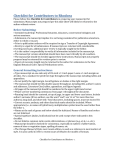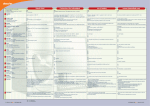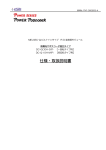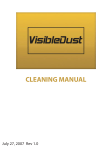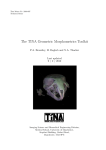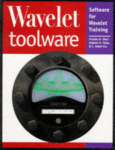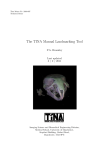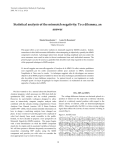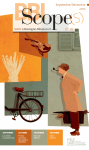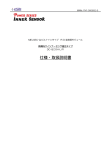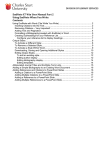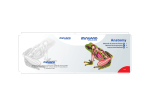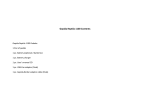Download here
Transcript
Visualizing Palaeontology 3D reconstruction of a vertebrate fossil cranium using CT data and the development of a model-viewing user interface for vertebrate palaeontologists “PaleoScope” Graphical User Interface Agnes Chan 996132340 MSC2008H 11 December 2012 Navigation Library Display When a label is “on”, it will appear in the viewport only when the labelled component is visible. Postfrontal Frontal Premaxilla Attributes Animation Tools Help Enter search here ? i Search [Component Name] The orientation cube matches the orbit position of the model. The user may rotate the model by click-dragging the model or the cube (Preset) (Preset) (Preset) Parietal (Preset) Postorbital Supratemporal Components Nasal Supraorbital Lacrimal Basioccipital Opisthotic Stapes Squamosal Prooptic Maxilla Parasphenoid Quadrate Palatine Info F. Oklahomensis Cheek Premaxilla Maxilla Lacrimal Prefrontal Postfrontal Postorbital Jugal Squamosal Quadrojugal Quadrate 100% 100% 100% 100% 100% 100% 100% 100% 100% 100% 100% Nasal Frontal Parietal 100% 100% 100% 100% Skull table Palate Occiput Lower Jaw 100% 100% Quadratojugal Ectopterygoid Dentary Angular Articular Prearticular Surangular When the model is zoomed in/out, the scale icon does not change in size, but the number adjusts accordingly Animation Creator Animation Queue New animation Animation type Timing 5 sec Option... Edit option 0.25 cm Dialogue box ... Save to queue Top Drop-Down Menu Library Open library Navigation Display Attributes Animation Colour presets Tools Single colour Group colour Individual colour Customize... User login User library Upload model to library All opaque All 50% External 50% Customize... Labels presets Explode presents Explode all No explode all Explode these groups Customize... Library Navigation Select Tool Oribit Tool Zoom Tool Pan Tool Explode Tool Cross-Section Tool Display Attributes Navigation Animation Tools View Animation Creator View Animation Queue Help Attributes Darkest Dark Medium Light Lightest Lighting Upper Upper Upper Lower Lower Lower Left Centre Right Left Centre Right Orientation Cube Show Hide ? Animation Tools Top Menu Enter search here Search i ? Theatre mode hides all menu item, showing only the model within the viewport. When the user navigates to this mode, the pre-programmed animation will automatically play. Mouse and keyboard input will allow the user to return to the interface page. Show orientation cube Move mouse to exit Any keystroke to exit Display i Cheek Skull table Palate Occiput Lower Jaw Theatre Mode Background colour Search Cheek Skull table Palate Occiput Lower Jaw Play in Theatre Mode Refresh Viewport Library Enter search here About this interface Open User Manual Contact developer Clicking on any of the Help menu options will navigate away from the interface application page to the appropriate support page. A warning will appear, and the user must confirm to proceed. Opacity presets Show visible labels Hide all labels Label these groups Customize... Help Help Auto-hide Navigation Bar Animation Player Scale Side Menu Attributes Menu Components Menu Animation Menu Lock menu positions Default menu positions Default menu size Enter search here Search i ? Viewport Elements Orientation cube Scale 0.25 cm Navigation control Animation player Unselected appearance Theatre mode button Selected appearance Loop on/off button: determines whether the animation stops at the end or loops continuously until paused by the user Menu Elements Attributes icons Menu options submenu Expand groups Expand components Expand all Collapse all Attributes slider Menu collapse tab Menu size adjust tab As a general theme, buttons are dark when unselected/ inactive, and light when selected/active. Show tags Hide tags Unselected Increase text size Decrease text size Default text size Selected Drop-down submenu (Preset) (Preset) Single colour Group colour Individual colour Closed Opened Menu scroll bar Menu button Buttons unselected Buttons selected Button Button Unselected Selected Attributes - Summary Menu [Component Name] (Preset) Single colour Group colour (Preset) Individual colour The user may change the model component which they are editing at any time. The component that is actively being edited will be highlighted in the Components menu. (Preset) (Preset) (Preset) (Preset) All opaque All 50% (Preset) External 50% (Preset) Opacity presets Colour presets [Component Name] [Component Name] Double-clicking on either set of icons will open up the customization menu for the selected Attribute menu. [Component Name] (Preset) (Preset) (Preset) (Preset) (Preset) (Preset) (Preset) (Preset) Show visible labels Hide all labels Labels presets Explode all No explode all Explode presets Attributes -Colour, Opacity, Labels, Explode Menus [Component Name] Saturation 100% [Component Name] Opacity 100% Colour menu Opacity menu [Component name] [Component Name] Show visible Labels Text size Explode Yes 10 pt Labels menu Explode menu Components Menu Components Info Components F. Oklahomensis Cheek Premaxilla Maxilla Lacrimal Prefrontal Postfrontal Postorbital Jugal Squamosal Quadrojugal Quadrate 100% 100% 100% 100% 100% 100% 100% 100% 100% 100% 100% Nasal Frontal Parietal 90% 100% 100% Skull table Palate Occiput Lower Jaw 100% 100% Menu options closed Info F. Oklahomensis Expand 100% groups Expand 100% components Premaxilla all Maxilla Expand 100% Collapse100% all Lacrimal Cheek Tags indicate the attributes that are associated with a component. Faded tags at lower hierarchical components indicate that all components of a group have the same attributes. No tags at higher hierarchical group indicates that the components it contains have different attributes. 100% Show tags Prefrontal 100% Hide tags Postfrontal Postorbital Increase100% text size 100% Jugal Decrease text size 100% Squamosal Default text size Quadrojugal 100% 100% Quadrate Skull table Nasal Frontal Parietal Palate Occiput Lower Jaw 90% 100% 100% 100% 100% Menu options expanded Info Menu Components Info Components Specimen Options for this menu are for the user to jump to the indicated section of the information panel. Taxonomy When possible, publications will be externally linked to downloadable online versions Feeserpeton oklahomensis (OMNH 73541, holotype) Family: Lanthanosuchoidae Order: Parareptilia Class: Reptila Phylum: Chordata Kingdom: Animalia Specimen Feeserpeton oklahomensis Specimen (OMNH 73541, holotype) Taxonomy Model Taxonomy Publications Family: Lanthanosuchoidae Order: Parareptilia Class: Reptila Phylum: Chordata Kingdom: Animalia Model Model Publications Publications Submitted by: Agnes Chan, University of Toronto CT Scan: 623 slices, 0.04528mm, University of Texas Model: [format], University of Toronto Macdougall M. J., and Reisz, R. (2012). A new parareptile (Parareptilia, Lanthanosuchoidae) from the Early Permian of Oklahoma. Journal of Palaeontology, 32:5, 1018-1026. Menu options closed Info Submitted by: Agnes Chan, University of Toronto CT Scan: 623 slices, 0.04528mm, University of Texas Model: [format], University of Toronto Macdougall M. J., and Reisz, R. (2012). A new parareptile (Parareptilia, Lanthanosuchoidae) from the Early Permian of Oklahoma. Journal of Palaeontology, 32:5, 1018-1026. Menu options expanded Animation Menu Animation Creator New animation Animation type Timing 5 sec Option... Edit option ... Save to queue Animation Creator Animation Creator Animation Queue Animation Queue New animation Show player Hide player The user sets up individual animation using the Animation Creator menu. The customized animation is saved to the animation queue. At the Animation Queue menu, the user can determine the order of the individual animations. Animations may play sequentially or at the same time as another animation, with exceptions (for example, the model cannot simultaneously orbit in two directions on the same plane). Using the Animation Queue menu, the user may also delete individual animations, or edit them. Clicking on the edit button will navigate back to the Animation Creator menu, where the top drop-down menu will indicate that an animation is being edited rather than having a new one created. Animation Queue Animation type Timing 5 sec Option... Edit option ... Save to queue Animation Creator Animation Queue 3 sec Horizontal rotation Show player 270˚ Hide player Opacity change 100% to 50% Opacity change 50% to 100% 2 sec Opacity change 50% to 100% Explode Group A 2 sec Explode Group A 3 sec Horizontal rotation 270˚ Opacity change 100% to 50% 2 sec 2 sec Edit Delete Menu options closed Edit Delete Menu options expanded Model Library i Enter search here Search Sort Options Coming soon Last viewed Featured Date added Most views User uploaded Feeserpeton oklahomensis (OMNH 73541) The Library is linked, separate page to the the interface. Here, the user can select models currently uploaded to the site. Mutiple sort options will be available. The search engine will recognize tagged terms associated with the model, including taxonomic names, specimen identification numbers, and authors of linked publications. A login option will be available to allow advanced users to upload and store their own models. When logged in, the user will have access to their personal library along with the public one. The user may opt to allow their models to be publicly available, or only accessible via their personal account. Username Password Login Coming soon ? About Paleoscope A Master’s Research Project submitted in conformity with the requirements for the degree of Masters of Science in Biomedical Communications (MScBMC) Offered through the Institute of Medical Science, Factulty of Medicine University of Toronto Mississauga ©2013 Agnes Chan Acknowledgements Developer Agnes Chan, MScBMC candidate, BSc Website: http://bmc1.utm.utoronto.ca/~agnes Email: [email protected] Project Supervisor Dave Mazierski, BScAAM, MSc, CMI BMC Committee Member Shelley Wall, AOCAD, MScBMC, PhD Content Advisor Robert Reisz, BSc, MSc, PhD Special thanks to: Jodie Jenkinson, BA, MScBMC, PhD (et al.) Additional acknowledgements and credits will be added at the completion of the project.