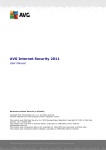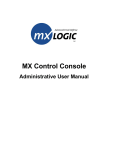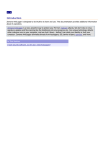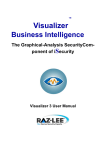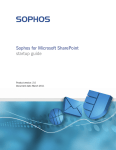Download User Manual
Transcript
AVG Identity Protection User Manual Document revision 90.4 (30.11.2009) C opyright AVG Technologies C Z, s.r.o. All rights reserved. All other trademarks are the property of their respective owners. AVG Identity Protection © 2009 C opyright AVG Technologies C Z, s.r.o. All rights reserved. 1 Contents ........................................................................................................................ 3 1. Introduction ........................................................................................................................ 4 2. Installation Requirements ........................................................................................................................ 5 3. Installation Process .......................................................................................................... 5 3.1 Installation Options .......................................................................................................... 5 3.2 Installation Language .......................................................................................................... 6 3.3 Installation Launch .......................................................................................................... 7 3.4 License Agreement 8 3.5 Customer.......................................................................................................... Information .......................................................................................................... 9 3.6 Destination Folder .......................................................................................................... 10 3.7 Installation Ready .......................................................................................................... 11 3.8 Installation Completed ........................................................................................................................ 12 4. Access to User Interface ........................................................................................................................ 13 5. User Interface .......................................................................................................... 13 5.1 Status Tab 15 5.2 Settings.......................................................................................................... Tab .......................................................................................................... 15 5.2.1 Options .......................................................................................................... 15 5.2.2 Quarantined .......................................................................................................... 15 5.2.3 Allowed .......................................................................................................... 22 5.3 Advanced Tab .......................................................................................................... 22 5.3.1 Monitored .......................................................................................................... 22 5.3.2 Activity ........................................................................................................................ 27 6. FAQ and Technical Support AVG Identity Protection © 2009 C opyright AVG Technologies C Z, s.r.o. All rights reserved. 2 1. Introduction This user manual offers a general overview of the tasks and detection technologies provided by AVG Identity Protection. We will briefly talk about the program installation, initial startup, and use. AVG Identity Protection is focused on preventing identity thieves from stealing your passwords, bank account details, credit card numbers and other personal digital valuables from all kinds of malicious software (malware) that target your PC. It makes sure that all programs running on your PC are operating correctly. AVG Identity Protection spots and blocks suspicious behavior on a continuous basis and protects your computer from all new malware. AVG Identity Protection is an anti-malware application that protects you from all kinds of malware (spyware, bots, identity theft, ...) using behavioral technologies and provide zero day protection for new viruses. As malware gets sophisticated and comes in a form of normal programs that can open up your PC to the remote attacker for identity theft, AVG Identity Protection secures you from these new execution based malware. AVG Identity Protection is a complimentary protection to AVG Anti-Virus that protects you from file based and known viruses using signature mechanism and scanning. We strongly recommend you have the both AVG Anti-Virus and AVG Identity Protection applications installed, in order to have complete protection for your PC. AVG Identity Protection © 2009 C opyright AVG Technologies C Z, s.r.o. All rights reserved. 3 2. Installation Requirements In the chart bellow find an overview of supported operating systems and respective minimum hardware requirements for AVG Identity Protection installation: AVG Identity Protection © 2009 C opyright AVG Technologies C Z, s.r.o. All rights reserved. 4 3. Installation Process 3.1. Installation Options To download the installation file of AVG Identity Protection please visit AVG website at www.avg.com and follow the Support Center/Download section. Once you have downloaded and saved the installation file on your hard disk, you can launch the installation process. The installation is a sequence of dialog windows with a brief description of what do at each step. In the following, we offer an explanation for each dialog window: 3.2. Installation Language Having executed the AVG Identity Protection installation file you will be invited to select the setup language. This selection only applies to the installation process. For the application itself you can select the respective language later within the AVG Identity Protection configuration (Settings tab). AVG Identity Protection © 2009 C opyright AVG Technologies C Z, s.r.o. All rights reserved. 5 3.3. Installation Launch The installation process starts with the Welcome to the AVG Setup Program window. This dialog does not require any intervention. Please press the Next button to continue to the next step. AVG Identity Protection © 2009 C opyright AVG Technologies C Z, s.r.o. All rights reserved. 6 3.4. License Agreement The License Agreement dialog provides the full wording of the AVG Identity Protection license agreement. Please read it carefully and confirm that you have read, understood and accept the agreement by marking the I accept the terms in the license agreement check box and pressing the Next button. If you do not agree with the license agreement (I do not accept the terms in the license agreement), the installation process of AVG Identity Protection will be terminated. AVG Identity Protection © 2009 C opyright AVG Technologies C Z, s.r.o. All rights reserved. 7 3.5. Customer Information In the Customer Information dialog you can fill in your e-mail address (providing this information is optional) that serves only for the purpose of faster communication with AVG technical support team and will not be used for marketing purposes neither in any other way. AVG Identity Protection © 2009 C opyright AVG Technologies C Z, s.r.o. All rights reserved. 8 3.6. Destination Folder The Destination Folder dialog allows you to specify the location where AVG Identity Protection should be installed. By default, AVG Identity Protection will be installed to the program files folder located on drive C:. If you want to change this location, use the Change button to display the drive structure, and select the respective folder. Press the Next button to confirm, and to continue to the next step. AVG Identity Protection © 2009 C opyright AVG Technologies C Z, s.r.o. All rights reserved. 9 3.7. Installation Ready At this point, the installation is ready to be launched. To start the installation process please press the Install button. The following dialog appears to display the progress of the installation process: AVG Identity Protection © 2009 C opyright AVG Technologies C Z, s.r.o. All rights reserved. 10 The dialog does not require any further intervention. Please wait for a moment. Once the installation is finished, you will be automatically redirected to the following step. 3.8. Installation Completed Your AVG Identity Protection installation is now completed and configured for optimum performance. During the AVG Identity Protection installation process you were not asked to provide a valid licence number, and you have now 15 days to try the product for free. In the pop-up dialog pl4ease select whether you want to Try the product first, or you would like to Buy it right away, or you have your licence purchase already - if so, please press the Enter License button: AVG Identity Protection © 2009 C opyright AVG Technologies C Z, s.r.o. All rights reserved. 11 4. Access to User Interface The AVG Identity Protection is accessible in several ways: · double-click the AVG Identity Protection icon on the system tray · from the menu Start/All Programs/AVG 8.5/Identity Protection/Control Center AVG Identity Protection opens with this user interface: AVG Identity Protection © 2009 C opyright AVG Technologies C Z, s.r.o. All rights reserved. 12 5. User Interface The AVG Identity Protection user interface is divided into three tabs: · Status tab · Settings tab · Advanced tab 5.1. Status Tab The Status tab is graphically divided into several sections: AVG IDP switch on/off and license info The upper part of the dialog window informs you whether your AVG Identity Protection is currently running or switched off. (Protection: Enabled/Protection: Disabled). AVG Identity Protection is launched automatically immediately after the AVG Identity Protection © 2009 C opyright AVG Technologies C Z, s.r.o. All rights reserved. 13 installation process and it is not necessary to switch it on or configure manually. Of course, the option of switching the application off temporarily is available: · Should you want to switch AVG Identity Protection off, press the Stop button · To start the AVG Identity Protection activity again, press the Start button ( this new button appears once the application is switched off) However, we strongly recommend not to switch off the AVG Identity Protection application unless you have a true reason to do so! Otherwise you expose your computer to the malware attacks risk, and your AVG IDP is not able to protect you neither to warn you in any way! In the same section of the dialog window you can also find information on the currently used license and its expiration date. There are two control buttons available: · Get License Now - if you have first installed the trial version of AVG Identity Protection (valid for 15 days only) and you have decided to purchase the full version now, press the Get License Now button. You will get redirected to AVG website at www.avg.com with the possibility of buying the full version of AVG Identity Protection online. Having purchased the full version of the application you will receive a valid license number. Use the Enter License button to register this new license number instead of re-installing the entire application: · Enter License - press the button to open a new dialog where you can enter your newly purchase license number to register your AVG Identity Protection : AVG Identity Protection © 2009 C opyright AVG Technologies C Z, s.r.o. All rights reserved. 14 Protection Status Within the Protection Status section you can see the statistic overview of all AVG Identity Protection activities: · Malware Items Removed - provides the number of all malicious programs ( including their possible components) that have been removed and quarantined · Processes Monitored – provides the number of all processes that are currently running within your system · Behaviors Monitored – provides the number of those processes that AVG Identity Protection considers potentially dangerous and watches their behavior Values of specific items will change in time, and also depending on your work with your computer. Information Center Within this section you will be able to read current information, news and warnings related to AVG Identity Protection. 5.2. Settings Tab The Settings tab is further divided into three sections that can be displayed by clicking the respective button in the header of the dialog: · Options · Quarantined · Allowed AVG Identity Protection © 2009 C opyright AVG Technologies C Z, s.r.o. All rights reserved. 15 5.2.1. Options The Options tab is also graphically divided into several sections: Basic configuration In the left part of the dialog you can see a list of options that can be switched on/off to define AVG Identity Protection behavior rules in case a suspicious activity is detected: · Automatically quarantine detected threats - (off by default) - mark this item if you wish all applications detected as possible malware to be automatically and immediately moved to quarantine. Keeping the default settings, when a threat is detected, you will be asked whether it should be moved to quarantine to make sure no applications you want to run are removed. · Prompt to save your work before removal - (off by default) - mark this item if you wish to be warn before the application detected as possible malware gets removed to quarantine. In case you just work with the AVG Identity Protection © 2009 C opyright AVG Technologies C Z, s.r.o. All rights reserved. 16 application, your project might be lost and you need to save it first. By default, this item is off since threats do not get removed automatically but should you allow this option of automatic removal (the previous item in the list ), we strongly recommend to switch the "save your work prompt" as well! · Show progress of malware removal - (on by default) - with this item on, once a potential malware is detected, a new dialog opens to display progress of the malware being removed to quarantine · Show final malware removal details - (on by default) - with this item on, AVG Identity Protection displays detailed information on each object moved to quarantine (severity level, location, etc.) · Automatically submit to AVG Labs - (on by default) - please keep this check-box marked to feed the database collecting information on malicious activity on the web and to help us identify new threats. · Minimize activity indicators - (off by default) - the item refers to the number of processes watched by the AVG Identity Protection application. The list of those processes is displayed on the Advanced tab. Mark this item to decrease the amount of information provided to the necessary minimum. Language selection In the Language selection section you can choose a language of the application from the drop-down menu. At the moment, there are nine languages available. Confirm your choice by pressing the Save button. Application version information The bottom (blue) section of the dialog provides information on the AVG Identity Protection current license together with information on configuration and product version. There are three control buttons in the section: · Enter License - having purchased the full version of AVG Identity Protection you receive the valid license number. Then use this button to enter the license into the newly opened dialog window. Then it is not necessary to reinstall the application with the new license: AVG Identity Protection © 2009 C opyright AVG Technologies C Z, s.r.o. All rights reserved. 17 · Check for Updates - press the button to verify existence of new update files. If there are new updates available, they will be downloaded and applied. Otherwise you will be informed that there are no new updates available. Note: With AVG Identity Protection there is no need to schedule regular updates since this application does not rely on a recent virus database but rather detects dangerous behavioral patterns of running processes. · Get Help Online - opens you web browser on AVG website at www.avg.com, on a page with a contact form addressing AVG technical / sales support teams (for details please see chapter FAQ and Technical Support) 5.2.2. Quarantined The Quarantine tab displays a list of processes that were detected by AVG Identity Protection as malware, and therefore moved to the safe quarantine space where the respective program is disabled, blocked, and cannot restore its activity not even after computer restart. Being moved to quarantine, the program is deactivated and isolated but not actually deleted from your computer. AVG Identity Protection © 2009 C opyright AVG Technologies C Z, s.r.o. All rights reserved. 18 For each of the quarantined items, AVG Identity Protection displays the following information: threat severity level, file name, date and time of the file appearance, name of the user that launched the respective process. Should you need any further information on the specific issue, highlight it in the list and the detailed information will be provided in the Details section on the right (number of terminated processes, number of deleted processes, number of removed registry keys, name of the terminated process, exact location of the file). Control buttons There are three control buttons accessible within the dialog: · Submit - it might happen that AVG Identity Protection detects a new kind of malware on your computer. If so, it would be very useful to send information on this detection to AVG Labs. This way you help to increase the security level on computers all around the globe. The submitted information will not include any personally sensitive data. To submit a suspicious file to AVG Labs, please mark the check box next to the respective malware detected, and press the Submit button. You can even select and submit several processes at the same time. AVG Identity Protection © 2009 C opyright AVG Technologies C Z, s.r.o. All rights reserved. 19 · Delete permanently - in case you want to get rid of a process detected as malware completely and have it removed from your computer, mark the check box next to the respective malware detected and press the Delete permanently button. You can delete several processes at the same time. Once you delete a process, you will not be able to restore it again! · Restore - if you think a process was quarantined by mistake and it is not actually malware, you can have it restored in its original location and launched again. To restore a process, mark the check box next to the respective process name, click the Restore button, and confirm your will when prompted. You can restore several processes at the same time. The respective process will be deleted from the quarantine, and launched again (in some case or a computer restart might be required). 5.2.3. Allowed The Allowed tab offers a list of allowed processes, i.e. processes that you consider absolutely safe and would like them to be allowed to run on your computer, despite the fact AVG Identity Protection might detect these as possible malware or spyware. If within the Settings / Options dialog you decided to keep the Automatically quarantine detected threats item unchecked, every time a possibly dangerous malware is detected, you will be asked whether it should be removed. If then you assign the suspicious application (detected based on its behavior) as safe, and you confirm it should be kept on your computer, the application will be added to so called Allowed list, and it will not be reported as potentially dangerous again: AVG Identity Protection © 2009 C opyright AVG Technologies C Z, s.r.o. All rights reserved. 20 Any time AVG Identity Protection detects a suspicious activity, and you assign the specific application as safe, it will be automatically added to the list of allowed processes. The list provides the following information on each process: · Level - graphical identification of the respective process severity on a fourlevels scale: o - safe o - low risk o - medium risk o - critical risk · File - full name of the application · Date - date and time th application was assigned as safe · User - name of the user that has assigned the respective application as safe AVG Identity Protection © 2009 C opyright AVG Technologies C Z, s.r.o. All rights reserved. 21 If you need some more detailed information on a specific application, highlight the respective process in the list and see its name in the right hand section called Details . The name of the application is provided in the form of a hyperlink - click it to open the website with an overview of relevant search results relating to the name provided. Control buttons There are five control buttons accessible within the dialog: · Submit - it might happen that AVG Identity Protection detects a process that you have allowed to run. Submitting information on this false detection to AVG labs you can help to increase the global computer security. The submitted information will not include any personally sensitive data. To submit a file to AVG Labs, please mark the check box next to the respective malware detected, and press the Submit button. You can even select and submit several processes at the same time. · Add - if you want to add an item to the list of allowed processes manually, press this button to open the tree structure of your computer and look the respective application up. Then assign it, and the application will be added to the list of allowed processes. · Remove from list - press this button to delete a specific item from the list, typically in case you do not trust the application any more and would like to have it monitored by AVG Identity Protection. · Remove all - press this button to delete the entire list of allowed processes. · Refresh - press this button to update the list of allowed processes. 5.3. Advanced Tab The Advanced tab is further divided into two sections that can be displayed by clicking the respective button in the header of the dialog: · Monitored · Activity AVG Identity Protection © 2009 C opyright AVG Technologies C Z, s.r.o. All rights reserved. 22 5.3.1. Monitored AVG Identity Protection monitors all processes currently running in your computer. On the Advanced/Monitored tab you can find on overview of all these applications, so called list of monitored processes. The list provides the following information on each process: · Level - graphical identification of the respective process severity on a fourlevels scale: o - safe o - low risk o - medium risk o - critical risk · PID - numerical identification of the respective file AVG Identity Protection © 2009 C opyright AVG Technologies C Z, s.r.o. All rights reserved. 23 · File - full name of the application's executable file · Date - date and time the file was established Should you need any further information on the specific issue, highlight it in the list and the detailed information will be provided in the Details section on the right ( process name and path to its location; information on whether the process has been allowed or not; security level of the respective process; ...). Control buttons The control buttons available within the Advanced tab are as follows: · Stop Process - use the button to stop a specific process in the list. The process might have been evaluated as safe. However, if you want to stop it immediately, mark the check box next to the process name and press the Stop process button. The process is stoped and can only be restored after your computer restart. · Quarantine - if you see a process in the list that you consider malicious even though AVG Identity Protection has evaluated it as safe, you can add it manually to the list of quarantines processes. The process will be deleted from its current location in the file system and stopped immediately. To move the process to quarantine, mark the check box next to the process name and press the Quarantine button. · Allow - if you want to allow a certain process to run on your computer, you can add it to the list of allowed processes. AVG Identity Protection will then consider the respective process safe and will not further watch its behavior. To add a process to the list of allowed processes, mark the check box next to the process name and press the Allow button. · Refresh - press this button to update the list of allowed processes. AVG Identity Protection © 2009 C opyright AVG Technologies C Z, s.r.o. All rights reserved. 24 5.3.2. Activity The Advanced/Activity displays data on all important events that have appeared during the AVG Identity Protection run: The list offers four main types of events: · Events regarding AVG Identity Protection run - all events referring to AVG Identity Protection work, e.g. protection enabling/disabling. · Events regarding malware detection - critical events: malware was detected in your computer! · Unknown events - potentially dangerous events, e.g. installation of some uncertified drivers. · Trusted events - absolutely safe and trusted events, e.g. certified software installation. If you need more information on a specific event, highlight it in the list and go through the detailed data displayed in the Details section on the right. AVG Identity Protection © 2009 C opyright AVG Technologies C Z, s.r.o. All rights reserved. 25 Control buttons There is only one single control button within this dialog: · Remove All - press the button to delete the entire list of logged activities. AVG Identity Protection © 2009 C opyright AVG Technologies C Z, s.r.o. All rights reserved. 26 6. FAQ and Technical Support Should you have any problems with your AVG Identity Protection, either business or technical, please refer to the FAQ (frequently asked questions) section of the AVG website at www.avg.com. Technical support If you do not succeed in finding help this way, contact the technical support department by email. Please use the contact form accessible in two ways: · directly from the AVG Identity Protection application, Settings tab, the Get help online button · from the AVG website at www.avg.com following the Support link Sales support With questions and issues that do not relate with technical aspects of AVG Identity Protection (e.g. license numbers information, license upgrades and renewals, payment and registration, best AVG edition selection, AVG edition cross upgrade, price policy, discounts, complaints, partnership, ...) please contact our sales support team; again via the online contact form: · directly from the AVG Identity Protection application, Settings tab, the Get help online button · from the AVG website at www.avg.com following the Support link AVG Identity Protection © 2009 C opyright AVG Technologies C Z, s.r.o. All rights reserved. 27