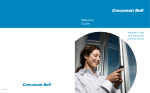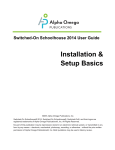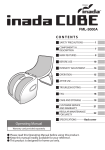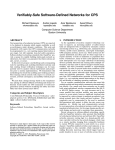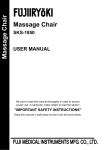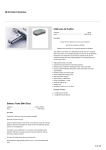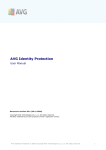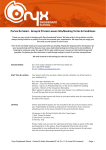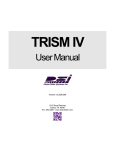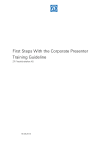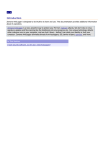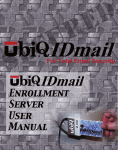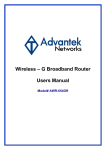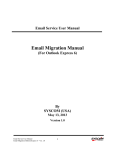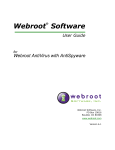Download MX Control Console
Transcript
MX Control Console Administrative User Manual MX Control Console Administrative User Manual This Software and Related Documentation are proprietary to MX Logic, Inc. © Copyright 2003 MX Logic, Inc. The information contained in this document is subject to change without notice and should not be construed as a commitment by MX Logic. MX Logic assumes no responsibility for any errors or omissions that may appear in this document. MX Logic, Inc. 9780 Mount Pyramid Court, Suite 350 Denver, CO 80112 This issue: June 2003 9780 Mt. Pyramid Court, Suite 350 • Denver, CO 80112 USA Telephone: 1.877.MXLOGIC • Web: www.mxlogic.com © 2003 MX Logic, Inc. All rights reserved. ii MX Control Console Administrative User Manual Contents 1 Introduction and Login 1.1 About MX Control Console ..................................................................................2 1.2 About This Manual................................................................................................3 1.3 MX Control Console Functionality .......................................................................4 Domain Selection..............................................................................................................4 Menu Bars.........................................................................................................................5 Graphics Display Options (Display Tabs)........................................................................5 1.4 Logging into the MX Control Console..................................................................7 2 Overview Tab 2.1 Viewing Overview Information ............................................................................9 3 Quarantine Tab 3.1 3.2 3.3 3.4 3.5 3.6 Introduction – Quarantine Tab Functionality............................................................12 Viewing & Managing VIRUS Quarantined Messages........................................14 Viewing & Managing SPAM (Junk Email) Quarantined Messages ...................16 Viewing & Managing ATTACHMENT Quarantined Messages ........................18 Viewing & Managing CONTENT Quarantined Messages .................................20 Searching for Quarantined Messages by User (Recipient)..................................22 4 Policies Tab 4.1 4.2 4.3 4.4 4.5 4.6 4.7 4.8 Introduction – Policies Tab Functionality ...........................................................25 Maintaining Allow/Deny Lists ............................................................................27 Maintaining the Exempt Users List.....................................................................30 Maintaining Anti-Spam Policies .........................................................................31 Maintaining Anti-Virus Policies..........................................................................33 Maintaining Attachment Policies ........................................................................35 Maintaining Content Policies ..............................................................................39 Maintaining HTML Shield Policies ....................................................................41 9780 Mt. Pyramid Court, Suite 350 • Denver, CO 80112 USA Telephone: 1.877.MXLOGIC • Web: www.mxlogic.com © 2003 MX Logic, Inc. All rights reserved. iii MX Control Console Administrative User Manual 5 Setup Tab 5.1 Setting up Inbound Servers .................................................................................44 5.2 Enabling/Disabling Spam Reporting...................................................................46 5.3 Changing Your Password ....................................................................................48 6 Users Tab 6.1 Searching for Users & Viewing User Details......................................................50 6.2 Changing User Roles & Settings.........................................................................53 6.3 Accessing Quarantined Messages for a User ......................................................55 7 Reporting Tab 7.1 7.2 7.3 7.4 7.5 7.6 7.7 7.8 7.9 7.10 Introduction – Reporting Tab Functionality........................................................58 Viewing Traffic Overview ..................................................................................60 Viewing the Threats Overview............................................................................61 Viewing a Spam Threats Report..........................................................................62 Viewing a Virus Threats Report..........................................................................63 Viewing a Content Threats Report ......................................................................65 Viewing an Attachment Threats Report ..............................................................66 Viewing a User Activity Report ..........................................................................67 Viewing an Event Log Report.............................................................................68 Viewing an Audit Trail Report............................................................................70 FAQs ______________________________________________________ 71 Glossary ___________________________________________________ 74 9780 Mt. Pyramid Court, Suite 350 • Denver, CO 80112 USA Telephone: 1.877.MXLOGIC • Web: www.mxlogic.com © 2003 MX Logic, Inc. All rights reserved. iv MX Control Console Administrative User Manual 1 INTRODUCTION & LOGIN 1.1 About MX Control Console __________________ 2 1.2 About This Manual _________________________ 3 1.3 MX Control Console Functionality_____________ 4 1.4 Logging into the MX Control Console __________ 7 9780 Mt. Pyramid Court, Suite 350 • Denver, CO 80112 USA Telephone: 1.877.MXLOGIC • Web: www.mxlogic.com © 2003 MX Logic, Inc. All rights reserved. 1 MX Control Console Administrative User Manual 1.1 About MX Control Console Welcome to MX Logic’s web-based administrative portal: MX Control Console. With its easy-to-use, intuitive interface, the Console allows you to quickly configure and change MX Logic Email Defense Service’s email filtering policies for your domain(s). These filtering policies include: • • • • • • • Allow/Deny policies Exempt Users policies (creating a list of exempt users) Anti-Spam policies Anti-Virus policies Attachment control policies Content keyword policies HTML shield policies In addition to configuring filtering policies, MX Control Console allows you to: • • • • • • • Review and manage quarantined messages Administer setup configurations (including inbound servers and spam reporting) and change your password Managing users within your domain(s) Monitor the threats for all of your domains Obtain message traffic reports and statistics View user activity Audit MX Control Console usage and system changes 9780 Mt. Pyramid Court, Suite 350 • Denver, CO 80112 USA Telephone: 1.877.MXLOGIC • Web: www.mxlogic.com © 2003 MX Logic, Inc. All rights reserved. 2 MX Control Console Administrative User Manual 1.2 About This Manual This manual provides step-by-step instructions for performing tasks necessary to maintain your domain’s MX Logic Email Defense Service. It is intended for an MX Logic Email Defense Service system administrator proficient in general company operating procedures. You need not have an in-depth knowledge of computer systems to use MX Control Console; however, you should be familiar with the Windows environment. If you require more detailed and technical information on how MX Logic Email Defense Service operates and how changes to the Console settings can affect your environment, see the MX Logic Email Defense Service Operations Manual. This manual groups together tasks and functions by the MX Control Console tab from which you perform each task: • • • • • • Overview Tab – Contains a snapshot of message traffic and general information over the past 24 hours Quarantine Tab – Enables you to view and manage quarantined messages Policies Tab – Enables you to configure all filtering policies Setup Tab – Enables you to configure MX Logic Email Defense Services to filter your domain(s) Users Tab – Enables you to view user details and change user roles and settings Reporting Tab – Enables you to generate message traffic and threat reports 9780 Mt. Pyramid Court, Suite 350 • Denver, CO 80112 USA Telephone: 1.877.MXLOGIC • Web: www.mxlogic.com © 2003 MX Logic, Inc. All rights reserved. 3 MX Control Console Administrative User Manual 1.3 MX Control Console Functionality When you first enter the MX Logic Control Console, the tab bar displays along the top of the window. The Overview screen presents a snapshot of traffic to your domain and other information from MX Logic. This is the first page you see when you log in. The Quarantine screen allows you to review and take action on any messages quarantined because they contain viruses, unwanted content, attachments, or HTML, or because they are junk email (“spam”). Messages are quarantined only if you configure your filtering policies to take this action. The Policies screen allows you to configure and modify policies that will instruct MX Logic Email Defense Service how to handle viruses, spam, unwanted attachments, unwanted content, and unwanted HTML in messages intended for recipients on your network. You can also create customized “Allow” and “Deny” lists (regarding message senders) as well as an Exempt Users list (regarding users/recipients) for your domain. The Setup screen enables you to configure MX Logic Email Defense Service to deliver inbound SMTP traffic to your domain properly and to enable/disable Spam Reporting. You can also change your password from this screen. The Users screen enables you to manage users within your domain, including reviewing user details and changing user passwords, roles, and Spam Report frequency. The Reporting screen enables you to generate message traffic reports for threats (virus, spam, etc.) intended for your network. You can generate reports and statistics for threat activity for a given domain and time period (one day, one full week, or an entire month). You can also view (audit) MX Control Console usage and policy changes. The Logout tab/button allows you to exit the MX Control Console. Domain Selection You can only configure or modify one domain at a time. If you manage multiple domains, always be sure you have the correct domain selected from the Domain drop-down list: 9780 Mt. Pyramid Court, Suite 350 • Denver, CO 80112 USA Telephone: 1.877.MXLOGIC • Web: www.mxlogic.com © 2003 MX Logic, Inc. All rights reserved. 4 MX Control Console Administrative User Manual Menu Bars The menu bars that display for each tab-screen enable you to navigate through all the functions available for that tab. If the default screen contains all the possible functions for a tab, then no additional navigation is necessary; therefore, no menu bar displays (e.g., the Policies tab-screen). When a menu bar displays, the default screen is the left-most menu item listed. Note: The menu items do not change appearance, no matter which menu-screen you select. The page is noted simply by the page title that appears beneath the Domain. Graphics Display Options (Display Tabs) When graphics are displayed in the MX Control Console, they often have display tabs on the right side of the title bar. These enable you to change the display style of that specific graphic. The options you will see are as follows: This tab displays the graphic as a bar graph. This tab displays the graphic as a line graph. This tab displays the graphic as a solid (filled) line graph [default]. This tab displays the graphic as a pie chart [default]. The following are samples: 9780 Mt. Pyramid Court, Suite 350 • Denver, CO 80112 USA Telephone: 1.877.MXLOGIC • Web: www.mxlogic.com © 2003 MX Logic, Inc. All rights reserved. 5 MX Control Console Administrative User Manual 9780 Mt. Pyramid Court, Suite 350 • Denver, CO 80112 USA Telephone: 1.877.MXLOGIC • Web: www.mxlogic.com © 2003 MX Logic, Inc. All rights reserved. 6 MX Control Console Administrative User Manual 1.4 Logging into the MX Control Console You can access the MX Control Console from any computer, using any Web browser, as follows: 1. From your Web browser, enter the following URL in the Address field: http://portal.mxlogic.com The MX Control Console login screen displays. 2. Enter your login information. • Email Address • Password (provided to you during the provisioning process) 3. Click the login button. • • If your login is successful, MX Control Console will open, displaying the Overview page. (For details, see section 2.1 Viewing Overview Information, page 9.) If your login is unsuccessful, an error message displays in red font on the login screen: Try entering your information again, or to have information sent to you, click the click here text link and enter your email address. 9780 Mt. Pyramid Court, Suite 350 • Denver, CO 80112 USA Telephone: 1.877.MXLOGIC • Web: www.mxlogic.com © 2003 MX Logic, Inc. All rights reserved. 7 MX Control Console Administrative User Manual 2 OVERVIEW TAB 2.1 Viewing Overview Information _______________ 9 9780 Mt. Pyramid Court, Suite 350 • Denver, CO 80112 USA Telephone: 1.877.MXLOGIC • Web: www.mxlogic.com © 2003 MX Logic, Inc. All rights reserved. 8 MX Control Console Administrative User Manual 2.1 Viewing Overview Information From the Overview tab-screen, you can view high-level information on the traffic to your domain over the last 24 hours, as well as news and updates from MX Logic. When you log into the MX Control Console, this screen displays by default. After you are logged into MX Control Console, you can access this tab-screen by clicking the Overview tab ( ) on the tab bar. This page contains the following information: 24-Hour Snap Shot This box shows a 24-hour snapshot of your domain’s email traffic. Quarantine Levels This box shows an overview of quarantined messages, by category. Traffic This box shows a graph of traffic volume for the last 24 hours. You can alter the style of this graph by selecting one of the three 9780 Mt. Pyramid Court, Suite 350 • Denver, CO 80112 USA Telephone: 1.877.MXLOGIC • Web: www.mxlogic.com © 2003 MX Logic, Inc. All rights reserved. 9 MX Control Console Administrative User Manual graph-format tabs. Policy Enforcement This box shows the percentage of messages stripped, blocked, tagged, quarantined, cleaned, and normally delivered over the past 24 hours, according to the policies you configured. You can alter the style of this graph by selecting one of the two graph-format tabs. What’s New This box shows the latest information from MX Logic via links. News Updates This box shows any updates on current email threats and other important email security news (links). 9780 Mt. Pyramid Court, Suite 350 • Denver, CO 80112 USA Telephone: 1.877.MXLOGIC • Web: www.mxlogic.com © 2003 MX Logic, Inc. All rights reserved. 10 MX Control Console Administrative User Manual 3 QUARANTINE TAB 3.1 Introduction – Quarantine Tab Functionality_______ 12 3.2 Viewing & Managing VIRUS Quarantined Messages ________________________________ 14 3.3 Viewing & Managing SPAM (Junk Email) Quarantined Messages _____________________ 16 3.4 Viewing & Managing ATTACHMENT Quarantined Messages ________________________________ 18 3.5 Viewing & Managing CONTENT Quarantined Messages ________________________________ 20 3.6 Searching for Quarantined Messages by User (Recipient)_______________________________ 22 9780 Mt. Pyramid Court, Suite 350 • Denver, CO 80112 USA Telephone: 1.877.MXLOGIC • Web: www.mxlogic.com © 2003 MX Logic, Inc. All rights reserved. 11 MX Control Console Administrative User Manual 3.1 Introduction – Quarantine Tab Functionality The Quarantine tab enables you to review and manage all quarantined messages When you click the Quarantine tab ( ) on the tab menu, the menu bar displays the various screens you can access and includes the current total number of quarantined messages for each category in parenthesis: By default, the first screen that displays is the Virus Quarantined Messages for the selected domain. • • • • • You can change the domain displayed by selecting another value from the Domain drop-down list. You can sort the list by any of the headings by clicking the heading title. Clicking the heading again will sort the list in the opposite order. Each page lists up to 100 messages. You can view additional pages by either clicking the Next > or < Prev links or clicking on the specific page number link. For each quarantined message, you have the option to delete it completely, or to release it (sending it to the intended recipient). You can empty the entire contents (all pages) of certain quarantines by clicking the empty quarantine button, when available. 9780 Mt. Pyramid Court, Suite 350 • Denver, CO 80112 USA Telephone: 1.877.MXLOGIC • Web: www.mxlogic.com © 2003 MX Logic, Inc. All rights reserved. 12 MX Control Console Administrative User Manual • You can view the actual message before release or deletion by clicking the linked email address in the From column. A Safe Message View displays: You can also release or delete a message from this detailed screen, using the Message Action buttons. 9780 Mt. Pyramid Court, Suite 350 • Denver, CO 80112 USA Telephone: 1.877.MXLOGIC • Web: www.mxlogic.com © 2003 MX Logic, Inc. All rights reserved. 13 MX Control Console Administrative User Manual 3.2 Viewing & Managing VIRUS Quarantined Messages Those messages quarantined due to viruses are stored in Viruses Quarantine. Infected messages will appear on this screen only if you have selected “Quarantine the message” as one of your anti-virus policies. (To view or change virus policies, see section 4.5 Maintaining Anti-Virus Policies on page 33.) This screen provides information on the date and time an infected message was delivered, the sender (From), the recipient (To), the subject of the message, the virus detected, and the message size. When you click the Quarantine tab ( Messages screen displays, by default. ) on the tab menu, the Virus Quarantined You can also access this screen from any other Quarantine tab-screen by clicking Viruses on the menu bar. 9780 Mt. Pyramid Court, Suite 350 • Denver, CO 80112 USA Telephone: 1.877.MXLOGIC • Web: www.mxlogic.com © 2003 MX Logic, Inc. All rights reserved. 14 MX Control Console Administrative User Manual 1. To release or delete select messages, check (click) the corresponding checkboxes then either release or delete the selected messages using the buttons at the bottom of the page. (Clicking the checkbox again will deselect it.) 2. To release or delete all messages on the page displayed, click the single checkbox at the bottom of the page, and click either release or delete. 3. To empty the entire contents (all pages) of the quarantine, click the empty quarantine button. 4. To view the actual message, including virus details, before release or deletion, click the linked email address in the From column. A Safe Message View displays: You can also release or delete a message from this detailed screen, using the Message Action buttons. 9780 Mt. Pyramid Court, Suite 350 • Denver, CO 80112 USA Telephone: 1.877.MXLOGIC • Web: www.mxlogic.com © 2003 MX Logic, Inc. All rights reserved. 15 MX Control Console Administrative User Manual 3.3 Viewing & Managing SPAM (Junk Email) Quarantined Messages Those messages quarantined due to spam are stored in Junk Email Quarantine. Messages with unwanted (or over-limit) attachments will appear on this screen only if you selected “Quarantine” as your Unwanted Attachment policy. (To view or change spam policies, see section 4.4 Maintaining Anti-Spam Policies on page 31.) This screen provides information on the date and time the spam message(s) were delivered, the sender, the recipient, the subject of the message, the spam score (likelihood), and the size of the message. 1. From the Quarantine tab ( ) menu bar, click the Junk Email text link. 2. To release or delete select messages, check (click) the corresponding checkboxes then either release or delete the selected messages using the buttons at the bottom of the page. (Clicking the checkbox again will deselect it.) 9780 Mt. Pyramid Court, Suite 350 • Denver, CO 80112 USA Telephone: 1.877.MXLOGIC • Web: www.mxlogic.com © 2003 MX Logic, Inc. All rights reserved. 16 MX Control Console Administrative User Manual 3. To release or delete all messages on the page displayed, click the single checkbox at the bottom of the page, and click either release or delete. 4. To empty the entire contents (all pages) of the quarantine, click the empty quarantine button. 5. To view the actual message, including spam details, before release or deletion, click the linked email address in the From column. A Safe Message View displays: You can also release or delete a message from this detailed screen, using the Message Action buttons. 9780 Mt. Pyramid Court, Suite 350 • Denver, CO 80112 USA Telephone: 1.877.MXLOGIC • Web: www.mxlogic.com © 2003 MX Logic, Inc. All rights reserved. 17 MX Control Console Administrative User Manual 3.4 Viewing & Managing ATTACHMENT Quarantined Messages Those messages quarantined due to attachment type are stored in Attachments Quarantine. Messages with unwanted (or over-limit) attachments will appear on this screen only if you selected “Quarantine” as your Unwanted Attachment policy. (To view or change attachment policies, see section 4.6 Maintaining Attachment Policies on page 35.) This screen provides information on the date and time the message(s) with unwanted attachments was delivered, the sender, the recipient, the subject of the message, the type of attachment that resulted in the message being quarantined, and the size of the attachment. 1. From the Quarantine tab ( ) menu bar, click the Attachments text link. 2. To release or delete select messages, check (click) the corresponding checkboxes then either release or delete the selected messages using the buttons at the bottom of the page. (Clicking the checkbox again will deselect it.) 3. To release or delete all messages on the page displayed, click the single checkbox at the bottom of the page, and click either release or delete. 4. To empty the entire contents (all pages) of the quarantine, click the empty quarantine button. 5. To view the actual message, including attachment details, before release or deletion, click the linked email address in the From column. 9780 Mt. Pyramid Court, Suite 350 • Denver, CO 80112 USA Telephone: 1.877.MXLOGIC • Web: www.mxlogic.com © 2003 MX Logic, Inc. All rights reserved. 18 MX Control Console Administrative User Manual A Safe Message View displays. You can also release or delete a message from this detailed screen, using the Message Action buttons. 9780 Mt. Pyramid Court, Suite 350 • Denver, CO 80112 USA Telephone: 1.877.MXLOGIC • Web: www.mxlogic.com © 2003 MX Logic, Inc. All rights reserved. 19 MX Control Console Administrative User Manual 3.5 Viewing & Managing CONTENT Quarantined Messages Those messages quarantined due to content are stored in Content Keyword Quarantine. Messages with unwanted content will appear on this screen only if you selected “Quarantine” as one or more of your content policies. (To view or change content policies, see section 4.7 Maintaining Content Policies, on page 39.) This screen provides information on the date and time the message with unwanted content was delivered, the sender, the recipient, the subject of the message, the keyword that resulted in the message being quarantined, and the size of the message. 1. From the Quarantine tab ( ) menu bar, click the Content Keyword text link. 2. To release or delete select messages, check (click) the corresponding checkboxes then either release or delete the selected messages using the buttons at the bottom of the page. (Clicking the checkbox again will deselect it.) 9780 Mt. Pyramid Court, Suite 350 • Denver, CO 80112 USA Telephone: 1.877.MXLOGIC • Web: www.mxlogic.com © 2003 MX Logic, Inc. All rights reserved. 20 MX Control Console Administrative User Manual 3. To release or delete all messages on the page displayed, click the single checkbox at the bottom of the page, and click either release or delete. 4. To empty the entire contents (all pages) of the quarantine, click the empty quarantine button. 5. To view the actual message before release or deletion, click the linked email address in the From column. A Safe Message View displays: You can also release or delete a message from this detailed screen, using the Message Action buttons. 9780 Mt. Pyramid Court, Suite 350 • Denver, CO 80112 USA Telephone: 1.877.MXLOGIC • Web: www.mxlogic.com © 2003 MX Logic, Inc. All rights reserved. 21 MX Control Console Administrative User Manual 3.6 Searching for Quarantined Messages by User (Recipient) You can search for quarantined messages for a particular recipient. 1. From the Quarantine tab ( The Search screen displays: ) menu bar, click the Search text-link. 2. Enter the recipient’s exact email address, and click the Search button. All results display on a single page: 9780 Mt. Pyramid Court, Suite 350 • Denver, CO 80112 USA Telephone: 1.877.MXLOGIC • Web: www.mxlogic.com © 2003 MX Logic, Inc. All rights reserved. 22 MX Control Console Administrative User Manual 3. To release or delete select messages, check (click) the corresponding checkboxes then either release or delete the selected messages using the buttons at the bottom of the page. (Clicking the checkbox again will deselect it.) 4. To release or delete all messages on the page displayed, click the single checkbox at the bottom of the page, and click either release or delete. 5. To view the actual message, including spam details, before release or deletion, click the linked email address in the From column. A Safe Message View displays: You can also release or delete a message from this detailed screen, using the Message Action buttons. 9780 Mt. Pyramid Court, Suite 350 • Denver, CO 80112 USA Telephone: 1.877.MXLOGIC • Web: www.mxlogic.com © 2003 MX Logic, Inc. All rights reserved. 23 MX Control Console Administrative User Manual 4 POLICIES TAB 4.1 Introduction – Policies Tab Functionality_______ 25 4.2 Maintaining Allow/Deny Lists _______________ 27 4.3 Maintaining the Exempt Users List ___________ 30 4.4 Maintaining Anti-Spam Policies______________ 31 4.5 Maintaining Anti-Virus Policies ______________ 33 4.6 Maintaining Attachment Policies _____________ 35 4.7 Maintaining Content Policies ________________ 39 4.8 Maintaining HTML Shield Policies ___________ 41 9780 Mt. Pyramid Court, Suite 350 • Denver, CO 80112 USA Telephone: 1.877.MXLOGIC • Web: www.mxlogic.com © 2003 MX Logic, Inc. All rights reserved. 24 MX Control Console Administrative User Manual 4.1 Introduction – Policies Tab Functionality When you click the Policies tab ( ), the Policy Configuration screen displays a summary of the current inbound policies. The summary screen shows all Policy Types available, their Conditions, the Action assigned for each condition, and the option to Modify each policy type. The Policy Types are as follows: Allow/Deny Allow List entries are not filtered for Junk (Anti-Spam) email, attachments, or content. (Note: Virus scanning is never disabled.) Deny List entries are refused and not delivered to the recipient(s). Exempt Users The Exempt Users list contains recipients that do not have their mail filtered for Junk (Anti-Spam) email, attachments, or content. (Note: Virus scanning is never disabled.) Anti-Spam The Anti-Spam settings indicate how you want the system to handle evident (high likelihood) and probable (medium likelihood) Spam email. 9780 Mt. Pyramid Court, Suite 350 • Denver, CO 80112 USA Telephone: 1.877.MXLOGIC • Web: www.mxlogic.com © 2003 MX Logic, Inc. All rights reserved. 25 MX Control Console Administrative User Manual Anti-Virus The Anti-Virus settings indicate how you want the system to handle messages containing a virus. Attachment The Attachment settings indicate which file types to allow and size restrictions for those files, how the system will handle disallowed attachments, and the action to take on any specific attachment filenames you identify. Content The Content policies enable you to indicate unacceptable or suspicious content keywords and the action the system takes when any of those keywords exist in inbound-email content. HTML Shield The HTML Shield settings indicate how you want the system to handle HMTL coding in inbound messages. 9780 Mt. Pyramid Court, Suite 350 • Denver, CO 80112 USA Telephone: 1.877.MXLOGIC • Web: www.mxlogic.com © 2003 MX Logic, Inc. All rights reserved. 26 MX Control Console Administrative User Manual 4.2 Maintaining Allow/Deny Lists You can configure MX Logic Email Defense to recognize specific sender addresses that are either always-acceptable (Allow lists) or never acceptable (Deny lists) for your domain. The Allow/Deny policies contain IP Addresses, Domain Names, and/or Email Addresses that are allowed or denied, regardless of the other policies applied by the system. (Note: Virus scanning is never disabled.) • • Allow List entries are not filtered for spam, attachments, content, or HTML. Using Allow lists ensures that email from specific sender addresses or domains are always delivered to the recipient (unless they contain a virus). Any newsletters that your employees are permitted to receive should be added to this list to avoid policy-filtering actions. Deny List entries are refused and not delivered to the recipient(s). Using Deny lists ensures that email from specific sender addresses or domains are always blocked, whether or not they contain viruses, spam, etc. that would otherwise be detected by the system. To modify the Allow/Deny policies: 1. From the Policies tab ( ), click the corresponding Modify text link. The Allow/Deny List management page displays. 9780 Mt. Pyramid Court, Suite 350 • Denver, CO 80112 USA Telephone: 1.877.MXLOGIC • Web: www.mxlogic.com © 2003 MX Logic, Inc. All rights reserved. 27 MX Control Console Administrative User Manual The guidelines listed at the bottom of the screen define what entries are valid. 2. To add a value to either list, type the value in the appropriate Add Entry field then click the Add button. The value should appear in the corresponding list box. 3. To upload (add) a list from a file, in the appropriate Upload List field, either enter the file path or click Browse to locate the file, and click the Upload File button. (The file should be formatted with one entry on each line.) 9780 Mt. Pyramid Court, Suite 350 • Denver, CO 80112 USA Telephone: 1.877.MXLOGIC • Web: www.mxlogic.com © 2003 MX Logic, Inc. All rights reserved. 28 MX Control Console Administrative User Manual The file values should appear in the corresponding list box. 4. To remove a value from either list, select the value from the list box then click the Remove button. The page will refresh, and the value should be omitted from the list box. 9780 Mt. Pyramid Court, Suite 350 • Denver, CO 80112 USA Telephone: 1.877.MXLOGIC • Web: www.mxlogic.com © 2003 MX Logic, Inc. All rights reserved. 29 MX Control Console Administrative User Manual 4.3 Maintaining the Exempt Users List The Exempt Users list contains recipients who are exempt from having their mail filtered for Junk (Anti-Spam) email, attachments, or content. This may be a useful feature if certain end users frequently receive legitimate email that may be confused with spam, such as the classified ads department of a newspaper. Note: Virus scanning is never disabled. To modify the Exempt Users list: 1. From the Policies tab ( ), click the corresponding Modify text link. The Exempt Users page for your domain displays. 2. To add a user to the Exempt list, enter a complete valid email address (for your domain only) in the Add Entry field, and click the Add button. The entry should appear in the list box. 3. To remove a user from the Exempt list, select the user from the list box, and click the Remove button. The page will refresh, and the user should be omitted from the list box. 9780 Mt. Pyramid Court, Suite 350 • Denver, CO 80112 USA Telephone: 1.877.MXLOGIC • Web: www.mxlogic.com © 2003 MX Logic, Inc. All rights reserved. 30 MX Control Console Administrative User Manual 4.4 Maintaining Anti-Spam Policies The Anti-Spam settings indicate how you want the system to handle evident (high likelihood) and probable (medium likelihood) Spam email. For additional security, you can also enable additional, independent functions. The RBL, RSS, and DUL lists (for definitions, see the Glossary) are services maintained by the Mail Abuse Prevention System (MAPS)SM. These lists, which are databases of known spammer addresses, offer some of the best available protection from spammers. However, they may occasionally block legitimate email from getting through, or may block a legitimate sender address that has been wrongly (or unfairly) listed as a spammer. Because these functions operate outside of MX Logic, you should investigate them further before enabling them. More information about MAPS and MAPS databases is available from its website: http://mail-abuse.org. To modify the Anti-Spam policies: 1. From the Policies tab ( ), click the corresponding Modify text link. The Anti-Spam Policies page displays. 2. Select an action for an inbound message that is probably spam (medium likelihood). The options are as follows: 9780 Mt. Pyramid Court, Suite 350 • Denver, CO 80112 USA Telephone: 1.877.MXLOGIC • Web: www.mxlogic.com © 2003 MX Logic, Inc. All rights reserved. 31 MX Control Console Administrative User Manual • • • Prepend “SPAM:” to message subject – This will deliver the message to the recipient with only the Subject-line altered. Quarantine the message – This will place the message in the recipient’s Junk Email Quarantine. Deny Delivery – This will prevent the message from being delivered to the recipient. 3. Select an action for an inbound message that is almost certainly spam (high likelihood). The options are identical to those detailed in step 2 for medium likelihood. 4. To enable any of the additional functions offered: The Realtime Blackhole List (RBL)SM, the Relay Spam Stopper List (RSS)SM, and/or the Dial-up User List (DUL)SM, click the corresponding checkbox. (To disable the function, click the checkbox again to remove the checkmark). To review a description of these function, click the corresponding (what’s this) text-link. 5. To update the Anti-Spam policy with all your changes, click the Update Policy button. 6. To exit the screen without saving your changes, click Cancel. 9780 Mt. Pyramid Court, Suite 350 • Denver, CO 80112 USA Telephone: 1.877.MXLOGIC • Web: www.mxlogic.com © 2003 MX Logic, Inc. All rights reserved. 32 MX Control Console Administrative User Manual 4.5 Maintaining Anti-Virus Policies The Anti-Virus settings indicate how you want the system to handle inbound messages that contain a virus. MX Logic Email Defense Service operates on the assumption that viruses are never wanted by your enterprise. Only a network administrator can make the decision to release an infected message to its intended recipient. Note: Recipients who were sent an infected email will receive a notice with their message that the virus has been cleaned or stripped. To modify the Anti-Virus policies: 1. From the Policies tab ( ), click the corresponding Modify text link. The Anti-Virus Policies page displays. 2. Select an action for a message containing a virus. The options are as follows: • • • • – This will clean the virus from the message, and still deliver the email to the recipient. (Note: Selecting this option requires that you complete step 3.) Quarantine the message – This will place the message in the recipient’s Virus Quarantine. Strip the attachment – This will deliver only the message text to the recipient after removing the attachment. Deny Delivery – This will prevent the message from being delivered to the recipient. Clean the message 3. If you select “Clean the message” in step 2, then the secondary-action options become active, and you must select an action for messages that cannot be cleaned. 9780 Mt. Pyramid Court, Suite 350 • Denver, CO 80112 USA Telephone: 1.877.MXLOGIC • Web: www.mxlogic.com © 2003 MX Logic, Inc. All rights reserved. 33 MX Control Console Administrative User Manual The options are similar to those in step 2, as follows: • • • Quarantine the message Strip the attachment Deny Delivery 4. To update the Anti-Virus policy with all your changes, click the Update Policy button. 5. To exit the screen without saving your changes, click Cancel. 9780 Mt. Pyramid Court, Suite 350 • Denver, CO 80112 USA Telephone: 1.877.MXLOGIC • Web: www.mxlogic.com © 2003 MX Logic, Inc. All rights reserved. 34 MX Control Console Administrative User Manual 4.6 Maintaining Attachment Policies The Attachment policies allow you to indicate the following: • • • • File types to allow Size restrictions for each allowed file The action to take on disallowed attachments (any attachment types not specified as “allowed” are considered “disallowed”) Actions to take on any specific attachment filenames you identify To modify the attachment policies: 1. From the Policies tab ( ), click the corresponding Modify text link. The Attachment Control Policies page displays. 9780 Mt. Pyramid Court, Suite 350 • Denver, CO 80112 USA Telephone: 1.877.MXLOGIC • Web: www.mxlogic.com © 2003 MX Logic, Inc. All rights reserved. 35 MX Control Console Administrative User Manual 2. From the Action to take for disallowed attachments box at the top of the screen, select how you want the system to handle all disallowed attachments. The options are as follows: • • – This will prevent the message from being delivered to the recipient. Strip Attachment – This will deliver only the message text to the recipient after removing the attachment. Deny Delivery 9780 Mt. Pyramid Court, Suite 350 • Denver, CO 80112 USA Telephone: 1.877.MXLOGIC • Web: www.mxlogic.com © 2003 MX Logic, Inc. All rights reserved. 36 MX Control Console Administrative User Manual • Quarantine Message – This will place the message in the recipient’s Attachment Quarantine. 3. From the Allowed Attachment Types area, select all attachment types you want “allowed” by placing a check in the corresponding checkbox. Note: Any attachment types without checkmarks are considered “disallowed”. To view all qualifying file extensions for an attachment type listed, click on the file extensions for that attachment type. The complete list for that attachment displays next to the Update Policy button. 4. For each allowed (checked) attachment type, set the maximum allowable size for that attachment type by either selecting a value from the corresponding Max Size drop-down list or accepting “Any Size” (default). 5. To save your Allowed and Disallowed policy changes, click the Update Policy button. 6. To exit the screen without saving your Allowed and Disallowed policy changes, click the Finished button at the bottom of the screen. 9780 Mt. Pyramid Court, Suite 350 • Denver, CO 80112 USA Telephone: 1.877.MXLOGIC • Web: www.mxlogic.com © 2003 MX Logic, Inc. All rights reserved. 37 MX Control Console Administrative User Manual 7. To add an Attachment Filename Policy: a. From the first drop-down list, select a filename qualifier. b. In the text box, enter the partial or complete filename (based on the qualifier selected is step a). c. From the last drop-down list, select the action to take for the defined filename. d. Click the Add Policy button. The filename policy you entered should appear in the Attachment Filename Policies list. 8. To delete an existing Attachment Filename Policy, click the corresponding Delete text-link. The filename policy you selected is removed in the list. 9. To exit the page, click the Finished button. Note: Any Allowed and Disallowed policy changes you made are saved only by clicking the Update Policy button at the bottom of the Allowed Attachment Types section. If you have not yet saved changes you made in steps 2 – 4, go to step 5. 9780 Mt. Pyramid Court, Suite 350 • Denver, CO 80112 USA Telephone: 1.877.MXLOGIC • Web: www.mxlogic.com © 2003 MX Logic, Inc. All rights reserved. 38 MX Control Console Administrative User Manual 4.7 Maintaining Content Policies The Content policies enable you to indicate unacceptable or suspicious content keywords and the action the system should take when any of those keywords exist in inbound-email content. These policies are customizable for your environment: • Three static groups exist in the system: Profanity, Racially Insensitive, and Sexual Overtones. These groups can only be enabled or disabled (you cannot modify their contents). • You can create new lists (groups) and modify their contents or delete them as needed. To modify the content policies: 1. From the Policies tab ( ), click the corresponding Modify text link. The Current Content Groups page displays. 9780 Mt. Pyramid Court, Suite 350 • Denver, CO 80112 USA Telephone: 1.877.MXLOGIC • Web: www.mxlogic.com © 2003 MX Logic, Inc. All rights reserved. 39 MX Control Console Administrative User Manual 2. To view the contents of any static content group, click the corresponding View text-link. The selected group’s content populates the Keywords list box. Note: You cannot modify the contents of these static content groups; you can only disable or enable them (step 3), or change the actions assigned to them (step 4). 3. To enable or disable any Content Group, simply check or uncheck the corresponding Active checkbox. 4. To assign an action to a group, the group must first be “Active” (see step 3), then you can select from the corresponding Actions drop-down list. The options are as follows: • • • – This will deliver the message, but tag it. Quarantine – This will place the message in the recipient’s Content Keyword Quarantine. Deny – This will prevent the message from being delivered to the recipient. Tag message 5. To create a new content group: a. From the top (blank) Content Group line, click the Edit text-link. b. In the Group Name field, enter a new content group name. c. In the Keywords list box, enter the keywords you want include in that group (placing each term on a separate line). d. Click the Save Group button. The new group appears in the Content Group list, disabled (not “Active”). e. To activate the new content group and assign an action, see steps 3 – 4. 6. To modify a content group: a. Click the corresponding Edit text-link. The selected group’s content populates the Keywords list box. b. In either the Keywords list box or Group Name field, change the contents as needed. c. Click the Save Group button. The group appears in the Content Group list, disabled (not “Active”). d. To activate the content group and assign an action, see steps 3 – 4. 7. To delete a content group, click the corresponding Delete text-link. The selected content group should no longer appear in the Content Group list. 8. To exit the screen, click the Finished button. 9780 Mt. Pyramid Court, Suite 350 • Denver, CO 80112 USA Telephone: 1.877.MXLOGIC • Web: www.mxlogic.com © 2003 MX Logic, Inc. All rights reserved. 40 MX Control Console Administrative User Manual 4.8 Maintaining HTML Shield Policies The HTML Shield settings indicate how you want the system to handle HMTL coding in inbound messages. To modify the HTML Shield policies: 1. From the Policies tab ( ), click the corresponding Modify text link. The HTML Shield Policies page displays. 2. Select your HTML policy from the available radio buttons. The options are as follows: • • • • – This provides no HTML protection from messages. Low – This removes malicious HTML tags from messages. Medium – This removes malicious tags, disables all Javascript/Java/ActiveX, removes HTML comments, and removes invalid HTML attributes from messages. High – This strips (removes) all HTML from messages. No protection 3. You can also enforce further HTML policies by checking the appropriate checkboxes: 9780 Mt. Pyramid Court, Suite 350 • Denver, CO 80112 USA Telephone: 1.877.MXLOGIC • Web: www.mxlogic.com © 2003 MX Logic, Inc. All rights reserved. 41 MX Control Console Administrative User Manual • • – This blocks spam “beacons” and web bugs that can access information about the recipient without their knowledge. Replace all image links with a default transparent image – This reduces the size of image-intensive messages. Enable spam “beacon” and web bug blocking 4. To save your changes to the HTML Shield policies, click the Update Policy button. 5. To exit the screen without saving your changes, click the Cancel button. 9780 Mt. Pyramid Court, Suite 350 • Denver, CO 80112 USA Telephone: 1.877.MXLOGIC • Web: www.mxlogic.com © 2003 MX Logic, Inc. All rights reserved. 42 MX Control Console Administrative User Manual 5 SETUP TAB 5.1 Setting up Inbound Servers __________________ 44 5.2 Enabling/Disabling Spam Reporting __________ 46 5.3 Changing Your Password ___________________ 48 9780 Mt. Pyramid Court, Suite 350 • Denver, CO 80112 USA Telephone: 1.877.MXLOGIC • Web: www.mxlogic.com © 2003 MX Logic, Inc. All rights reserved. 43 MX Control Console Administrative User Manual 5.1 Setting up Inbound Servers This page enables you to configure MX Logic Email Defense Service to deliver inbound SMTP traffic properly to the mail server(s) at your domain. To setup inbound servers: 1. Click the Setup tab ( ). The menu bar displays the various pages you can access within this tab-screen: By default, the first screen that displays is the Inbound Servers setup for the selected domain. You can also access this screen from any other Setup tab-screen by clicking Inbound Servers on the menu bar. 9780 Mt. Pyramid Court, Suite 350 • Denver, CO 80112 USA Telephone: 1.877.MXLOGIC • Web: www.mxlogic.com © 2003 MX Logic, Inc. All rights reserved. 44 MX Control Console Administrative User Manual 2. In a blank line in the SMTP Host Address column, enter your full hostname for your domain’s SMTP. Enter either an IP address or a full hostname. 3. Enter the server port for SMTP traffic in the corresponding Port field. Normally this is port 25. 4. Enter a Preference value for each SMTP. Enter the preference value for this mail server (MTA). This value indicates which mail server (if you have multiple MX records) will receive mail first. The higher priority mail server should have the lowest preference value (e.g., ‘10’ for your highest priority mail server, ‘20’ for your secondary mail server, etc.). If for some reason the mail server with highest priority is unable to receive incoming email, then email will be delivered to the mail server with the next highest priority, and so on. Note: if two mail servers have the same preference value, MX Logic will balance email delivery between them. 5. To activate or deactivate a SMTP host, check or uncheck the corresponding Active checkbox. These connections can be turned on and off as needed, without being reconfigured, simply by checking or un-checking the Active box. 6. To ensure that any new configurations or changes are saved and applied, click the corresponding Update button. 7. To delete an STMP, click the corresponding Delete button. 9780 Mt. Pyramid Court, Suite 350 • Denver, CO 80112 USA Telephone: 1.877.MXLOGIC • Web: www.mxlogic.com © 2003 MX Logic, Inc. All rights reserved. 45 MX Control Console Administrative User Manual 5.2 Enabling/Disabling Spam Reporting MX Logic Email Defense Service enables end users to manage their own spam quarantine, as well as create their own list of allowed email senders. However, for this functionality to become operational, as the MX Logic Email Defense Service administrator, you must first activate Spam Summary Reporting. By enabling the Spam Summary Reporting feature, end users will receive periodic summaries of quarantined spam messages intended for them. By utilizing this feature, the administrator relives the burden of managing the entire spam quarantine at the domain level, instead pushing the responsibility to end users who can view and clean out their personal spam quarantine at their convenience. Recipient spam summary reporting enables email delivery of quarantine reports to all users with messages quarantined as junk email (spam). Recipients may view and delete or release quarantined messages listed in the delivered report. When initially enabled, reports are delivered daily. However, users may personalize the delivery frequency within the report they receive. To manage spam reporting: 1. From the Setup tab ( ) menu, click the Spam Reporting text-link. The Recipient Spam Reports page displays. 9780 Mt. Pyramid Court, Suite 350 • Denver, CO 80112 USA Telephone: 1.877.MXLOGIC • Web: www.mxlogic.com © 2003 MX Logic, Inc. All rights reserved. 46 MX Control Console Administrative User Manual 2. Enable or Disable this feature completely by selecting the appropriate radio button. 3. To save your change, click Update. 4. To exit the screen without saving any changes, click Cancel. Once the Spam Summary Reporting feature has been enabled, end users will receive Spam Summary Reports by email. The Reports appear as follows: With this Spam Summary Report: • • • Users can release [Release] one or more of the emails to their inbox (this is especially useful in the case of false positives, i.e., legitimate email accidentally captured as spam), and then delete all remaining spam emails [Delete All]. Users can also add a sender to their personal “Allow List” by clicking the [Always Allow] text-link; this will release the quarantined email, and will prevent future quarantining of email from that particular address. (Note: Because domain-level policies always override end-user policies, email from an address on an end user’s “Allow List” will still be blocked if the same email address or domain is on the domain-level “Deny List.”) Users can each choose the frequency that they receive their Spam Summary Report (every one, two, or three days, every week, or never). 9780 Mt. Pyramid Court, Suite 350 • Denver, CO 80112 USA Telephone: 1.877.MXLOGIC • Web: www.mxlogic.com © 2003 MX Logic, Inc. All rights reserved. 47 MX Control Console Administrative User Manual 5.3 Changing Your Password You can change your password at any time for the domain (email address) you used to log into the MX Control Console. To change your password: 1. From the Setup tab ( ) menu, click the Password text-link. The Password Change page displays. 2. Enter your Old Password. 3. Enter a New Password. Your password must be at least six-characters long, containing no spaces. 4. Confirm your new password by entering it again in the Retype New Password field. 5. Click the continue button. • • If your password cannot be changed, a popup message denotes the reason. If your password changed successfully, the page will refresh, displaying “Password Changed” in red text at the top. 9780 Mt. Pyramid Court, Suite 350 • Denver, CO 80112 USA Telephone: 1.877.MXLOGIC • Web: www.mxlogic.com © 2003 MX Logic, Inc. All rights reserved. 48 MX Control Console Administrative User Manual 6 USERS TAB 6.1 Searching for Users & Viewing User Details ____ 50 6.2 Changing User Roles & Settings _____________ 53 6.3 Accessing Quarantined Messages for a User ____ 55 9780 Mt. Pyramid Court, Suite 350 • Denver, CO 80112 USA Telephone: 1.877.MXLOGIC • Web: www.mxlogic.com © 2003 MX Logic, Inc. All rights reserved. 49 MX Control Console Administrative User Manual 6.1 Searching for Users & Viewing User Details From the Users tab, you can search for users and view user details. User details include account and login information as well as messaging traffic for that user. To search for users: 1. From the tab menu, click the Users tab ( The User Management page displays. ). The page shows All Users by default. • • To sort the list by any of the headings, simply click the heading title. Each page lists up to 100 users. You can view additional pages by either clicking the Next > or < Prev links or clicking on the specific page number link. 2. To view only usernames that begin with a specific letter, click the letter on the Quick Jump menu. 3. To view only usernames that begin with a character other than a letter, click the Other option on the Quick Jump menu. 4. To find users via the Search function: a. Click the Search button. The search screen displays. 9780 Mt. Pyramid Court, Suite 350 • Denver, CO 80112 USA Telephone: 1.877.MXLOGIC • Web: www.mxlogic.com © 2003 MX Logic, Inc. All rights reserved. 50 MX Control Console Administrative User Manual b. From the drop-down list, select a qualifier for your search entry (step c). c. In the text box, enter the characters by which to search. d. Click the search button. The search results display. e. To view user details, see step 5. f. To return to the default page to view all users, click the List All button. 5. To view user details, click the username. The User Details page displays, including a menu: • • • The Users link displays the main User Management page that displays all users. The Details link (the page you are currently viewing) displays the details for the selected user. The Quarantine link displays the quarantined messages for the selected user. 9780 Mt. Pyramid Court, Suite 350 • Denver, CO 80112 USA Telephone: 1.877.MXLOGIC • Web: www.mxlogic.com © 2003 MX Logic, Inc. All rights reserved. 51 MX Control Console Administrative User Manual The User Details page displays account and user information, as well as recent messaging traffic for the user. • • • To edit user information, see the Changing User Roles & Settings instructions (on page 53). To access quarantines messages for this user, see the Accessing Quarantined Messages for a User instructions (on page 55). To return to the default page to view all users, click Users on the menu bar. 9780 Mt. Pyramid Court, Suite 350 • Denver, CO 80112 USA Telephone: 1.877.MXLOGIC • Web: www.mxlogic.com © 2003 MX Logic, Inc. All rights reserved. 52 MX Control Console Administrative User Manual 6.2 Changing User Roles & Settings From the User Details page, you can change a user’s role, spam report frequency, and password. To change this user information: 1. Find the user and access the User Details screen as described in steps 1 – 5 of the Searching for Users & Viewing User Details instruction (on page 50). 2. From the User Details screen, click the Edit User button at the bottom of the screen. The edit user page displays. 3. To change the user’s role, choose another option from the Role drop-down list. Note: You cannot change the role of a user whose role is more senior than your own. 4. To change the user’s “spam report frequency” setting, choose another option from the Spam Report Freq drop-down list. 5. To change the user’s password, enter a new password in the Password field and again in the Verify Password field. 9780 Mt. Pyramid Court, Suite 350 • Denver, CO 80112 USA Telephone: 1.877.MXLOGIC • Web: www.mxlogic.com © 2003 MX Logic, Inc. All rights reserved. 53 MX Control Console Administrative User Manual 6. To save your changes, click the Submit button. 7. To exit the screen without saving your changes, click the Cancel button. 9780 Mt. Pyramid Court, Suite 350 • Denver, CO 80112 USA Telephone: 1.877.MXLOGIC • Web: www.mxlogic.com © 2003 MX Logic, Inc. All rights reserved. 54 MX Control Console Administrative User Manual 6.3 Accessing Quarantined Messages for a User From the User Details page, you can access the user’s quarantined messages, enabling you to then view, release, or delete those messages. To access and manage a user’s quarantined messages: 1. Find the user and access the User Details screen as described in steps 1 – 5 of the Searching for Users & Viewing User Details instruction (on page 50). 2. From the User Details screen, click Quarantine on the menu bar. The User Quarantine page displays. • To sort the list by any of the headings, simply click the heading title. Clicking the heading again will sort the list in the opposite order. Note: Sorting the list automatically transfers you to the Message Quarantine screen for the specific user. • • The “Type” column displays the policy enforced in quarantining the message. For each quarantined message, you have the option to delete it completely, or to release it (sending it to the intended recipient). 3. To release or delete select messages, check (click) the corresponding checkboxes then either release or delete the selected messages using the buttons at the bottom of the page. (Clicking the checkbox again will deselect it.) 9780 Mt. Pyramid Court, Suite 350 • Denver, CO 80112 USA Telephone: 1.877.MXLOGIC • Web: www.mxlogic.com © 2003 MX Logic, Inc. All rights reserved. 55 MX Control Console Administrative User Manual 4. To release or delete all messages on the page displayed, click the single checkbox at the bottom of the page, and click either release or delete. 5. To view the actual message, before release or deletion, click the linked email address in the From column. A Safe Message View displays: You can also release or delete a message from this detailed screen, using the Message Action buttons. • • To return to the User Quarantine page, click Quarantine on the menu bar. To return to the User Details page, click Details on the menu bar. 9780 Mt. Pyramid Court, Suite 350 • Denver, CO 80112 USA Telephone: 1.877.MXLOGIC • Web: www.mxlogic.com © 2003 MX Logic, Inc. All rights reserved. 56 MX Control Console Administrative User Manual 7 REPORTING TAB 7.1 Introduction – Reporting Tab Functionality _____ 58 7.2 Viewing Traffic Overview __________________ 60 7.3 Viewing the Threats Overview _______________ 61 7.4 Viewing a Spam Threats Report ______________ 62 7.5 Viewing a Virus Threats Report ______________ 63 7.6 Viewing a Content Threats Report ____________ 65 7.7 Viewing an Attachment Threats Report ________ 66 7.8 Viewing a User Activity Report ______________ 67 7.9 Viewing an Event Log Report _______________ 68 7.10 Viewing an Audit Trail Report _______________ 70 9780 Mt. Pyramid Court, Suite 350 • Denver, CO 80112 USA Telephone: 1.877.MXLOGIC • Web: www.mxlogic.com © 2003 MX Logic, Inc. All rights reserved. 57 MX Control Console Administrative User Manual 7.1 Introduction – Reporting Tab Functionality From the Reports and Statistics page, you can view information such as trends, policy actions, and a summary of traffic and various threats detected. You can also view and download data including the top inbound users; event logs that display actions taken for virus, content, or attachment policy violations; and audit trails that track activity within the system, such as login and system changes. When you click the Reporting tab ( ), the Reports and Statistics page displays with a top menu bar that contains Domain, Report, and Report Period options: 1. As with any other page in the MX Control Console, you must select the correct domain from the Domain drop-down list. 2. The Report drop-down list enables you to select which report to view: Note: The first item listed is always the default page that displays upon clicking the Report tab. 3. The Report Period option enables you to select the time span for which you would like to view the selected reports (the default is the current week). Clicking the Report Period button initiates a popup calendar. 9780 Mt. Pyramid Court, Suite 350 • Denver, CO 80112 USA Telephone: 1.877.MXLOGIC • Web: www.mxlogic.com © 2003 MX Logic, Inc. All rights reserved. 58 MX Control Console Administrative User Manual • • • • To view previous or subsequent months, click the < or > arrow. To select a specific day, click on the date. To select an entire week, click the week number (in the blue-shaded column). To select an entire month, click the this month text at the bottom of the calendar. Note: The report period you choose will apply to all reports you view while still on this tab, unless/until you change it. Clicking another tab then returning to the Reporting tab will set the Report Period back to the default of the current week. 9780 Mt. Pyramid Court, Suite 350 • Denver, CO 80112 USA Telephone: 1.877.MXLOGIC • Web: www.mxlogic.com © 2003 MX Logic, Inc. All rights reserved. 59 MX Control Console Administrative User Manual 7.2 Viewing Traffic Overview The Traffic Overview enables you to monitor your domain’s general message traffic, including the total and average size and bandwidth for inbound messages. You can access the Traffic Overview screen two ways: • • Because the Traffic Overview screen is the default report screen, you can simply click the Reporting tab ( ) from the main menu. Note: Accessing the page this way will reset the Report Period to the current week (default). From the Reports and Statistics page, you can select Traffic: Overview from the Report drop-down list on the top menu bar. The Traffic Overview screen displays for the Domain and Report Period selected. The screen contents include: • • • • – This box contains a graphic showing the inbound email traffic. Traffic Summary – This box details the inbound message traffic, listing the number of inbound messages and the average number of inbound messages per hour. Bandwidth Trends – This box contains a graphic showing the inbound bandwidth. Bandwidth Summary – This box details the inbound traffic bandwidth, listing the total inbound bandwidth and the average inbound messages size. Traffic Trends 9780 Mt. Pyramid Court, Suite 350 • Denver, CO 80112 USA Telephone: 1.877.MXLOGIC • Web: www.mxlogic.com © 2003 MX Logic, Inc. All rights reserved. 60 MX Control Console Administrative User Manual 7.3 Viewing the Threats Overview The Threats Overview enables you to monitor your domain’s inbound threat trends and general statistics on violations detected by policy type. You can access the Threats Overview screen by selecting Threats: Overview from the Report drop-down list. The Threats Overview screen displays for the Domain and Report Period selected. The screen contents include: • • – This box contains a graph showing the number of inbound messages quarantined. The graph is color-coded according to the threat detected: Spam, Virus, Content, Attachments, or Whitelist/Blacklist. Inbounds Threat Summary – This box details the threats detected, listing the Total Viruses, Infection Rate, Total Spam Identified, Spam Volume, Spam Beacons Detected, Content Keyword Violations, and Attachment Policy Violations. Inbound Threat Trends 9780 Mt. Pyramid Court, Suite 350 • Denver, CO 80112 USA Telephone: 1.877.MXLOGIC • Web: www.mxlogic.com © 2003 MX Logic, Inc. All rights reserved. 61 MX Control Console Administrative User Manual 7.4 Viewing a Spam Threats Report The Spam Threats report enables you to monitor your domain’s inbound spam-mail trends, details on the spam detected, and spam policy enforcement statistics. You can access the Spam Threats screen by selecting Threats: Spam from the Report drop-down list. The Spam Threats screen displays for the Domain and Report Period selected. The screen contents include: • • • – This box contains a graph showing the total number of inbound Spam messages detected. Spam Detection Summary – This box details the spam messages detected, listing the Total Spam Identified, Spam Volume, Spam Beacons Detected, RBL, DUL, and RSS. (For definitions of these terms, see the Glossary.) Spam Policy Actions – This box contains a chart showing the Spam Policy actions enforced for the spam-detected messages. Spam Volume Trends 9780 Mt. Pyramid Court, Suite 350 • Denver, CO 80112 USA Telephone: 1.877.MXLOGIC • Web: www.mxlogic.com © 2003 MX Logic, Inc. All rights reserved. 62 MX Control Console Administrative User Manual 7.5 Viewing a Virus Threats Report The Virus Threats report enables you to monitor your domain’s inbound virus traffic (volume trends and details), virus policy enforcement statistics, and top viruses detected. You can access the Virus Threats screen by selecting Threats: Viruses from the Report drop-down list. The Virus Threats screen displays for the Domain and Report Period selected. 9780 Mt. Pyramid Court, Suite 350 • Denver, CO 80112 USA Telephone: 1.877.MXLOGIC • Web: www.mxlogic.com © 2003 MX Logic, Inc. All rights reserved. 63 MX Control Console Administrative User Manual The screen contents include: • • • • – This box contains a graph showing the total number of inbound virus-infected messages detected. Virus Detection Summary – This box provides the Total Viruses Inbound, Inbound Infection Rate, Disinfected (cleaned), and Stripped messages. Virus Policy Actions – This box contains a chart showing the Virus Policy actions enforced for the virus-infected messages. Top Inbound Viruses – This box lists the most common viruses detected, beginning with the most frequent. Virus Volume Trends 9780 Mt. Pyramid Court, Suite 350 • Denver, CO 80112 USA Telephone: 1.877.MXLOGIC • Web: www.mxlogic.com © 2003 MX Logic, Inc. All rights reserved. 64 MX Control Console Administrative User Manual 7.6 Viewing a Content Threats Report The Content Threats report enables you to monitor your domain’s inbound email content violation trends, detected content group violations, and content policy enforcement statistics. You can access the Content Threats screen by selecting Threats: Content from the Report drop-down list. The Content Threats screen displays for the Domain and Report Period selected. The screen contents include: • • • – This box contains a graph showing the total number of inbound content-flagged messages detected. Content Group Violations – This box provides the number of violations listed by active Content Group. Content Policy Actions – This box provides a chart showing the Content Policy actions enforced for messages containing unwanted content. Content Policy Violation Trends 9780 Mt. Pyramid Court, Suite 350 • Denver, CO 80112 USA Telephone: 1.877.MXLOGIC • Web: www.mxlogic.com © 2003 MX Logic, Inc. All rights reserved. 65 MX Control Console Administrative User Manual 7.7 Viewing an Attachment Threats Report The Attachment Threats report enables you to monitor your domain’s inbound attachment violation trends, the violations detected by attachment type, and content policy enforcement statistics. You can access the Attachment Threats screen by selecting Threats: Attachments from the Report drop-down list. The Attachment Threats screen displays for the Domain and Report Period selected. The screen contents include: • • • – This box provides a graph showing the total number of inbound messages containing unwanted attachments. Attachment Summary – This box provides the Average Attachment Size as well as the total number of each attachment type allowed. Attachment Policy Actions – This box provides a chart showing the Attachment Policy actions enforced for messages containing policy-limited or disallowed attachments. Attachment Policy Violation Trends 9780 Mt. Pyramid Court, Suite 350 • Denver, CO 80112 USA Telephone: 1.877.MXLOGIC • Web: www.mxlogic.com © 2003 MX Logic, Inc. All rights reserved. 66 MX Control Console Administrative User Manual 7.8 Viewing a User Activity Report The User Activity report provides brief statistics on the top five inbound message recipients, which you can download. You can access the User Activity screen by selecting User Activity from the Report drop-down list. The User Activity screen displays for the Domain and Report Period selected. The Top Inbound Users box lists the five users who received the most messages and the size of the total messages received (over the Report Period you selected). You can download the list displayed by clicking the Download text-link. 9780 Mt. Pyramid Court, Suite 350 • Denver, CO 80112 USA Telephone: 1.877.MXLOGIC • Web: www.mxlogic.com © 2003 MX Logic, Inc. All rights reserved. 67 MX Control Console Administrative User Manual 7.9 Viewing an Event Log Report The Event Log indicates when and what type of threat events were detected during the report period selected; it also indicates what action was taken against each threat according to the policies you configured. You can access the Event Log screen by selecting Event Log from the Report drop-down list. The Event Log screen displays for the Domain and Report Period selected. • • The log automatically displays all events (default). Each page lists up to 100 events. You can view additional pages by either clicking the Next > or < Prev links or clicking on the specific page number link. 1. To limit the items displayed by Type, select an option from the Display drop-down list: 9780 Mt. Pyramid Court, Suite 350 • Denver, CO 80112 USA Telephone: 1.877.MXLOGIC • Web: www.mxlogic.com © 2003 MX Logic, Inc. All rights reserved. 68 MX Control Console Administrative User Manual 2. To download the event log as shown, click the Download text-link. Note: The file that downloads will contain all the events for the Display type selected in step 1. 9780 Mt. Pyramid Court, Suite 350 • Denver, CO 80112 USA Telephone: 1.877.MXLOGIC • Web: www.mxlogic.com © 2003 MX Logic, Inc. All rights reserved. 69 MX Control Console Administrative User Manual 7.10 Viewing an Audit Trail Report Using the “Audit Trail” feature, you can monitor who in your domain(s) has logged into the MX Control Console and any system changes made. This report provides information on who has logged into the Console to access the domain selected, and what actions and/or policy changes were made by those users, over a certain time period. You can access the Audit Trail screen by selecting Audit Trail from the Report drop-down list. The Audit Trail screen displays for the Domain and Report Period selected. • Each page lists up to 100 actions. You can view additional pages by either clicking the Next > or < Prev links or clicking on the specific page number link. To download the event log as shown, click the Download text-link. 9780 Mt. Pyramid Court, Suite 350 • Denver, CO 80112 USA Telephone: 1.877.MXLOGIC • Web: www.mxlogic.com © 2003 MX Logic, Inc. All rights reserved. 70 MX Control Console Administrative User Manual FAQs 9780 Mt. Pyramid Court, Suite 350 • Denver, CO 80112 USA Telephone: 1.877.MXLOGIC • Web: www.mxlogic.com © 2003 MX Logic, Inc. All rights reserved. 71 MX Control Console Administrative User Manual Q: How does MX Logic Email Defense Service affect my MTA? A: The MX Logic Email Defense Service architecture naturally provides high-level redundancy and disaster recovery by leveraging a secondary MX record set to your internal mail servers. The service is currently configured to deliver your inbound SMTP traffic to the Message Transfer Agent(s) on your premises configured during the setup process. At anytime, you may change the address of where you want your incoming email traffic delivered through the MX Control Console. Be prudent when making changes to your delivery MTA configuration as any modifications will be enabled instantly and affect inbound SMTP routing. Q: What are the default Anti-Virus policies? A: The MX Logic engineering staff has created a set of default policies for the pilot period that should provide adequate protection from virus and spam threats. Currently, your Anti-Virus policy is configured to clean messages that contain viruses or infected attachments. If a message cannot be cleaned, the offending attachment(s) will be stripped from the email before delivery occurs. The recipient will be notified in either case with the results of the cleaning attempt. You can also choose whether infected mail should be denied delivery, stripped, or quarantined. You can view the virus quarantine where you can take further action. Q: How does the MX Logic Email Defense Service score spam? What about “false positives”? A: The Anti-Spam filtering technology detects the likelihood that an email is spam by processing the message through blacklists, a heuristics engine, a statistical classification engine, and a distributed checksum clearinghouse, all as part of its Stacked Classification FrameworkSM. Each test provides a weighted score that is added to the overall “spam score”. We have pre-defined a threshold score for your Anti-Spam policy. It is important to note that some messages might be marked as spam when in fact they are legitimate emails. While we believe that this “false positive” tagging will not be a frequent occurrence, it may happen occasionally, especially to mailing-list and newsletter traffic. In such cases, we ask that you help us “tune” our spam thresholds and rules by sending a forwarded copy of the message to [email protected]. Your interaction is crucial in helping us build better Anti-Spam rules. Via the MX Control Console, you can quarantine, tag, or block emails based on corresponding sensitivity levels. Additionally, you can construct enterprise-level “Allow” and “Deny” lists that override spam sensitivity levels. Finally, you can turn on or off 9780 Mt. Pyramid Court, Suite 350 • Denver, CO 80112 USA Telephone: 1.877.MXLOGIC • Web: www.mxlogic.com © 2003 MX Logic, Inc. All rights reserved. 72 MX Control Console Administrative User Manual MAPSSM features, including the Realtime Blackhole List (RBL)SM, the Relay Spam Stopper List (RSS)SM and the Dial-up User List (DUL)SM. The default setting for each of these features is “enabled”. 9780 Mt. Pyramid Court, Suite 350 • Denver, CO 80112 USA Telephone: 1.877.MXLOGIC • Web: www.mxlogic.com © 2003 MX Logic, Inc. All rights reserved. 73 MX Control Console Administrative User Manual Glossary 9780 Mt. Pyramid Court, Suite 350 • Denver, CO 80112 USA Telephone: 1.877.MXLOGIC • Web: www.mxlogic.com © 2003 MX Logic, Inc. All rights reserved. 74 MX Control Console Administrative User Manual Definitions Allow List A list of acceptable sender email addresses. This ensures that all email from the listed addresses will be delivered (unless they contain a virus, in which case they will be filtered according to the Virus Policies configured for your domain). Attachment Any file attached to an email message; these are usually encoded to cross the Internet properly and decoded once they are received. Deny Delivery An option to refuse messages because they contain a virus, unwanted content, attachments or HTML, or are probably spam. This option must be configured within MX Control Console’s “Policies” page. Deny List An option to create a list of unacceptable senders (using email or domain addresses). This option ensures that any email from these addresses will never be delivered to your enterprise. Domain A network of computers administered as a unit that share part of a common IP address. DUL Dial-up User List: A database maintained by MAPS (see MAPS definition) of known spammers who use direct connections to send junk email to victim’s mail servers. Junk Email See Spam. MAPS Mail Abuse Prevention System: Subscription-based “deny” or blacklist database of known spammer addresses. (From more information, see the website: http://mail-abuse.org.) 9780 Mt. Pyramid Court, Suite 350 • Denver, CO 80112 USA Telephone: 1.877.MXLOGIC • Web: www.mxlogic.com © 2003 MX Logic, Inc. All rights reserved. 75 MX Control Console Administrative User Manual MIME Multipurpose Internet Mail Extensions: A standard for encoding attachments so that they can be sent over the Internet. MTA Message Transfer Agent: Program responsible for routing and delivering incoming email to individual users. MX Record Mail Exchange Record: Entry in a DNS database identifying the mail server that handles email for a specific domain. Prepend “SPAM:” An option within the MX Control Console’s Anti-Spam configuration policies. This option will attach (or “tag”) the word “SPAM:” to the subject line of the message suspected as junk email, and deliver it. This will warn recipients that the message is possibly spam before they open it. Quarantine If configured to do so, MX Logic Email Defense Service will hold messages that contain viruses, unwanted attachments or content, or which are suspected to be spam. These messages are kept safely away from an enterprises’ network (in quarantine), and can be reviewed by an administrator (or the messages recipient) and either deleted or released. RBL Realtime Blackhole List: A system maintained by MAPS (see MAPS definition) to create intentional network outages (“blackholes”) for the purpose of blocking spam. The RBL is essentially a database of known spammer addresses. Recipient The person for whom an email message is intended. RSS Relay Spam Stopper: A database maintained by MAPS (see MAPS definition) of known spam-relaying mail servers. 9780 Mt. Pyramid Court, Suite 350 • Denver, CO 80112 USA Telephone: 1.877.MXLOGIC • Web: www.mxlogic.com © 2003 MX Logic, Inc. All rights reserved. 76 MX Control Console Administrative User Manual SMTP Simple Mail Transport Protocol: Most common protocol for sending email. Spam Unsolicited commercial email, also called “junk email”. Tag Subject An option to place a “tag” or warning within the subject line of a suspicious message to warn the recipient that the message may contain unwanted content, or may be junk email. See also Prepend “SPAM:”. Virus Code or programs loaded onto computers without users’ knowledge that was created to cause damage or inconvenience to users and their systems. 9780 Mt. Pyramid Court, Suite 350 • Denver, CO 80112 USA Telephone: 1.877.MXLOGIC • Web: www.mxlogic.com © 2003 MX Logic, Inc. All rights reserved. 77