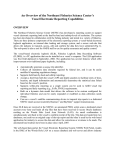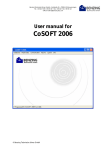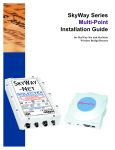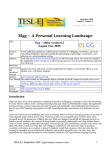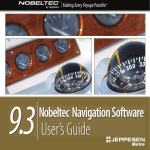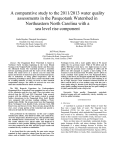Download Weblog User`s Manual
Transcript
Weblog User’s Guide Revision 1.0 June 2006 SkyMate Inc. 703-961-5800 www.skymate.com Legal Notice Copyright @ 2004 SkyMate, Inc. All rights reserved. The contents of this document constitute valuable proprietary and confidential property of SkyMate, Inc. and are provided subject to specific obligations of confidentiality set forth in one or more binding legal agreements. For more information, go to www.skymate.com SkyMate Confidential and Proprietary Table of Contents 1. Creating Weblog Page on SkyMate............................................................................ 1 2. Using Weblog from the Vessel ................................................................................... 1 3. 4. 2.1. Posting a new Weblog entry ............................................................................... 2 2.2. Inviting people to view Weblog entries .............................................................. 3 2.3. Reading/deleting entries and comments ............................................................. 4 Using Weblog on SkyMate's Web Site....................................................................... 6 3.1. Reading Weblogs of Other SkyMate Users ........................................................ 6 3.2. Logging into user’s main menu .......................................................................... 6 3.3. Changing account setup ...................................................................................... 7 3.4. Reading Weblog entries...................................................................................... 8 3.5. Posting a new Weblog entry ............................................................................... 8 3.6. Making comments............................................................................................... 9 3.7. Editing/Deleting existing entries/comments ....................................................... 9 Technical Support Contact........................................................................................ 10 I SkyMate Confidential and Proprietary Weblog is an online publication page created individually for each user on SkyMate's website. It is normally used by people as an online journal that can be shared with family and friends. People who read your blog entries can make comments on your postings, and the comments are automatically sent back to you on the vessel. Weblog is available to all SkyMate users who have the software of Version 3.80 or newer. You can use Weblog from the vessel or on SkyMate's Weblog site. 1. Creating Weblog Page on SkyMate Your Weblog page on SkyMate's website will be automatically activated by SkyMate when you post a blog entry or send an invitation from the vessel for the first time, as described below. 2. Using Weblog from the Vessel Click the Weblog button on the main screen to open the Weblog Service screen as shown in Figure 1. Figure 1. Weblog Service Screen 1 SkyMate Confidential and Proprietary The function tabs on the top of the screen allow you to • • • • Click on the New Entry tab to post a new Weblog entry. Click on the View Entries tab to read comments on your Weblog entries. Click on the Invite tab to invite people to see your Weblog page. Click on the About tab for more information on Weblog. 2.1. Posting a new Weblog entry WARNING: Weblog, by nature, is public. If you are posting information that you do not wish to be made public, please mark the posting as Private as described below. Viewers will need a password to view private messages. This password is setup on your Weblog page at SkyMate as described in Section Please setup the password before posting private messages. To post a new blog entry • Click on the New Entry tab on the Weblog Service Screen to open the editor screen for composing Weblog entries as shown in Figure 2. • • Enter the title of your posting in the Title field. Enter the text of your posting in the Text field. The character counter will automatically count the number of characters that you have entered so far. Check the Position box if you wish to include your position in the Weblog entry. Check the Private box if you wish the entry to be viewed only by those with the password for private messages. Check the Allow Comments box to allow comments on this entry. Post your Weblog entry to your Weblog page by clicking on the Send tab, or cancel the entry by clicking on the Cancel tab. • • • • The selections of “Position”, “Private”, and “Allow Comments” are remembered by the system. Once they are selected for one entry, they will be used as default for the subsequent entries until they are changed. 2 SkyMate Confidential and Proprietary Figure 2. Weblog New Entry Editor Screen 2.2. Inviting people to view Weblog entries Invitations can be sent to people who you wish to view your Weblog postings. The invitation will contain a link to your Weblog page on SkyMate's web site. As with email, you can also use the address book for sending your invitations as shown in Figure 3. New addresses that you enter here will also be added to your address book. However, you cannot edit the address book by deleting addresses from this page. Go to Address Book in Email and edit the addresses from there. To send an invitation • • • Click on the Invite tab on the Weblog Service Screen to open the Invitation Screen. Enter the email addresses of the people you wish to invite and click on Send. Or select their addresses from the address book Click on Send to send or click on Cancel to cancel the invitation. 3 SkyMate Confidential and Proprietary Once the invitation is sent, the recipients’ addresses will be added to “So far you have invited” field. If multiple invitations have been sent to the address, the address will only appears once in this field. The invitation needs only be sent one time, unless you wish to notify people that you have just posted something new. Your family and friends can go back to the same page to see new blog entries that you post later. They do not automatically get an invitation every time you post a new entry, unless you send an invitation each time you post. Figure 3. Invitation Screen 2.3. Reading/deleting entries and comments The arrival of new comments is indicated by the status message on the top of the screen as well as by the external message indicator. Once all the comments have all been opened, the status message will no longer signal unread comments and the external message indicator will switch off automatically. Entries posted from the vessel are saved and displayed locally. Only comments posted by people on your Weblog page are sent over the air for you to view on the vessel. 4 SkyMate Confidential and Proprietary Weblog entries posted directly from the Internet will not be sent to the vessel and therefore will not be displayed on the vessel. However comments on them are sent to the vessel and can be viewed under “Other Comments” on the last line of the entry list. To read/delete entries and comments • Click on the View Entries tab on the Weblog Service Screen to open the View Entries Screen as shown in Figure 4. You will see all your entries listed in reverse chronological order with the latest on the top. The number of comments you have received on each entry is displayed as well. If an entry has unread comments, it is highlighted in bold. Figure 4. Entry List in View Entries Screen • • • Read an entry and its comments by clicking anywhere on the selected entry. Click on the Delete Entry tab to delete the entry. The comments on this entry will also be deleted with the entry. Click on Back to go back to the entry list. Please note, even if an entry is deleted from the entry list, it is still on your SkyMate Weblog page and people can still make comments on it. Those comments will be sent to the vessel and displayed under “Other Comments”. 5 SkyMate Confidential and Proprietary 3. Using Weblog on SkyMate's Web Site You can manage your own Weblog page on SkyMate's website by going to http://weblog.skymate.com/sm/page/user_name Where user_name should be your own SkyMate user name. This page is your Weblog page viewed by the public. Above the name of your Weblog page, which is your full name, you can see two commands displayed as “SkyMate/Login”. • • Click on SkyMate to go to view other people’s postings. Click on Login to go to the login page. 3.1. Reading Weblogs of Other SkyMate Users You can reach this page by clicking on the SkyMate command on the upper right of any screen. Recent postings by all the users are listed on this page. You can read their entries by clicking on the title, or search for entries. You can also go to the login page by clicking on the Login command. To search for blog entries by keyword • • Enter the keyword in the field under “Search for blogs”. Click on the >> sign. All the entries containing the keyword will be listed. To search for Weblog page of a particular user • • Enter the user name in the field under “Enter the Username for the SkyMate user”. Click on View. The Weblog page of the user will be displayed if the user has activated the page. 3.2. Logging into user’s main menu You can go to the Login page by clicking on the Login command from any screen. 6 SkyMate Confidential and Proprietary To login • • Enter your user name and password. Click on Login. This should take you to the main menu of your own Weblog page. The Main Menu page contains all the commands for managing and using your SkyMate Weblog page: • • • • Click on the Link to read your own blog entries Click on New Entry to post new blog entries Click on Edit Entries to edit/delete existing blog entries and comments Click on Settings to change your Weblog settings You can return to this page from any page by clicking on Main Menu on the upper right of the screen. Or you can logout by clicking on the Logout command from any screen. 3.3. Changing account setup Click on Settings on Main Menu. You will see the Weblog Settings page. The highlighted fields on this page contain your name and email address. They cannot be changed from this page. • • • • • • • Type in the Description field to change your Weblog page descriptions. The description is displayed on your Main Menu page. Enter a password in the Private Password field. This is the password that you can give to friends/family for viewing private postings. This is NOT the password to your account. The Timezone selection determines the time stamp displayed on your Weblog entries. The default is GMT. Weblog editor page selection allows you to select a different editor that you wish to use for writing entries on your Weblog page. Check the “Allow comments on your Weblog?” box to allow comments on your Weblog. Comments will be automatically sent to your vessel if this box is checked. Uncheck the box to block all comments. In the Spam Prevention field enter the URLs that you wish to block. People will not be able to link to your Weblog page from the URLs listed in this field. Click the Update Weblog Settings button on the bottom of the screen to save the setting changes. Or click on SkyMate/Main Menu/Logout to discard the changes. 7 SkyMate Confidential and Proprietary 3.4. Reading Weblog entries Click on the link on Main Menu to go to your own Weblog page. This is the page also viewed by the public, but the Edit command under each entry and the commands above the Weblog page name are only available to you after you have logged in. Up to 15 most recent entries are listed on this page. If there are more than 15 entries, click on WEBLOG CALENDAR to see the latest 15 entries posted up till that day. The dates on which entries were posted are highlighted in gray. Above the title of each entry you will find the time and date of the posting. If the entry was posted from the vessel and the position information was included, the position will also be displayed with a map. Click on the Latitude and Longitude to see the map. Also included are the weather conditions at time of the posting. To view public entries only • Click on Public under WEBLOG CATEGORIES on the right side of the screen. To view private entries only • • • Click on Private under WEBLOG CATEGORIES. Enter your private message password in the View Private Entries field. Click on the Submit button. To view all entries • Click on All under WEBLOG CATEGORIES. If the private message password has been entered, both private and public messages will be displayed when All is clicked. If the private message password has not been entered, only public messages will be displayed under All. 3.5. Posting a new Weblog entry Click on New Entry on Main Menu. The editor for composing and editor entries comes up. On the right side of the screen, you will also see all the entries that you have posted so far. To create a new entry • • Enter the title and the contents of your new blog entry. Select either Public or Private under Categories. 8 SkyMate Confidential and Proprietary • • • If you wish the blog entry to be published in a future time, set the time under Pub Time. Double click on “Comment Settings” below the editor. You can decide if comments are allowed for this entry and for how long people are allowed to make comments. Please note, this setting is for this one entry only and it works only if the “Allow comments on your Weblog?” box is checked in Settings. Post or save the entry by clicking on the button below the editor. If an entry is to be published in a future time, like entries to be published immediately it will also appear on the Recent Entries list on the right side of the screen once the “Post to Weblog” button is clicked. However, it will not be put on your Weblog page for the public to view until the selected publish time. 3.6. Making comments The Comments command under each entry is available to the public if comments are allowed on this entry. If this command is not available, that means the author of the entry has chosen to allow no comments for this entry. If the Comments command is available but no editor comes up after you click on the Comments command, it means only timelimited comments were allowed and the time limit has expired. To write a comment • • • • • • • Click on Comments under the entry. Enter your name in the Name field. Enter your email address and the URL of your own web page if you have any. Write your comments. Check the “Notify me by email of new comments” box if you wish to receive an email notification every time a new comment is made by somebody on this entry. The text of the comments will also be sent to you in email. Answer the simple math question to confirm that this comment is not a spam. Click on Preview to preview, or click on Post to post your comments. 3.7. Editing/Deleting existing entries/comments You can start editing an exiting entry by doing any one of the following • • • Click on Edit Entries on Main Menu. Select an entry to edit. Click directly on an entry listed on the right side of the New Entry page. Click on the Edit Entries tab above the editor in the New Entry page to switch to the editing mode. Select an entry to edit. 9 SkyMate Confidential and Proprietary To edit an existing entry • • • • • • • Make changes to the title and contents Change the entry category by making a selection in the pull-down menu Category. Change the Pub Time. If this is changed to a future time, the entry will be put on the page at the new publish time. If new pub time is a time in the past, the entry will be published immediately. Change comment settings by double clicking on “Comment Settings” below the editor. Delete or block comments, if any on this entry, by checking the boxes to the left of each comment and clicking the Update Comments button. The entry still exists after comments are deleted. After editing the entry, post it back to the web by clicking on the Post to Weblog button. Or you may choose to delete the entry by clicking the Delete Entry button. Once an entry is deleted from the Weblog page on SkyMate's website, all the comments on this entry are also deleted. However, if this entry was posted from the vessel, it will still be displayed on the vessel along with all the comments that have been sent to the vessel until this entry is also deleted from the entry list on the vessel. 4. Technical Support Contact For product information, questions, and technical help, please contact SkyMate at 1-866SKYMATE or 703-961-5800. Or email to [email protected]. 10