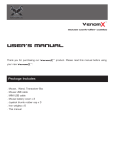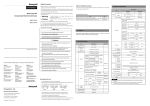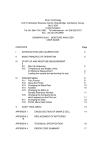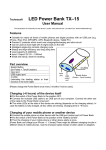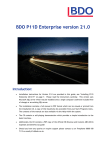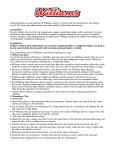Download User Manual - Sunsky
Transcript
Head Up Display User Manual Thank you for purchasing our HUD. This product is for drivers’ safety, especially in high-speed driving at night, HUD can keep driver eyes on the road and can decrease car accident. HUD can project the important information (such as speed) onto the windshield, it can help inexperienced novice to control their speed and to avoid speeding violation in the speed limit road. More importantly, it enables the driver instantly read the number in great vision and always make drivers eyes on the road in clear mind. Our HUD can display many useful information, and allows you to experience the speed and also to ensure your driving safety and driving pleasure. Our HUD uses the latest stable integrated circuits, all indexes are in line with the standards. And our HUD has unique and elegant shape, smooth lines, thin body. Before you using our HUD, please read the instructions in detail. HUD main features 1. Apply to all cars in the world. Plug and Play. 2. 5.5” screen and high-definition display 3. Multi-color design makes the screen more abundant and easier to read 4. The use of nano-technology to eliminate unwanted reflections and can make display information more sharper. 5. Display rich content: speed,driving direction,driving time, driving distance, real time, satellite number, altitude,speed alarm,free switching between kilometer and mile 6. Auto power on and off with vehicle started and shutdown, effective protection of the car battery; while retaining the manual switch mode, and more easy to control HUD. 7. Automatic and manual brightness adjustment mode, driving without glare. HUD Button function 1.USB interface, to contact the vehicle OBD interface. 2.Button for power on and off 3. Wave button: Up button (turning the button to upside),OK button(pressing the button vertically),Down button (turning the button to downside) HUD display information 1 :real time icon 2 :display driving time and altitude 3 :function setting icon 4 :speed alarm 5 :speed 6 :driving direction and buzzer mark 7 :driving distance(KM/MILE) and driving time(Min) 8 :speed and voltage 9 :unit of speed and voltage 10:light sensor 11:unit of driving distance and driving time 12:Satellite icon 13:satellite number 14:speed icon HUD installation Put HUD on non-slip mat and then place on the dashboard. Connect one side of USB cable with HUD interface and connect the other side of USB cable to the car cigarette lighter. Then start the engine, LED will light, satellite icon will flash and HUD will search the satellite signal, HUD will work. Reflection film installation Please Note: HUD project the display information on the car front windscreen , because the windscreen is double, which will make double image on the windscreen when display.The double image of car will be different.If you can see clear the display information, then there is no need to use the reflection film. If there is a double image, then please use the reflection film. First, please put the supplied non-slip mats in front of the dashboard, and then put the HUD on it. Second,please stick the reflection film on the windscreen. The reflecting film should be pasted right above the host machine and it should be able to reflect the whole display screen. Methods of pasting the film: 1. Spray some water on the place that the film will be pasted on,and then use a dry towel to clean it; 2. Tear off the back side(marked 1) of reflection film,then paste it to the right place. 3. After you have adjusted the location well, you can use a scratch board or something else flat to slick the film and squeeze the water inside out until there is no bubble or water in it. 4. Tear off the front side (marked 2) of the reflection film. If the film cannot display the whole information, please adjust the non-slip mat. Time adjustment Please confirm the timezone of your country for the first time using.(the default timezone is GMT+8). When connect HUD and power on, long press the wave button vertically for 5s to enter into the setting menu.Then short press 6 times, the menu display number 6, and the parameter display 8,upside or downside the wave button to adjust to your country timezone,long time the wave button for 5s to back to the display interface. HUD display number country timezone 0 England,Ireland,Iceland,Portugal GMT 1 Norway, Sweden, Denmark, Poland, Germany, France, the Netherlands, Spain, Italy GMT+1 2 Finland, Belarus, Ukraine, Romania, Turkey, Israel, Egypt, South Africa GMT+2 3 Russia, Saudi Arabia, Bahrain, Kenya, Iran GMT+3 4 Mauritius, United Arab Emirates, Afghanistan, Seychelles GMT+4 5 Mauritius, United Arab Emirates, Afghanistan, Seychelles and Pakistan, Turkmenistan, Sri Lanka, India GMT+5 6 Bangladesh, Kazakhstan, Bhutan, Nepal GMT+6 7 Vietnam, Laos, Cambodia, Thailand, Indonesia GMT+7 8 China, Malaysia, Singapore, Philippines, Hong Kong, Taiwan, Macau GMT+8 9 Japan, South Korea GMT+9 10 Australia, Guam GMT+10 11 Solomon Islands, Vanuatu GMT+11 12 New Zealand, Fiji GMT+12 13 Azores GMT-1 14 Mid-Atlantic, Cape Verde GMT-2 15 Brazil, Argentina, Uruguay GMT-3 16 Venezuela, Bolivia, Paraguay, intelligence GMT-4 17 Canada, Panama, Cuba, New York GMT-5 18 Mexico GMT-6 19 Salt Lake City GMT-7 20 California, San Francisco, CA GMT-8 21 East Alaska GMT-9 22 Hawaii GMT-10 23 Samoa, Midway GMT-11 HUD setting HUD display information is from satellite GPS , because when producing car, there is a difference between vehicle dashboard and satellite GPS calculated value , then you can enter the setup mode to fine-tune the HUD display value, in order to achieve exactly the same value as dashboard. We have adjusted HUD according to the general test values at the factory, if you find HUD display information is different from dashboard,then make the following adjustments: 1.Long press the wave button vertically for 5s Please enter into the setting mode,there are three button for wave button: Up button (turning the button to upside),OK button(pressing the button vertically),Down button (turning the button to downside) , after enter into the setting mode, press the OK button vertically one time, the menu will increase one. Turning the upside button or downside button to increase or decrease the parameter. After finish the adjustment, Long press the wave button vertically for 5s to return to the display interface. Enter to the setting mode: The parameter is as below: Menu Parameters 0 Speed Adjustment Explanation range 50-150 Adjustment range 50%-150% 1 Speed alarm 50-5000 Adjustment range 50%-150% 120 2 Brightness adjustment Speed unit 0-2 0 0-2 0 is the automatic adjustment; 1 is the darkest and 2 is the brightest. 0 is KM, 1 is Mile,2 is voltage Function switch Driving time and altitude switch timezone 0-2 0 is KM,1 is driving time,2 is Mile 0 0-1 0 is driving time,1 is altitude 0 0-23 0-23 timezone 8 3 4 5 6 7 8 Start reference 110-150 voltage Restore to 0-1 factory setting Default 107 0 This is the auto power on and off voltage of 132 HUD, and no need to set Set to 1,vertically press the OK button for 0 5s, then return to the display interface. 2.Vertically short press the OK button: Switch the display information,e.g. KM, driving time(MIN),Mile 3.Downside turn the wave button for 5s,the alarm buzzer icon will off, and downside turn the wave button for 5s again, the alarm buzzer icon will on. 4. Restore to factory setting: when HUD is power on, long press the wave button vertically for 5s to enter into the menu setting, short press to mean 8, and downside the wave button to parameter 1, and press the wave button for 5s to back to the display interface. working voltage Working current sleeping current DC8-18-24V 40mA 15mA Compass precision Speed range Real time precision HUD size 12V car charger HUD weight ±1° 0-400KM The same as satellite 13cm*7.8cm*1.5m 1000mA,USB cable: 1m 115g