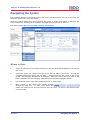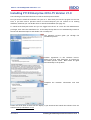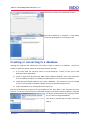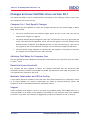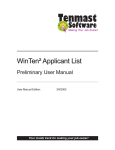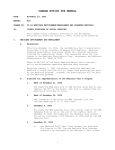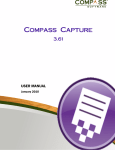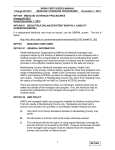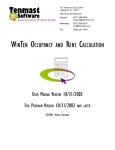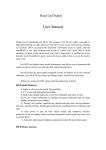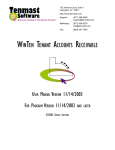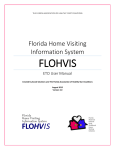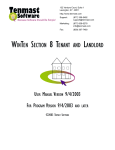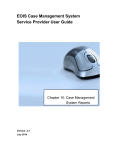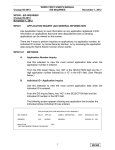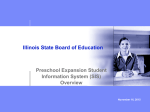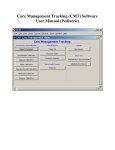Download BDO P11D Enterprise version 21.0
Transcript
BDO P11D Enterprise version 21.0 Introduction: Installation instructions for Version 21.0 are provided in this guide; see “Installing P11D Enterprise 2014-15” on page 7. Please read the instructions carefully. This version uses Microsoft SQL server which may be installed onto a single computer (software included free of charge) or an existing SQL server. The installation contains a full manual in PDF format which can be viewed or printed from the installation CD. A copy of this should also be accessible from your Start/Programs menu. The contents of the manual are also available via the Help within the system. The CD contains a self-playing demonstration which provides a simple introduction to the basic functions. Additionally the CD contains a PDF copy of the official HM Revenue and Customs 480 (2014) expenses and benefits tax guide Should you have any queries or require support please contact us on Freephone 0808 100 7113 or email [email protected]. BDO P11D Enterprise version 21.0 Quick overview: P11D Enterprise is designed around simple principles, which once understood can help you navigate easily and quickly to where you want to be. In common with many modern applications, the main options can be selected from the four buttons in the bottom left corner of the screen. MAIN OPTIONS Each of these bars expands to allow input to that section. As you complete each section, click on the next bar to move on. You can also move between each section expanding or minimising as you add more details. Main Options Companies / Employees This provides access to the company list. employee benefits and expenses From this you can display departments, employees, Reports Lists the standard reports which can be produced. These reports can be printed, saved as PDF files, or emailed. Tools Lists various useful options, including: the vehicle and mileage registers change the expenses and benefits available allocate benefits to multiple staff roll forward data from previous version import and export options software update facility which allows you to get the latest updates to P11D Enterprise via the Internet. Settings Provides a number of options to customise how you use the software, and to set up links to your email system and the Internet. June 2014 Quick overview: 1 BDO P11D Enterprise version 21.0 Navigating the System The navigation buttons on the bottom left of the screen are duplicated in the top of the screen for whichever option you are accustomed to. Once the company details have been inputted, the option of further information is offered in the form of a blue bar, enabling you to expand or minimise the area you wish to work on. The main screen is split into four distinct areas as shown below: Where to Start 1. Select the system area you require using one of the four Main System Options in the bottom left corner. 2. Select the option you require from the list on the left side of the screen. If using the Companies/Employees option, use the ‘New …” button at the top left corner of the screen to add a new company, department or employee. When you click on the arrow next to this button it displays the New Company, New Department and New Employee options. 3. Use the Detail area to enter data, make selections, or view results. 4. Many screens in the detail area contain sections denoted by blue bars. To make input easier and reduce the need to scroll, only one section is open at a time. To open or close sections click on the blue bar. June 2014 Navigating the System 2 BDO P11D Enterprise version 21.0 Installing P11D Enterprise 2014-15 Version 21.0 The following sections describe how to install P11D Enterprise software. First you need to install the software onto your PC’s. Then when you start the program for the first time, if you have used a previous version of P11D Enterprise you can connect to an existing database, otherwise you can decide where to install the database (see page 10). To install P11D Enterprise make sure you are logged into the PC as a user who has administrator privileges, then insert the installation CD. If the setup facility does not run automatically browse to the CD with Windows Explorer and double click on Setup.exe. The following screens guide you through the installation process Confirm agreement to the software licence. Please note that P11D Enterprise is licensed for use within specific terms. BDO retains all rights and ownership to the product. Complete the customer information and click Next. Please note that these screens will also display if you download and install the software from our website www.p11dsoftware.co.uk June 2014 Installing P11D Enterprise 2014-15 Version 21.0 3 BDO P11D Enterprise version 21.0 Click Next to confirm the installation location. Once the installation is complete a confirmation screen will be displayed. Click Finish to exit. Creating or connecting to a database Although the programs are installed you still need to create or attach to a database. You have a number of different options which the wizard will help you through. 1) If you have used the previous version of P11D Enterprise, connect to last year’s P11D Enterprise 2013-14 database. 2) Create a single user Microsoft SQL 2005 Compact Edition database. This is the most basic form of database and places no additional requirements or services on the computer. 3) Install Microsoft SQL 2012 Express and create a database. The software for this is included on the CD and provides a database capable of being accessed by multiple users. 4) Create a database on an existing Microsoft SQL server. Run the P11D Enterprise program from All Programs on your Start Menu. If the software has never been run on the PC, then the system will default straight to the Data Connection Wizard, otherwise you will be presented with the login page where you can select Configure Database. Click Next to proceed with the data connection wizard. June 2014 Creating or connecting to a database 4 BDO P11D Enterprise version 21.0 Three options are available on this screen as follows: 1) Connect to last year’s database. This will retrieve the settings for P11D Enterprise 2013-14 and use the same database. Note: This does not amend any data for previous years. 2) Single Connection Version. This option uses Microsoft SQL 2005 Compact Edition. It extends the SQL Server Mobile technology by offering a low maintenance, compact embedded database for single-user client applications. This technology is file based and it doesn’t require any additional services or applications to be installed. This version only supports single user versions. 3) Multiple Connections Version. This option will allow you to install either Microsoft 2012 Express version and create a new database, or connect to an existing Microsoft SQL Server database. Depending on your licence there is no limit to the number of employees that can enter into the system. Select the appropriate option from the screen and click Next. Connect to last year’s database (P11D Enterprise 2013-14) This option will import the necessary connection settings from last year’s settings. Select this option and click Next, then click Finish to exit the wizard. You will then be presented with the login screen. Single Connection Version This option uses Microsoft SQL 2005 Compact Edition which does not install any services onto the PC. If you select Create a new database file, this will create a single stand-alone database file in the location of your choice. The default path is C:\Users\username\My Documents but ideally this should be amended and saved onto a network so it gets backed up. The only restriction with this version is that it only supports single users. Select the option required and then click on the Browse button If you selected Create a new database file, select the location and enter your database filename, and then click on Save. This will create a blank database. June 2014 Creating or connecting to a database 5 BDO P11D Enterprise version 21.0 If you selected to Connect to an existing database file, browse to the location and select the database, and then click on Open. Select Finish to exit the wizard. Multiple Connection Version You have 3 options here 1) Install SQL Server 2012 Express Edition and create a new P11D database 2) Create a new P11D database on an existing SQL Server 3) Connect to an existing P11D database Install SQL Server 2012 Express Edition and create a new P11D database To use this option you need to be logged into the PC as a user with Administrator privileges. You will be asked to set a SQL administrator password (remember this). Depending on your local PC settings some installations insist on having complex passwords, which need to be at least 8 characters long and include both upper and lower case letters and at least 1 number. Unfortunately we are not able to test for this before the installation so if this is the case the installation will fail and you will have to redo this step again. This will install SQL server 2012 express edition onto your PC. This process can take quite a while so please do not cancel it while it is running. When it has completed the install click Next. Enter the name of the P11D database you want to create, select Next. This will create the database, and then select Finish to exit the wizard and you will be able to login to the system Create a new P11D database on an existing server. NB: If you have previously used any P11D Enterprise software we recommend you do not create a new database but use the Connect to an existing database option below. June 2014 Creating or connecting to a database 6 BDO P11D Enterprise version 21.0 If the SQL Express server is installed on the same PC as the software then select Create database locally, otherwise if the SQL server is installed on a different PC or server select Create database on a remote server Enter the server and database name. Please make sure you do not overwrite an existing database as this will delete all existing data in that database Select Advanced Settings and specify your own database SQL user and password. This user will be created during the install process and you will have to remember this username and password to connect other PC’s in future. We recommend you do not select this and use the system defaults For the database to be created, the system needs to use a SQL account that has sysadmin privileges on the SQL server. This is only used during the creation of the database. Connect to an existing database. If you are connecting to a SQL Express database installed on the same PC as the software then select Connect to SQL Server installed locally, otherwise if the SQL server is installed on a different PC or server select Connect to a remote SQL Server. Enter the Server and Database name or Instance as applicable. If you have specified your own database user and password when the database was created then select Advanced Settings and enter you User and password. You can click on the Test Connection button to do a test to make sure you can access the database. For further help on connecting to other computers please see “Connecting to a server or other computers” on page 12 of the full manual. Problems connecting to a server or other computers Please refer to page 13 of the full manual for more help. June 2014 7 BDO P11D Enterprise version 21.0 Roll Forward Data from 2013-14 Roll Forward Data To roll forward information from version 20 select Roll Forward Data from the Data Maintenance section of the Tools menu. Select the Source Database. If you select a Different SQL Server Database you will have to specify the SQL server and database name. If you select a Different SQL Server Compact Edition Database you will have to select the name and location of this file. Click on the Load Database button to populate the Options section. Select as applicable and then click on the Roll Forward Data button. The first time you use this you have the option to roll forward the system settings from the previous year. You also have the option to roll forward individual Companies and Benefits. This option can be run more than once and the system will only allow you to roll forward Companies that do not exist in the current year. June 2014 Roll Forward Data from 2013-14 8 BDO P11D Enterprise version 21.0 Initial Configuration Full Manual The installation contains a full manual in PDF format which can be viewed or printed from the installation CD. A menu shortcut is also automatically created to the manual once the installation is complete. First login and Software Licence The default user name is “system” and password “p11d”. Before using P11D Enterprise software you will need to enter your company name and licence key. This can be found in the accompanying letter together with the CD. If these details are not completed, the software will be restricted as an evaluation version and limited to five employees. See “Software Licence” on page 73 of the manual. Upgrading/Roll forward from previous versions See “Roll Forward Data from Previous Versions” on page 15 of the manual. Vehicle Register The software incorporates a vehicle register. This allows you to record details of each company owned vehicle once, so data can be reused each time the vehicle is allocated. It also allows reminders to be set for road tax, MOTs etc. Use of the Vehicle Register can be enforced so users cannot enter vehicle details directly into benefit screens. If this option is appropriate to your company, it needs to be set BEFORE ANY BENEFITS ARE ADDED. To choose the appropriate settings see “System Options” on page 72 of the manual. By default use of the Vehicle Register is not enforced unless this selection is made. System Options and User Options These tailor the way the system works to suit your own preferences. In particular you can choose what information is displayed each time you go into an item. This can save mouse clicks and time. These options can be set at any time. Users If several staff are to have access to the software, set up a separate login for each. This aids security, and you can also control what each user is allowed to do. See “Setting up new logins” on page 76 of the manual. If you are acting as an Agent or an Accountancy firm you may want to base the security on the Case Worker Office. See “User permissions for Agents and Accountancy Firms” on page 78 of the manual. June 2014 Initial Configuration 9 BDO P11D Enterprise version 21.0 Changes and new facilities since version 20.1 The manual provided on the CD contains further information on the following, some of which were also included in later versions of 20. Company Car / Fuel Benefit Changes The software has been updated to reflect the changes announced in the latest budget in March 2014. These include: The lower threshold (the CO2 emissions figure which sets the 15 per cent rate) will be reduced from 115g/km to 110g/km. The lowest appropriate percentages are still 0 per cent and 5 per cent up to 75g/km but the 10 per cent rate has been abolished. A new 11% rate will apply to cars with emission levels between 76g/km to 90g/km. From 95g/km the rate is 12 per cent and rises by 1 per cent for every 5g/km to the current maximum of 35 per cent for emissions of 220g/km and above. The fuel benefit charge multiplier to calculate the tax payable on the benefit of free fuel for company cars increased from £21,100 to £21,700. Advisory Fuel Rates for Company Cars The user manual has been updated to include the revised advisory fuel rates that come into effect on June 1st 2014. Beneficial Loans threshold The software has been updated to reflect the changes announced that the beneficial loans threshold has been increased from £5,000 to £10,000. Any beneficial loans under this amount are not required to be reported on the P11D. Maintain Caseworker and Office facility A new feature has been included in the Tools menu that allows Caseworkers or Caseworker offices to be easily updated. For instance Caseworkers can easily be switched between offices and companies can be moved between different Caseworker offices Support Please remember that support is free! If you have any problems please phone 0808 100 7113, or email [email protected]. Many of the changes incorporated into our software result from feedback from users. If you have any comments or suggestions, please do not hesitate to call or email us. June 2014 Changes and new facilities since version 20.1 10