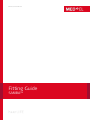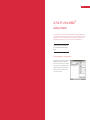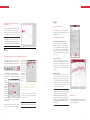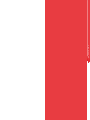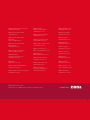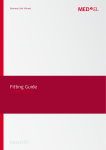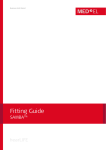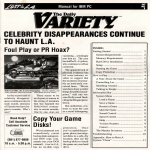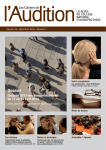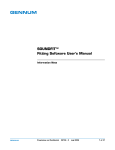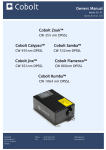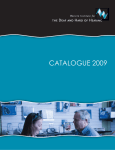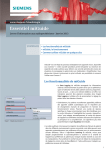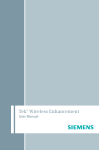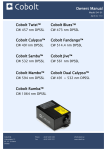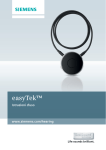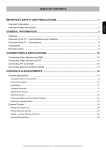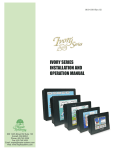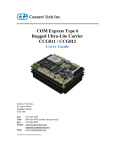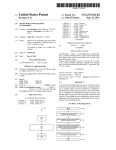Download Fitting Guide - Med-El
Transcript
Business Unit Vibrant Fitting Guide SAMBATM CHAPTER Table of Contents 7 7 INTRODUCTION 7 I. Introduction 7 II. Setting up Hardware and Software 7 III. Explain the device, it‘s handling and functionality 11 11 11 19 19 19 FIRST FIT IV. First FIT of the SAMBATM audio processor BASIC TUNING V. The Basic Tuning 23 23 FOLLOW-UP FITTING 23 VI. Follow-up fitting 29 VII. Listening programs in the SAMBATM audio processor 33 33 FURTHER INFORMATION 33 VIII. Further Information 37 37 APPENDIXES 37 Appendix I - The Curve Display 39 Appendix II - Intelligent Sound Adapter 39 Appendix III – miniTEKTM 41 Appendix IV – Useful Connexx Tools 3 1 Introduction 5 CHAPTER INTRODUCTION I. Introduction The new SAMBA, with its key features Automatic/Ambient Sound, Intelligent Sound Adapter and Remote Control, sees the beginning of a new era for VIBRANT MED-EL’s audio processors. The Vibrogram function, integrated within the SYMFIT software, is now available for all SAMBA variants and for both the Vibrant Soundbridge and Bonebridge implant systems. Its sleek design allows for easier handling, and gives users the option of personalizing their SAMBA, by choosing from the wide selection of cover colours and designs. The SAMBA Fitting Guide enables the professional to follow a straightforward fitting workflow which will lead to an efficient fitting session and successful outcome for each patient. It provides step-by-step instructions and describes how the new features of the SAMBA function II. Setting up Hardware and Software For hardware and software requirements, please refer to the SYMFIT 7.0 IFU and the SAMBA IFU. In addition, you can find videos which demonstrate how to use the SAMBA audio processor. They can be found by clicking on the demo tab within the “Hearing Instruments” section of the Connexx software. III. Explaining the SAMBATM’s features and functions Take your time to explain to the user, how the SAMBA and the Remote Control function. For a more detailed instruction, please refer to the SAMBA IFU. In addition, you can find videos which demonstrate how to use the SAMBA audio processor. They can be found by clicking on the demo tab within the “Hearing Instruments” section of the Connexx software. 6 7 2 First FIT 9 First CHAPTER FIT IV. First FIT of the SAMBATM audio processor The aim of this chapter is to offer you a simple, yet efficient workflow for the initial fitting of the SAMBA audio processor. It will direct you through the necessary steps in order to achieve a good First Fit with the aim of returning audibility with comfort and to eventually restore normal loudness perception. This chapter is based on the Vibrogram fitting method which helps you to acquire an ideal foundation for the initial fitting process. THE VIBROGRAM THRESHOLDS ARE RECOMMENDED TO BE USED AS A STARTING POINT FOR THE FITTING PROCESS Starting the fitting session – entering client data After starting up the Connexx software the Client List and Data window appears (figure x). Depending on whether the session is a first fit session or a follow-up fitting, a new client can be created. Whereas the fields Last Name, First Name and the Date of Birth must be filled in for a new client, the data from an existing client can simply be retrieved. 11 CHAPTER First FIT First CHAPTER FIT Step 1 Measuring the Vibrogram As you are already in the “Fine Tuning” section, select Detecting that the SAMBATM audio processor is connected the Vibrogram tab from the six tabs available. The Vibrogram table will appear (figure x). The first step is the detection of the hearing instru- “Follow-Up fitting (go to Fine Tuning)” and click on ment via the “detect connected instruments” button “Ok”. You will be forwarded to the “Fine Tuning” tab. on the toolbar (figure x). THE SAMBA AUDIO PROCESSOR MICROPHONES WILL BE It is not necessary to select the audio processor vari- AUTOMATICALLY DEACTIVATED DURING THE MEASURE- ant at this point. The detection function automatically MENT AND ARE REACTIVATED WHEN CLOSING THE “TEST recognizes which audio processor is connected. Select SETTINGS” WINDOW. PLEASE NOTE: NEVER MUTE THE MICROPHONES MANUALLY DURING THIS PROCEDURE. Step 2 The method of obtaining a Vibrogram is the same as obtaining an audiogram. Please advise the patient accordingly. It is recommended to start the measurement The Vibrogram at 1 kHz and 30 dB above the patient’s bone conduction threshold, conditioning them to the stimulus. The Vibrogram is a pure tone audiogram received by direct stimulation of the inner ear through the Vibrant Click on the corresponding symbol to activate the Soundbridge (VSB) or the Bonebridge (BB) implant system. By measuring the Vibrogram you are able to evaluate tone and start the measurement. The tone will remain the appropriate levels of vibratory energy for each patient, which can then be applied to the inner ear via the FMT active until either another test tone is activated or the (VSB), and BC-FMT (BB) respectively. This innovative approach will give you a response of hearing thresholds at stop button is used. Please note down the individual each measured frequency by directly driving the inner ear with the implant. The levels obtained result in a spe- Vibrogram thresholds obtained for the whole frequen- cific, individual dynamic range which allows you to create the most precise fitting to optimize the hearing benefit cy range, since they won’t be stored automatically. for each patient. This method is applicable for both, VSB and BB users, independent from HL, surgical technique, and placement. It can be performed with all versions of the SAMBA audio processor as well as for the Amadé Remark: audio processors. In cases where the dynamic range of the user is limited, it might also be useful to obtain uncomfortable Loading the Vibrogram settings loudness levels (UCL values) with the Vibrogram tab and then transfer them into the Connexx audiogram. In order to obtain proper Vibrogram thresholds, the necessary calibration settings are temporarily loaded into the audio processor. Therefore, in the Connexx main menu bar, “Fitting” > “Test Settings” should be selected and the corresponding “Test settings” Completing the Vibrogram measurement window (see Fig. x) will appear. Now select “Vibrogram Settings” to load the calibrated test settings. The When the measurement is finished, you can close the audio processor is now placed over the implant coil on “Test Settings” window. The following message will the patient’s head. appear (figure x). Always select Yes in order to reprogram the previous DO NOT CLOSE THE TEST SETTINGS WINDOW UNTIL YOU settings, as it is not the intention to leave the calibra- HAVE PERFORMED THE VIBROGRAM. ted test settings in the SAMBA. The Vibrogram thresholds obtained can now be entered in the Audiogram tab. 12 13 CHAPTER First FIT First CHAPTER FIT Step 4 Entering the Vibrogram thresholds in the Audiogram Tab The First FIT Navigator Open the Audiogram tab which is the first of five tabs in the Connexx software and insert the Vibrogram After registering the remote control, the “The First thresholds obtained. This data will be used by Connexx FIT Navigator” is started. Click on “Next” to reach the to calculate the target gains for the audio processors. “Fitting Method” screen. THE VIBROGRAM THRESHOLDS MUST BE ENTERED The “Fitting Method” screen USING THE AIR CONDUCTION (AC) SYMBOLS (SEE ARROW). PLEASE EXTRAPOLATE THE VALUES AT 125 Hz Acclimatization level and Fitting formula AND 250 Hz; AS MARKED IN THE AUDIOGRAM ABOVE: For the Bonebridge, the fitting formulas DSL I/O, or NAL–NL1 can be used., In addition, for the Vibrant Soundbridge NAL-NL2 is also available. When using DSL I/O or NAL-NL1, the setting of the Acclimatizati- Step 3 on Level reflects the user’s experience with amplification from conventional hearing aid systems. Please set accordingly. Begin with the actual First Fit of the SAMBATM audio processor Volume Control Range After entering the Vibrogram thresholds, click on “de- the overall volume The volume control range (figure x), defined by the tect connected instruments” in the Audiogram tab. in each of these shaded area around the 65 dB gain curve, allows you The “Detect hearing instruments” window will open. programs (refer to to select the amount of overall gain the user is able to “volume control set via the remote control (from 0 dB up to 32 dB). It range” on page is recommended to leave the pre-defined 8 dB range xxx). At this stage, as it stands. it is also possible Select “New fitting (go to FirstFit configurator)” to register an al- Number of Programs and click on “Ok”. You will be prompted in the “Save ternative remote The number of programs in the first fit can be chosen session” window to store changes from the previous control e.g. the if the remote control has been previously selected (see session. The miniTek™* if step 3). By default, three programs are selected but audio pro- available. you can choose up to five programs for the SAMBA audio processor. Each program contains presets which cessor will be detected and *The miniTek™ remote control is property of Siemens are automatically optimized for different listening situ- the “Remo- Audiologische Technik GmbH, 91058 Erlangen, Germa- ations by the Connexx fitting software. te control ny and issold separately. For further information and configuration” availability, please contact …??? AT THE FIRST FIT IT IS RECOMMENDED TO ACTIVATE ONLY THE FIRST, UNIVERSAL PROGRAM. BY ACHIEVING window will appear. Select For technical details about the remote control please A SATISFACTORY BASIC FITTING IN PROGRAM 1, YOU the “Remote refer to the corresponding section in the SAMBA Inst- MAY ADD ADDITIONAL PROGRAMS ACCORDING TO Control” tab, ructions for Use (IFU). THE USER’S NEEDS, AT A LATER STAGE. HOWEVER, IT IS Apply First FIT activate the MED-EL remote control via the checkbox ADVISABLE TO LET THE USER ACCLIMATIZE TO THE FIRST By clicking on “Apply First Fit”, the first fit configurati- and click on “Ok”. PROGRAM DURING THE FIRST WEEKS OF USING THE on is completed and you will be automatically forwar- IMPLANT SYSTEM. ded to the Basic Tuning tab. IF NO REMOTE CONTROL IS SELECTED ONLY ONE PROThe remote control allows the user to switch between GRAM IS AVAILABLE IN THE SAMBA AUDIO PROCESSOR. the different fitting programs as well as to change 14 15 CHAPTER 3 Basic Tuning 17 CHAPTER CHAPTER BASIC TUNING V. The Basic Tuning The Basic Tuning screen enables you to set the most important parameters for an appropriate First Fit. It facilitates user interaction on the basis of only a few fundamental adjustment options. Simple questions about the hearing impression with the SAMBA can be immediately responded to in this section. Remark: FOR AN APPROPRIATE VIEW OF THE CURVE DISPLAY, The VSB is able to provide high frequency amplification, PLEASE REFER TO APPENDIX I which the user might not be used to in the beginning. It may be necessary to reduce the gain in the high frequencies at the first fit. However, the user may benefit Adjust the First FIT from more gain in the high frequencies at a later stage. Master gain SAMBATM BB in Single-Sided Deafness (SSD) If the overall volume of the system is reported If the user is implanted with a Bonebridge and is by the user as being suffering from single-sided sensorineural deafness, too loud or too soft, it the SYMFIT software offers an additional feature in the can be changed with basic tuning tab. The target curves of the SAMBA BB the Master gain. will be automatically adapted to the special needs of SSD users, by clicking the SSD checkbox. Loudness To improve the fitting it is also possible to adjust only the volume of loud sounds, speech, soft sounds, and the volume of the user’s own voice. Sound Quality According to the information given by the user, the sound quality can be changed by clicking on “too sharp” or “too muffled”. The button “too sharp” will reduce the gain in the high frequencies and simultaneously increase the gain in the low frequencies, making AFTER ADJUSTING THE FIRST FIT VIA THE BASIC TUNING the sound more muffled. The opposite effect will be SCREEN, THE USER CAN BE DISCHARGED TO GAIN achieved by clicking on “too muffled”. EXPERIENCE WITH THE DEVICE AND THE NEW HEARING SITUATION. IT IS RECOMMENDED THAT THE USER MAKES 18 ALL FREQUENCY DEPENDENT CHANGES CAN BE IMME- A WRITTEN NOTE ABOUT HIS/HER FIRST EXPERIENCES DIATELY SEEN IN THE GRAPHICAL DISPLAY FOR USE IN THE FOLLOW-UP FITTING SESSION. 19 CHAPTER 4 Follow-up fitting 21 CHAPTER CHAPTER FOLLOW-UP FITTING VI. Follow-up fitting Fine tuning for an ideal fitting is more relevant at a subsequent follow-up visit, after appropriate listening experiences have been obtained by the VSB or Bonebridge user, after their first fit session. Fine tuning after 4 weeks of listening experience is an essential second stage of any fitting strategy and should include formal assessment. As mentioned in the first fit chapter, the user should be able to provide you with good information about the hearing experience for the follow-up fitting. Fitting assistant AS WITH EVERY APPOINTMENT, PLEASE CHECK THE MAGNET STRENGTH, ASK ABOUT THE OVERALL In addition to the information found in this fitting FEELING WITH THE SAMBA AND THE AVERAGE DAILY guide, the “Fitting Assistant” contained within the WEARING TIME. SYMFIT software (Figure x), provides fitting and troubleshooting suggestions for immediate adjustment during the actual fitting session. Fitting adjustments in accordance to the user’s feedback can be directly addressed with the suggestions made by the assistant. Start the assistant by selecting “Fitting Assistant” from the “Fitting menu”. 22 23 FOLLOW-UPCHAPTER FITTING CHAPTER FOLLOW-UP FITTING The Fine Tuning Compression gain controls The “Fine Tuning” tab within the Connexx software Frequency dependent amplification for loud and allows the professional to further optimize the basic soft input sounds fitting according to the user’s feedback. In this tab, the fine adjustments for the fitting of the SAMBA can It is possible to independently adjust the gain for soft be made. Changes in specific Frequency Gain settings, sounds (40 dB), the conversational level (master gain) Maximum Power Output as well as Compression, Sound and loud sounds (90 dB) in up to 16 channels. These management, Microphone/Bluetooth adjustments, settings will also result in automatically matched valu- Instrument Settings and Vibrogram values can be made es of Compression Kneepoint and Compression Ratio in this tab. Proceed as shown in the steps below: as well as the gain in the respective equalizer bands. Click the view options “eyeglass button” and select the 1. Load client data (either via CONNEXX or Noah). 2.Select Fitting → Detect… to enable stored settings number of channels you want to display for Frequency Shaping as well as for Compression settings. to be read out. Or click on the “detect connected instruments” button. Compression kneepoints, ratio and time constant (CK, CR) By clicking on “show kneepoints”, individual adjust- 3.Select the option “Follow-Up fitting (go to Fine Tuning)”, and click “OK”. 4.The Fine Tuning tab will open. 5.Fine tune the audio processor in accordance to the ments to the compression kneepoints, compression ratio and time constant may be carried out by doubleclicking on the related box. You can go back by clicking on “show gain controls” user’s needs. Frequency Shaping In the first tab within the Fine Tuning screen, the gain for each of the 16 individual frequency bands can be adjusted separately using a drag and drop method (see figure x). By marking several frequency bands with the mouse, the gain in the user-defined frequency areas can be changed quickly and easily. The Maximum Power Output (MPO) The output limiter in the SAMBA can be modified in different frequency ranges (Multichannel), if the user experiences uncomfortably loud inputs in these frequencies. 24 25 FOLLOW-UPCHAPTER FITTING CHAPTER FOLLOW-UP FITTING Sound Management Microphone / Bluetooth With the tools in this tab the “Speech and Noise Automatic/Ambient Sound Management”, “Sound Smoothing”, “Wind-Noise This mode is the default option in Program 1 (Univer- reduction”, and “FeedbackStopper” can be set. These sal). To take full advantage of this microphone setting, settings can support the user’s hearing experience in and to fine-tune its function, it is possible to adjust different environmental situations (figure x). the “Activation Threshold” at which the microphone switches from the omnidirectional to directional mode Speech and Noise Management (default is 54 dB). This is the level that the environ- This feature evaluates the noise currently detected by mental noise has to reach before the directional the SAMBA and maximizes both, the hearing comfort and microphone is activated. the speech intelligibility for each acoustical situation. By selecting “Speech in noise only” the directional mi- Multichannel, allows noise attenuation in four frequency crophone will be activated only when speech in noise channels, independently. If the checkbox “Speech in noi- is detected. When music or speech in quiet is detec- se only” is selected the “speech and noise management” ted, the omnidirectional microphone is activated. is activated only if speech in noise is detected. Speech Tracking Sound Smoothing Speech Tracking continuously scans sounds in the If activated the SAMBA detects loud and sudden listening environment for speech patterns and sets sounds (such as clattering dishes, rustling paper, or the microphones maximum directivity towards speech, slamming doors) which can be disturbing for hearing regardless from which direction it originates. With impaired people. Sound Smoothing eliminates these Speech Tracking, the user can hear speech well in the sounds, but does not affect speech intelligibility or presence of background noise, even when it comes soft impulsive sounds. The recommended and default from behind or from the side. This is ideal when driving setting is “Med“. a car or the user cannot look at the person he or she is speaking to. Wind-noise Reduction This feature is useful for outdoor use, where wind Directional (Adaptive) generates unwanted noise in the audio processor’s mi- Directional adaptive microphones are focusing on crophones. This noise will be detected and selectively sounds that originate in front of the user, while they reduced, whilst increasing the user’s listening comfort. follow and reduce noises from other directions as they Besides certain programs such as “Music”, Wind-noise move - for example, if a truck drives by the window Reduction is activated in most programs by default. during a conversation or conference - making it much easier to listen in noise. FeedbackStopper This technology achieves effective feedback suppression. Please set one of the following options if feedback occurs. • Slow setting: Feedback is only mildly reduced by 26 • Medium setting: More effective feedback suppression with minor changes in sound quality. • Fast setting: Fast feedback suppression should Omnidirectional Input Mode The omnidirectional microphone should be used for The Input Mode is automatically set to “Microphone” music and outdoor programs. when using the MED-EL remote control. Other choices keeping the sound quality constant. This is ideal for be used for individuals more prone to feedback will only be available if a miniTekTM* is registered within users who are less bothered by occasional feedback. interference. Connexx. 27 FOLLOW-UPCHAPTER FITTING CHAPTER FOLLOW-UP FITTING VII. Listening programs in the SAMBATM Instrument settings In general, up to five programs can be activated in set to Omnidirectional mode, Wind-noise Reduction the SSAMBA for different listening situations. If the is turned off, whilst Speech and Noise Management In the Instrument Settings tab it is possible to enable MED-EL remote control is registered in Connexx, three as well as Sound Smoothing are both set to medium. or disable melody beeps which indicate the following out of five programs are activated by default. When a situations: Siemens miniTekTM* remote is registered, five programs Phone Acoustically will be activated in the SAMBA automatically, including This program is intended for telephone applications. two special programs: P2 [Bluetooth Phone] and P4 It is aimed to provide speech intelligibility for the nar- [TekTM/miniTekTM* (Audio/TV)]. All the parameters within rowband telephone signal. The microphone system is the SAMBA can be modified and individually adjusted set to Omnidirectional mode, Wind-noise Reduction in each listening program. is turned off, whilst Speech and Noise Management • Program change: Plays a melody beep when switching through programs. • Power-on / off: To play a melody beep when the audio processor is switched on or off. • VC (volume control change): To indicate when the volume is changed. • VC limit: To indicate that the upper or lower limit of the volume control range is reached. • VC Power-on Position: To indicate that the starting point (power-on position) of the audio processor is as well as Sound Smoothing are both set to medium. *The miniTek™ remote is property of Siemens Auand are sold separately. For further information and Outdoor/Sports availability, please contact …??? The program ‘Outdoor/Sports’ is predominately inten- reached while adjusting the volume. • Low battery: Plays a melody beep when the battery The FeedbackStopper is automatically set to Fast. diologische Technik GmbH, 91058 Erlangen, Germany ded for outdoor activities such as cycling or jogging. Key functions in the SAMBATM programs power is low. Wind-noise Reduction is activated and the microphone system is set with Omnidirectional characteristics. Universal The amplification in the lower frequency range is The ‘Universal’ program is stored under slot 1. It incor- reduced and both, Speech and Noise Management ENABLING THE CHECKBOX OF AN ALERT TONE IN ONE porates the Intelligent Sound Adapter with a specific and Sound Smoothing are set to a minimum. PROGRAM AFFECTS ALL ACTIVATED LISTENING PRO- evaluation of the user’s listening behavior in the three GRAMS. WITHOUT AN ACTIVATED REMOTE CONTROL, sub-sets: Speech, Noise, and Music. SOME OPTIONS MAY BE DISABLED. THE DEFAULT SETTINGS ARE SHOWN IN FIGURE X. The “Alert profile” can be selected between “Basic” Privacy This program is intended for all applications where Noisy Environment the SAMBA user does not wish to be disturbed by Here, the Directional (Adaptive) microphone is acti- environmental sounds. Hence, the amplification is vated and the Speech and Noise Management is set decreased by 10 dB for the whole frequency range. The towards the maximum. microphone system is set to Omnidirectional, Speech and “Advanced”. The loudness of the alert tones can and Noise Management is on minimum and Wind- be set in 10 dB steps from 55 dB to 85 dB. When the Music Noise reduction is deactivated. The Sound Smoothing alert profile “Basic” is selected, the frequency of the The Music program is primarily intended for listening to algorithm is set to its maximum in this program. alert tones can be set to 500, 750, 1250, or 1500 Hz. music in situations without background noise. It aims When the alert profile “Advanced” is selected, the to provide a natural, wideband sound for the SAMBA frequency of the beep is set automatically. user. All Sound Management features are deactivated and the microphones are set to Omnidirectional. TV The TV program is primarily intended for listening to TV applications. It aims to provide a natural, wide- band sound for the Samba user. The microphone system is 28 29 CHAPTER 5 Further Info. 31 CHAPTER CHAPTER INFROMATION FURTHER VIII. Further Information If you need assistance regarding the Connexx Software, please refer to the Connexx Help via the Help Menu → Connexx Help or simply by pressing F1 on your keyboard. If you need any further information regarding the fitting of the SAMBA audio processor, please refer to the Bild IFU Instructions for Use (IFU). For further information on our products, please visit the MED-EL website: www.medel.com or contact us via email: [email protected] NOTE: Troubleshooting → ??? If the Samba is not recognized correctly, it might be due to one of the following reasons: 1) The wrong SYMFIT version is installed You can check which version of the VIBRANT MED-EL SYMFIT database you have installed via Settings → Info about Database Please refer to the Samba IFU to check which version of the SYMFIT database is required for the Samba to be programmed correctly. 2) The Samba Battery Pill is not properly inserted into the processor. Please refer to the Samba IFU to learn how to connect the Battery Pill correctly. 3) The hardware is not installed correctly. Please refer to the user manual of the HI-PRO box (or NOAHLink) for further advice. Make sure that the HI-PRO box is set up on a serial port of COM1 to COM4. 32 33 CHAPTER 6 Appendixes 35 CHAPTER CHAPTER APPENDIXES Appendix I – The Curve Display In order to have the most intuitive view of the applied stored in the SAMBA and therefore the actual gain/ fitting strategy, it is recommended to set a suitable output of the system for the same input levels. input/output (Gain) Curve Display (figure x) in the Connexx software before carrying out the next steps. In the curve display, the relation between the following axes can be seen: • x-axis: the Frequencies from 125 Hz to 8 kHz • y-axis Gain or Output (depending on the curve display visualization) Three black lines and three coloured lines (cherry red or teal, depending on side) can be seen in the curve display. The coloured lines represent the target gain/ output that Connexx calculated in the first fit according to the audiogram for inputs of 40 dB (soft sounds), 65 dB (conversational level) and 90 dB (loud sounds). The black lines represent the current settings that are Setting the desired curve display To display the correct values for the Vibrant Soundbridge and Bonebridge systems, we recommend changing the default settings from the Connexx software in the curve display. This can be achieved by selecting Settings → Preferences in the menu bar. The first tab shown is the Curve Display tab where the following settings have to be selected. The change of curve display visualization only needs to be done once. In following Connexx sessions, these settings will be shown by default. 1. Gain (G) or Output (LO): This defines whether the gain or the output of the system is displayed. The output level for the Vibrant Soundbridge is given in db SPL (sound pressure level). The output level for the Bonebridge is given in db FL (force level). 36 2.Coupler Type: Set to Ear Simulator 3.Stimulus: Set to Pure Tone 37 APPENDIXES CHAPTER CHAPTER APPENDIXES Appendix II – Intelligent Sound Adapter Appendix III – miniTekTM With the Intelligent Sound Adapter, the SAMBA can “learn” how the user likes to hear in different situations within The SAMBA is equipped with a wireless connection just a few weeks. When enabled, this technology improves listening performance by automatically adjusting acou- which enables the user to connect to the Siemens stic parameters to an individual’s listening preference for different environments. The result is an intuitive audio miniTekTM. processor that automatically adjusts itself to suit user’s listening preferences, eliminating the need for manually changing the volume after the learning period. Due to the wireless connection of this remote control, it is able to bypass ambient noise by picking Intelligent Sound Adapter is accessible under the DataLearning/-Logging… dialog*. It is only available in up the “clean” target signal (e.g. from a Bluetooth * enabled source like a Phone, TV or Music player, Tele- Program 1 (Universal), Programs 2 and 3. It is only in coil or a FM signal) and transmitting it directly into the Program 1, that the Intelligent Sound Adapter allows SAMBA audio processor without audible delay. for a more specific evaluation of the user’s listening behavior, where it shows independent setting prefe- PRIOR TO FITTING THE CONNECTED AUDIO PROCESSOR rences for Speech, Noise and Music. Programs 2 and 3 TOGETHER WITH THE MINITEK™ REMOTE CONTROL IN support regular learning capabilities. CONNEXX, PLEASE ATTACH THE REMOTE TO THE PC VIA USB (USB TYPE A > USB TYPE MINI-B). The Usage Analysis dialog shows logged information such as Wearing Time and Microphone Modes for each listening program. Acoustical environment shows You can register the Siemens miniTekTM remote instead of the percentage of times the user has been hearing the MED-EL Remote Control at the stage of first fit, as de- speech, noise, and music. This percentage is also scribed in chapter IV. By doing so, please choose at least reflected in the Usage Analysis pie chart. 4 hearing programs in the First Fit Navigator which should then be stored in the SAMBA, as with the Siemens mini- By clicking the Gain Preferences tab you see learned Tek remote there will be two of these programs especially gain settings for each of the three situations or clas- assigned with the features in the Siemens remote. P2 will ses under the Universal program. When learning has be automatically set to Bluetooth Phone and P4 will be occurred for one of the three situations, an exclamati- set as the Tek/miniTek (Audio/TV) program. on mark (!) will be displayed in the respective situation on the pie chart. THE AUDIO PROCESSOR SHOULD BE WORN FOR AT LEAST ONE WEEK BEFORE ANALYSIS OF LOGGED DATA. OPTIMAL LEARNED SETTINGS FOR ALL THREE CLASSES SHOULD BE OBTAINED AFTER APPROXIMATELY TWO WEEKS. 38 39 APPENDIXES CHAPTER CHAPTER APPENDIXES Appendix IV – Useful Connexx Tools If you want to add a Siemens miniTekTM remote at a follow-up fitting appointment, this can be done by clicking the Wireless Settings and Accessories button in Connexx and the Wireless dialogue will open. The two miniTekTM remote related programs mentioned Only if a Siemens miniTekTM remote has been selected, above, must then be set manually after registering will the additional Input modes become available in the Store and recall hearing instrument settings the Siemens remote, whereas the Bluetooth Phone Microphone / Bluetooth tab under Fine Tuning for the To store SAMBA settings for quick access and later program can only be chosen in program slot #2. For following Programs: use, press the highlighted icon in the toolbar (Figure x). the Tek/miniTek (Audio/TV) program you can choose slot #3, #4 or #5. The following dialog box appears: (Figure x) The hearing instrument type and date/time are automatically entered and cannot be altered. Activate the checkboxes for the program settings, which are to be stored for the SAMBA displayed. A Comment can be added to the text field at the top of the menu, which relates to this setting. Click on the Store button to acknowledge the hearing instrument setting has been stored. The hearing instrument setting shown on the screen is stored permanently in the client‘s data form. If the setting is not to be stored, click on the Cancel button to return to the main CONNEXX window. For evaluation purposes, it may prove useful to com- Bluetooth Phone (P2) pare the current settings with a previous fitting. To Remark: recall previously stored SAMBA settings, select Recall Please note that everything stored here is not stored in Settings... in the Edit menu or click on the icon in the the user database. It is only stored on your local Con- Tek/miniTek (Audio/TV) toolbar. nexx installation and these settings cannot be exported. If you want to add a Siemens miniTekTM remote at a Only if a Siemens miniTekTM remote has been selected, Save a complete fitting session follow-up fitting appointment, this can be done by will the additional Input modes become available in the To save a completed hearing instrument fitting and clicking the Wireless Settings and Accessories button Microphone / Bluetooth tab under Fine Tuning for the all associated data, select Save Session... in the File in Connexx and the Wireless dialogue will open. following Programs: menu, or click the highlighted icon in the toolbar For a detailed description of all Siemens miniTekTM (Figure x). The two miniTekTM remote related programs mentioned remote functions and capabilities, please refer to the The dialog box for saving a session will appear: (Figure x) above, must then be set manually after registering corresponding user manual. the Siemens remote, whereas the Bluetooth Phone program can only be chosen in program slot #2. For *The miniTek™ remote is property of Siemens Audiolo- the Tek/miniTek (Audio/TV) program you can choose gische Technik GmbH, 91058 Erlangen, Germany and is slot #3, #4 or #5. sold separately. For further information and availability, Session Comment: Enter a comment for this fitting. please contact …??? This comment will appear later in the session list. 40 41 APPENDIXES CHAPTER CHAPTER APPENDIXES Completion of this field is optional. Fitting: Select the instruments in the input field Serial Number, if desired. Import and export of client data data to be stored for this fitting by checking Audio- By clicking Ok, the selected fitting data is stored and is With the help of this tool, client data can be imported gram, right hearing instrument and/or left hearing available for later use. The Ok button cannot be cho- and exported. Start the tool by selecting Client DB instrument. The input fields Manufacturer and Hearing sen if no data has been selected. By clicking Cancel, Import/Export … from the file menu. Instrument are automatically filled in and cannot be the dialog box is closed and data is not saved. changed. Enter the serial numbers of the hearing Exporting client data The saved client data can be exported by choosing between one, several or all entries (Figure x). With the Show all button all the clients saved on the current Mute button Critical Gain Measurement workstation are displayed. Entries can be selected Click on the loudspeaker symbol (Figure x) in the from this list. To define the location as to where the lower toolbar to mute the SAMBA. Click on the symbol exported data should be saved, insert the correspon- a second time to unmute the SAMBA. ding file path and file name in the field Export client If feedback occurs after activation, the Feedback Can- data to file. After you have selected at least one entry, Export data for standalone use: SHS compatible data cellation system can be activated within the Speech/ the export process can be started by clicking on the will be exported. NOAH import is not possible with this Sound settings. Furthermore, programming adjust- Export button. format. Export data for use in NOAH: NOAH compa- Program link ments can be made to eliminate the feedback. In a subsequent step, the type of export has to be tible data will be exported. Here your NOAH user ID When a change in one program is made it can be A suggested adjustment strategy is as follows: start by defined: has to be entered. applied to all the programs by clicking on the marked increasing the compression kneepoint by a few incre- symbols (Figure x). ments in compression band no.8. If the feedback level stays the same, bring it back to the initial position and try the same strategy with the next compression band, Importing client data no.7. Continue until you have identified which band Client data can be added to the database via the creates the feedback. import function (Figure x) by clicking on Import client data from file, navigating to the file’s location, and Binaural link For bilateral SAMBA users, a setting for both audio Note that this is the recommended manual procedure. selecting the appropriate file. The Client database processors can be changed simultaneously. To apply In addition, an automated Anti-Feedback analyzer is location displays the database, to which the new data a change to one program for the respective program available by selecting Critical Gain Measurement in will be added. If an NHA file is selected the whole list on the contralateral side, click on the marked symbols the Fitting menu (Figure x). of clients, which will be added during the import pro- (Figure x). cess, is shown in the list field. Click the import button to start the import process. Remark: Please be aware that importing client data is only posWhen selecting Start Measure- sible with the identical version of the Import/Export ment the hearing implant gene- tool that you used for exporting the client data. The rates an impulse sound across client database is not compatible with earlier versions the whole frequency range for of Connexx. the programs that have been selected. This impulse sound is ciphered and analyzed by the microphones. Select Optimise to apply the recommended settings. 42 43 MED-EL Deutschland GmbH [email protected] MED-EL Deutschland GmbH Büro Berlin [email protected] MED-EL Deutschland GmbH Office Helsinki [email protected] MED-EL Unità Locale Italiana [email protected] VIBRANT MED-EL Hearing Technology France [email protected] MED-EL BE [email protected] MED-EL GmbH Sucursal España [email protected] MED-EL GmbH Sucursal em Portugal [email protected] MED-EL UK Ltd MED-EL UK Head Office [email protected] MED-EL UK London Office [email protected] MED-EL Corporation, USA [email protected] MED-EL Latino America S.R.L. [email protected] MED-EL Colombia S.A.S. [email protected] MED-EL Mexico [email protected] MED-EL Middle East FZE [email protected] MED-EL India Private Ltd [email protected] MED-EL Hong Kong Asia Pacific Headquarters [email protected] MED-EL Medical Electronics Fürstenweg 77a | 6020 Innsbruck, Austria | [email protected] MED-EL Philippines HQ [email protected] MED-EL China Office [email protected] MED-EL Thailand [email protected] MED-EL Malaysia [email protected] MED-EL Singapore [email protected] MED-EL Indonesia [email protected] MED-EL Korea [email protected] MED-EL Vietnam [email protected] MED-EL Japan Co., Ltd [email protected] MED-EL Australasia [email protected] medel.com 28494 1.0 MED-EL GmbH Niederlassung Wien [email protected]