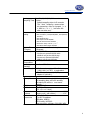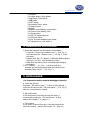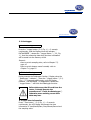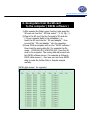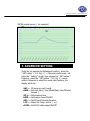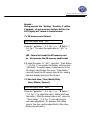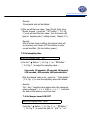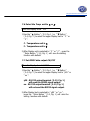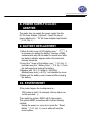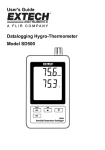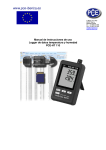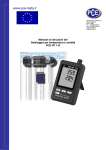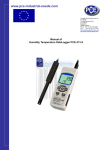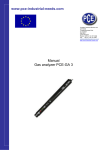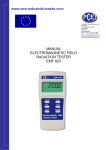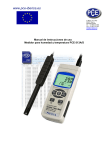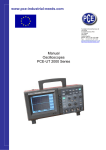Download 5. datalogger - PCE Instruments
Transcript
www.pce-industrial-needs.com Tursdale Technical Services Ltd Unit N12B Tursdale Business Park Co. Durham DH6 5PG United Kingdom Phone: +44 ( 0 ) 191 377 3398 Fax: +44 ( 0 ) 191 377 3357 [email protected] http://www.industrial-needs.com/ Manual Humidity meter for temperature and humidity PCE-HT 110 [email protected] Your purchase of this HUMIDITY/BAROMETER/TEMP. Monitor with SD CARD datalogger marks a step forward for you into the field of precision measurement. Although this datalogger is a complex and delicate instrument, its durable structure will allow many years of use if proper operating techniques are developed. Please read the following instructions carefully and always keep this manual within easy reach. TABLE OF CONTENTS 1. FEATURES.................................................................. 1 2. SPECIFICATIONS.........................................................1 3. FRONT PANEL DESCRIPTION....................................... 4 3-1 Display..................................................................4 3-2 Logger button, Enter button................................... 4 3-3 ▲ button, Time button...........................................4 3-4 ▼ button...............................................................4 3-5 SET button............................................................ 4 3-6 Humidity/Temp. sensor.......................................... 4 3-7 Hanging holes........................................................4 3-8 Stand.................................................................... 4 3-9 Battery cover/Battery compartment.........................4 3-10 Screw of the battery cover....................................4 3-11 Reset button........................................................4 3-12 RS-232 output terminal........................................ 4 3-13 SD card socket.....................................................4 3-14 DC 9V power adapter input socket........................ 4 3-15 Hanging unit ( with sticker )................................. 4 4. MEASURING PROCEDURE............................................ 5 5. DATALOGGER............................................................. 5 5-1 Preparation before execute datalogger function....... 5 5-2 Datalogger........................................................... 7 5-3 Check time information.......................................... 7 5-4 SD Card Data structure.......................................... 8 6. Saving data from the SD card to the computer..............9 7. ADVANCED SETTING...................................................10 7-1 SD memory card Format.........................................11 7-2 Set clock time ( Year/Month/Date, Hour/Minute/ Second ).............................................................. 11 7-3 Set sampling time.................................................. 12 7-4 Set beeper sound ON/OFF......................................12 7-5 Set SD card Decimal character................................13 7-6 Select the Temp. unit to ℃ or ℉............................ 14 7-7 Set RS232 data output ON/OFF...............................14 8. POWER SUPPLY from DC ADAPTER.............................. 15 9. BATTERY REPLACEMENT............................................. 15 10. SYSTEM RESET......................................................... 15 11. RS232 PC serial interface........................................... 16 12. PATENT.................................................................... 17 2 [email protected] 1. FEATURES * Monitor with real time data logger, save the measuring data along the time information ( year, month, date, minute, second ) into the SD memory card and can be down load to the Excel, extra software is no need. User can make the further data or graphic analysis by themselves. * Show Humidity and Temperature value in the same LCD. * 0.1 %RH resolution for the humidity reading, 0.1 degree resolution for the Temp. reading. * Used the precision capacitance type humidity sensor, professional and high accuracy. * SD card capacity : 1 GB to 16 GB. * Sampling adjustment : 5/10/30/60/120/300 seconds and auto function. * Large LCD display, easy readout. * Microcomputer circuit, high reliability. * Low power consumption and long battery life when use battery power. * DC 1.5V ( UM-4, AAA ) battery x 6 PCs or DC 9V adapter in. * RS232/USB computer interface available. * Patented 2. SPECIFICATIONS 2-1 General Specifications Circuit Display Measurement Memory Card Custom one-chip of microprocessor LSI circuit. LCD size : 60 mm x 50 mm Humidity and Temperature SD memory card, 1 GB to 16 GB. 3 [email protected] Datalogger 5/10/30/60/120/300/600 seconds Sampling Time or Auto. * Default sampling time is 60 seconds. * The " Auto " sampling . means when the measuring value is changed ( > ± 1 %RH or > ± 1 ℃ ) will save the data one time only. Advanced setting Update Time of Display Data Output Operating Temperature Operating Humidity Power Supply * SD memory card Format * Set clock time ( Year/Month/Date, Hour/Minute/ Second ) * Set sampling time * Set beeper sound ON/OFF * Set SD card Decimal character * Select the Temp. unit to ℃ or ℉ * Set RS232 data output ON/OFF Approx. 1 second if measuring data is changed. RS 232/USB PC computer interface. * Connect the optional RS232 cable UPCB-02 will get the RS232 plug. * Connect the optional USB cable USB-01 will get the USB plug. 0 to 50 ℃. Less than 85% R.H. * AAlkaline or heavy duty DC 1.5 V battery ( UM4, AAA ) x 6 PCs, or equivalent. * ADC 9V adapter input. ( AC/DC power adapter is optional ). Battery life Weight Dimension Accessories Included Optional Accessories If use the new battery ( alkaline type ) and sampling time set to 60 seconds, the battery life will be > one month typically. 282 g/0.62 LB. 132 x 80 x 32 mm ( 5.2 x 3.1 x 1.3 inch ) Instruction manual........................... 1 PC Hanging unit ( with sticker )..............1 PC SD Card ( 2 GB ). AC to DC 9V adapter. USB cable, USB-01. RS232 cable, UPCB-02. Data Acquisition software, SW-U801-WIN. 4 [email protected] 2-2 Electrical Specifications (23± 5 ℃) Humidity Range Resolution Accuracy 10 % to 95 % R.H. 0.1 % R.H. ≧70% RH : ± (3% reading + 1% RH). < 70% RH : ± 3% RH. Temperature Range Resolution Accuracy 0 ℃ to 50 ℃,32 ℉ to 122 ℉. 0.1 degree ℃ - 0.8 ℃. ℉ - 1.5 ℉. @ Above specification tests under the environment RF Field Strength 3. than FRONT PANEL less 3 V/M & frequency less DESCRIPTION than 30 MHz only. Fig. 1 5 [email protected] 3-1 Display 3-2 Logger button, Enter button 3-3 ▲ button, Time button 3-4 ▼ button 3-5 SET button 3-6 Humidity/Temp. sensor 3-7 Hanging holes 3-8 Stand 3-9 Battery cover/Battery compartment 3-10 Screw of the battery cover 3-11 Reset button 3-12 RS-232 output terminal 3-13 SD card socket 3-14 DC 9V power adapter input socket 3-15 Hanging unit ( with sticker ) 4. MEASURING PROCEDURE 1) Install the batteries into the battery compartment : * Loose the " Screw of the battery cover " ( 3-10, Fig. 1 ) and take away the " Battery Cover " ( 3-9, Fig. 1 ) from the meter. * Replace with DC 1.5 V battery ( UM4/AAA, Alkaline/Heavy duty type ) x 6 PCs, and reinstate the cover. * Make sure the battery cover is secured after changing the battery. 2) The " Display " ( 3-1, Fig. 1 ) will show both the humidity and the temperature value that sensing from Humidity/Temp. sensor " ( 3-6, Fig. 1 ). 5. DATALOGGER 5-1 Preparation before execute datalogger function a. Insert the SD card Prepare a " SD memory card " ( 1 GB to 16 GB, optional ), insert the SD card into the " SD card socket " ( 3-13, Fig. 1) with the correct direction exactly. b. SD card Format If SD card just the first time use into the meter, it recommend to make the " SD card Format " at first, please refer chapter 7-1 ( page 11 ). c. Time setting If the meter is used at first time, it should to adjust the clock time exactly, please refer chapter 7-2 ( page 11 ). [email protected] d. Decimal format setting The numerical data structure of SD card is default used the " . " as the decimal, for example "20.6" "1000.53" . But in certain countries ( Europe ...) is used the " , " as the decimal point, for example " 20, 6 " "1000,53". Under such situation, it should change the Decimal character at first, details of setting the Decimal point, refer to Chapter 7-5, page 13. e. 3 Information of LCD display * If the Display show : CHCArd It means that the SD card exist the problem or the SD card memory is full, it should change SD memory card. * If the Display show : LobAt It means that the battery is low voltage. Under such condition, the Datalogger function is disable. * If the Display show : no CArd It means that the SD card is not plugged into the meter. 6 [email protected] [email protected] 5-2 Datalogger a. Start the datalogger Press the " Logger button ( 3-2, Fig. 1 ) > 2 seconds continuously, until the Display show the indicator " DATALOGGER ", release the " Logger Button " ( 3-2, Fig. 1 ), then the measuring data along the time information will be saved into the memory circuit. Remark : * How to set the sampling time, refer to Chapter 7-3, page 12. * How to set the beeper sound is enable, refer to Chapter 7-4, page 12. c.. Finish the Datalogger During execute the Datalogger function ( Display show the " Datalogger " indicator ), press the " Logger button " ( 3-2, Fig. 1 ) > 2 seconds continuously, until the Display indicator " DATALOGGER " is disappeared, release the " Logger Button " will finish the Datalogger function. Before take away the SD card from the meter, it should execute the procedures of " Finish the Datalogger ", otherwise some existing recent save data may loss. 5-3 Check time information Press " Time button " ( 3-3, Fig. 1 ) > 2 seconds continuously, the LCD display will present the time information of Year/Month/Date, Hour/Minute/Second and the sampling value. [email protected] 5-4 SD Card Data structure 1) When the first time, the SD card is used into the meter, the SD card will generate a folder : HTC01 2) If the first time to execute the Datalogger, under the route HTC01\, will generate a new file name HTC01001.XLS. After exist the Datalogger, then execute again, the data will save to the HTC01001.XLS until Data column reach to 30,000 columns, then will generate a new file, for example HTC01002.XLS 3) Under the folder HTC01\, if the total files more than 99 files, will generate anew route, such as HTC02\ ........ 4) The file's route structure : HTC01\ HTC01001.XLS HTC01002.XLS ..................... HTC01099.XLS HTC02\ HTC02001.XLS HTC02002.XLS ..................... HTC02099.XLS HTCXX\ ..................... ..................... Remark : XX : Max. value is 10. [email protected] 6. Saving data from the SD card to the computer ( EXCEL software ) 1) After execute the Data Logger function, take away the SD card out from the " SD card socket " ( 3-13, Fig. 1 ). 2) Plug in the SD card into the Computer's SD card slot ( if your computer build in this installation ) or insert the SD card into the " SD card adapter ". then connect the " SD card adapter " into the computer. 3) Power ON the computer and run the " EXCEL software ". Down load the saving data file ( for example the file name : HTA01001.XLS, HTA01002.XLS ) from the SD card to the computer. The saving data will present into the EXCEL software screen ( for example as following EXCEL data screens ) , then user can use those EXCEL data to make the further Data or Graphic analysis usefully. EXCEL data screen ( for example ) [email protected] EXCEL graphic screen ( for example ) 7. ADVANCED SETTING Under do not execute the Datalogger function, press the " SET button " ( 3-5, Fig. 1 ) > 2 seconds continuously will enter the " Setting " mode., then release the " SET button ". Following press the " SET button " (3-5, Fig. 1 ) once a while in sequence to select the seven main function, the display will show : Sd F..... SD memory card Format dAtE......Set clock time ( Year/Month/Date, Hour/Minute/ Second ) SP-t...... Set sampling time bEEP.....Set beeper sound ON/OFF dEC.......Set SD card Decimal character t-CF...... Select the Temp. unit to ℃ or ℉ rS232....Set RS232 data output ON/OFF [email protected] Remark : During execute the " Setting " function, if within 5 seconds , do not press any buttons further, the LCD Display will return to normal screen. 7-1 SD memory card Format When the Display show " Sd F " 1) Use the " ▲ Button " ( 3-3, Fig. 1 ) or " ▼ Button " ( 3-4, Fig. 1 ) to select the upper value to " yES " or " no ". yES - Intend to format the SD memory card no - Not execute the SD memory card format 2) If select the upper to " yES ", press the " Enter Button " ( 3-2, Fig. 1 ) once again, the Display will show text " yES Enter " to confirm again, if make sure to do the SD memory card format, then press " Enter Button " once will format the SD memory clear all the existing data that already saving into the SD card. 7-2 Set clock time ( Year/Month/Date, Hour/Minute/ Second ) When the Display show " dAtE " 1) Use the " ▲ Button " ( 3-3, Fig. 1 ) or " ▼ Button " ( 3-4, Fig. 1 ) to adjust the value ( Setting start from Year value ). After the desired value is set, press the " Enter button " ( 3-2, Fig. 1 ) once will going to next value adjustment ( for example, first setting value is Year then next to adjust Month, Date, Hour, Minute, Second value ). [email protected] Remark : The adjusted unit will be flashed. 2) After set all the time value ( Year, Month, Date, Hour, Minute, Second ), press the " SET button " ( 3-5, Fig. 1 ) once will save the time value, then the screen will jump to Sampling time " setting screen ( Chapter 7-3 ). Remark : After the time value is setting, the internal clock will run precisely even Power off if the battery is under normal condition ( No low battery power ). 7-3 Set sampling time When the Display show " SP-t " 1) Use the " ▲ Button " ( 3-3, Fig. 1 ) or " ▼ Button " ( 3-4, Fig. 1 ) to adjust the sampling value : 5 seconds, 10 seconds, 30 seconds, 60 second, 120 seconds, 300 seconds, 600 seconds Auto. After the desired value is set, press the " Enter Button " ( 3-2, Fig. 1 ) to save the adjusting value with default. Remark : The " Auto " sampling time means when the measuring value is changed ( > ± 1 %RH or > ± 1 ℃ ) will save the data to the memory circuit one time. 7-4 Set beeper sound ON/OFF When the Display show " bEEP " 1) Use the " ▲ Button " ( 3-3, Fig. 1 ) or " ▼ Button " ( 3-4, Fig. 1 ) to select the data to " yES " or " no ". [email protected] yES - Meter's beep sound will be ON with default when save each data. no - Meter's beep sound will be OFF with default. when save each data. 2) After select the upper text to " yES " or " no ", press the " Enter Button " ( 3-2, Fig. 1 ) will save the setting function with default. 7-5 Decimal point of SD card setting When the Display show " dEC " The numerical data structure of SD card is used the " . " as the decimal with default, for example "20.6" "1000.53" . But in certain countries ( Europe ...) is used the " , " as the decimal point, for example " 20,6 " "1000,53". Under such situation, it should change the Decimal character at first. 1) Use the " ▲ Button " ( 3-3, Fig. 1 ) or " ▼ Button " ( 3-4, Fig. 1 ) to select the upper text to " USA " or " Euro ". USA - Use " . " as the Decimal point with default. Euro - Use " , " as the Decimal point with default. 2) After select the text to " USA " or " Euro ", press the " Enter Button " ( 3-2, Fig. 1 ) will save the setting function with default. [email protected] 7-6 Select the Temp. unit to ℃ or ℉ When the Display show " t-CF " 1) Use the " ▲ Button " ( 3-3, Fig. 1 ) or " ▼ Button " ( 3-4, Fig. 1 ) to select the upper Display text to " C " or " F ". C - Temperature unit is ℃ F - Temperature unit is ℉ 2) After Display unit is selected to " C " or " F ", press the " Enter Button " ( 3-2, Fig. 1 ) will save the setting function with default. 7-7 Set RS232 data output ON/OFF When the Display show " rS232 " 1) Use the " ▲ Button " ( 3-3, Fig. 1 ) or " ▼ Button " ( 3-4, Fig. 1 ) to select the upper Display text to "yES " or " no ". yES - RS-232 output terminal ( 3-12, Fig. 1 ) will send the RS232 signal output. no - RS-232 output terminal ( 3-12, Fig. 1 ) will not send the RS232 signal output. 2) After Display text is selected to " yES " or " no ", press the " Enter Button " ( 3-2, Fig. 1 ) will save the setting function with default. [email protected] 8. POWER SUPPLY from DC ADAPTER The meter also can supply the power supply from the DC 9V Power Adapter ( optional ). Insert the plug of Power Adapter into " DC 9V Power Adapter Input Socket " ( 3-14, Fig. 1 ). 9. BATTERY REPLACEMENT 1) When the left corner of LCD display show " ", it is necessary to replace the battery. However, in-spec. measurement may still be made for several hours after low battery indicator appears before the instrument become inaccurate. 2) Loose the " Screw of the battery cover " ( 3-10, Fig. 1 ) and take away the " Battery Cover " ( 3-9, Fig. 1 ) from the instrument and remove the battery. 3) Replace with DC 1.5 V battery ( UM4/AAA, Alkaline/heavy duty ) x 6 PCs, and reinstate the cover. 4) Make sure the battery cover is secured after changing the battery. 10. SYSTEM RESET If the meter happen the troubles such as : CPU system is hold ( for example, the key button can not be operated... ). Then make the system RESET will fix the problem. The system RESET procedures will be either following method : During the power on, use a pin to press the " Reset Button " ( 3-11, Fig. 1 ) once a while will reset the circuit system. [email protected] 11. RS232 PC SERIAL INTERFACE The instrument has RS232 PC serial interface via a 3.5 mm terminal ( 3-12, Fig. 1 ) if the RS232 function already select to " ON ", refer to chapter 7-7, page 14. The data output is a 16 digit stream which can be utilized for user's specific application. A RS232 lead with the following connection will be required to link the instrument with the PC serial port. Meter PC (9W 'D" Connector) Center Pin..........................Pin 4 (3.5 mm jack plug) Ground/shield.......................Pin 2 2.2 K resistor Pin 5 The 16 digits data stream will be displayed in the following format : D15 D14 D13 D12 D11 D10 D9 D8 D7 D6 D5 D4 D3 D2 D1 D0 Each digit indicates the following status : D0 End Word D1 & D8 Display reading, D1 = LSD, D8 = MSD For example : If the display reading is 1234, then D8 to D1 is : 00001234 [email protected] D9 Decimal Point(DP), position from right to the left 0 = No DP, 1= 1 DP, 2 = 2 DP, 3 = 3 DP D10 Polarity 0 = Positive 1 = Negative D11 & D12 Annunciator for Display ℃ = 01 ℉ = 02 % RH = 04 D13 When send the upper display data = 1 When send the lower display data = 2 D14 4 D15 Start Word RS232 FORMAT : 9600, N, 8, 1 Baud rate Parity Data bit no. Stop bit 9600 No parity 8 Data bits 1 Stop bit 12. PATENT The meter ( SD card structure ) already get patent or patent pending in following countries : Germany Nr. 20 2008 016 337.4 JAPAN 3151214 TAIWAN M 358970 M 359043 CHINA ZL 2008 2 0189918.5 ZL 2008 2 0189917.0 USA Patent pending In this direction will find a vision of the measurement technique: http://www.industrial-needs.com/measuring-instruments.htm NOTE: "This instrument doesn’t have ATEX protection, so it should not be used in potentially explosive atmospheres (powder, flammable gases)." [email protected]