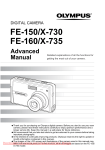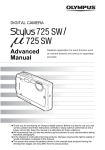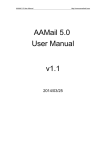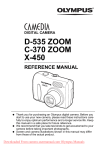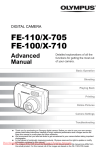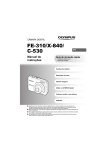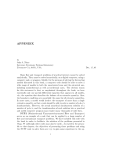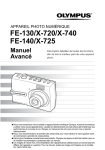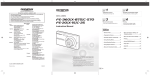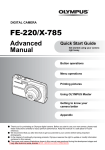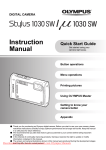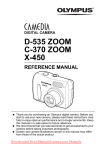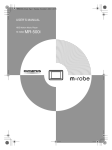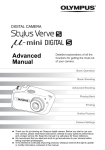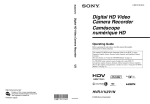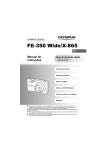Download Olympus FE-130 User Guide Manual pdf
Transcript
DIGITAL CAMERA FE-130/X-720/X-740 FE-140/X-725 Advanced Manual Detailed explanations of all the functions for getting the most out of your camera. Thank you for purchasing an Olympus digital camera. Before you start to use your new camera, please read these instructions carefully to enjoy optimum performance and a longer service life. Keep this manual in a safe place for future reference. We recommend that you take test shots to get accustomed to your camera before taking important photographs. In the interest of continually improving products, Olympus reserves the right to update or modify information contained in this manual. The images of the LCD screen and illustrations of the camera used in this manual may differFrom from the actual product. For this manual, all of the images are based on the FE-130/ Downloaded camera-usermanual.com Olympus Manuals X-720/X-740 model. How to use this manual gP. 3 Search for a topic XXXTable of Contents Contents How to use this manual............................................................................... 2 Contents...................................................................................................... 3 1 Button operations ................................................8 Test out the functions of the camera buttons by following the illustrations and actually trying them out on the camera. POWER button ...................................Turning the camera on and off Shutter button ........................................................... Shooting picture q button (Playback).......................................................................... Switching playback mode/Turning the camera on and off K button (Shooting) .................................. Switching shooting mode Mode dial .................................................... Switching shooting mode h Shooting still picture 8 8 9 9 9 9 gP. 77 Search for a term XXXIndex Index S button (Erase) . . . . . . . . . . . . . . 13 OF button (Exposure compensation) . . . . . 12 Y# button (Flash mode) . . . . . . . . 13 X& button (Macro) . . . . . . . . . . . . 12 F button (OK) . . . . . . . . . . . . . . . 12 q button (Playback mode) . . . . . . . 9 < button (Print) . . . . . . . . . . . . 13, 34 NY button (Self-timer) . . . . . . . . . 13 K button (Shooting mode) . . . . . . . 9 Card access lamp . . . . . . . . 50, 60, 73 CCD . . . . . . . . . . . . . . . . . . . . . 30, 67 Close-up playback U . . . . . . . . . . . 11 COLOR . . . . . . . . . . . . . . . . . . . . . . 30 Compression . . . . . . . . . . . . . . . . . . 20 Connector cover . . . . . . . . . 31, 33, 48 Cover lock . . . . . . . . . . . . . . . . . . . . 72 CUISINE V . . . . . . . . . . . . . . . . . . . 21 CUSTOM PRINT . . . . . . . . . . . . . . 35 A D IMAGE STABILIZATION h . . . Date and time X . . . . . . . . . . . . . . DCF . . . . . . . . . . . . . . . . . . . . . . . . DIGITAL ZOOM AC adapter . . . . . . . . . . . . . . . . . . . 73 ALL ERASE R . . . . . . . . . . . . . . . 25 ALL INDEX 35 D 10 30 67 18 Search by Objective XXXShooting tips and information 5 Getting to know your camera better 5 Getting to know your camera better Shooting tips and information Tips before you start taking pictures The camera does not turn on even when a battery is loaded The batteries are loaded incorrectly • Reload the batteries correctly. The batteries are exhausted • Replace the batteries with new ones, or charge the batteries. The battery is temporarily unable to function because of the cold • Battery performance declines in low temperatures, and the charge may not be sufficient to turn on the camera. Remove the battery and warm it by putting it in your pocket for a while. Downloaded From camera-usermanual.com Olympus Manuals 2 gP. 55 Contents How to use this manual............................................................................... 2 Contents...................................................................................................... 3 1 Button operations ................................................8 Test out the functions of the camera buttons by following the illustrations and actually trying them out on the camera. POWER button ...................................Turning the camera on and off Shutter button ........................................................... Shooting picture q button (Playback).......................................................................... Switching to playback mode/Turning the camera on and off K button (Shooting) .............................. Switching to shooting mode Mode dial .................................................... Switching shooting mode 8 8 9 9 9 h ............................................................Shooting still picture 9 i, l, k, L, j, SCN .......................................................... Shooting pictures by selecting a scene according to the situation 9 h ....................... Shooting pictures using image blur reduction 10 n ..................................................................... Recording movie 10 GUIDE ........................................Following shooting guide to set Zoom lever...................... Zooming while shooting/close-up playback MENU button ............................................... Displaying the top menu Arrow pad (O/N/X/Y) ...................................................................... F button ........................................................................................... OF button............................................ Changing picture brightness X& button ............................. Shooting pictures close to the subject NY button ........................................................... Self-timer shooting Y# button...................................................................Flash shooting S button ................................................................... Erasing pictures < button.................................................................................Printing DISP./E button................................................................................... Changing the information display/Displaying the menu guide 10 11 12 12 12 12 12 13 13 13 13 Downloaded From camera-usermanual.com Olympus Manuals 3 14 2 Menu operations .................................................15 Learn everything about the menus, from basic operations to the functions of each menu and their various settings. About the menus ....................................................................................... 15 Using the menus........................................................................................ 16 Shooting mode menu ................................................................................ CAMERA MENU ................................................................................. DIGITAL ZOOM ................................ Zooming in on your subject PANORAMA ..................................Creating a panoramic picture IMAGE QUALITY .................................... Changing the image quality RESET........................................Resetting the settings to the default SCN (Scene)....................................................................................... Shooting pictures by selecting a scene according to the situation 18 18 18 19 20 20 Playback mode menu ................................................................................ PLAYBACK MENU ............................................................................. 0................................................................. Protecting pictures y ...................................................................... Rotating pictures SLIDESHOW .............................. Playing back pictures automatically MOVIE PLAY ..................................................... Playing back movies CALENDAR ................................ Playing back pictures in a calendar INDEX ............................................. Viewing the pictures as an index ERASE...................................................................... Erasing pictures SEL. IMAGE...........................................Erasing selected picture ALL ERASE ................................................................................. Erasing all pictures in the internal memory or on the card EDIT..................................................................... Editing still pictures Q ...................................................Reducing the size of picture P ............................................... Zooming in the part of pictures REDEYE FIX..................................Fixing the red-eye in pictures BLACK & WHITE .............. Changing pictures to black and white SEPIA .................................... Changing pictures to a sepia tone FRAME ......................................... Adding frames to the pictures TITLE ................................................Adding titles to the pictures CALENDAR ..............................Adding calendars to the pictures LAYOUT.................... Arranging and combining multiple pictures BRIGHTNESS..................... Changing brightness of the pictures SATURATION................ Changing color strength of the pictures PRINT ORDER ............................. Making print reservations (DPOF) Downloaded From camera-usermanual.com Olympus Manuals 4 21 22 22 22 23 23 24 25 25 25 25 25 26 26 26 26 26 26 26 27 27 27 28 28 28 SETUP menu............................................................................................. MEMORY FORMAT (FORMAT) ......................................................... Formatting the internal memory or card BACKUP ............Copying pictures in the internal memory to the card W..................................................... Selecting a display language COLOR ................................... Setting the color of the menu screens PIXEL MAPPING ................ Adjusting the image processing function s ...................................................Adjusting the monitor brightness X .............................................................. Setting the date and time VIDEO OUT ........................................ Playing back pictures on a TV 29 29 29 29 30 30 30 30 31 3 Printing pictures .................................................32 Learn how to print pictures you have taken. Direct printing (PictBridge)......................................................................... Using the direct printing function......................................................... Printing pictures .................................................................................. Other print modes and print settings (CUSTOM PRINT) .................... 33 33 33 35 Print settings (DPOF)................................................................................. How to make print reservations .......................................................... Single-frame reservation..................................................................... All-frame reservation........................................................................... Resetting print reservation data .......................................................... 39 39 40 41 42 4 Connecting the camera to a computer .............43 Learn how to transfer pictures to a computer and save them. Flow ........................................................................................................... 43 Using OLYMPUS Master ........................................................................... What is OLYMPUS Master? ............................................................... Install the OLYMPUS Master software ............................................... 43 43 44 Connecting the camera to a computer....................................................... 48 Start up the OLYMPUS Master software ................................................... 49 Displaying camera images on a computer................................................. Downloading and saving images ........................................................ 50 50 Viewing still pictures and movies ............................................................... 52 Printing pictures ......................................................................................... 53 Downloaded From camera-usermanual.com Olympus Manuals 5 To download and save images to a computer without using OLYMPUS Master ........................................................... 54 5 Getting to know your camera better .................55 Find out more about your camera and learn what to do when you have a question regarding operations. Shooting tips and information .................................................................... Tips before you start taking pictures ................................................... The camera does not turn on even when a battery is loaded ...... No picture is taken when the shutter button is pressed ............... The time and date have not been set .......................................... Shooting tips ....................................................................................... Focusing on the subject ............................................................... Subjects that are difficult to focus on ........................................... Taking pictures without blurring ................................................... Taking pictures without the flash.................................................. The picture is grainy..................................................................... Taking pictures of a white beach or snow scene ......................... Taking pictures of a subject against backlight ............................. Additional shooting tips and information ............................................. Increasing the number of pictures that can be taken ................... Using a new card ......................................................................... Lamp indicators............................................................................ Extending the useful life of the battery......................................... Functions that cannot be selected from menus ........................... Selecting the optimal image quality ............................................. Setting the current camera settings to its default......................... Playback tips....................................................................................... Playing back the pictures stored in the internal memory ............. Understanding the settings and other information of pictures taken.... Quickly displaying a desired picture............................................. Viewing pictures on a computer.......................................................... Viewing the entire picture on a computer screen......................... 55 55 55 55 56 56 56 57 57 58 58 58 58 59 59 60 60 60 61 61 61 62 62 62 62 62 62 When you get an error message on the camera... .................................... 63 Functions available in shooting modes and scenes .................................. 65 Glossary of terms ...................................................................................... 67 Downloaded From camera-usermanual.com Olympus Manuals 6 6 Miscellaneous .....................................................69 Read about convenient functions and safety precautions on how to use your camera more effectively. Camera care .............................................................................................. 69 The battery................................................................................................. 70 Useful use of the accessories.................................................................... The card.............................................................................................. AC adapter.......................................................................................... 71 71 73 Safety Precautions..................................................................................... 74 Index............................................................................................................ 77 Downloaded From camera-usermanual.com Olympus Manuals 7 1 Button operations G1 Button operations 3 4 1 2 5 Button operations 1 Monitor 1 POWER button Power on: Turning the camera on and off The camera turns on in shooting mode. • Monitor turns on • Lens extends 2 Shutter button Shooting picture Shooting still picture Set the mode dial to h, i, l, k, L, j, h, SCN and lightly press the shutter button (halfway). The green lamp lights when the focus and exposure are locked (focus lock). Now press the shutter button all the way (fully) to shoot a picture. Green lamp HQ 2592×1944 Locking the focus and then composing the shot (focus lock) 4 Compose your picture with the focus locked, and then fully press the shutter button to shoot a picture. • When the green lamp blinks, the focus is not adjusted properly. Try locking the focus again. Recording movie Set the mode dial to n, and then press the shutter button fully to start recording. Press the shutter button again to stop recording. Downloaded From camera-usermanual.com Olympus Manuals 8 3 q button (Playback) Switching to playback mode/Turning the camera on and off 4 K button (Shooting) Switching to shooting mode The camera switches to shooting mode. 5 Mode dial Switching shooting mode Set the mode dial to the desired mode to shoot. 1 Button operations The camera switches to playback mode. The last picture taken is displayed. • Press the arrow pad to view other pictures. • Use the zoom lever to switch between close-up playback, index display and calendar display. g “MOVIE PLAY Playing back movies” (P.24) When you press the q button while the camera is turned off, the camera will be turned on in playback mode. If you press the button again, the camera will be turned off. Shooting mode HQ 2592×1944 4 h Shooting still picture The camera determines the optimum settings and shoots the picture. i, l, k, L, j, SCN Shooting pictures by selecting a scene according to the situation The scene selection screen displays sample images and the shooting mode to best suit the situation. Selecting another scene There are two ways to select another scene. • Turn the mode dial to set to any of the following modes: B, E, D, L, C. • Set the mode dial to SCN, and press the MENU button to select [SCN] and select the other scene. • If switching to the other scene, the settings of each scene will return to default except a few settings. M 1 NIGHT + PORTRAIT N W X c BACK MENU SET OK g “SCN (Scene) Shooting pictures by selecting a scene according to the situation.” (P.21) Downloaded From camera-usermanual.com Olympus Manuals 9 6 5 Button operations 1 h Shooting pictures using image blur reduction This function reduces the blur incurred by a moving subject or camera movement when taking pictures. n Recording movie The camera switches to the movie recording mode. Audio recording is not available. This lights red during movie recording. The remaining recording time is displayed. When the remaining recording time reaches 0, recording stops. 00:36 GUIDE Following shooting guide to set You can set the desired setting following the shooting guide displayed on the monitor. • Press the MENU button to display the shooting guide again. • When you change the camera setting or playing back images without using the shooting guide, set the mode dial other than GUIDE to cancel the shooting guide function first. • When you press the MENU button or change the mode dial, previously set the shooting guide setting returns to default. GUIDE SHOOTING MODE CHANGED 1/3 +1.0 1 Brightening subject. 2 Shooting into backlight. 3 Blurring background. 4 Adjusting area in focus. 5 Shooting subject in motion. SET OK HQ 2592×1944 F O/N on the arrow pad Downloaded From camera-usermanual.com Olympus Manuals 10 4 6 Zoom lever Zooming while shooting/close-up playback Shooting mode: Zooming in on your subject HQ 2592×1944 4 4 HQ 2592×1944 Optical zoom magnification: 3X Playback mode: Switching the picture display W T HQ T 1 Button operations Telephoto: Pull the zoom lever toward T. Wide-angle: Push the zoom lever toward W. W ’06 06.02 02.16 16 12 12:30 30 100-0004 100 0004 4 Single-frame playback 1 2 3 4 W T Close-up playback • Pull and hold the lever toward T to enlarge the picture up to 10 times the original size, or push the lever toward W to reduce the size. • Press the arrow pad during close-up playback to scroll the picture in the indicated direction. Index display W 1 2 3 4 5 6 7 8 9 T • Use the arrow pad to select the picture to play back, and press F to return to single-frame playback. Returning to single-frame playback W Press F. T 2006 W 2 SUN MON TUE WED THU FRI SAT 29 30 31 5 6 7 1 2 8 9 10 11 3 4 12 13 14 15 16 17 18 19 20 21 22 23 24 25 26 27 28 5 6 7 1 2 8 9 3 4 Calendar display • Use the arrow pad to select the date. Press F to return to single-frame playback. Downloaded From camera-usermanual.com Olympus Manuals 11 e d 9 0 +2.0 c 8 HQ 2592×1944 1 Button operations Exposure compensation Self-timer 7 a b 7 MENU button Macro mode/ Super macro mode 4 Flash mode Displaying the top menu Displays the top menu on the monitor. 8 Arrow pad (O/N/X/Y) Use the arrow pad to select the playback picture and the items on the menus. 9 F button Press to set the settings. 0 OF button Press the OF button in shooting mode. Press X/Y to adjust, and press F. Y: Adjusts toward [+]. X: Adjusts toward [–]. +2.0 SET Changing picture brightness OK a X& button Shooting pictures close to the subject Press the X& button repeatedly in shooting mode. Press F to set. & Macro mode % Super macro mode This mode lets you shoot from 10 cm/3.9 in. (Most wideangle side) to 60 cm/23.6 in. (Most telescopic side) for your subject. This mode lets you shoot from as close as 5cm/2.0 in. to your subject. Downloaded From camera-usermanual.com Olympus Manuals 12 b NY button Self-timer shooting Press the NY button repeatedly in shooting mode. Press F to set. Y ON Y OFF After setting this function, press the shutter button fully. Cancels self-timer function. • The self-timer lamp lights for approximately 10 seconds, blinks for approximately 2 seconds, and then the picture is taken. • Press the NY button to cancel the self-timer. • Self-timer shooting is automatically canceled after one shot. Flash shooting Press Y# button repeatedly in shooting mode to select the flash mode. Press F to set. AUTO (Auto-flash) The flash fires automatically in low light or backlight conditions. ! Red-eye reduction flash This emits pre-flashes for red-eye reduction. # Fill-in flash The flash fires regardless of the available light. $ Flash off The flash does not fire even in low light conditions. d S button Button operations c Y# button 1 Erasing pictures In playback mode, select the picture you want to erase, and press the S button. • Once erased, pictures cannot be restored. Check each picture before erasing to avoid accidentally erasing pictures you want to keep. g“0 Protecting pictures” (P.22) e < button Printing In playback mode, select the picture you want to print, and press the < button. g“Direct printing (PictBridge)” (P.33) Downloaded From camera-usermanual.com Olympus Manuals 13 f Button operations 1 f DISP./E button Changing the information display/Displaying the menu guide Press the DISP./E button to change the display in the following order. Shooting mode (Other than n) +2.0 2592×1944 HQ 259 Playback mode Normal display 10 HQ Normal display ’06 06.02 02.16 16 12 12:30 30 100-0004 100 0004 4 4 Simple display 10 HQ 2592×1944 259 +2.0 Detailed display ’06 06.02 02.16 16 12 12:30 30 100-0004 100 0004 4 Display off Displaying the menu guide PIXEL MAPPING Checks the CCD and image processing functions. This check should be conducted once a year at least one minute after shooting/playback. With a menu item selected, hold down the DISP./E button. Release the DISP./E button to close the menu guide. Downloaded From camera-usermanual.com Olympus Manuals 14 2 Menu operations 2 Menu operations MENU button Mode dial Arrow pad (O/N/X/Y), F 2 Press the MENU button to display the top menu. The menus on the top menu are changed by the modes. • If you press the MENU button while the mode dial is set to GUIDE, the shooting guide screen is displayed. Top menu Shooting mode Playback mode IMAGE QUALITY RESET CAMERA MENU SETUP SCN EXIT MENU Menu operations About the menus SLIDESHOW EDIT PRINT ORDER CALENDAR PLAYBACK MENU SETUP INDEX ERASE EXIT SET OK • When you select [CAMERA MENU], [PLAYBACK MENU], [EDIT], [ERASE] or [SETUP], the screen for the further settings will be displayed. MENU 1 SETUP MEMORY FORMAT 2 BACKUP SET OK W ENGLISH COLOR NORMAL PIXEL MAPPING BACK MENU SET OK The screen when you select [SETUP] Downloaded From camera-usermanual.com Olympus Manuals 15 Using the menus Use the arrow pad and F to set menu items. This explains how to use the menus with the [VIDEO OUT] setting as an example. Set the camera to the desired mode (Shooting mode or playback mode). • In this section, press the K button to set to the shooting mode, and set the mode dial to the mode other than GUIDE. • Common menus for each mode are retained even if the mode is changed. Menu operations 2 1 Press the MENU button to display the top menu, and press Y and then press F. 2 Press O/N to select a setting, and press Y. • Unavailable settings cannot be selected. • [VIDEO OUT] is on a menu in [SETUP]. Press Y. Top menu F IMAGE QUALITY RESET CAMERA MENU 1 2 MENU MENU button Operation guide BACKUP SETUP MENU button SCN EXIT SETUP MEMORY FORMAT F This is displayed when there are more menu items on the next page. X/Y/O/N on the arrow pad ENGLISH COLOR NORMAL PIXEL MAPPING BACK SET OK W MENU N SETUP s 1 X 2 VIDEO OUT BACK MENU Downloaded From camera-usermanual.com Olympus Manuals 16 SET OK O NORMAL '06.01.01 00:00 NTSC SET OK F MENU button 2 Press O/N to select a setting, and press F. • Select the video signal, [NTSC] or [PAL] from [VIDEO OUT] menu and then press F. • The menu item is set and the previous menu is displayed. • Press the MENU button repeatedly, to close the menu. • When the MENU button is pressed before pressing F, a setting you set will not be changed. F 1 SETUP s 2 X VIDEO OUT MENU button BACK MENU Menu operations 3 NTSC PAL SET OK Downloaded From camera-usermanual.com Olympus Manuals 17 Shooting mode menu 1 h i l k L j h SCN n 2 1 CAMERA MENU DIGITAL ZOOM PANORAMA*1 2 IMAGE QUALITY 3 RESET 4 SCN (Scene)*2 IMAGE QUALITY 3 Menu operations 2 RESET CAMERA MENU SETUP SCN SET OK EXIT MENU *1 xD-Picture Card (Optional) is required. *2 Available when SCN selected. g “SETUP menu” (P.29) 4 • The factory default settings are displayed in gray ( ). 1 CAMERA MENU DIGITAL ZOOM ....................................................... Zooming in on your subject OFF /ON The digital zoom can be used to take close-up pictures with stronger magnification than the optical zoom. (Optical zoom × Digital zoom Max. 12×) Optical zoom HQ 2592×1944 Digital zoom 4 HQ 2592×1944 Zoom bar White area: The optical zoom area Red area: The digital zoom area Downloaded From camera-usermanual.com Olympus Manuals 18 4 PANORAMA ...........................................................Creating a panoramic picture Panorama shooting lets you create a panoramic picture, using the OLYMPUS Master software from the provided CD-ROM. An Olympus xD-Picture Card (referred to as “Card” in this manual) is required for panorama shooting. Connects pictures from bottom to top Y: The next picture is connected at the right edge. X: The next picture is connected at the left edge. O: The next picture is connected at the top. N: The next picture is connected at the bottom. Use the arrow pad to specify at which edge you want to connect the pictures, and then compose your shots so that the edges of the pictures overlap. The part of the previous picture where it will be joined to the next picture does not remain in the frame. You have to remember what the part in the frame looked like and take the next picture so it overlaps. 2 Menu operations Connects pictures from left to right Panorama shooting is possible for up to 10 pictures. Press F to exit panorama shooting. Downloaded From camera-usermanual.com Olympus Manuals 19 2 IMAGE QUALITY Changing the image quality Image quality for still picture shooting and their applications Menu operations 2 Image quality/Image size SHQ FE-130/X-720/X-740 2592 × 1944 FE-140/X-725 2816 × 2112 HQ FE-130/X-720/X-740 2592 × 1944 FE-140/X-725 2816 × 2112 Compression Low compression Standard compression SQ1 2048 × 1536 Standard compression SQ2 640 × 480 Standard compression Application • This is useful for printing large images on A4-size (8 × 10 size) paper. • This is useful for performing computer image processing, such as contrast adjustment and red-eye reduction. • This is useful for postcard-sized (4 × 6 size) prints. • This is useful for computer editing such as rotating or adding text to a picture. • This is useful for sending as e-mail attachments. Image quality for movie recording Image quality/Image size HQ 320 × 240 SQ 160 × 120 3 RESET NO Resetting the settings to the default /YES To reset the shooting mode settings to the factory default, use the reset function. Functions that RESET affects and their factory default settings Function FLASH MODE & Factory default setting Ref. Page AUTO P.13 OFF P.12 F 0.0 P.12 IMAGE QUALITY HQ P.20 DIGITAL ZOOM OFF P.18 Downloaded From camera-usermanual.com Olympus Manuals 20 4 SCN (Scene) Shooting pictures by selecting a scene according to the situation M NIGHT + PORTRAIT /N INDOOR M /b CANDLE /R SELF PORTRAIT /c AVALIABLE LIGHT /S SUNSET /c FIREWORKS /j MUSEUM /V BEHIND GLASS /V CUISINE /p DOCUMENTS /i AUCTION /Z BEACH /a SNOW 1 NIGHT + PORTRAIT c BACK MENU SET OK Downloaded From camera-usermanual.com Olympus Manuals 2 Menu operations N W X • The scene selection screen displays sample images and the shooting mode to best suit the situation. • If switching to the other scene, the settings of each scene will return to default except a few settings. 21 q Playback mode menu For still pictures 2 4 Menu operations 2 5 SLIDESHOW EDIT PRINT ORDER CALENDAR PLAYBACK MENU SETUP INDEX ERASE EXIT SET OK MENU g “SETUP menu” (P.29) 6 3 4 For movies 1 MOVIE PLAY CALENDAR 5 INDEX EXIT 1 PLAYBACK MENU 0 y*1 2 SLIDESHOW 3 MOVIE PLAY 4 CALENDAR 5 INDEX 6 ERASE SEL. IMAGE ALL ERASE 7 EDIT*1 Q P REDEYE FIX BLACK & WHITE SEPIA FRAME TITLE CALENDER LAYOUT BRIGHTNESS SATURATION 8 PRINT ORDER*1*2 7 18 EDIT PRINT ORDER PLAYBACK SETUP MENU ERASE SET OK MENU 6 *1 This setting is not available for a movie data. *2 xD-Picture Card (Optional) is required. • The factory default settings are displayed in gray ( ). 1 PLAYBACK MENU 0 .............................................................................................Protecting pictures OFF / ON 0 OFF ON EXIT OK Protected pictures cannot be erased by the singleframe/all-frame erase function, but they are all erased by formatting. • Press X/Y to select a picture, and press O/N to set the protector [ON]. You can continue to protect other pictures. Downloaded From camera-usermanual.com Olympus Manuals 22 y....................................................................................................Rotating pictures +90° / 0° / –90° y y y EXIT OK EXIT OK EXIT OK +90° 0° –90° • You can select the picture to rotate by pressing X/Y. 2 SLIDESHOW NORMAL Playing back pictures automatically /FADER /SLIDE • • • • SLIDESHOW NORMAL FADER SLIDE 2 Menu operations Pictures taken with the camera held vertically are displayed horizontally. This function lets you turn such pictures so that they are displayed vertically. New picture orientations are saved even when the power is turned off. /ZOOM Select the transition effect between pictures. Press F to start the slideshow. Only the first frame of each movie is displayed. Press F again to cancel the slideshow. ZOOM BACK MENU SET OK Downloaded From camera-usermanual.com Olympus Manuals 23 3 MOVIE PLAY Playing back movies Select the data with n and press F to playback a movie. Selecting [MOVIE PLAY] from the top menu and pressing F will also playback a movie. ’06 06.02 02.16 16 12 12:30 30 100-0004 100 0004 MOVIE PLAY OK Menu operations 2 4 Operations during movie playback Press F to pause playback. Press F again to replay the movie. HQ 320×24 32 240 Playing time/Total recording time ’06 06.02 02.16 16 12 12:30 30 100-0004 100 0004 00:00 00 00 / 00:36 00 36 Y : Each time you press the button, the playback speed changes in the following order: 2×; 20×; and back to 1×. X : Plays the movie in reverse. Each time you press the button, the playback speed changes in the following order: 2×; 20×; and back to 1×. Operations during pause HQ 320×24 32 240 ’06 06.02 02.16 16 12 12:30 30 100-0004 100 0004 00:00 00 00 / 00:36 00 36 O : Displays the first frame. N : Displays the last frame. Y : Displays the next frame. X : Displays the previous frame. • Press the MENU button to cancel movie playback. Downloaded From camera-usermanual.com Olympus Manuals 24 4 CALENDAR Playing back pictures in a calendar When a still picture or movie is recorded, it is automatically registered to the calendar by the date of recording. g“Zoom lever Zooming while shooting/close-up playback” (P.11) 5 INDEX Viewing the pictures as an index Pictures are shown on the index display. g“Zoom lever Zooming while shooting/close-up playback” (P.11) 6 ERASE Erasing pictures SEL. IMAGE ...................................................................Erasing selected picture SEL. IMAGE BACK MENU • Press O/N/X/Y to select a picture, and press F to add R. • Press F again to cancel the selection. • Press S after selecting pictures to erase. Menu operations Protected pictures cannot be erased. Cancel the protection before erasing such pictures. Once erased, pictures cannot be restored. Check each picture before erasing to avoid accidentally erasing pictures you want to keep. 2 SET OK ERASE ALL ERASE ............Erasing all pictures in the internal memory or on the card • Select [YES], and press F. • To erase pictures stored in the internal memory, remove the card from the camera. • To erase pictures stored on the card, insert the card to a camera. Downloaded From camera-usermanual.com Olympus Manuals 25 7 EDIT Editing still pictures You can edit a picture recorded on the internal memory or on the card and save it as a new picture. Q ...............................................................................Reducing the size of picture 640 × 480 /320 × 240 This changes the image size of a picture and saves it as a new file. Menu operations 2 P ...........................................................................Zooming in the part of pictures Crops part of a picture and saves it as a new file. • O/N/X/Y: Adjusts the position of the picture. • Zoom lever: Adjusts the size of the picture. O WT SET OK REDEYE FIX...........................................................Fixing the red-eye in pictures This function corrects the red-eye look that often occurs when taking pictures with a flash. BLACK & WHITE ....................................Changing pictures to black and white This changes the picture to black and white and saves it as a new file. SEPIA ...............................................................Changing pictures to a sepia tone This changes the picture to sepia and saves it as a new file. FRAME ....................................................................Adding frames to the pictures Adds a selected frame to a picture and saves it as a new picture. FRAME O W T MOVE SET OK • Press X/Y to select a frame, and press F. • Press X/Y to select the picture to which you want to add the frame, and press F. Press O/N to rotate the picture 90° clockwise or counterclockwise. • Adjust the position and size of the picture, and press F. Downloaded From camera-usermanual.com Olympus Manuals 26 TITLE ..........................................................................Adding titles to the pictures Adds a selected title to a picture and saves it as a new picture. TITLE SELECT SET OK • Press X/Y to select a picture, and press F. • Press X/Y to select a title, and press F. Press O/N to rotate the picture 90° clockwise or counterclockwise. • Adjust the position and size of the title, and press F. • Press O/N/X/Y to select the color of the title, and press F. • Press X/Y to select a picture, and press F. • Press X/Y to select a calendar, and press F. Press O/N to rotate the picture 90° clockwise or counterclockwise. • Set the date of the calendar, and press F. CALENDAR Menu operations CALENDAR ..................................................... Adding calendars to the pictures Adds a calendar to a picture and saves it as a new picture. 2 SET OK LAYOUT...........................................Arranging and combining multiple pictures ALL IMAGES All pictures in the internal memory or the card are added to the layout. CALENDAR Select the pictures you want to add to the layout by day from the monthly display. SEL. IMAGE Select the pictures to be added to the layout individually. • Press X/Y to select a layout, and press F. • Select the type of layout picture, and press F. • Select the pictures, and press F. LAYOUT ALL IMAGES CALENDAR SEL. IMAGE BACK MENU SET OK Downloaded From camera-usermanual.com Olympus Manuals 27 BRIGHTNESS ............................................Changing brightness of the pictures Adjusting the brightness of a picture and saves the picture as a new file. • Adjust the brightness by pressing O/N. BRIGHTNESS BACK Menu operations 2 MENU SET OK SATURATION ...................................... Changing color strength of the pictures Adjusting the color strength of a picture and saves the picture as a new file. • Adjust the color strength by pressing O/N. SATURATION BACK MENU SET OK 8 PRINT ORDER Making print reservations (DPOF) This function allows you to save printing data (the number of prints and the date and time information) with the pictures stored on the card. g“Print settings (DPOF)” (P.39) Downloaded From camera-usermanual.com Olympus Manuals 28 SETUP menu Shooting mode SETUP 1 2 3 4 5 6 7 8 IMAGE QUALITY RESET CAMERA MENU SETUP SCN EXIT SET OK MENU SLIDESHOW EDIT *1 xD-Picture Card (Optional) is required. *2 This setting is not available in the playback mode. PRINT ORDER PLAYBACK CALENDAR SETUP MENU INDEX EXIT ERASE MENU 2 Menu operations Playback mode MEMORY FORMAT (FORMAT*1) BACKUP*1 W COLOR PIXEL MAPPING*2 s X VIDEO OUT SET OK 1 MEMORY FORMAT (FORMAT) Formatting the internal memory or card All existing data, including protected pictures, are erased when the internal memory or the card is formatted. Make sure that you save or transfer important data to a computer before formatting the card. • Make sure there is no card inserted in the camera when formatting the internal memory. • Be sure that the card is inserted in the camera when formatting the card. • Before using non-Olympus cards or cards which have been formatted on a computer, you must format them with this camera. 2 BACKUP Copying pictures in the internal memory to the card Insert the optional card into the camera. A backup does not erase the picture in the internal memory. • It takes time copying pictures. Confirm that there is enough battery power remaining. Or use an AC adapter. 3 W Selecting a display language You can select a language for on-screen display. Available languages vary depending on the area where you purchased this camera. You can add other languages to your camera with the provided OLYMPUS Master software. Downloaded From camera-usermanual.com Olympus Manuals 29 4 COLOR NORMAL Setting the color of the menu screens /GREEN / PINK 5 PIXEL MAPPING Menu operations 2 Adjusting the image processing function The pixel mapping function allows the camera to check and adjust the CCD and image processing functions. It is not necessary to operate this function frequently. Approximately once a year is recommended. Wait at least one minute after taking or viewing pictures to allow the pixel mapping function to perform properly. If you turn the camera off during pixel mapping, start again. Select [PIXEL MAPPING]. When [START] is displayed, press F. 6 s Adjusting the monitor brightness BRIGHT / NORMAL 7 X Setting the date and time The date and time is saved with each image, and is used in the file name. X O/N : Selects the date format (Y-M-D, M-D-Y, D-M-Y). x 2006 . 01 . 01 Y M D 00 : 00 X/Y : Moves to the previous or next setting. O/N : Sets the date and time. MOVE SET OK • The first two digits of the year are fixed. • The time is displayed in the 24-hour format. • For more accurate setting, press F when the time signal hits 00 seconds. Downloaded From camera-usermanual.com Olympus Manuals 30 8 VIDEO OUT Playing back pictures on a TV NTSC / PAL The factory default settings differ according to the region where the camera is sold. Playing back pictures on a TV Turn off the camera and the TV before connecting. Connector cover Multi-connector Connect to the TV’s video input (yellow) terminal. 2 Menu operations To play back camera images on a TV, set the video output according to your TV’s video signal type. • The video signal types for different countries and districts are written below. Check the video signal type before connecting the camera to the TV. NTSC: North America, Taiwan, Korea, Japan PAL: European countries, China Video cable (provided) Settings on the camera Press the q button to turn the camera on. • The last picture taken is displayed on the TV. Use the arrow pad to select the picture you want to display. Settings on the TV Turn the TV on, and set TV’s setting to video input mode. • For details of switching to video input, refer to your TV’s instruction manual. Downloaded From camera-usermanual.com Olympus Manuals 31 3 Printing pictures 3 Printing pictures Printing pictures 3 You can print out the pictures you have taken. If you print the pictures at home, you can either connect the camera directly to the printer or you can connect the camera to a computer and download the pictures to the computer first. If you go to a photo store, it is a good idea to store the print reservation data on the card first. With print reservation, you can print out pictures easily either at home using a personal DPOF-compatible printer or at a photo store that supports DPOF. DPOF is a standard format used to record automatic print information from digital cameras. It allows you to store data such as which pictures you want to print and the number of prints so that you can print pictures automatically at home or at a photo store. This chapter explains direct printing and print reservations. Printing at the store Select the pictures you want to print at the store Use the camera to select the pictures you want to print Print reservation DirectPrint ImageLink* Printing at home * For more details on printers which are compatible to the ImageLink print system, refer to the printer's instruction manual. Downloaded From camera-usermanual.com Olympus Manuals 32 Direct printing (PictBridge) Using the direct printing function By connecting the camera to a PictBridge-compatible printer, you can print out pictures directly. Select the pictures you want to print and the number of prints on the camera’s monitor. To find out if your printer is compatible with PictBridge, refer to the printer’s instruction manual. What is PictBridge? A standard for connecting digital cameras and printers of different makers and printing out pictures directly. Printing pictures Select [EASY PRINT] to print out the picture displayed on the monitor using the standard setting of your printer. The date and file name are not printed. 3 Printing pictures • Available printing modes, paper sizes etc., vary depending on the printer you use. Refer to the instruction manual for your printer. • For details of printing paper types, ink cassettes, etc., refer to the printer’s instruction manual. Standard settings All printers that support PictBridge have standard print settings. If [STANDARD] is selected on the settings screens (P.36 and 37), pictures are printed according to these settings. For its standard settings refer to the printer’s instruction manual or contact the printer manufacturer. 1 In the playback mode, display the picture you want to print out on the monitor. 2 Connect one end of the provided USB cable into the camera’s multi-connector and the other end into the printer’s USB connector. Multi-connector Connector cover USB cable (provided) • The [EASY PRINT START] screen is displayed. • For details of how to turn the printer on and the position of the USB port, refer to the printer’s instruction manual. Downloaded From camera-usermanual.com Olympus Manuals 33 3 Press the < button. • Printing starts. EASY PRINT START < PC / CUSTOM PRINT OK • When printing is finished, the picture selection screen is displayed. To print another picture, press X/Y to select a picture, and press the < button. • When you have finished, disconnect the USB cable from the camera with the picture selection screen displayed. Printing pictures 3 4 Disconnect the USB cable from the camera. 5 Disconnect the USB cable from the printer. EXIT Downloaded From camera-usermanual.com Olympus Manuals 34 PRINT Other print modes and print settings (CUSTOM PRINT) 1 Follow the step 1 and 2 on page 33 to display a scene shown right, and press F. EASY PRINT START < PC / CUSTOM PRINT OK 2 Select [CUSTOM PRINT], and press F. Operation guide 3 PC EASY PRINT CUSTOM PRINT EXIT SET OK Follow the operation guide to set each setting. 3 Printing pictures • When the camera turned off is connected to a PC with the attached USB cable, the [USB] screen appears on the monitor of the camera. [USB] screen USB Selecting a print mode PRINT ALL PRINT PRINT MODE SELECT PRINT ALL PRINT MULTI PRINT MULTI PRINT ALL INDEX EXIT MENU SET OK ALL INDEX PRINT ORDER Prints the selected picture. Prints all the pictures stored in the internal memory or on the card. Prints one picture in multiple layout format. Prints an index of all the pictures stored in the internal memory or on the card. Prints the pictures according to the print reservation data on the card. If no print reservations have been made, this option is not available. g“Print settings (DPOF)” (P.39) Downloaded From camera-usermanual.com Olympus Manuals 35 Setting the printing paper SIZE PRINTPAPER SIZE STANDARD BACK MENU BORDERLESS STANDARD SET OK Printing pictures 3 Choose from the available paper sizes on your printer. BORDERLESS Select framed or unframed. In [MULTI PRINT] mode, this function is not available. OFF ( ) The picture is printed inside a blank frame. ON ( ) The picture is printed filling the entire page. PICS/SHEET Available in [MULTI PRINT] mode only. The number of prints that can be printed vary depending on the printer. If the [PRINTPAPER] screen is not displayed, [SIZE], [BORDERLESS] and [PICS/SHEET] are set to [STANDARD]. Selecting the picture to print PRINT 100-0004 100 0004 SINGLEPRINT < PRINT OK MORE SINGLE PRINT MORE Prints one copy of the selected picture. When [SINGLE PRINT] or [MORE] is set to a picture, the picture will be printed with the setting. g Go to Step 4. Makes a print reservation for the displayed picture. Sets the number of prints and data to be printed for the displayed picture. Press X/Y to select the picture you want to print. You can also use the zoom lever and select a picture from the index display. Downloaded From camera-usermanual.com Olympus Manuals 36 Setting the number of prints and data to be printed <× PRINT INFO < 1 DATE WITHOUT FILE NAME WITHOUT P BACK MENU SET OK DATE ( ) FILE NAME ( P Sets the number of prints. You can select up to 10 prints. If you select [WITH], pictures are printed with the date. ) If you select [WITH], pictures are printed with the file name. Crops part of a picture and prints it. • Use the zoom lever to adjust the trimming size and the arrow pad to adjust the trimming position, and press F. 3 Select [PRINT], and press F. • Printing starts. • When printing is finished, the [PRINT MODE SELECT] screen is displayed. Printing pictures 4 PRINT OK CANCEL BACK To cancel printing MENU SET OK PRINT CONTINUE TRANSFERRING CANCEL OK CANCEL Press F Screen during data transfer 5 In the [PRINT MODE SELECT] screen, press the MENU button. SET OK Select [CANCEL], and press F. PRINT MODE SELECT PRINT • A message is displayed. ALL PRINT MULTI PRINT ALL INDEX EXIT MENU Downloaded From camera-usermanual.com Olympus Manuals SET OK 37 6 Disconnect the USB cable from the camera. • The camera turns off. 7 Disconnect the USB cable from the printer. Printing pictures 3 Downloaded From camera-usermanual.com Olympus Manuals 38 Print settings (DPOF) How to make print reservations Print reservation allows you to save printing data (the number of prints and the date and time information) with the pictures stored on the card. Only the images stored on the card can be reserved to print. Insert a card with recorded pictures into the camera before making print reservations. Pictures with print reservations can be printed using the following procedures. Printing using a DPOF-compatible photo store: You can print the pictures using the print reservation data. Note • This camera cannot change DPOF reservations set by another device. Make changes using the original device. If a card contains DPOF reservations set by another device, entering reservations using this camera may overwrite the previous reservations. • Not all functions may be available on all printers, or at all photo stores. 3 Printing pictures Printing using a DPOF-compatible printer: Printing is possible directly from a card containing print reservation data, without using a computer. For more details, refer to the printer’s instruction manual. A PC card adapter may also be necessary. Using print services without using DPOF • Pictures stored in the internal memory cannot be printed at a photo store. The pictures need to be copied to a card before taking them. g“BACKUP Copying pictures in the internal memory to the card” (P.29) Downloaded From camera-usermanual.com Olympus Manuals 39 Single-frame reservation Follow the operation guide to make a print reservation for a selected picture. 1 In the playback mode, press the MENU button to display the top menu. 2 Select [PRINT ORDER] F. [<], and press < PRINT ORDER < U Operation guide 3 Printing pictures 3 BACK Press X/Y to select the frames for print reservations, and then press O/N to set the number of prints. • You cannot make print reservations for pictures with A. • Repeat this step to make print reservations for other pictures. SET OK MENU 10 HQ ’06 06.02 02.16 16 12 12:30 30 100-0004 100 0004 4 O SET OK Trimming the picture • Push the zoom lever to W, or pull the zoom lever to T. • Use the zoom lever to adjust the trimming size and the arrow pad to adjust the trimming position, and press F. O WT 4 When you finish making print reservations, press F. Downloaded From camera-usermanual.com Olympus Manuals 40 SET OK 5 Select the date and time print setting, and press F. NO 6 The pictures are printed without the date and time. DATE The selected pictures are printed with the shooting date. TIME The selected pictures are printed with the shooting time. X Select [SET], and press F. NO DATE TIME BACK MENU SET OK < PRINT ORDER 2 ( 4 ) SET CANCEL BACK MENU SET OK Reserves all the pictures stored on the card. The number of prints is set at one print per picture. 1 In the playback mode, press the MENU button to display the top menu. 2 3 Select [PRINT ORDER] Printing pictures All-frame reservation 3 [U], and press F. Select the date and time print setting, and press F. NO The pictures are printed without the date and time. DATE All pictures are printed with the shooting date. TIME All pictures are printed with the shooting time. 4 Select [SET], and press F. Downloaded From camera-usermanual.com Olympus Manuals 41 Resetting print reservation data You can reset all the print reservation data or just for selected pictures. 1 Select the top menu [PRINT ORDER], and press F. To reset the print reservation data for all the pictures 2 3 Select [<] or [U], and press F. Select [RESET], and press F. PRINT ORDER SETTING PRINT ORDERED RESET KEEP Printing pictures 3 BACK MENU SET OK To reset the print reservation data for a selected picture 2 3 4 Select [<], and press F. Select [KEEP], and press F. Press X/Y to select the picture with the print reservations you want to cancel, and press N to decrease the number of prints to 0. • Repeat this step to cancel print reservations for other pictures. 5 When you have finished canceling print reservations, press F. 6 Select the date and time print setting, and press F. • The setting is applied to the remaining pictures with print reservations. 7 Select [SET], and press F. Downloaded From camera-usermanual.com Olympus Manuals 42 4 Connecting the camera to a computer 4 Connecting the camera to a computer Flow Using the USB cable provided with your camera, you can connect the camera to a computer and download (transfer) the images to your computer using the OLYMPUS Master software, also provided with the camera. Prepare the following items before starting. Install the OLYMPUS Master software gP.44 Connect the camera to the computer gP.48 using the USB cable OLYMPUS Master CD-ROM USB cable Start up the OLYMPUS Master software gP.49 4 Computer equipped with a USB port Disconnect the camera from the computer gP.50 Using OLYMPUS Master What is OLYMPUS Master? OLYMPUS Master is an application software for editing images taken with a digital camera on a computer. Installing it on your computer lets you do the following: Download images from the camera or other media View images and movies You can run a slideshow and playback movies. Manage images You can organize your images using the calendar display. Search the image you want by date or keyword. Edit images You can rotate images, trim them and change the size. Edit images with the filter and correction functions Connecting the camera to a computer Download image files to the computer gP.50 Print images You can print images and make indexes, calendars and postcards. Make panoramic images You can make panoramic images using pictures taken in panorama mode. For details of other functions and operations, refer to the “Help” guide and OLYMPUS Master reference manual. Downloaded From camera-usermanual.com Olympus Manuals 43 Install the OLYMPUS Master software Before installing the OLYMPUS Master software, please confirm that your computer is compatible with the following system requirements. For newer operating systems, please refer to the Olympus web site as shown on the back cover of this manual. Operating environment Windows 4 OS CPU RAM Hard disk capacity Connector Monitor Windows 98SE/Me/2000 Professional/XP Pentium III 500 MHz or later 128 MB or more (at least 256 MB is recommended) 300 MB or more USB port 1,024 × 768 pixels, 65,536 colors or more Connecting the camera to a computer Note • Data transfer is only guaranteed on computers with a factory installed OS. • To install the software in Windows 2000 Professional/XP, you must log on as a user with administrators’ privileges. • Internet Explorer and QuickTime 6 or later should be installed on your computer. • Windows XP corresponds to Windows XP Professional/Home Edition. • Windows 2000 corresponds to Windows 2000 Professional. • If you are using Windows 98SE, the USB driver is installed automatically. Macintosh OS CPU RAM Hard disk capacity Connector Monitor Mac OS X 10.2 or later Power PC G3 500 MHz or later 128 MB or more (at least 256 MB is recommended) 300 MB or more USB port 1,024 × 768 pixels, 32,000 colors or more Downloaded From camera-usermanual.com Olympus Manuals 44 Note • Operation is only guaranteed on a Macintosh equipped with a built-in USB port. • QuickTime 6 or later and Safari 1.0 or later should be installed on your computer. • Be sure to remove the media (drag & drop onto the trash icon) before performing the following operations. Failure to do so could result in unstable computer operation and the need to reboot. • Disconnect the cable connecting the camera to the computer. • Turn off the camera. • Open the camera’s battery compartment/card cover. Windows 1 Insert the CD-ROM into the CD-ROM drive. • The OLYMPUS Master setup screen is displayed. 2 Click “OLYMPUS Master”. • The QuickTime installation screen is displayed. • QuickTime is required to use OLYMPUS Master. If the QuickTime screen is not displayed, QuickTime 6 or later is already installed on the computer. In this case, go to step 4. 3 Click “Next” and follow the on-screen instructions. • When the QuickTime licensing agreement is displayed, read the agreement and click “Agree” to proceed with the installation. 4 Connecting the camera to a computer • If the screen is not displayed, double-click the “My Computer” icon and click the CDROM icon. • The OLYMPUS Master installation screen is displayed. Downloaded From camera-usermanual.com Olympus Manuals 45 4 Follow the on-screen instructions. • When the OLYMPUS Master licensing agreement is displayed, read the agreement and click “Yes” to proceed with the installation. • When the “User Information” dialog box is displayed, enter your “Name” and “OLYMPUS Master Serial Number”; select your region and click “Next”. For the serial number, refer to the sticker on the CD-ROM package. • When the DirectX licensing agreement is displayed, read the agreement and click “Yes”. Connecting the camera to a computer 4 • A screen asking whether or not you want to install Adobe Reader is displayed. Adobe Reader is required to read the OLYMPUS Master instruction manual. To install Adobe Reader, click “OK”. If this screen is not displayed, Adobe Reader is already installed on your computer. 5 Follow the on-screen instructions. • The screen confirming that installation is completed is displayed. Click “Finish”. 6 Select the option to restart immediately when the screen asking you if you wish to restart the computer is displayed and click “OK”. • The computer restarts. • Remove the CD-ROM from the CD-ROM drive and store it. Downloaded From camera-usermanual.com Olympus Manuals 46 Macintosh 1 Insert the CD-ROM into the CD-ROM drive. • The CD-ROM window is displayed. • If the CD-ROM window is not displayed, double-click the CD-ROM icon on the desktop. 2 3 Double-click on the desired language folder. Double-click the “Installer” icon. • The OLYMPUS Master installer starts up. • Follow the on-screen instructions. • When the OLYMPUS Master licensing agreement is displayed, read the agreement and click “Continue” and then “Agree” to proceed with the installation. • The screen confirming that installation is completed is displayed. Click “Finish”. • The first screen is displayed. 5 Click “Restart”. • The computer restarts. • Remove the CD-ROM from the CD-ROM drive and store it. Downloaded From camera-usermanual.com Olympus Manuals 4 Connecting the camera to a computer 4 47 Connecting the camera to a computer 1 Make sure the camera is turned off. • The monitor is off. • The lens is retracted. Monitor 2 Connector cover • Refer to your computer’s instruction manual to locate the position of the USB port. 4 Connecting the camera to a computer Connect the multi-connector on the camera to the USB port on the computer using the provided USB cable. • The camera turns on automatically. • The monitor turns on and the selection screen for the USB connection is displayed. 3 4 Select [PC], and press F. Multi-connector USB The camera is recognized by the computer. PC EASY PRINT CUSTOM PRINT EXIT • Windows When you connect the camera to the computer SET OK for the first time, the computer attempts to recognize the camera. Click “OK” to exit the message that is displayed. The camera is recognized as a “Removable Disk”. • Macintosh The iPhoto program is the default application for managing digital images. When you connect the camera for the first time, the iPhoto application starts automatically, so close this application and start OLYMPUS Master. Note • The camera functions are disabled while the camera is connected to a computer. Downloaded From camera-usermanual.com Olympus Manuals 48 Start up the OLYMPUS Master software Windows 1 Double-click the “OLYMPUS Master” icon on the desktop. • The main menu is displayed. • When OLYMPUS Master is started up for the first time after installation, the “Registration” dialog box is displayed before the main menu. Follow the prompts and fill in the registration form. Macintosh 1 Double-click the “OLYMPUS Master” icon Master” folder. in the “OLYMPUS • The main menu is displayed. 4 • After the “User Information” dialog box, the “Registration” dialog box is displayed. Follow the prompts and fill in the registration form. OLYMPUS Master main menu 7 6 1 2 3 5 Connecting the camera to a computer • When OLYMPUS Master is started up for the first time, the “User Information” dialog box is displayed before the main menu. Enter your “Name” and “OLYMPUS Master Serial Number”, and select your region. 4 1 “Transfer Images” button Downloads images from the camera or other media. 2 “Browse Images” button The “Browse” window is displayed. 3 “Online Print” button The online print window is displayed. 4 “Print Images at Home” button The print menu is displayed. 5 “Create and Share” button The editing menu is displayed. 6 “Backup Images” button Creates backup images. 7 “Upgrade” button Displays window for optional upgrade to OLYMPUS Master Plus. Downloaded From camera-usermanual.com Olympus Manuals 49 To exit OLYMPUS Master 1 Click “Exit” on the main menu. • OLYMPUS Master is exited. Displaying camera images on a computer Downloading and saving images 1 Click “Transfer Images” menu. on the OLYMPUS Master main • The menu for selecting the source is displayed. 2 . • The window for selecting images is displayed. All the images in the camera are displayed. 4 Connecting the camera to a computer Click “From Camera” 3 Select the image files and click “Transfer Images”. • A window indicating that the download is complete is displayed. 4 Click “Browse images now”. • The downloaded images are displayed in the browse window. • Click “Menu” in the “Browse” window, to return to the main menu. To disconnect the camera 1 Make sure that the card access lamp is not blinking. Downloaded From camera-usermanual.com Olympus Manuals 50 Card access lamp 2 Make the following preparations for disconnecting the USB cable. Windows 98SE 1 Double-click the “My Computer” icon and right-click the “Removable Disk” icon to display the menu. 2 Click “Eject” on the menu. Windows Me/2000/XP Macintosh 1 The trash icon changes to the eject icon when the “Untitled” or “NO_NAME” icon on the desktop is dragged. Drag and drop it on the eject icon. 3 Disconnect the USB cable from the camera. 4 Connecting the camera to a computer 1 Click the “Unplug or Eject Hardware” icon in the system tray. 2 Click the message that is displayed. 3 When a message is displayed saying that the hardware can be ejected safely, click “OK”. Note • Windows Me/2000/XP: When you click “Unplug or Eject Hardware”, a warning message may be displayed. Make sure that image data is not being downloaded from the camera and that all applications are closed. Click the “Unplug or Eject Hardware” icon again and disconnect the cable. Downloaded From camera-usermanual.com Olympus Manuals 51 Viewing still pictures and movies 1 Click “Browse Images” menu. on the OLYMPUS Master main • The “Browse” window is displayed. 2 Double-click the still picture thumbnail that you want to view. Thumbnail • The camera switches to view mode and the picture is enlarged. Connecting the camera to a computer 4 • To return to the main menu, click “Menu” in the “Browse” window. To view a movie 1 Double-click the movie thumbnail that you want to see in the “Browse” window. • The camera switches to view mode and the first frame of the movie is displayed. 2 Click the playback button at the bottom of the screen, to play back the movie. The names and functions of the controller parts are shown below. 1 Item 1 Playback slider 2 Time display 3 Playback (pause) button 4 5 6 7 8 Back button Forward button Stop button Repeat button Volume button 2 3 4 5 6 7 8 Description Move the slider to select a frame. Displays the time that has elapsed during playback. Plays back the movie. Functions as the pause button during playback. Displays the previous frame. Displays the next frame. Stops playback and returns to the first frame. Plays back the movie repeatedly. Displays the volume adjustment slider. Downloaded From camera-usermanual.com Olympus Manuals 52 Printing pictures Pictures can be printed from the photo, index, postcard and calendar menus. The explanation below uses the photo menu. 1 Click “Print Images at Home” menu. on the OLYMPUS Master main • The print menu is displayed. 2 Click “Photo” . • The “Photo Print” window is displayed. 3 • The printer settings screen is displayed. Make the necessary printer settings. 4 Select a layout and size. • To print the date and time with your image, check the box next to “Print Date”, and select between “Date” and “Date & Time”. 5 Select the thumbnail image that you want to print and click “Add”. 4 Connecting the camera to a computer Click “Settings” in the “Photo Print” window. • A preview of the selected image is displayed on the layout. Downloaded From camera-usermanual.com Olympus Manuals 53 6 Select the number of copies. 7 Click “Print”. • Printing starts. • Click “Menu” in the “Photo Print” window, to return to the main menu. To download and save images to a computer without using OLYMPUS Master Connecting the camera to a computer 4 This camera is compatible with USB mass storage. You can connect the camera to the computer using the USB cable provided with the camera to download and save images without using OLYMPUS Master. The following environment is required to use the USB cable to connect the camera to the computer. Windows: Windows 98SE/Me/2000 Professional/XP Macintosh: Mac OS 9.0 to 9.2/X Note • If the computer is running Windows 98SE, you will need to install the USB driver. Before connecting the camera to the computer with the USB cable, double-click the files from the following folders on the provided OLYMPUS Master CD-ROM. (Drive name): \USB\INSTALL.EXE • Data transfer is not guaranteed in the following environments, even if the computer is equipped with a USB port. • Windows 95/98/NT 4.0 • Windows 98SE upgrades from Windows 95/98 • Mac OS 8.6 or earlier • Computers with a USB port added by means of an extension card, etc. • Computers without a factory-installed OS and home-built computers Downloaded From camera-usermanual.com Olympus Manuals 54 5 Getting to know your camera better G585 Getting to know your camera better Shooting tips and information Tips before you start taking pictures The camera does not turn on even when a battery is loaded The batteries are loaded incorrectly • Reload the batteries correctly. The batteries are exhausted • Replace the batteries with new ones, or charge the batteries. The battery is temporarily unable to function because of the cold • Battery performance declines in low temperatures, and the charge may not be sufficient to turn on the camera. Remove the battery and warm it by putting it in your pocket for a while. No picture is taken when the shutter button is pressed • To save battery power, the camera automatically switches to sleep mode and the monitor turns off if there is no operation when the camera is turned on (when the lens is extended and the monitor is on). No picture is taken even if the shutter button is fully pressed in this mode. Operate the zoom lever or other buttons to restore the camera from sleep mode before taking a picture. If the camera is left for several hours, it automatically turns off (the lens retracts and the monitor turns off). And when the camera is turned on with playback mode, the camera does not switch to sleep mode and the camera will turn off automatically when it left for about 3 minutes. Press the POWER button to turn the camera on. The mode dial is set to GUIDE • You cannot take pictures while the guide is displayed. To take a picture, complete the desired setting by following the guide, or set the mode dial to other than GUIDE for the shooting mode. 5 Getting to know your camera better The camera is in sleep mode The flash is charging • Wait until the # (flash charge) mark stops blinking then press the shutter button again. Downloaded From camera-usermanual.com Olympus Manuals 55 The memory gauge is full • No pictures can be taken when the memory gauge is full. Wait until there is space in the memory gauge. a Before taking any pictures (Off) b Shoot Shoot After taking one picture (Lit) c After taking several pictures (Lit) Shoot Wait d Maximum reached (All lit) The time and date have not been set Using the camera with the default setting • The default setting of the date and time is not correct. Set the correct time and date. g “X Setting the date and time” (P.30) The battery has been removed Getting to know your camera better 5 • When the camera is left for about three days without the battery, the time and date will be returned to the factory default. Confirm the time and date before taking any pictures. Shooting tips Focusing on the subject There are several ways to focus, depending on the subject. When the subject is not in the center of the frame • Place the subject in the center of the frame, lock the focus on the subject, and then recompose your picture. g “Shutter button Shooting picture” (P.8) The subject is moving quickly • Focus the camera on a point roughly the same distance away as the subject you want to shoot (by pressing the shutter button halfway), and then recompose your picture and wait for the subject to enter the frame. • Set the mode dial to C to shoot. Downloaded From camera-usermanual.com Olympus Manuals 56 Subjects that are difficult to focus on • Under certain types of conditions, it is difficult to focus using auto focus. The green lamp on the monitor lights, allowing you to check if the focus is locked. The green lamp blinks. The subject cannot be brought into focus. Subject with low contrast Subject with an extremely bright area in the center of the frame Subject without vertical lines Subjects at different distances Fast-moving subject Subject not in the center of the frame The green lamp lights, but the subject cannot be brought into focus. Taking pictures without blurring Hold the camera properly and press the shutter button gently. Shoot with the h mode to avoid blurring. The following factors may cause blurring. • Shooting with the higher magnifications such as digital zoom or optical zoom. • Shooting a dark subject with a low shutter speed. • When you select the SCN mode which cannot use a flash or the SCN mode with a low shutter speed. Downloaded From camera-usermanual.com Olympus Manuals 5 Getting to know your camera better In these cases, focus (focus lock) on an object with high contrast at the same distance as the intended subject, recompose your shot and then take the picture. If the subject has no vertical lines, hold the camera vertically and focus the camera using the focus lock function by pressing the shutter button halfway, and then return the camera to the horizontal position while keeping the button pressed halfway and take the picture. 57 Taking pictures without the flash The flash fires automatically when there is insufficient light. If the subject is too far away, the flash may have no effect. Here is how to take pictures without the flash in this type of situation. Set the camera to h mode • The sensitivity of the CCD increases automatically, you can hold the camera and take pictures in darker places with the flash off. g “h Shooting pictures using image blur reduction” (P.10) Set the flash mode to $ (Flash off). • The flash does not fire even in low light conditions. g “Y# button Flash shooting” (P.13) The picture is grainy There are several factors that can cause the picture to appear grainy. Using the digital zoom to take close-up pictures Getting to know your camera better 5 • With the digital zoom, part of the image is cropped and enlarged. The greater the magnification, the grainier the picture appears. g “DIGITAL ZOOM Zooming in on your subject” (P.18) Pictures taken with S, c, L, U, X or W in SCN mode • When pictures of a dark subject are taken with any of the above functions in SCN mode, noise reduction functions to create clearer images. If noise reduction does not function, the picture may appear grainy. g “SCN (Scene) Shooting pictures by selecting a scene according to the situation” (P.21) Taking pictures of a white beach or snow scene • Often, bright subjects (such as snow) turn out darker than their natural colors. Adjust [F] toward [+] to make these subjects closer to their real shades. Conversely, when you are shooting dark subjects, it can be effective to adjust toward the [–]. Sometimes, using the flash may not produce the brightness (exposure) that was intended. g “OF button Changing picture brightness” (P.12) • Take pictures with Za in SCN mode. Suitable for taking pictures on a sunny day at the beach or in the snow. g “SCN (Scene) Shooting pictures by selecting a scene according to the situation” (P.21) Taking pictures of a subject against backlight • Set the flash to [#] to activate fill-in-flash. You can shoot a subject against backlight without the face of the subject appearing dark. The [#] mode is effective not only for the shooting against the sun but for the shooting under artificial lighting such as the fluorescent light. Downloaded Olympus Manuals gFrom “Y# camera-usermanual.com button Flash shooting” (P.13) 58 Additional shooting tips and information Increasing the number of pictures that can be taken There are two ways to record the pictures you take with this camera. Recording pictures to the internal memory • Pictures are recorded to the internal memory, and when the number of storable still pictures reaches 0, you must connect the camera to a computer to download the pictures, and then erase the pictures from the internal memory. Using a card (xD-Picture Card) (optional) • Pictures are recorded to the card when inserted in the camera. When the card is full, you must download the pictures to a computer, and then either erase the pictures from the card, or use a new card. • Pictures are not recorded to the internal memory when a card is inserted in the camera. Pictures in the internal memory can be copied to the card using the [BACKUP] function. g “BACKUP Copying pictures in the internal memory to the card” (P.29) “The card” (P.71) Still picture Number of storable still pictures Image quality SHQ HQ Image size Internal memory Card (Using a 128 MB card) FE-130/X-720/X-740: 2592 × 1944 5 34 FE-140/X-725: 2816 × 2112 5 29 FE-130/X-720/X-740: 2592 × 1944 17 102 FE-140/X-725: 2816 × 2112 14 86 SQ1 2048 × 1536 27 162 SQ2 640 × 480 226 1,330 5 Getting to know your camera better Number of the storable still pictures in the internal memory and on a card / Storable recording time Movie Recording time Image quality Image size Internal memory Card (Using a 128 MB card) HQ 320 × 240 (15 frames/sec.) 1 min. 5 sec. 6 min. 26 sec. SQ 160 × 120 (15 frames/sec.) 4 min. 48 sec. 28 min. 21 sec. Downloaded From camera-usermanual.com Olympus Manuals 59 Using a new card • If you use a non-Olympus card or a card used for another application, such as for a computer, the message [CARD ERROR] is displayed. To use this card with this camera, use the [FORMAT] function to format the card. g “MEMORY FORMAT (FORMAT) Formatting the internal memory or card” (P.29) Lamp indicators This camera uses several lamps to indicate the camera status. Lamp The lamp lights for approximately 10 seconds, blinks for approximately 2 seconds, and then the picture is taken. Card access lamp Blinking: A picture is being recorded, the camera is reading a movie, or images are being downloaded (when connected to a computer). • Do not do any of the following while the card access lamp is blinking. Doing so may prevent the image data from being saved and render the internal memory or card unusable. • Open the camera’s battery compartment/card cover • Remove the battery. • Connect or disconnect the AC adapter. Green lamp on the monitor Lit: The focus and exposure are locked. Blinking: The focus is not locked. • Release your finger from the shutter button, re-position the AF target mark on the subject and press the shutter button halfway again. 5 Getting to know your camera better Status Self-timer lamp Extending the useful life of the battery • Doing any of the following operations when not actually taking pictures can deplete the battery power. • Repeatedly pressing the shutter button halfway • Repeatedly using the zoom • To save battery power, turn off the camera whenever it is not in use. Downloaded From camera-usermanual.com Olympus Manuals 60 Functions that cannot be selected from menus • Some items may not be selectable from the menus when using the arrow pad. • Items that cannot be set with the current shooting mode • Items that cannot be set because of the combination of the items that have already been set: [%] and [FLASH MODE], etc. • Some functions cannot be used when there is no card in the camera. [PANORAMA], [FORMAT], [BACKUP], [PRINT ORDER] mode Selecting the optimal image quality An image quality expresses a combination of desired image size and compression level. Use the following examples to help determine the optimal image quality when shooting. To print large images on full-size paper/To edit and process images on a computer • [SHQ] or [HQ] To print postcard-size images • [SQ1] • [SQ2] g “IMAGE QUALITY Changing the image quality” (P.20) Setting the current camera settings to its default • To set the shooting mode settings which have been changed during use to default, use [RESET] function. g “RESET Resetting the settings to the default” (P.20) • When the camera is turned off, all the shooting settings other than [IMAGE QUALITY] and [DIGITAL ZOOM] return to default. [IMAGE QUALITY] and [DIGITAL ZOOM] settings will not return to default even when the camera is turned off. Downloaded From camera-usermanual.com Olympus Manuals 5 Getting to know your camera better To send as an e-mail attachment or post on a web site 61 Playback tips Playing back the pictures stored in the internal memory The card is inserted • When the card is inserted to the camera, the pictures stored in the internal memory cannot be played back. Remove the card first, and play back the pictures. Understanding the settings and other information of pictures taken • Play back a picture, and press the DISP./E button. Press the DISP./E button repeatedly to change the amount of information displayed. g “DISP./E button Changing the information display/Displaying the menu guide” (P.14) Quickly displaying a desired picture Getting to know your camera better 5 • Push the zoom lever toward W to view the multiple pictures in a list (index display) or in a calendar format (calendar display). g “Zoom lever Zooming while shooting/close-up playback” (P.11) Viewing pictures on a computer Viewing the entire picture on a computer screen The size of the picture displayed on a computer screen changes depending on the computer settings. When the monitor setting is 1,024 × 768 and you are using Internet Explorer to view a picture with an image size of 2,048 × 1,536 at 100%, the entire picture cannot be viewed without scrolling. There are several ways you can view the entire picture on the computer screen. View the picture using image browsing software • Install the OLYMPUS Master software from the provided CD-ROM. Change the monitor setting • The icons on the computer desktop may be rearranged. For details of changing the settings on the computer, refer to the computer’s instruction manual. Downloaded From camera-usermanual.com Olympus Manuals 62 When you get an error message on the camera... Possible cause q There is a problem with the card. This card cannot be used. Insert a new card. Writing to the card is prohibited. The recorded image has been protected (read-only) on a computer. Download the image to a computer and cancel the read-only setting. The internal memory has no available memory and cannot store any new data. Erase unwanted data. Before erasing, insert a card to back up all data or download important pictures to a computer. The card has no available memory and cannot store any new data. Replace the card or erase unwanted data. Before erasing, download important pictures to a computer. There are no pictures in the internal memory or on the card. The internal memory or the card contains no pictures. Record pictures. There is a problem with the selected picture and it cannot be played back on this camera. Use image processing software to view the picture on a computer. If that cannot be done, the image file is damaged. The card cover is open. Close the card cover. The battery is empty. Replace the batteries with new ones, or charge the batteries. When the camera is used for the first time or the battery has been removed for a long time, the date and time are on the factory default setting. Set the date and time. CARD ERROR q WRITEPROTECT > MEMORY FULL q CARD FULL L NO PICTURE r PICTURE ERROR Corrective action CARD-COVER OPEN g BATTERY EMPTY Y/M/D Downloaded From camera-usermanual.com Olympus Manuals 5 Getting to know your camera better Monitor indication 63 Monitor indication CARD SETUP POWER OFF FORMAT SET OK MEMORY SETUP Possible cause Corrective action This card cannot be Format the card or replace. used in this camera. Or, • Select [POWER OFF] and press F. Insert a new card. the card is not formatted. • Select [FORMAT] [YES] and press F. All data on the card is erased. There is an error in the internal memory. Select [MEMORY FORMAT] [YES] and press F. All data in the internal memory is erased. The camera is not connected to the printer correctly. Disconnect the camera and connect it again correctly. There is no paper in the printer. Load some paper in the printer. The printer has run out of ink. Replace the ink cartridge in the printer. The paper is jammed. Remove the jammed paper. POWER OFF MEMORY FORMAT SET OK NO CONNECTION NO PAPER Getting to know your camera better 5 NO INK JAMMED SETTINGS CHANGED PRINT ERROR r CANNOT PRINT The printer’s paper tray Do not operate the printer while has been removed or changing settings on the camera. the printer has been operated while changing settings on the camera. There is a problem with the printer and/or camera. Turn off the camera and printer. Check the printer and remedy any problems before turning the power on again. Pictures recorded on other cameras may not be printed on this camera. Use a computer to print. Downloaded From camera-usermanual.com Olympus Manuals 64 Functions available in shooting modes and scenes Some functions cannot be set in certain shooting modes. For more details, refer to the table below. Grayed out areas ( ) in the SCN column indicate that to enable the shooting scene in SCN mode, there are restrictions to the functions that can be set. g “Functions with restrictions in shooting scenes” (P.66) Functions available in shooting modes Shooting mode Function h i l k L j h SCN A & 9 — 9 9 % 9 — 9 9 Y 9 9 Flash 9 — Information display (DISP) 9 Optical zoom 9 SCN — 9 9 IMAGE QUALITY DIGITAL ZOOM 9 9 9* PANORAMA 9 9 — 9 — 9 RESET 9 MEMORY FORMAT (FORMAT) 9 BACKUP 9 W 9 COLOR 9 PIXEL MAPPING 9 s 9 X 9 VIDEO OUT * Only [2048 × 1536] and [640 × 480] are available. 9 Downloaded From camera-usermanual.com Olympus Manuals 5 Getting to know your camera better F — 65 Functions with restrictions in shooting scenes Scene a Z V N M j P d c R W S X i Function & 9 — 9 — 9 — % 9 — 9 — 9 — Y 9 Flash — 9 Optical zoom 9 IMAGE QUALITY *1 9 DIGITAL ZOOM 9 *1 Only [2048 × 1536] and [640 × 480] are available. *2 Only [640 × 480] are available. Getting to know your camera better 5 — 9 Downloaded From camera-usermanual.com Olympus Manuals 66 9 *1 9 9 9 PANORAMA — 9 — *2 9 9 Glossary of terms CCD (Charge-Coupled Device) This converts light passing through the lens into electrical signals. On this camera, light is picked up and converted into RGB signals to build a single image. DCF (Design Rule for Camera File System) A standard for image files by the Japan Electronics and Information Technology Industries Association (JEITA). DPOF (Digital Print Order Format) This is for saving desired print settings on digital cameras. By entering which images to print and the number of copies of each, the user can easily have the desired images printed by a printer or print lab that supports the DPOF format. EV (Exposure Value) A system for measuring exposure. EV0 is when the aperture is at F1 and the shutter speed is 1 second. The EV then increases by 1 each time the aperture increases by one F stop or the shutter speed increases by one increment. EV can also be used to indicate brightness and ISO. Exposure Image size The size of an image expressed by the number of pixels that make up the image. For instance, a picture taken with an image size of 640 × 480 fills the computer screen when the monitor setting is 640 × 480. However, if the monitor setting is 1,024 × 768, the picture only takes up part of the screen. JPEG (Joint Photographic Experts Group) A compression format for still images. Photographs (pictures) taken using this camera are recorded onto the card in JPEG format. By downloading these images to a computer, users can edit them using graphics application software or view the images using an Internet web browser. Noise reduction When shooting in dark places, shutter speeds become slower as there is less light focused on the CCD. During long exposures, signals are generated by parts of the CCD where no light is focused and are recorded on the picture as noise. When noise reduction works, the camera automatically reduces the noise to produce clearer images. 5 Getting to know your camera better The amount of light used to capture an image. The exposure is determined by the time the shutter is open (shutter speed) and the amount of light that passes through the lens (aperture). NTSC (National Television Systems Committee) / PAL (Phase Alternating Line) Television formats. NTSC is mainly used in Japan, North America and Korea. PAL is mainly used in Europe and China. PictBridge A standard for connecting digital cameras and printers of different makers and printing out pictures directly. Downloaded From camera-usermanual.com Olympus Manuals 67 Pixels A pixel is the smallest unit (dot) used to make up an image. Clear large-sized printed images require millions of pixels. Sleep mode A mode designed to save battery life. The camera automatically enters the sleep mode if you do not operate it for a certain time. To exit the sleep mode, use any button on the camera (shutter button, arrow pad, etc.). TFT (Thin-Film Transistor) Color Monitor A transistor color monitor constructed using thin-film technology. Getting to know your camera better 5 Downloaded From camera-usermanual.com Olympus Manuals 68 6 Miscellaneous 6 Miscellaneous Camera care Cleaning the camera Exterior: • Wipe gently with a soft cloth. If the camera is very dirty, soak the cloth in mild soapy water and wring well. Wipe the camera with the damp cloth and then dry it with a dry cloth. If you have used the camera at the beach, use a cloth soaked in clean water and wrung well. Monitor: • Wipe gently with a soft cloth. Lens: • Blow dust off the lens with a commercial blower, then wipe gently with a lens cleaner. Note • Do not use strong solvents such as benzene or alcohol, or chemically treated cloth. • Mold may form on the lens surface if the lens is left dirty. Note Miscellaneous Storage • When storing the camera for extended periods of time, remove the battery, AC adapter and card, and keep it in a cool, dry place that is well ventilated. • Periodically insert the battery and test the camera functions. 6 • Avoid leaving the camera in places where chemical products are handled since this may result in corrosion. Downloaded From camera-usermanual.com Olympus Manuals 69 The battery (In addition to the batteries provided with the camera, the following types of battery can be used. Choose the power source best suited to the situation. AA alkaline batteries/ Oxyride batteries The number of pictures that you can take may vary considerably depending on the battery manufacturer and shooting conditions. AA NiMH batteries (rechargeable batteries) Olympus NiMH batteries are rechargeable and economical. For details, refer to the instruction manual for your charger. (Lithium battery packs (CR-V3) and AA manganese (zinc-carbon) batteries cannot be used. (Power consumption by the camera varies depending on which functions are used. (Power is consumed continuously during the conditions described below causing batteries to become exhausted quickly. • The zoom is used repeatedly. • The shutter button is pressed halfway repeatedly in shooting mode, activating the auto focus. • The monitor is left on for an extended period of time. • The camera is connected to a computer or printer. Miscellaneous 6 (The battery life varies greatly depending on the type of battery, manufacturer, shooting conditions, etc. Because of this, there may be cases where the camera turns itself off without displaying the battery level warning, or displays the battery level warning sooner than usual. Downloaded From camera-usermanual.com Olympus Manuals 70 Useful use of the accessories The card Pictures can be recorded on the optional xD-Picture Card. The internal memory and card are the camera’s media for recording pictures, similar to film in a film camera. Pictures recorded to the internal memory or card can be easily erased on the camera or processed using a computer. Unlike portable storage media, the internal memory cannot be removed or exchanged. The number of recordable pictures can be increased by using a card with a larger capacity. 1 Index area You can use this space to write the contents of the card. 1 2 Contact area The part where the data transferred from the camera enters the card. 2 Compatible cards 6 xD-Picture Card (16MB – 1GB) You can confirm on the monitor whether the internal memory or card is being used during shooting and playback operations. Shooting mode Playback mode Miscellaneous Using the internal memory or card HQ HQ 259 2592×1944 ’06 06.02 02.16 16 12 12:30 30 100-0004 100 0004 4 4 Memory indicator Downloaded From camera-usermanual.com Olympus Manuals 71 Inserting and removing the card 1 2 Turn off the camera. Open the battery compartment/card cover. 2 Battery compartment/ Card cover Orient the card, and insert it into the card slot as shown in the illustration. 3 Cover lock Inserting the card 3 1 Notch • Insert the card straight in. • Insert the card until it clicks into place. Index area Removing the card 3 Miscellaneous 6 Push the card all the way in and release slowly. • The card protrudes slightly and stops. • Grasp the card and remove. 4 Close the battery compartment/card cover. 2 3 Downloaded From camera-usermanual.com Olympus Manuals 72 1 Note • The card access lamp blinks while the camera is reading the images. Reading of images may take some time. Do not open the Battery compartment/ Card cover while the card access lamp is blinking. Doing so may damage the data in the internal memory or the card and render the internal memory or card unusable. Card access lamp AC adapter An AC adapter is useful for time-consuming tasks such as image downloads to a computer or when running a slideshow for a long period of time. To use the AC adapter with this camera, the optional multi-adapter (CB-MA1) is necessary. Do not use any other AC adapter with this camera. Note Downloaded From camera-usermanual.com Olympus Manuals 6 Miscellaneous • Do not remove or load the battery or connect or disconnect the AC adapter or multi-adapter while the camera is on or the camera is connected to the other equipment. Doing so could affect the camera’s internal settings or functions. • The AC adapter can be used within the range of AC 100 V to AC 240 V (50/60 Hz). When using the shape of abroad, you may need a plug adapter to convert the plug to match the AC wall outlet. For details, ask at your local electrical shop or travel agent. • Do not use travel voltage converters as they could damage the AC adapter. • Be sure to read the instruction manual for the AC adapter. 73 Safety Precautions Caution for Usage Environment Miscellaneous 6 • To protect the high-precision technology contained in this product, never leave the camera in the places listed below, no matter if in use or storage: • Places where temperatures and/or humidity are high or go through extreme changes. Direct sunlight, beaches, locked cars, or near other heat sources (stove, radiator, etc.) or humidifiers. • In sandy or dusty environments. • Near flammable items or explosives. • In wet places, such as bathrooms or in the rain. When using products with weatherproof designs, read their manuals as well. • In places prone to strong vibrations. • Never drop the camera or subject it to severe shocks or vibrations. • When mounted on a tripod, adjust the position of the camera with the tripod head. Do not twist the camera. • Do not touch electric contacts on cameras. • Do not leave the camera pointed directly at the sun. This may cause lens or shutter curtain damage, color failure, ghosting on the CCD, or may possibly cause fires. • Do not push or pull severely on the lens. • Before storing the camera for a long period, remove the battery. Select a cool, dry location for storage to prevent condensation or mold from forming inside the camera. After storage, test the camera by turning it on and pressing the shutter release button to make sure that it is operating normally. • Always observe the operating environment restrictions described in the camera’s manual. Battery Handling Precautions • Olympus NiMH batteries (included in some areas) are intended for use only with Olympus digital cameras. Never use these batteries with any other device. • Always charge NiMH batteries (included in some areas) before using them for the first time, or if they have not been used for a long period. • Always charge sets of batteries (included in some areas) (2 or 4) together. • Do not use alkaline batteries unless it is absolutely necessary. In some cases, alkaline batteries may have a shorter service life than NiMH battery packs. Alkaline battery performance is limited, especially at low temperatures. The use of NiMH batteries is recommended. • CR-V3 lithium battery packs and AA manganese (Zinc-Carbon) batteries cannot be used with this camera. • When operating the camera with battery power at low temperatures, try to keep the camera and spare batteries as warm as possible. Batteries which run down at low temperatures may be restored after they are warmed at room temperature. • Recommended temperature ranges for NiMH batteries: Operation......................0°C to 40°C (32°F to 104°F) Charge..........................0°C to 40°C (32°F to 104°F) Storage.........................–20°C to 30°C (– 4°F to 86°F) Downloaded From camera-usermanual.com Olympus Manuals 74 • Using, charging, or storing the batteries outside these ranges could shorten battery life or affect battery performance. Always unload the batteries from the camera before storing the camera for a long period. • Before using NiMH or NiCd batteries, always read the provided instructions. • The number of pictures you can take may vary depending on the shooting conditions or batteries. • Before going on a long trip, and especially before traveling abroad, purchase an ample supply of extra batteries. The recommended batteries may be difficult to obtain while traveling. LCD Monitor Legal and Other Notices 6 Miscellaneous • Do not push the monitor forcibly; otherwise the image may become vague, resulting in a playback mode failure or damage to the monitor. • A strip of light may appear on the top/bottom of the monitor, but this is not a malfunction. • When a subject is viewed diagonally in the camera, the edges may appear zigzagged on the monitor. This is not a malfunction; it will be less noticeable in playback mode. • In places subject to low temperatures, the LCD monitor may take a long time to turn on or its color may change temporarily. When using the camera in extremely cold places, it is a good idea to occasionally place it in a warm place. An LCD monitor exhibiting poor performance due to low temperatures will recover in normal temperatures. • The LCD used for the monitor is made with high-precision technology. However, black spots or bright spots of light may appear constantly on the LCD Monitor. Due to its characteristics or the angle at which you are viewing the monitor, the spot may not be uniform in color and brightness. This is not a malfunction. • Olympus makes no representations or warranties regarding any damages, or benefit expected by using this unit lawfully, or any request from a third person, which are caused by the inappropriate use of this product. • Olympus makes no representations or warranties regarding any damages or any benefit expected by using this unit lawfully which are caused by erasing picture data. Disclaimer of Warranty • Olympus makes no representations or warranties, either expressed or implied, by or concerning any content of these written materials or software, and in no event shall be liable for any implied warranty of merchantability or fitness for any particular purpose or for any consequential, incidental or indirect damages (including but not limited to damages for loss of business profits, business interruption and loss of business information) arising from the use or inability to use these written materials or software or equipment. Some countries do not allow the exclusion or limitation of liability for consequential or incidental damages, so the above limitations may not apply to you. • Olympus reserves all rights to this manual. Downloaded From camera-usermanual.com Olympus Manuals 75 Warning Unauthorized photographing or use of copyrighted material may violate applicable copyright laws. Olympus assumes no responsibility for unauthorized photographing, use or other acts that infringe upon the rights of copyright owners. Copyright Notice All rights reserved. No part of these written materials or this software may be reproduced or used in any form or by any means, electronic or mechanical, including photocopying and recording or the use of any type of information storage and retrieval system, without the prior written permission of Olympus. No liability is assumed with respect to the use of the information contained in these written materials or software, or for damages resulting from the use of the information contained therein. Olympus reserves the right to alter the features and contents of this publication or software without obligation or advance notice. FCC Notice Miscellaneous 6 • Radio and Television Interference Changes or modifications not expressly approved by the manufacturer may void the user’s authority to operate this equipment. This equipment has been tested and found to comply with the limits for a Class B digital device, pursuant to Part 15 of the FCC Rules. These limits are designed to provide reasonable protection against harmful interference in a residential installation. This equipment generates, uses, and can radiate radio frequency energy and, if not installed and used in accordance with the instructions, may cause harmful interference to radio communications. However, there is no guarantee that interference will not occur in a particular installation. If this equipment does cause harmful interference to radio or television reception, which can be determined by turning the equipment off and on, the user is encouraged to try to correct the interference by one or more of the following measures: - Adjust or relocate the receiving antenna. - Increase the distance between the camera and receiver. - Connect the equipment to an outlet on a circuit different from that to which the receiver is connected. - Consult your dealer or an experienced radio/TV technician for help. Only the OLYMPUS-supplied USB cable should be used to connect the camera to USB enabled personal computers (PC). Any unauthorized changes or modifications to this equipment would void the user’s authority to operate it. Downloaded From camera-usermanual.com Olympus Manuals 76 Index S button (Erase) . . . . . . . . . . . . . . 13 OF button (Exposure compensation) . . . . . 12 Y# button (Flash mode) . . . . . . . . 13 X& button (Macro) . . . . . . . . . . . . 12 F button (OK) . . . . . . . . . . . . . . . 12 q button (Playback mode) . . . . . . . 9 < button (Print) . . . . . . . . . . . . 13, 34 NY button (Self-timer) . . . . . . . . . 13 K button (Shooting mode) . . . . . . . 9 Card access lamp . . . . . . . . 50, 60, 73 CCD . . . . . . . . . . . . . . . . . . . . . 30, 67 Close-up playback U . . . . . . . . . . . 11 COLOR . . . . . . . . . . . . . . . . . . . . . . 30 Compression . . . . . . . . . . . . . . . . . . 20 Connector cover . . . . . . . . . 31, 33, 48 Cover lock . . . . . . . . . . . . . . . . . . . . 72 CUISINE V . . . . . . . . . . . . . . . . . . . 21 CUSTOM PRINT . . . . . . . . . . . . . . 35 A D IMAGE STABILIZATION h . . . 10 Date and time X . . . . . . . . . . . . . . 30 DCF . . . . . . . . . . . . . . . . . . . . . . . . 67 DIGITAL ZOOM . . . . . . . . . . . . . . . 18 Direct printing . . . . . . . . . . . . . . . . . 33 DISP./E button . . . . . . . . . . . . . . . . 14 DOCUMENTS p . . . . . . . . . . . . . . 21 DPOF . . . . . . . . . . . . . . . . . . . . 39, 67 AC adapter . . . . . . . . . . . . . . . . . . . 73 ALL ERASE R . . . . . . . . . . . . . . . 25 ALL INDEX . . . . . . . . . . . . . . . . . . . 35 ALL PRINT . . . . . . . . . . . . . . . . . . . 35 All-frame reservation U . . . . . . . . 41 Arrow pad (ONXY) . . . . . . . . . . 12 AUCTION i . . . . . . . . . . . . . . . . . 21 AUTO (Flash) . . . . . . . . . . . . . . . . . 13 Auto (Shooting) h . . . . . . . . . . . 9 Auto focus . . . . . . . . . . . . . . . . . . . 57 AVALIABLE LIGHT c . . . . . . . . . 21 B BACKUP . . . . . . . . . . . . . . . . . . . . . 29 Battery . . . . . . . . . . . . . . . . . . . 70, 74 Battery compartment/ Card cover . . . 72 BEACH Z . . . . . . . . . . . . . . . . . . 21 BEHIND GLASS V . . . . . . . . . . . . 21 BLACK & WHITE . . . . . . . . . . . . . . 26 BRIGHTNESS . . . . . . . . . . . . . . . . 28 C CALENDAR (Edit) . . . . . . . . . . . . . 27 CALENDAR (Playback) . . . . . . . . . 25 Calendar display . . . . . . . . . . . . . . . 11 CAMERA MENU . . . . . . . . . . . . . . 18 CANDLE b . . . . . . . . . . . . . . . . . . 21 Card . . . . . . . . . . . . . . . . . . 19, 29, 71 D E EASY PRINT . . . . . . . . . . . . . . . . . 33 EDIT . . . . . . . . . . . . . . . . . . . . . . . . 26 ERASE . . . . . . . . . . . . . . . . . . . . . . 25 Error message . . . . . . . . . . . . . . . . 63 EV . . . . . . . . . . . . . . . . . . . . . . . . . . 67 Exposure . . . . . . . . . . . . . . . . . . . 8, 67 Exposure compensation F . . . . . . 12 F FADER . . . . . . . . . . . . . . . . . . . . . . 23 Fill-in flash # . . . . . . . . . . . . . . . . . . 13 FIREWORKS c . . . . . . . . . . . . . . . 21 Flash . . . . . . . . . . . . . . . . . . . . . . . . 13 Flash charge . . . . . . . . . . . . . . . . . . 55 Flash mode # . . . . . . . . . . . . . . . . 13 Flash off $ . . . . . . . . . . . . . . . . . . . 13 Focus . . . . . . . . . . . . . . . . . . . . . . . . 8 Focus lock . . . . . . . . . . . . . . . . . . . . . 8 FORMAT I . . . . . . . . . . . . . . . . . . 29 Downloaded From camera-usermanual.com Olympus Manuals 77 Formatting . . . . . . . . . . . . . . . . . . . 29 FRAME . . . . . . . . . . . . . . . . . . . . . . 26 G Green lamp . . . . . . . . . . . . . . . . 8, 60 GUIDE SHOOTING . . . . . . . . . . . . 10 H HQ . . . . . . . . . . . . . . . . . . . . . . . . . 20 I IMAGE QUALITY . . . . . . . . . . . . . . 20 Image size . . . . . . . . . . . . . . . . 20, 67 INDEX . . . . . . . . . . . . . . . . . . . . . . 25 Index display G . . . . . . . . . . . . . . 11 INDOOR N . . . . . . . . . . . . . . . . . . 21 Internal memory . . . . . . . . . . . . 29, 71 J JPEG . . . . . . . . . . . . . . . . . . . . . . . 67 L LANDSCAPE + PORTRAIT k . . . . 9 LANDSCAPE l . . . . . . . . . . . . . . . 9 LAYOUT . . . . . . . . . . . . . . . . . . . . . 27 M Macro mode & . . . . . . . . . . . . . . . 12 MEMORY FORMAT < . . . . . . . . . 29 Memory gauge . . . . . . . . . . . . . . . . 56 Menu . . . . . . . . . . . . . . . . . . . . . . . 15 MENU button . . . . . . . . . . . . . . 12, 15 Menu guide . . . . . . . . . . . . . . . . . . 14 Mode dial . . . . . . . . . . . . . . . . . . . . . 9 Monitor . . . . . . . . . . . . . . . . . . . . . . . 8 Monitor brightness adjustment s . . . 30 MOVIE PLAY . . . . . . . . . . . . . . . . . 24 MULTI PRINT . . . . . . . . . . . . . . . . . 35 Multi-adapter . . . . . . . . . . . . . . . . . 73 Multi-connector . . . . . . . . . . 31, 33, 48 MUSEUM j . . . . . . . . . . . . . . . . . 21 N NIGHT + PORTRAIT M . . . . . . . . 21 NIGHT SCENE L . . . . . . . . . . . . . . 9 NiMH batteries . . . . . . . . . . . . . . . . 70 Noise reduction . . . . . . . . . . . . . . . . 67 NORMAL (COLOR) . . . . . . . . . . . . 30 NORMAL (Monitor) . . . . . . . . . . . . . 30 NORMAL (SLIDESHOW) . . . . . . . . 23 NTSC . . . . . . . . . . . . . . . . . . . . 31, 67 Number of storable still pictures . . . 59 O OLYMPUS Master . . . . . . . . . . 19, 43 Operation guide . . . . . . . . . . . . . . . 16 Optical zoom . . . . . . . . . . . . . . . . . . 18 P PAL . . . . . . . . . . . . . . . . . . . . . . 31, 67 PANORAMA . . . . . . . . . . . . . . . . . . 19 PC . . . . . . . . . . . . . . . . . . . . . . . . . . 48 PictBridge . . . . . . . . . . . . . . . . . 33, 67 Picture rotation y . . . . . . . . . . . . . . 23 PIXEL MAPPING . . . . . . . . . . . . . . 30 Pixels . . . . . . . . . . . . . . . . . . . . . . . 68 PLAYBACK MENU . . . . . . . . . . . . . 22 Playback mode q . . . . . . . . . . . 9, 22 Playback on a TV . . . . . . . . . . . . . . 31 Playing time . . . . . . . . . . . . . . . . . . 24 PORTRAIT i . . . . . . . . . . . . . . . . . . 9 POWER button . . . . . . . . . . . . . . . . . 8 Press fully . . . . . . . . . . . . . . . . . . . . . 8 Press halfway . . . . . . . . . . . . . . . . . . 8 PRINT ORDER < . . . . . . . . 28, 35, 39 Protect 0 . . . . . . . . . . . . . . . . . . . 22 R Recording movie n . . . . . . . . . . . . Recording time . . . . . . . . . . . . . . . . REDEYE FIX . . . . . . . . . . . . . . . . . Red-eye reduction flash ! . . . . . Downloaded From camera-usermanual.com Olympus Manuals 78 10 59 26 13 Remaining recording time . . . . . . . 10 RESET . . . . . . . . . . . . . . . . . . . . . . 20 Resizing Q . . . . . . . . . . . . . . . . . . 26 U S V SATURATION . . . . . . . . . . . . . . . . 28 SCN (Scene) . . . . . . . . . . . . . . . 9, 21 SEL. IMAGE S . . . . . . . . . . . . . . . . 25 Selecting a language W . . . . . . 29 SELF PORTRAIT R . . . . . . . . . . . 21 Self-timer Y . . . . . . . . . . . . . . . . . . 13 Self-timer lamp . . . . . . . . . . . . . 13, 60 SEPIA . . . . . . . . . . . . . . . . . . . . . . . 26 SETUP . . . . . . . . . . . . . . . . . . . . . . 29 Shooting mode K . . . . . . . . . 8, 9, 18 Shooting still picture . . . . . . . . . . . . . 8 SHQ . . . . . . . . . . . . . . . . . . . . . . . . 20 Shutter button . . . . . . . . . . . . . . . . . . 8 Single-frame playback . . . . . . . . . . 11 Single-frame reservation < . . . . . . 40 Sleep mode . . . . . . . . . . . . . . . 55, 68 SLIDE . . . . . . . . . . . . . . . . . . . . . . . 23 SLIDESHOW . . . . . . . . . . . . . . . . . 23 SNOW a . . . . . . . . . . . . . . . . . . . . 21 SPORT j . . . . . . . . . . . . . . . . . . . . 9 SQ . . . . . . . . . . . . . . . . . . . . . . . . . 20 SQ1 . . . . . . . . . . . . . . . . . . . . . . . . 20 SQ2 . . . . . . . . . . . . . . . . . . . . . . . . 20 STANDARD . . . . . . . . . . . . . . . . . . 33 SUNSET S . . . . . . . . . . . . . . . . . . 21 Super macro mode % . . . . . . . . . . 12 Video cable . . . . . . . . . . . . . . . . . . . 31 VIDEO OUT . . . . . . . . . . . . . . . . . . 31 USB cable . . . . . . . . . . . 33, 43, 48, 54 USB driver . . . . . . . . . . . . . . . . 44, 54 X xD-Picture Card . . . . . . . . . . . . 19, 71 Z Zoom . . . . . . . . . . . . . . . . . . . . . . . . 11 ZOOM (SLIDE SHOW) . . . . . . . . . . 23 Zoom bar . . . . . . . . . . . . . . . . . . . . 18 Zoom lever . . . . . . . . . . . . . . . . 11, 55 T TFT . . . . . . . . . . . . . . . . . . . . . . . . . 68 TITLE . . . . . . . . . . . . . . . . . . . . . . . 27 Top menu . . . . . . . . . . . . . . . . . . . . 15 Total recording time . . . . . . . . . . . . 24 Trimming P . . . . . . . . . . . . . . 26, 37 Downloaded From camera-usermanual.com Olympus Manuals 79 http://www.olympus.com/ Shinjuku Monolith, 3-1 Nishi-Shinjuku 2-chome, Shinjuku-ku, Tokyo, Japan Two Corporate Center Drive, P.O. Box 9058, Melville, NY 11747-9058, U.S.A. Tel. 631-844-5000 Technical Support (USA) 24/7 online automated help: http://www.olympusamerica.com/support Phone customer support: Tel. 1-888-553-4448 (Toll-free) Our phone customer support is available from 8 am to 10 pm (Monday to Friday) ET E-Mail: [email protected] Olympus software updates can be obtained at: http://www.olympus.com/digital Premises: Wendenstrasse 14-18, 20097 Hamburg, Germany Tel: +49 40-23 77 3-0 / Fax: +49 40-23 07 61 Goods delivery: Bredowstrasse 20, 22113 Hamburg, Germany Letters: Postfach 10 49 08, 20034 Hamburg, Germany European Technical Customer Support: Please visit our homepage http://www.olympus-europa.com or call our TOLL FREE NUMBER* : 00800 - 67 10 83 00 for Austria, Belgium, Denmark, Finland, France, Germany, Italy, Luxemburg, Netherlands, Norway, Portugal, Spain, Sweden, Switzerland, United Kingdom * Please note some (mobile) phone services providers do not permit access or request an additional prefix to +800 numbers. For all European Countries not listed and in case that you can’t get connected to the above mentioned number, please make use of the following CHARGED NUMBERS: +49 180 5 - 67 10 83 or +49 40 - 237 73 899 Our Technical Customer Support is available from 9 am to 6 pm MET (Monday to Friday) 2006 Downloaded From camera-usermanual.com Olympus Manuals VH521301