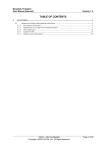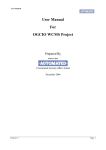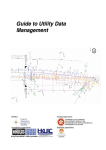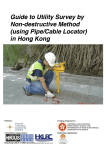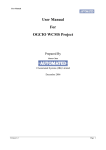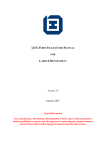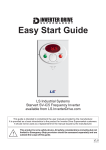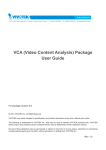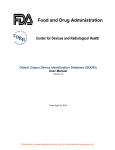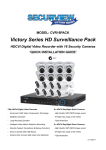Download User Manual for the TPSI Testing Environment
Transcript
COMPANIES REGISTRY USER MANUAL FOR THE THIRD PARTY SOFTWARE INTERFACE (TPSI) TESTING ENVIRONMENT of Integrated Companies Registry Information System for the Companies Registry Version Status Date Doc Ref : 1.3 : Final : Aug 2015 : Prepared By: © The Government of the Hong Kong Special Administrative Region The contents of this document remain the property of the Companies Registry of the HKSARG, and may not be reproduced in whole or in part without the express permissions of the Companies Registry of the HKSARG ICRIS-2– User Manual for the TPSI Testing Environment Distribution Control Distribution of Controlled Copy Copy No. 1 2 Doc Ref: Version: 1.3 Holder Companies Registry PCCW Solutions Ltd. (The Contractor) Aug 2015 i PCCW Solutions ICRIS-2 – User Manual for the TPSI Testing Environment Amendment history Amendment History Version Date 1.0 13-May-2011 First version. 1.1 2-Sept-2011 Update the testing available time slots from this document to CR website 1.2 30-Oct 2013 Update section 2.1, for (i) adding IE8 as supported browser version and (ii) updating all screenshots in section 2.1 1.3 18-Aug-2015 Update section 2.1, for (i) adding IE9 and IE10 as supported browser and (ii) removing IE6 and IE7. Doc Ref: Version: 1.3 Amendment Description Aug 2015 ii PCCW Solutions ICRIS-2 – User Manual for the TPSI Testing Environment Table of Contents Table of Contents Using TPSI Testing Environment to Perform Test on XML Data File ..............................1 1 Request for Granting Access to TPSI Testing Environment .......................................2 2 Performing Test on XML Data Files ..............................................................................3 2.1 Login TPSI Testing Environment ...............................................................................3 2.2 Upload and Submit XML Data File ............................................................................6 3 Problem Reporting.........................................................................................................14 Doc Ref: Version: 1.3 Aug 2015 iii PCCW Solutions ICRIS-2 – User Manual for the TPSI Testing Environment Using TPSI Testing Environment to Perform Test on XML Data File This document covers the procedure that the external users should follow in order to use TPSI Testing Environment provided by the Companies Registry (CR) to test and ensure that their XML data files prepared compatible with the interface file format required. The relevant TPSI functions will only perform syntax checking of the XML data files prepared and submitted by the external users. The external users should further perform semantic checking and ensure data correctness of the XML data files by themselves. The XML data files so submitted to and the resultant e-Forms so generated by the TPSI Testing Environment are solely for testing purpose and would be removed by the Companies Registry when necessary without further notice to the users. For security reasons, external users are also advised not to use production data to perform testing. The TPSI Testing Environment is available in regular time slots only. For details, please refer to the Companies Registry website (http://www.cr.gov.hk), under the page “About Us > Development Programme > Third Party Software Interface with e-Registry > Third Party Software Interface Testing Environment”. Doc Ref: Version: 1.3 Aug 2015 1 PCCW Solutions ICRIS-2 – User Manual for the TPSI Testing Environment 1 Request for Granting Access to TPSI Testing Environment a) Firstly, the external user is required to send the request to CR via the email address ([email protected]) for performing test of their XML data files on TPSI Testing Environment. The external user needs to provide his/ her company name and contact point (name, email address and phone number) in the request email. Then, the external user will receive an email reply from CR with the URL of TPSI Testing Environment and the login ID and password provided. The login ID and password are provided for the sole and exclusive use of the external user making the request who should not disclose them to others. Doc Ref: Version: 1.3 Aug 2015 2 PCCW Solutions ICRIS-2 – User Manual for the TPSI Testing Environment 2 Performing Test on XML Data Files 2.1 Login TPSI Testing Environment a) The external user opens a suitable Web browser (Microsoft IE 8 / 9 / 10) and type in the URL of TPSI Testing Environment. The following login dialog box (Fig. 1) will be shown. The external user needs to enter the correct login ID and password provided; and then click the “OK” button to proceed. After log in successfully, the system will prompt the external user to trust the CR self-signed certificate. Figure 1: Login Dialog Box b) If the login time is within the available time slots, the following web page will be shown. The external user should read and agreed with the terms and conditions shown on the page by pressing the “Yes” button to proceed. If the external user does not want to proceed, the external user should press the “No” button to exit from TPSI Testing Environment. Doc Ref: Version: 1.3 Aug 2015 3 PCCW Solutions ICRIS-2 – User Manual for the TPSI Testing Environment Figure 2: “General Terms and Conditions” Web Page. c) If the time that the external user tries to login TPSI Testing Environment is out of the available time slots, a web page with the available testing time slots will be shown. A sample web page can be found below (Fig. 3) for reference. The Doc Ref: Version: 1.3 Aug 2015 4 PCCW Solutions ICRIS-2 – User Manual for the TPSI Testing Environment external user can press the “Close” button to exit from the TPSI Testing Environment. Figure 3: “Testing Environment Available Time Slot” Web Page (Remarks: The available time slots listed in Figure 3 may not reflect the actual situation, please refer to the TPSI testing environment for details) Doc Ref: Version: 1.3 Aug 2015 5 PCCW Solutions ICRIS-2 – User Manual for the TPSI Testing Environment 2.2 Upload and Submit XML Data File a) After pressing the “Yes” button at the bottom of the “General Terms and Conditions” web page as shown in Page 4 above, the following “Upload TPSI XML Data Files” web page (Fig. 4) will be shown. Figure 4: “Upload TPSI XML Data Files” Web Page b) The external user can click the “Browse” button to locate the to-be-uploaded XML data file from the local disk drive of the PC in where the file concerned is stored as shown in the following XML Data Files Selection Screen (Fig. 5). A maximum of 5 files are allowed to be selected and subsequently uploaded to the system at a time. c) Pressing the “Back” button on the “Upload TPSI XML Data Files” web page (Fig. 4) will return to the “General Terms and Conditions” web page (Fig. 2) as shown in Page 4. Doc Ref: Version: 1.3 Aug 2015 6 PCCW Solutions ICRIS-2 – User Manual for the TPSI Testing Environment Figure 5: XML Data Files Selection Screen d) Select the to-be-uploaded XML data file(s) and then click the “Open” button on the XML Data Files Selection Screen (Fig. 5). The XML data file(s) will then be uploaded to the system. e) Pressing the “Cancel” button on the XML Data Files Selection Screen (Fig. 5) will return to the “Upload TPSI XML Data File(s)” web page (Fig. 4) as shown in Page 7 above. f) After the XML data file(s) selected is/ are uploaded successfully to the system, the name of the uploaded XML data file together with the ‘NB/NK/NM Uploaded successfully.’ message (where N is the file size) will be displayed on the “XML Data File Upload Successful” web page (Fig. 6) as shown in Page 9 below. g) The system will automatically “check” the checkbox before the name of the uploaded XML data file as shown on the “XML Data File Upload Successful” web page (Fig. 6). When pressing the “Submit” button, the system will process the uploaded XML data file. If the external user does not want to submit an individual XML data file uploaded, he/she may uncheck the checkbox of the specific file before pressing the “Submit” button. h) The external user can also press the “Back” button on the “XML Data File Upload Successful” web page (Fig. 6) to return to the “General Terms and Conditions” web page (Fig. 2) as shown in Page 4. Doc Ref: Version: 1.3 Aug 2015 7 PCCW Solutions ICRIS-2 – User Manual for the TPSI Testing Environment Figure 6: “XML Data File Upload Successful” Web Page i) If the external user wants to upload another XML data file to the system, he/she may click the “Browse” button on the “Upload TPSI XML Data Files” Web Page (Fig. 4) to select another XML data file. j) Then, with the checkbox before the name of the uploaded XML data file being “checked”, the external user should press the “Submit” button on the “XML Data File Upload Successful” web page (Fig. 6) such that the system will convert the uploaded XML data file into an e-Form. k) Pressing the “Back” button on the “XML Data File Upload Successful” web page (Fig. 6) will return to the “General Terms and Conditions” web page (Fig. 2) as shown in Page 4. Doc Ref: Version: 1.3 Aug 2015 8 PCCW Solutions ICRIS-2 – User Manual for the TPSI Testing Environment l) The result of the XML data file conversion process will be shown on the “XML Data File Conversion Result” Web Page (Fig. 7) as follows. Figure 7: “XML Data File Conversion Result” Web Page m) If the conversion process of a XML data file is successful, the hyperlink for the eForm file so generated will be shown under the ‘File Name’ column for download. The word “Succeed” will also be shown under the ‘Submission Result’ column. The external user can click on the hyperlink to open and/ or save the e-Form so generated as shown in the “Converted Result (.vxf) Opening / Saving Screen” (Fig. 8) in Page 10 below. n) If the conversion process of a XML data file is not successful, the name of the XML data file concerned and the word “Rejected” will be shown under the ‘File Name’ column and the ‘Submission Result’ column respectively. The failure reason will also be given under the “Reason” column as shown in the “XML Data File Conversion Result – Rejected Case” Web Page” (Fig. 9) in Page 10 below. o) Pressing the “Back” button on the “XML Data File Conversion Result” Web Page (Fig. 7) will return to the ”Upload TPSI XML Data File(s)” web page (Fig. 4) in Page 7 above. Doc Ref: Version: 1.3 Aug 2015 9 PCCW Solutions ICRIS-2 – User Manual for the TPSI Testing Environment Figure 8: Converted Result (.vxf) Opening / Saving Screen Figure 9: “XML Data File Conversion Result – Rejected Case” Web Page p) The external user can click the “Save” button on the “Converted Result (.vxf) Opening / Saving Screen” (Fig. 8) above to further save the e-Form file generated to the local disk drive of the PC as shown in the “Save e-Form File (.vxf) Screen” (Fig. 10) in the following page. Doc Ref: Version: 1.3 Aug 2015 10 PCCW Solutions ICRIS-2 – User Manual for the TPSI Testing Environment q) Pressing the “Open” button on the “Converted Result (.vxf) Opening / Saving Screen” (Fig. 8) will open the e-Form file generated with an e-Form filler installed. If the external user has not installed an e-Form Filler in his/ her PC, the system would ask the external user to choose other available application software to open the e-Form file. r) Pressing the “Cancel” button on the “Converted Result (.vxf) Opening / Saving Screen” (Fig. 8) will return to the ”XML Data File Conversion Result” web page (Fig. 7) as shown in Page 9 above. Figure 10: Save e-Form File (.vxf) Screen s) The external user can also press the “Save Screen” button on the “XML Data File Conversion Result” Web Page (Fig. 7) to save the conversion result as a file in html format to the local disk drive of the PC as shown in the “Save Conversion Result Screen” (Fig. 11) in the following page. Doc Ref: Version: 1.3 Aug 2015 11 PCCW Solutions ICRIS-2 – User Manual for the TPSI Testing Environment Figure 11: Save Conversion Result Screen t) The external user can press “Print” button on the “XML Data File Conversion Result” web page (Fig. 7) to further print out the conversion result from a printer as shown in the “Print Conversion Result Screen” (Fig.12) below. u) To start conversion of another XML data file, press the “Back” button on the “XML Data File Conversion Result” web page (Fig. 7) to return to the ”Upload TPSI XML Data File(s)” web page (Fig. 4) as shown in Page 7 above . Doc Ref: Version: 1.3 Aug 2015 12 PCCW Solutions ICRIS-2 – User Manual for the TPSI Testing Environment Figure 12: Print Conversion Result Screen Doc Ref: Version: 1.3 Aug 2015 13 PCCW Solutions ICRIS-2 – User Manual for the TPSI Testing Environment 3 Problem Reporting The external user may send an email containing the problem details to CR via the email address ([email protected]) when encountering problems during the test. CR would then contact and/ or reply to the external user through the email address or the phone number provided if any. *** End of Document *** Doc Ref: Version: 1.3 Aug 2015 14 PCCW Solutions