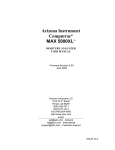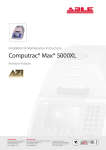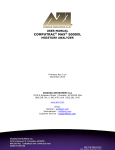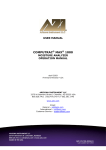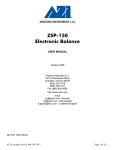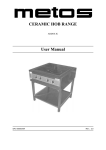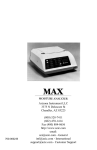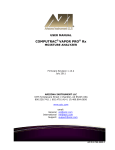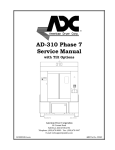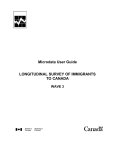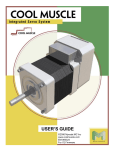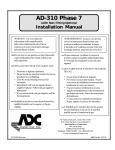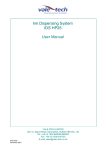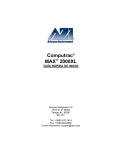Download MAX-5000 User`s Manual - Arizona Instrument LLC
Transcript
USER MANUAL COMPUTRAC® MAX® 5000 MOISTURE ANALYZER OPERATION MANUAL Firmware Rev 2.21 April 2006 ARIZONA INSTRUMENT LLC 3375 N Delaware Street | Chandler, AZ 85225 USA 800.528.7411 | 602.470.1414 | f 602.281.1745 www.azic.com Email: General – [email protected] International – [email protected] Customer Service – [email protected] AZI P/N 700-0031-G2 Last update April 2006 Computrac© MAX 5000™ PROPRIETARY RIGHTS NOTICE The material in this manual contains valuable information developed by Arizona Instrument LLC for use with the Computrac line of moisture analyzers. No part of this manual can be reproduced or transmitted in any form or by any means, electronic, mechanical, or otherwise. This includes photocopying and recording or in connection with any information storage or retrieval system without the express written permission of Arizona Instrument LLC. ALL RIGHTS RESERVED © Copyright 2006 Arizona Instrument LLC AZI Customer Service 800-528-7411 or 602-470-1414 Page 2 of 92 TABLE OF CONTENTS WARNINGS AND SAFETY INFORMATION-----------------------------------------------------------5 CHANGES-------------------------------------------------------------------------------------------------------7 PACKING AND SHIPPING INSTRUCTIONS----------------------------------------------------------8 INSTRUMENT DESCRIPTION -------------------------------------------------------------------------- 10 4.1. Hardware.............................................................................................................................11 4.2. Oven ....................................................................................................................................11 4.3. Inventory..............................................................................................................................12 5. INSTRUMENT SETUP ------------------------------------------------------------------------------------- 13 5.1. Interior of Test Chamber ...................................................................................................14 5.2. AC Power Connection .......................................................................................................15 5.3. Contrast Adjustment ..........................................................................................................17 5.4. Connecting a Printer..........................................................................................................17 5.5. Connecting a Computer ....................................................................................................20 5.6. Calibrate the Balance - 50 gram weight ........................................................................21 5.7. Weight Test.........................................................................................................................23 6. MAIN MENU -------------------------------------------------------------------------------------------------- 24 6.1. Memory Starts Menu .........................................................................................................24 Editing Test Parameters ........................................................................................................25 Sample Name .................................................................................................................25 Temperatures..................................................................................................................26 Ending Criteria ................................................................................................................27 Sample Size Options .....................................................................................................30 Tare Options ...................................................................................................................31 Result Display Options ..................................................................................................33 Lift Compensation ..........................................................................................................34 Linked Test Options .......................................................................................................35 CUT Memory Start..................................................................................................................37 COPY Memory Start...............................................................................................................37 INSERT Memory Start ...........................................................................................................37 PRINT Memory Start ..............................................................................................................38 6.2. Stored Data Menu (Limited on 21 CFR, Part 11 compliant units) ..............................39 Delete Stored Data .................................................................................................................39 Analyze Stored Data...............................................................................................................39 Select All Data .........................................................................................................................40 View Stored Data ....................................................................................................................41 Print Stored Data.....................................................................................................................41 6.3. Calibration Menu ................................................................................................................42 Balance Calibration.................................................................................................................42 Calibrate Balance ...........................................................................................................42 View Calibration Report.................................................................................................43 Calibration Reminder Setup..........................................................................................43 Temperature Calibration ........................................................................................................44 Verification Setup ...........................................................................................................44 Calibration Module Setup..............................................................................................44 Perform Calibration ........................................................................................................45 Perform Verification........................................................................................................45 View Cal Report..............................................................................................................46 Calibration Reminder Setup..........................................................................................47 Temperature Calibration Instructions ..........................................................................48 Oven Cleaning.........................................................................................................................50 6.4. Setup Menu.........................................................................................................................51 Printer Setup............................................................................................................................51 Report Setup............................................................................................................................52 Report Control Options..................................................................................................52 Report Items to Print ......................................................................................................53 Add/Edit Company Name..............................................................................................53 1. 2. 3. 4. AZI Customer Service 800-528-7411 or 602-470-1414 Page 3 of 92 Date/Time Setup .....................................................................................................................53 Data Format Setup .................................................................................................................54 EC Display.......................................................................................................................54 Lot Number......................................................................................................................54 Access Key Setup...................................................................................................................55 Master Key ......................................................................................................................55 Calibration Key ...............................................................................................................55 Ethernet Setup-Not Functional on Version 2.0 or Earlier..................................................55 NAME and PASSWORD ...............................................................................................56 OBTAIN IP ADDRESS ..................................................................................................56 MAC ADDRESS .............................................................................................................56 STATUS...........................................................................................................................56 Special Features .....................................................................................................................57 6.5. Sample Foils .......................................................................................................................57 Enter Foils ................................................................................................................................57 6.6. Parameter Expert (Optional Feature)..............................................................................59 Develop From Scratch ...........................................................................................................59 Optimize Temp/Speed/Repeatability ...................................................................................63 7. WEB SERVER (OPTIONAL FEATURE)-------------------------------------------------------------- 65 7.1. Calibration Report ..............................................................................................................65 7.2. LCD View ............................................................................................................................66 7.3. Memory Starts ....................................................................................................................66 7.4. Test Results ........................................................................................................................67 8. PERFORMANCE ENHANCEMENT-------------------------------------------------------------------- 68 8.1. Introduction .........................................................................................................................68 8.2. Determining Proper Test Temperature ...........................................................................70 8.3. Selection of Ending Criteria..............................................................................................71 9. SAMPLE PREPARATION, TESTING AND ANALYSIS ------------------------------------------ 71 9.1. Preparing Granular and Powdery Samples ...................................................................71 9.2. Preparing and Testing Liquid Samples...........................................................................72 9.3. Selecting the Optimum Sample Size ..............................................................................73 10. PERFORMANCE VERIFICATION ---------------------------------------------------------------------- 74 10.1. The Weight Test.................................................................................................................74 10.2. The Precision Weight Test ...............................................................................................75 10.3. Sodium Tartrate Test.........................................................................................................76 10.4. Precision Sodium Tartrate Test .......................................................................................77 10.5. Retained Samples..............................................................................................................78 11. ROUTINE MAINTENANCE ------------------------------------------------------------------------------- 79 11.1. Chamber Interior ................................................................................................................79 11.2. Shroud Gasket ...................................................................................................................80 11.3. Insulator Seal......................................................................................................................80 11.4. Oven Chamber Cleaning ..................................................................................................81 11.5. Oven Vent Cleaning ..........................................................................................................82 11.6. Fan Shroud Cleaning ........................................................................................................82 11.7. Sample Pan Support .........................................................................................................83 11.8. Lithium Battery Replacement ...........................................................................................83 12. TROUBLE DIAGNOSIS ----------------------------------------------------------------------------------- 84 13. ACCESSORIES & MAINTENANCE PARTS -------------------------------------------------------- 87 14. MAX 5000 SPECIFICATIONS --------------------------------------------------------------------------- 88 15. WARRANTY -------------------------------------------------------------------------------------------------- 91 AZI Customer Service 800-528-7411 or 602-470-1414 Page 4 of 92 1. WARNINGS AND SAFETY INFORMATION The MAX 5000 moisture analyzer complies with the Underwriter Laboratories Inc. standards and European Council Directives, for Electrical Equipment for Laboratory Use, electromagnetic compatibility, and the stipulated safety requirements. However, improper use or handling of the instrument can result in damage to the equipment and/or injury to personnel. The MAX 5000 is Equipment Class I, Pollution Degree 2, and Installation Category II. Read these operating instructions thoroughly before using your moisture analyzer to prevent damage to the equipment. Keep these instructions in a safe place. An up-to-date electronic copy of most AZI manuals can be found on the AZI web site at http://www.azic.com/products.aspx. The following instructions will help to ensure safe and trouble-free operation of your MAX 5000. • Use the analyzer only for performing moisture/solids/ashing analysis of samples. Any improper use of the analyzer can endanger persons and may result in damage to the analyzer or other material assets. • Place analyzer in an appropriate fume hood for ashing and/or burning a sample. • When ashing and/or burning a sample, use the ash rate to slow ignition and prevent flaming. If the sample flames, it will damage the heater and produce poor test results. • Do not use this analyzer in a hazardous area/location; operate it only under the ambient conditions specified in these instructions. • Although the analyzer is simple to operate and is very user friendly, it should only be operated by qualified persons who are familiar with the properties of the sample being analyzed. • Ensure, before getting started, that the voltage rating printed on the manufacturer's label is identical to your local line voltage (see the section on AC Power Connection beginning on page 15). • The MAX 5000 is provided with a power cord that has a protective grounding conductor. Do not operate the unit without the supplied three-wire power cord or an identical recognized equivalent that meets all applicable standards. • AZI does not recommend the use of an extension cord. However, if one must be used, use an extension cord that meets all applicable AZI Customer Service 800-528-7411 or 602-470-1414 • • • • • • standards and has a protective grounding conductor. Do not remove the protective grounding wire from the power supply circuit With the power switch off, power is still applied to the power entry module. Remove the power cord from the MAX 5000 to ensure complete power removal from the instrument. Position the power cable so that it cannot touch any hot areas of the analyzer. Use only AZI supplied accessories and options with the MAX 5000 or check with AZI before using any third party accessories, such as printers and analytical balances, to verify compatibility. If there is visible damage to the MAX 5000 or its power cord, unplug and isolate the unit first and then call Customer Service at 800-528-7411 or 602-470-1414. Do not open the housing of the MAX 5000. There are no user serviceable parts or adjustments inside the unit. Any maintenance inside the unit is to be performed by factory-trained technicians only. Any unauthorized inspection and/or maintenance of the MAX 5000 will make the warranty null and void. Lithium Coin Cell Battery The MAX 5000 contains a lithium battery to keep power on the clock when the unit is turned off. CAUTION – The battery may explode if mistreated. Do not recharge, disassemble or dispose of in fire. Prevent excess heat build-up around the analyzer When setting up the analyzer, leave enough space to prevent heat from building up and to keep your analyzer from overheating. Leave 20 cm (about 8 in.) around the analyzer and 1 m (about 3 ft.) above the unit. Do not put any flammable substances on, under or near the analyzer, because the area around the unit will heat up, especially during the self-cleaning cycle. Use extreme care when removing the sample from the chamber. Although the ceramic heating chamber cools rapidly, the sample itself, the sample pan, and the heating element can still be extremely hot. Page 5 of 92 HAZARDS FOR PERSONS OR EQUIPMENT POSED BY USING SPECIFIC SAMPLES: Flammables; explosives; substances that contain flammables, explosives, solvents; and/or substances that release flammable or explosive gases or vapors during the drying process. • The user shall be liable and responsible for any damage that arises in connection with the MAX 5000 and potentially harmful substances. • Substances containing toxic, caustic, or corrosive substances may be analyzed with the unit in an appropriate fume hood only. The fume hood must keep the work area below the lower toxic limit established by appropriate standards. • Substances that release caustic vapors such as acids should be analyzed in the smallest sample size possible to still achieve satisfactory results. If vapors condense on the MAX 5000 housing parts, stop the testing, wipe the surface clean with a suitable neutralizer and place the unit in a fume hood capable of removing the vapors. • The user has the responsibility for carrying out appropriate decontamination if hazardous material is spilled on or inside the MAX 5000. CLEANING the MAX 5000 • Clean the MAX 5000 according to the cleaning instructions only. Use of strong detergents and “oven cleaners” will damage the case and heater housing of the MAX 5000. • Before using any cleaning or decontamination method except those recommended by Arizona Instrument, check with AZI Customer Service at 800-528-7411 or 602-470-1414, to ensure that the proposed method will not damage the equipment. • The outside housing of the MAX 5000 should be cleaned with a mild household detergent such as Formula 409® and a soft, lint-free cloth. Paper towels should never be used, as they will scratch the instrument’s finish and the clear lens over the display. Since the MAX 5000 has a built-in cleaning mode of operation, no cleaning product should be necessary for the oven. If the 550O C self-cleaning cycle does not clean the oven, call AZI Customer Service at 800-528-7411 or 602-470-1414 for recommendations. • Every precaution has been taken to prevent contaminants from entering the unit. However, if liquids or powders do enter the case, call AZI Customer Service at 800-528-7411 or 602-470-1414 for recommendations. The user shall be liable and responsible for any damage that arises in connection with this analyzer. AZI Customer Service 800-528-7411 or 602-470-1414 ENVIRONMENTAL CONDITIONS Storage and Shipping Temperature should be between 0OC to +40 OC (+32OF to +104OF). Relative Humidity should be between 10% and 80%. OPERATIONAL CONDITIONS – INDOOR USE. Optimum results will be achieved when the unit is set on a smooth, level, non-vibrating surface in a non-condensing, non-explosive environment of 0-40º C at 50% relative humidity and 0-31º C at 80% relative humidity. Do not expose the moisture analyzer unnecessarily to extreme temperatures, moisture, shocks, blows or vibration. UNPACKING THE MOISTURE ANALYZER After unpacking the moisture analyzer, check it immediately for any visible damage resulting from rough handling during shipment. Save the box and all parts of the packaging to use when returning your moisture analyzer for calibration. Only the original packaging provides the AZI-recommended protection for shipment. Before packing your moisture analyzer for shipment, unplug all connected cables to prevent damage during transit. WARNING SYMBOLS - Protective Ground Identifies the connection on the chassis and power inlet module for connection of the safety ground (green/yellow) wire. - Warning Information or procedure that must be observed. - Electrical Shock Hazard. Observe all steps of the procedure to prevent electrical shock. - Warning, Hot surface or area of possible severe burns. Use listed precautions when opening the oven lid and handling samples to prevent injury. Page 6 of 92 2. CHANGES Firmware Rev 1.11, Manual Rev D 1. Temperature calibration changed from 10 points (50 to 500) to 12 points (50 to 575). 2. Temperature Calibration Interface Kit pictures added. 3. Total Percent Moisture calculation added to linked tests. 4. New Test Ending Criteria to reach temperature before checking for rate or prediction added. Firmware Rev 1.12, Manual Rev E 1. Updated accessory kit list on page 12. 2. Updated menu selection criteria throughout the manual to change ON/OFF to YES/NO toggle operation and added menu items for additional linked test options. Firmware Rev. 2.0, Manual Rev F 1. Updated menu selection criteria throughout manual to update to new firmware configurations. 2. Edited Parts and Consumables listings to include latest offerings 3. Updated maintenance procedures to include insulator seal, oven vent and fan shroud maintenance. Firmware Rev. 2.1, Manual Rev F 1. Revised balance calibration for use in high vibration environment. No User changes resulted. Firmware Rev. 2.2, Manual Rev G 1. Updated menu selection criteria throughout manual to update to new firmware configurations. Firmware Rev. 2.21, Manual Rev G1 1. Added ability to lockout special features on trials and loaners. AZI Customer Service 800-528-7411 or 602-470-1414 Page 7 of 92 3. PACKING AND SHIPPING INSTRUCTIONS IMPORTANT Movement, handling, and packaging of the instrument must be done with EXTREME CARE to avoid permanent, expensive internal damage. The MAX 5000 uses a delicate and very sensitive electronic force balance to measure small weights and weight losses. The balance is capable of measuring weight to a resolution of 0.1 milligram. Careful handling is necessary to prevent damage to the balance. With proper care, the instrument will provide years of dependable service. UNPACKING Unpack the instrument carefully and set it down gently. Select a place where it will be safe from bumping, jarring, excessive air currents, and vibration. Retain all packaging materials for any future shipment of the instrument. If the instrument is returned to AZI for any reason, place it in the original packaging materials. Only the original packaging materials have been tested and proven effective during shipment. REPACKAGING FOR SHIPMENT • • • Call AZI Customer Service at 800-528-7411 or 602-470-1414 for Return Material Authorization (RMA) information prior to returning a unit. For all shipments, boxes and packing materials are available from AZI. Pack the MAX 5000 in a Computrac MAX 5000 shipping container only. AZI WILL NOT BE RESPONSIBLE FOR SHIPPING DAMAGE. IF YOU RETURN THE INSTRUMENT IMPROPERLY PACKAGED OR SHIPPED, YOU SHOULD INSURE IT FOR FULL VALUE. AZI Customer Service 800-528-7411 or 602-470-1414 Page 8 of 92 Please save the shipping box and all packaging materials for future use. AZI Customer Service 800-528-7411 or 602-470-1414 Page 9 of 92 4. INSTRUMENT DESCRIPTION The Computrac MAX 5000 is a high performance programmable loss-on-drying analyzer. Typical Repeatability: Moisture Level (%) >10 <0.5 Standard Deviation >0.1 <5% Relative Standard Deviation >0.01 <0.005 Standard Deviation >0.005 <0.003 Standard Deviation Ashing Contact AZI for specific sample repeatability • • • • • • • Periodic balance and temperature calibration maintains accuracy. Test temperatures from 25º C to 600º C set at increments of one degree. Programming is through the front panel keyboard and menu system. Programming features can be placed under access code control, preventing unwanted changes to operating parameters. Stored test parameters for 250 different materials to include 242 user programmable sets and 8 factory set test parameters. For 21 CFR, Part 11 non-compliant instruments, test data can be: Stored in the instrument, (the last 1,000 tests and 100 graphs) Sent directly to a personal computer, and Printed on many graphics-capable printers with a printed graphical representation of the drying process. Calculation of mean, standard deviation and relative standard deviation for up to 1,000 stored test results. Calculations and data storage is not available on 21 CFR, Part 11 compliant instruments. Use a printer to capture data from those instruments. AZI Customer Service 800-528-7411 or 602-470-1414 Page 10 of 92 4.1. Hardware The MAX 5000 consists of: • A keypad used for most selection and entry functions. • An input power module set to 100-120 VAC. • A ceramic convection air oven • A precision balance weighing mechanism with a resolution of 0.0001 gram and a full scale range of 100 grams • A backlit, color graphic liquid crystal display • A microprocessor that controls the test process, data handling, communications, and performs all necessary calculations • A small fan in the lower chassis to maintain the electronics at a stable, low temperature, and • Connectors on the back panel for an Ethernet connection, parallel printer, and serial communications devices (Other connections are provided that will be implemented in later revisions to the instrument.) The MAX 5000 is designed to remain powered up at all times. The balance requires a lengthy warm up period. The first test of the day can be made sooner and with more accuracy if the unit remains powered over night. When not in use, select a test with start temperature of 25º C and keep the lid down. The oven will remain cool and the Liquid Crystal Display (LCD) back light will turn off after a period of inactivity to conserve energy. Press any key to restore illumination to the LCD. If the test process is interrupted by outside interference such as static discharge, surges or drops in line voltage, or otherwise freezes its operation and/or display, reset the instrument by recycling power. By turning the instrument off and back on, the instrument should return to normal operation. If the instrument does not return to normal operation, contact AZI Customer Service at 800-528-7411, 602-470-1414, or by e-mail at [email protected]. 4.2. Oven The ceramic sample oven maintains accurate temperature control to prevent sample degradation as it removes volatile components as quickly as possible. A Resistance Temperature Device (RTD) mounted near the heater measures oven temperature. Temperature is held within one degree of the set value after equilibrium is reached. The oven usually reaches test temperature in 90 to 180 seconds, depending on the difference between the starting and setpoint temperatures. The oven is automatically turned off when the test is completed. Due to the nature of the oven lining, the oven is cool almost immediately after opening the lid. The sample will remain hot much longer than the oven itself so caution is required when removing used sample pans from the oven. AZI Customer Service 800-528-7411 or 602-470-1414 Page 11 of 92 4.3. Inventory • Carefully unpack the instrument and locate the following items: AZI Part Number MAX 5000 Y990-0158 200-0002 Part Name MAX 5000 Accessory Kit Line Cord, 110 VAC Test Weights: 3grams 5 grams 50 grams Tweezers Sample Pans, Waffle: 100 ea. Sample Pans, Heavy: 5 ea. Optional Accessories* Printer Kit RS-232 Cable - null modem for computer interface Temperature Calibration Kit Sample Pans, Flat: 100 ea. Filter Paper 690-0003 690-0004 690-0025 690-0012 990-0008 990-0196 Y990-0098 6000-1044 Y990-0193 990-0010 990-0003 * See page 87 for a complete listing of available accessories AZI Customer Service 800-528-7411 or 602-470-1414 Page 12 of 92 5. INSTRUMENT SETUP Contact Arizona Instrument Customer Service at 800-528-7411 or 602-470-1414 or by e-mail at [email protected] if you have any questions about the following instructions. The MAX 5000 is designed to provide reliable results under normal ambient conditions in the laboratory and on the production floor. Compliance with the following guidelines will help ensure optimum accuracy in minimum time. • Set up the MAX 5000 on a stable, even surface that is not exposed to vibrations. Select a location for the instrument that is: Firm and near level, Free from vibration that will affect the balance measurements, Close to an isolated power outlet that will provide dedicated electrical power, and Away from the direct flow of a fan or heating/air-conditioning outlet that might produce force on the balance • Adjust the feet under the instrument to center the bubble in the level located under the lid. • • • • • • • • Keep all cables as short as possible, less than 2 meters (6 feet) in length if possible. Avoid placing the analyzer in close proximity to a heater or otherwise exposing it to heat or direct sunlight. Avoid exposing the analyzer to extreme temperature fluctuations. Protect the analyzer from drafts that come from opening windows, doors and air conditioning systems. Keep the analyzer protected from dust and liquids as much as possible. Protect the analyzer from caustic vapors. Do not expose the analyzer to saturated humidity environments. Moisture in the air can condense on the surfaces of a cold analyzer whenever it is brought into a substantially warmer place. If you move the MAX 5000 to a warmer area, make sure to condition it at room temperature, disconnected from AC power, for at least 2 hours, or until moisture condensation no longer occurs. For those familiar with moisture analysis instruments, the MAX 5000 should be simple to operate. However, please read all of the sections in this manual before attempting your first analysis. AZI Customer Service 800-528-7411 or 602-470-1414 Page 13 of 92 5.1. Interior of Test Chamber • • Remove the sample pan support from its separate box and packing foam. Save the box and foam so that the support can be packaged when the instrument is returned to the factory for annual calibration. NOTE: Shipment of the instrument with the pan support in place will damage the ceramic oven. Damage caused by improper shipment is not covered by the warranty. • • • Open the lid of the MAX 5000 by lifting the handle just above the display. Install the pan support gently but firmly into the instrument. The stem of the pan support fits snugly into the balance. Check the clearance between the pan support arms and the heat shield by observing the space between the arms and the heat shield. The clearance should be between 1.5mm to 4.75mm, [1/16” to 3/16”] and equal for all five arms of the pan support. If the clearance is considerably different for one arm or the pan support appears to be crooked, call AZI Customer Service at 800-528-7411 or 602-470-1414. CAUTION - Avoid excess pressure from the top or sides of the pan support that can damage the force balance. AZI Customer Service 800-528-7411 or 602-470-1414 Page 14 of 92 5.2. AC Power Connection Power Requirements: 100-130 VAC, 50/60 Hz @ 8 Amps - fuse is F8A T250V Fused on/off switch is part of an EMI power entry module Ensure the AC power receptacle is set for the correct voltage of 110 VAC. The MAX 5000 will draw up to eight (8) amps. Ensure the instrument is provided with its own DEDICATED and GROUNDED electrical power outlet. Do not put it on a circuit with motors, blenders, heaters, coolers, grinders, or other high current electrical devices. The MAX 5000, with a single 100-120 VAC ceramic heater, can be used only with a 100-120 VAC input power source. Check the setting on the fuse holder, located at the rear of the instrument, for the correct voltage 100-120 volts. For 220-240 VAC operation, a separate 220 to 110 step-down transformer must be used. Such a transformer is available from Arizona Instrument (AZI P/N 5600-0019) and is shipped with instruments destined for countries using 220–240 VAC as their primary voltage. To ensure the entry module is set for 110 VAC operation: • Pull the fuse access cover open and down. • Pry the fuse holder from the power entry module. • Ensure only 8 amp timed fuses are installed. • Install the fuse holder into the power entry module with 115V showing, as in the picture. • Ensure the power switch, located next to the fuse holder, is in the OFF position. • Remove the power cord from the packing material and insert the rectangular end into the power receptacle, located on the other side of the fuse holder. The power source outlet used by the MAX 5000 MUST BE GROUNDED. (If you are not sure if the socket is grounded, check with your plant electrician before proceeding). The MAX 5000 will appear to function correctly even if the socket is not grounded, but there is a danger of possible electrocution! If grounded outlets are not available, consider using a ground fault interrupter to protect personnel against electrical shock. AZI Customer Service 800-528-7411 or 602-470-1414 Page 15 of 92 All accessory equipment, printer, computer, etc., should be connected before applying power to the instrument. See the following sections, 5.4 and 5.5, to connect a printer and/or computer. Plug the line cord into a dedicated electrical power outlet. Line noise on the power lines may affect accuracy. A dedicated AC power line or an isolation transformer for the MAX 5000 may be beneficial in eliminating this noise. Turn the instrument on by pressing the switch on the back of the analyzer next to the power receptacle. After displaying the opening screen for about five seconds, the main test screen shown below will appear. • The keypad functions are: The Left and Right Arrow Keys move the cursor one space left or right in edit mode or to the next field on some input screens. They move the highlight bar one page at a time when selecting stored memory starts or stored data test results. (Stored data is not available on all instruments) The Up and Down Arrow Keys move the cursor up and down through lists in edit mode. They move the highlight bar one line at a time when selecting stored memory starts, stored data, or lines on input screens. The Alpha/numeric Keys toggle through the listed characters plus a blank space. The ENT Key selects most functions. Other functions are selected with keys below the screen. As operating modes change, the function of the keys below the display change. The function performed by the key is displayed and changed with operating mode changes. The ESC Key is used to exit menus. Many functions that are Yes/No or On/Off type selections will be saved when the ESC Key is depressed. If the field is editable with numbers or letters, the ESC key allows an abort without changing contents AZI Customer Service 800-528-7411 or 602-470-1414 Page 16 of 92 5.3. Contrast Adjustment If necessary, adjust the display contrast controls for better viewing of the display. The left most soft key below the display has the word CONTRAST above it. Press this key and the display changes to instructions on setting contrast. Use the up and down arrows on the key pad until the display is acceptable and press the ESC key to save the setting and exit back to the Main Test Screen. The LCD will darken after a few minutes of inactivity but will brighten with any key press. 5.4. Connecting a Printer An optional graphic capable printer is available from AZI (pictured is printer example only). It connects to the parallel printer port at the rear of the instrument. The content and time of printing for each report can be custom configured from the menu system. These same reports can be directed to a computer through the RS-232 serial port at the back of the instrument. • Unpack the printer and cable. Load the paper according to the instructions in the printer manual. Plug the large end cable connector into its mating socket on the printer, and the small end into its mating socket on the back of the MAX 5000. Plug the power cord into the printer, and into a GROUNDED power receptacle. • Turn the printer power on. (On some older printers, it is also necessary to place the printer “On Line.”) NOTE: The USB and AUX ports are not active at present. They will be implemented in later revisions to the instrument. AZI Customer Service 800-528-7411 or 602-470-1414 Page 17 of 92 To set up the MAX 5000, begin at the Main Test Screen and press [Menu], (center key below display). • Select SET UP MENU, press [ENT]. • Select PRINTER SETUP, press [ENT]. • Highlight Parallel for printer only, RS-232C for computer only, and Both for the printer and computer at the same time. When the correct port selection is highlighted, press [ENT] again. • Move the select box to PRINTERTYPE and press [ENT]. • Select the type printer you have and press [ENT]. • Epson ESC/P2 is for older style Epson printers • Epson Raster is for Epson C84 and newer. • Seiko DPU is for the small, thermal printer. • Canon is for the older Canon Bubble Jet line of printers. • Move the select bar to AUTO FORM FEED. Pressing [ENT] toggles between YES and NO. Selection will depend on the printer used. Try Auto Form Feed YES for most printers. If the printer seems to waste paper, switch it to NO. • Press [ESC] to return to the REPORT SETUP Menu. • • Select REPORT CONTROL OPTIONS, press [ENT]. Press [ENT] key to toggle between YES and NO. Select YES if you want to send test results and reports to a printer or computer and NO to prevent sending test results as outputs. AZI Customer Service 800-528-7411 or 602-470-1414 Page 18 of 92 • • • • • • • • • Move the selection box down to REPORT START and press [ENT]. Select between: Test Start – begins to send data at the start of the test, First Prediction - begins to send data as soon as the instrument makes the first prediction, or Test End – waits to send data until after the test is over and then sends only the final results of the test. Press [ENT] to select your choice. Move the selection box down to REPORT INTERVAL and press [ENT]. Select an interval that will provide the test progress report you need and press [ENT] again to select your choice. Move the selection box down to INCLUDE GRAPH. Pressing [ENT] will toggle between YES and NO. • Select NO if you do not need a printed graph of the test. • Select YES if you have only the parallel port selected and want to print the graphic plot of weight and moisture/ash results for a test. Press [ESC] to return to the REPORT SETUP MENU. Select REPORT ITEMS TO PRINT. See page 53. By default, all items are selected to print. If you do not want or need items, use the arrow keys to select the item(s) and press [ENT] to toggle the check mark off. If you later need the item, position the cursor in front of the item and press [ENT] to toggle the check mark back on. Press [PAGE 2] to see additional selections. Press [ESC] until the Main Test Screen appears. The output to the printer will be tested when a weight test is performed later. If you are connecting a printer to an instrument that has been in operation, it is necessary to Turn the MAX 5000 OFF Power ON the printer, Turn the MAX 5000 back ON to establish the communications. Run a weight test and monitor the output to the printer. AZI Customer Service 800-528-7411 or 602-470-1414 Page 19 of 92 5.5. Connecting a Computer If you wish to monitor the test with a computer, connect a null modem cable to the serial connector at the rear of the instrument. Use any serial port communications program (not provided) on your computer to read the reports transmitted from the MAX 5000 serial port. The content of each message can be selected from the REPORT SETUP menu which is described on page 52. • • • The MAX 5000 is equipped with RS-232 communications available at a 9-pin standard serial communications socket at the rear of the instrument. The standard communications parameters used are 115.2 kbits/s, no parity, eight data bits, and one stop bit. Refer to your computer communications program manual for instructions on configuring the computer to read this data format. The MAX 5000 does not test to see if the computer is actually connected or ready to receive data. It does not respond to a request from the computer for status information. The MAX 5000 can send data to both the RS-232 port and the parallel printer port at the same time. However, the graph that can be printed by the printer is not in a format that can be received by the computer. Therefore, the graph will not be sent to the RS-232 port. If you have any questions about connecting a printer or computer to your MAX 5000, call AZI Customer Service at 800-528-7411 or 602-470-1414. AZI Customer Service 800-528-7411 or 602-470-1414 Page 20 of 92 5.6. Calibrate the Balance - 50 gram weight NOTE: The MAX 5000 must be powered on for 30 minutes to allow the balance to stabilize before beginning the balance calibration. The unit should not be moved, jarred, or otherwise disturbed in any way during the calibration period. A vibration-free table will aid the calibration process. If vibration is excessive, the instrument will stop the calibration process and indicate the reason. The balance should be calibrated: • Immediately after initial setup and warm-up, • Whenever the instrument is moved, • Whenever a problem is suspected, or • As your quality policy dictates. • From the Main Test Screen, press [Menu]. Select the CALIBRATION MENU. Select BALANCE CALIBRATION. Select CALIBRATE BALANCE. The first screen reminds the operator that the instrument must be free of vibration during the calibration and that a 50-gram calibration weight must be available. • Press [GO]. If the chamber temperature is too hot, the screen will prompt the operator to “OPEN LID CHAMBER TEMPERATURE IS TOO HOT WAIT FOR COOL DOWN” If the chamber temperature is cool enough to begin the calibration, one of two prompts will appear: • • If the lid is closed, the “OPEN LID” “PLACE CLEAN PAN ON TRAY SUPPORT” prompt will appear. If the lid is open, the “PLACE CLEAN PAN ON TRAY SUPPORT CLOSE LID” prompt will appear. AZI Customer Service 800-528-7411 or 602-470-1414 Page 21 of 92 After placing a clean pan on the balance, close the lid. The screen will display “CALIBRATING ZERO LOAD, PLEASE WAIT.” As soon as the tare is finished, the next prompt appears. • Open the lid and gently place a 50-gram weight in the center of the sample pan or press [ABORT] to return to the menu. Avoid excess pressure on the scale. Use the tweezers included with the MAX 5000 to gently place the weight on the pan. As soon as the instrument detects weight on the balance, the prompt “CLOSE LID” appears. With the lid closed, the prompt “CALIBRATING, PLEASE WAIT” appears. At the conclusion of the calibration one of two prompts will appear, indicating the PASS/FAIL condition of the calibration. • • • • • If the result is “PASS”, remove the weights and the instrument is ready for operation. Press [PROCEED] to return to the BALANCE CALIBRATION menu. Press [ESC] three (3) times to return to the Main Test Screen If the result is “FAIL”, the calibration was unsuccessful. Rerun the calibration. If the calibration fails again, contact AZI Customer Service at 800-528-7411 or 602-470-1414. AZI Customer Service 800-528-7411 or 602-470-1414 Page 22 of 92 5.7. Weight Test To ensure proper calibration and become familiar with the instrument, run a weight test. This test simulates moisture loss by the removal of one of two known weights. Both a three and a five-gram weight are required. • Ensure that a clean, dry, empty sample pan is placed on the pan support. • From the Main Test Screen, press [MEMORY]. • If the highlight bar is not already there, highlight (Factory) WEIGHT and press [START]. • One of several prompts may appear depending on the last measured weight. Follow the instructions given until the “OPEN LID” “ADD SAMPLE…” prompt appears on the screen. Open the lid and carefully place both the 5-gram and the 3-gram weights near the center of the sample pan. • Close the lid. • After the Main Test Screen is displayed, gently open the lid, carefully remove the 3-gram weight, and gently close the lid. • Wait for the end of the test. • If this is the first test of the day, discard the results of this test for stability reasons and perform the test again. • Record the final test result. The value should fall between 37.480% and 37.520%. • If the results are out of tolerance, repeat the balance calibration and weight test. If the result is still out of tolerance, call AZI customer service at 800-528-7411 or 602-470-1414 for assistance. AZI Customer Service 800-528-7411 or 602-470-1414 Page 23 of 92 6. MAIN MENU Press [MENU] to display the MAIN MENU. 6.1. Memory Starts Menu The MEMORY START MENU allows access to the stored test parameter sets. This is where the contents of the stored parameters may be printed out or changed. MEMORY STARTS are stored test parameter sets. They are sequentially numbered from 1 to the total of Memory Starts entered into the instrument. The above figure shows memory start 9 of 22 selected (9/22 in the upper right hand corner). Pressing [INSERT ↑] or [INSERT ↓] will insert a memory start above or below the highlighted position respectively. All other memory starts will be moved down unchanged. • The “(Factory)” presets are for standard tests to check the performance and/or calibrate the instrument. • The Up and Down Arrow Keys move the highlight one line at a time. • The keys at the bottom of the display allow the memory starts to be cut, copied, inserted and printed. See page 37 and 38 for more information on CUT, COPY, INSERT ↑, INSERT ↓, and PRINT memory starts. AZI Customer Service 800-528-7411 or 602-470-1414 Page 24 of 92 Editing Test Parameters The memory start parameters may be edited by highlighting a memory start and pressing the [ENT] key. From the eight (8) primary selections, there are many other selections available to allow changing the data stored and altering the test characteristics. • • The keys at the bottom of the display aid the editing process. [sDEL] – deletes the character to the left of the cursor [CLEAR] – erases all characters in the edit field [DELt] - deletes the character to the right of the cursor [+/-] (Displayed only when applicable) – changes the polarity (pos/neg) of the number If a number key is pressed without moving the cursor, the current content will be erased and the new key press entered. Press [ENT] to save the changes or [ESC] to abort the change and restore the original content. Sample Name This menu allows an alpha/numeric identification for the test to be established. If the name is not blank when selected, the entry may be deleted and new alpha/numeric characters entered. Note that the editing box will hold more characters than can be displayed on the Main Test Screen. In addition, the box will hold more narrow letters like “I” than wide letters like “M.” Edit the value to any desired name or number to identify the product under test. AZI Customer Service 800-528-7411 or 602-470-1414 Page 25 of 92 Temperatures This menu gives access to three temperature parameters, an oven stable indication, an ashing moisture rate control parameter, and an enable switch used during a test. Test Temperature - The current temperature setpoint is displayed to the right of TEST TEMPERATURE. Press [ENT] and the cursor will be positioned at the left most significant digit. Use the number keys to enter the desired test temperature. When finished, press [ENT] to stop editing and save the new figure or [ESC] to cancel the change. Test HiStart Temperature – When active, the HiStart temperature is used at the start of the test, and the test continues at that temperature until the rate of moisture loss falls to half of its peak value. The heater then changes to the Test temperature for the remainder of the test. This shortens a long test and may be useful for tests > 15 minutes. When used, try a HiStart temperature 25ºC above the Test temperature. To deactivate the HiStart feature, set the HiStart temperature to 25ºC. Idle Temperature - The temperature that is maintained by the instrument between tests. This speeds testing, by decreasing the time required to heat the sample chamber at the beginning of the test. It can save 10 to 120 seconds of test time if properly used. A common idle temperature value is 50ºC or 80ºC for most products. For plastics, a 100ºC idle is desirable. For ashing, a 100ºC idle may be desirable to reduce time between tests. Any value between room temperature and 300º C can be used. Experiment to see what value is best for your application. Too high a value will cause low results because the sample is evaporating while the basis weight is being measured at the beginning of the test. Chamber Stabilization - When a number other than zero is entered, a chamber stability warning will appear at the bottom of the Main Test Screen. Although this function will not prevent tests from being run, the results from extremely low/high moisture samples will be improved if the test is not started until the display indicates “CHAMBER STABLE”. For ultra low moisture samples, 5-minute stabilization will help repeatability. For ultra low ash samples, 10-minute stabilization will help repeatability. The possible displays are: CHAMBER STABLE - The oven has been at a stable temperature for at least the time period set. CHAMBER STABILIZING: LOW TEMP - Oven is below temperature setpoint. AZI Customer Service 800-528-7411 or 602-470-1414 Page 26 of 92 CHAMBER STABILIZING: HIGH TEMP - Oven is above temperature setpoint. CHAMBER STABILIZING: xx:xx - Oven temperature is within the correct range and the time remaining until specified time is displayed. Ash Rate – This is used for high test temperatures that will ignite a sample. YOU MUST USE THIS TO PREVENT HEATER DAMAGE. The Ash Rate value is a rate of moisture loss used to limit the rate of increase in oven temperature to slow ignition and prevent flaming. The normal temperature setpoint is limited to keep the moisture loss at less than the set ash rate. For example, if an ash rate of 7 %/Minute is used, the temperature increase is controlled to maintain a ≤ 7 %/Minute moisture loss during the test. Start Temperature Control - Prevents a test from starting if the chamber temperature is more than two degrees hotter or colder than the IDLE TEMPERATURE. This feature can improve the standard deviation of results of some temperature-sensitive materials. Ending Criteria The criteria used by the instrument to automatically end a test. This feature makes it unnecessary for the operator to monitor the analyzer while it is performing a test. Selecting this option will display the ending criteria options. Prediction - The MAX 5000 uses an advanced version of the AZI moisture prediction algorithm to automatically end each test early to speed test results. The prediction method relies on the fact that most samples exhibit a weight loss trend such that the rate of volatilization is proportional to the amount of volatile material remaining in the sample. When the prediction is sufficiently reliable, the test ends and the predicted result is displayed, stored in the instrument, and printed if an accessory printer is enabled and attached. Proper selection of the ending criteria can greatly improve the test times and repeatability. AZI Customer Service 800-528-7411 or 602-470-1414 Page 27 of 92 Auto - The instrument monitors the progress of moisture determination and automatically selects the ending criteria most appropriate to the test under way. Manual - In a few instances, best performance will be achieved by adjusting the ending criteria. This ending criterion is called the Reliability, and is activated when the predicted moisture value and the actual moisture loss are sufficiently close together. The number displayed is a percentage, equal to the actual moisture loss divided by the predicted moisture, times 100%. For example, if 90% is entered, the test will end when the actual moisture loss is within 90% of the predicted moisture. Rate - This feature ends the test when the weight loss rate falls below a selected value. This value is a “percent per minute.” For example, entering 0.100 means that the test will end when the rate of change of the actual weight loss is less than 0.100 % of the original sample weight per minute. The instrument's program assumes that the sample contains volatile material that will completely evaporate after some time. It further assumes that, at first, the rate will increase to a maximum point, and then gradually decrease to zero. Selecting some threshold rate value will cause the test to end before the sample is completely dry. Rate is useful to profile a sample's weight loss. Some applications are faster in the rate ending criteria. Others are faster in the prediction ending criteria. AZI Customer Service 800-528-7411 or 602-470-1414 Page 28 of 92 Some samples contain more than one volatile material, for example, nylon resins with large amounts of unpolymerized material (Caprolactam). In these cases, the rate will fall to some fixed value when all the moisture is evaporated but while the monomer is still evaporating. The graphical display available from the Main Test Screen is of great help in visualizing these cases. The rate ending criteria, if set above the rate of monomer volatilization, may give the best results. Time - This feature places a time limit on a test. The test will end when a selected amount of time has passed. Fixed time tests are seldom superior to the prediction algorithm, but can be useful when conducting application characterization tests, or when investigating long term stability of the instrument. Time or Rate – This feature is used during tests when a change in moisture may not occur. When the moisture characteristics of a sample are not known, linked tests, with slightly higher temperatures for each successive test may be used. With the “Time or Rate” selection and linked tests enabled, testing will continue for the set amount of time and then start the next test in sequence. If a moisture loss occurs, the test will end on the rate criteria and the next test will begin. AZI Customer Service 800-528-7411 or 602-470-1414 Page 29 of 92 Reliability – This feature is similar to Rate but is based on a percent of accuracy. With reliability set to 99%, the test would end when the actual moisture loss was within 99% of the predicted result. A value may be set that would give exceptional results when the actual result is within 90 to 99 percent of the predicted result. This ending criterion is less dependent on actual moisture loss than Rate. Temp Then … – These features are used when rate or predict criteria alone would end the test after the release of free or bound moisture but before the full temperature is reached. The MAX 5000 first checks to see that the temperature is within two (2) degrees of the test temperature before checking for the other criteria as previously described. This can be helpful for ashing, which takes a while to reach the final temperature, and testing ultra low moisture samples, which don’t readily release moisture at the beginning of the test. Sample Size Options This feature enters a target sample size and the minimum and maximum sample range. Sample size ranges can be programmed from 0.1 gram to 99.9 grams. The total difference in values between size and window must be between 0 grams minimum and 100 grams maximum. Sample Size - The sample size should be consistent for all tests on a particular product in order to get the best standard deviation possible. High volatile materials, such as coatings, typically require smaller sample sizes (one to three grams). Low moisture materials, such as plastic resins, typically require larger sample sizes. The instrument is optimized for low moisture testing with a 30g load. Ashing typically requires a smaller sample size to reduce the residue that is emitted during testing. The instrument is optimized for ashing with a 4g load. Contact your technical sales representative for appropriate sample sizes. Sample Window - The number entered sets the allowable tolerance of the sample to be loaded. AZI Customer Service 800-528-7411 or 602-470-1414 Page 30 of 92 Inside Limits and Outside Limits - Selections of no sound, one beep, two beeps or three beeps may be programmed to have the instrument indicate when the weight of the sample is inside or outside the sample weight tolerance. Tare Options Two tare options define how stable the balance must be before a test will start. The third tare option is labeled Special Options and is used to tare a syringe, foil tray or other lightweight device used to carry or hold the sample on the pan. Pan Tare – Records the average empty pan weight after ensuring that its weight is sufficiently stable over a programmable period of time. Taring continues until the weight is found stable (≤ 0.2mg deviation) over the programmable period of time. Temperature fluctuations occur in the test chamber, dependent on a number of different criteria such as previous test temperature, the amount of cool down time between tests, and the current idle temperature. The temperature fluctuations cause the balance readings to drift during taring and are reflected as an error in the final value. Because the conditions that cause the temperature fluctuations are not always constant, the error often appears as a higher standard deviation for a series of tests on a particular sample. The Pan Tare option has four (4) user selections to adjust the relationship between tare time and tare error to improve overall operation for a given product or purpose. The following table summarizes the menu choices and the parameters associated with each choice. MENU CHOICE MINIMUM TARE TIME FAST 6 seconds STANDARD 8 seconds LOW MOISTURE 10 seconds ULTRA-LOW MOISTURE 12 seconds The ULTRA-LOW MOISTURE option should be used for samples with moisture/solids/ash content between 0.005 and 0.2 percent. This option may be used to improve accuracy for samples with moisture content in excess of 0.2 percent but will increase the overall testing time. AZI Customer Service 800-528-7411 or 602-470-1414 Page 31 of 92 Sample Tare – Records the average initial sample weight during a programmable period of time. After lid closure, there is a 7 second delay before the sample tare time begins. There are five (5) possible choices under this menu. The factory default is Start After 8s. Start When Stable – Taring continues until the weight is found stable (≤ 0.2mg deviation) over 4s of time. Start After (selectable) Seconds: Test starts after (selectable) seconds of averaging, i.e. 3s, 5s, 8s, or 20s Special Tare - There are three special tare options. Two of these set up operations that are not required for most types of testing. Normal Tare – selects normal operation of tests. Syringe Tare – Used to obtain an accurate sample tare for materials that rapidly evaporate during the sample loading process. An external balance with 0.0001-gram (0.1 mg) resolution is used to weigh the syringe before and after loading, which are entered into the MAX 5000. The difference between the loaded and empty syringe weights is start weight. Foil Tare – is used when a sample of sprayed material, such as paint, is to be tested. Up to 50 pieces of foil can be pre-weighed before actual testing begins. The alpha/numeric identity of each foil is stored in memory until it is replaced by other foil tare entries. During a test, the ID of the foil is entered from a menu of stored foils. The weight of the foil is subtracted from the measured weight, giving the true weight of the sprayed sample. (See section 6.5 for more information.) AZI Customer Service 800-528-7411 or 602-470-1414 Page 32 of 92 Result Display Options DISPLAY RESULT AS: Selects the final display value of moisture, solids or dry weight, ash or LOI. % Moisture - Test results are displayed as a percentage of weight loss. % Solids - Test results are displayed as a percentage of weight remaining. The instrument is optimized to run in %Solids for samples > 99.5% volatiles. % Dry Weight - Test results are displayed as a dry weight basis. % Dry Weight = ((WINITIAL – WFINAL) / WFINAL) * 100 Note that the dry weight value ratio can exceed 100%, and often does in applications such as soil and forest fuels analysis. % Ash – Test results are displayed as a percentage of weight remaining. % LOI – Test results are displayed as a percentage of weight loss. PASS-FAIL – Toggles ON or OFF Low Limit – sets the lowest acceptable limit for the test. A final test value below this figure will cause a FAIL indication to appear on the display and, if selected in setup, on printed reports. High Limit – sets the highest acceptable limit for the moisture test. A final test value above this figure will cause the FAIL indication to appear on the display and, if selected in setup, on printed reports. AZI Customer Service 800-528-7411 or 602-470-1414 Page 33 of 92 Lift Compensation Programmable lift compensation is a feature found only in Computrac Instruments. It is included because of heated air currents in the oven chamber that apply lift to the sample pan. This causes a false apparent weight loss. If not compensated for, this error leads to erroneous moisture results (too high). The amount of lift generated by the hot sample varies from sample to sample, and increases with the test temperature. In some cases, the lift is approximately 5 milligrams and is small enough that less sensitive instruments do not provide compensation. The lift must be compensated for when testing low moisture samples. (For example, some plastic resins are controlled to a moisture content of 0.01%, so for a 30-gram sample, the weight change is only 3 milligrams. Similarly, some lyophilized drugs are so valuable that the sample weighs only 150 milligrams. At 2% moisture, the weight change is only 3 milligrams.) The MAX 5000 has an adjustable lift compensation based on the Memory Start. Each instrument is characterized for lift produced under standard conditions, and for the way that lift changes for various test temperatures. The lift compensation can be adjusted by setting the Memory Start lift to a value other than 100%. Use 100% for all samples unless it is found by experiment that another value is more appropriate. Most users will not need to adjust this value. Contact your AZI technical sales representative at 800-528-7411 for help on determining the proper value for difficult applications. Low Moisture CF - For extremely low moisture products, a compensation factor can be used to align MAX 5000 results to the reference standard. The percentage difference between the stabilized MAX 5000 mean values and the reference standard is entered as the LOW MOISTURE CF. This feature is not typically used. AZI Customer Service 800-528-7411 or 602-470-1414 Page 34 of 92 Linked Test Options Linking tests enables multiple adjoining memory starts to be run together as one test. Increasing temperatures, rates, times, etc., may be selected to monitor the progress of moisture loss for research and/or control purposes. In some materials, such as gypsum powder, moisture occurs in more than one molecular state, usually free water and one or two bound water states. A third condition exists in the ashing process when other components of the sample are driven off at very high temperatures and only the ash remains. The Linked Test Option will also prevent rehydration of the sample between tests. As the test for free moisture is completed, the next memory start in sequence will be initiated. This subsequent memory start must contain the parameters for the bound water test. As this test ends, the next memory start may be initiated and so on for as many links as needed for the process. The sample integrity will not be compromised between tests since the instrument’s lid is not opened. • • • Free water evaporates from the sample at relatively low temperatures, typically 40° to 80° C. Bound water however requires higher temperatures, some around 135° C and others around 240° C to break the molecular bonds. The MAX 5000 also provides temperatures to 600° C for ashing purposes. The linked tests may also be helpful in determining the temperature at which moisture is freed in unknown sample material. Setting the temperature a few degrees higher in each succeeding test will eventually reach a point of weight loss due to evolved moisture. • • Link To Next Test - To run a single test or to make this the last segment of linked series, toggle this parameter to NO. Result Type - The two selections for result type offer an Individual determination for this memory start or a Total determination of two or more linked memory starts. Individual Result – This selection provides the result of this test when two or more tests are linked. Total Result – This selection provides the result using the start weight of a preceding memory start and the final weight of this memory start. AZI Customer Service 800-528-7411 or 602-470-1414 Page 35 of 92 Use This Test Weight For Total Calculations? Toggle this parameter to YES if this test’s starting weight is to be used in Total Result calculations for this or later linked tests. The starting weight for this test will be used for total calculations until another YES is encountered. Note the starting weight of the first test in a linked series is used for total calculations until a YES is encountered. • Purity Factor – Toggle this parameter to YES if a value, provided by the user, is to be entered as a parameter for the purity calculation. The default number is 4.778, which is the purity factor for gypsum. The purity result is Purity Factor times the Moisture loss. • Allow Moisture Gain - When testing some materials, the linked test option is used. The first test is the free moisture test, which drives off any free moisture. However, some materials if already dried might actually collect moisture during this test. With the Allow Moisture Gain enabled, the collected moisture will be reported. Ending Criteria for this test is usually “Rate or Time”. If “Rate” is used the test would never end if the sample gained moisture. AZI Customer Service 800-528-7411 or 602-470-1414 Page 36 of 92 CUT Memory Start This command removes a memory start, which can be optionally inserted at another location. Use this carefully. The “(Factory)” memory starts cannot be deleted with this option. COPY Memory Start To quickly create a new set similar to an old one, use [COPY] from one location, move the highlight bar to the desired location and [INSERT↑] or [INSERT↓] into a new location. • • • Highlight the memory start set you wish to copy. Press [COPY]. Using the Up and Down Arrow Keys highlight the location where you want the new memory start to be and press [INSERT↑] or [INSERT↓]. The contents of the locations are safe. Memory starts above the insert will not be affected and memory starts below the insert will be moved down the list INSERT Memory Start Pressing [INSERT↑] or [INSERT↓] will insert a new memory start either above or below the cursor location and move the following memory starts down. AZI Customer Service 800-528-7411 or 602-470-1414 Page 37 of 92 PRINT Memory Start This command prints the stored parameters. All of the numbered Memory Start Sets are printed, giving the values of the parameters shown below in the print out example. COMPUTRAC MAX5000 MEMORY START REPORT # ID TST IDL HST SSZ SWN LFT T/I TOT EC MODE 1 WEIGHT 105 025 025 8.0 1.0 100 I NO RATE 1.000%/MINUTE 2 TARTRATE 150 80 025 8.0 1.0 100 I NO RATE 0.0250%/MINUTE 3 LMH 135 80 25 4.0 0.5 100 I NO RATE 0.1000%/MINUTE 4 MILK MOIST. 210 50 25 5.0 0.5 100 I NO RATE 0.1000%/MINUTE 5 MILK ASH 575 25 25 5.0 0.5 100 T NO RATE 0.0500%/MINUTE 6 DRIFT 200 80 25 50.0 1.0 100 I NO TIME 20 MINUTES 128 SAMPLE 128 160 025 025 8.0 1.0 100 I NO RATE 0.1000%/MINUTE 129 SAMPLE 129 160 025 025 8.0 1.0 100 I NO RATE 0.1000%/MINUTE 250 SAMPLE 250 160 025 025 8.0 1.0 100 I NO PRED Page # 0X NOTE: If all locations have been entered, a full printout of the Memory Starts will take five pages to print all 250 sets, otherwise only those Memory Starts that have been entered will be printed. The column headings are abbreviations for the following: # Identification Number of the Memory Start Set ID Identification Name of the Memory Start Set (an * in the list indicates the set is linked to the next Memory Set) TST Programmed Test Temperature IDL Programmed Idle Temperature HST Programmed HISTART Temperature SSZ Sample Size SWN Sample Window LFT Programmed Lift T/I Test selection using Total or Individual test result TOT Test calculation based on total weight EC Ending Criteria MODE Details for selected ending criteria AZI Customer Service 800-528-7411 or 602-470-1414 Page 38 of 92 6.2. Stored Data Menu (Limited on 21 CFR, Part 11 compliant units) This function is used to work with data stored in the instrument from past tests. Up to 1,000 test results and 100 graphs can be stored before the oldest is "pushed out" (overwritten). To access this function, go to the Main Menu and select the STORED DATA MENU. On 21 CFR, Part 11 compliant units, the DELETE is not available. Delete Stored Data This function is used to delete individual results and is non-reversible. Normally results are deleted to make management of the data easier. If the test results need to be saved, they should first be printed or stored in a computer file. Moving the selector bar to a particular test and pressing [DELETE] will erase the record so be careful! If the list is empty, the screen will show NO MENU ITEMS. Analyze Stored Data Mean, Standard Deviation, and Relative Standard Deviation are calculated using the following formulas available on many hand calculators. Mean = total of results divided by number of results. Σ( x - x ) 2 n -1 Relative Standard Deviation expressed as percentage = Standard Deviation divided by Mean, multiplied by 100% Standard Deviation = AZI Customer Service 800-528-7411 or 602-470-1414 Page 39 of 92 To analyze a set of data: Use the arrow keys to highlight the data items to be included in the analysis, and press the [ENT] key. Notice that each selected item is marked with a triangular symbol at the left of the data item. If one has been designated in error, move the selector bar to it and press the [ENT] key to deselect (and unmark) it. When all desired items are selected, press [ANALYZE]. The screen will immediately display the number of samples, mean, standard deviation, and relative standard deviation of the selected data set. To the right is an example of a calculated report. This report can be printed by pressing [PRINT]. Press the [ESC] key to return to the previous menu. Select All Data All stored data can be selected to be deleted, analyzed, viewed or printed. To select all stored data press [SEL ALL]. AZI Customer Service 800-528-7411 or 602-470-1414 Page 40 of 92 View Stored Data This function is used to view a list of results for a selected test. Move the selector bar to a particular test and press [VIEW] to display the data. There are three (3) pages of data. Print Stored Data Stored data can be printed to a parallel printer attached to the MAX 5000 (See page 17). That same data can also be routed to a computer (See page 20). To print stored data, press [PRINT] on the STORED DATA MENU. Only report items that have been selected in the REPORT ITEMS TO PRINT menu will print (See page 53). AZI Customer Service 800-528-7411 or 602-470-1414 Page 41 of 92 6.3. Calibration Menu Balance Calibration Balance calibration is explained and performed as part of instrument setup, see page 21. The sequence is repeated here for continuity. The balance should be calibrated: • • • • Thirty (30) minutes or longer after turning the instrument on after it has been turned off for several hours, or stored, After the instrument is moved, Whenever a problem is suspected, and/or As often as required by your quality policy. NOTE: Best results are obtained if the MAX 5000 has been powered on for 30 minutes to allow the balance to stabilize. The unit should not be moved, jarred, or otherwise disturbed in any way during the calibration period. A vibration-free table will aid the calibration process. If vibration is excessive, the instrument will stop the calibration process and indicate the reason. Calibrate Balance • • • • • • • • • From the Main Test Screen, press [Menu]. Select the CALIBRATION MENU. Select BALANCE CALIBRATION. Select CALIBRATE BALANCE. Press [GO]. Follow the prompts to complete the calibration. The first prompt is “OPEN LID” and “PLACE CLEAN PAN ON TRAY SUPPORT” After placing a clean pan on the pan support and closing the LID, the screen will display “CALIBRATING, PLEASE WAIT.” As soon as the tare is finished, the next prompt, “OPEN LID” and “LOAD 50G WEIGHT AND WAIT,” will appear. As the lid is opened, the screen prompts: “LOAD 50G WEIGHT AND WAIT.” Avoid excess pressure on the scale. Use the tweezers included with the MAX 5000 to gently place the weight on the pan. AZI Customer Service 800-528-7411 or 602-470-1414 Page 42 of 92 • • • • • • • As soon as the instrument detects weight on the balance, the prompt “CLOSE LID” appears. With the lid closed the prompt “CALIBRATING, PLEASE WAIT” appears. At the conclusion of the calibration, the “OPEN LID” “REMOVE WEIGHT” prompt appears with a PASS/FAIL indication of the calibration success. If the result is “PASS”, open the lid; remove the weight and press [PROCEED] to continue. If the result is “FAIL”, the calibration was unsuccessful. Rerun the calibration. If the calibration fails again, contact AZI Customer Service at 800-528-7411 or 602-470-1414. Press the ESC key three (3) times to return to the Main Test Manu. View Calibration Report When VIEW CALIBRATION REPORT is selected, the last balance calibration date will be displayed. Calibration Reminder Setup A prompt is available to remind you when scheduled calibrations are due. The default factory settings are: ENABLE - No TIME – 00:00 INTERVAL - 0 Weeks To turn the prompt on, off, or adjust the interval; go to the Main Test Screen and select in order: MENU, CALIBRATION MENU, BALANCE CALIBRATION, and CALIBRATION SETUP REMINDER Enable – Toggle to YES to enable the prompt or NO to prevent the prompt from appearing. Time – The time the prompt is to appear, usually the start of the shift (using a 24 hour format). Interval – The interval between calibrations (in weeks). If the interval is set to “00”, the reminder will occur daily. AZI Customer Service 800-528-7411 or 602-470-1414 Page 43 of 92 Temperature Calibration The MAX 5000 temperature calibration routines will calibrate and verify the accuracy of the oven temperature throughout the usable range. The oven is calibrated at twelve (12) preset increments and verified at temperatures that are user selectable. Verification Setup The VERIFICATION SETUP menu allows the verification of the temperature calibration to be enabled or disabled, and selection of which temperatures are to be verified. Selecting ALL CAL POINTS will cause verification of twelve (12) preset temperatures from 50º C to 575º C. Four (4) custom temperatures may be entered to verify only those temperatures used in your processes. Entering a number above 575º C will produce a warning message on the display and set in the default highest temperature of 575º C. Press [OK] to remove the warning from the display. Calibration Module Setup This menu allows entry of the Temperature Calibration Interface (TCI) data. Serial numbers of the interface and RTD used for the calibration and the certification date of the TCI is entered here and saved for printing in the various reports. AZI Customer Service 800-528-7411 or 602-470-1414 Page 44 of 92 Perform Calibration This selection starts the automatic process of calibration, and verification if selected, of the MAX 5000 when the Temperature Calibration Interface (TCI) is connected to the unit. A detailed procedure begins on page 48. The calibration uses an NIST traceable device to measure the temperature at the sample level and compare that to the temperature measured by the RTD (temperature sensor) in the heater. Any difference between the two readings is then supplied to the MAX 5000 to correct the RTD reading. The verification process monitors the corrected RTD temperature and the TCI temperature, and reports as an error any difference between the two. The systematic process is explained later in this section. Perform Verification The Perform Verification selection allows a temperature verification to be performed at any time, as long as the TCI is connected to the unit. AZI Customer Service 800-528-7411 or 602-470-1414 Page 45 of 92 View Cal Report The VIEW CAL REPORT selection provides information about the last calibration date and performance. A record of the calibration date, verification date, and calibration devices used is shown. The data may be printed from this screen by pressing [PRINT]. Pressing [DETAIL] gives a listing of the calibration temperatures and their verification results between 50º C and 575º C degrees. See page 44 for information on how set up the temperature verification. AZI Customer Service 800-528-7411 or 602-470-1414 Page 46 of 92 Calibration Reminder Setup A TEMPERATURE CALIBRATION REMINDER is available to remind you when scheduled calibrations are due. The default factory settings are: ENABLE - No TIME – 00:00 INTERVAL - 0 Weeks • To turn the prompt on, off, or adjust the interval, go to the Main Test Screen and select in order: MENU, CALIBRATION MENU, TEMPERATURE CALIBRATION, and CALIBRATION REMINDER SETUP. Enable – Toggle to YES to enable the prompt or NO to prevent the prompt from appearing. Time – The time the prompt is to appear, usually the start of the shift (using a 24 hour format). Interval – The interval between calibrations (in weeks). If the interval is set to “00”, the reminder will occur daily. AZI Customer Service 800-528-7411 or 602-470-1414 Page 47 of 92 Temperature Calibration Instructions • Ensure the instrument is turned ON A Temperature Calibration Kit, AZI P/N Y990-0193, with 9 VDC, 100 mA, 3.5 mm male plug positive tip adaptor, must be used to perform the calibration. A graphics capable printer may be connected to the MAX 5000 if a printed report is required. • • Gently remove the pan support and ceramic balance cover. Install the temperature calibration fixture so the RTD mount and wires are as shown and gently close the lid. Plug the disk interface cable into the matching connector on the TCI box. Plug the RS-232 interface cable into the matching connector on the TCI box and the serial port on the back of the unit. Plug the 9VDC adaptor into the TCI box and an appropriate 110V AC outlet. • • • From the Main Test Screen select in order; MENU, CALIBRATION MENU, TEMPERATURE CALIBRATION Highlight ENTER FIXTURE DATA and press [ENT]. Enter the appropriate data for the TCI serial number, disk serial number and calibration/certification data. The interface serial number and certification date are located on the TCI box label. AZI Customer Service 800-528-7411 or 602-470-1414 Page 48 of 92 • The disk number is located on the RTD fixture and should match the probe number on the TCI box. If the RTD number does not match the serial number on the TCI box, call customer service at 800-528-7411 or 602-470-1414 for assistance. Return to the TEMPERATURE CALIBRATION MENU; highlight VERIFICATION SETUP and press the [ENT] key. Select AUTO VERIFY AFTER CAL: YES to automatically run the verification after the calibration is complete and the instrument has cooled down. If NO is selected, a verification may be performed manually later if desired. To verify the twelve (12) factory points between 50°C to 575°C, ensure that POINTS TO VERIFY is set to “ALL CAL POINTS” To verify up to four (4) custom points, set POINTS TO VERIFY to 1, 2, 3, or 4. Set CUSTOM TEMPERATURE VERIFICATION POINTS to the desired temperatures up to 575º C. Factory defaults are 100, 150, 200, and 250. The entries are saved if there are no highlights on the display. NOTE: The remaining instructions assume that verification is being run automatically. • Return to the TEMPERATURE CALIBRATION MENU; highlight PERFORM CALIBRATION and press the [ENT] key. A screen prompt appears to ensure that you have the temperature calibration device connected. If the device is hooked up, press [GO]. NOTE: Temperature calibration and verification is a lengthy process that requires about 6 hours to complete; consider performing the calibration at night. Once begun, do not open the lid during the calibration or verification process. Although the cool down process may be speeded up by opening the lid between calibration and verification, disturbing the oven may cause verification errors. One way to save time is to start the calibration when the instrument’s oven is below 40º C. The instrument must adjust the temperature to and be stable at 40º C for several minutes before beginning the calibration. • • • • • • When the verification is complete, the screen will display: The verification temperatures, and, The pass or fail condition at each calibration temperature. To print out the calibration report highlight VIEW CAL REPORT and press [ENT]. Press [PRINT]. Calibration is complete. Open the lid and wait for it to cool. Turn off the instrument, disconnect the TCI, and remove the temperature calibration disk fixture. Carefully reinstall the ceramic balance cover and pan support. AZI Customer Service 800-528-7411 or 602-470-1414 Page 49 of 92 Oven Cleaning This selection is the start of an oven cleaning process that burns off most residue build-up in the oven. Use a fume hood to remove possible toxic emissions from the work place. Similar to the self-cleaning mode in a home oven, the process turns the heating elements on to reach an oven temperature of 550º C in less than 22 minutes. The oven temperature will be maintained for a total oven cleaning time of 45 minutes from start to finish. The heat generated makes the top of the instrument hotter than normal. Extreme caution should be used to prevent injury until the instrument has cooled down at the conclusion of the cleaning cycle. During the cleaning cycle, there may be smoke, odor, and possible toxic emissions produced by the instrument. This is normal as the residue is burned off the oven lining. Use a fume hood to remove the fumes and smoke from the work place. Consult the MSDS on your sample materials to determine the content of the emissions. For a complete description of the oven cleaning procedure, see section beginning on page 81. AZI Customer Service 800-528-7411 or 602-470-1414 Page 50 of 92 6.4. Setup Menu The SETUP MENU is used to program the MAX 5000 with information relevant to all operations and tests. From the SETUP MENU, it is possible to setup the printer, items to be printed, time and date, certain items on the display, access codes, network addressing and access, and prepare foils for testing. Printer Setup This menu provides a means of selecting the type of printer that is attached to the MAX 5000, which port is to be used, and if an automatic form feed is desired. If the port option of “Both” is selected the data will be sent to the computer serial port and the parallel printer port. Graphics will not be sent to the RS-232 port. See “Connecting a Printer” on page 17 and “Connecting a Computer” on page 20. AZI Customer Service 800-528-7411 or 602-470-1414 Page 51 of 92 Report Setup This menu allows the report outputs to be enabled and the printout to be customized to your needs. Report Control Options REPORT ENABLED – A YES sends a progress report (optional, see below) to the printer during a test and a final report to the printer after a test. REPORT START – These three options determine if a progress report begins at the start of the test, when the first prediction of final result is made, or just a final report at the end of the test. REPORT INTERVAL – This selection determines how often the progress report data is sent to the printer or computer. Times of 1, 5, 10, 15, and 30 seconds or one (1) minute are available. The short durations are good for trials and research and the long intervals are good for normal use. INCLUDE GRAPH – When YES is set, a graph of the results will be sent to the printer after the final report. Graphic data is not sent to the computer. AZI Customer Service 800-528-7411 or 602-470-1414 Page 52 of 92 Report Items to Print Test results are available to be printed, sent to a computer, or used for statistical analysis (mean, standard deviation and relative standard deviation). To be printed, the data fields must be selected. Highlight the data to be printed and press the [ENT] key. Press [PAGE 2] or [PAGE 1] to switch between pages. Add/Edit Company Name This selection provides a means of customizing reports to show the name of the company, test location, or other alpha/numeric identifiers. Date/Time Setup This selection is used to enter the correct date and time (24 hour format) into the instrument’s clock system. The internal battery saves the clock value when the power is off. Use this function to change the time at initial setup or when changing for daylight savings time The clock in the MAX 5000 uses a small battery to maintain correct time and date. If the clock resets whenever the power is off, the internal backup battery may need to be replaced. If this happens, call AZI Customer Service at 800-528-7411 or 602-470-1414. A battery that fails does not affect the memory of the MAX 5000 since the memory does not depend on a battery backup during power off conditions. AZI Customer Service 800-528-7411 or 602-470-1414 Page 53 of 92 Data Format Setup This menu brings up the two categories of data, one display oriented and the other report oriented. EC Display This selection controls the displaying of the word RELIABILITY on the Main Test Screen for PREDICT ENDING CRITERIA. Displaying this value is useful during parameter development to aid in selecting the best ending criteria. It may also help the operator to determine the remaining test time if the ending criteria target is known. Lot Number If the LOT NUMBER function is ON, starting a material test brings up a screen labeled ENTER LOT NUMBER AND PRODUCT ID. These alpha/numeric entries may be used to insert the lot designation and unique product identification into reports. Not all industries or processes will use them so they may be enabled only when needed. LOT NUMBER: – Alpha/numeric code to identify the product lot number. PRODUCT ID: - Alpha/numeric code used by some companies to identify specific products. AZI Customer Service 800-528-7411 or 602-470-1414 Page 54 of 92 Access Key Setup This menu provides a means of preventing unauthorized access to memory start editing, calibration, and setup menus. Once the correct key has been entered, the menus remain unlocked until the instrument is powered off. Master Key The master key code permits access to memory start editing and setup menus. If the master key code is forgotten, call AZI Customer Service at 800-528-7411 or 602-470-1414. Calibration Key A calibration key code permits access to calibration menus. Ethernet Setup-Not available on firmware revisions prior to 2.20 This menu provides the necessary controls to interface with a local area network. A Web Server option can be purchased for the MAX 5000. The MAX 5000 can be accessed from the intranet by a PC. Generally, the MAX 5000 cannot be viewed on the Internet because of company firewalls, but it is possible and requires a registered IP address. See the Web server (optional feature) section on page 65 for details on the Web Server. Call AZI customer service for more information and purchasing questions. AZI Customer Service 800-528-7411 or 602-470-1414 Page 55 of 92 NAME and PASSWORD The NAME and PASSWORD can be used to restrict access to the instrument over the intranet. When using IE enter NAME for the User name and enter PASSWORD for the Password to gain access to the instrument. OBTAIN IP ADDRESS This can be set to Automatic, Manual, or Ethernet Off. • • • Automatic - Sets everything automatically. A DHCP server is required to obtain the IP address. Because the IP address is not known until the DHCP server assigns it, intranet users will have to be given the IP address whenever the instrument powers up, which is undesirable. Manual mode is typically used because the IP address is fixed. Automatic mode is useful to see if the Web Server works, and then the user should switch to manual mode. Manual – Requires the manual entry of IP Address, Subnet Mask, and Gateway. Consult with your IS department for the correct settings. Ethernet Off – Disables the Ethernet port. MAC ADDRESS The MAC address is factory set and is unique to every Internet device. It may be helpful to your Information Services (IS) department. STATUS This displays the Ethernet status. If everything is setup correctly, then the Status should turn to “Initialized” shortly after power up. Otherwise, an error will be reported. AZI Customer Service 800-528-7411 or 602-470-1414 Page 56 of 92 Special Features This menu provides optional features for the instrument. A Web Server and Parameter development tools are examples of additional features that can be purchased. If you have purchased one of these features, you have been given an access code to enable/disable the feature. Entering the code will toggle the feature on/off. For more information regarding the special features available on your MAX 5000, please call your technical sales representative or AZI Customer Service at 800-528-7411 or 602-470-1414. 6.5. Sample Foils Selecting this setup option will begin the process of weighing and storing the weights of 50 foils. The foils are used in paint processes where the paint is sprayed onto the foil as the end product is being painted. When placed into the MAX 5000, the weight of the foil will be subtracted from both the start weight and ending weight so that only the spray product will be considered in the moisture determination. Pan tare will first tare the empty sample pan, see pg. 31. Enter Foils • From Main Menu, select Sample Foils. Select [ADD] or [DELETE] to add or delete a foil. AZI Customer Service 800-528-7411 or 602-470-1414 Page 57 of 92 • To add a new foil, select [ADD]. Follow the prompts to open the lid, place a foil on the sample pan, and close the lid. • After the foil is weighed and the lid is opened, the weight of the foil is given and a box appears so that a unique identifying name may be given to the foil. Save the weight and ID so they will be available during sample test. Press [SAVE] to save the information or [CANCEL] to return to the SAMPLE FOIL menu. • • AZI Customer Service 800-528-7411 or 602-470-1414 Page 58 of 92 6.6. Parameter Expert (Optional Feature) A Parameter Expert option can be purchased for the MAX 5000. The Parameter Expert (PE) assists a user through the development of a memory start. PE queries the user about his reference method, sets up a memory start, and walks the user through a series of tests to determine the highest acceptable test temperature. To speed development, tests are stopped if it looks like they will not end in a reasonable time; a higher test temperature will be tried instead. In the end, PE programs the memory start, which produces a fast and accurate test. PE works on most samples up to 300°C. For ashing, PE sets up a memory start and runs a single test to determine the proper ending rate (if possible). Ashing may require a more complex parameter development. Typical PE development time is < 2 hours for products < 25% moisture. PE can be exited and reentered, and PE remembers the previous tests, so development will continue were it was previously stopped. Develop From Scratch The Parameter Expert is informative and guides the user through the steps. • NAME – This is used for the new memory start name. • REF METHOD TEMP – Enter the temperature used by the reference method. If temp > 300, then PE assumes ashing mode and sets up a memory start and runs a single test to determine the proper ending rate (if possible). • APPLICATION – Enter the application type, i.e. food, plastics, etc. • RESULT TYPE – Enter the result type output. • TARGET RESULT – Enter the reference method result. • FILTER PAPER – Liquids and creams may require filter paper to produce repeatable results. Because filter paper is expensive, try developing with “No” filter paper first. AZI Customer Service 800-528-7411 or 602-470-1414 Page 59 of 92 • This is an interim screen. Ensure you have the material properly prepared. •This is another interim screen. You will see these throughout the Parameter Expert testing. Continue to press start to go to next step in the parameter development process •Add sample to pan until white bar is within green area. Instrument will beep indicating the proper weight. Close lid. •The test will complete, and additional instructions will come to the screen. AZI Customer Service 800-528-7411 or 602-470-1414 Page 60 of 92 • Answer appropriately and the system will ask you to start the next test. • In this example, the answer was YES. In this case, the parameterization will be done at a lower temperature. Press start to begin the next test. •The display will recommend opening the lid if the oven temperature is too high. Open the lid and press OK. • Once the temperature in the chamber is correct, press Start. The system will lead you through the next test. •Note the test temperature is lowered from 150 to 134 deg C. AZI Customer Service 800-528-7411 or 602-470-1414 Page 61 of 92 •Again the system prompts to see if the temperature is too high, indicated by a burned or degraded sample. In this case the answer is NO. •The system will then lead you to the optimal temperature for the fastest test time. Press Start to begin the next test. •The system will continue through the iterative optimization process until the optimal temperature is achieved in the shortest amount of test time without degrading or burning the sample. A memory start will be created. Press OK. •If the iterative process goes through 5 times without completing, it would be best to restart the Parameter Expert, as the initial temperature was significantly incorrect. This may also occur for materials that tend to burn or degrade easily. •Once the memory start has been developed, exit the Parameter Expert screen and run 5 tests to determine if the accuracy, speed, and repeatability are acceptable. Use the Optimize feature to make minor improvements. AZI Customer Service 800-528-7411 or 602-470-1414 Page 62 of 92 Optimize Temp/Speed/Repeatability The Parameter Expert Optimize feature determines the proper ending rate criteria for a user-specified test temperature for the currently active memory start. The Optimize feature is for an already developed memory start that needs minor improvement. The Optimize feature allows the user to raise or lower the test temperature to improve test speed and repeatability. Typically, a higher temperature results in a faster and less repeatable test. A lower temperature results in a slower and more repeatable test. •Raise the temperature to speed up the test. Press GO. •Have the sample prepared and ready to start the optimization test. Press Start. AZI Customer Service 800-528-7411 or 602-470-1414 Page 63 of 92 •Optimization is complete and the memory start has been modified. Press OK and exit Parameter Expert to use the optimized memory start. For more information regarding the Parameter Expert option, please contact Arizona Instrument Sales or a customer service representative at 800-528-7411 or 602-470-1414. AZI Customer Service 800-528-7411 or 602-470-1414 Page 64 of 92 7. WEB SERVER (OPTIONAL FEATURE) A Web Server can be purchased for the MAX 5000. MS Internet Explorer V6 is used to view a calibration report, view the LCD screen, save/load memory starts to/from disc, and save test results to disc. To access the instrument with IE, type the IP address into the IE address field (192.168.2.254 for example). The IP address is the one that is assigned in the Ethernet Setup section on page 55. Memory starts can be retrieved from one instrument and saved to another. Test data is saved in a comma delimited format, which can be read by MS Excel. NOTE: Results data cannot be modified or deleted through the Web Server. Data can only be deleted at the instrument. See the Ethernet Setup section on page 55 to setup the Web Server. 7.1. Calibration Report The calibration report is viewed by selecting CALIBRATION REPORT in the left bar. This report is a combination of the balance and temperature calibration report. The report can be downloaded to disc as an HTML file. AZI Customer Service 800-528-7411 or 602-470-1414 Page 65 of 92 7.2. LCD View The LCD screen is viewed by selecting LCD VIEW in the left bar. This may help to remotely monitor the instrument. 7.3. Memory Starts Memory starts can be viewed by selecting MEMORY STARTS in the left bar. Memory starts can be downloaded from the instrument to disc or can be uploaded to the instrument from disc. Thus, memory starts can be retrieved from one instrument and saved to another. Typically, setup one MAX 5000 with the desired memory starts, transfer the memory starts to disc, and transfer the memory starts from disc to other instruments. Memory start data is saved in a comma-delimited format, which can be read by MS Excel. Although memory starts can be edited in Excel, it is not recommended. AZI Customer Service 800-528-7411 or 602-470-1414 Page 66 of 92 7.4. Test Results Test results can be viewed by selecting TEST RESULTS in the left bar. Test results can be downloaded from the instrument to disc. Test data is saved in a comma delimited format, which can be read by MS Excel. Graph data contains only the data points that are used by the instrument to generate the graph, so the actual visual graph is not downloaded. For more information regarding the Web Server option, please contact Arizona Instrument Sales or customer service representative. 800-528-7411 or 602-470-1414 AZI Customer Service 800-528-7411 or 602-470-1414 Page 67 of 92 8. PERFORMANCE ENHANCEMENT 8.1. Introduction Please note: The information presented here is general in nature. The Computrac MAX Series loss-on-drying moisture analysis system takes advantage of computer technology to reduce test times and increase precision over standard vacuum oven or convection oven drying procedures. The sample is added to an aluminum sample pan sitting atop an electronic force balance within a test chamber. As the sample heats and loses weight due to moisture evaporation, the balance records that weight loss and transmits the data to the microprocessor. The microprocessor interprets the information and compares the sample's weight loss to a standard drying curve. The final moisture concentration is extrapolated from the curve and results are available within minutes. A typical drying curve is shown at the right. Section (A-B) represents the sample's weight loss as it heats from room to testing temperature. Section (B-C) is linear, representing moisture loss from the interior of each particle of the tested sample. Section (C-D) is exponential in nature and represents the final evolution of moisture from within the particle. The point at which no additional weight loss occurs represents the complete evolution of water from the original sample (E). Section (D-E) is the longest and most time-consuming portion of the entire testing process. The time for a sample to reach zero residual moisture in an oven can take from one to possibly 24 hours depending upon the sample, sample preparation, and testing temperature. The MAX 5000 loss-on-drying system calculates the sample's moisture concentration through mathematical extrapolation from the exponential (C-D) portion of the curve. An aluminum pan sits on a pan support coupled to a sensitive electronic force balance. The force balance registers the initial weight of the sample before testing and relays the sample's decreasing weight to the microprocessor for evaluation. Balance readings are averaged to eliminate signal interference or erroneous data. AZI Customer Service 800-528-7411 or 602-470-1414 Page 68 of 92 Within each memory start, test temperatures can be programmed between normal room temperature (25º C) and 600º C in either a one-step or multi-step temperature contour. A heater is located on the underside of the test chamber's lid. An RTD monitors the temperature of the test chamber and sends that information back to the microprocessor. Under the microprocessor's control, the heater element is cycled on and off to bring the test chamber to the programmed level. During the entire testing process, the microprocessor monitors the sample's weight loss. The sample's decreasing weight is compared to the initial sample weight and the calculated moisture concentration will appear on the display. Simultaneously, the microprocessor is predicting a final moisture concentration based upon the sample's rate of weight loss compared to the exponential portion of a standard drying curve. Testing will continue until the predicted moisture concentration agrees within a certain percentage of the actual moisture concentration appearing on the display. The percent agreement between the predicted and the actual moisture concentrations will vary depending upon the system's programming and the moisture level of the sample. The MAX 5000 is an extremely flexible instrument. This flexibility means that some time is required to determine the best set of parameters for a particular application. The determination of the proper parameters requires a series of tests, and good laboratory procedure. Call your AZI technical sales representative at 800-528-7411 or 602-470-1414 for assistance. AZI Customer Service 800-528-7411 or 602-470-1414 Page 69 of 92 8.2. Determining Proper Test Temperature If the moisture of the sample material is known, as determined by a reference method, the MAX 5000's temperature can be adjusted until test results correlate with the established moisture concentration. If the moisture is not known, prepare a moisture versus temperature curve to decide the proper test temperature for a particular sample. An appropriate curve can be prepared by testing sample material at increasing temperatures of five-degree increments. The starting temperature is usually the standard or reference method temperature for that particular sample. Results for each increasing temperature will usually rise to a plateau where several temperature increases do not change the results significantly. Beyond this plateau, results can rise dramatically. Examination of a sample, tested at these increased temperatures, may show burning or charring. Results along the plateau usually correlate well with the standard or reference method results. Repeated testing should be done at temperatures in this range. Several tests are performed using the same sample size and test parameters. Results from these repeated tests are tabulated to calculate the mean, or average, and the standard deviation (S.D.). Analysis of the mean and standard deviation, and their comparison with reference method results, determines if the proper test temperature has been used. If mean values do not compare well, or if the standard deviation is too large, test at another temperature along the plateau. AZI Customer Service 800-528-7411 or 602-470-1414 Page 70 of 92 8.3. Selection of Ending Criteria The decision of which ending criteria to use is application dependent. Best results are typically given with PREDICTION or RATE, rather than TIME. Experiment with your particular sample to determine which criterion is best for your product. See Ending Criteria on page 27. For PREDICTION, the MAX 5000 uses a sample dependent test to automatically end a test. The test, called the reliability criterion, is equal to the "actual moisture loss" at a given moment divided by the end point predicted by the microprocessor times 100. The ending ratio can be set to a value from 00 to 99 depending on the user's desire to balance speed and accuracy. The smaller the number, the sooner each test will end. A value of 99 means the actual moisture loss must exceed 99% of the predicted end point. For RATE, the MAX 5000 ends the test when the sample weight loss rate has fallen below a preset percentage value. This is useful for samples that do not conform to the standard exponential drying model but will show a consistent moisture rate loss at some point in the process. The parameter may be set for values from 0.0010% to 9.9999% loss rate. For TIME, the MAX 5000 ends the test after a preset time of up to 120 minutes has past. This is sometimes useful for diagnostic and research purposes. Use “TEMP THEN …” to prevent a test from ending before the test temperature has been obtained. This can be helpful for ashing, which takes a while to reach the final temperature, and for testing ultra low moisture samples, which don’t readily release moisture at the beginning of the test. 9. SAMPLE PREPARATION, TESTING AND ANALYSIS 9.1. Preparing Granular and Powdery Samples The MAX 5000 can be used to test a wide range of products from finely ground, low-moisture powders to high-moisture slurries. For best results, the sample should be of a uniform particle size distributed evenly over the sample pan. If sample material is collected into a jar or sampling bag, shake the jar or bag to produce a uniform mixture. Liquid samples should also be mixed or shaken to ensure a more homogeneous mixture. Large chunk samples, such as charcoal or cookies, should be crushed or ground to smaller pieces approximately 1/4" or less in diameter. For best results, take care not to over-grind the sample, causing it to heat up and causing moisture loss. Some samples, such as dried vegetables, may also need to be ground. The smaller pieces will easily release moisture during testing, leading to shorter test times and more repeatable results. Solid, granular sample material should be shaken onto the pan from a spoon; shaking sample directly from the collection jar will usually deposit only the larger granules, not a representative mixture. Liquid samples or slurries can be spooned or AZI Customer Service 800-528-7411 or 602-470-1414 Page 71 of 92 poured onto the sample pan; however, a pipette or sampling straw will collect a uniform mixture of the sample. All samples should be evenly distributed over the sample pan. 9.2. Preparing and Testing Liquid Samples Some liquid samples will dry slowly, even at high temperatures. Drops or puddles may form on the pan and dry slowly as the sample concentrates. A skin may form which limits evaporation from the interior. Long test times (greater than 25 minutes) and low percent moisture (or high percent solids values) suggest incomplete drying. Pre-dried glass-fiber filter paper and flat-bottomed pans are recommended to successfully test samples such as these. The glass-fiber filter paper, AZI P/N 990-0003, serves as a support for the liquid sample. The sample is absorbed through the paper for more even and rapid evaporation to reduce test times. Waffle-bottomed sample pans are not recommended for use with filter paper. The liquid sample may soak through the filter paper and collect in puddles in the pan's depressions. Flat-bottom pans are available from AZI as P/N 990-0010. Call AZI parts sales at 800-528-7411 or 602-470-1414 to order. Occasionally, some samples cannot be absorbed into the filter paper. At the end of the test, examination of the sample pan shows the sample sitting high above the filter paper with a thick crust. The crust may be singed from the heat or even show bubbling where vapor has been trapped beneath the surface. %SOLIDS results will be high or %MOISTURE results will be low. Samples such as these are treated differently: After the sample has been added to the sample pan, remove the pan from the test chamber and place it onto a flat surface. Grasp part of the filter paper (tweezers are suggested) and flip it over so that the sample lies between the pan and the paper. Squash the sample with a flat-bottom glass or jar to a uniform layer. Return the sample pan to the test chamber and close the lid. The upper filter paper surface absorbs moisture from the sample and minimizes bubbling and spattering to produce more accurate, reproducible results. AZI Customer Service 800-528-7411 or 602-470-1414 Page 72 of 92 9.3. Selecting the Optimum Sample Size Each particular sample will have its own optimum sample size. Best results will be obtained if the sample consists of a single layer of particles, as long as this is sufficient to develop a weight loss of 10 milligrams or more. A rule of thumb is "the lower the moisture, the larger the sample." Low-moisture samples, less than 0.10%, such as chemicals or plastics, require larger amounts; the instrument is optimized to run low moisture samples with a 30g load. The larger sample size is necessary to provide sufficient weight-loss information to the microprocessor. A larger weight change between the initial and final sample weights will give more accurate, repeatable results. A smaller sample size will give faster tests. Generally, it is best to use a thin layer that just covers the surface of the pan. Very light, or very expensive, test materials may necessitate weighing as little as 150 milligrams. Be aware that the standard error will be larger for samples this small, unless the moisture content is sufficient to cause a weight change of 10 milligrams or more for each test. If the first result is too low, increase sample size or raise the temperature. If it is too high, decrease sample size, or lower the temperature. The sample should be added evenly, in a thin layer, across the entire surface of the pan. Once the desired amount has been added, the pan can be removed from the test chamber to evenly distribute the sample. The sample should be distributed over the surface by gentle shaking, tapping, or for very viscous samples, spread with a spoon or knife. Do not spread granular products with a spoon as the particles compress even under gentle pressure affecting test times and results. An even layer of sample across the pan will reduce test times and increase precision of results. AZI Customer Service 800-528-7411 or 602-470-1414 Page 73 of 92 10. PERFORMANCE VERIFICATION Periodic checks of the system are recommended to verify proper system operation. These periodic checks will satisfy some quality assurance requirements as specified in your quality assurance/control policy. A log is recommended, either hand written or computer managed, which will record the weight test results, sodium tartrate test results, and retained samples’ results. Shifts in results that are out of range can be quickly detected and the appropriate corrections made. 10.1. The Weight Test The weight test, as described in the section beginning on page 23, simulates moisture loss with the removal of one of two known weights. This test may be used as part of your control verification program: • At the interval established by your quality assurance/control program; • Any time the unit is moved, the power switched off, the instrument is jarred or bumped; and/or • If there is any concern about the accuracy of the instrument. AZI Customer Service 800-528-7411 or 602-470-1414 Page 74 of 92 10.2. The Precision Weight Test The precision weight test consists of performing the weight test in Section 10.1 multiple times to determine the instruments repeatability. This is a more critical verification of the instrument’s performance. Mean, Standard Deviation, and Relative Standard Deviation are calculated using the following formulas. Mean = total of results divided by number of results. Σ( x - x ) 2 n -1 Relative Standard Deviation expressed as percentage = Standard Deviation divided by Mean, multiplied by 100 Standard Deviation = • • Perform the steps in the weight test a total of five (5) times. After all five tests are complete, press [MENU] and select the STORED DATA MENU. PRESS [ENT] to select tests. Arrow up or down to select the five weight tests and press [ANALYZE]. The mean of the results should be 37.500%, +/-.020 for a test using the five and three gram weights. If the results obtained from these tests are outside the specified range, call AZI Customer Service at 800-528-7411 or 602-470-1414 for assistance. AZI Customer Service 800-528-7411 or 602-470-1414 Page 75 of 92 10.3. Sodium Tartrate Test The sodium tartrate test verifies the heater and force balance operation. Sodium tartrate dihydrate is a chemical with a known moisture concentration that releases moisture at temperatures greater than 120º C. Because of its consistent moisture concentration, it is used as a standard in moisture measurement using oven or titration methods. To obtain consistently reliable results, use a high quality or reagent grade (ACS certified) granular sodium tartrate. Sift the sodium tartrate through a #20 sieve to obtain a more uniform size that will achieve better results. Lumps in sodium tartrate usually indicate moisture absorption that will yield inconsistent results. Discard the larger chunks, or pestle through sieve and return them to the bottle. Sodium tartrate is available from AZI as P/N 800-0037. Call AZI part sales at 800-528-7411 or 602-470-1414 for information or to order. The sodium tartrate test uses approximately 8 grams of sample and is run at 150º C. Results should be within a range of ±0.1 of the assayed value on the label of the chemical. Sodium tartrate assayed moistures typically range from 15.61 - 15.71. • From the Main Test Screen, press MEMORY. • Highlight “(Factory) TARTRATE.” • Press [START]. • When the prompt appears on the screen, open the lid and carefully place a new, clean sample pan on the pan support. • Close the lid and allow the unit to tare. • When the prompt appears on the screen again, open the lid and gently and evenly shake sodium tartrate over the surface of the sample pan until the display shows that 7.9 to 8.1 grams of sample are loaded. • Close the lid and the test will begin. • Wait for the end of test signal. • If this is the first test of the day, discard the results of this test for stability reasons. • Results should be within a range of ±0.1 of the assayed value on the bottle label. AZI Customer Service 800-528-7411 or 602-470-1414 Page 76 of 92 10.4. Precision Sodium Tartrate Test Perform the sodium tartrate test in Section 10.3 multiple times to determine the instruments repeatability. This is a more critical verification of the instrument’s performance. Mean, Standard Deviation, and Relative Standard Deviation are calculated using the following formulas. Mean = total of results divided by number of results. Σ( x - x ) 2 n -1 Relative Standard Deviation expressed as percentage = Standard Deviation divided by Mean, multiplied by 100. Standard Deviation = • • • • Perform the steps in the sodium tartrate test a total of five (5) times. After all five tests are complete, press [MENU] and select the STORED DATA MENU. Press [ENT] to select tests. Arrow up or down to select the five tartrate tests and press [ANALYZE]. The mean of the results should be within ± 0.1 of the value on the bottle label. If the result is out of tolerance, the most common causes of such errors are bent or dirty sample pans, or debris that may have fallen into the balance shaft. Switch the unit OFF. Remove the pan support and the balance cover. Carefully clean the instrument. See page 79. Clean the oven and check the temperature sensor. See page 81. If a temperature calibration kit (AZI P/N Y990-0193) is available, calibrate the system. See page 44. Repeat the tartrate test again, using a clean sample pan for each of the five samples, and analyze the results. If the mean is still out of tolerance, call AZI customer service at 800-528-7411 or 602-470-1414 for assistance. AZI Customer Service 800-528-7411 or 602-470-1414 Page 77 of 92 10.5. Retained Samples The weight test and the sodium tartrate test are usually sufficient to satisfy industry guidelines for quality control in moisture measurement. Some additional checks can be performed using replicate testing of retained samples. Retained samples, when stored under airtight conditions, should maintain moisture levels for long periods. Routine testing of these samples should produce the same results day after day. Retained samples further verify the unit's operation on the customer's own product. If hygroscopic materials are used, the values can change with time and repeated opening of the container. • • • • • • • • Let the system warm up for 30 minutes. Set the MAX 5000 to the optimum test temperature for the retained sample or use the ID number of a test that has been stored in memory. Place a clean aluminum sample pan onto the pan support in the test chamber. Close the lid and press [START]. When the “OPEN LID” display appears, GENTLY add the optimum amount of retained sample evenly across the sample pan. Close the lid and allow the test to continue. Record the result in the quality control log. The results for the retained sample should fall within the established acceptable range of results for that sample. If results are out of range, repeat the test to verify results and/or perform standard reference testing to certify the percent moisture value. AZI Customer Service 800-528-7411 or 602-470-1414 Page 78 of 92 11. ROUTINE MAINTENANCE The MAX 5000 requires routine cleaning to keep the test chamber free of excess sample material. Failure to keep the instrument interior clean reduces its accuracy and repeatability. Sample material collecting in the test chamber prevents free movement of the pan support. In addition, sample material collecting on the rim of the heater shroud prevents the lid from closing completely, causing erratic results. Material may fall into the system's interior, causing balance problems. Routine cleaning of the test chamber reduces the possibility of problems and repairs, extending the life of the instrument. 11.1. Chamber Interior The chamber interior should be cleaned when needed to eliminate the buildup of sample material. To clean debris from the chamber’s interior: • • Switch the main power switch OFF. Use a vacuum line, portable vacuum cleaner, or a small paintbrush to remove debris from the area around the balance cover and pan support stem. A compressed air line or canned air is not recommended since debris migrates into the system's interior and settles in the electronic components and balance stem. Do not clean the shroud or heater element with a brush, vacuum, cleaner liquid, or any object. Use the “Oven Chamber Cleaning” procedure. AZI Customer Service 800-528-7411 or 602-470-1414 Page 79 of 92 11.2. Shroud Gasket The shroud gasket creates a seal between the heater shroud and ceramic plate. Over time, this gasket will require replacement. Check the shroud gasket (AZI P/N 300-0446) regularly for cracks or deterioration. Perform a Kimwipe test to verify the seal’s integrity. (See Kimwipe test below.) If Kimwipe pulls out easily, then either the shroud gasket or insulator seal will need replacement. (See Insulator Seal, Section 11.3 below, for more information) If replacement is needed, contact AZI customer service at 800-528-7411, 602-470-1414, or by e-mail at [email protected] for further details and information. Kimwipe Test: • Place a Kimwipe, single thickness, on the ceramic insulator plate at the 3 o’clock position. • Close lid. • Attempt to pull Kimwipe out from between the gasket and plate, being careful not to rip the Kimwipe. • Repeat at the 6 o’clock and 9 o’clock positions. o If it removes easily, then either the shroud gasket or insulator seal--or both--need to be replaced. o If it does not pull out, then the shroud gasket and insulator seal are o.k. 11.3. Insulator Seal Beneath the ceramic insulator plate is an insulator seal that should be checked for compression. The above Kimwipe test should be performed. If the Kimwipe is removed easily, then the insulator seal needs to be replaced. To replace: • Switch the main power switch OFF. • Remove the pan support stem and ceramic insulator plate. • Replace the worn seal (AZI P/N 250-0001). • Reassemble. AZI Customer Service 800-528-7411 or 602-470-1414 Page 80 of 92 11.4. Oven Chamber Cleaning This selection is the start of an oven cleaning process that burns off most residue build up in the oven. Similar to the self-cleaning mode in a home oven, the process turns the heating elements on to reach an oven temperature of 550º C in less than 22 minutes. The oven cleaning cycle lasts a total of 45 minutes. The heat generated makes the top of the instrument hotter than normal and extreme caution should be used to prevent injury until the instrument has cooled down after the cleaning cycle. • • • From the MAIN MENU, select CALIBRATION MENU and OVEN SELF CLEANING. Press [ENT]. The screen display will provide instructions as illustrated. When the pan support has been gently removed (see page 83), close the lid and press [GO]. • The temperature and time left in the cleaning process will displayed • At the conclusion of the cleaning cycle, the screen will display “OVEN SELF CLEANING IS DONE.” Press [OK] or [ESC] to return to MAIN MENU. Cleaning frequency will vary depending on the application and frequency of use. We recommend that you establish a periodic cleaning schedule to ensure unit-to-unit correlation and performance. Call AZI Customer Service at 800-528-7411 or 602-470-1414 if you have any questions. AZI Customer Service 800-528-7411 or 602-470-1414 Page 81 of 92 11.5. Oven Vent Cleaning The oven vent should be inspected regularly for debris build-up. To clean debris from the vent: • Switch the main power switch OFF. • Remove the three (3) screws securing the vent cover. • Remove the vent cover. • Mechanically remove debris from the wire screen with a stiff-bristled brush. • Inspect the vent to ensure that there is no excessive corrosion. Corrosion may cause debris falling back into the instrument, possibly compromising the readings and performance of the instrument. • Replace vent cover if needed (AZI P/N 300-0472). • Reinstall vent cover with the three (3) screws. 11.6. Fan Shroud Cleaning The fan shroud vent should be inspected regularly for debris build-up. To clean debris from the fan shroud: • Switch the main power switch OFF. • Remove shroud at tabs on top and bottom. See picture at right. • Inspect foam filter for debris build-up. Clean with compressed air if necessary. • Reinstall shroud by pushing back into place at tabs with flat side of shroud against the foam filter. AZI Customer Service 800-528-7411 or 602-470-1414 Page 82 of 92 11.7. Sample Pan Support The sample pan support may need to be cleaned if high volatile material condenses on it. Turn the unit OFF. Use the supplied tweezers to carefully remove the pan support up out of the test chamber. Clean the support post and pan support arms by wiping with a soft cloth or paper towel. Carefully reinstall the pan support into the balance stem. Ensure the arms of the support are all level and about 1/16” to 3/16” from the heat shield. See page 14 for inspection instructions. 11.8. Lithium Battery Replacement If the clock fails to keep accurate time when the instrument is turned off for long periods, the battery on the main control board may be depleted and need to be changed. The battery is not considered to be field replaceable. Contact AZI customer service at 800-528-7411, 602-470-1414, or by e-mail at [email protected] for further details and information. AZI Customer Service 800-528-7411 or 602-470-1414 Page 83 of 92 12. TROUBLE DIAGNOSIS SYMPTOM Final result is always zero or near zero Final results vary too much Blank display or very hard to see Heat will not turn off DIAGNOSIS REMEDY Temperature too low Raise temperature, see pages 26 & 70 No heat See No Heat symptom later in table Sample too small Increase sample size, see pages 30 & 73 Lift compensation too high Reduce lift comp pct, see page 34 Test temperature incorrect Determine temperature/ending criteria to use or call AZI at 800-528-7411 or 602-470-1414 for assistance Ending criteria incorrect Sample size too small Increase sample size, see pages 30 & 73 Samples not uniform Sample particles too large Grind sample, see page 71 Contrast controls not set Adjust contrast, see page 17 No power Check power cord connections, see page 15 Microprocessor failure Turn unit OFF and back ON. Call AZI at 800-528-7411 or 602-470-1414 for assistance Backlight connector disconnected Call AZI at 800-528-7411 or 602-470-1414 for assistance Circuit board failure Call AZI at 800-528-7411 or 602-470-1414 for assistance AZI Customer Service 800-528-7411 or 602-470-1414 Page 84 of 92 Temperature set too high Lower temperature, see pages 26 & 70 Bent sample pan Use new pan Dirty sample pan Use new pan Debris in balance gaps Call AZI at 800-528-7411 or 602-470-1414 for assistance Lift compensation too low Increase lift comp pct, see page 34 Dirty heater assembly Clean heater assembly, see page 81 Ending criteria incorrect Determine new ending criteria, see page 27 Call AZI at 800-528-7411 or 602-470-1414 for assistance Temperature too low Increase temperature, see pages 26 & 70 Sample size too small or too large Adjust sample size, see pages 30 & 73 Sample needs spreading Spread sample evenly, see page 71 Lift compensation too high Decrease lift comp pct, see page 34 Ending criteria incorrect Determine new ending criteria, see page 27 Call AZI at 800-528-7411 or 602-470-1414 for assistance Other volatiles Try lower temperature, see pages 30 & 73 Balance drifting Call AZI at 800-528-7411 or 602-470-1414 for assistance No graphical display Graphics not selected Press [GRAPH] key at Main Test Screen No heat Voltage selection wrong Check power module at rear of instrument, set to correct voltage. See page 15 Wiring failure in heater circuit Call AZI at 800-528-7411 or 602-470-1414 for assistance Heater failure Call AZI at 800-528-7411 or 602-470-1414 for assistance Moistures too high or solids too low Moistures too low or solids too high Moisture never stops increasing AZI Customer Service 800-528-7411 or 602-470-1414 Page 85 of 92 No heat (cont.) No power to instrument Door sensor failure Check display for LID OPEN message when open during a test, call AZI at 800-528-7411 or 602-470-1414 for assistance Temperature setpoint too low Raise temperature above room ambient or standby temperature, see pages 26 & 70 Power switch off Check switch position, confirm power cord seating, remove and test fuse, see page 15, test the outlet with a lamp or meter. Power cord disconnected Fuse blown Outlet not powered No weight reading Balance not initialized Turn power off, wait 5 seconds, then turn power on, wait 15 seconds. Call AZI at 800-528-7411 or 602-470-1414 for assistance Erratic results Poor AC ground Ensure instrument is grounded from case ground to earth ground, Call AZI at 800-528-7411 or 602-470-1414 Dirt in chamber Clean unit, see pages 79 to 83 Dirt in pan support See page 79 or call AZI at 800-528-7411 or 602-470-1414 for assistance Display erratic Unit cold (near freezing) Allow to warm-up UNDERLOAD when [START] pressed Sample pan or pan support not in place Install pan and/or support, see page 14, [Quit] test and press [START] again, Instrument won't tare Test chamber temperature fluctuates/changes Dirt in test chamber or under pan support AZI Customer Service 800-528-7411 or 602-470-1414 Allow system to stabilize. Check tare options, see page 31 Clean instrument, see page 79 to 83 and following Page 86 of 92 13. ACCESSORIES & MAINTENANCE PARTS CONSUMABLES 800-0037 800-0067 800-0068 990-0003 990-0008 990-0010 990-0196 Sodium Tartrate (500 gram bottle) Ultrapure Water (1L) Clear Polypropylene Filter Paper (100 PCS) Waffle Bottom Sample Pans (100 PCS) Flat Bottom Sample Pans (100 PCS) Thick Sample Pan (5 PCS) SPARE PARTS 170-0014 190-1001 200-0002 250-0001 300-0470 300-0472 690-0003 690-0004 690-0025 690-0012 700-0031 Y990-0158 Fan 8 Amp Fuse Power Cord - 110V Insulator Seal Pan Support Assembly Screen, Vent Cover 3g Weight 5g Weight 50g Weight Tweezers MAX 5000 User's Manual MAX 5000 Accessory Kit OPTIONS Y990-0193 6000-1044 990-0093 Y990-0098 5600-0019 980-0011 Y990-0197 Y990-0198 Temperature Calibration Interface Kit with Adaptor (9 VDC output, 100ma, 3.5mm male plug, positive tip) (input is 110V) Null MODEM Cable Carrying Case Printer Kit, Parallel, 110 V 220V to 110V Power Converter Vibration Table Parameter Expert Web Server AZI Customer Service 800-528-7411 or 602-470-1414 Page 87 of 92 14. MAX 5000 SPECIFICATIONS Feature Specification Size 18.5” length x 12.75”width x 9.5” height 470 mm length x 323 mm width x 240 mm height (Height varies slightly with adjustable feet for leveling purposes.) Weight Casework Power Requirements Operating Environment Heating Range Heater Calibration Temperature Control Test Temperatures Heater Chamber Balance 27 lbs. (12.5 kg) Textured aluminum castings 100-130 VAC, 50/60 Hz @ 8 Amps - fuse is F8A T250V Fused on/off switch is part of an EMI power entry module 0-40º C @ 50% humidity 0-31º C @ 80% humidity Non-condensing, non-explosive 25º C to 600º C Menu Driven NIST Traceable using an accessory Temperature Calibration Interface module Calibration tolerance: ± 1.5º C up to 250º C, ± 2º C from 251º C to 575º C Twelve calibration points from 50º C to 575º C. Twelve preset verification points, 50º C to 575º C, or up to four user-programmable verification points. Programmable calibration reminder ± 1.5º C at temperatures between 25º C and 250º C ± 2º C at temperatures between 250º C and 600º C User programmable through front panel keypad to control idle temperature, test temperature, and high start temperature for all tests. Multiple test temperatures are programmable for linked test sequences Composite ceramic fiber lined heater chamber Isolated from electronics to minimize damage from corrosive sample materials Oven self cleaning cycle (550º C for 45 minutes) Integrated balance, with automatic operation Balance capacity to 100 grams Resistant to nominal vibration, with options available for isolation feet Resistant to air currents from internal exhaust fan Isolated from extreme temperatures in the test chamber Isolated from extreme changes in humidity caused by evaporation in the test chamber AZI Customer Service 800-528-7411 or 602-470-1414 Page 88 of 92 Balance Calibration Menu driven calibration and verification in the field Annual factory servicing recommended Programmable calibration prompt Sample size 200 milligrams to 100 grams Resolution 0.0001 grams 0.0001 % moisture Display ¼ VGA, 320 x 240 pixel color with adjustable contrast via contrast screen Test Display Current and calculated moisture, solids, dry weight, ash, and loss-on-ignition Current and programmed chamber temperature Elapsed test time Sample name Rate of weight loss Electronic Interface Ethernet – direct connection to internal intranets via 10Base-T connection Serial Port, 9-pin Parallel Port, 25-pin USB and AUX will be supported in a later version User Interface User-programmable through keypad Ethernet –connection to internal intranets via 10Base-T connection RS-232 Serial Port Parallel Printer Port Computer Internet communication using a separate communications Communication package (Web Server) or simple monitor with Internet Explorer® Applications Software Menu-driven through keyboard and display Memory Storage for: 250 parameter sets, 1,000 test results, and 100 data curves Statistical Calculation Mean, standard deviation, relative standard deviation Access Code Programmable through front panel Two codes available for different levels of instrument access Results Display % Moisture % Solids % Dry Weight % Ash % LOI Linked test results – individual and total results are displayed after a linked series. Programmable Test parameters Features Report content Controlled ashing rate AZI Customer Service 800-528-7411 or 602-470-1414 Page 89 of 92 Repeatability Inter-unit Correlation Self-diagnostics Options Calibration Weights Warranty Moisture Level >10% <0.5 Standard Deviation >0.1% <5% Relative Standard Deviation >0.01% <0.005 Standard Deviation >0.005% <0.003 Standard Deviation Ashing Contact AZI for specific sample repeatability Moisture Level >10% ≤0.5 Standard Deviation >0.1% ≤5% Relative Standard Deviation >0.01% ≤0.005 Standard Deviation >0.005% ≤0.003 Standard Deviation Ashing Contact AZI for specific sample repeatability Built in Hardware and Software diagnostics software Temperature calibration interface kit Printer kit Parameter Expert Web Server Factory calibration weights, Class 1 Field calibration and test weights, Class F Domestic U.S. – 2 years factory parts and labor AZI Customer Service 800-528-7411 or 602-470-1414 Page 90 of 92 15. WARRANTY Arizona Instrument LLC warrants the Computrac MAX 5000 to be free from defects in materials or workmanship for two (2) years from the date of purchase for those units sold in the USA. All other sales normally carry a one (1) year warranty. AZI will repair or replace, at its option, products that AZI determines to be defective during the warranty period. All defective parts replaced by AZI become the property of AZI. Replacement parts are warranted for the remaining portion of the effective warranty period. This warranty does not apply to expendable or maintenance items such as pans and pan supports. The above warranty does not extend to any product which has been subjected to misuse, abuse, neglect, accident, improper application, modifications or service performed by persons other than AZI's own service representatives; power surges or spikes; negligence in use, maintenance, storage, transportation or handling; or acts of God. If a MAX product is defective in workmanship or materials, the owner's sole remedy shall be repair or replacement of the defective part, or parts, as provided above. Under no circumstances shall AZI be liable in any way to the owner or any user for any damage including, but not limited to, any loss of business or profits or any other direct, indirect, special incidental, or consequential damages, whether or not foreseeable, and whether or not based on breach of warranty, contract, or negligence in connection with the sale of such products. (Some states do not allow the exclusion or limitation of incidental or consequential damages, so the above limitations or exclusions may not apply to you.) No other warranty is expressed or implied including the warranties of merchantability or fitness for a particular purpose. In no event shall AZI be liable for consequential and/or incidental damages. The effective warranty begins on the date of purchase by, or lease to, the first end-user (owner). Keep the dated bill of sale, or invoice, for evidence of the effective warranty date when warranty service is requested. In the event that any questions or problems should arise in the use or application of your Computrac MAX 5000 unit, call AZI Customer Service or your technical sales representative at 800-528-7411 or 602-470-1414. AZI Customer Service 800-528-7411 or 602-470-1414 Page 91 of 92 TRADEMARK AND COPYRIGHT PROTECTION Computrac, Arizona Instrument and the stylized AZI are all registered trademarks of Arizona Instrument LLC. MAX 5000 is a trademark of Arizona Instrument LLC. Instrument firmware is copyright protected. The MAX 5000 uses the Graphics Interchange Format© as part of its Ethernet interface. The Graphics Interchange Format is the Copyright property of CompuServe Incorporated. GIF(sm) is a Service Mark property of CompuServe Incorporated." Copyright 2003-2006 Arizona Instrument LLC. All Rights Reserved. Arizona Instrument LLC Computrac MAX 5000 Moisture Analyzer Part Number: 700-0031 Revision G2 April 2006 If you have any questions regarding the operation of this instrument, please call or e-mail for assistance. Arizona Instrument LLC 3375 N Delaware St Chandler, AZ 85225 (800) 528-7411 (602) 470-1414 Fax (480) 804-0656 http://www.azic.com email: [email protected] - General [email protected] - International [email protected] - Customer Support AZI Customer Service 800-528-7411 or 602-470-1414 Page 92 of 92